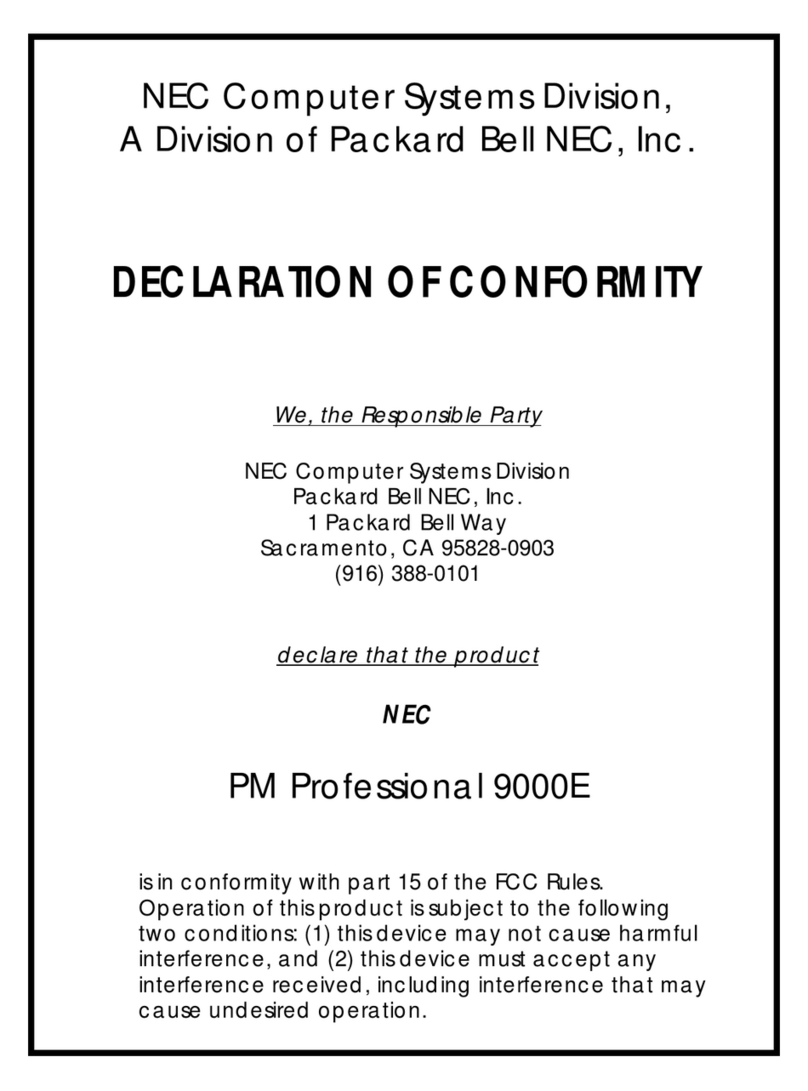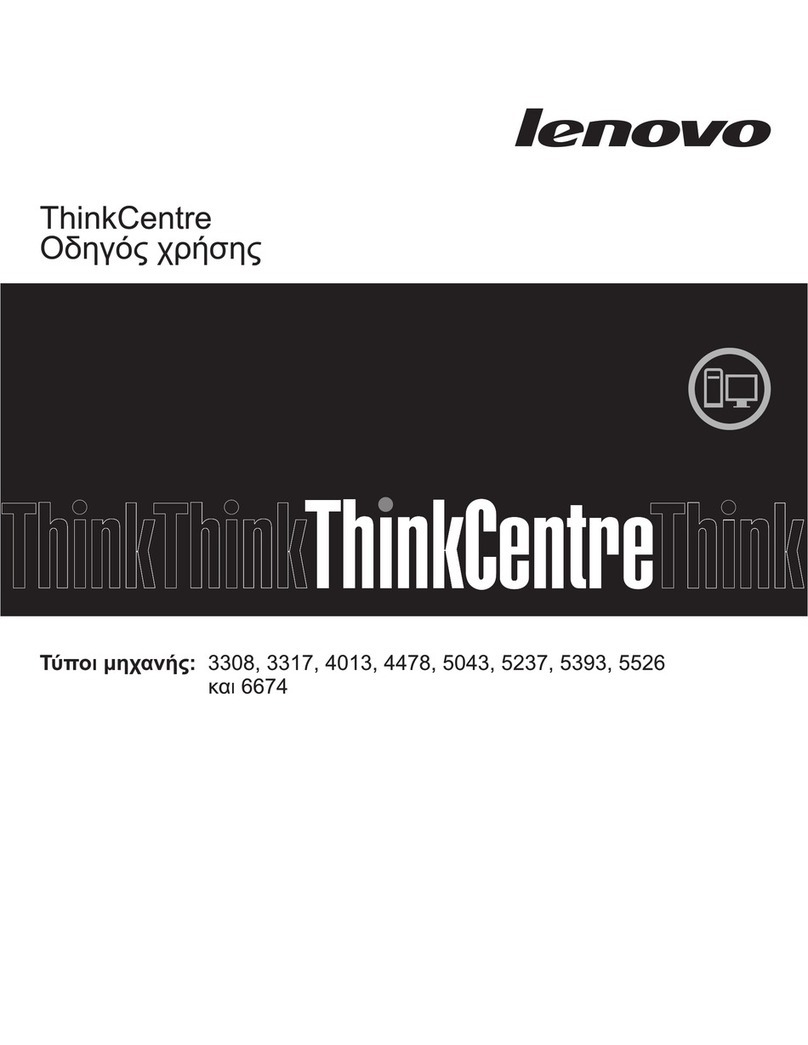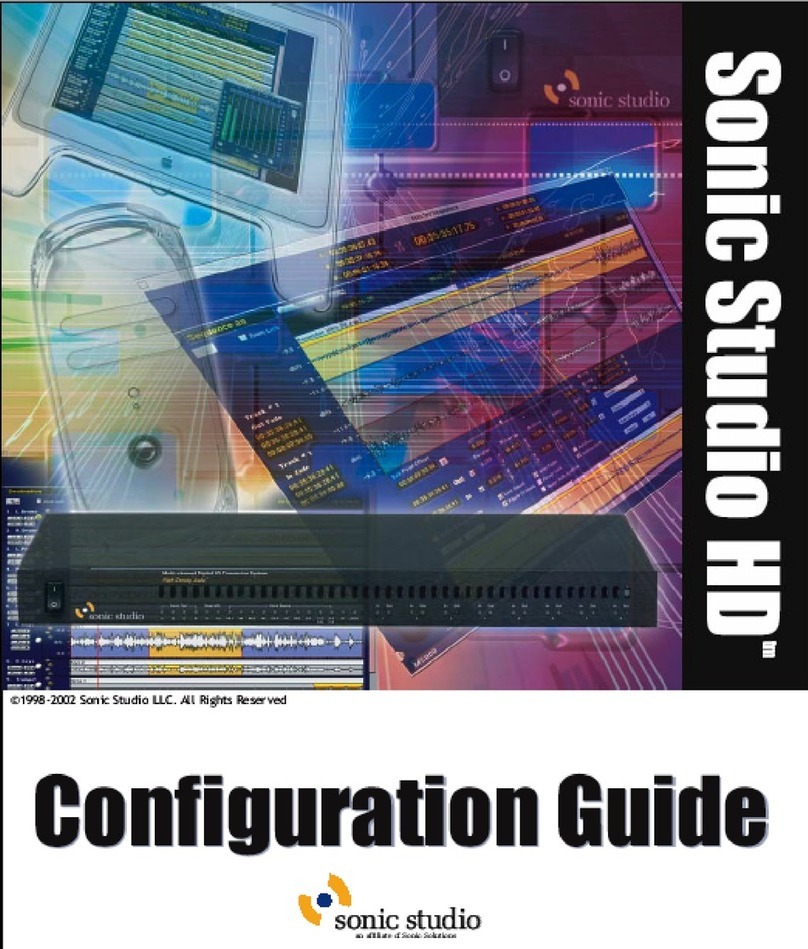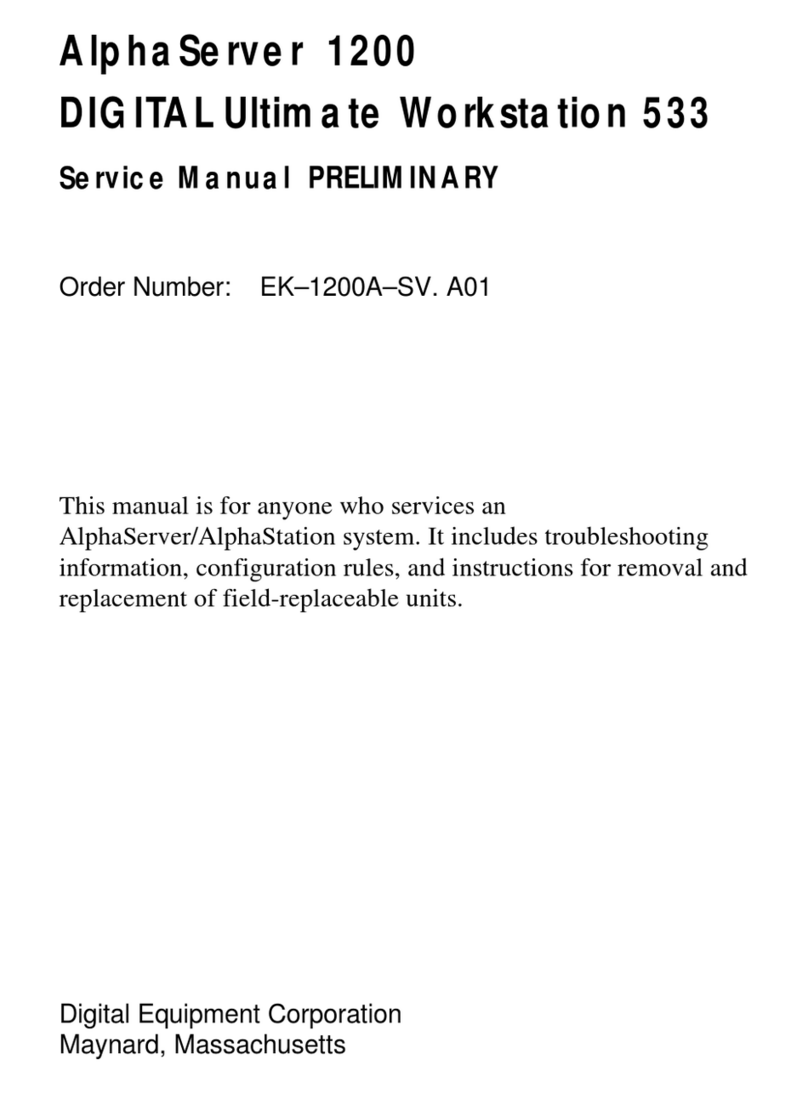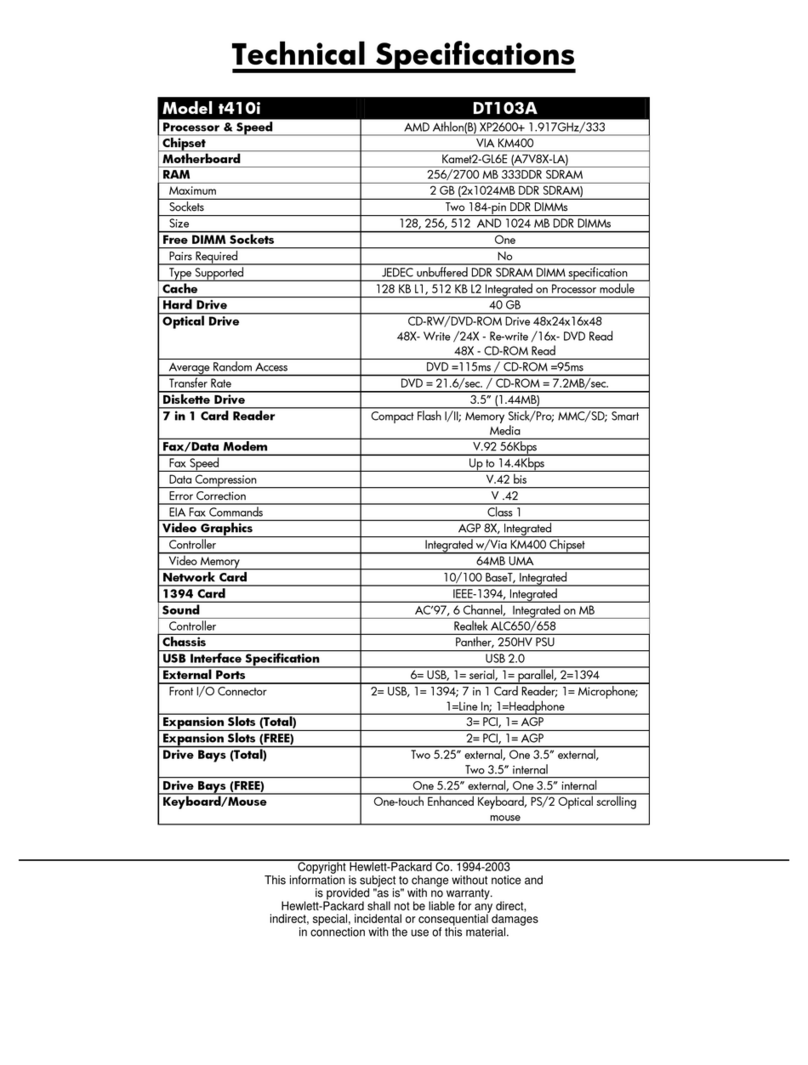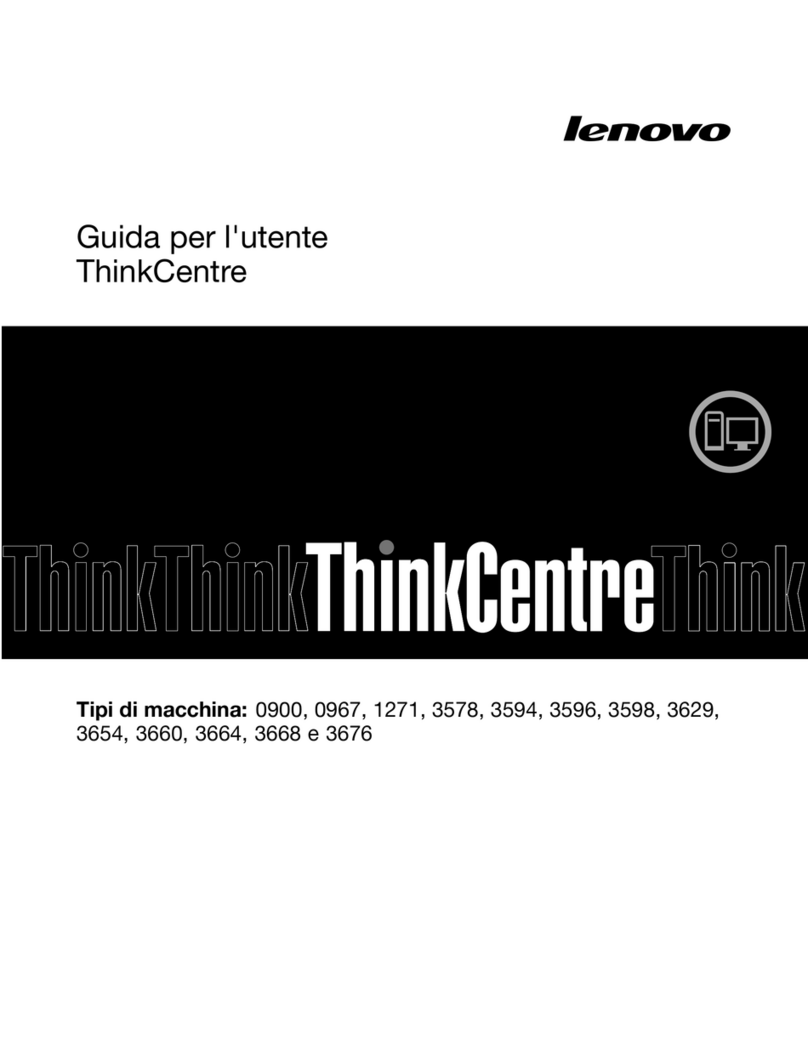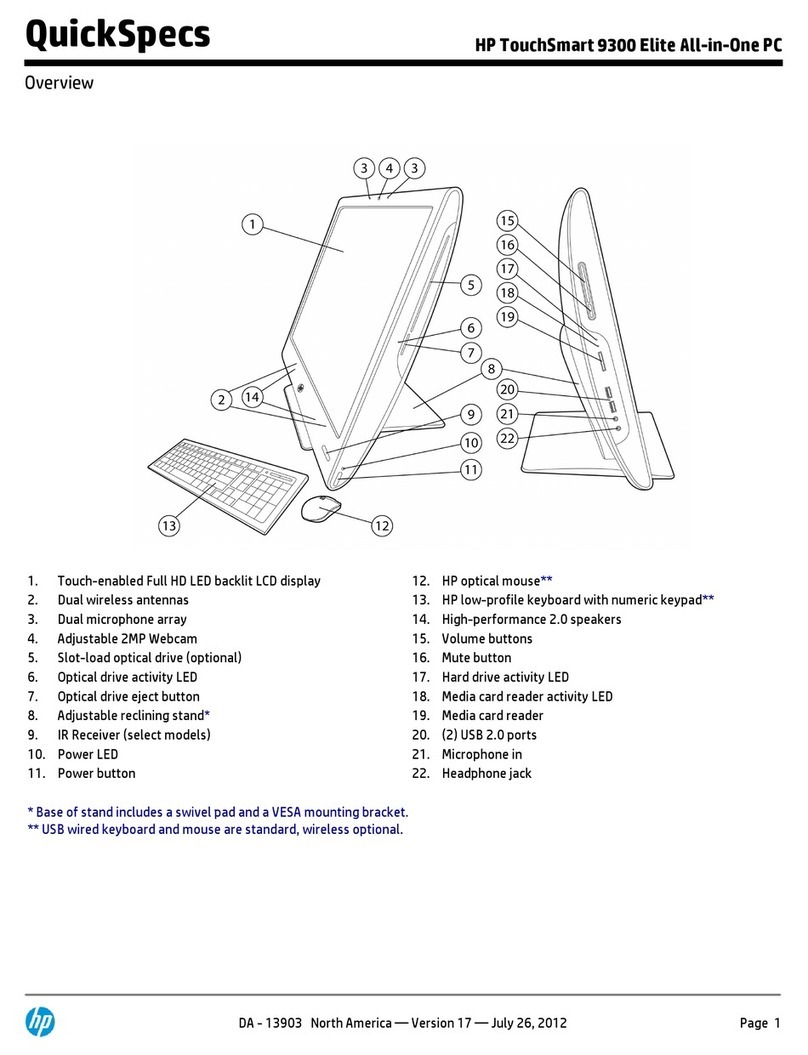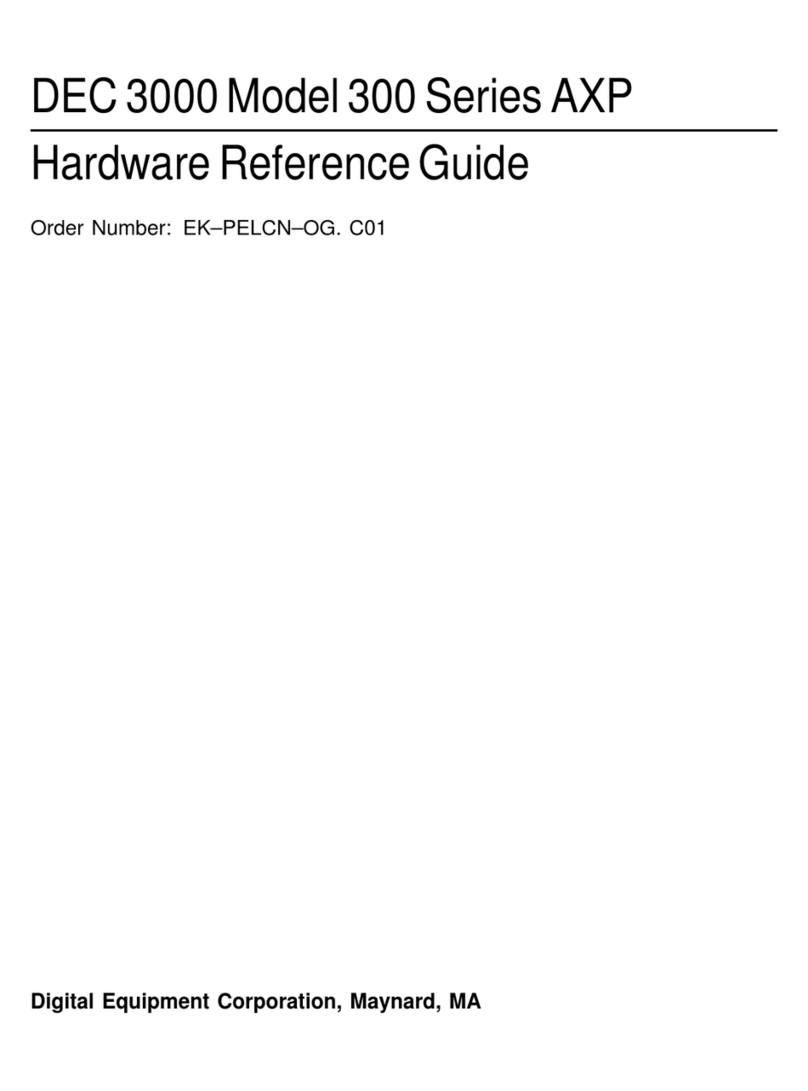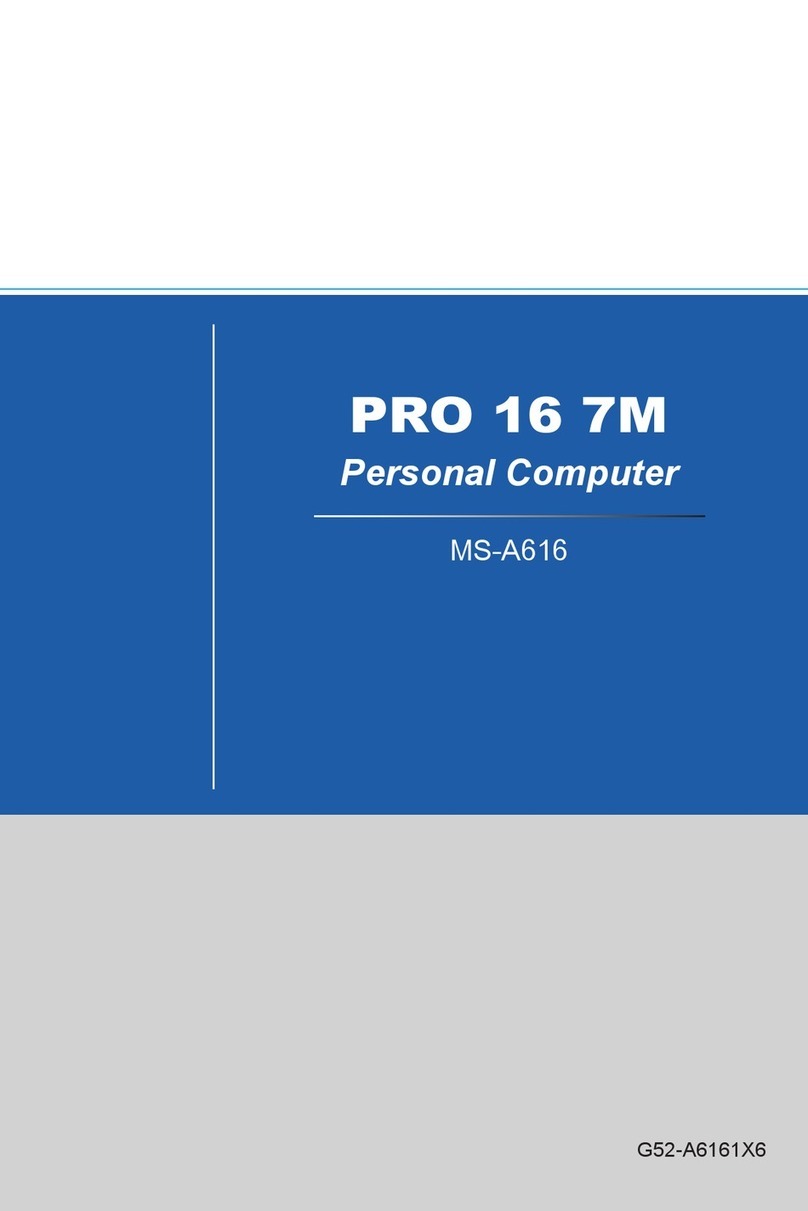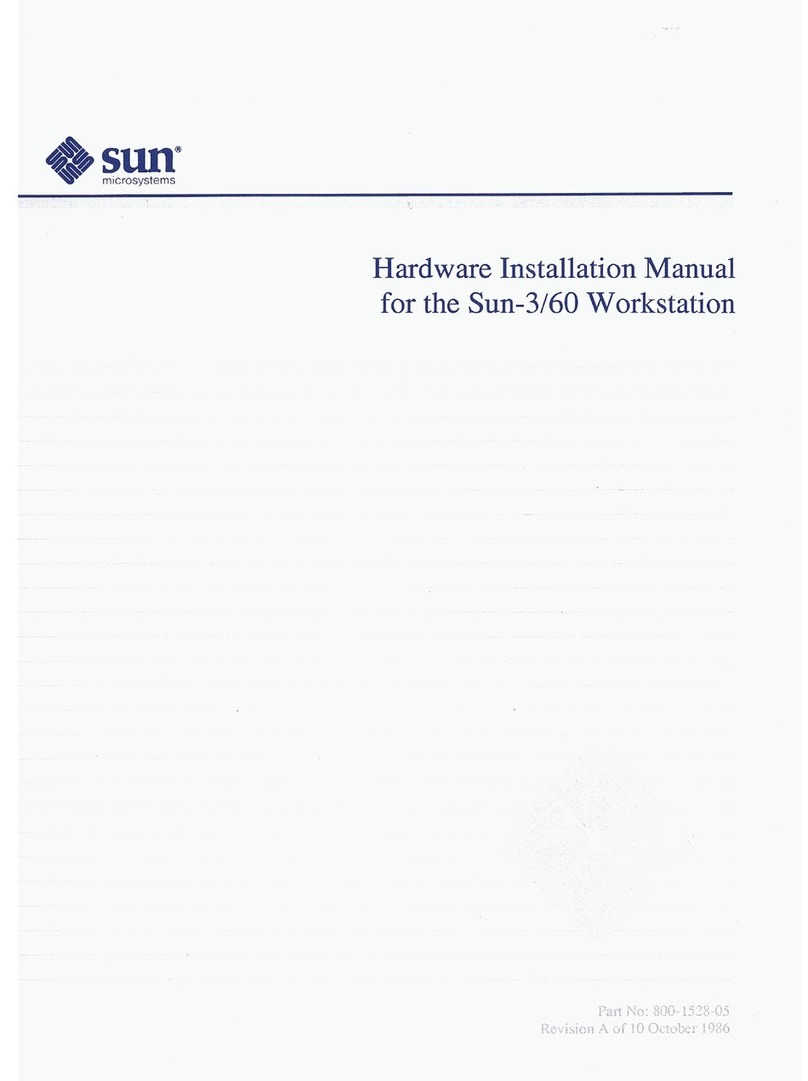MyTurn GlobalPC User manual

GlobalPC
Getting Started Guide

DISCLAIMER
All statements, technical information, and recommendations in this manual
and in any guides or related documents are believed reliable, but the
accuracy and completeness thereof are not guaranteed or warranted, and they
are not intended to be, nor should they be understood to be, representations
or warranties concerning the products described.
COPYRIGHT
This manual is copyrighted by MyTurn.com, Inc. with all rights reserved.
Under the copyright laws, no part of this guide may be reproduced,
transmitted, transcribed, stored in a retrieval system or translated into any
language or computer language, in any form or by any means, electronic,
mechanical, magnetic, optical, chemical, manual or otherwise, without the
prior written permission of MyTurn.com, Inc.
©2000 MyTurn.com, Inc. All rights reserved.
TRADEMARKS
GlobalPC is a trademark of MyTurn.com, Inc.
All other product and brand names are registered trademarks, trademarks, or
service marks of their respective owners.

SAFETY INFORMATION
PRODUCT REGISTRATION
WARNING
To reduce risk of fire
or shock hazard, do not
expose this product to
rain or moisture
TO REDUCE THE RISK OF ELECTRIC SHOCK, DO NOT
REMOVE THE COVER. THERE ARE NO USER
SERVICEABLE PARTS INSIDE. REFER SERVICING TO
QUALIFIED SERVICE PERSONNEL.
WARNING
RISK OF ELECTRIC
SHOCK
DO NOT OPEN
This symbol indicates important
instructions about the product.
Returning the product registration card or registering with MyTurn.com entitles you to
receive complementary product support.
Keep your sales receipt as proof of purchase to obtain warranty on parts and service.
Record your purchase information in case you are asked for them.
Serial No:
Purchase Date: ________________________________________________
Purchase location: ________________________________________________
________________________________________________
Place sticker from Quick Start poster here.

FEDERAL COMMUNICATION COMMISSION INTERFERENCE
STATEMENT
This equipment has been tested and found to comply with the limits for a
Class B digital device, pursuant to Part 15 of the FCC Rules. These limits are
designed to provide reasonable protection against harmful interferences in a
residential installation. This equipment generates, uses and can radiate radio
frequency energy and, if not installed and used in accordance with the
instructions, may cause harmful interference to radio communications.
However, there is no guarantee that interference will not occur in a particular
installation. If this equipment does cause harmful interference to radio or
television reception which can be determined by turning the equipment off
and on, the user is encouraged to try to correct the interference by one or
more of the following measures:
• Reorient or relocate the receiving antenna.
• Increase the separation between the equipment and receiver.
• Connect the equipment into an outlet on a circuit different from that to
which the receiver is connected.
• Consult the dealer or an experienced radio/TV technician for help.
Use only the shielded interface cable provided in order to comply
with emission limits. Also, any changes or modifications, to this
equipment, not expressly approved in writing by MyTurn.com, Inc.,
may void the user's authority to operate this equipment.

FOR SERVICE
Refer to your Warranty card for complete warranty terms and conditions. If
you experience any difficulties with the GlobalPC, contact the service
department.
Before calling for service on the computer, confirm that the computer was
installed as described in the enclosed documentation and any necessary
adjustments were made.
For possible troubleshooting help, you can visit the MyTurn.com web site at:
www.myturn.com
To contact the MyTurn.com service department, call:
(877)-MYTURN1
(877) 698-8761
Hours of operation: 24 hours per day, 7 days per week.
The MyTurn.com service department representative will attempt to resolve
the warranty issue over the phone. If a telephone resolution is not possible,
you will receive an RMA (Return to Manufacturer Authorization) number
that must be included with the returned computer.
To return the computer, include all the components listed in the next section.
Ensure you remove the diskette if you inserted one in the floppy disk drive.
Return the computer in its original packaging or similar packaging.
CARE AND CLEANING
Use a soft cloth to dust off the GlobalPC. Plastic surfaces are easily
scratched or marred by alcohol and other solvents. A nonabrasive, antistatic
cleaner is recommended. Avoid excessive use of oil-based polishes, they
tend to attract dust.

GLOBALPC CONTENTS
Before you start using the GlobalPC, compare the contents of the box to the
following list.
• GlobalPC computer
• Quick Start poster
• Warranty card
•Powermodule
•Keyboard
•Mouse
•Mousepad
• Telephone cord, 12 ft
• Phone line T adapter
• TV video cable, 6 ft
• TV Accessory Pack
If you are missing any items contact MyTurn.com for a replacement.

vii
T
ABLE
OF
C
ONTENTS
CHAPTER 1 — INTRODUCTION
What can I do with the GlobalPC? . . . . . . . . . . . . . . . . . . . . . . . . . . . . . . . . . . 1 -1
Front Panel . . . . . . . . . . . . . . . . . . . . . . . . . . . . . . . . . . . . . . . . . . . . . . . . . . . . 1 -2
Rear Panel. . . . . . . . . . . . . . . . . . . . . . . . . . . . . . . . . . . . . . . . . . . . . . . . . . . . . 1 -4
Keyboard Basics . . . . . . . . . . . . . . . . . . . . . . . . . . . . . . . . . . . . . . . . . . . . . . . . 1 -6
Mouse Basics . . . . . . . . . . . . . . . . . . . . . . . . . . . . . . . . . . . . . . . . . . . . . . . . . . 1 -8
Mouse Installation . . . . . . . . . . . . . . . . . . . . . . . . . . . . . . . . . . . . . . . . . . . 1 -8
Using the Mouse. . . . . . . . . . . . . . . . . . . . . . . . . . . . . . . . . . . . . . . . . . . . . 1 -9
Display Installation. . . . . . . . . . . . . . . . . . . . . . . . . . . . . . . . . . . . . . . . . . . . . 1 -10
Television Display . . . . . . . . . . . . . . . . . . . . . . . . . . . . . . . . . . . . . . . . . . 1 -10
Monitor Display (optional). . . . . . . . . . . . . . . . . . . . . . . . . . . . . . . . . . . . 1 -14
Modem Connection. . . . . . . . . . . . . . . . . . . . . . . . . . . . . . . . . . . . . . . . . . . . . 1 -15
Printer Installation (optional) . . . . . . . . . . . . . . . . . . . . . . . . . . . . . . . . . . . . . 1 -16
Using a printer . . . . . . . . . . . . . . . . . . . . . . . . . . . . . . . . . . . . . . . . . . . . . 1 -16
GlobalPC Startup . . . . . . . . . . . . . . . . . . . . . . . . . . . . . . . . . . . . . . . . . . . . . . 1 -17
Turning on the Power. . . . . . . . . . . . . . . . . . . . . . . . . . . . . . . . . . . . . . . . 1 -17
Installing Software . . . . . . . . . . . . . . . . . . . . . . . . . . . . . . . . . . . . . . . . . . 1 -18
Booting the GlobalPC . . . . . . . . . . . . . . . . . . . . . . . . . . . . . . . . . . . . . . . 1 -18
First Time Registration. . . . . . . . . . . . . . . . . . . . . . . . . . . . . . . . . . . . . . . 1 -18
The Desktop . . . . . . . . . . . . . . . . . . . . . . . . . . . . . . . . . . . . . . . . . . . . . . . . . . 1 -20
GlobalPC Desktop . . . . . . . . . . . . . . . . . . . . . . . . . . . . . . . . . . . . . . . . . . 1 -20
Advanced Desktop . . . . . . . . . . . . . . . . . . . . . . . . . . . . . . . . . . . . . . . . . . 1 -21
CHAPTER 2 — GLOBALPC DESKTOP
Skills Overview. . . . . . . . . . . . . . . . . . . . . . . . . . . . . . . . . . . . . . . . . . . . . . . . . 2 - 1
Opening a Program . . . . . . . . . . . . . . . . . . . . . . . . . . . . . . . . . . . . . . . . . . . . . . 2 - 2
Using the Help Window . . . . . . . . . . . . . . . . . . . . . . . . . . . . . . . . . . . . . . . . . . 2 - 3
Links to Other Information . . . . . . . . . . . . . . . . . . . . . . . . . . . . . . . . . . . . 2 - 3

TABLE OF CONTENTS
viii
Using Program Windows . . . . . . . . . . . . . . . . . . . . . . . . . . . . . . . . . . . . . . . . .2 - 4
Entering and Selecting Text . . . . . . . . . . . . . . . . . . . . . . . . . . . . . . . . . . . . . . .2 - 5
Entering Text . . . . . . . . . . . . . . . . . . . . . . . . . . . . . . . . . . . . . . . . . . . . . . .2 - 5
Selecting Text . . . . . . . . . . . . . . . . . . . . . . . . . . . . . . . . . . . . . . . . . . . . . . .2 - 6
Changing Text. . . . . . . . . . . . . . . . . . . . . . . . . . . . . . . . . . . . . . . . . . . . . . .2 - 6
Using Documents . . . . . . . . . . . . . . . . . . . . . . . . . . . . . . . . . . . . . . . . . . . . . . .2 - 7
Using the Clipboard. . . . . . . . . . . . . . . . . . . . . . . . . . . . . . . . . . . . . . . . . . . . . .2 - 8
Using Special Characters. . . . . . . . . . . . . . . . . . . . . . . . . . . . . . . . . . . . . . . . . .2 - 8
Saving a Document . . . . . . . . . . . . . . . . . . . . . . . . . . . . . . . . . . . . . . . . . . . . . .2 - 9
Closing a Program. . . . . . . . . . . . . . . . . . . . . . . . . . . . . . . . . . . . . . . . . . . . . . .2 - 9
CHAPTER 3 — ADVANCED DESKTOP
Overview . . . . . . . . . . . . . . . . . . . . . . . . . . . . . . . . . . . . . . . . . . . . . . . . . . . . . .3 - 1
Opening a Folder. . . . . . . . . . . . . . . . . . . . . . . . . . . . . . . . . . . . . . . . . . . . . . . .3 - 2
Opening a Program . . . . . . . . . . . . . . . . . . . . . . . . . . . . . . . . . . . . . . . . . . . . . .3 - 3
Setting Program Levels . . . . . . . . . . . . . . . . . . . . . . . . . . . . . . . . . . . . . . . . . . .3 - 4
Using Special Characters. . . . . . . . . . . . . . . . . . . . . . . . . . . . . . . . . . . . . . . . . .3 - 6
Closing a Program. . . . . . . . . . . . . . . . . . . . . . . . . . . . . . . . . . . . . . . . . . . . . . .3 - 7
CHAPTER 4 — PROGRAMS
Overview . . . . . . . . . . . . . . . . . . . . . . . . . . . . . . . . . . . . . . . . . . . . . . . . . . . . . .4 - 1
Starting Individual Programs. . . . . . . . . . . . . . . . . . . . . . . . . . . . . . . . . . . . . . .4 - 2
Communication Suite . . . . . . . . . . . . . . . . . . . . . . . . . . . . . . . . . . . . . . . . . . . .4 - 3
Global Internet . . . . . . . . . . . . . . . . . . . . . . . . . . . . . . . . . . . . . . . . . . . . . .4 - 3
Global Email. . . . . . . . . . . . . . . . . . . . . . . . . . . . . . . . . . . . . . . . . . . . . . . .4 - 6
NewsReader . . . . . . . . . . . . . . . . . . . . . . . . . . . . . . . . . . . . . . . . . . . . . . .4 - 12
Chat. . . . . . . . . . . . . . . . . . . . . . . . . . . . . . . . . . . . . . . . . . . . . . . . . . . . . .4 - 15
Home Office Suite. . . . . . . . . . . . . . . . . . . . . . . . . . . . . . . . . . . . . . . . . . . . . .4 - 17
Design Assistant . . . . . . . . . . . . . . . . . . . . . . . . . . . . . . . . . . . . . . . . . . . .4 - 17
Writer . . . . . . . . . . . . . . . . . . . . . . . . . . . . . . . . . . . . . . . . . . . . . . . . . . . .4 - 19
Artist . . . . . . . . . . . . . . . . . . . . . . . . . . . . . . . . . . . . . . . . . . . . . . . . . . . . .4 - 27
Spreadsheet . . . . . . . . . . . . . . . . . . . . . . . . . . . . . . . . . . . . . . . . . . . . . . . .4 - 32
BannerMaker . . . . . . . . . . . . . . . . . . . . . . . . . . . . . . . . . . . . . . . . . . . . . .4 - 37
Information Organization Suite. . . . . . . . . . . . . . . . . . . . . . . . . . . . . . . . . . . .4 - 38
Play and Learn Suite . . . . . . . . . . . . . . . . . . . . . . . . . . . . . . . . . . . . . . . . . . . .4 - 38
Computer Utilities Suite . . . . . . . . . . . . . . . . . . . . . . . . . . . . . . . . . . . . . . . . .4 - 38

TABLE OF CONTENTS
ix
CHAPTER A — SOLVING PROBLEMS
Startup Problems. . . . . . . . . . . . . . . . . . . . . . . . . . . . . . . . . . . . . . . . . . . . . . . A - 1
Display Problems . . . . . . . . . . . . . . . . . . . . . . . . . . . . . . . . . . . . . . . . . . . . . . A - 2
Mouse Problems . . . . . . . . . . . . . . . . . . . . . . . . . . . . . . . . . . . . . . . . . . . . . . . A - 4
Keyboard Problems. . . . . . . . . . . . . . . . . . . . . . . . . . . . . . . . . . . . . . . . . . . . . A - 5
Modem Problems . . . . . . . . . . . . . . . . . . . . . . . . . . . . . . . . . . . . . . . . . . . . . . A - 5
Internet/Email Problems . . . . . . . . . . . . . . . . . . . . . . . . . . . . . . . . . . . . . . . . . A - 6
CHAPTER B — SPECIAL CHARACTERS
Table of Special Characters . . . . . . . . . . . . . . . . . . . . . . . . . . . . . . . . . . . . . . .B - 1
CHAPTER C — INTERNET BASICS
Your Online Connection. . . . . . . . . . . . . . . . . . . . . . . . . . . . . . . . . . . . . . . . . .C - 1
Internet Web Sites. . . . . . . . . . . . . . . . . . . . . . . . . . . . . . . . . . . . . . . . . . . . . . .C - 2
Web site Address . . . . . . . . . . . . . . . . . . . . . . . . . . . . . . . . . . . . . . . . . . . .C - 2
Links to Other Web Pages . . . . . . . . . . . . . . . . . . . . . . . . . . . . . . . . . . . . .C - 2

TABLE OF CONTENTS
x

1-1
1
I
NTRODUCTION
Congratulations on your GlobalPC purchase. A computer you can use to create
documents, store personal information and access the World Wide Web, also called
Internet, with an unlimited source of information.
This guide describes how to turn on the GlobalPC and use the GlobalPC programs. To
ensure that you use the GlobalPC safely and are familiar with the GlobalPC operation, it is
recommended that you read this guide before using the computer. If you have questions
about the GlobalPC in the future, use this guide for reference. Additional documentation is
available on the MyTurn.com Web site.
WHAT CAN I DO WITH THE GLOBALPC?
The GlobalPC contains several programs that you can use to:
• Write letters and reports
• Create graphic pictures
• Store and manage information
• Connect to the Internet to find information
• Send or receive electronic mail (email) from friends and associates
• Play games
The easy-to-use system uses a consistent selection method from one program to another. Once
you have mastered one program, then you can quickly learn the other programs.
The computer designed with the intention of providing a
system that is easy to use, with all the functionality you may
need.

GLOBALPC GETTING STARTED GUIDE
1-2
FRONT PANEL
Take the GlobalPC out of the box and placing it on a flat surface. Turn the GlobalPC so
that the front of the computer faces you.
The front panel has visual indicators to let you know what
the computer is doing.
Modem indicator - turns on when the modem is in use.
Volume - increases or decreases the speaker volume.
On/Off button - suspends computer operation, similar
to turning the power on and off on a VCR. It conserves
power consumption, but never completely turns the
power off to the computer. Compare this to the rear
panel power switch, page 1-4.
From any program you are using, you can press the
power button to turn the computer off, without losing
any information. Turning the power on resumes
computer operation from where you left off. For
example, if you are using the Calendar program, press
the power button to turn the computer off. Pressing the
power button again, resumes the Calendar program,
from where you left off.
Power indicator - shows the on/off status of the computer.

INTRODUCTION
1-3
Speakers - two hi-quality stereo speakers on
either side of the computer.
Microphone connector - reserved for future expansion.
Floppy disk drive - used to store and
transfer documents. If you inserted a
diskette in the drive, press the button to
eject the diskette. The indicator flashes
when the floppy is in use. Do not remove
the diskette until the light turns off.
Joystick - reserved for future expansion.
The correct orientation for
inserting the floppy diskette is
shown above. The diskette
label should face up.
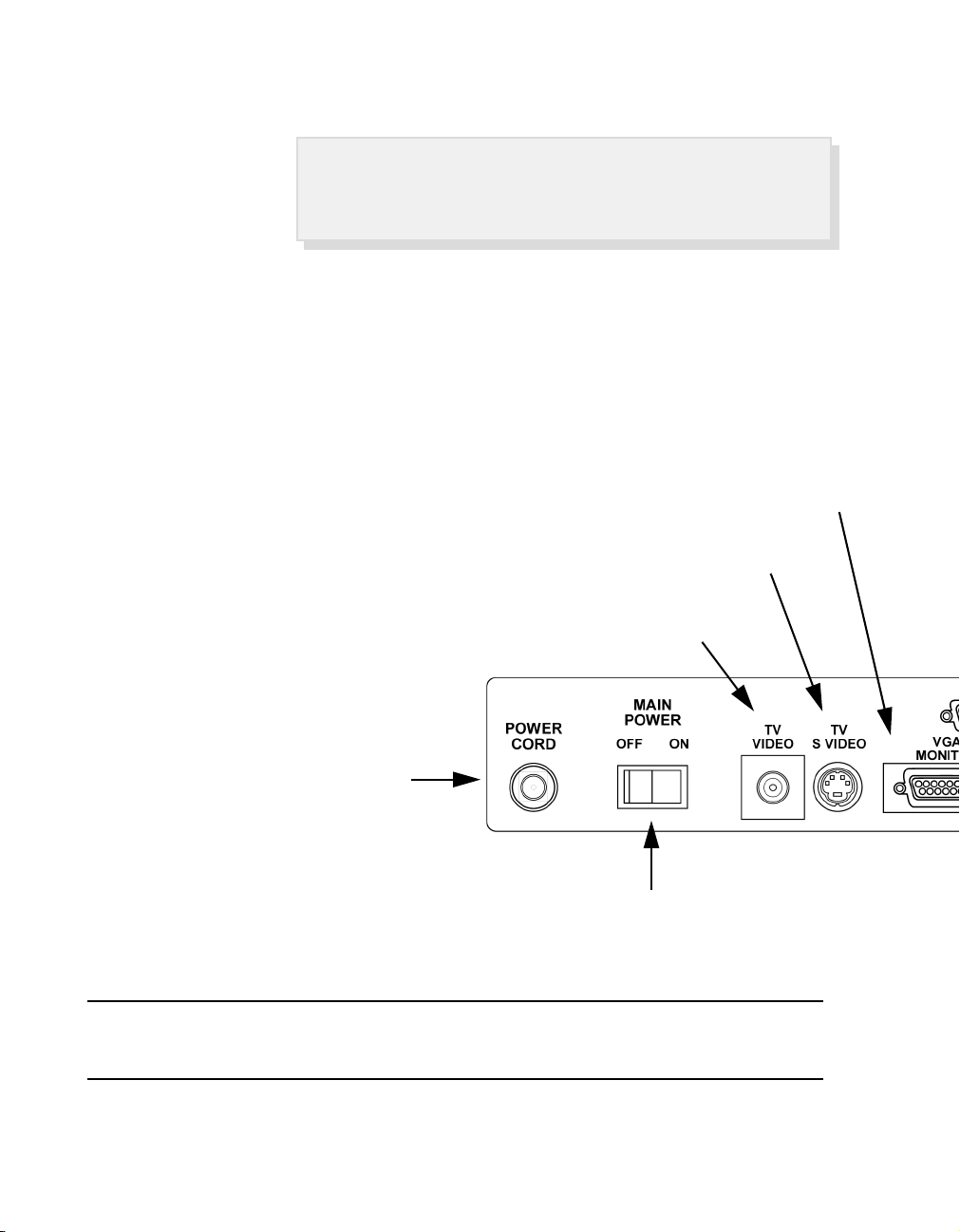
GLOBALPC GETTING STARTED GUIDE
1-4
REAR PANEL
Turn the GlobalPC around so the rear of the computer is facing you.
The rear panel contains the connectors for GlobalPC input
and output.
TV VIDEO - connects to a television video input jack, if available.
TV S-VIDEO – connects to the S-video input of a television, if available. S-
video provides a higher TV resolution than the TV video output.
Power Cord connector - attaches the
power module to the computer to provide
power. Always switch the rear panel power
switch to the off position before
disconnecting the power module.
VGA MONITOR - attaches to an optional monitor, providing a higher resolution than a
television. If this connection is used, the other video connections cannot be used. The video
connections are described in detail in the Display Installation section, later in this chapter.
Main Power Switch - turns the computer power on or off. Turning the power off removes all power
to the GlobalPC. When the power is turned on, the computer goes through the restart process.
Compare this to the power button on the front panel, page 1-2.
Note: Do not switch off the power without properly shutting down the computer using the Unplug
program from Computer Utilities.

INTRODUCTION
1-5
Printer - attach an optional printer.
Audio In - Reserved for future expansion.
Serial port - attach a serial device. Reserved for future expansion.
Modem connector - used to attach the
GlobalPC to the phone line, which is
necessary to connect to the Internet.
Audio out - attach to a device such as external speakers
Keyboard connection – attach the included keyboard. The connector is color
coded to plug into the corresponding color connector. The connector is design to
plug in a certain way, ensure the it is properly oriented.
Mouse – attach the included mouse. The connector is color coded to plug into the
corresponding color connector on the back of the GlobalPC. The connector is design
to plug in a certain way, ensure the it is properly oriented, and firmly seated.

GLOBALPC GETTING STARTED GUIDE
1-6
KEYBOARD BASICS
The GlobalPC keyboard uses a standard typewriter style keyboard layout. Some of the
keys have a special meaning, as shown in this section.
If you have used a computer before and know the functions
of the keyboard keys and how to use a mouse, you may want
to skip to the next section.
Help - specially assigned function
key to access help information for a
selected item.
Standard keys - used to enter the
character indicated on the key cap.
ESC - short for Escape. Typically used
to close the current window or cancel
an operation.
Web hot keys - specially assigned function
keys to access selected Web sites.

INTRODUCTION
1-7
Instant Access keys - specially assigned
function keys to access the Internet, email,
calendar, and address book.
Directional or data entry keys - depending
on the status of the Num Lock key the function
of the keys can change. If the Num Lock key is
pressed and the Num Lock light is illuminated
then the key functions correspond to the
numbers indicated. If the Num Lock light is off
then the key functions correspond to the
directional indicators.

GLOBALPC GETTING STARTED GUIDE
1-8
MOUSE BASICS
If you are new to using a computer and mouse, then the hand eye coordination involved
with using the mouse may take a little practice. The most important thing you should
remember is the mouse is made of durable plastic and is hard to break. You do not need to
be afraid to grasp it firmly, move it around, and click the required buttons. A graphical
tutorial on using the mouse is available by clicking the Learn key on the keyboard.
MOUSE INSTALLATION
The mouse, included with the GlobalPC, is a standard PS/2 type of mouse. The mouse
connector is color coded to plug into the corresponding color connector on the back of the
GlobalPC. See the Rear Panel section, earlier in this section, for the connector location.
Place the mouse on the mouse pad, oriented as shown below.
The GlobalPC mouse is used to quickly move the screen
cursor on the display and select a word or object.

INTRODUCTION
1-9
The roller ball, on the bottom of the mouse, must sit flat on the mouse pad for the
GlobalPC to register mouse movement. As you move the mouse the roller ball movement
changes the position of the mouse cursor, on the display.
Note: If the mouse cursor starts moving erratically, the mouse may require cleaning.
Over time dust accumulates inside the mouse. Open the roller ball cover. Look for
the two roller pins and clean with a damp cloth, if necessary.
USING THE MOUSE
The mouse has two buttons which have specific functions. The left button is used to select
text, cursor position, and window buttons. The right button is used to show help
information and several optional menus.
When you click a button, press the button without moving the mouse. The best way to do
this, is while holding the mouse with your thumb and last finger and your palm resting on
the mouse, use your index finger. If you click and move the mouse at the same time, you
may select something other than what you intended.
You can practice improving your mouse usage skills by using the Mouse Skills tutorial
from the Learning Center. You access the Learning Center by pressing the Learn key, on
the keyboard.

GLOBALPC GETTING STARTED GUIDE
1-10
DISPLAY INSTALLATION
The term display is used to refer to the viewing device for the GlobalPC. The two choices
are:
• Television
• Monitor
If you have a television, you can use it to connect the GlobalPC. You do not need to
purchase a separate monitor.
The term screen refers to the image that you see on the display.
Note: You can use a television or monitor. You cannot use both devices at the same time.
The display connected to the computer is automatically detected. The MAIN
POWER switch must be turned off and then on before switching the displays, to
detect the display type.
TELEVISION DISPLAY
The GlobalPC has a TV video output jack that connects to a televisions input jack. If your
television does not have an input jack, you can use the TV converter which converts the
signal to an F-type coaxial (cable system style) connector. If your television set only has a
300 ohm input, you can add a 75 ohm to 300 ohm matching transformer.
If your television has an S-video connector you can use the S-video output, with an
optional S-video cable, to connect the GlobalPC to the television. The S-video signal
offers improved clarity then the TV video output.
You can use a television or monitor to view the GlobalPC
information, the choice is yours.
Table of contents