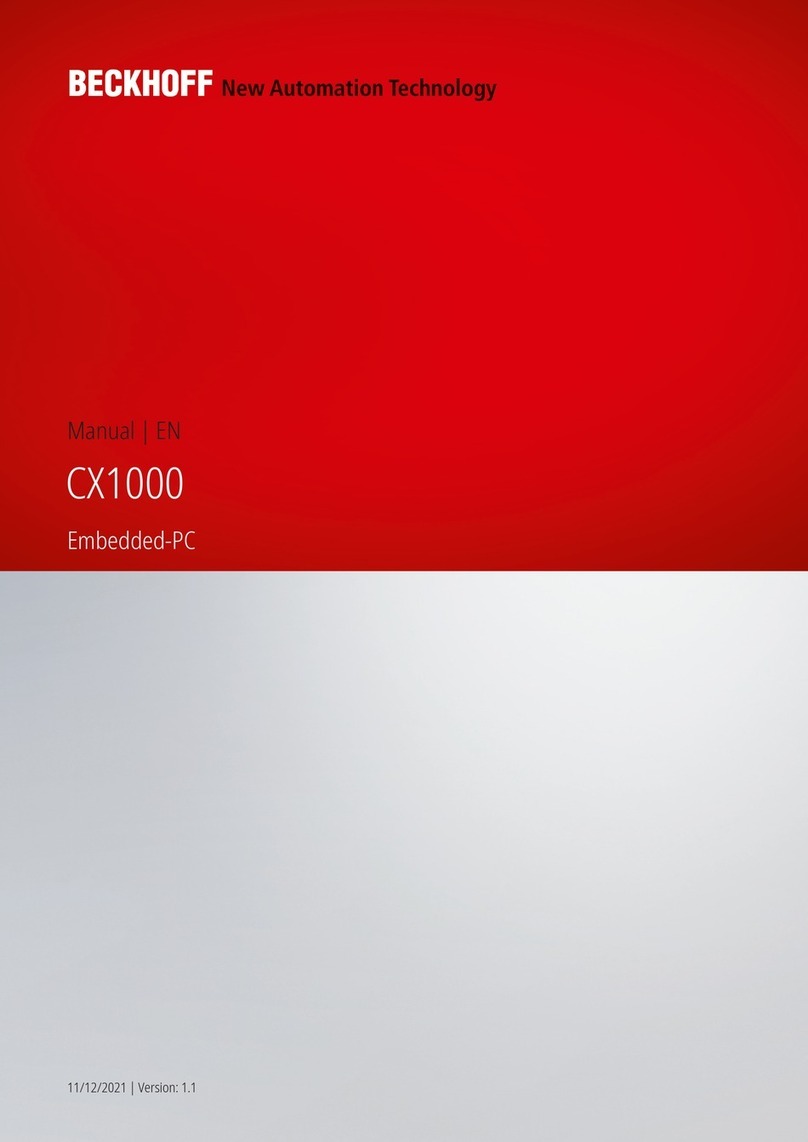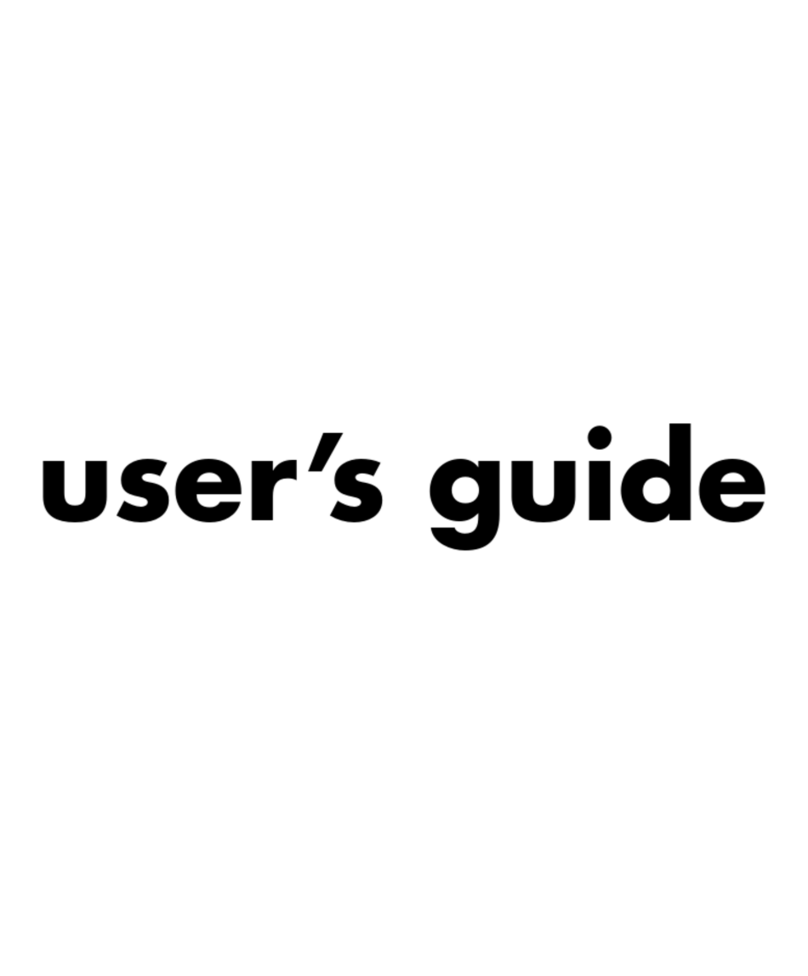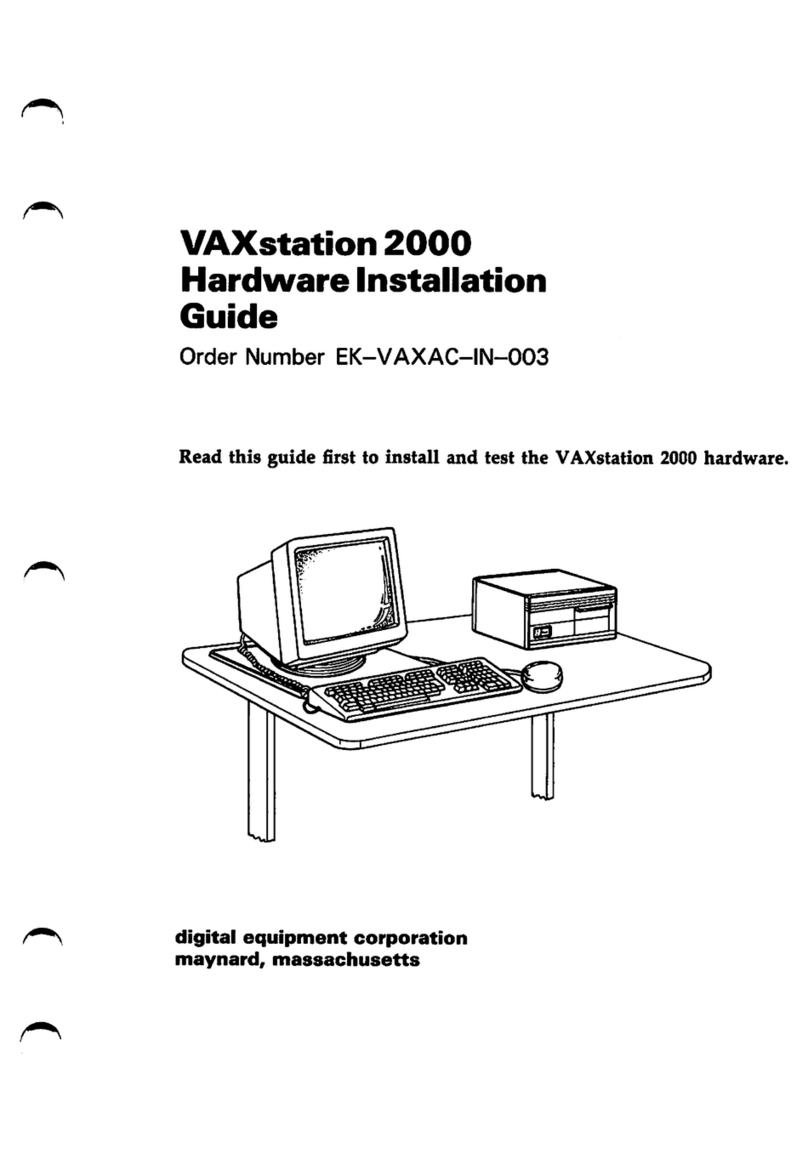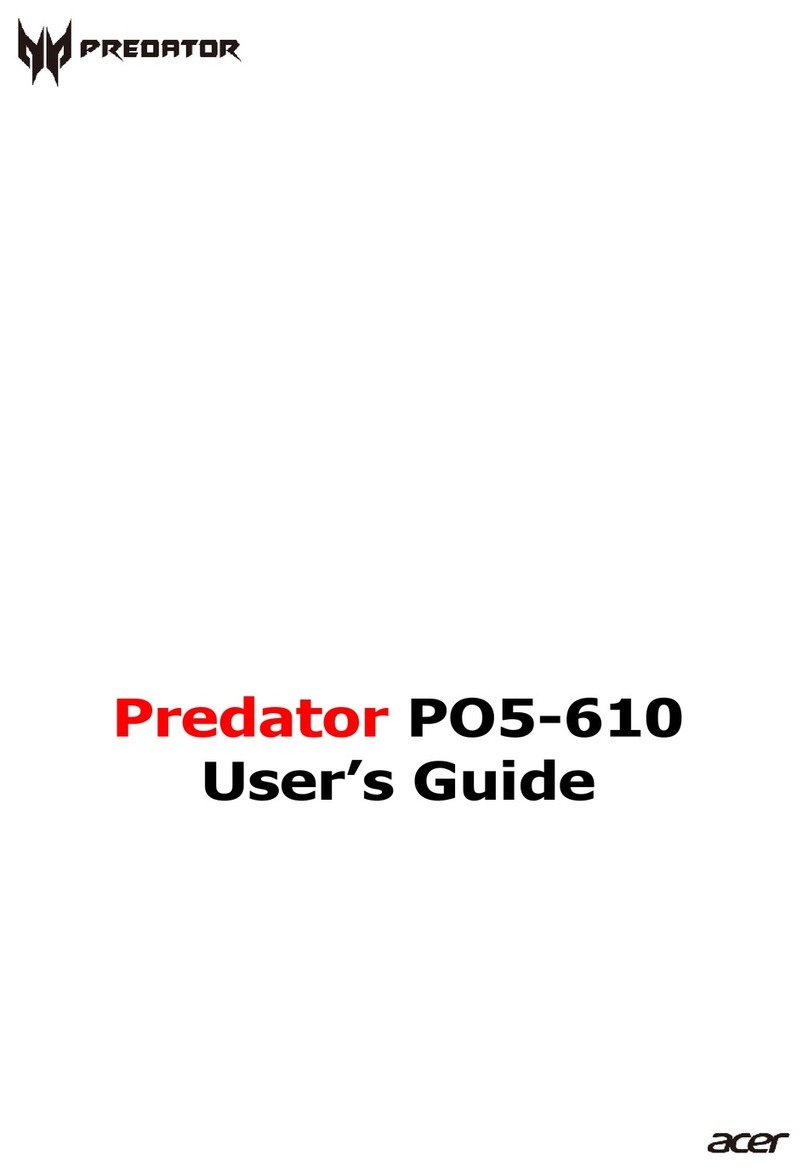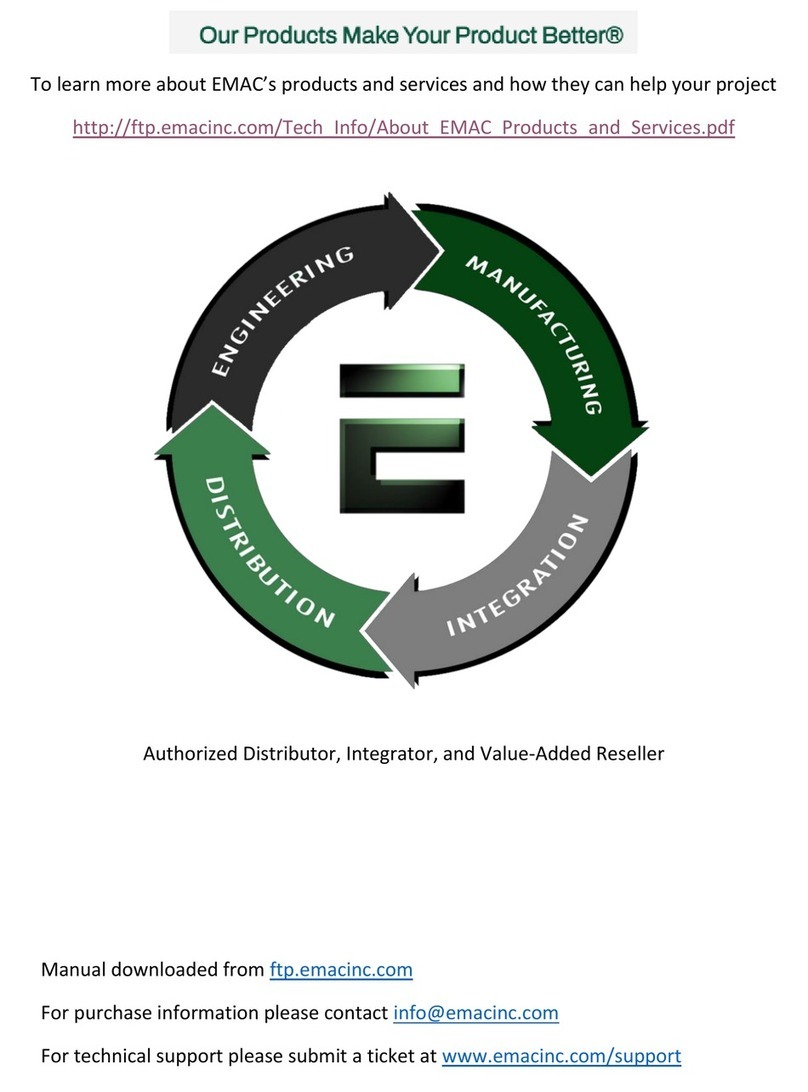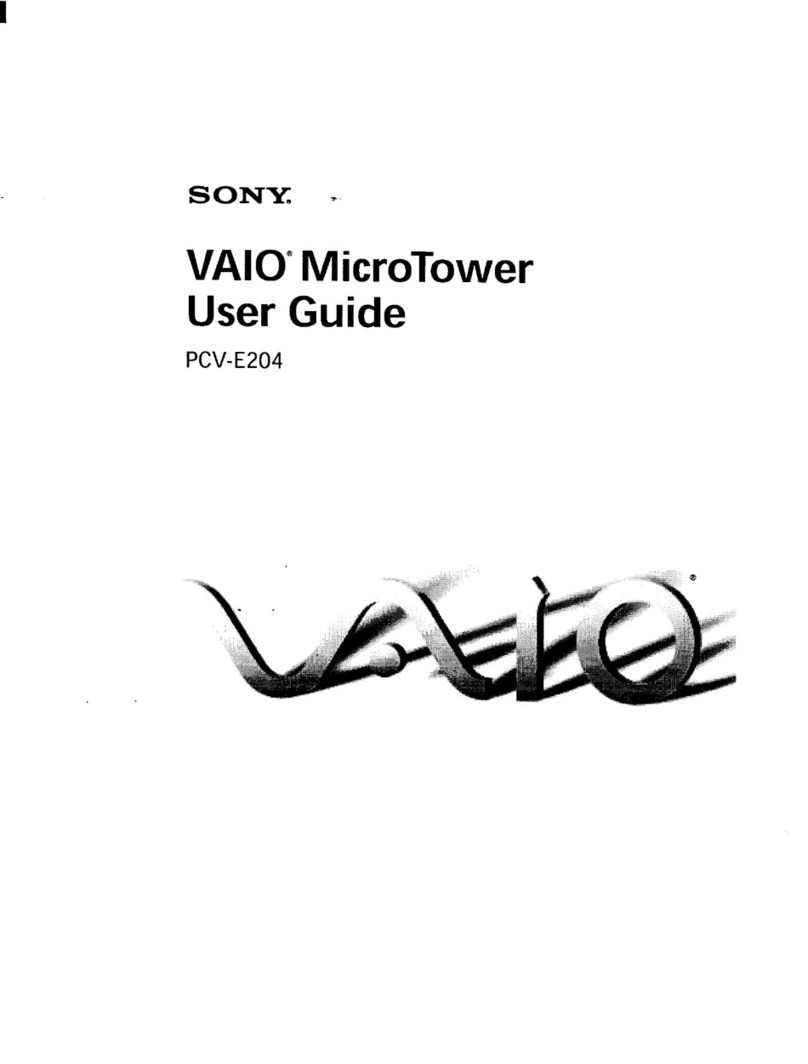Sonic Studio Studio HD User manual
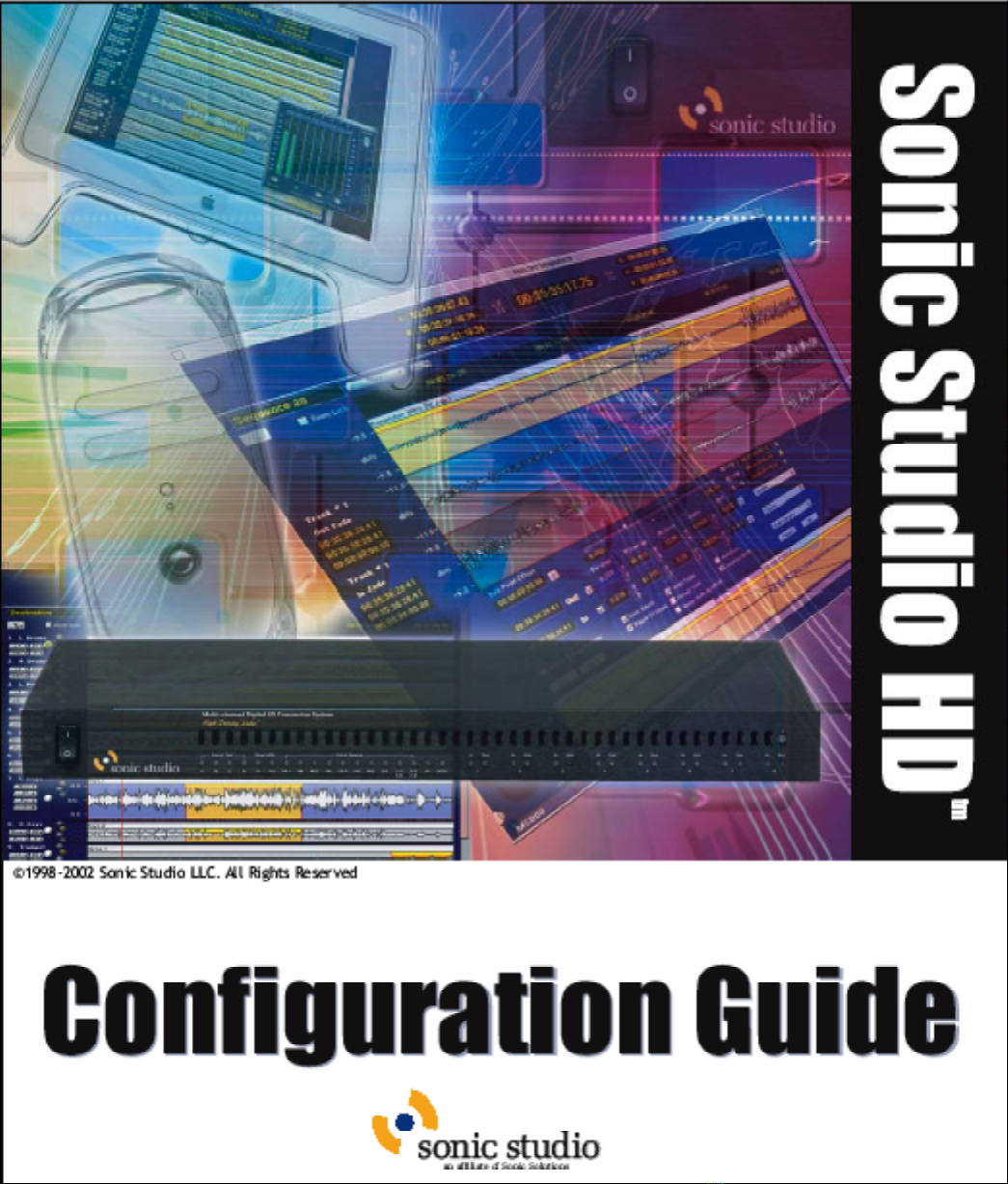
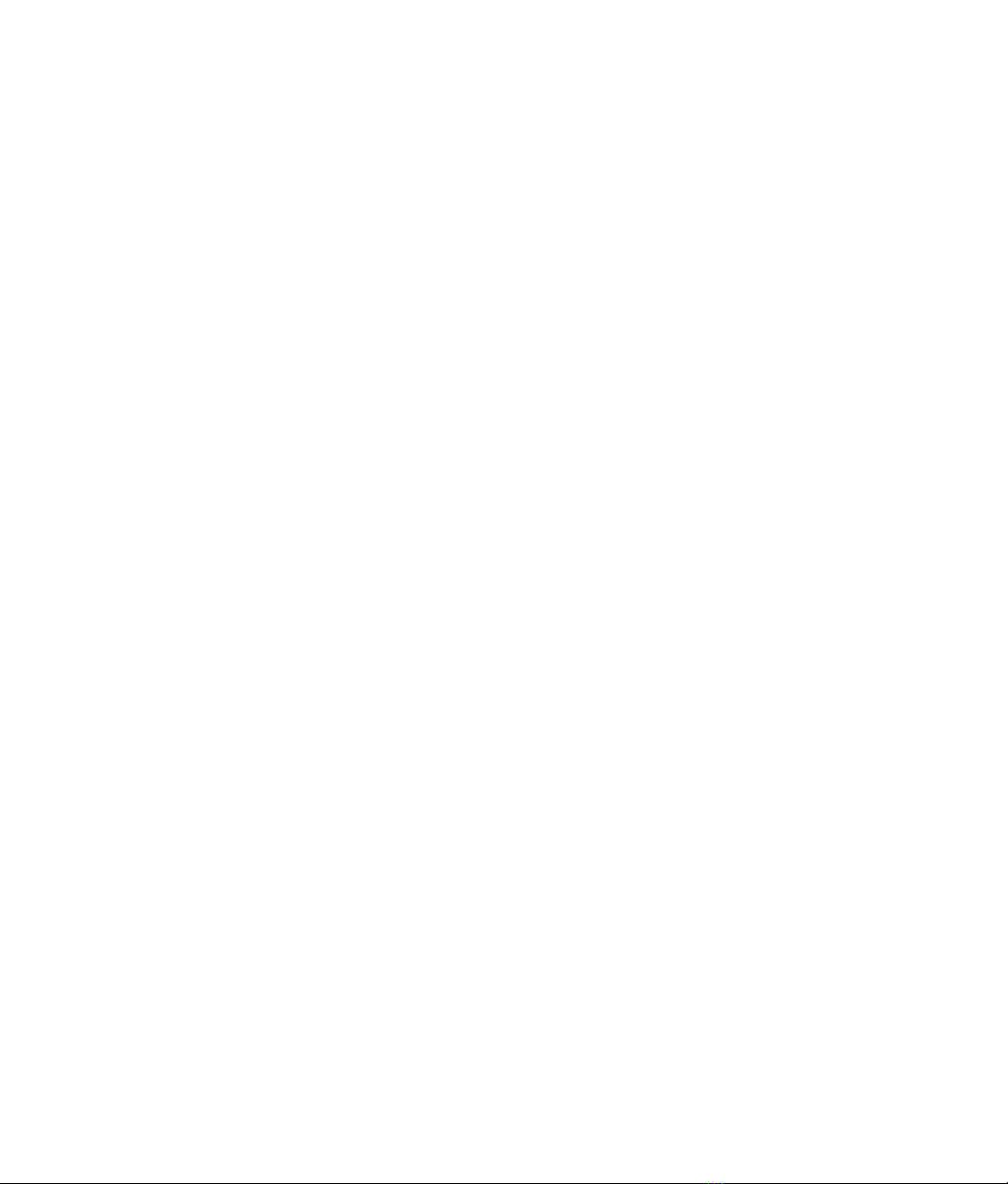
©2002 SonicStudio. All rights reserved.
SonicStudio High Density User Guide - Sonic Part Number 800127A (4/99)
This manual, as well as the software described in it, is furnished under license and may only be used or copied in
accordance with the terms of such license. The information in this manual is furnished for informational use only, is
subject to change without notice, and should not be construed as a commitment by Sonic Studio LLC. Sonic Studio LLC
assumes no responsibility or liability for any errors or inaccuracies that may appear in this book.
Except as permitted by such license, no part of this publication may be reproduced, stored in a retrieval system, or
transmitted, in any form or by any means, electronic, mechanical, recording, or otherwise, without the prior written
permission of Sonic Studio LLC.
SONIC STUDIO LLC MAKES NO WARRANTIES, EXPRESS OR IMPLIED, INCLUDING WITHOUT LIMITATION THE
IMPLIED WARRANTIES OF MERCHANTABILITY AND FITNESS FOR A PARTICULAR PURPOSE, REGARDING THE
APPLE SOFTWARE. SONIC STUDIO LLC DOES NOT WARRANT, GUARANTEE, OR MAKE ANY
REPRESENTATIONS REGARDING THE USE OR THE RESULTS OF THE USE OF THE SONIC STUDIO LLC
SOFTWARE IN TERMS OF ITS CORRECTNESS, ACCURACY, RELIABILITY, CURRENTNESS, OR OTHERWISE. THE
ENTIRE RISK AS TO THE RESULTS AND PERFORMANCE OF THE SONIC SOFTWARE IS ASSUMED BY YOU. THE
EXCLUSION OF IMPLIED WARRANTIES IS NOT PERMITTED BY SOME STATES. THE ABOVE EXCLUSION MAY
NOT APPLY TO YOU.
IN NO EVENT WILL SONIC STUDIO LLC, ITS DIRECTORS, OFFICERS, EMPLOYEES, OR AGENTS BY LIABLE TO
YOU FOR ANY CONSEQUENTIAL, INCIDENTAL, OR INDIRECT DAMAGES (INCLUDING DAMAGES FOR LOSS
OF BUSINESS PROFITS, BUSINESS INTERRUPTION, LOSS OF BUSINESS INFORMATION, AND THE LIKE) ARISING
OUT OF THE USE OR INABILITY TO USE THE APPLE SOFTWARE EVEN IF SONIC HAS BEEN ADVISED OF THE
POSSIBILITY OF SUCH DAMAGES. BECAUSE SOME STATES DO NOT ALLOW THE EXCLUSION OR LIMITATION
OF LIABILITY FOR CONSEQUENTIAL OR INCIDENTAL DAMAGES, THE ABOVE LIMITATIONS MAY NOT APPLY
TO YOU.
SonicStudio, SonicStudio HD, Audio2000 and Varispeed are trademarks of Sonic Studio LLC.
NoNOISE is a registered trademark of Sonic Studio LLC.
Sonic, Sonic Solutions, the Sonic logo, Sonic DVD Creator, First in DVD, DVD Now, DVD Production Alliance, DVD
Ready, Constant Q, High-Density Audio, and TimeTwist are trademarks of Sonic Solutions.
Dolby Digital is a trademark of Dolby Laboratories, Inc. Dolby Laboratories encourages use of the Dolby Digital
trademark to identify soundtracks that are encoded in Dolby Digital. This is an effective way to inform listeners of the
soundtrack format, and the use of a standard logo promotes easy recognition in the marketplace. However, like any
trademark, the Dolby Digital logo may not be used without permission. Dolby Laboratories therefore provides a
standard trademark license agreement for companies who wish to use Dolby trademarks. This agreement should be
signed by the company that owns the program material being produced. Recording studios or production facilities
which provide audio production or encoding services for outside clients generally do not require a trademark license. If
you would like more information on obtaining a Dolby trademark license, please contact Dolby Laboratories Licensing
Corporation. Information on trademark licensing plus instructions for using the Dolby Digital trademark and marking
audio formats can also be found online at http://www.dolby.com.
QuicKeys is a registered trademark of CE Software, Inc.
JL Cooper is a registered trademark of J. L. Cooper Electronics, Inc.
Apple, the Apple logo, Finder, Macintosh, Quadra, and Quicktime are registered trademarks of Apple Computer, Inc.
Acrobat is a trademark of Adobe Systems, Inc.
NuBus is a trademark of Texas Instruments.
All other company or product names are either trademarks or registered trademarks of their respective owners.
Written and designed at Sonic Studio LLC, 12813 Industrial Park Blvd., Plymouth, MN 55441-3910, USA

SonicStudio HD Configuration Guide
This configuration guide is designed to give you detailed information on CPU configurations,
SCSI peripherals, fibre channel networking and High-Density Audio™ operation for
SonicStudio HD™ HDSP-based systems.
This document supersedes any previous information you may have received on these topics.
Sonic recommends that all HDSP upgrade customers spend time reviewing this information
prior to installing HDSP upgrades. This can help save time during the installation and may
eliminate problems that might otherwise arise.
If you have any questions about configurations or a customer installation, please contact Sonic

2
Supported Devices
CPU Platforms
SonicStudio HD is designed for use with PCI-bus CPUs. Owners of 9500/9600/G3 models are
urged to upgrade to a G4.
SonicStudio HD supports these Power Macintosh models:
•G3 266/300/333 (beige)
•G3 350/400/450 (blue and white)
•G4 400/450/500/533/633/733/867/933 (graphite)
•Dual-processor 500Mhz G4
MAC OS AND CPU RAM REQUIREMENTS
Use Mac OS 9.04 US (minimum) for all SonicStudio HD installations. SonicStudio HD requires
a minimum of 128MB of internal CPU memory with 256 MB or more preferred.
SonicStudio HD now supports Apples latest G4 733Mhz, 867MHz and 933MHz CPUs. These
CPUs ship with OS 9.2, which is qualified.
NOTE:
OS 9.2 is not recommended for CPUs that are not also set up to run
OS X.

S
UPPORTED
D
EVICES
3
SCSI Drives
SonicStudio HD supports a wide variety of SCSI peripherals. Previously-qualified hard disks
used with SonicStudio USP/SSP systems, that maintain a data-rate of 3.75 MB or higher, should
work with SonicStudio HD. Drives with lower data-rates may also be operable with SonicStudio
HD, however the data bandwidth may significantly reduce the number of disc channels
available.
Sonic recommends that the HDSP Workstation be configured with Seagate Cheetah drives
(ST118202LW – request LVD cables and terminators if using Adaptec 2940U2W and no
DLT/Exabyte/CD-R/ or DVD-R).
Sonic also recommends:
•
Rorke Galaxy i™:
High Speed IDE to LVD Disk Arrays
Contact:
Rorke Data, Incorporated 9700 W. 76th Street
Eden Prairie, MN 55344
Tool Free: (800).328.8147
Tel:(952.)829.0300
Fax: (952) 829.0988
•
Medea AudioRack LP
High-capacity Storage Systems:
The AudioRack LP packs up to 480 GB of high-performance, low-cost, audio
storage in only 1U (1.75") of rack space.
Contact:
End User Sales
Tel: (888.)296.3332
Fax: (818).880.6906
email: [email protected]

4
SCSI Adapters
Sonic Studio has qualified the following SCSI adapter cards:
•Adaptec 2930CU
•Adaptec 2940UW
•Adaptec 2940U2B
•Adaptec 2940U2W
•Adaptec 3940UW
•Adaptec 39160
•Adaptec 29160N
•ATTO ExpressPCI UL3D
•ATTO ExpressPCI DC
NOTE:
If you are using the Adaptec 39160 SCSI accelerator, be certain that it
is using the latest firmware version. SonicStudio HD was qualified using
firmware version 1.02. See http://www.adaptec.com for further information
.
NOTE:
Dumps to Exabyte DDP are not currenlty supported with the ATTO
UL3D/DC SCSI cards. This issue will be resolved in a future release.

S
UPPORTED
D
EVICES
5
Peripheral Devices
SonicStudio HD supports the following peripheral devices:
CD-RS
•Plextor PX-R412C with firmware version 1.07
•Plextor PX-R820T with firmware version 1.07
•Plextor PX-RW4220T with firmware version 1.04
•Plextor PX-RW8220T with firmware version 1.04
•Plextor PX-W124TS with firmware version 1.07 [2x speed only]
•Plextor PX-W1210S with firmware version 1.01 [1x speed only]
•Sony CD900e with firmware version 1.16
•Microboards PlexMaster with firmware version 2.04
The PlexMaster represents "State of The Art" in CDR recorders. The handmade
mechanism is housed in a Dust Proof enclosure and offers special features like,
Reading/Writing of the Pre Mastered [PMCD] area, EFM Input for recording,
Read capability of Lead in area, Read capability of lead- out area, C2 error
reporting, 8X CD-DA data.
NOTE:
The PMCD information is only written to the disc when the Close
Session After Write option is selected for the dump.
Please contact a Sonic reseller for details on availability or contact Microboards
Technology at:
Microboards Technology
Phone: 952-556-1600
Toll Free: 800-646-8881
Fax: 952-556-1620
email: [email protected]

6
website: www.microboards.com http://www.microboards.com
EXABYTE TAPE DRIVES
•Exabyte 8500
•Exabyte 8505
•Exabyte Eliant 820
PCI EXPANSION CHASSIS
HD-2100 and HD-2200 Workstations include 3 PCI cards and require a PCI expansion chassis,
since current Apple models have 2 slots free after the graphics card and a SCSI accelerator are
installed. Supported PCI expansion chassis are listed below:
Bit3 Operations
•SBS SS32 from Bit3 Operations. Seven slot ATX rackmount PCI Expansion Chassis with
integrated backplane.
SBS Technologies, Inc., Connectivity Products
1284 Corporate Center Drive
St. Paul, MN 55121-1245
Phone: (651) 905-4700
Fax: (651) 905-4701
http://www.bit3.com/
MAGMA
•MAGMA Four and Seven slot PCI Expansion Chassis. Both CardBus and Desktop
applications are supported.
MAGMA
9918 Via Pasar
San Diego, CA 92126
c
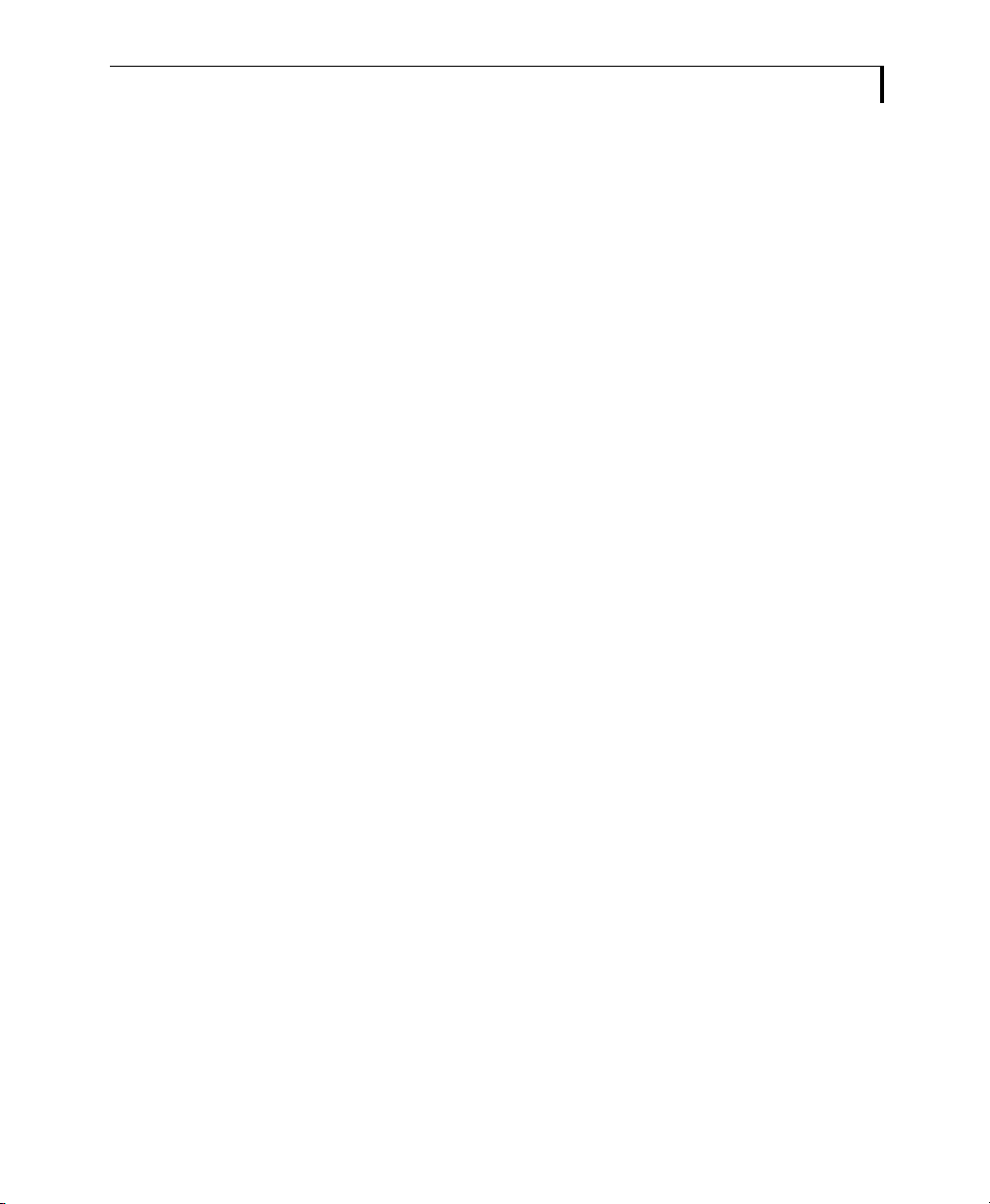
S
UPPORTED
D
EVICES
7
Phone: (858) 530-2511
Fax: (858) 530-273
http://www.magma.com/
NOTE:
The CardBus solution for Magma Chassis do not currently support CD-
R or DDP functions.
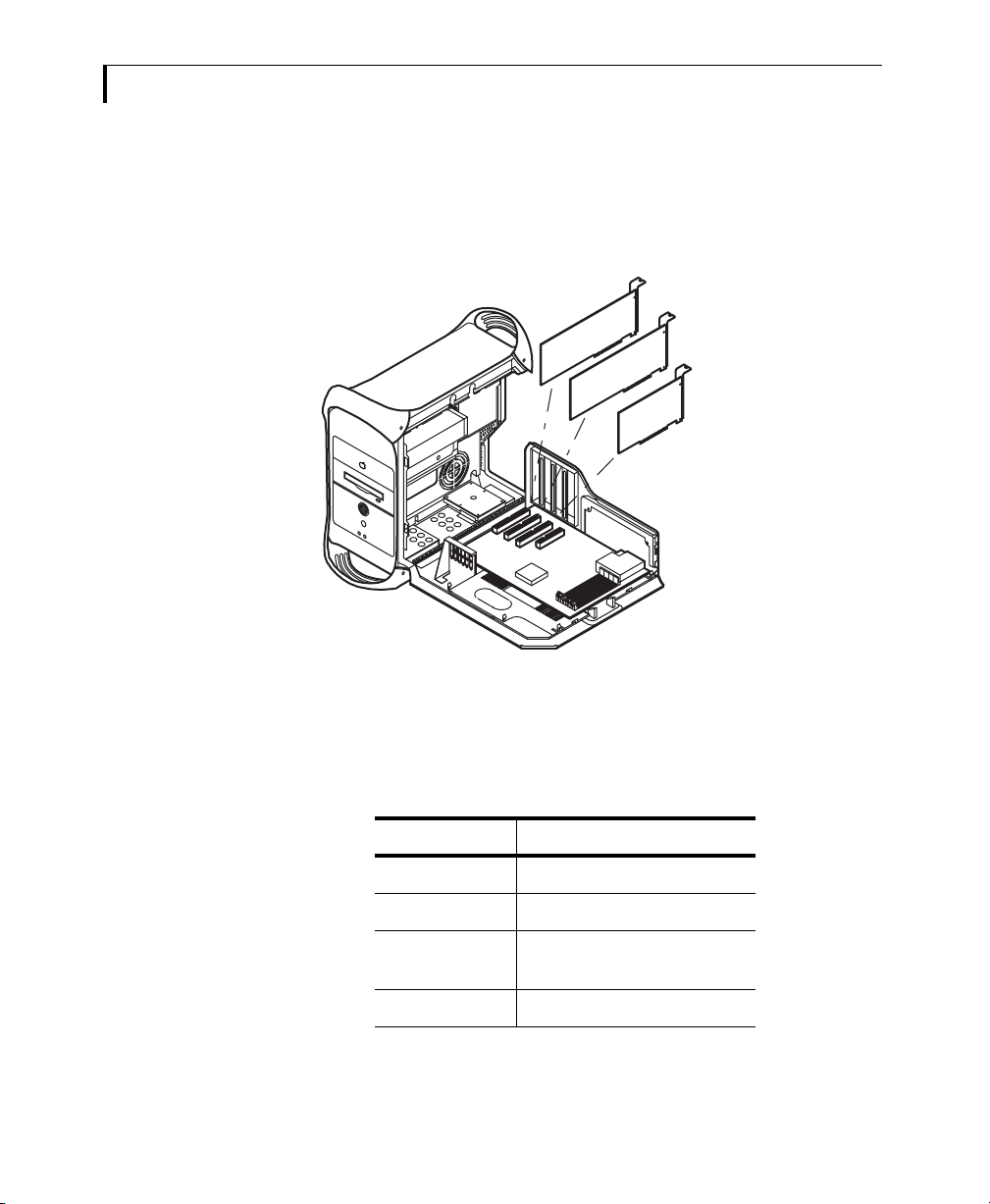
8
G3/G4 System Configurations
HD-1000 AND HD-2000 WORKSTATIONS
NOTE:
For clarity, the Macintosh video accelerator card (always installed in
slot 1) is not shown
.
Slot Card
1Macintosh Video Accelerator
2SCSI Accelerator
3HDSP Processor or Fibre Channel
Adapter
4HDSP Processor
SCSI Accelerator
HDSP Processor or
Fibre Channel Adapter
(if applicable)
HDSP Processor

G3/G4 S
YSTEM
C
ONFIGURATIONS
9
HD-2100 AND HD-2200 WORKSTATIONS.
Mac Slot Card
1Macintosh Video Accelerator
2SCSI Accelerator
3Fast SCSI Accelerator or Fibre
Channel Adapter
4PCI Bridge Card
SCSI Accelerator
Fast SCSI
Accelerator
PCI Bridge
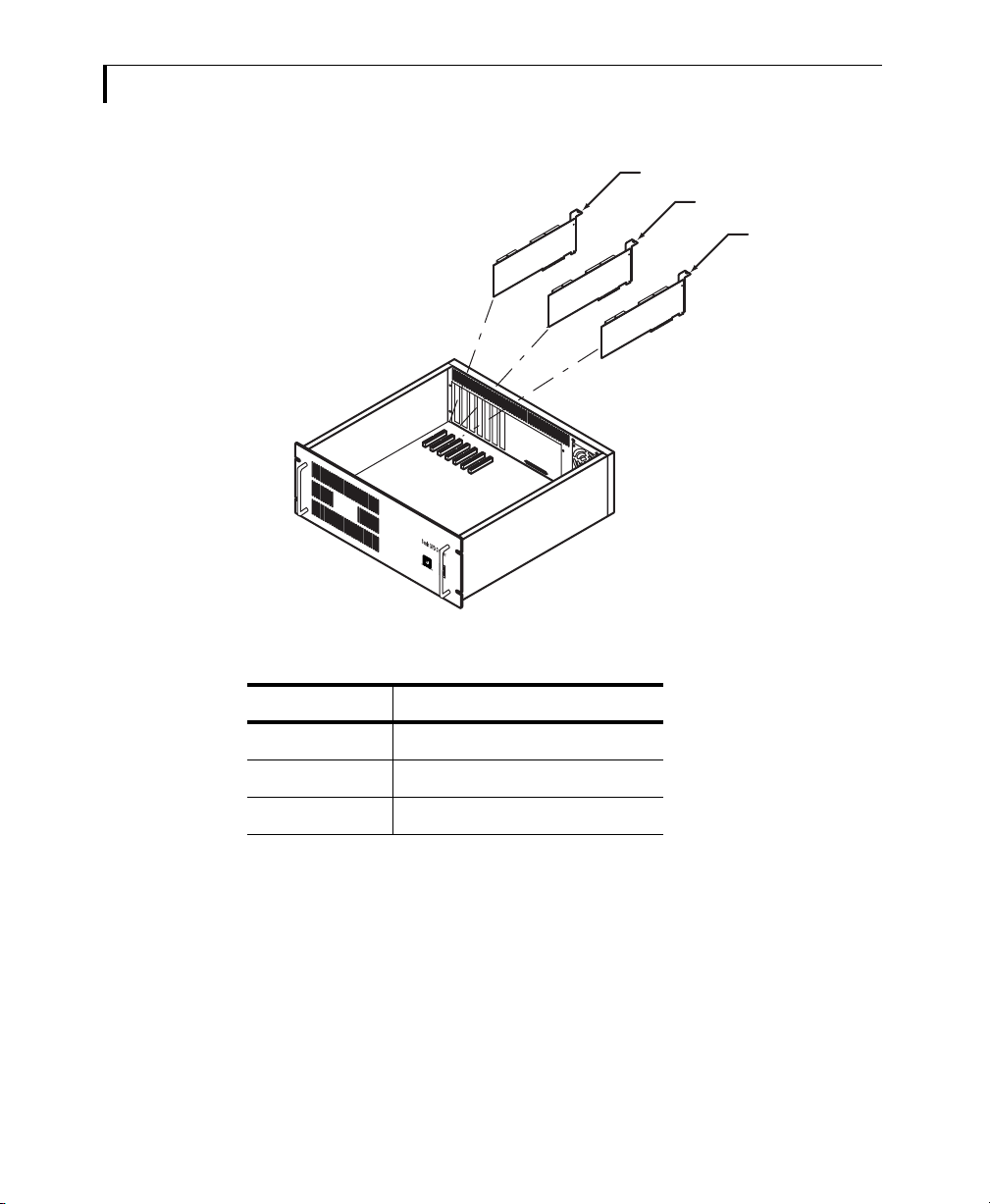
10
NOTE:
A non-integrated PCI Expansion chassis is not recommended for use
with high bandwidth audio for any model of G3 (B&W) or G4.
NOTE:
9500/9600/Beige G3 users should connect CDR and Exabyte devices to the
Mac SCSI bus and connect hard drives to the Adaptec card.
Expander Slot Card
1HDSP Processor
2HDSP Processor
3AV Processor
HDSP Audio Processor
HDSP Plug-In Processor
A-V Processor
1234

SCSI C
ONFIGURATIONS
11
SCSI Configurations
Since the new Macintosh G3 and G4 systems do not have on-board SCSI, a SCSI adapter is
required for all SonicStudio HD systems. Each SCSI adapter listed here has a specific
configuration that must be followed, with slowest SCSI peripherals closest to the card (DLT,
DVD-R) and faster ones on the end (SCSI Wide and Ultra Wide drives).
ADAPTEC POWER DOMAIN 3940 UW
This is the most versatile SCSI card for Sonic applications and our most highly recommended.
With two SCSI buses, one bus can be used for the DVD-R and DLT while the other is used for
the fast SCSI drives.
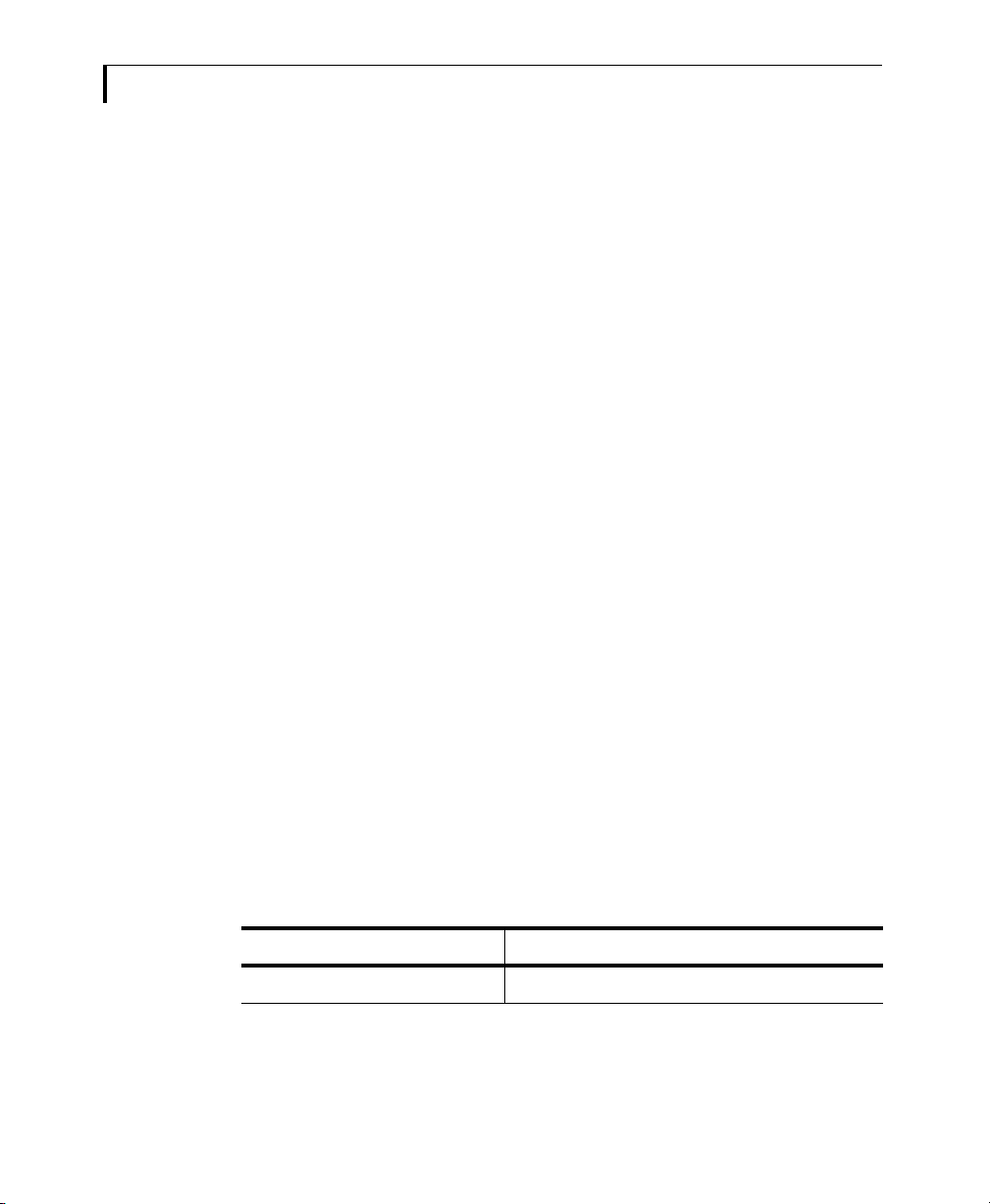
12
ADAPTEC POWER DOMAIN 2930 U
The Adaptec 2930U card provides only one SCSI bus but it will work with all SCSI peripherals:
CD-R, DVD-R, Exabyte, DLT 2000, DLT 4000, DLT 7000, SCSI narrow and wide.
ADAPTEC POWER DOMAIN 2940 U2W AND 2940 U2B
These cards are identical. The 2940 U2B is the Apple bundled version of the 2940 U2W. While
these are the fastest SCSI cards for the G3, they do not support narrow SCSI devices such as
the CD-R, DLT 2000, DLT 4000, or Pioneer DVD-R. In order to use these devices, a second SCSI
controller must be used.
NOTE:
The 3940 UW, 2940 U2W, and 2940 U2B SCSI controllers described above
require the latest device drivers from Adaptec. They will not work on the new G3
systems without this driver. Please download this software from the Adaptec web
site: www.adaptec.com/support/files/drivers.html#mac
NOTE:
The Adaptec 2940U2B is not compatible with drivers from FWB Hard Disk
Toolkit.
Fibre Channel Support
SonicStudio HD offers initial support for fibre channel networking. The only
software/hardware configuration that has been tested is described here. In collaboration with
Rorke Data, Sonic will continue to test SonicStudio HD with Rorke's StudioNet-FC product.
Please contact Rorke Data for specific hardware and software configuration information when
setting up a StudioNet-FC system for use with SonicStudio HD.
Item Detail
CPU Power PC G4/450 with Mac OS 9.0 and 512 MB of RAM

F
IBRE
C
HANNEL
S
UPPORT
13
CPU Board Order 1 — ATI Video accelerator
2 — Adaptec 39160 SCSI accelerator
3 — Rorke StudioNet-FC fibre channel adapter
4 — Sonic PCI Bridge
Expansion Chassis Board Order 1 — HDSP Processor
2 — HDSP Effects Processor
Hardware/Software Versions Rorke StudioNet-FC configuration
Item Detail

14
Installation of Cards in PowerPC G4 CPU
Installation of Cards in Expansion Chassis
PCI Bridge
ATI video
accelerator
Rorke StudioNet-FC
fibre channel adapter
Adaptec 39160
SCSI accelerator
HDSP Effects
Processor
HDSP Processor

F
IBRE
C
HANNEL
S
UPPORT
15
Typical Fibre Channel Connections
FIBRE CHANNEL NOTES & KNOWN ISSUES
1
Do
not
use the
Format
option to initialize fibre channel volumes; this leaves the volume
damaged beyond the possibility of repair in the field. Use the
Initialize
option only.
2
Set the FibreShare Preference
Interval to update locked volumes in seconds:
to
Never.
3
Use the
Exclusive Read/Write
option. Quoting from the FibreShare manual:
“FibreShare performs all of its network access control as a back-ground task of the computer.
If a user needs to have no interruptions happen to their storage or they are working on
mission critical data such as capturing Video or digitizing Audio, make sure these users or
groups have exclusive write access. This will ensure the storage will be accessed only on a
limited basis by the FibreShare system.”
Access privileges are set by the Administrator from within the FibreShare application. Refer to
the FibreShare documentation for complete instructions.
Vixel 8100
Optical Fibre
Channel Cable
Local FC
Connection
Host CPU w/
Rorke StudioNet-FC Adapter Rorke StudioNet-FC
Switch Rorke Rorke StudioNet-FC
Data Array

16
4
SonicStudio HD is not compatible with DAVE for SANergy 1.3 and earlier.
5
The following have
not
been tested:
•Multiple fibre channel workstations accessing the same disks as a SonicStudio HD
workstation
•fibre channel fabrics with more than one switch or hub
•fibre channel arbitrated loops (in lieu of using a switch)
•Hardware RAIDs
High-Density Audio“ Operation
SonicStudio HD supports 24-bit audio at 88.2, 96, 176.4 and 192 kHz sample rates using the
High-Density Audio™ I/O, I/O8, Lucid 8824, Sonic Audio I/O, and I/O4.
Connections
SINGLE-WIRE AES CONNECTIONS
The HD I/O supports up to eight input and output channels at 88.2/96 kHz (2x speed). The
I/O8, Lucid 8824, Sonic Audio I/O, and I/O4 do not support single-wire mode.
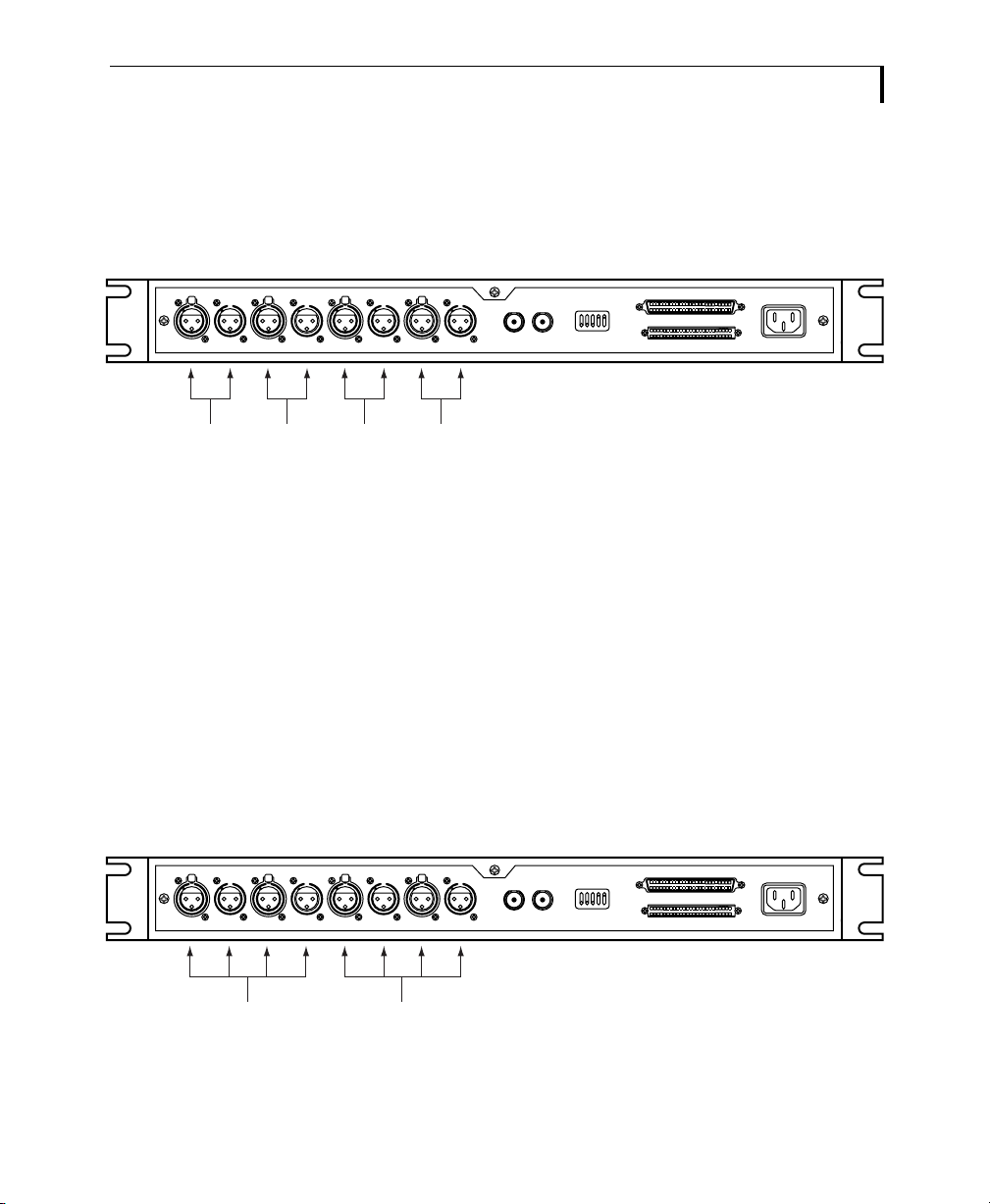
H
IGH
-D
ENSITY
A
UDIO
“ O
PERATION
17
DUAL-WIRE AES CONNECTIONS
The HD I/O, I/O8, Lucid 8824 and Sonic Audio I/O support up to four input and output
channels at 88.2/96 kHz (1x speed) in dual-wire AES mode.
The I/O4 supports two channels at 88.2/96 kHz (1x speed) in this mode.
You can work with up to eight dual-wire channels of audio at 88.2/96 kHz (1x speed) by
connecting a second HD I/O, I/O8, Lucid 8824 or Sonic Audio I/O and assigning it to Port B in
the Audio I/O Preferences.
The HD I/O also supports four input and output channels at 176.4/192 kHz (2x speed) sample
rates in dual-wire AES mode.
QUAD-WIRE AES CONNECTIONS
The HD I/O, I/O8, Lucid 8824, and Sonic Audio I/O support two input and output channels at
176.4/192 kHz sample rates in quad-wire (1x speed) AES mode.
In Out1-2 In Out3-4 In Out5-6 In Out In
124816
Out Addr
Sonic I/O
WS
7-8
Channel 1 Channel 2 Channel 3 Channel 4
In Out1-2 In Out3-4 In Out5-6 In Out In
124816
Out Addr
Sonic I/O
WS
7-8
Channel 1 Channel 2

18
The I/O4 supports a single channel in this mode.
You can work with up to four quad-wire channels of audio by connecting a second HD I/O,
I/O8, Lucid 8824, or Sonic Audio I/O and assigning it to Port B in the Audio I/O Preferences.
Setting the Audio I/O Preferences
You must configure SonicStudio HD’s Audio I/O Preferences to accommodate high sample
rate digital audio signals.
To set the Audio I/O Preferences:
1
Be certain that your input/output connections are made in either the single speed or double
speed configuration, depending on your peripheral equipment’s requirements.
2
Launch SonicStudio HD. SonicStudio HD displays a new Project window.
3
Choose
Window > Audio I/O Prefs
or press
OPTION
+
A
. SonicStudio HD displays the
Audio I/O Preferences window.
This manual suits for next models
4
Table of contents
Other Sonic Studio Desktop manuals