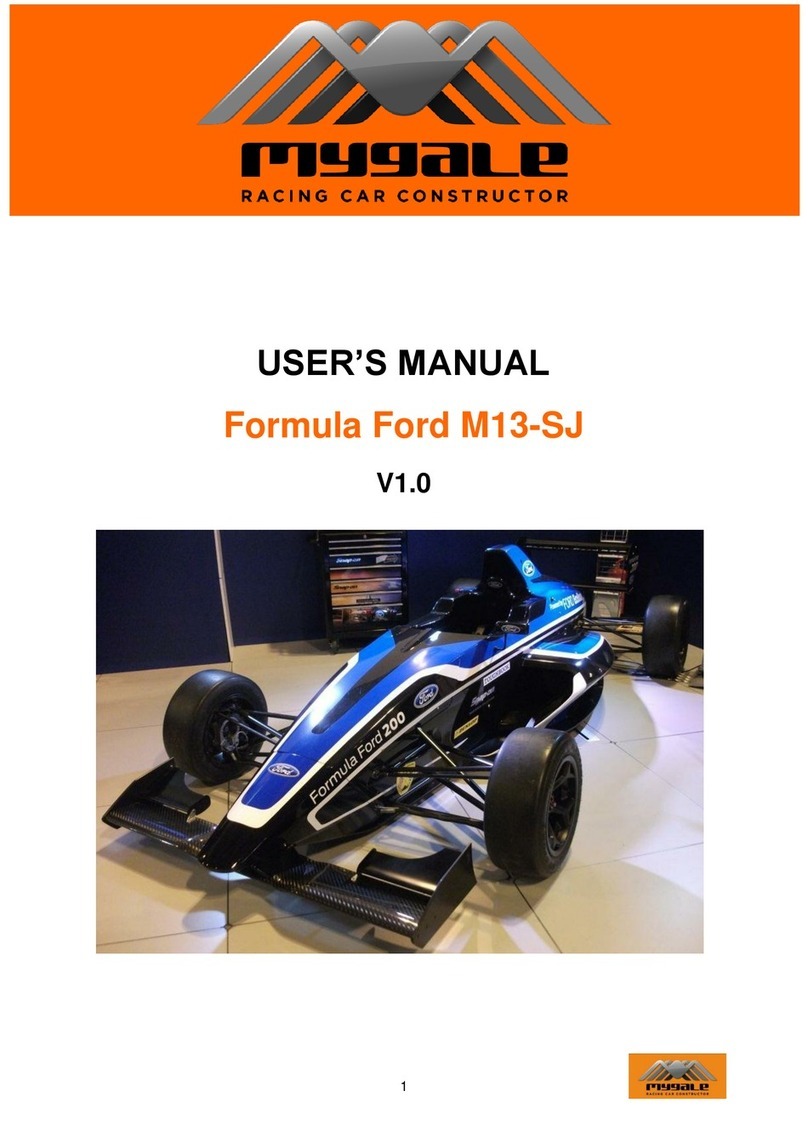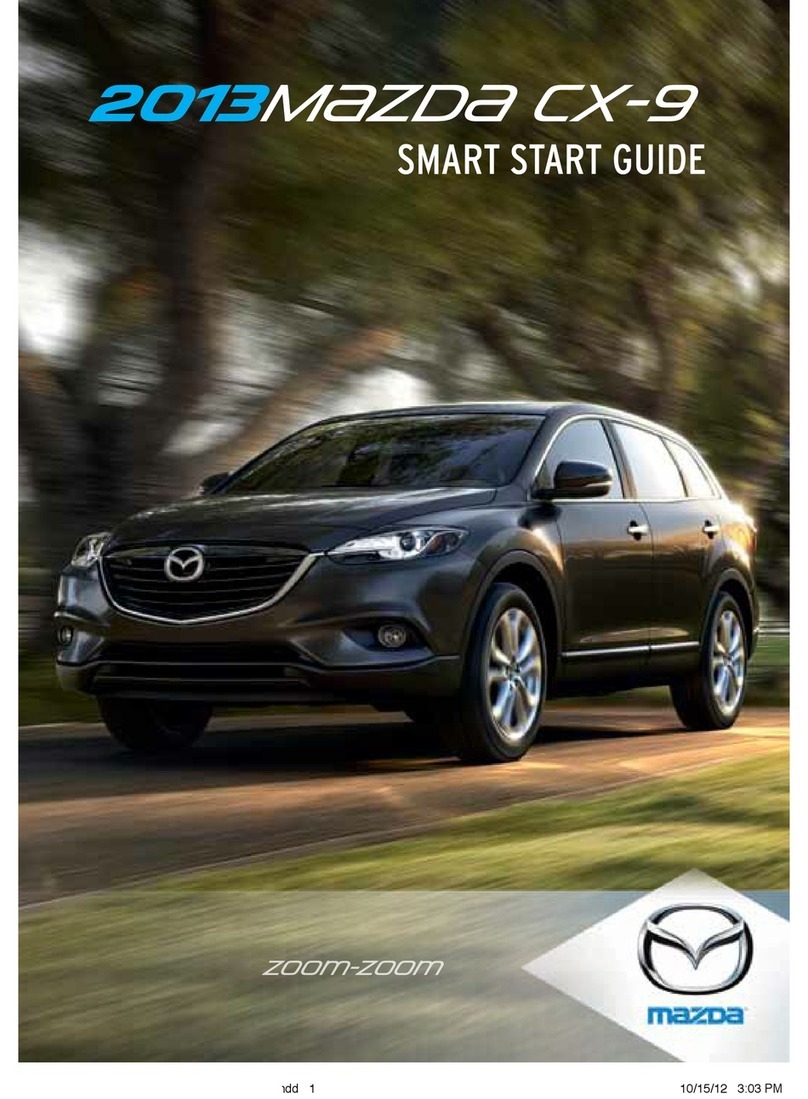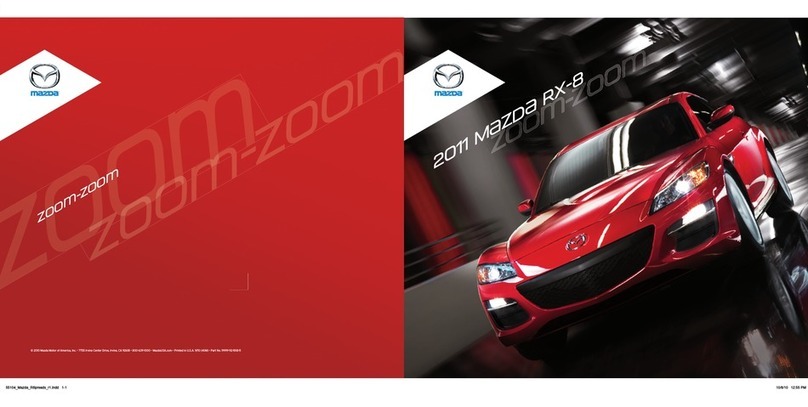N'Finity Q 2006 User manual

Q
‘06
Quick Reference
Guide
© 2006 INFINITI Division of
Nissan North America, Inc.
Printing, February 2006
Reorder # QR6E-0F50U0, CG
All illustrations, photographs and specifications in this guide are based on the latest product
information; some vehicle parts cannot be shown in certain photographs. Some vehicles are shown
with optional equipment. See actual vehicles for complete accuracy. Infiniti Division of Nissan North
America, Inc. reserves the right to make changes at any time, without notice, in prices, colors,
materials, equipment, specifications and models, and to discontinue models or equipment.
Availability and delivery time for particular models and equipment combinations may vary. For
information on availability, additional options or accessories, contact your Infiniti dealer. All
specifications, options and accessories shown in this guide apply to the 49 continental states.
Specifications, options and accessories may differ in Hawaii, U.S. territories and other countries.
INFINITI, the Infiniti logo, and INFINITI model names are Nissan trademarks.

Introduction
This easy-to-use Quick Reference Guide is intended to provide you with a user-friendly
learning experience to quickly acquaint you with your new Infiniti.
■ The Quick Reference Guide will help you to more fully appreciate your vehicle’s superior
features, unique functions and advanced technology.
■ Refer to the Quick Reference guide to learn how to personalize your vehicle’s controls and
equipment to maximize your driving comfort and convenience.
However, this guide is not intended as a substitute for your vehicle’s Owner’s Manual. For
comprehensive product and vehicle safety information, please refer to your Owner’s Manual.
It will help you to better understand the operation and proper maintenance of your new
Infiniti vehicle.
Both Infiniti and your Infiniti dealer are dedicated to serving all your automotive needs. Your
complete satisfaction is our primary concern. It is suggested that you read this Quick
Reference Guide and your vehicle’s Owner’s Manual thoroughly before contacting your
Infiniti dealer with related questions.
QUICK REFERENCE GUIDE
COMFORT DRIVING CONTROLS CONVENIENCE AUDIO NAVIGATION
GETTING STARTED COMFORT MEDIA CENTER NAVIGATION
navigation
24
Where am I?
Voice Recognition command:
“Navigation – Where Am I?”
OR
1Press the ROUTE button.
2Highlight Where Am I?, then press ENTER. The names of
the next, current, and previous street will display on the
screen.
3Press the MAP button to return to the Map screen.
Route Guidance
You can turn Route Guidance ON or OFF for a selected destination.
Voice Recognition command:
“Navigation – Route – Guidance – On OR Off.”
OR
1While Route Guidance is active and giving you instruction
to your current destination, press the CANCEL button. A
confirmation message will display on the screen, asking
“Do you want to cancel the route guidance?” along with three screen choices: All
Destinations, Waypoint 1, and Do not Cancel.
2Highlight All Destinations, then press ENTER. The same confirmation message will
display on the screen, again asking “Do you want to cancel the route guidance?” along
with two screen choices: Yes and No.
3Highlight Yes, then press ENTER. Route guidance is now turned OFF.
4To restart route guidance, press the VOICE button.
Zoom In/Zoom Out
Increases or decreases the Map view.
Voice Recognition command:
“Navigation – Zoom – In OR Zoom – Out.”
OR
1Press the ZOOM IN or ZOOM OUT button. Each time you
press the ZOOM IN or ZOOM OUT button, the Map will
show more detail or a wider area.
2Press a button repeatedly to skip levels to reach your
desired Map view.

contents
Getting Started
Key, Electronic Functions
Trunk, Release/Open
Trunk, Auto Close
Trunk, Switch - Cancel (ON/OFF)
Locks, Child Safety Rear Door
Lid, Fuel-Filler: Opening
Indicator, Fuel-Filler Lid
Seats, Front Power Adjustments
Memory System, Driver’s Seat/Steering/Outside Mirrors
HomeLink® Universal Transceiver
Mirror, Outside (Side View): Power Adjust
Mirror, Outside (Side View): Tilt-Down in Reverse
Mirror, Inside (Rear View): Anti-Glare/Compass
Instrument Panel Layout
Light, Air Bag Status - Front-Passenger
Display, Center Control Panel
Outlet, 12-Volt Power
Headlights
Wiper Controls
Wipers, Rain/Speed-Sensing
Comfort
Heater and Air Conditioner (Dual-Zone Automatic Temperature Control)
Defroster, Front and Rear
Media Center
Audio System, Bose®
Controls, Audio - Steering Wheel
How to Customize Radio Presets
How to Customize Tone Settings
Special Features
Phone System, Bluetooth®Hands-Free
Infiniti Voice Recognition System
Navigation
Infiniti Navigation System
Menu Selection (Easy vs. Expert Mode)
Storing Addresses In Address Book
Voice Guidance ON/OFF
Map Views, Switching
Programming A Destination: Street Address
Programming A Destination: Point of Interest
Programming A Destination: Phone Number
Save Current Location
Show Route Home
Where Am I?
Route Guidance
Zoom In/Zoom Out
...................1
...................1
...................2
...................2
...................2
...................3
...................3
...................3
...................3
...................4
...................4
...................4
...................4
...................5
...................6
...................6
...................6
...................7
...................8
...................8
...................9
.................11
.................12
.................13
.................14
.................14
.................15
.................16
.................18
.................19
.................20
.................20
.................21
.................21
.................22
.................22
.................23
.................23
.................23
.................24
.................24
.................24
Page

ELECTRONIC KEY (REMOTE KEYLESS ENTRY) FUNCTIONS
Refer to section 3 in your Owner’s Manual for more details about this feature.
The Electronic Key system will allow you to lock and unlock your vehicle, open the trunk, open
and close the windows, sound the panic alarm, and activate/deactivate the horn beep feature
(occurs when locking/unlocking the vehicle).
Keyfob
The Electronic Key will operate up to approximately 33 feet from the vehicle.
Opening/Closing All Windows and
Locking/Unlocking Doors with Emergency or Wallet Keys
Refer to section 3 in your Owner’s Manual for more details about this feature.
Turn the driver’s door key lock with the following keys to open and
close the windows and lock and unlock the doors while you are
outside of the vehicle.
Wallet Key
Emergency Key
Opening Windows with the Electronic Key
Press and hold down the UNLOCK button for more than 3 seconds, and continue pressing
until the windows are completely down.
Trunk Release/Open
In addition to using the Trunk-Release/Open button on the Electronic Key, you can also
release the trunk by pulling the Trunk-Release/Open lever located on the driver’s inside door:
Pull and quickly release the lever to unlatch (but not
completely open) the trunk.
Pull for about 1 second to completely open the trunk.
1
UNLOCK Button
Press once to unlock the driver’s door.
Press again within 5 seconds to unlock
all other doors.
Press and hold down for about 3 seconds
to open the windows.
TRUNK-RELEASE/OPEN Button
Press for about 1 second to release the
trunk. The trunk will unlatch, but will not
completely open.
Press again for about 1 second to fully
open the trunk. A quick double beep will
sound and the trunk will completely open.
LOCK Button
Press once to lock all doors .
PANIC ALARM Button
Press and hold down for more than 1
second to sound the horn and flash the
headlights. Press any button on the
electronic key to stop the panic alarm.

Auto Close Trunk Switch
Push and hold the PUSH CLOSE switch located inside the trunk lid for
about 1 second. You will hear a quick double beep as a warning that
the trunk is about to close.
Cancel Switch
A CANCEL (ON/OFF) switch is located inside the glove box. If you cannot open the trunk using
the Trunk-Release/Open button or lever, check to verify if the CANCEL switch has been turned
OFF.
Valet Hand-Off
After pushing the CANCEL switch to OFF, remove the Emergency Key
from the Electronic Key and use it to lock the glove box. Hand the
Electronic Key to the valet and keep the Emergency Key in your pocket
or bag. Insert the Emergency Key back into your Electronic Key when
you retrieve your vehicle.
Activating/Deactivating the Horn Beep Feature
You may program your Electronic Key to sound the horn when locking the vehicle.
To Activate: Press and hold down the LOCK and UNLOCK buttons together for at least 3
seconds. The hazard indicators will flash once and the horn will chirp once to confirm the
operation is complete.
To Deactivate: Again, press and hold down the LOCK and UNLOCK buttons together for at
least 3 seconds. The hazard indicators will flash three times to confirm the operation.
Auto Re-Lock Function
When the doors are unlocked with the UNLOCK button on the Electronic Key, for security,
after a few minutes all doors will automatically re-lock unless the following occurs:
Any door is opened.
The key is inserted into the ignition switch and turned to the ON position.
Auto Unlock Function
This feature helps prevent accidentally locking the key in the car. It will not allow the doors to
lock if the key is still in the ignition switch, OFF position.
Child Safety Rear Door Lock
Refer to section 3 in your Owner’s Manual for more details about this feature.
The child safety lock levers are located on the inside edge of the
rear doors.
When the lever is in the LOCK position, the doors can be opened
only from the outside. If you cannot open a rear door from the
inside, check the child safety lock lever.
getting started
2

Opening Fuel-Filler Lid
Refer to section 3in your Owner’s Manual for more details about this feature.
Fuel-Filler Lid Indicator
For ease in re-fueling, the arrow indicator on your Fuel Gauge shows
you on which side of the vehicle the Fuel-Filler Lid is located.
Seat Switches, Front Power Adjustment
Refer to section 1 in your Owner’s Manual for more details
about this feature.
Driver’s Seat – 10-way Power including
Power Lumbar Adjustment
Front-Passenger’s Seat – 8-way Power
Memory System – Driver’s Seat/Steering
Wheel/Outside Mirrors
(Automatic Drive Positioner)
Refer to section 3in your Owner’s Manual for more details about this feature.
With the transmission in P(PARK), the Memory system can
automatically:
Move the driver’s seat BACKWARD and the steering wheel UP to
ease entering and exiting the vehicle (Entry/Exit function).
Adjust the driver’s seat, steering column, and outside mirrors to
two separate memorized positions.
These features can be turned ON or OFF. To adjust the settings: Press the SETTING button and highlight Vehicle
Electronic Systems on the center Display Screen.
To Set Customized Seat, Steering, and Mirror Position Memory:
1Turn the ignition switch ON. Keep the transmission in P(PARK).
2Adjust the seat, steering wheel, and outside mirrors to the
desired positions.
3Press the SET button. The indicator lights on both Memory button
1 and 2will illuminate.
4Within 5 seconds, press Memory button 1 or 2 and hold down for at least 1 second.
The indicator light on the Memory button you select will blink ON and OFF one time and
then illuminate solid green for approximately 5 seconds. Seat/steering/mirror memory is
now set to your preference.
5Link the seat/steering/mirror memory to your Electronic Key.
While the indicator light on the Memory button is illuminated solid green (see step 4,
above) press the UNLOCK button on your Electronic Key. The indicator light on the
Memory button chosen will blink ON and OFF approximately 10 times. The memory
positions are now matched to the key. You may set the second seat/steering/mirror
memory positions to your other Electronic Key by repeating the steps above.
Note: After step 5 is performed one time to link seat/steering/mirror memory to your Electronic Key, you DO NOT
need to perform this step again if new seat/steering/mirror memory positions are saved in the future. New
memory positions are automatically linked to your Electronic Key after step 5 is performed one time.
3
Located on driver’s door
Located on driver’s door
Press to open

getting started
4
Homelink®Universal Transceiver
Refer to the program card located in the owner’s literature portfolio and section 2in your Owner’s Manual for
more details about this feature.
This feature can memorize up to three unique signals to operate
remote devices such as garage door openers.
Outside (Side View) Mirrors
Refer to section 3 in your Owner’s Manual for more details about this feature.
To Adjust Outside (Side View) Mirrors:
1Rotate the knob LEFT or RIGHT to select the driver-side or
passenger-side mirror.
2Then, push the knob UP, DOWN, LEFT, or RIGHT to adjust the
selected mirror to the desired position.
Outside (Side View) Mirror
Tilt-Down in Reverse
With the transmission in R (REVERSE), the selected side view mirror
will turn DOWNWARD to give you a better view of the curb or road
when backing the vehicle.
1Insert the key into the ignition and turn to the ON position.
2Rotate the knob LEFT or RIGHT to select the driver-side or passenger-side mirror.
3Move the shift lever to R (REVERSE).
Anti-Glare Inside (Rear View) Mirror
with Compass, and Anti-Glare
Driver’s Outside (Side View) Mirror
Refer to section 3 in your Owner’s Manual for more
details about this feature.
The anti-glare feature of the inside mirror
and driver’s outside mirror automatically
changes reflection depending on the
headlight intensity of the vehicle behind you. This feature is automatically ON when the
ignition switch is turned to the ON position.
To Turn This Feature ON or OFF:
1Press and hold the button on the inside mirror for 3 seconds to turn this feature OFF.
The green indicator light will go out.
2Press and hold down the button again for 3 seconds to turn the feature back ON. The
green indicator light will illuminate.
To Display a Compass Reading on the Inside (Rear View) Mirror:
1Press and quickly release the button on the inside mirror.
2Press the button again to turn this feature OFF.

Instrument Panel Layout
Refer to section 2 in your Owner’s Manual for more information.
1Outside (Side View) Mirror Control Knob
2Instrument Panel Brightness Control
3Vehicle Dynamic Control (VDC) OFF Button
See sections 2 and 5 in your Owner’s Manual for details.
4Hood-Release Lever
5Headlight, Fog Light and Turn Signal Switch
6Audio Steering Wheel Controls
7Infiniti Voice Recognition System TALK Button
8Steering Wheel Power Tilt/Telescopic Knob
9Windshield Wiper and Washer Switch
10 Cruise Control Switches
11 Hazard Warning Light Button
12 Automatic Transmission Control Lever or Manual Shift Mode
13 Driver and Passenger Heated Front Seat Switches
5
6
1
2
3
8
12
1
4
9
5
7
11
2
3
10
Behind Steering Wheel on
Steering Column
Sport Model Shown
8
13

Front-Passenger Air Bag Status Light
Refer to section 1 in your Owner’s Manual for detailed information regarding the Infiniti Advanced Air Bag system.
This vehicle is equipped with the Infiniti Advanced Air Bag system. Under some conditions,
depending on pressure detected on the passenger seat and how the seat belt is used, the
front-passenger air bag is designed to automatically turn OFF. When the front-passenger air
bag is OFF, the front-passenger air bag status light will illuminate*.
For example:
When the system detects that the front-passenger’s seat is occupied by a small adult,
child or child restraint as outlined in the Owner’s Manual, the will illuminate to
indicate that the front-passenger air bag is OFF and will not
inflate in a crash.
When the front-passenger’s seat is occupied and the passenger meets the conditions
outlined in the Owner’s Manual, the will not illuminate to indicate that the front-
passenger air bag is operational.
*When the system detects that the front-passenger’s seat is unoccupied, the passenger air
bag status light will not illuminate even though the front-passenger air bag is OFF.
Control Panel Display
Refer to section 4 of your Owner’s Manual and the separate
2006 Q45 Infiniti Navigation System Owner’s Manual for more
details about this feature.
The following are examples of Control Panel
Display information that can be viewed when the
ignition is in the ON position:
Navigation information
Audio system operation settings
Heater and Air Conditioner operating modes
and temperature settings
Vehicle information:
Trip Computer
Fuel Economy
Maintenance
Tire Pressure Monitor
12-Volt Power Outlet
Refer to section 2 in your Owner’s Manual for more details
about this feature.
getting started
6

7
Headlights
Refer to section 2in your Owner’s Manual for more details about this feature.
Parking, side marker, tail, license plate, and instrument panel lights ON – Turn the
headlight switch to .
Headlights ON (all other lights remain ON) – Turn the headlight switch to .
Fog lights ON – Turn the headlight switch to . Then, turn the fog light switch to .
High beam ON – Push the lever FORWARD (away from you).
Autolight System Operation
Refer to sections 2 and 4 in your Owner’s Manual for more details about this feature.
The Autolight (Automatic Headlight) System can automatically:
Turn the headlights ON when it is dark.
Turn the headlights OFF when it is light.
Keep the headlights ON 20 to 180 seconds after you turn the key to OFF and close all
doors (called Automatic Headlights Off Delay).
To Activate the Autolight System: Turn the headlight switch to the AUTO position.
To Deactivate the Autolight System: Turn the headlight switch to the OFF,
, or position.
Autolight Headlights Off Delay
To Adjust:
1Press the SETTING button.
2Highlight Vehicle Electronic Systems, then press ENTER.
3Highlight Automatic Headlights Off Delay.
4Press ENTER to select ON or OFF. The indicator light will
illuminate when the Delay function is ON.
5To change the Off Delay time, highlight Automatic
Headlights OFF Delay, then move the joystick LEFT or
RIGHT.
6Press the MAP button to return to the Map screen.
Sensitivity of Automatic Headlights to Outside Light
To Adjust:
1Press the SETTING button.
2Highlight Vehicle Electronic Systems, then press ENTER.
3Highlight Sensitivity of Automatic Headlights, then move
the joystick LEFT or RIGHT to change sensitivity from
“Lower” to “Higher.”
4Press the MAP button to return to the Map screen.

getting started
8
INT (Intermittent)
Pull the lever DOWN one notch.
INTERMITTENT Speed (Speed Sensitive and/or
Rain Sensitive)
Then, rotate the outer knob to the desired wiper speed. Intermittent speed will also
be fast or slow depending on vehicle speed (Speed-Sensing) or rainfall detected on
the windshield (Rain-Sensing).
Note: See RAIN-SENSING/SPEED-SENSING WIPERS below for more details.
LOW Speed – Pull the lever DOWN two notches.
HIGH Speed – Pull the lever DOWN three notches.
WASHER – Pull the lever REARWARD (towards you).
MIST – Lift the lever UP (wipers will swipe one time).
Wiper/Washer Controls
Refer to section 2in your Owner’s Manual for more details about this feature.
Rain-Sensing/Speed-Sensing Wipers
Refer to sections 2 and 4 in your Owner’s Manual for more details about this
feature.
When the wiper lever is set to Intermittent Mode (by pulling it
DOWN one notch to ), two different settings can be chosen:
Rain-Sensing Mode – Wiper speed adjusts based on the
amount of rain detected on the windshield by a sensor, located near the inside (rear
view) mirror. The rain sensor sensitivity level can be adjusted by rotating the outer knob
of the wiper lever FORWARD or BACKWARD.
Speed-Sensing Mode – Wiper speed adjusts based on the speed of the vehicle. The
vehicle speed sensor sensitivity level can be adjusted by rotating the outer knob of the
wiper lever FORWARD or BACKWARD.
To Switch Between Two Wiper Modes:
1Press the SETTING button.
2Highlight Vehicle Electronic Systems, then press ENTER.
3Highlight Rain Sensing Auto Wipers.
4Press ENTER to switch between Rain-Sensing and Speed-Sensing. The indicator light will
illuminate when the Rain-Sensing function is ON.
5Press the MAP button to return to the Map screen.
Note: When Vehicle Electronic Systems is set to the DEFAULT setting, Rain-Sensing mode is active. There are various
conditions under which Rain-Sensing mode may operate unexpectedly (for example: with the ignition ON while going
through a drive-through car wash). In situations when it would be inadvisable for the wipers to operate, make sure the
wiper lever IS NOT set in INT (Intermittent) Mode and/or the Rain-Sensing function IS NOT set to ON.
1

Heater and Air Conditioner
(Dual-Zone Automatic Temperature Control)
Refer to section 4in your Owner’s Manual for complete Heater and Air Conditioner operation
instructions.
To Turn Climate Control ON and Set Climate Control
to Automatic (AUTO) Mode:
Press the AUTO A/C or AUTO PASS button to turn the system ON.
“A/C” will appear in the top right-hand corner and “AUTO” will
appear in the top center area of the center Display Screen.
Note: “AUTO” appears in the top center area of the center Display Screen at most times while the
Heater and Air Conditioner system is ON. Only when the fan speed is manually adjusted is “AUTO”
not visible on the center Display Screen.
The AUTO Mode setting can be used year round. It allows the system to self-
adjust to constantly maintain a selected temperature (automatic cooling
and/or dehumidified heating). Air flow distribution and fan speed are also
controlled automatically.
Standard AUTO Mode vs. DUAL Mode
Standard AUTO Mode allows the driver to control temperature for self
and passenger.
DUAL Mode allows the driver and passenger to control their own cabin
temperatures.
Press the 4button to turn DUAL mode ON and OFF. A square indicator light next
to the DUAL location on the center Display Screen illuminates green when Dual
Mode is operating. Whenever the AUTO PASS temperature control knob is
turned, DUAL Mode will also be turned ON.
To Change Temperature Settings:
In AUTO Mode, turn the AUTO A/C temperature control knob LEFT to
lower and RIGHT to increase the temperature and set it to the desired
level. For normal automatic climate control operation, adjust the
temperature to about 75˚F.
In DUAL Mode, the passenger can turn the AUTO PASS temperature
control knob to adjust their temperature setting, while the driver still
controls his/her setting using the AUTO A/C temperature control knob.
9
AUTO
PASS
1
4
DEST
ROUTE CANCEL
VOICE
ZOOM IN
ZOOM OUT
56
23
FRONT
REAR
Climate Control Setting Shown:
Automatic (AUTO)/Dual Mode
Driver
Control
Passenger
Control
AUTO
PASS
AUTO
PASS
A/C
AUTO
4DUAL
4
DEST

comfort
10
To Control Fan Speed:
1Press Manual Fan Speed buttons 2 and 5to manually adjust fan speed
UP or DOWN. The fan speed indicator will illuminate on the center Display
Screen and the system will change from AUTO mode to MANUAL mode
(“MANUAL” appears in the top center area of the center Display Screen).
2Press the AUTO A/C button again to return to automatic control of fan
speed.
To Change from A/C Mode to ECON (Economical) System Operation Mode:
Press ECON button 6 to change from A/C Mode to ECON (Economical) Mode.
In ECON Mode, a comfortable temperature is maintained and some load to the
engine is reduced to improve fuel economy.
A square indicator light next to the ECON location on the center Display
Screen illuminates green when ECON Mode is operating, and “ECON” appears
in the top right corner of the center Display Screen.
To Turn Heat ON:
1Press the ECON button 6 two times. The square indicator light next to the
ECON location on the center Display Screen will turn OFF, and “ECON” will
no longer appear in the upper right-hand corner of the center Display
Screen.
2Turn either the AUTO A/C (in AUTO setting) or AUTO PASS temperature
control knob (in DUAL setting) to set the desired temperature. The
temperature of the cabin will be automatically maintained to
the set temperature. Air flow distribution and fan speed are
also controlled automatically.
To Choose Fresh or Recirculated Air:
Press the Fresh Air/ Air Recirculation (Intake Air Control) button to
select between:
Fresh (outside) air for cooling/heating/defrosting. The green
indicator light on the side of the button will illuminate
when fresh air is selected.
Recirculated (inside) air for maximum A/C cooling
performance and to prevent unwanted outside odors from
entering the vehicle. The green indicator light on the
side of the button will illuminate when recirculated air is
selected.
Note: Extended use of recirculated air may cause the inside of the windows to fog up.
To Manually Change Air Flow:
Driver: Press DRIVER button 1, and
Passenger: Press PASS button 3
to select air flow location.
Note: The air flow indicator symbols will illuminate on the center Display Screen.
Driver-side symbols are shown here.
Air flows
from center
and side
vents.
Air flows
from center
and side
vents, plus
foot outlets.
Air flows
mainly from
foot outlets.
Air flows from
the front
defroster and
foot outlets.
1
ROUTE
ZOOM IN
ZOOM OUT
5
2
CANCEL
3
MANUAL
ECON
ECON
6
VOICE
6
VOICE
6
ECON
6

FRONT
REAR
To Turn the Climate Control System OFF:
Press the OFF button.
To Turn the Front Defroster ON/OFF:
1Press the Front Window Defroster button to turn it ON. The amber indicator
light will illuminate on the Defroster button and the front defrost indicator
symbol will illuminate on the driver’s side of the center Display Screen.
Note: Pressing the Defrost button provides the best possible defrost action. This is the preferred
method for quickly defrosting the window (rather than choosing the front defroster and foot
outlets Manual Air Flow control mode, which is less efficient).
2Press UP () on Manual Fan Speed button 2 until the fan speed is set to
maximum.
3Turn the AUTO A/C temperature control knob to set the desired temperature.
4Press the Front Window Defroster button again to turn it OFF and return to
the previous temperature control setting.
To Turn the Rear Defroster ON/OFF:
1Press the Rear Window Defroster button to turn it ON. The amber indicator
light will illuminate on the Defroster button.
2Press the button again to turn it OFF. Or, it will turn OFF automatically after
approximately 15 minutes.
Voice Recognition Commands for Heater and Air Conditioner
Some Climate Control functions can be activated and controlled via Voice
Recognition commands.
Press and release the (Talk) button (located on the steering wheel) to
operate the Infiniti Voice Recognition system.
Note: Refer to the separate Infiniti Voice Recognition system section (page 18) of this Quick Reference
Guide for a system overview. Refer to section 4, INFINITI VOICE RECOGNITION SYSTEM/VOICE
COMMAND DESCRIPTIONS/Automatic climate control commands in your Owner’s Manual for a specific
command list.
11

media center
12
BOSE®FM-AM Radio with In-Dash 6-Disc CD Autochanger and Cassette Player
Refer to section 4in your Owner’s Manual for complete Audio system operation instructions.
Note: No satellite radio reception is available and no SAT-related information will be displayed when the RADIO button is
pressed to access satellite radio stations unless an optional satellite receiver and antenna are installed, and an XM®or
SIRIUS™ satellite radio service subscription is active.
1Center Display Screen – Displays various radio, CD, and tape functions.
2Multi-function Audio Control Buttons (1-6) – Press one of these six buttons to activate
the corresponding numbered feature shown on the center Display Screen.
3TAPE Button – Activates and displays tape functions.
Note: The tape player is located in the glove box.
4CD Button – Activates and displays CD functions.
5RADIO Button – Activates and displays radio functions. Press to switch between AM,
FM, and SAT Bands. The band sequence is: AM, FM1, FM2, SAT1, SAT2.
Notes:
When a band is selected as noted above, use the Joystick to SEEK/SCAN (LEFT or RIGHT) or
TUNE (UP or DOWN) to your desired station.
No Satellite radio reception is available and no SAT-related information will be displayed
unless an optional satellite receiver and antenna are installed, and an XM®or SIRIUS™
satellite radio service subscription is active.
6PTY (Program Type)·CAT (Category) Button – Press to search for Program Types
(example: JAZZ, ROCK, CLASSICAL, etc.).
7AUDIO Button/Volume Control Knob
Press the button to turn the audio system ON.
Turn the knob to adjust volume level.
8OFF Button
9Joystick/ENTER Button – Use to maneuver around the center Display Screen and select
features shown.
10 PREV (Previous) – Press to return to the previous function shown on the center Display
Screen.
11 SETTING Button – Press to display the audio preferences menu.
8
910
1
2
7
3
6
5
4
11

Steering Wheel Mounted Audio Buttons:
12 VOL (Volume) Control Buttons
13 Tuning Buttons (UP and DOWN)
Use the Tuning Buttons as follows:
For Radio
Press the UP or DOWN button for less than 1.5 seconds to page through the radio
preset stations on the band currently selected (AM, FM1, FM2, SAT1, SAT2).
Press the UP or DOWN button for more than 1.5 seconds to seek the next or previous
radio station on the band currently selected (FM, AM, or SAT). For example, the radio
will tune from 99.1 FM to 99.3 FM.
For Tape and CD:
Press the UP or DOWN button for less than 1.5 seconds to return to the beginning of the
current track or skip to the next track. Press several times to skip BACKWARD or
FORWARD through multiple tracks.
For Tape ONLY:
Press the UP or DOWN button for more than 1.5 seconds to rewind or fast forward
through the tape.
To stop the rewind or fast forward, press UP or DOWN again for more than 1.5 seconds.
For CD ONLY, when more than one CD is in the player:
Press the UP or DOWN button for more than 1.5 seconds to change to the next CD in the
CD changer.
14 Mode Button
Press MODE to change between bands AM, FM1, FM2, SAT1, SAT2 (if Satellite Radio is
installed and activated), CD, and Tape.
15 (Talk) Button
Voice Recognition Commands for Audio
Some Audio functions can be activated and controlled via Voice Recognition commands.
Press and release the (Talk) button to operate the Infiniti Voice Recognition system.
Note: Refer to the separate Infiniti Voice Recognition System section of this Quick Reference Guide (page 18) for a
system overview. Refer to section 4, INFINITI VOICE RECOGNITION SYSTEM/VOICE COMMAND
DESCRIPTIONS/Radio/Tape/CD changer commands in your Owner’s Manual for a specific command list.
13
12
12
15
14
13

How to Customize Your Radio Presets
You can program up to 30 presets for the three radio bands: 12
stations can be set for the FM bands (6 for FM1 and 6 for FM2), 6
stations can be set for the AM band, and 12 stations can be set for
the SAT bands * (6 for SAT1 and 6 for SAT2).
* Only available if an optional satellite receiver and antenna are installed, and an XM®or
SIRIUS™ satellite radio service subscription is active.
To Set the First 6 FM Band Stations:
1Press the RADIO button until “FM1” is seen on the
Audio display.
2Tune to the desired FM station moving the joystick UP or
DOWN.
3Press and hold the desired Multi-function Audio Control button
(1-6) until you hear a “beep” sound.
Note: A “beep” sound will be heard if Button Tone / Beep Response is turned ON in
the SETTINGS/AUDIO screen. See HOW TO CUSTOMIZE YOUR TONE SETTINGS below for more details.
4Repeat the two steps above to program the remaining 5 FM1 station memory buttons.
Note: Repeat all the above steps to program up to 30 stations for the remaining FM2, AM, SAT1 and SAT2 bands.
Presets Customized to Electronic Keys
A different group of Radio Presets can be “customized” to each of
your Electronic Keys.
1Press the SETTING button.
2Highlight Vehicle Electronic Systems, then press ENTER.
3Highlight Remote Custom Setting.
4Press ENTER to select ON. The indicator light will illuminate ON when Remote Custom
Setting is ON.
When you program radio presets with Remote Custom Setting ON, the presets are customized
to the Electronic Key in the ignition at that time. Do the same for Electronic Key #2.
How to Customize Your Tone Settings
1Press the SETTING button.
2Highlight AUDIO, then press ENTER.
3Highlight each of the settings listed below and adjust the
levels UP or DOWN by moving the joystick LEFT or RIGHT:
Bass
Treble
Balance
Fader
Button Tone / Beep Response. Pressing ENTER when this
selection is highlighted will turn the Beep Response ON or
OFF. This is the beep response heard when programming Radio Presets, etc.
Bose AudioPilot ™ NOISE-COMPENSATION. To maintain the audio sound quality
and speech clarity (for Infiniti Voice Recognition), highlight Noise Compensation,
then press ENTER. The indicator light will illuminate ON.
4Press the MAP button to return to the Map screen.
media center
14
RADIO

Special Features
PTY (Program Type)– for FM and SAT stations ONLY
Used to search for certain program type categories, such as JAZZ,
ROCK, COUNTRY, CLASSICAL, etc. You may also program PTY-
searched stations to your radio presets (1-6).
To Search for a Program Type:
1Press the PTY•CAT button to display program type categories on the center
Display Screen.
2Move the joystick UP or DOWN to page through the different categories and
select a category to search.
3When you find a category to search, move the joystick LEFT or RIGHT. The radio will tune
to the next available station in that category.
Display Mode Information
Some radio stations on the FM band (not AM band) and/or SAT band will broadcast audio-
related data information which can be viewed on your center Display Screen.
If the station you are listening to is broadcasting this information,
the following may be shown:
Station/Channel call sign/name/station announcement or
description (e.g. KKJZ 88.1/”Cool Jazz”/”L.A.’s coolest jazz”).
Music or programming type (e.g. Jazz or Rock).
The name of the song and the artist.
Traffic and/or weather reports.
In addition, sometimes more detailed information (called RADIO
TEXT for FM stations and CATEGORY TEXT or just TEXT for SAT
stations) may be available for some data-transmitting stations (e.g.
station phone number, web address, or artist/song title). When
you are listening to a station which is broadcasting this type of
detailed information, a message will appear at the bottom of the
center Display Screen that says ‘Push “ENTER” to Display Station Msg.’
To return to the main center Display Screen from the Station Msg. screen, press the PREV button.
Note: For SAT stations, the artist/song title “rolls” (changes as each new artist/song is played) while you are displaying
information on the Station Msg. screen. For FM stations, the artist/song title displayed are those which were playing
when you pressed ENTER to display the Station Msg. The information does not “roll” as each new artist/song is played.
CD Changer (In-Dash)
Tape Player (In Glove Box)
Dolby Noise Reduction (NR) On/Off Mode
To toggle Dolby Mode ON or OFF While a Tape is Playing in the
Tape Player:
Press Multi-function Audio Control button #6. A rectangular box
in the upper right-hand corner of the center Display Screen will
show the message, “DOLBY B NR” when Noise Reduction is ON.
15
PTY CAT

Bluetooth®Hands-Free Phone System
Refer to section 4in your Owner’s Manual and www.infiniti.com/bluetooth for complete Bluetooth®Hands-Free Phone
System operation instructions and compatible phone list.
With an overhead microphone and sound transmitted through the audio system speaker, the
Bluetooth®Hands-Free Phone System utilizes Bluetooth®wireless technology and voice
recognition to provide hands-free cellular phone communication.
System Operating Tips:
Close all windows. Surrounding noises may interfere with system operation.
Press the button on the front overhead console to initiate a Bluetooth®Voice
Recognition system session.
Wait for the tone before speaking.
Start speaking a command within 5 seconds after the tone sounds.
To go back to the previous command, say “Go back” or “Correction.”
To cancel a Bluetooth®Voice Recognition session, say “Cancel” or “Quit,” or press the
button.
To increase or decrease the volume of the voice prompts, press the VOL (Volume) Control
buttons on the steering wheel or turn the audio Volume Control knob while the system is
responding.
Speak in a clear and natural voice without pausing between words.
Pairing Your Phone
Before you can use the hands-free feature, you will need to set-up, or pair,
the system to recognize your cellular phone(s). Up to 5Bluetooth®-enabled
phones can be paired to this system. After the initial one-time set-up, the
system will automatically connect upon start-up as long as your phone is in
range and available.
The pairing procedure for cellular phones varies according to each manufacturer.
For a list of compatible phones and detailed pairing instructions, please visit
www.infiniti.com/bluetooth.
16
Phone shown
example
only
media center

Setting Up Your Phone Book – Adding New Entries
Each paired phone has its own dedicated phone book. Each phone book can store up to 40
voicetags (voice-activated dialing). Each voicetag can have up to 4locations/phone numbers:
Home, Office, Mobile, and Other.
1Press the button.
2Say "Phone Book."
3When prompted, say "New Entry."
4When prompted, say the name you would like to give the new entry. For example, say
"Michelle." If the name is too short or too long, or if it sounds too much like a name that
is already stored in the phone book, the system will tell you and prompt you to say a
name again. Modify the name and say it again.
5When the system accepts the name, you will be asked to confirm it as correct.
6The system will ask for a location (Home, Office, Mobile, or Other). Select and say a
location. The system will acknowledge the location.
7When prompted, say the phone number. For example, say "five five five one two one
two." The system will repeat the phone number and prompt you for the next command.
8When you have finished entering the phone number, say "Store." The system will
confirm the name, location, and phone number.
9The system will then ask if you would like to store another location for the same name.
Say "Yes" or "No." If you do not respond to the system prompt, the system will end the
New Entry session.
Making a Phone Call
1Press the button.
2After the tone, do one of the following:
Say "Call [voicetag & location]." For example, say "Call Michelle Home."
Say "Call [phone number]." For example, say "Call 123 456 7891."
Say "Redial" to redial the previous phone number called by the system.
Receiving a Phone Call
When you receive a phone call, a ring tone will sound through the audio system.
To accept the call, press the button.
To reject the call, press the button.
Ending a Phone Call
To "hang up" your phone at the end of a call or to disconnect during call placement, press the
button.
17
Table of contents