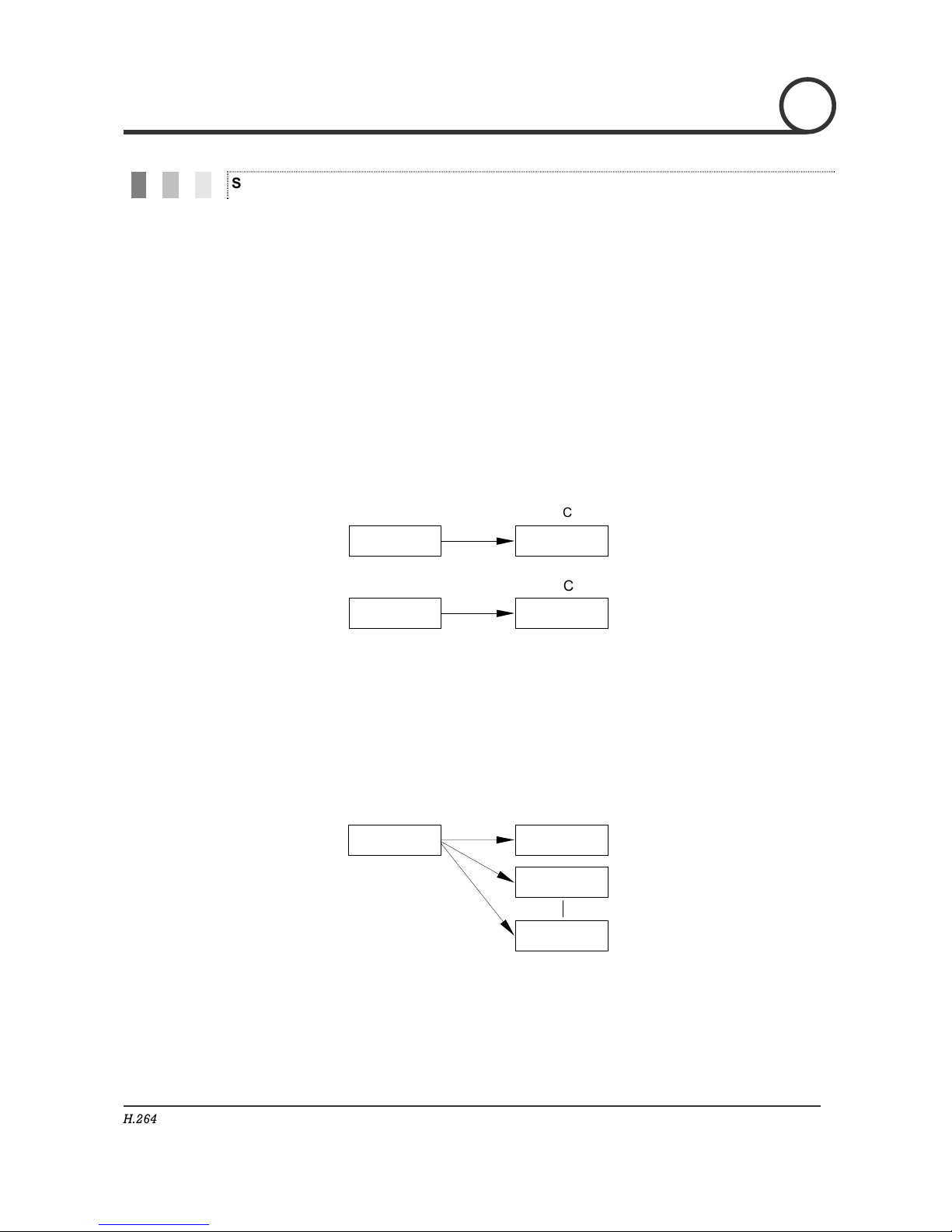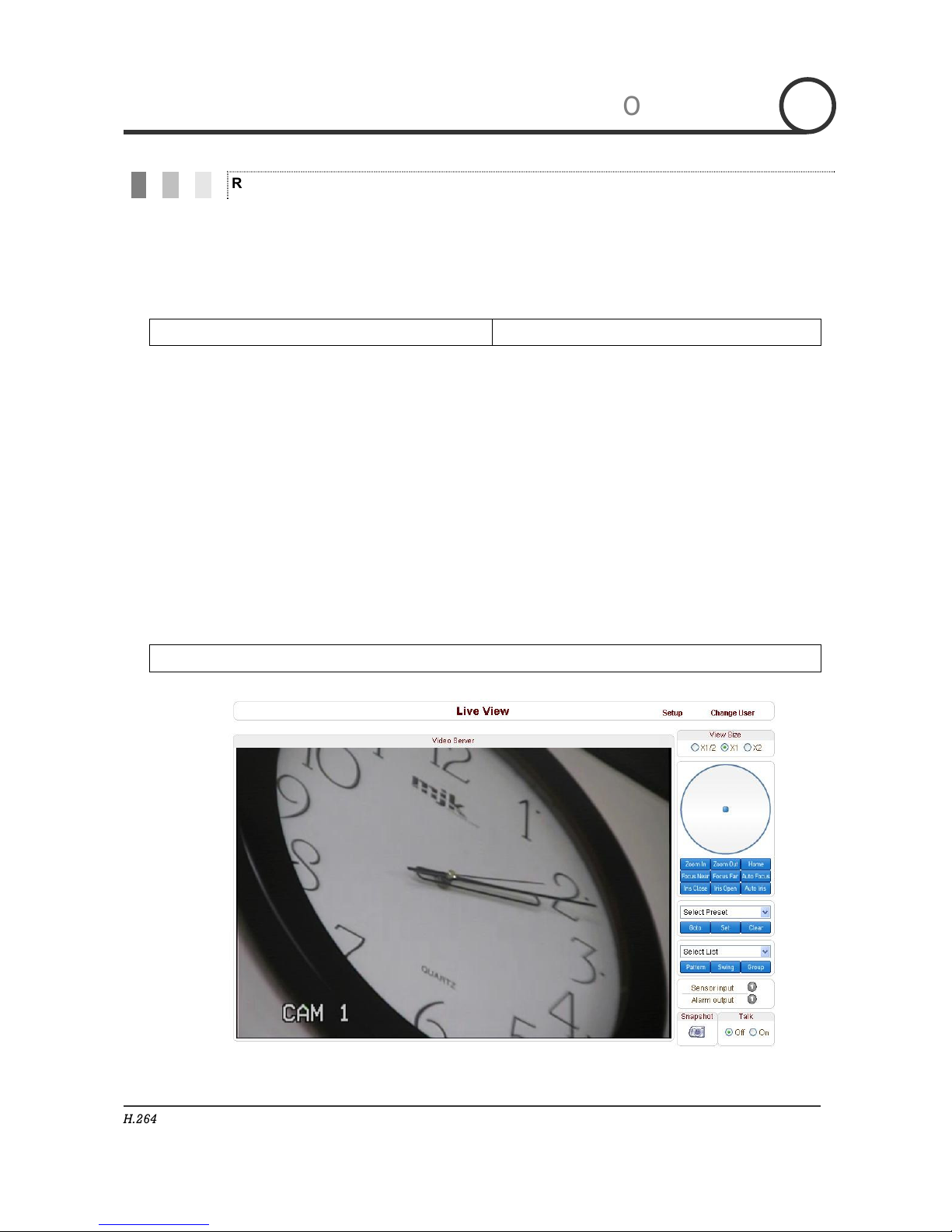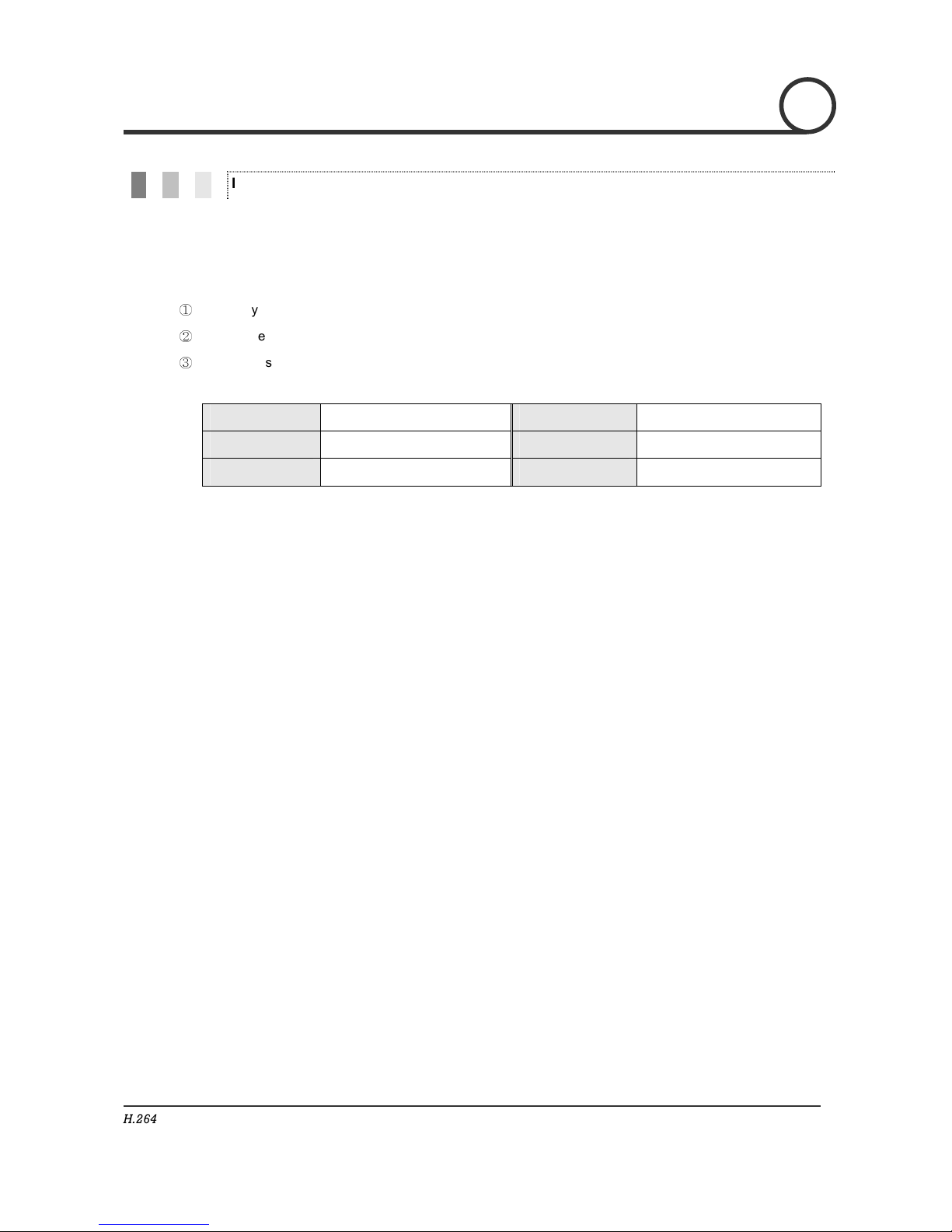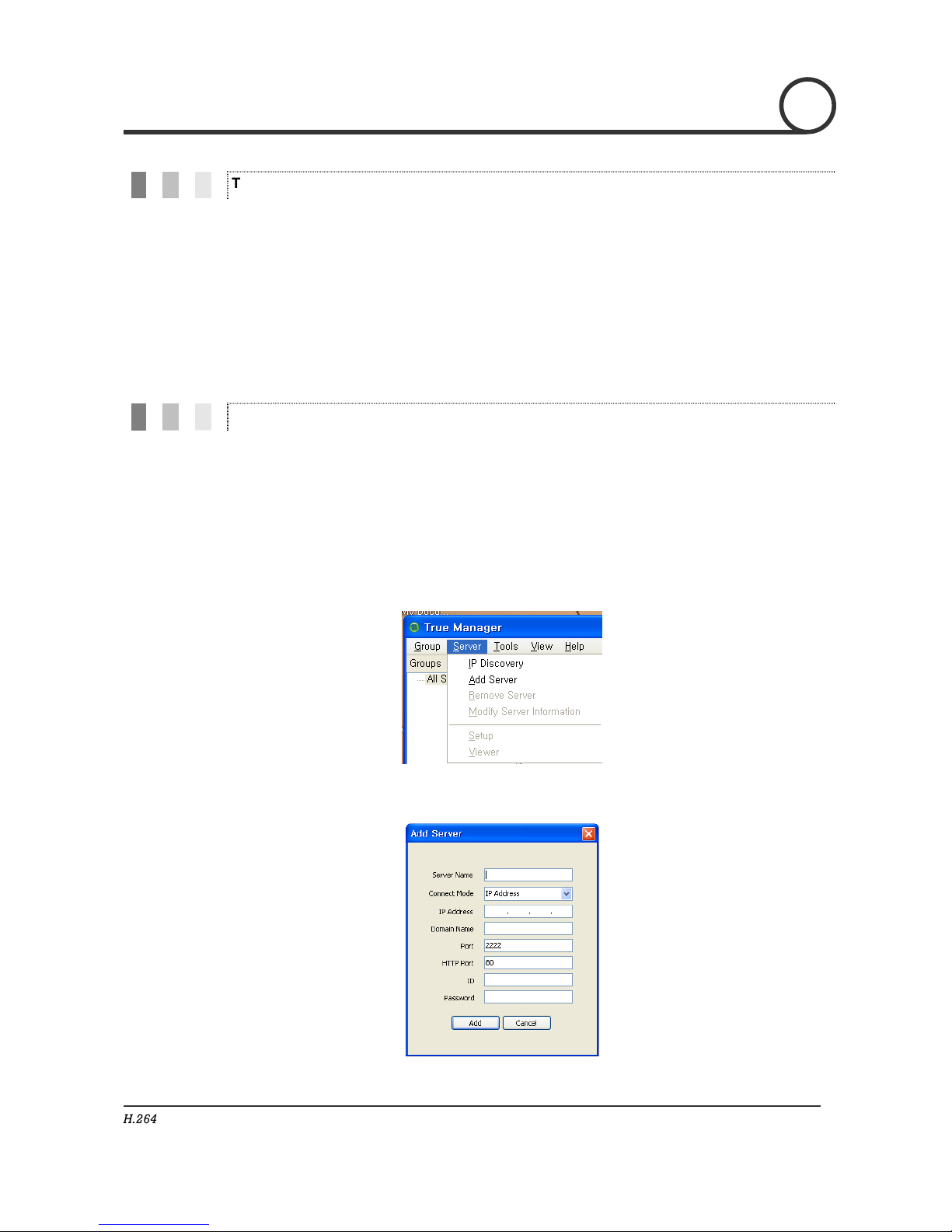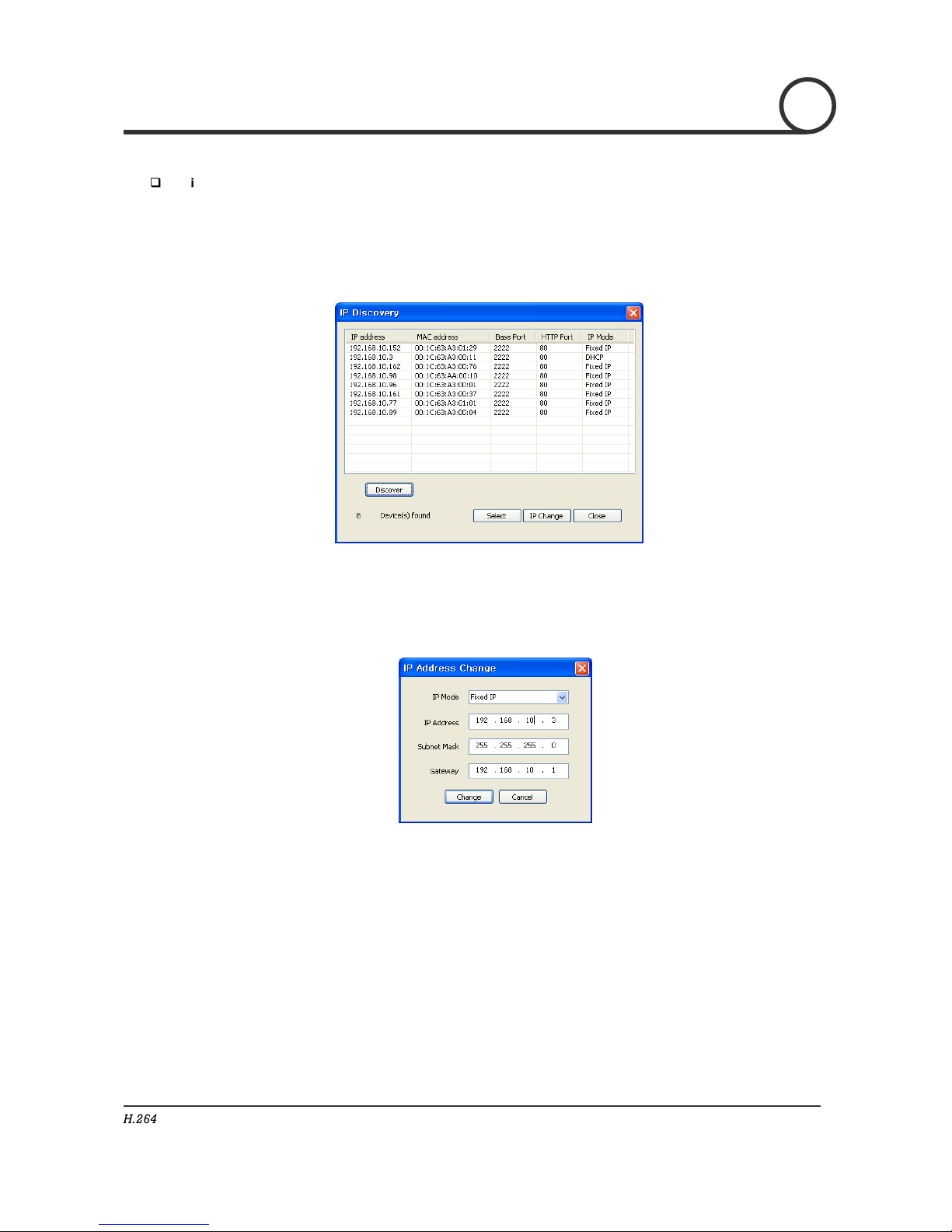About T is Manual
This User Manual provides in ormation on network part o IP PTZ Camera, NCAM-370. In this guide, in ormation on
operation and con iguration o NCAM-370 is explained as well as how to shoot troubles when problems arise.
Features
NCAM-370 is a video and audio surveillance transmission system based on IP network through LAN, ADSL/VDSL,
and Wireless LAN.
Video
Dual Streaming H.264 / MJPEG
Compression into Various Resolution : QCIF, CIF, Hal -D1, D1
Wide Range o Video Transmission Rate : 32kbps ~ 4Mbps
Various Transmission Mode : CBR, VBR
Motion Detection
Audio
Various Transmission Mode : Unidirectional Mode (NCAM-370 to Client PC or Decoder / Client PC or
Decoder to NCAM-370), Bi-directional Mode
Network
Static IP and Dynamic IP(DHCP) Support
One to One Connection and One to Multiple Connection
Multi-Casting
Automatic Transmission Rate Control by Network Condition
User Interface
System Status Display with OSD(On Screen Display)
System Con iguration via Internet Explorer
Reliability
Reliable Embedded System
System Recovery with Dual Watch-Dog Function