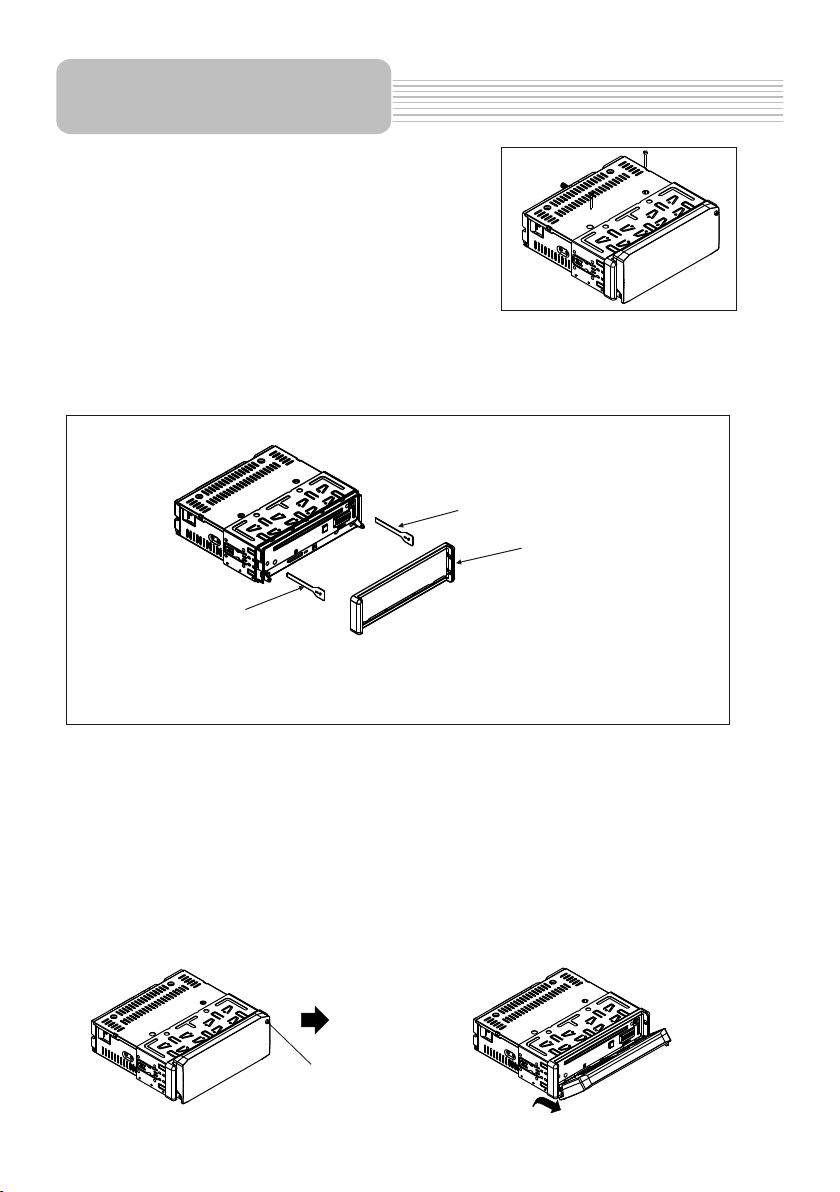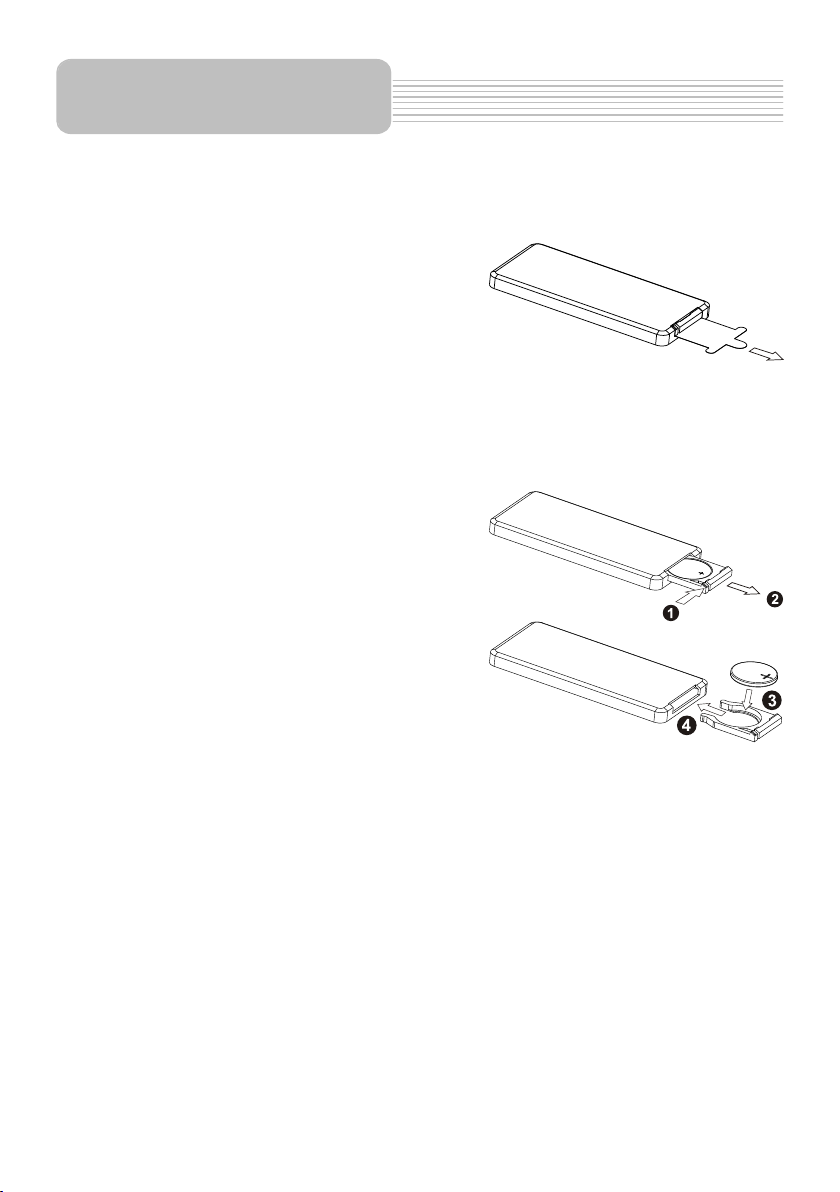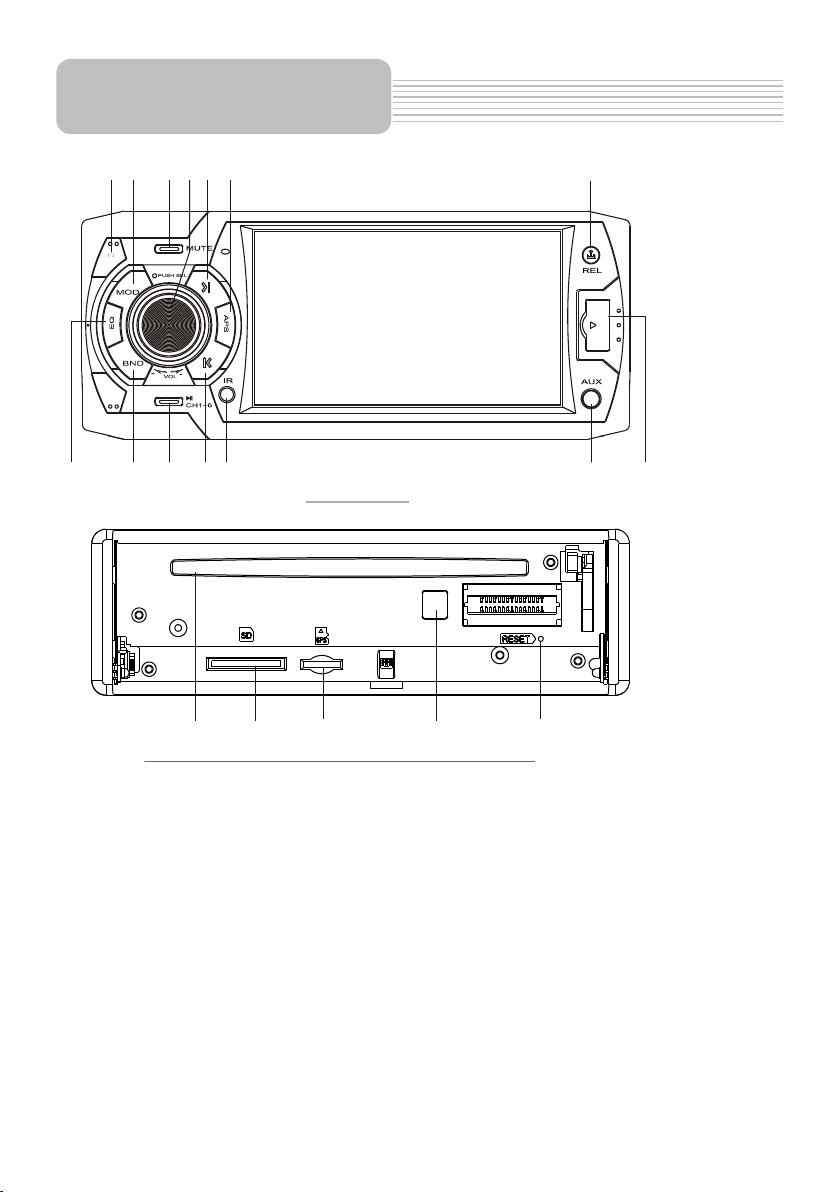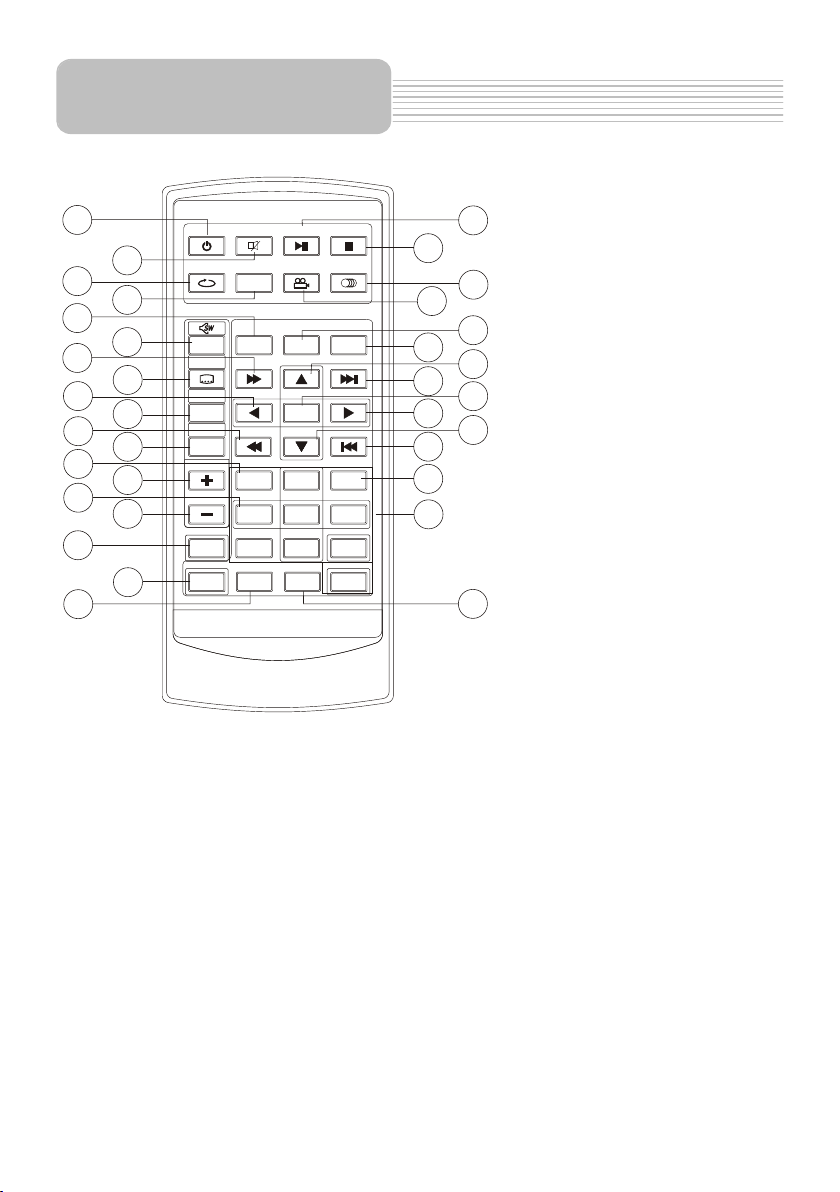-2-
Precaution............................................................................................
Content.................................................................................................
Installation Steps..................................................................................
General knowledge about remote control..............................................
Locations and Names of controls on main unit......................................
Locations and Names of controls on remote control..............................
Same functions in any work source mode............................................
Radio operation...................................................................................
TV operation........................................................................................
Disc/USB/card operation.....................................................................
1. Loading or unloading a disc, USB or card.......................................
1.1 Loading a disc, USB or card..........................................................
1.2 Unloading a disc, USB or card.......................................................
2. Popping up Function Icons-board..................................................
2.1 Function Icons-board of Digital Video/VCD/MPEG4/Image
/MP3/WMA....................................................................................
2.2 CD interface.................................................................................
3. Function of controls on the touch screen/main unit/remote
control...........................................................................................
* Region Code..................................................................................
* Parental Control.............................................................................
AUX IN operation.................................................................................
Rear View Camera................................................................................
Operation of GPS module....................................................................
1. GPS Navigation...............................................................................
2. MEDIA/PHOTO/VIEWER...................................................................
Media operation...............................................................................
Photo operation..............................................................................
Viewer operation.............................................................................
Calculator and Calendar......................................................................
1. Calculator.......................................................................................
2. Calendar.........................................................................................
GAME..................................................................................................
Troubleshooting..................................................................................
Specification.......................................................................................
1
2
3
7
8
9
10
16
18
19
19
19
20
20
20
21
22
31
32
33
34
35
35
36
36
37
37
39
39
39
40
41
42
Content