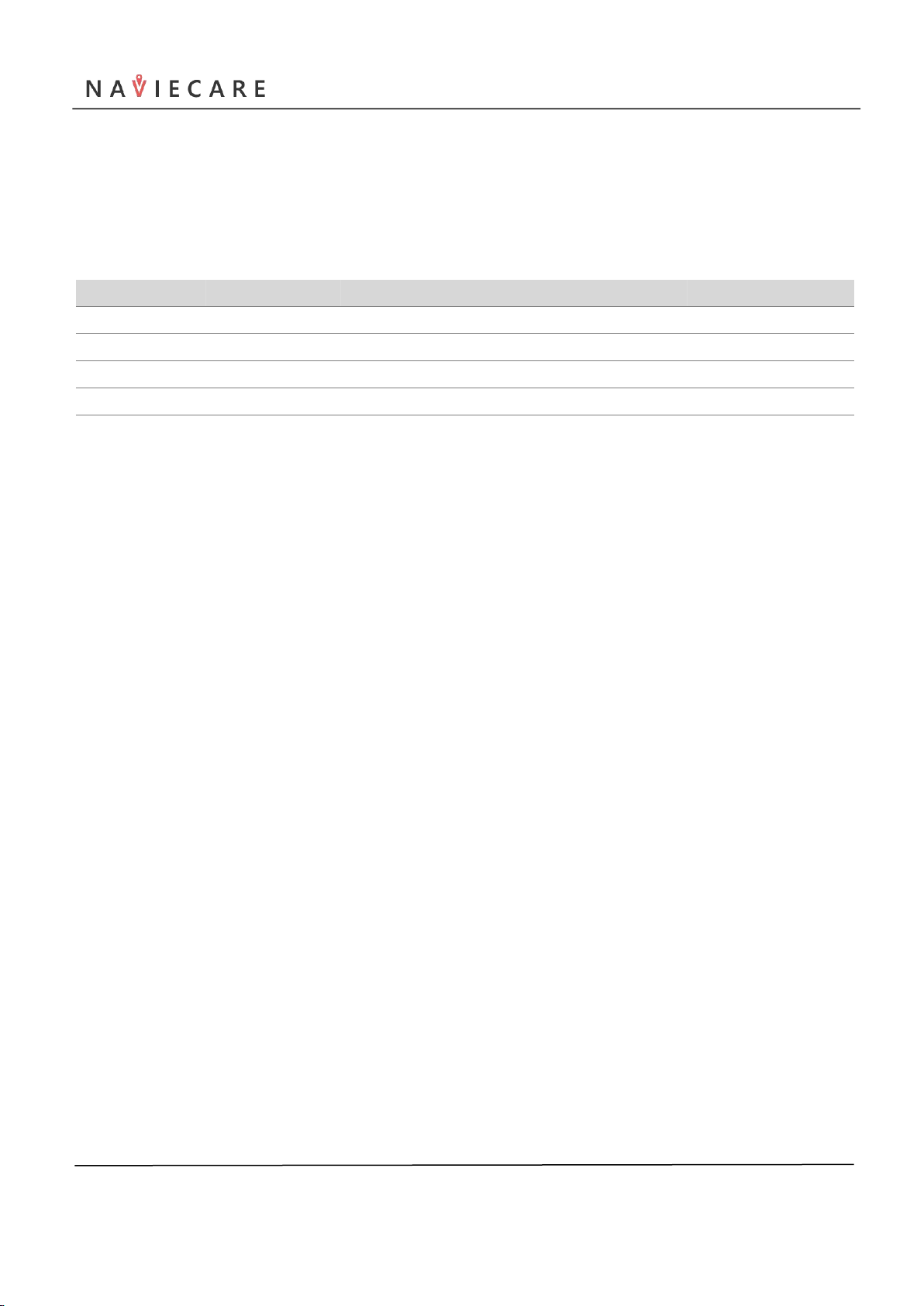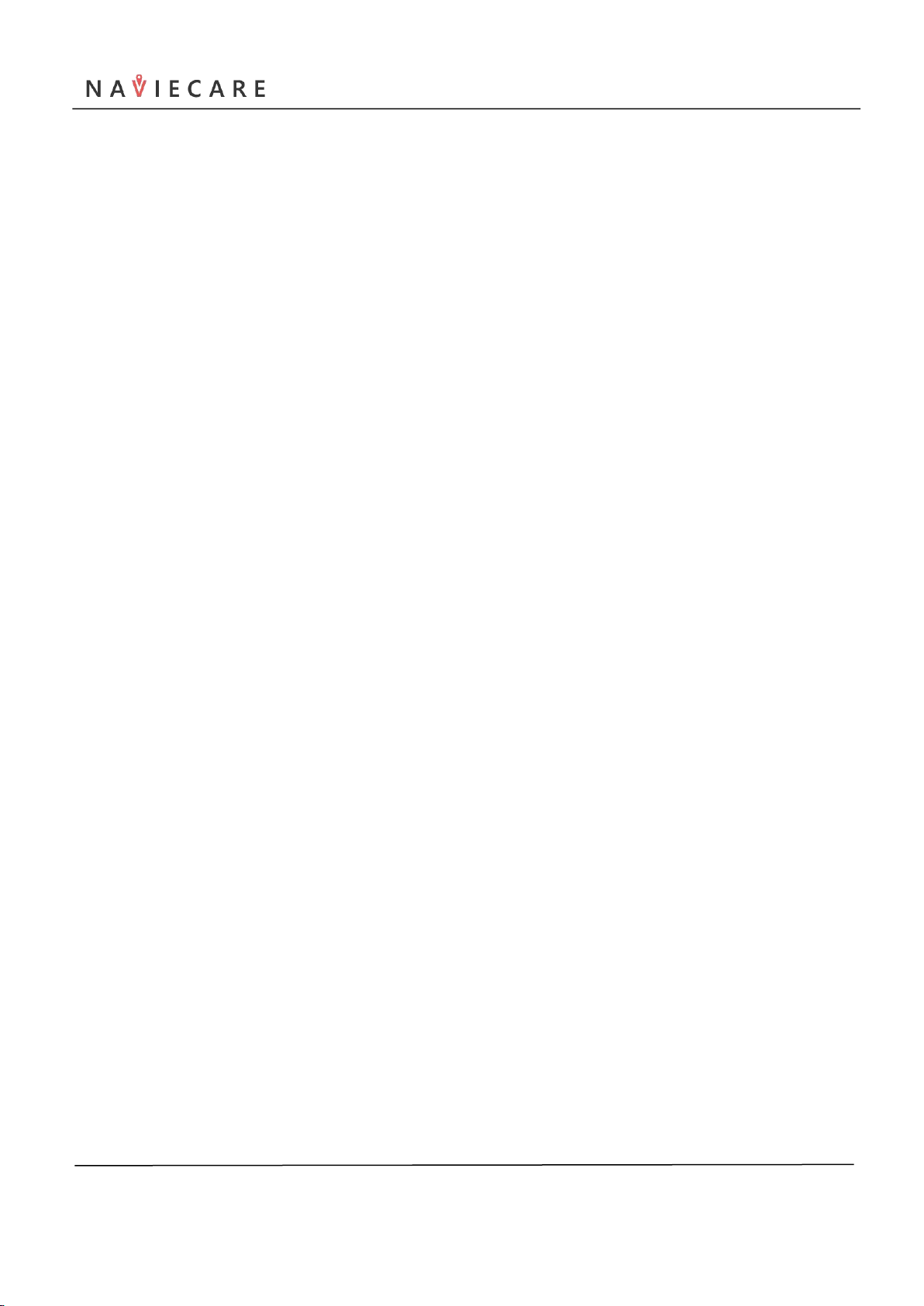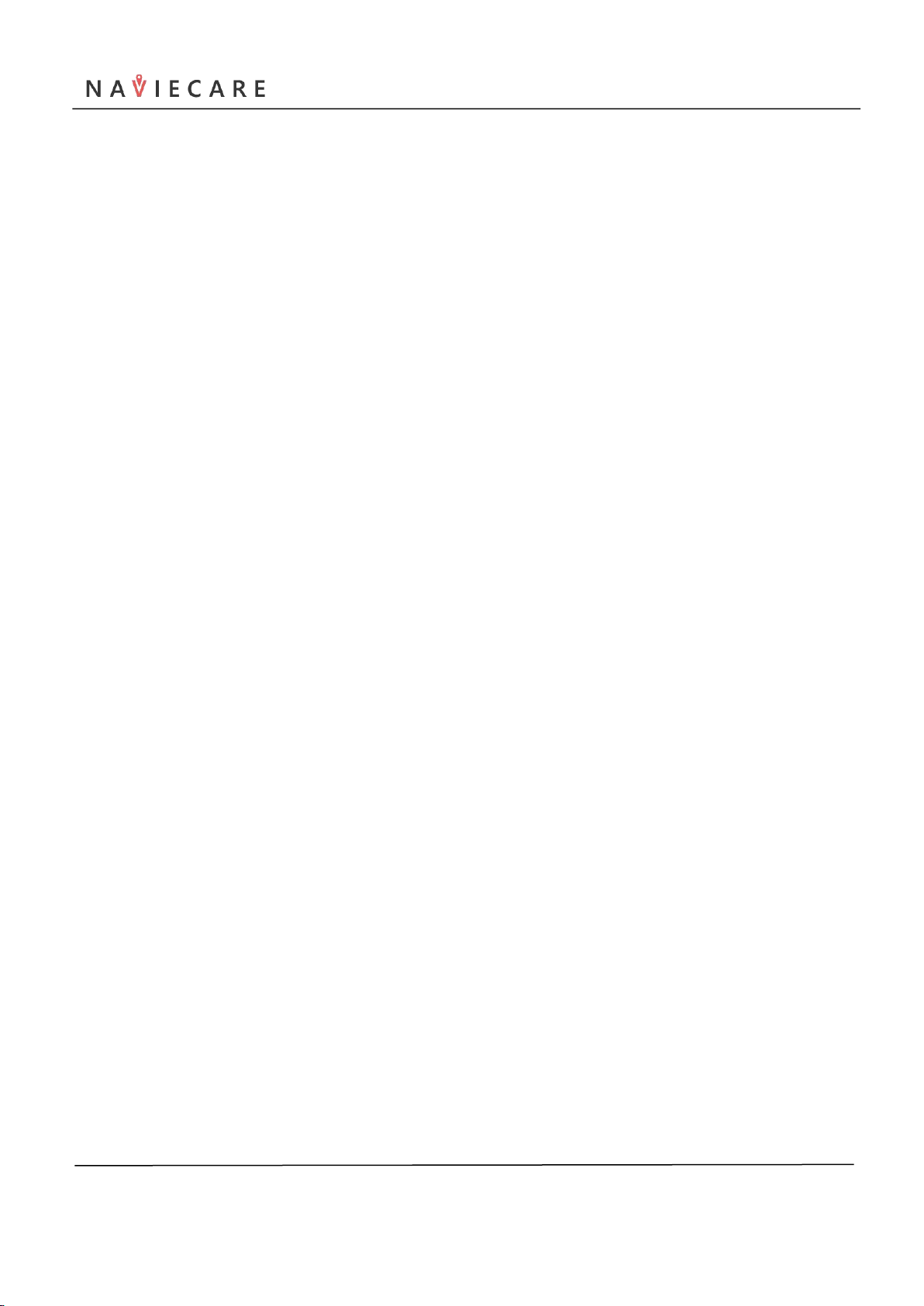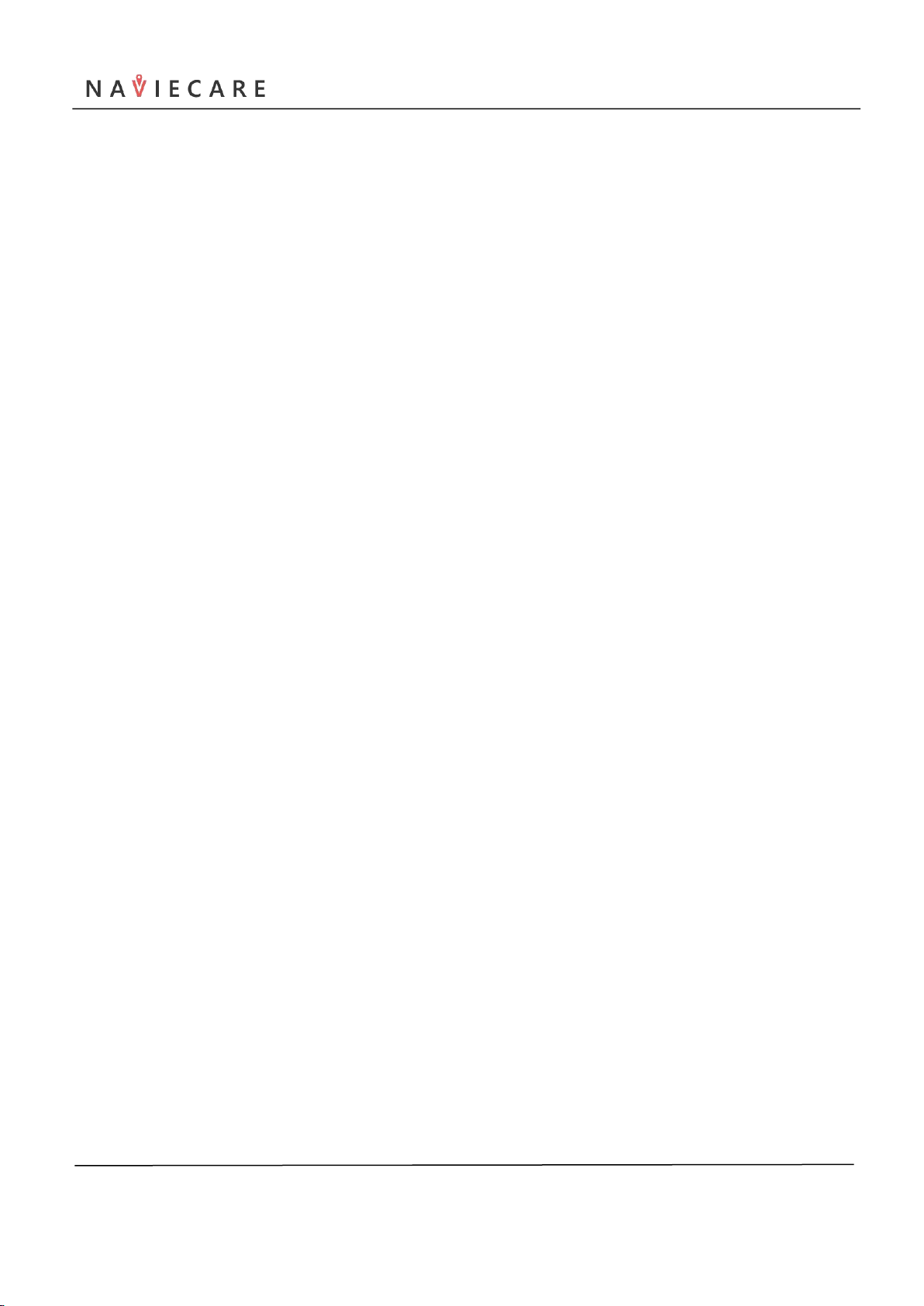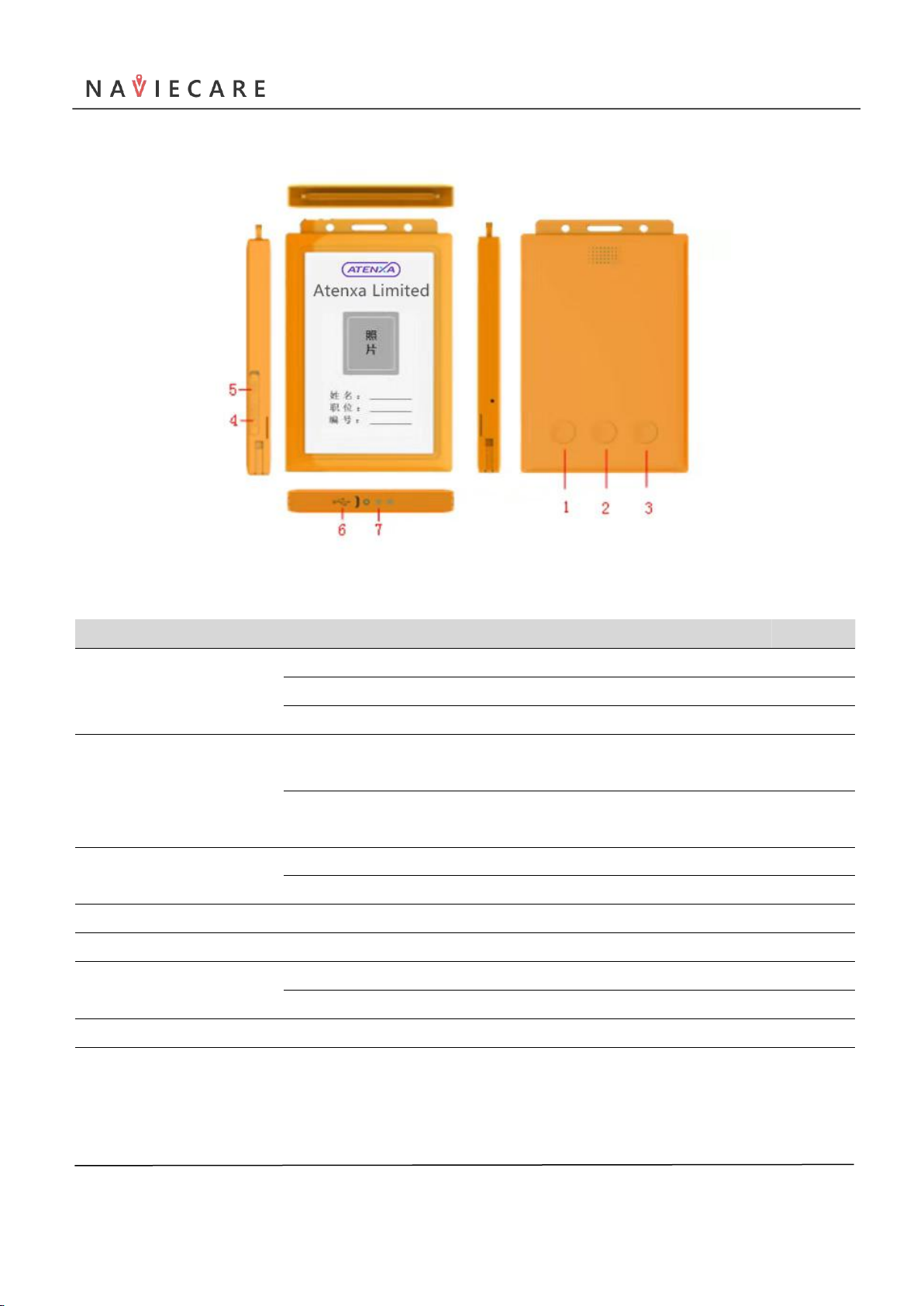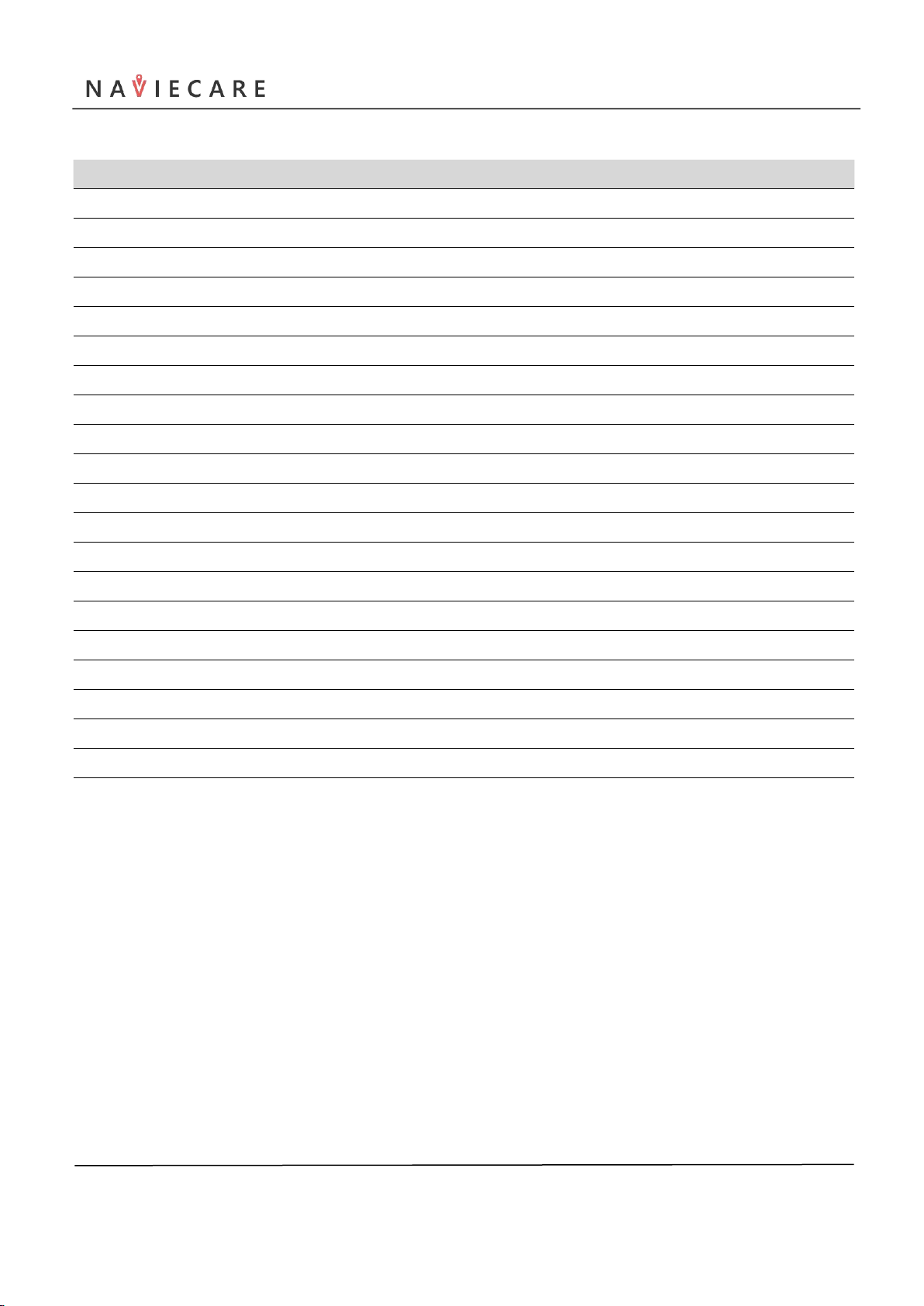E308 Smart ID card_User manual_V1.0.0
Naviecare www.naviecare.com
Table of contents
1. Description.............................................................................................................................................................................4
Application......................................................................................................................................................................... 4
2. Features.................................................................................................................................................................................. 4
3. Interface..................................................................................................................................................................................2
Table2.1 LED indicator.................................................................................................................................................... 3
3.2 Buttons......................................................................................................................................................................... 3
Table 2.2 Buttons and interface................................................................................................................................... 4
4. Specification.......................................................................................................................................................................... 4
Table 4.1 specification.................................................................................................................................................... 4
5. Operation guide(Platform)...........................................................................................................................................5
5.1 User platform..............................................................................................................................................................5
5.2 Staff management.................................................................................................................................................... 5
5.3 Device management.................................................................................................................................................6
5.4 Automatic attendance setting............................................................................................................................... 6
5.5 Alarm management.................................................................................................................................................. 7
5.6 Positioning.................................................................................................................................................................. 7
5.7 Positioning Map........................................................................................................................................................ 8
5.8 Safety inspection....................................................................................................................................................... 8
6. Device Operation guide..................................................................................................................................................... 9
6.1 Power on......................................................................................................................................................................9
6.2 Broadcast battery percentage.............................................................................................................................9