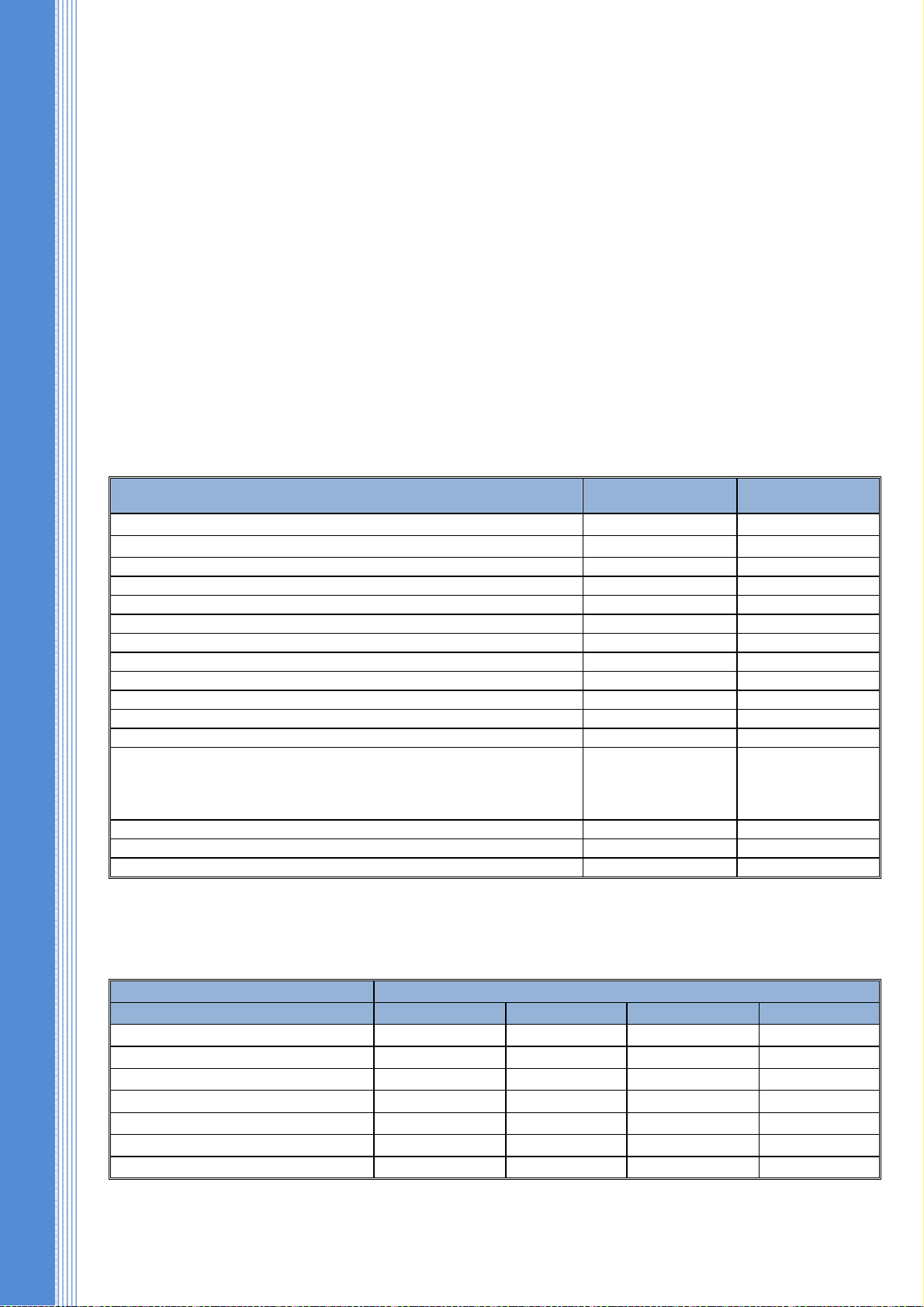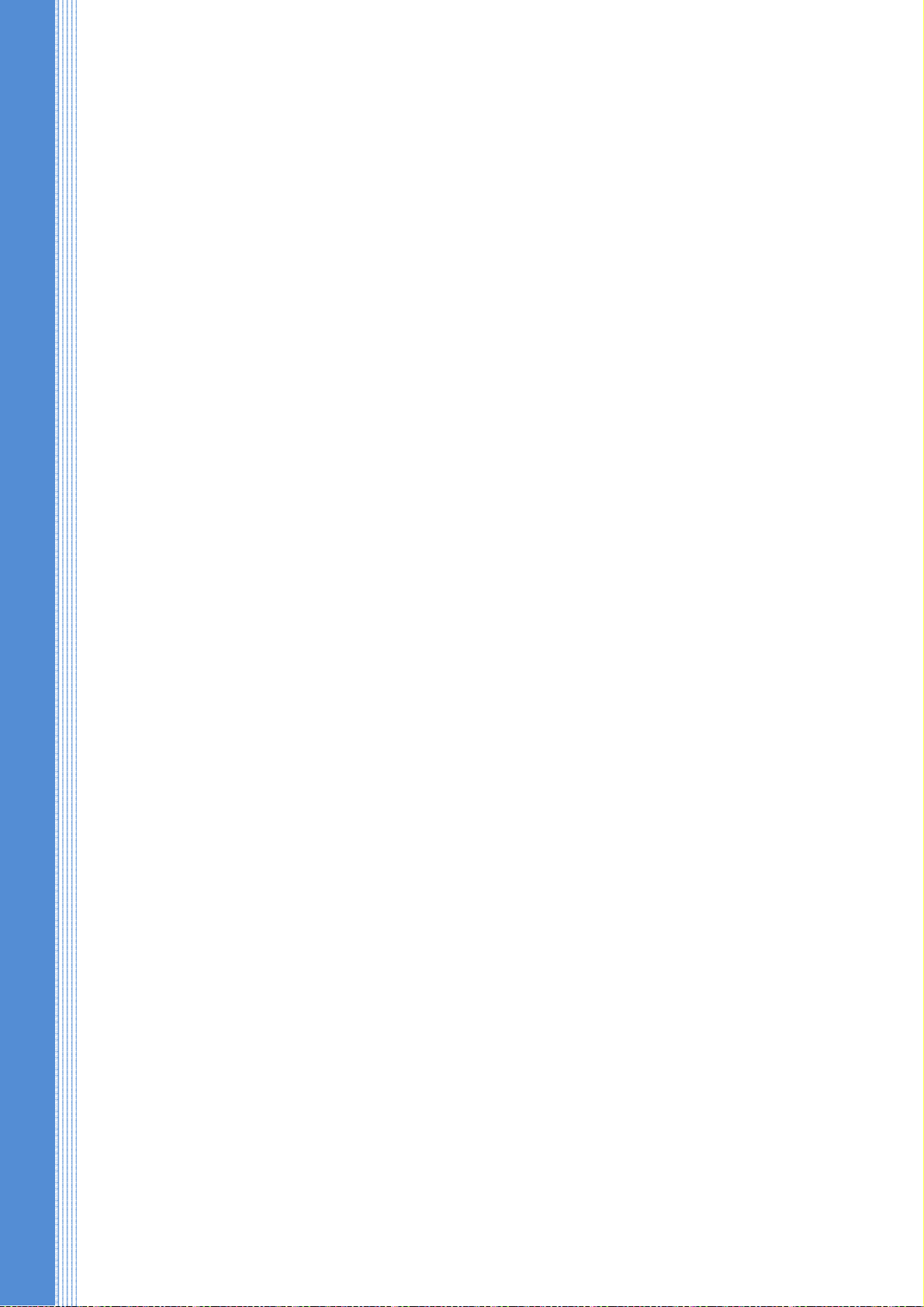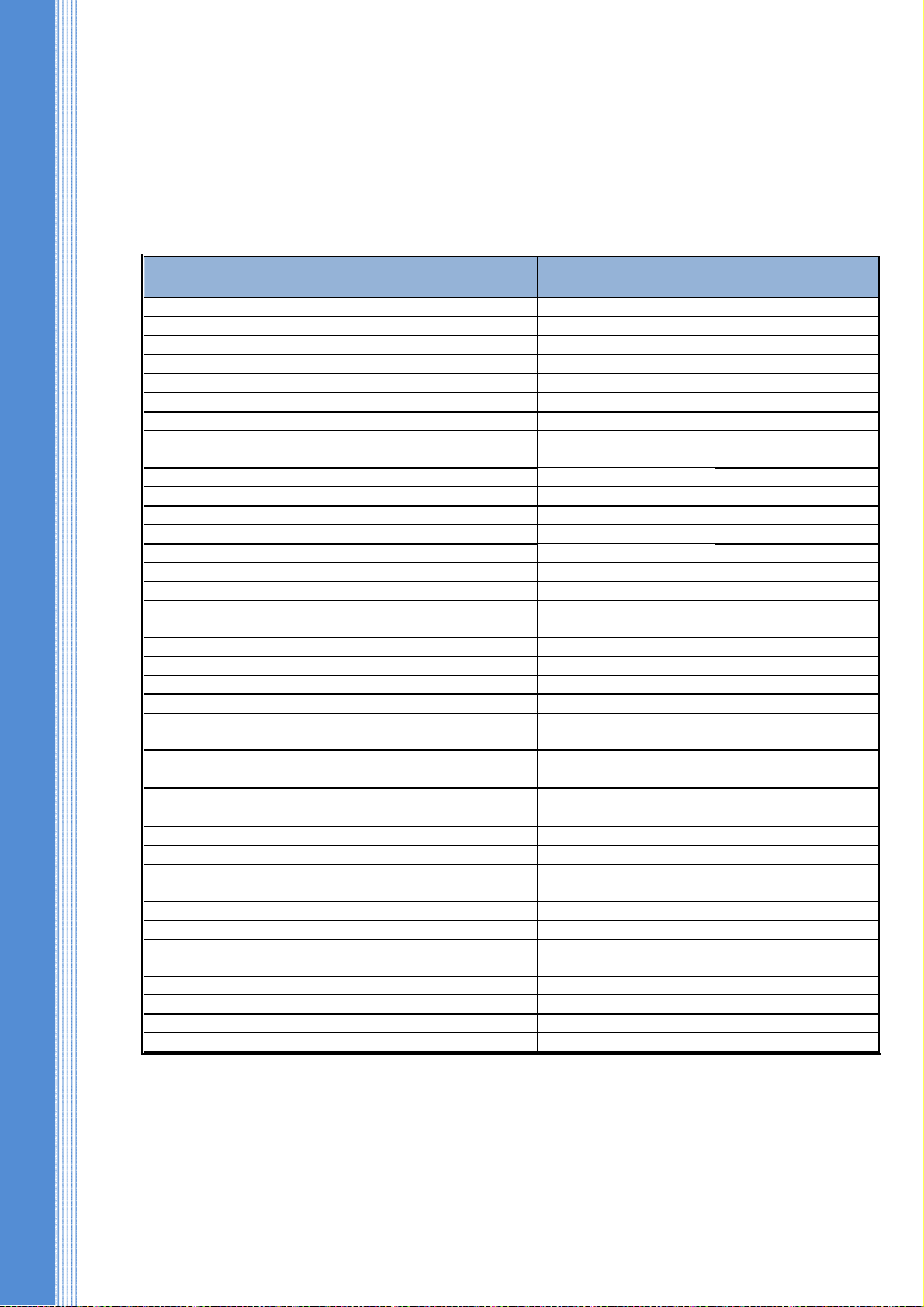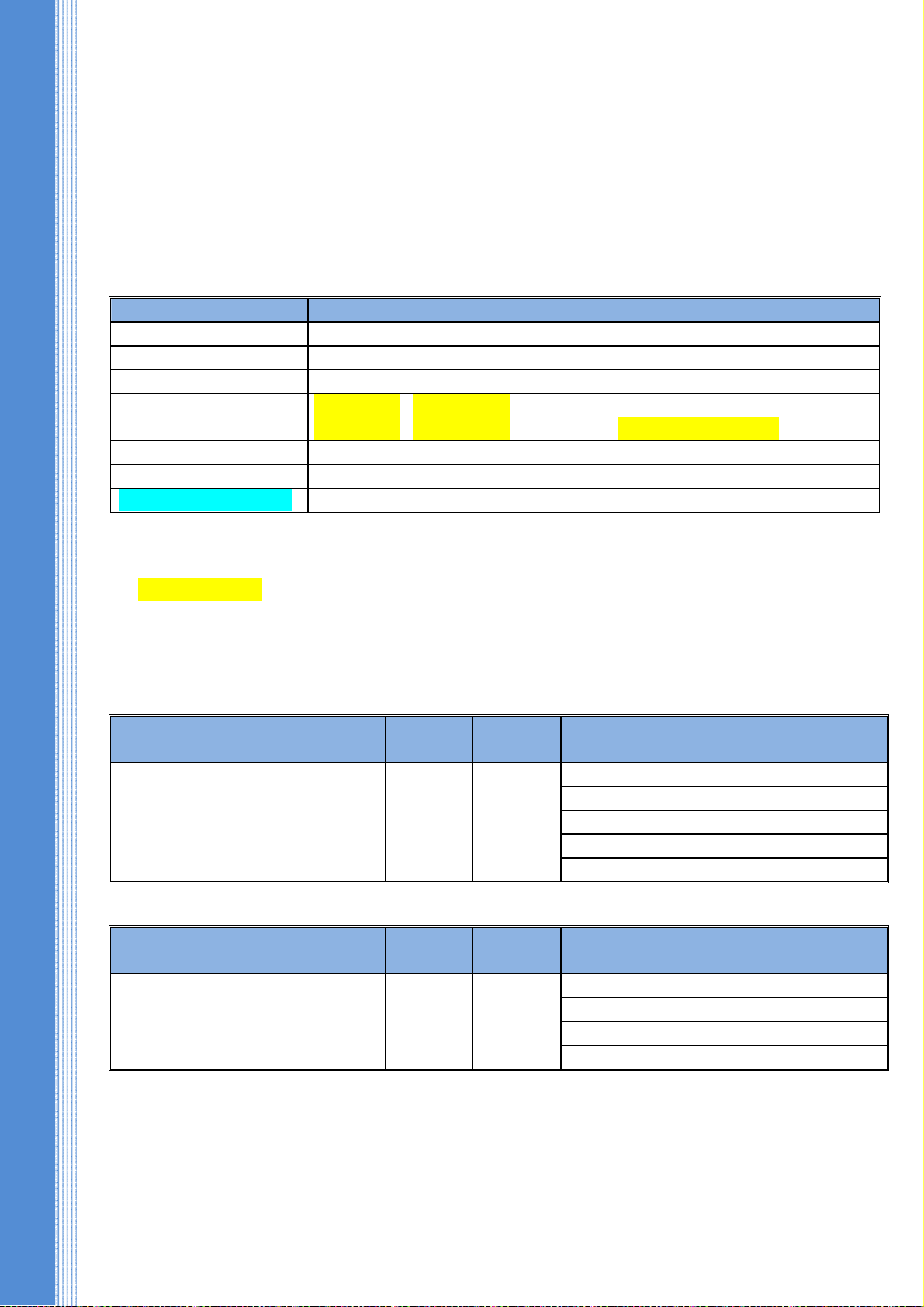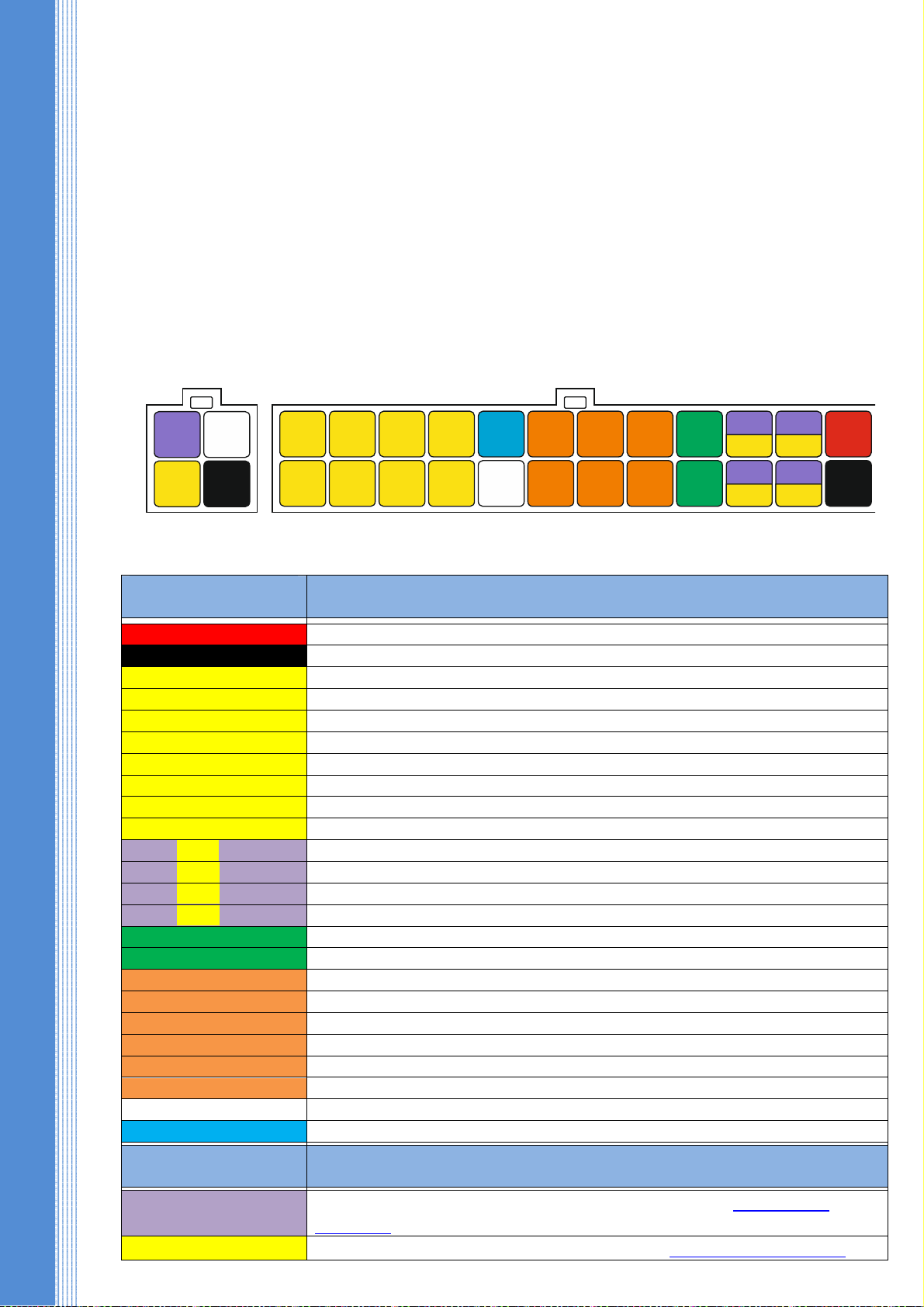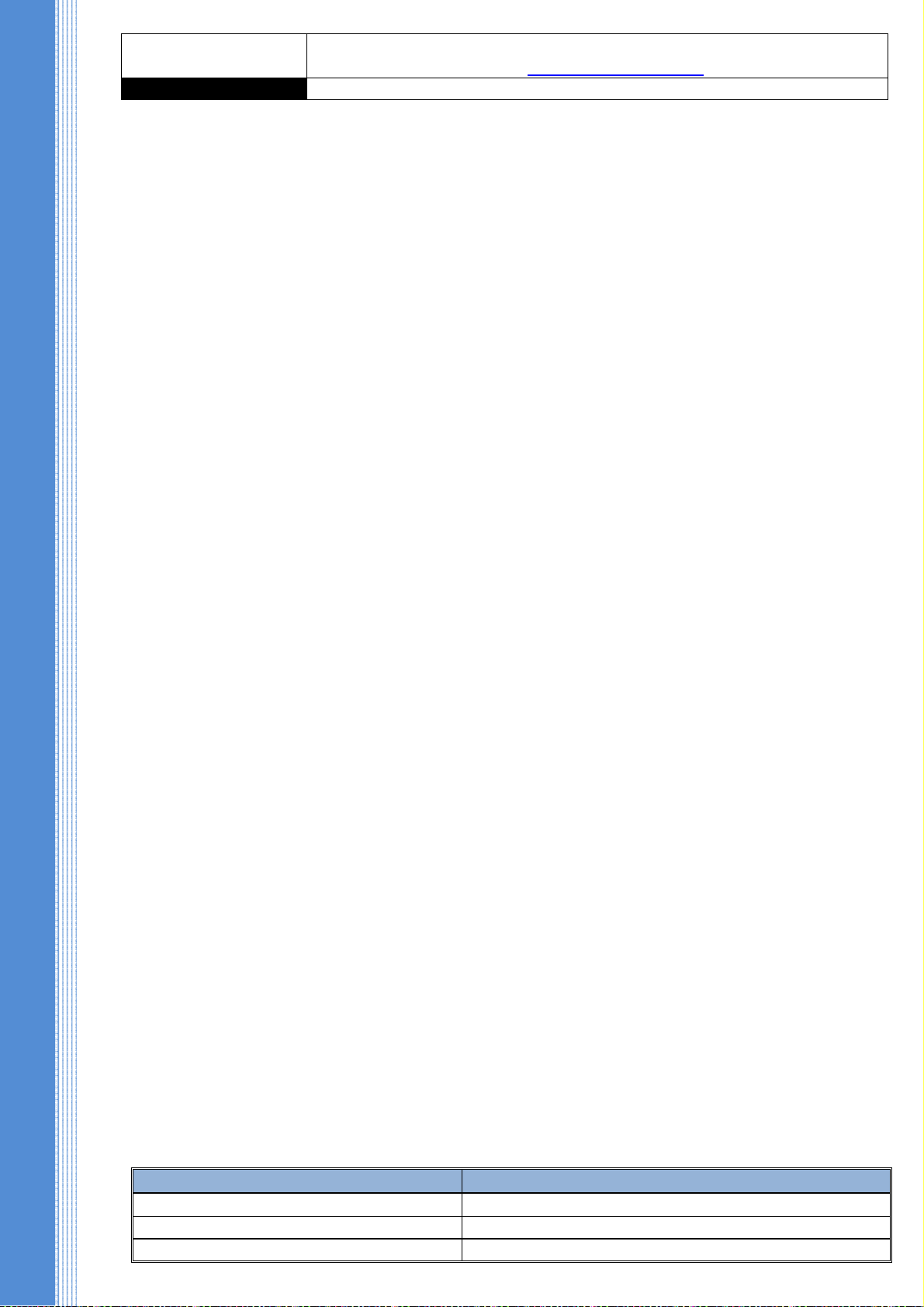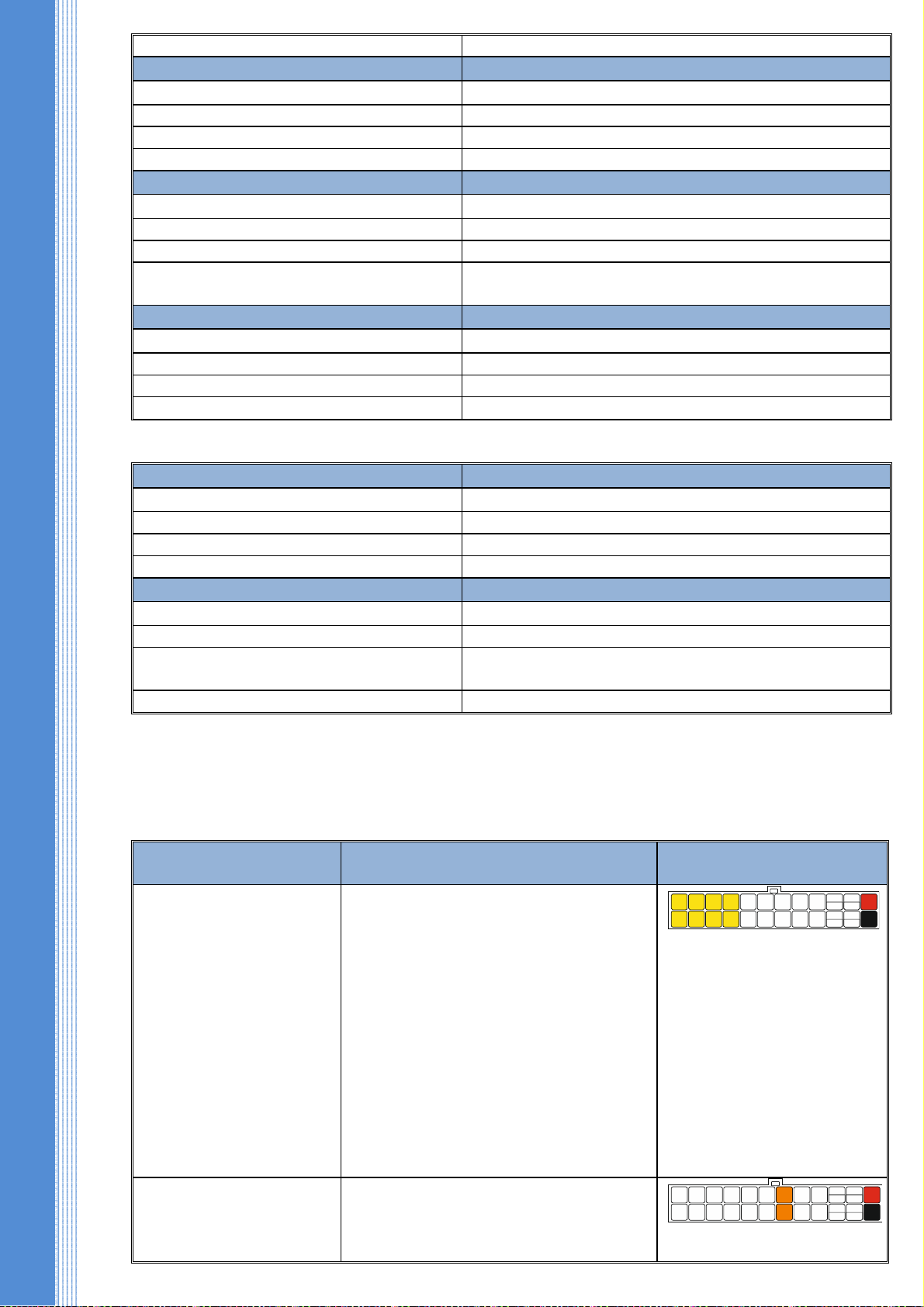2. MAIN ADVANTAGES
NAVISET GT-2 hardware platform is completely versatile and allows you to expand the
capabilities of the device by installing expansion cards.
NAVISET GT-2 terminals have a number of unique features:
PLC ON BOARD – is an integrated programmable logic controller (PLC) which allows the
user to process and store data from internal or external sources, set the logic of interaction with the
periphery and stay in sync with requirements of its communication protocol. Programming is carried out
by the ladder logic and does not require knowledge of programming languages.
FULL HYBRID – is a simultaneous operation of two communication channels with the choice
of each channel priority. Depending on the modification each channel can be used for transmission over
the network of GSM / GPRS / IRIDIUM / GLOBALSTAR / WiFi / BLUETOOTH. I MARSAT and
GO ETS transmitters can be connected to the external digital interfaces.
QUICK START – is a wizard of standard configurations and loading of configurations from
the cloud when turning on for the first time (if the configuration is in the cloud, the device will
download it automatically).
MASTER FUEL – is a master of FLS calibration in automatic and semi-automatic modes
without disconnection of the FLS from the device.
ANY DATA – is a generic communications protocol via RS485 interface. Processing of any
data via MODBUS protocol in the master or client mode.
INERTIAL NAVIGATION – is the control of driving quality, collisions, overturns, sudden
acceleration and braking, skidding and building the track without signals from satellites
A-GPS – satellite atlas loading before the first switching – speeds up cold start and increases
accuracy
HANDS FREE – is a connection of any tablet PC based on Android to perform the functions
of the driver's display, loudspeaker communication and access to 3G and LTE data transfer networks.
3. CORE CAPABILITIES
We have been striving to create a high-quality, versatile, customizable and inexpensive device
for years. AVISET GT-20 – is a top of our efforts, which allows deploying a wide variety of projects
aimed at preservation of financial capital at minimal cost. The device can act as a controller of data
collection and processing without any changes in hardware. All built-in logic is easily configured and
requires no special knowledge. Dynamic reference data "on the fly" provides the user with the necessary
information and a link to the section of the instructions describing the feature of interest
.
Using NAVISET GT-2 , You can
:
Operate any data received from any source. All data can be placed in register cells for further
analysis, change, comparison or conversion.
Connect the device to various monitoring programs (Wialon, Omnicomm, avixy, Fort,
AutoGRAPH, STMatix, ST CrossPoint, E DS-FIZ, etc.)
Change the configuration and software of the device through any available communication
channel - USB / GPRS / WiFi / IRIDIUM and so on.
Visually see the mileage and running time of the car
Store data in the device for over 6 months
Increase the memory many times 0(microSD)
Control refueling and fuel consumption (analog, pulse, frequency, digital sensors)
See the driver's full name
Get pictures from the camera
Use 2 SIM-cards or SIM-2 chips (optional) of different operators
Manage the protection state and block the engine using SMS and voice menu
Know the temperature of the refrigeration unit and the axes of the motor (8 sensors)
Connect the device for two-way communication with the crew (HF-1 handsfree)