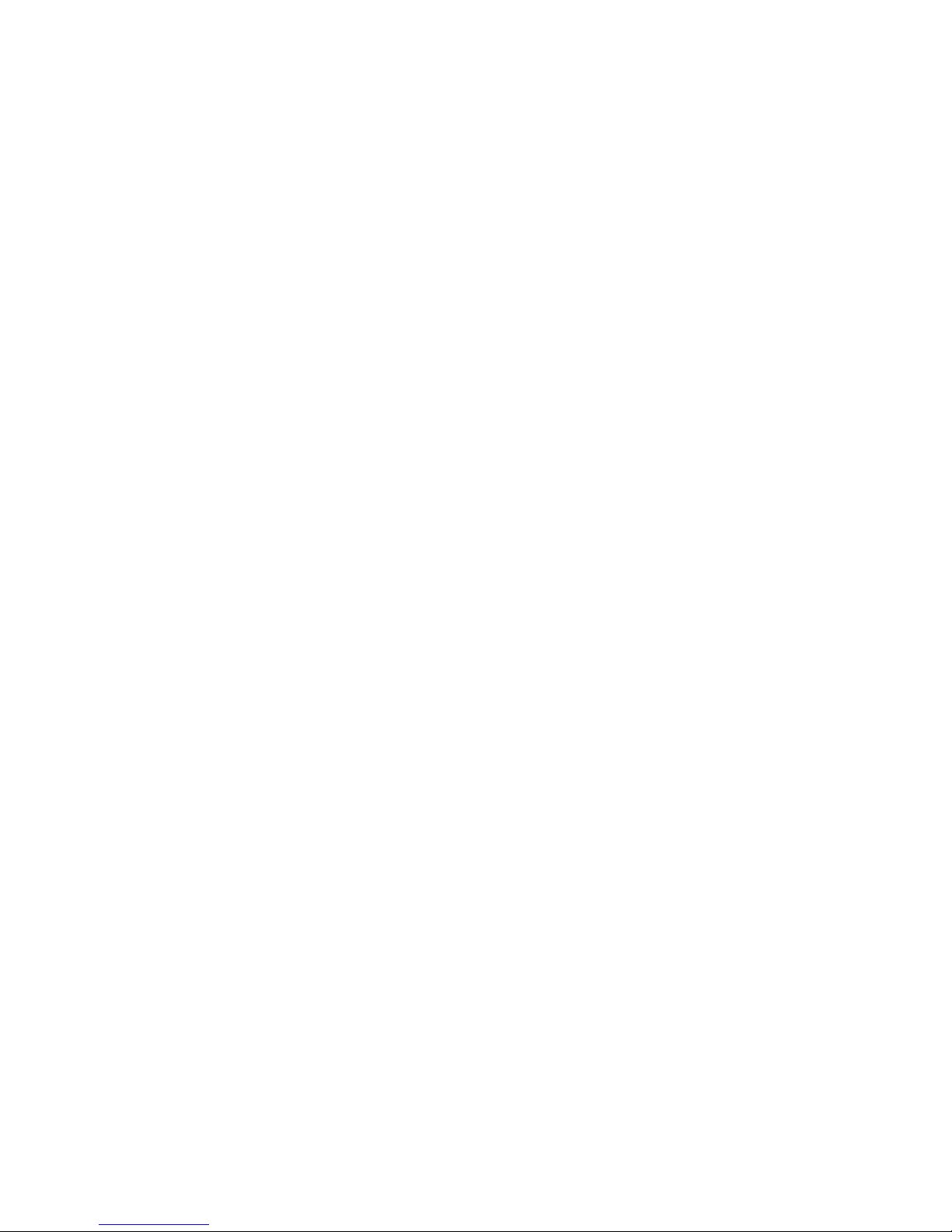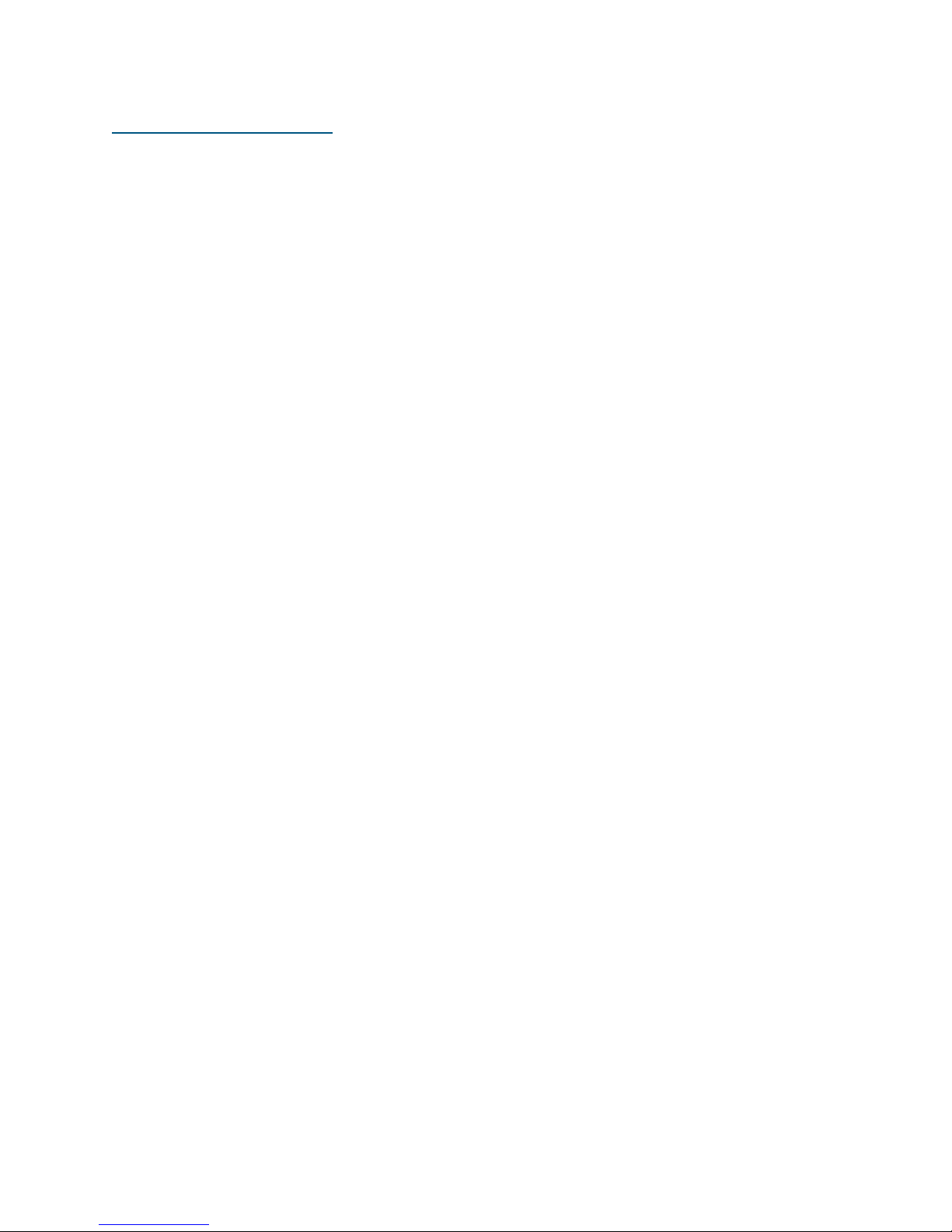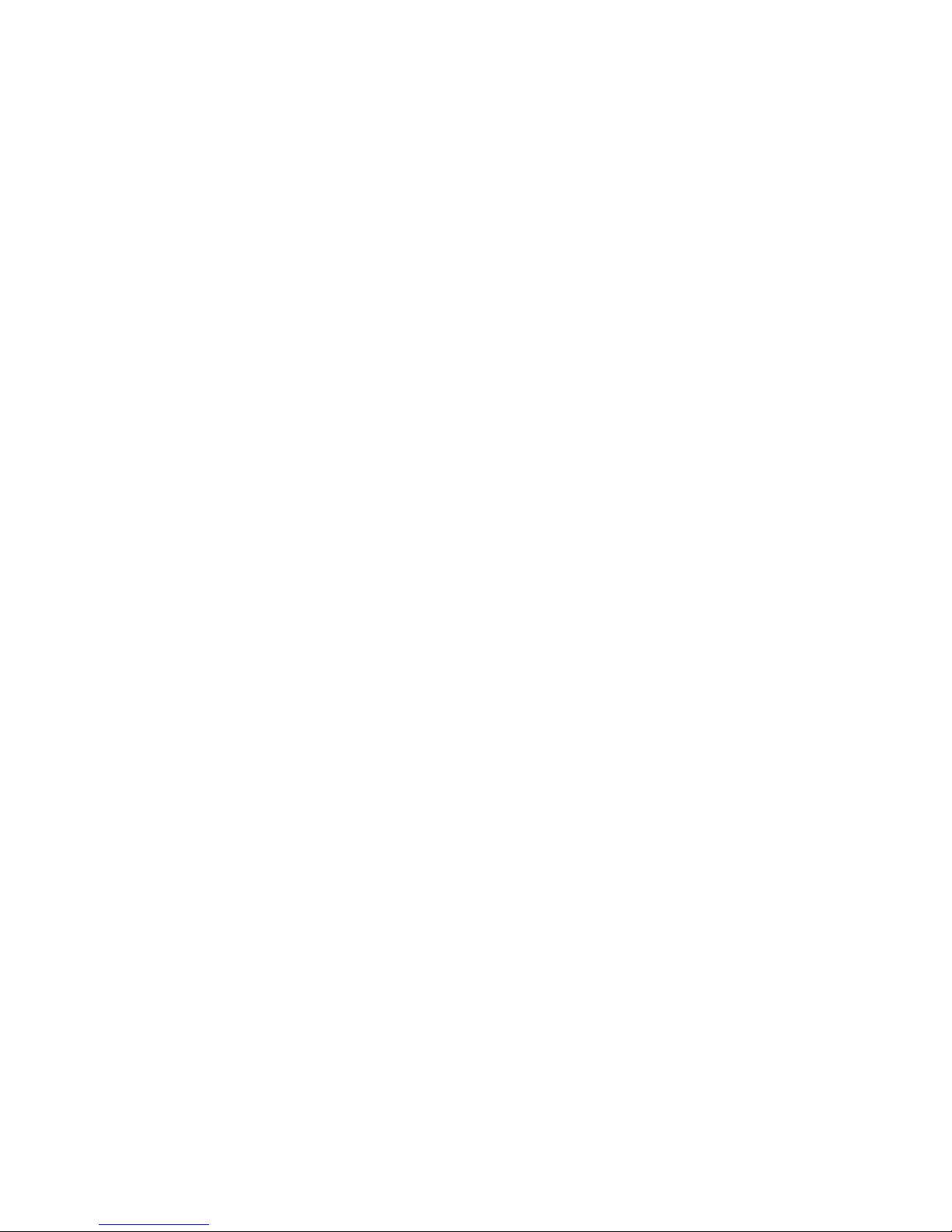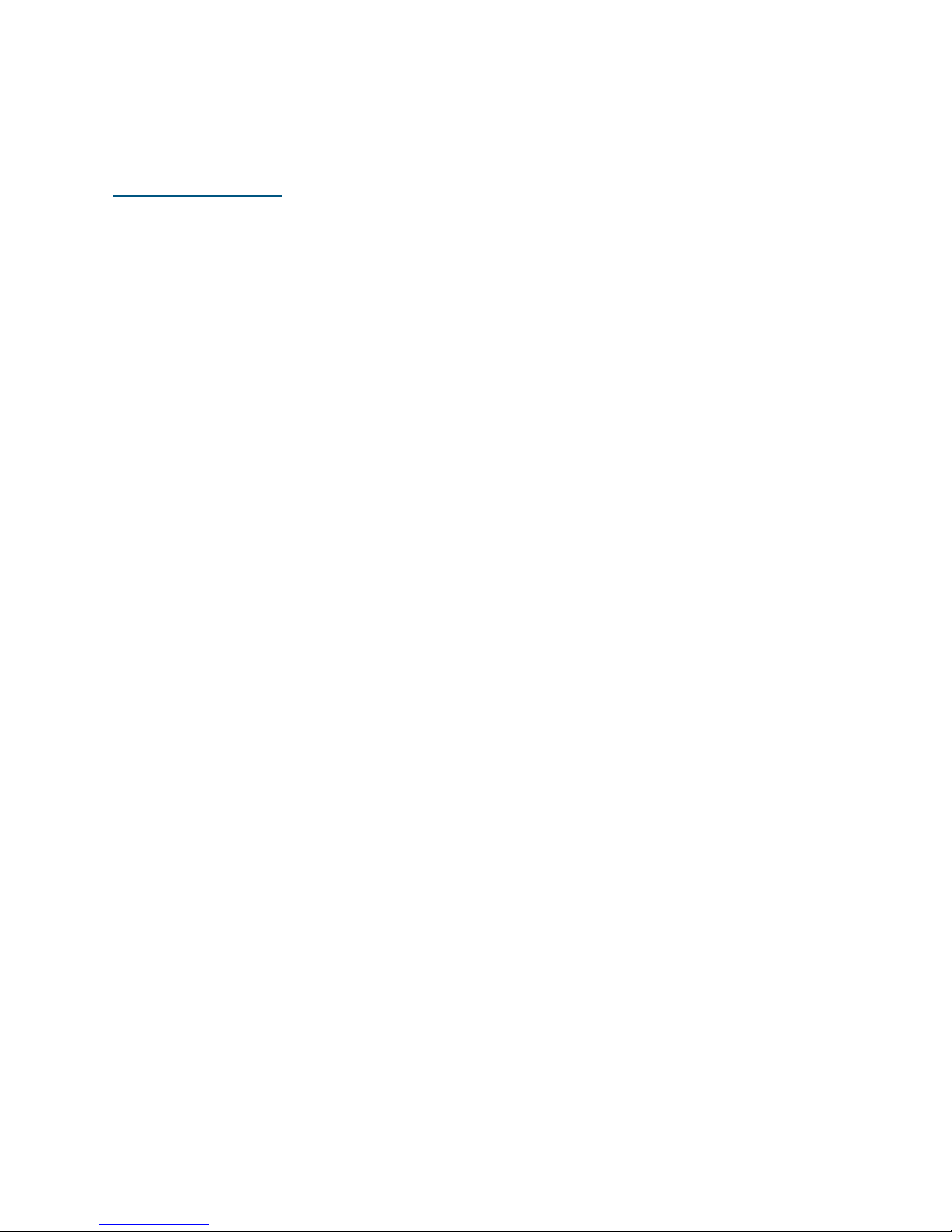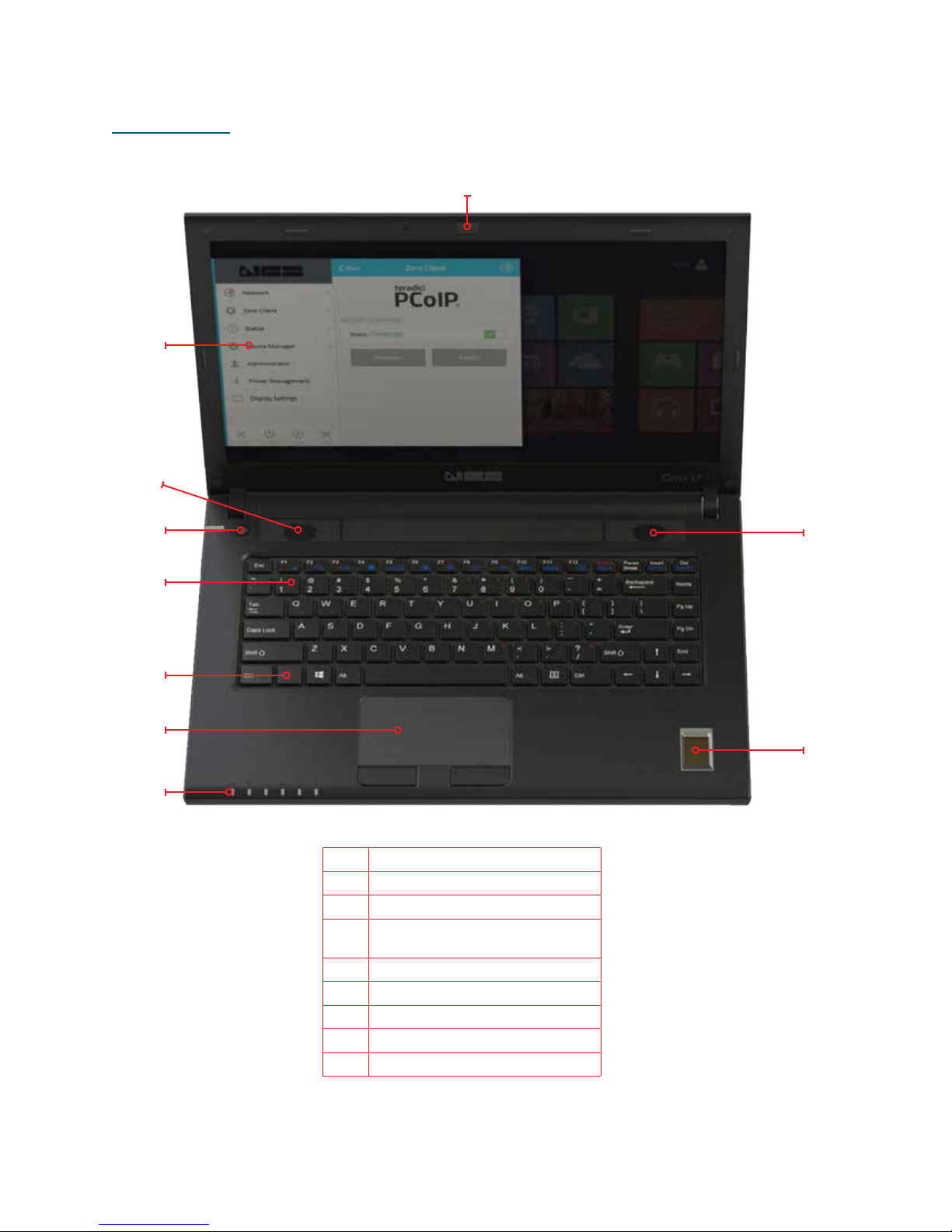Chapter 4: Navigating the On Screen Menu.......................................................................................36
On Screen Menu (OSM) Structure ............................................................................................................36
Main Menu......................................................................................................................................................37
Network ....................................................................................................................................................38
Ethernet ....................................................................................................................................................38
WiFi...........................................................................................................................................................39
SSL VPN...................................................................................................................................................41
Available Networks.................................................................................................................................43
Preferred Networks.................................................................................................................................47
Auto Connect .......................................................................................................................................... 49
Captive Portal......................................................................................................................................... 49
Native Display O...................................................................................................................................52
Brightness.................................................................................................................................................53
Status Bar.................................................................................................................................................54
Display Options.......................................................................................................................................56
Cloning Displays .....................................................................................................................................57
Device Manager ............................................................................................................................................ 62
Speakers....................................................................................................................................................62
On Lid Close.............................................................................................................................................63
Touchpad ..................................................................................................................................................63
Webcam ................................................................................................................................................... 64
Administrator ................................................................................................................................................ 64
Admin Login ............................................................................................................................................65
Administrator Settings...........................................................................................................................66
Allow Saving Wifi Password .................................................................................................................66
Allow Captive Portal ..............................................................................................................................67
Change Admin Credentials ...................................................................................................................67
Change User Credentials .......................................................................................................................68
System Info...............................................................................................................................................69
Restore Factory Defaults .......................................................................................................................69
Admin Log O .........................................................................................................................................69
Chapter 5: Opening and Configuring the Teradici Firmware Menu.............................................70
Chapter 6: Making Remote Connections...........................................................................................72
Connecting to Remote Machines with Teradici Host Cards ...............................................................72
Important Teradici Host Software Settings.......................................................................................72
Chapter 7: Upgrading the Firmware....................................................................................................73
Chapter 8: Management Console .........................................................................................................78
Chapter 9: How to Load Certificates onto the Cirrus LT................................................................79
Chapter 10: Advanced Networking ......................................................................................................88
Assigning a Static IP Address..................................................................................................................... 88
Configuring your Cirrus LT for AP Roaming......................................................................................... 88
Chapter 11: Troubleshooting .................................................................................................................89
General Troubleshooting Tips................................................................................................................... 89
Conflicts Between Teradici and NCS Firmware.....................................................................................91
Chapter 12: Wake-on-LAN (WOL)........................................................................................................92
NCS Help....................................................................................................................................................93