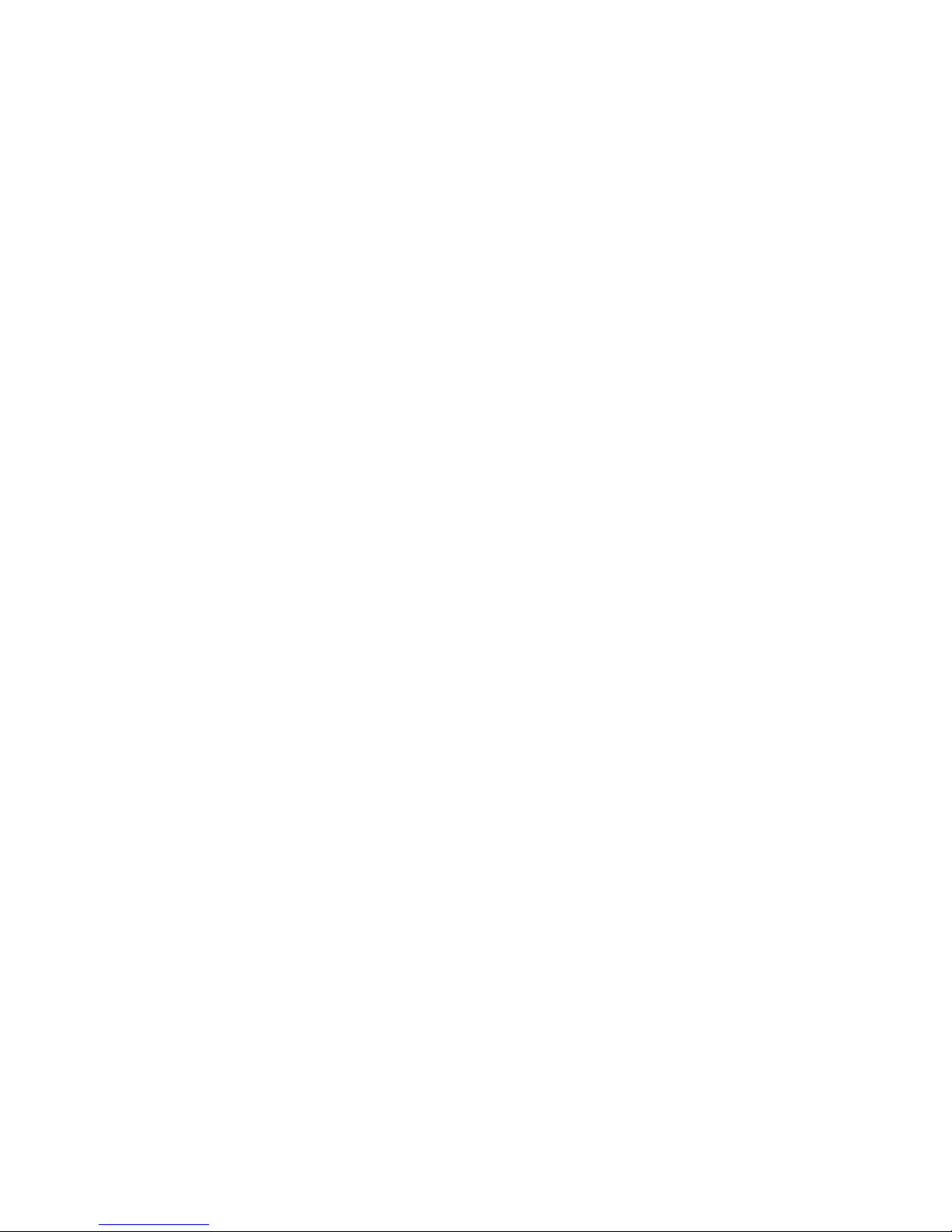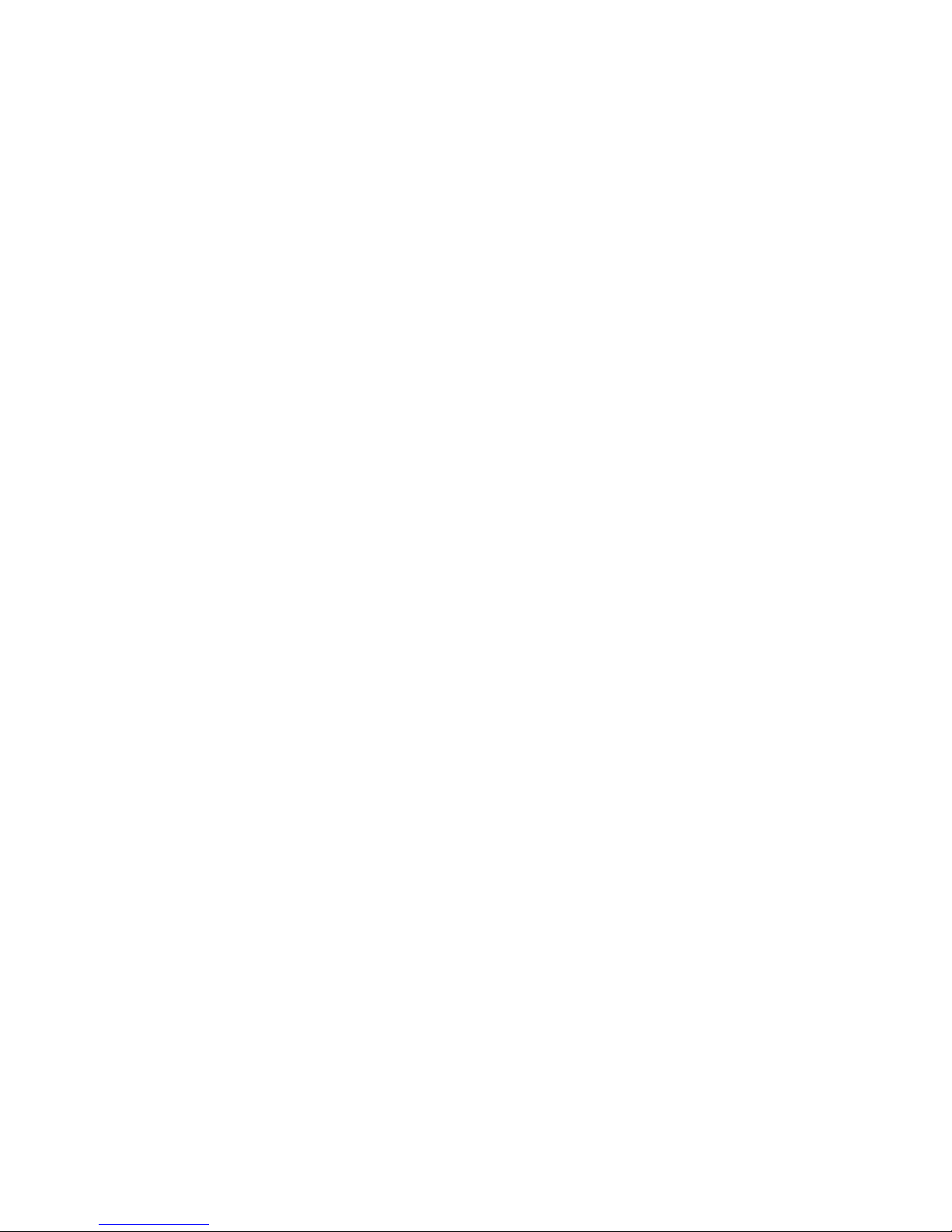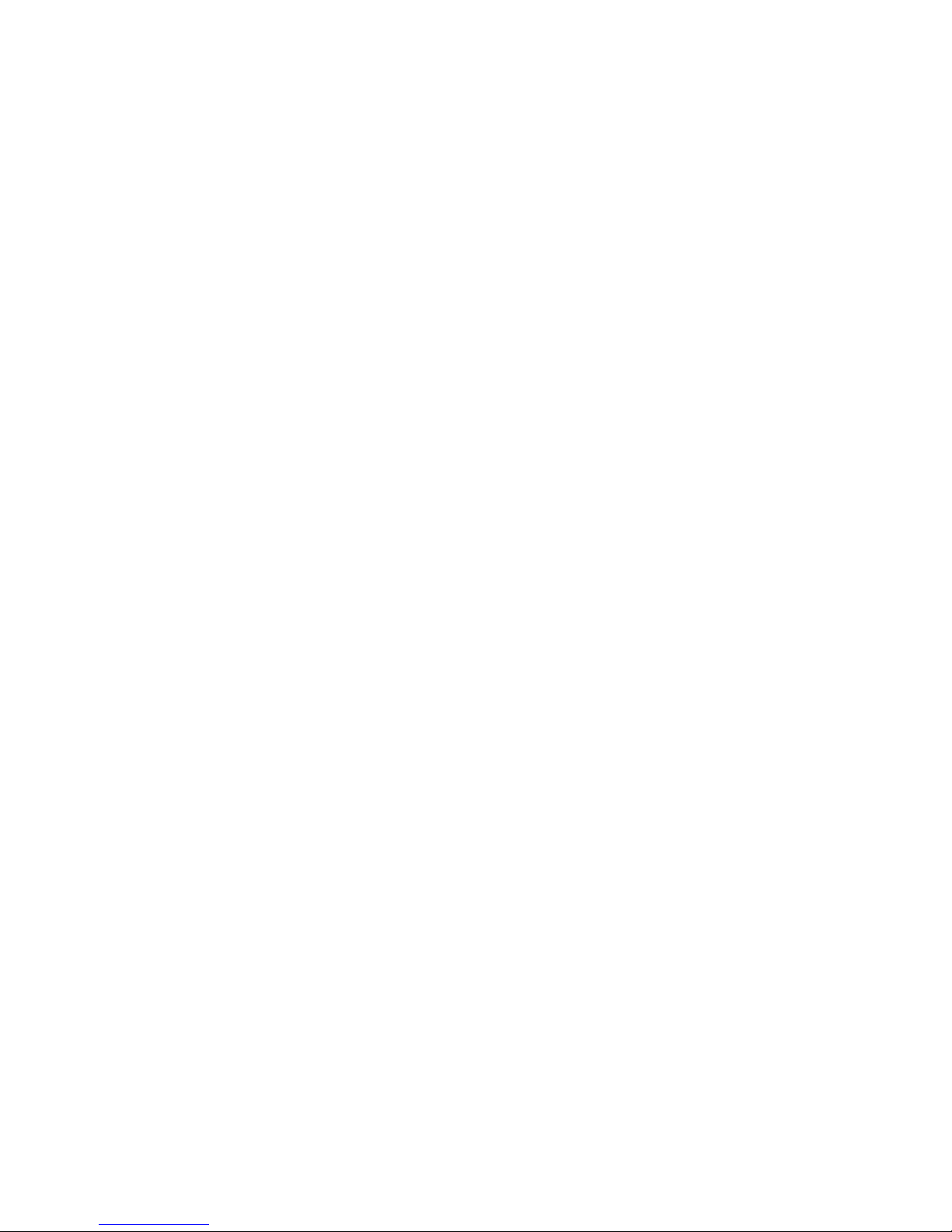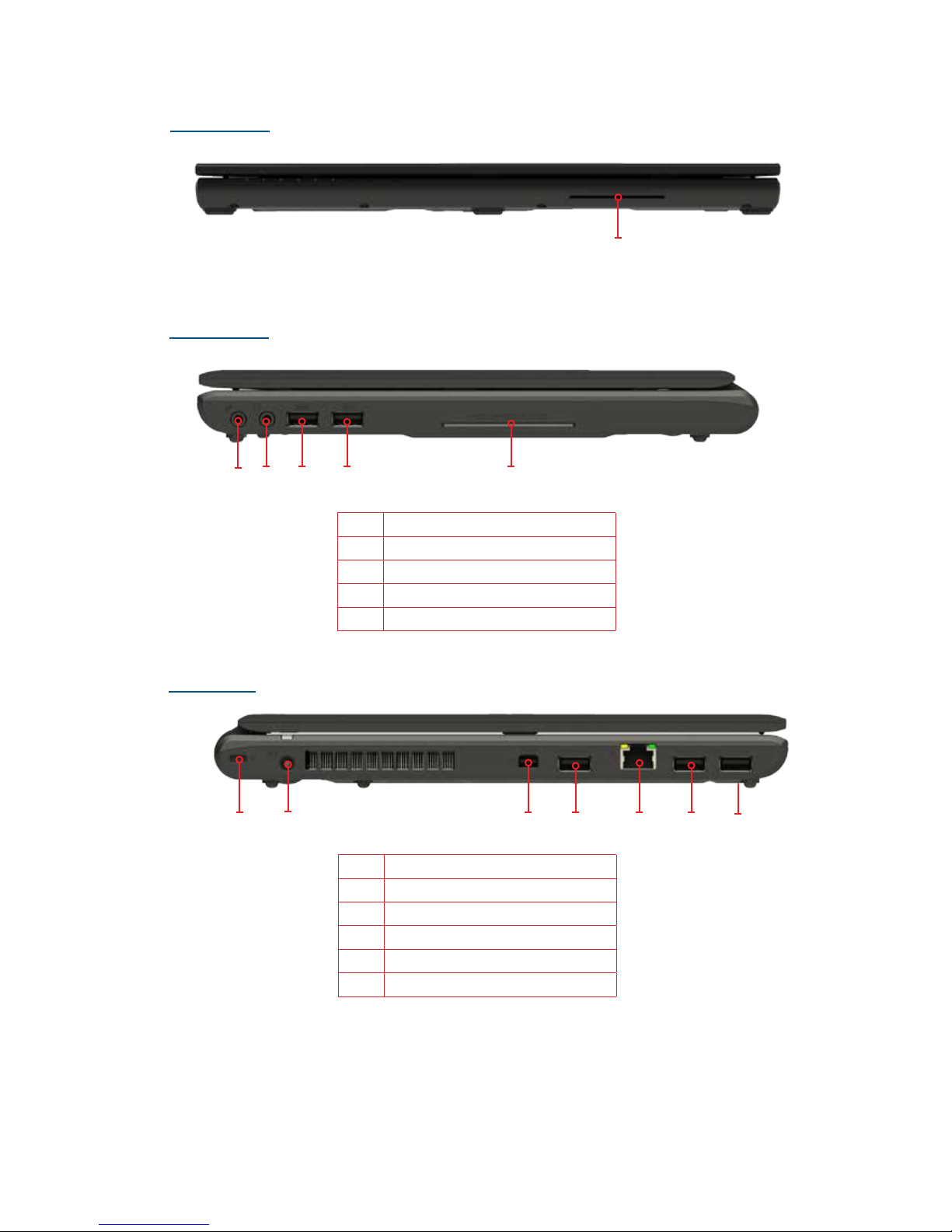Chapter 4: Navigating the On Screen Menu.......................................................................................36
On Screen Menu (OSM) Structure ............................................................................................................36
Main Menu......................................................................................................................................................37
Network ...........................................................................................................................................................38
Ethernet ....................................................................................................................................................38
Wi-Fi .........................................................................................................................................................39
SSL VPN.................................................................................................................................................. 48
Web Portal............................................................................................................................................... 49
Display Settings .............................................................................................................................................51
Native Display O...................................................................................................................................52
Brightness.................................................................................................................................................53
Status Bar.................................................................................................................................................53
Display Options.......................................................................................................................................55
Power Management ......................................................................................................................................61
Changing the Duration of the On Screen Menu (OSM) Timeout...................................................62
Low Power Mode ....................................................................................................................................66
Timing Preferences.................................................................................................................................69
Device Manager .............................................................................................................................................71
Speakers....................................................................................................................................................71
On Lid Close.............................................................................................................................................72
Touchpad/Keyboard Settings................................................................................................................73
Webcam ....................................................................................................................................................77
Administrator .................................................................................................................................................78
Admin Login ............................................................................................................................................78
Administrator Settings...........................................................................................................................79
Allow Saving Wi-Fi Password ..............................................................................................................79
Allow Web Portal ................................................................................................................................... 80
Change Admin Credentials .................................................................................................................. 80
Change User Credentials .......................................................................................................................81
System Info...............................................................................................................................................82
Restore Factory Defaults .......................................................................................................................82
Admin Log O .........................................................................................................................................82
Chapter 5: Opening and Configuring the Teradici Firmware Menu.............................................83
Assigning a Static IP Address..................................................................................................................... 84
Chapter 6: Making Remote Connections...........................................................................................85
Connecting to Remote Machines with Teradici Host Cards .............................................................. 85
Important Teradici Host Software Settings.......................................................................................85
Chapter 7: Using the Cirrus LT Web Interface..................................................................................86
Downloading and Logging Onto the Cirrus LT Web Interface.......................................................... 86
Downloading............................................................................................................................................86
Logging On...............................................................................................................................................87
Admin Password Recovery ......................................................................................................................... 88
Updating the Firmware............................................................................................................................... 90
Chapter 8: Accessing the Cirrus LT .....................................................................................................94
Management Console .............................................................................................................................94
Installation and Logging In........................................................................................................................ 94