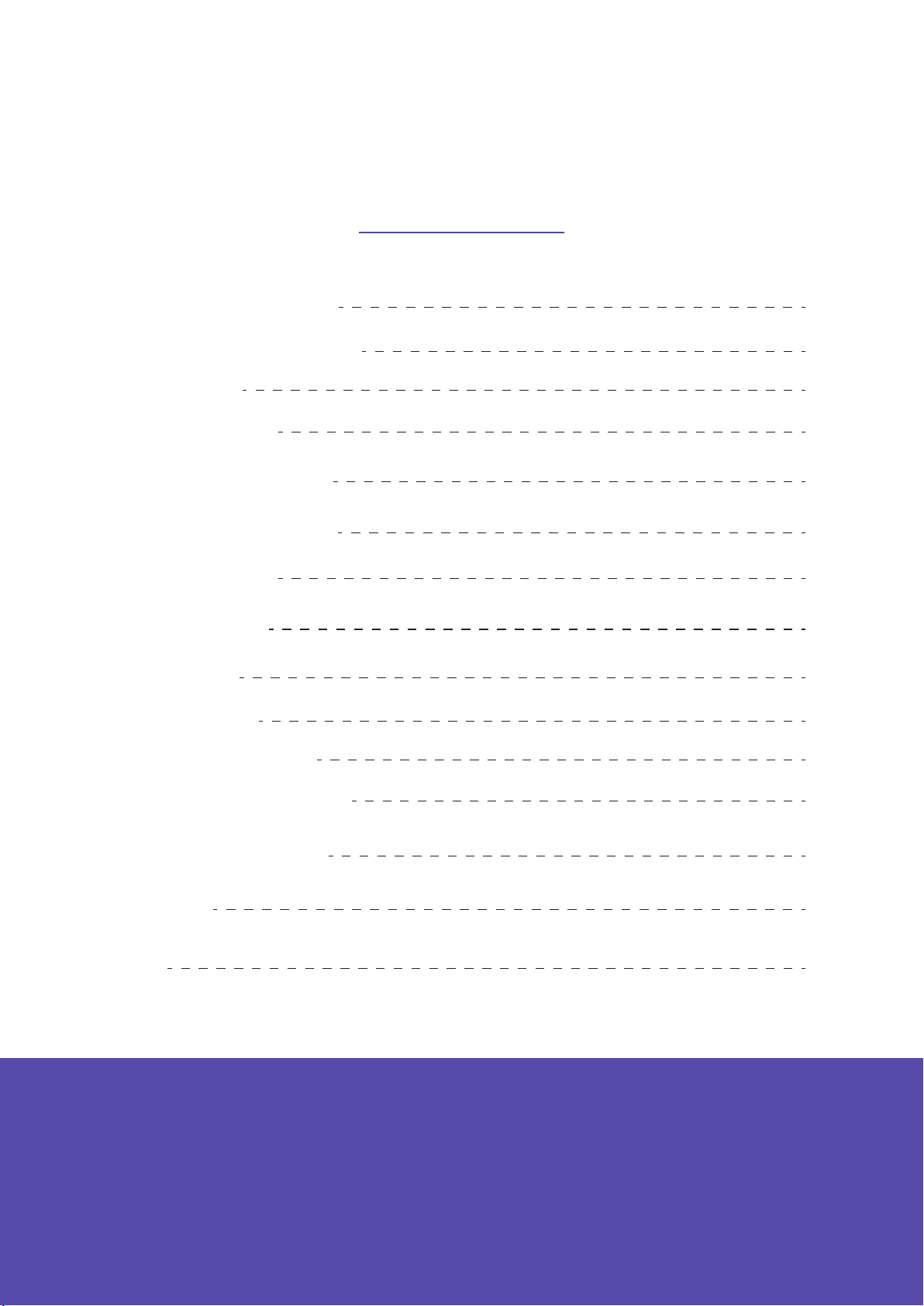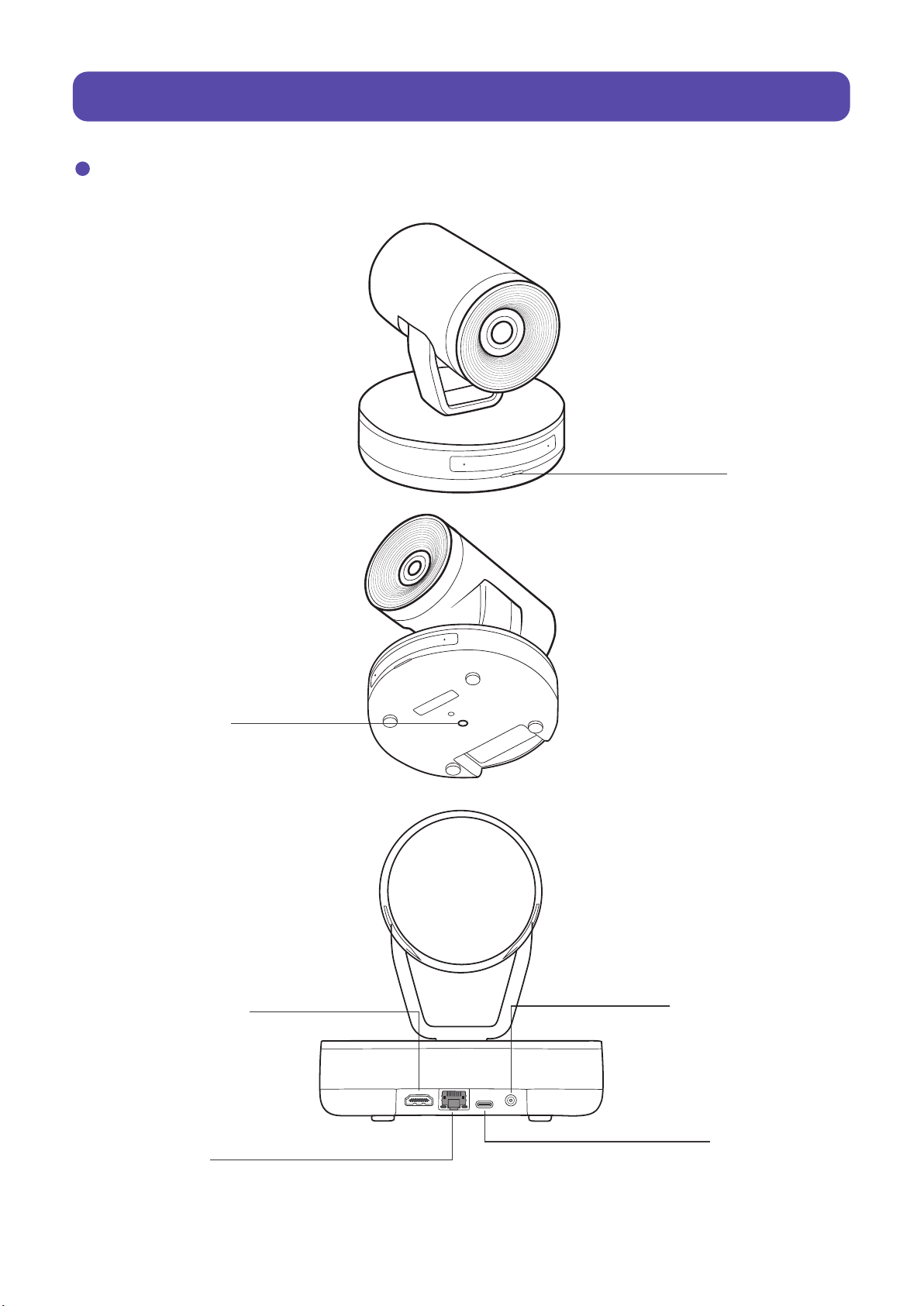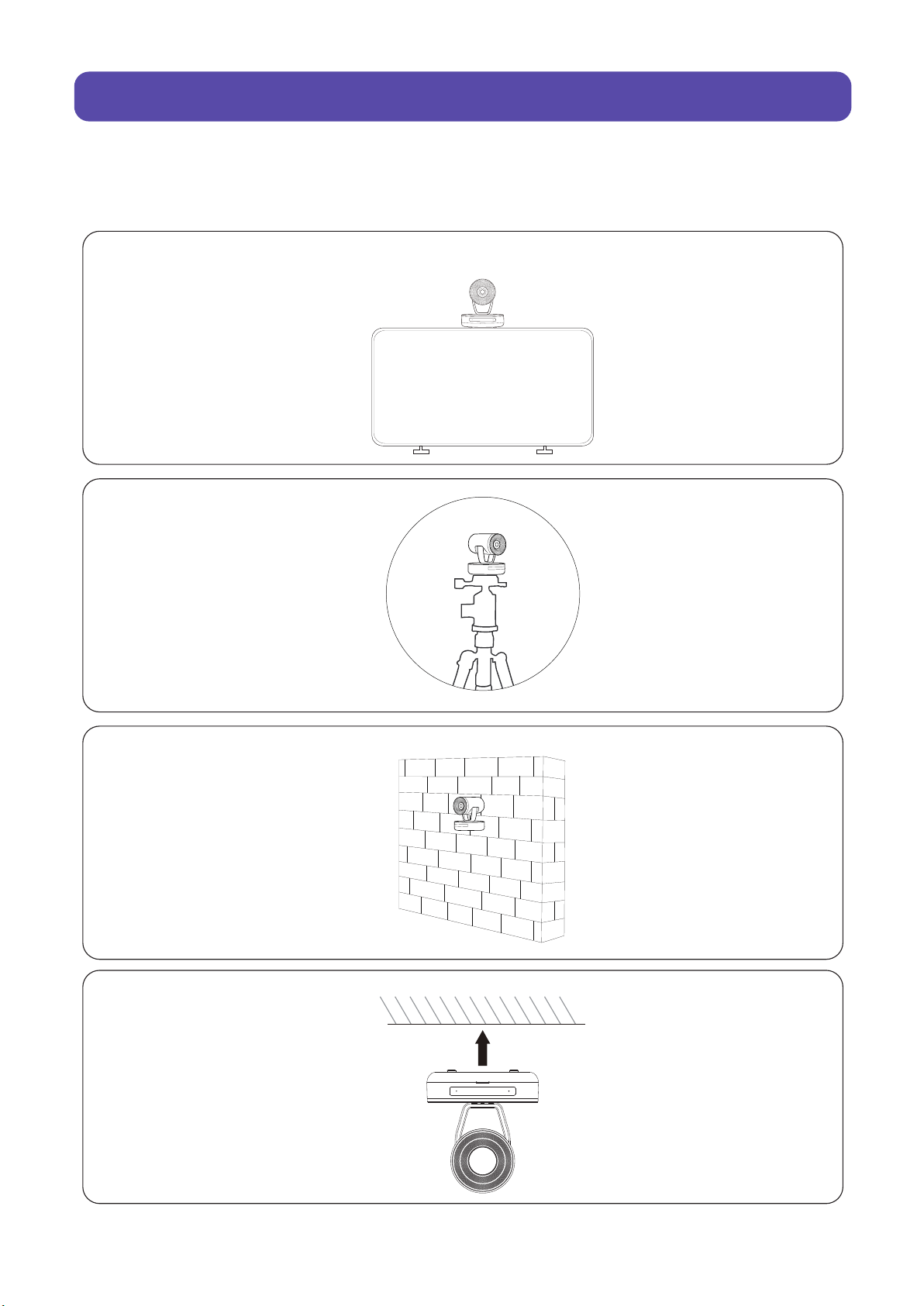- 01-
NEARITY V415 is an UHD PTZ conference camera, designed for medium and large confer-
ence rooms. 4K ultra high-definition image output, 15x zoom lens and super expansive
view (± 175° horizontal rotation range) bring life-like meeting experience to all remote
collaborators. Smart privacy protection design reassures the enterprise safety, USB plug
and play makes the meeting more efficient. Simply yet powerful, V415 is all you need for
video conference.
1. Product Overview
- Professional Clarity with a 15x hybrid zoom
Enhance your communication by showing every detail precisely and smoothly. With 5x optical +
3x digital zoom lens and autofocus optics, V415 is able to capture every detail in the conference
room.
- 4K video, present complex product details in crystal-clear quality
Embedded with high performance Sony CMOS sensor, V415 can deliver 4K video output with
excellent sharpness and smoothness, accurately reproducing every detail, color and awarding
you a vivid video experience.
- High Dynamic Range
Regardless of the intensity of ambient light, the V415 automatically balances colors and
upgrades the image quality to instantly display the most realistic images and enhance the meet-
ing experience of remote participants.
- Wide PTZ Range + 4 Preset Positions
The V415 has a 350-degree pan range and a 60-degree tilt range. Quickly switching between up
to 4 presets, never miss a key shot of every key person.
1.1 Product Introduction
1.2 Features
1.3 Packing List
4K
- AI Smart Mode
Can be achieved with AI smart-tracking and auto-framing, creating a more engaging and efficient
meeting experience.
AI
HDR
- Multiple Interfaces, Plug&Play design
Besides the traditional USB port, we add HDMI and RJ45 ports to connect the console center and
enable video output to the screen.
V415 * 1 USB Cable * 1 Power Adaptor* 1 Remote * 1 User Manual * 1