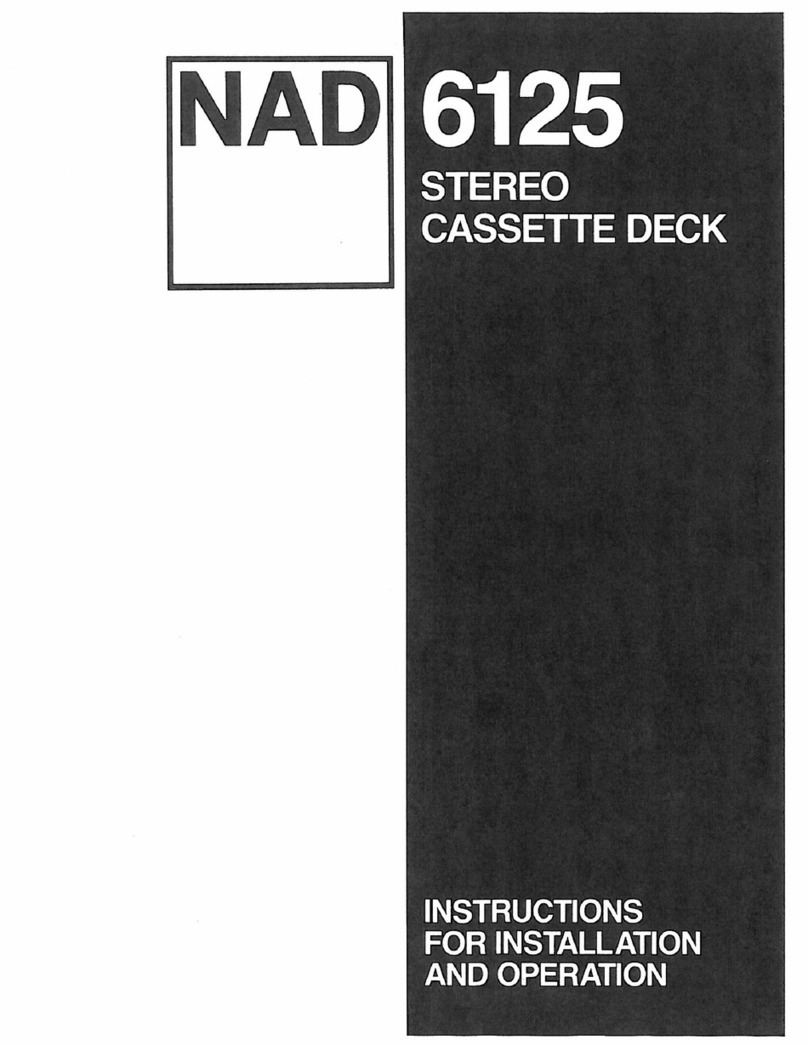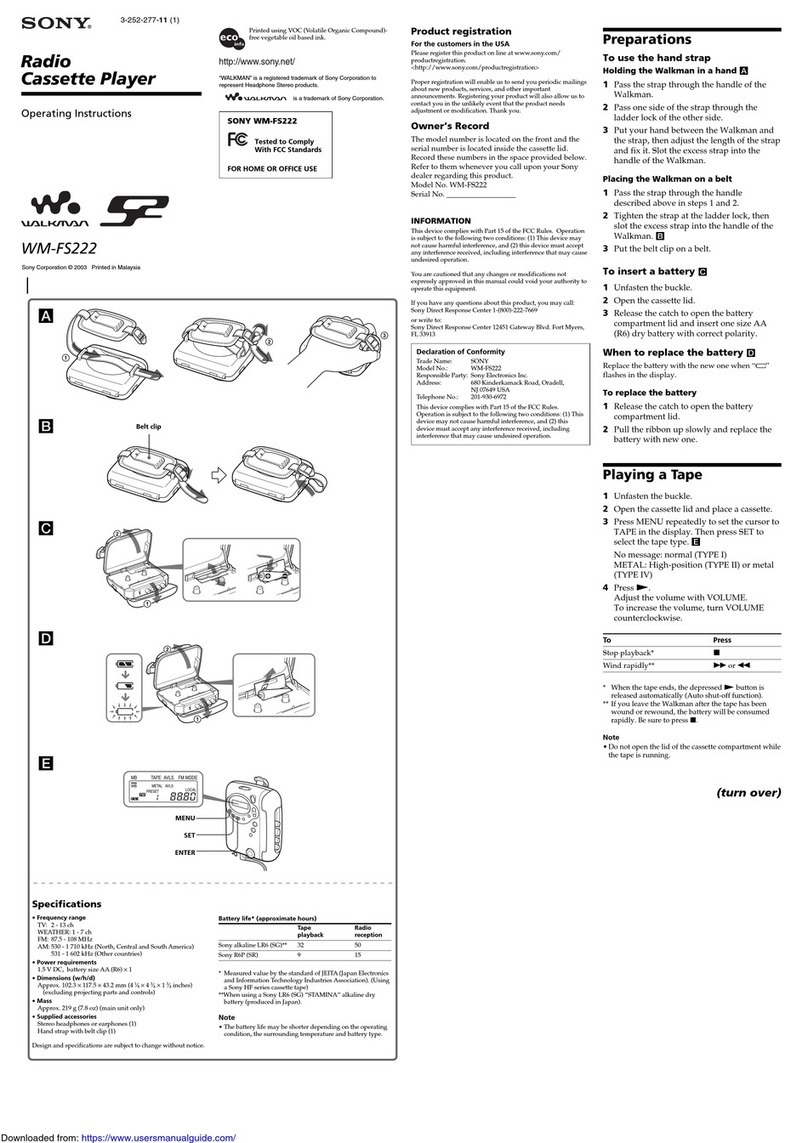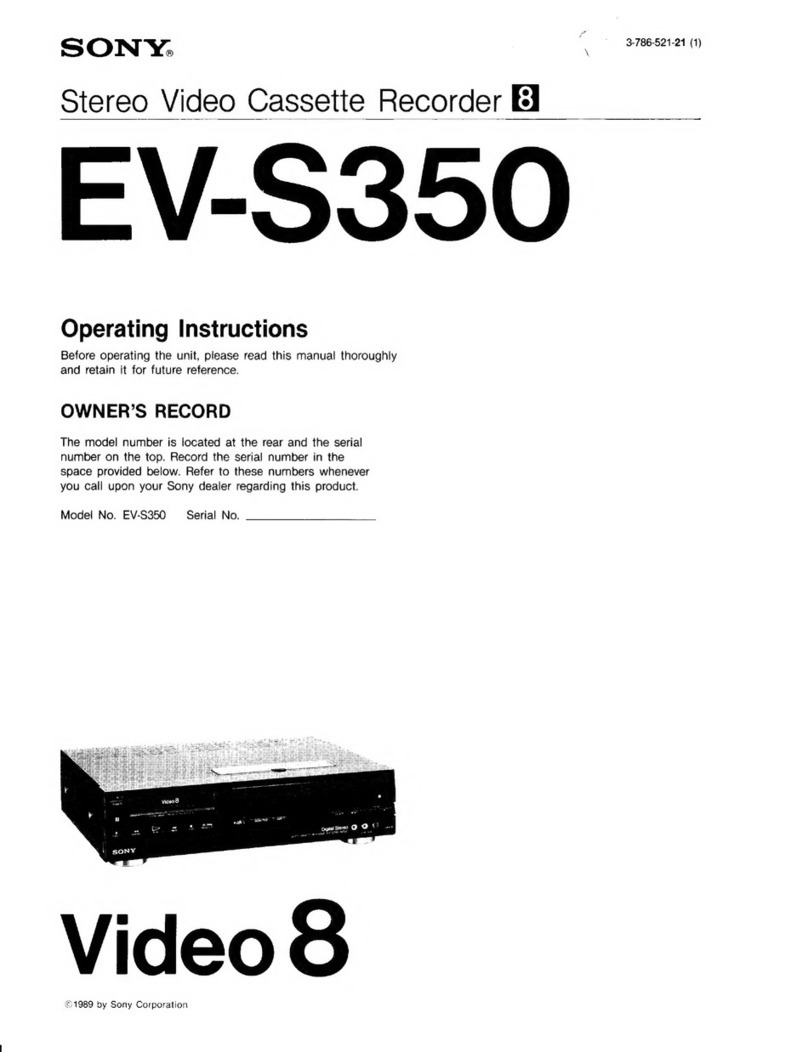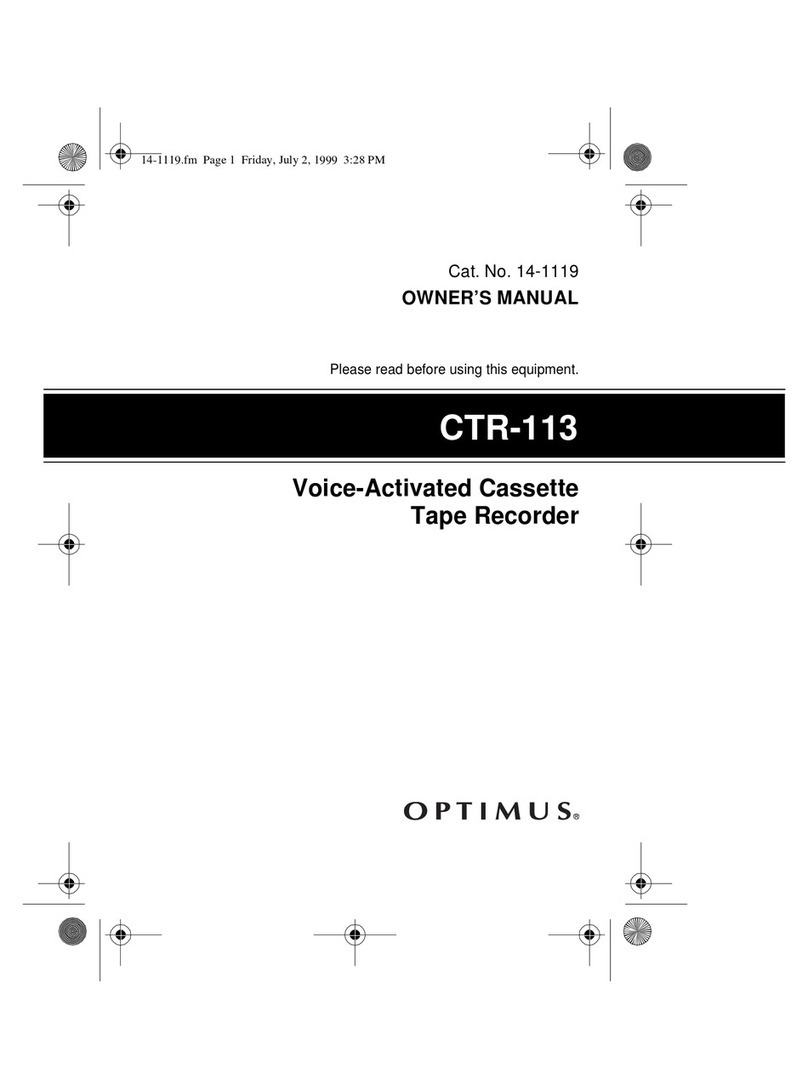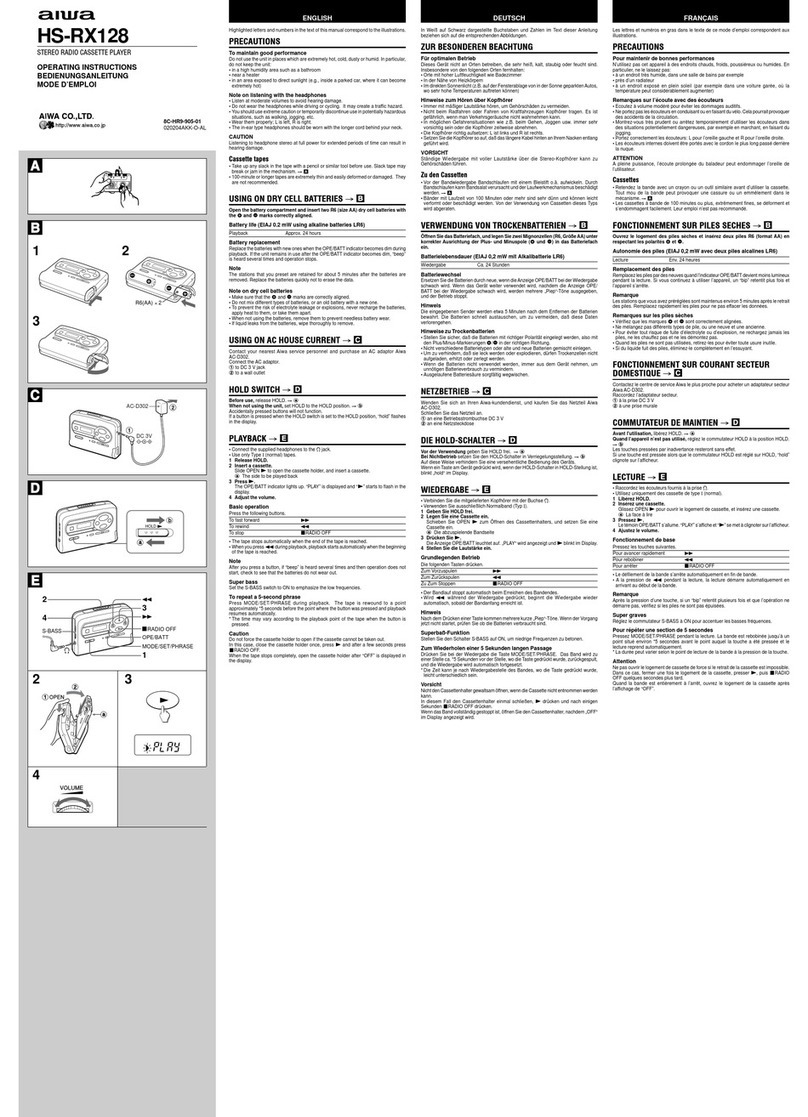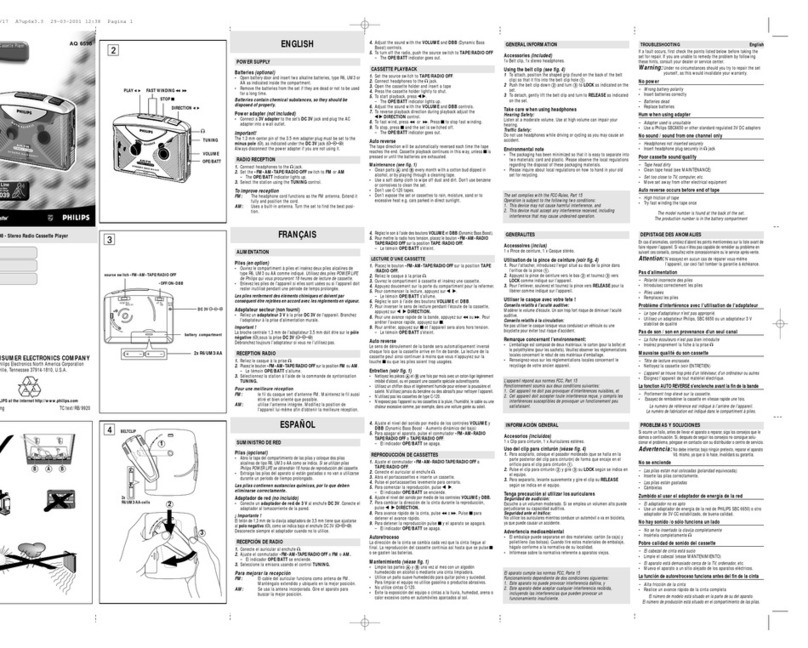NEC VH-602 User manual
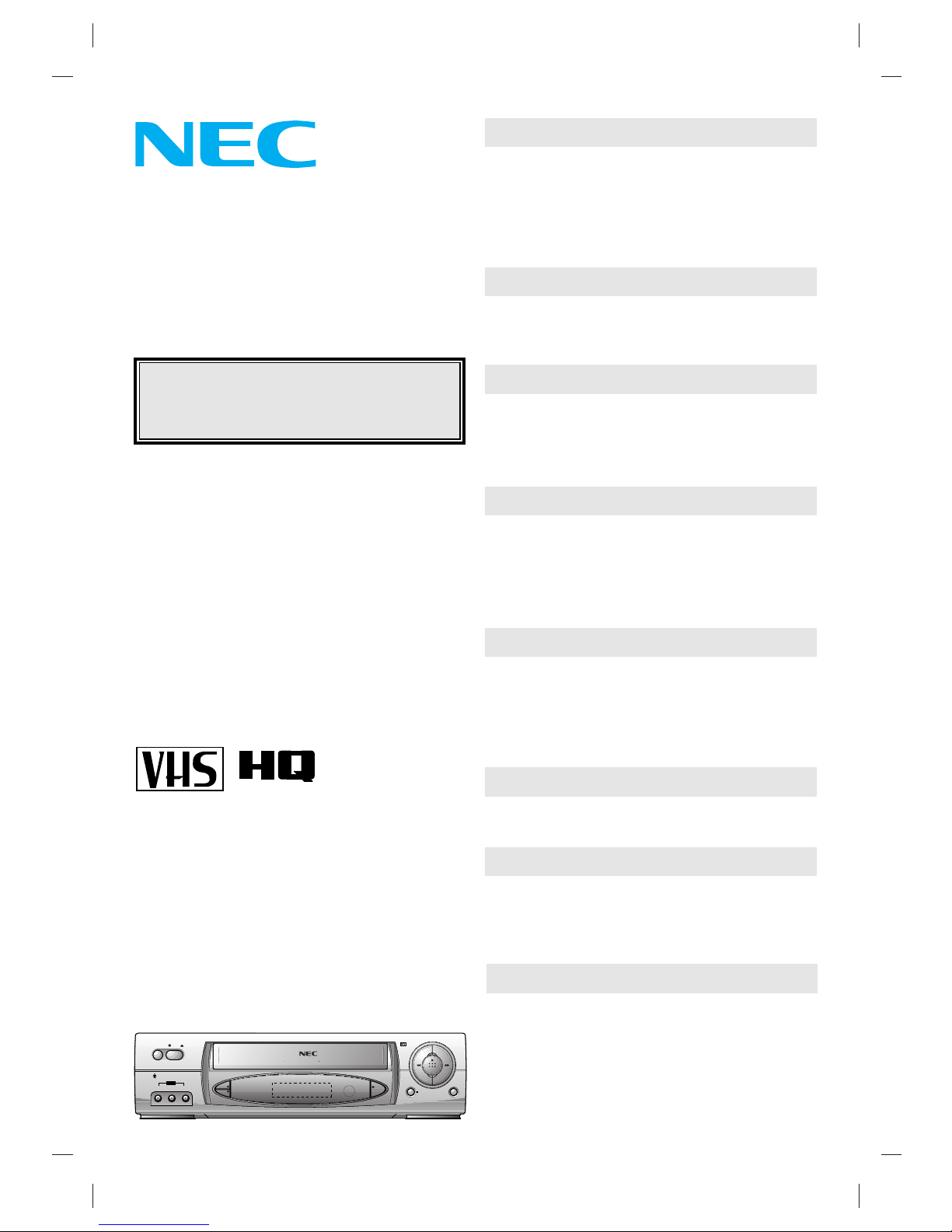
This instruction manual is very important. Please read
this manual carefully and completely before connecting,
operating or adjusting the VCR in order to ensure the
best performance. This instruction manual gives instruc-
tions on the effective use of your VCR. Please check
this manual before you call for help, so you may save
the cost of unnecessary service.
Only video cassettes marked “VHS” can be used with
this video cassette recorder.
VHS High Quality technology is incorporated into VCRs
marked “HQ”. This VCR is compatible with the conventional
VHS.
lFeatures............................................................2
lControls and Components ................................3
lOn-Screen Display............................................6
lRemote Control Unit..........................................7
lInserting and Removing Video Cassettes.........9
lVCR & TV Connection ....................................10
lAntenna Connection........................................11
lOn-Screen Menu Programming......................13
lSetting the Clock.............................................14
lSetting the Reception Channels ....................16
lPlaying Back Video Cassettes........................24
lSearching for Particular Scenes......................25
lSpecial Playback.............................................26
lConvenient Features.......................................28
lRecording TV Programmes.............................30
lQuick Start Recording (QSR)..........................32
lTimer Recording Using the On-Screen
Display.............................................................33
lDubbing Tapes ................................................38
lAudio Track System........................................40
lSimulcast Recording and Playback..................41
lReceiving Stereo or Bilingual Broadcasts.......44
lBefore Requesting Service .............................47
lGeneral Notes.................................................49
lSpecifications..................................................50
PAL
VH-602
User’s Manual
IMPORTANT
Please forward your warranty card to NEC
Australia Pty Ltd.
Getting Started
Connections
Setting
Playback
Recording
Editing
Audio Sound System
Important Information
Hi-Fi
Video Cassette Recorder
REC
/QSR
CH
P/STILL
VIDEO IN L-AUDIO IN-R
OPERATE STOP/
OPR
AV2
EJECT
NTSC PLAYBACK LONG PLAY & REC Easy Graphic MENU
6
HEAD
Hi-Fi
STEREO
VH-602
Child - Lock System
PAL
CC920TW NA2AN

2
Features
CHILD LOCK
Allows the user to set the VCR from the remote control,
so that the front panel functions become inoperative,
with the exception of the STOP/EJECT button.
1-MONTH/7-EVENT PROGRAMMABLE TIMER WITH
EVERY-DAY RECORDING
The VCR can be programmed to record automatically
up to seven TV shows in the coming month. There is
also an every-day programme timer.
Hi-Fi STEREO & BILINGUALAUDIO SYSTEM (2-HEAD)
Receives bilingual broadcasts and offers Hi-Fi stereo
recording and playback with digital audio tracking.
DOUBLE-AZIMUTH 4-HEAD SYSTEM
Assures optimum playback and recording. Also the auto-
matic head cleaning system protects the tape heads.
MULTI-FUNCTION DISPLAY
Shows the VCR status, such as play, record etc. on the
Multi-Function Display.
NTSC PLAYBACK ON PAL CTV
Allows you to play NTSC video tapes from overseas on
most brands of colour television receivers capable of
resolving at 60 Hz video signal.
LONG PLAY
Enables tape to travel at half speed for doubling record-
ing and playback time on your tapes.
SKIP SEARCH
Allows you to avoid unwanted part of programme quickly.
SHUTTLE CONTROL
Allows you to vary the speed of the tape from FAST
REVIEW to FAST CUE.
DIAGNOSTIC ADVISING SYSTEM
Displays an operation error message if operation fault
occurs during use.
QUICK START RECORDING (QSR)
Allows the VCR to be set to automatically stop recording
and shut the power off.
HQ (HIGH QUALITY) VIEW SYSTEM
The “High Quality”circuit improves image sharpness
and detail.
FREQUENCY SYNTHESIZED TUNER WITH
80-CHANNEL MEMORY
AUTOMATIC FEATURES
These features will function automatically as follows:
-The power of the VCR will turn on when a tape is inserted.
-The VCR starts playback when there is no safety tab
on the cassette.
-The VCR starts rewinding when the tape reaches the end.
REAL-TIME COUNTER
Shows tape travel in hours, minutes and seconds.
SPECIAL PLAYBACK FEATURES
Equipped with advanced playback features, such as
Fine Still, Frame Advance and Fixed Slow-motion.
FULL-FUNCTION INFRARED REMOTE CONTROL
AUTO HEAD CLEANING
FRONT
OPERATE BUTTON
This button is used to turn the unit on and off.
When this button is pressed to ON, the VCR indicator,
channel position number and clock display will appear.
When this button is pressed to OFF, the VCR indicator
will disappear.
NOTE: To set the VCR for unattended recordings
after timer settings have been completed. When the
timer is programmed and OPERATE is turned off
“TIMER”appears on the Multi-Function Display to
indicate that the VCR is set for unattended recording
and cannot be operated manually. (To return to manual
operation, press the OPERATE button once. “TIMER”
indicator goes off).
STOP/EJECT BUTTON
Press this button to stop or eject the tape.
CASSETTE COMPARTMENT
Insert a cassette in the compartment, loading will be
completed automatically.
NOTE: Power is turned on automatically when the
cassette is loaded. If the cassette is loaded without
the safety tab in place, the video programme will play
automatically (FULL AUTO PLAY).
REWIND/REVIEW BUTTON
Press to start rewind.
Press this button during playback to see reverse
playback picture at high speed.
PLAY BUTTON
Press this button to playback recorded tapes.
FAST FORWARD/CUE BUTTON
Press to activate fast forward.
Press this button during playback to see forward
playback picture at high speed.
P/STILL BUTTON
Press to stop recording and to eliminate commercial breaks
or unwanted programme materials in RECORD mode.
Press to freeze the picture in PLAY mode.
RECORD/QUICK START RECORDING BUTTON
Press for recording or setting the QSR (Quick Start
Recording).
REMOTE SENSOR WINDOW
To receive signals from the remote control unit.
MULTI-FUNCTION DISPLAY
The VCR’s function will be displayed on the Multi-
Function Display variously.
CHANNEL BUTTONS (▲/▼)
Used to move up or down through programme numbers.
AUDIO IN JACKS (L/R)
Use the audio input to record audio from an external
audio source.
VIDEO IN JACK
Connect the video output from other video equipment
(such as a Camera Recorder) to this jack.
REAR
MAINS LEAD
AUDIO IN/OUT (R/L)
Used to connect the video recorder to your TV, another
video recorder or Hi-Fi system.
VIDEO OUT
Used to connect the video recorder to your TV or
another video recorder.
AERIAL INPUT
Connect the external aerial to this terminal.
RF OUTPUT
Connect this terminal to the AERIAL terminal on the
back of the TV, using coaxial RF cable (supplied).
VIDEO IN
Connect the video output from other video equipment
(such as a Video Camera) to this jack.
WARNING:
TO PREVENT FIRE OR ELECTRIC SHOCK HAZARD,
DO NOT EXPOSETHIS UNIT TO RAIN OR MOISTURE.
CAUTION:
Dangerous voltage inside. Refer internal servicing to
qualified service personnel. To prevent electric shock or fire
hazard, remove the power cord from the AC outlet prior to
connecting or disconnecting any signal lead or aerial.
Even if the VCR OPERATE button is turned off, parts of
the unit are still connected to the mains.
CAUTION:
Disconnect the power cord from the AC outlet if you will
not be using the VCR for a long period of time.
CAUTION:
Young children and infirm persons should be supervised
when using the appliance.
CAUTION:
TO AVOID RISK OF ELECTRIC SHOCK, DO NOT OPEN.
NOTE:
The rating plate is located at the rear of the unit.
1
2
3
4
5
6
7
8
9
10
11
12
13
14
15
16
17
18
19
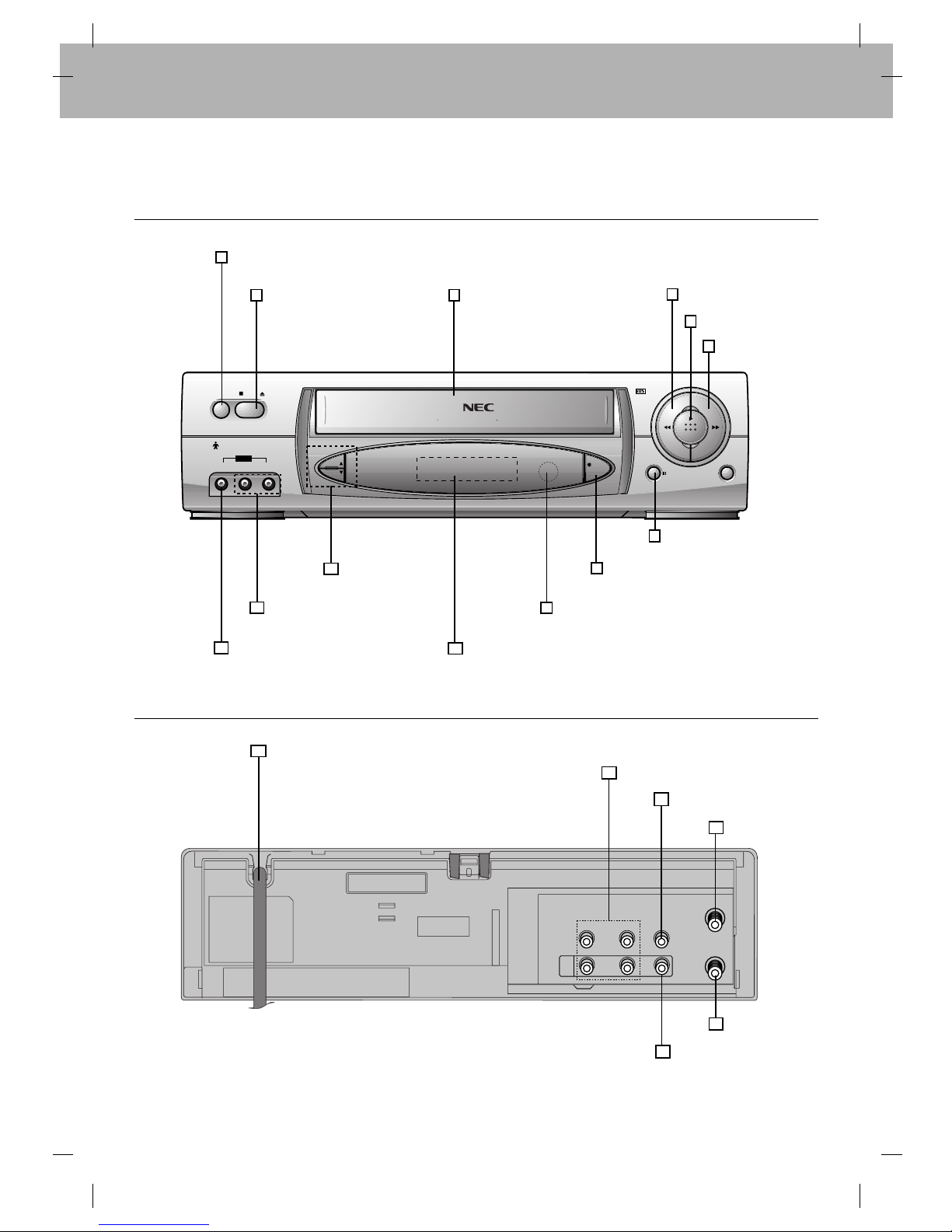
Rear Panel
Controls and Components
Front Panel
3
REC
/QSR
CH
P/STILL
VIDEO IN L-AUDIO IN-R
OPERATE STOP/
OPR
AV2
EJECT
NTSC PLAYBACK LONG PLAY & REC Easy Graphic MENU
6
HEAD
Hi-Fi
STEREO
VH-602
Child - Lock System
PAL
1OPERATE Button
PLAY Button
4REW Button
6FF Button
2STOP/EJECT Button 3Cassette
Compartment 5
10 Multi-Function Display
Remote Sensor Window
7P/STILL Button
11
9
CH Buttons 8REC/QSR Button
12 AUDIO IN Jacks
13 VIDEO IN Jacks
AERIAL
RF.OUT
VIDEO
AV1
OUT
R - AUDIO - L
IN
Mains Lead
AUDIO IN/OUT(R/L) Terminals
VIDEO OUT Terminal
AERIAL Terminal
RF OUT Terminal
VIDEO IN Terminal
15
14
16
17
18
19
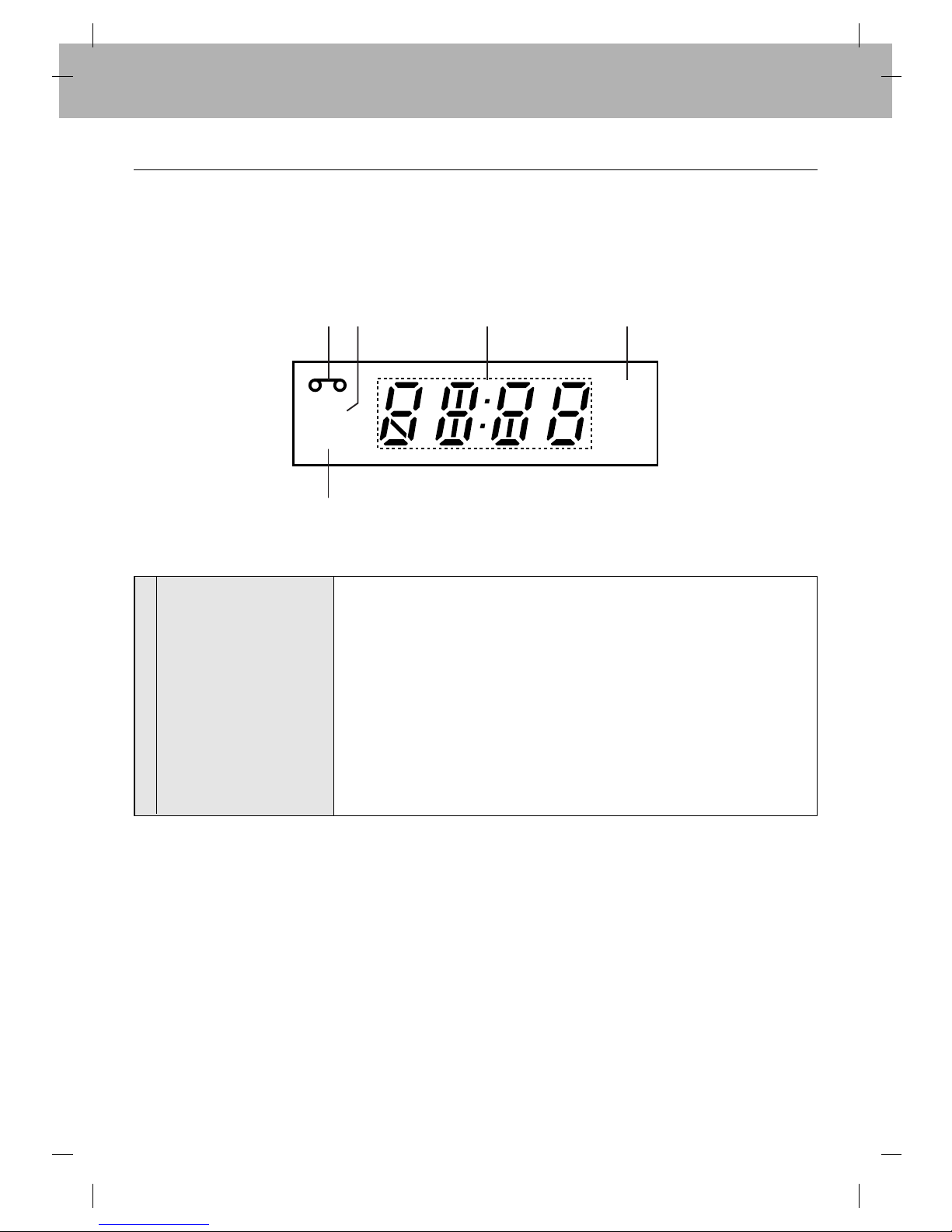
Multi-Function Display
4
REC
VCR
TIMER
1
5
2 3 4
1 Cassette- in Indicator Appears whenever there is a cassette tape in the VCR.
2 REC Appears when the VCR is in Recording mode.
3 Switchable Display ●Clock
●QSR (Quick Start Recording) off time
●Channel number
●AV (AV1, AV2)
●SC (Simulcast)
●Current tape mode
4 Timer Appears when the VCR is set to record a programme in TIMER mode
5 VCR Appears when the TV/VCR button is set to VCR mode.
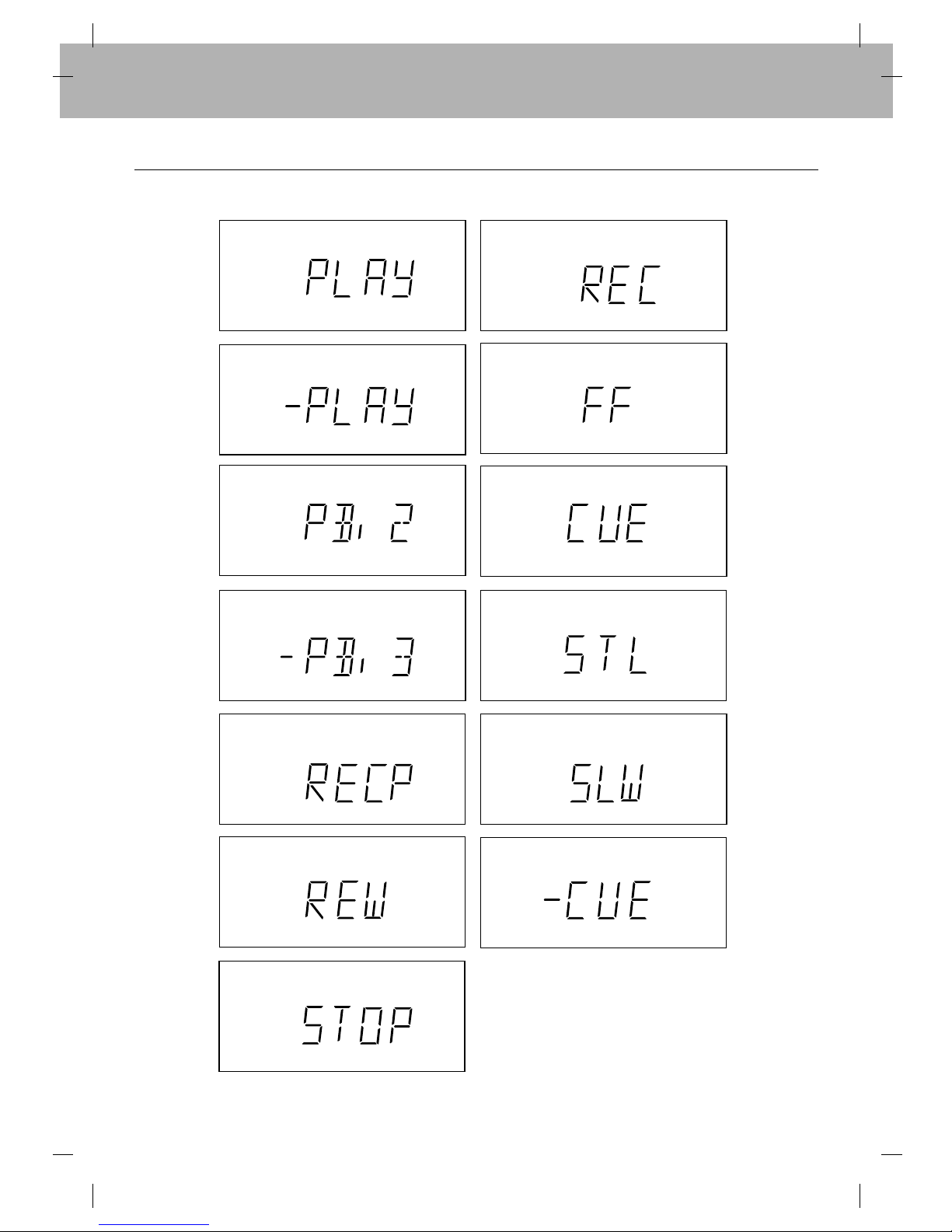
Function Indicator
5
PLAYBACK
PLAY BACKWARD
RECORD PAUSE
REWIND REVERSE SEARCH
STILL PLAYBACK
RECORD
FAST FORWARD
FAST FORWARD SEARCH
SLOW MOTION
3X PLAY BACKWARD
2X PLAY
REC
REC
I
I
I
I
I
I
I
I
I
I
I
I
I
I
I
I
I
STOP

On-Screen Display
6
22. 09. 01 SUN
STOP
SP PR-01
M 0:02:01
SE
OK
VCR-Operation Mode/
Tape speed
Day/Month/Year/Day of Week
Channel Programme Number
(AV1 (or AV2) in Audio/Video
mode, SC in Simulcast
mode)
Switchable Display
(Clock, Tape Counter,
Tape Remaining Length)
When OK button is pressed, OSD (On-Screen Display) displays VCR operation mode,
tape speed, channel programme number, date, year and day of the week will appear on
the TV screen. The switchable display of the current time or the tape counter and the
remaining tape length will also appear on the TV screen. After three seconds OSD will
disappear. If OK button is pressed twice in quick succession, the clock display will
remain on the TV screen. Each time OK button is pressed, you can change the
switchable display to the current time or to the tape counter and the remaining tape
length. Press OK button again to remove OSD from the TV screen.
NOTES:
•If recording is taking place, these On-Screen Displays will not be recorded onto the
tape.
•The remaining tape length indicator may not be displayed correctly depending on the
type or condition of the tape. Note, the remaining tape length indicator is not
displayed just after you insert a tape.

Remote Control Unit
Almost all VCR functions can be controlled from the wireless remote control unit. The remote control must have line of
sight to the remote sensor on the front panel of the VCR and must be within an angle of 30 degrees either side of it.
The maximum operating distance is about 7.5 m (25 feet). If the operating distance decreases, the remote control may
need new batteries.
7
BATTERY REPLACEMENT
●Remove the battery compartment lid by sliding
it forward.
●Remove the flat batteries.
●Load new AAA batteries, taking care to align
their polarities ( and ) as indicated.
●Replace the lid.
NOTE:
If you do not intend using the remote control unit
for an extended period of time, remove the
batteries and store them in a cool, dry place.
C
L
E
A
R
L
O
N
G
P
L
A
Y
R
E
C
/
Q
S
R
M
E
N
U
CH
OPERATE EJECT
OK
123
456
7890
PLAY
SKIP
TV/VCR
AV
CHILD LOCK
P
/
S
T
I
L
L
T
R
K
STOP
FFREW
i
REMOTE CONTROL
RB - 207
1
2
3
4
5
6
7
8
9
10
12
13
14
15
16
17
18
19
20
11
-
-
+
+
AAA
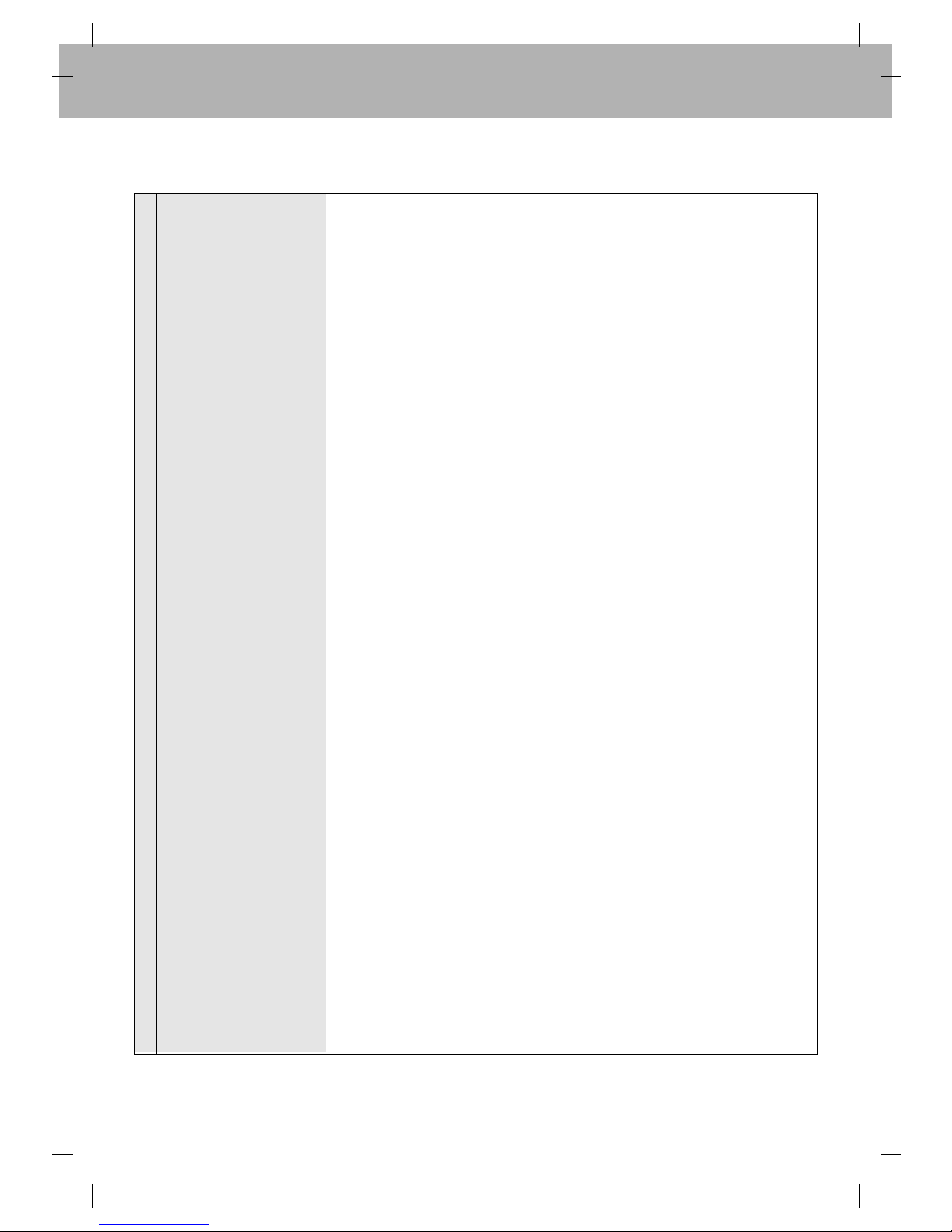
8
1 OPERATE Turns the unit ON or OFF.
2 MENU (i)Used to enter into menu on the TV screen.
3 CLEAR Press to reset the counter to 0:00:00.
4 CURSOR (EEDDFF GG)EEDD
●During OSD menu, for moving the cursor, selection bar up or down.
●Switches one channel programme up or down.
●During playback, tracking control.
●During still playback, adjusting vertical tremble.
FF GG
●During OSD menu, for moving the cursor to the left or right.
●Adjust the playback speed.
The cursor ( FF ) button can be used to clear data.
5 TRACKING (TRK) Used to adjust tracking manually.
6 PLAY Press to play back recorded tapes.
7 REWIND/REVIEW (REW) Press to start rewind.
Press this button during playback to see reverse playback picture at high speed.
8STOP Press to stop the tape.
9 0 to 9 These buttons are used to select programmes, or to set the clock and the
timer according to the guidelines displayed on the TV screen.
10 AUDIO/VIDEO MODE Used to select the input signal.
(AV) ●Press once: SC will appear on the Multi-Function Display. SC is selected to
record the video and normal audio signal from the built-in tuner, and the Hi-Fi
audio signal from AUDIO IN (L/R), VIDEO IN on the front panel.
●Press twice: AV1 will appear on the Multi-Function Display. AV1 is selected to
record or view signals from AUDIO IN (L/R), VIDEO IN on the rear panel.
●Press three times: AV2 will appear on the Multi-Function Display. AV2 is
selected to record or view signals from AUDIO IN (L/R), VIDEO IN on the
front panel.
●Press four times: AV2 will disappear on the Multi-Function Display. You can
now watch or record signals from the built-in tuner.
11 EJECT Press to eject a cassette.
12 REC/QSR Press to record or to set the QSR (Quick Start Recording).
13 TAPE SPEED (Long Play) Used to select the desired recording speed: SP (Standard Play) or LP (Long Play).
14 OK Press while the clock is displayed to show the tape counter.
The tape position will be stored in memory.
●Confirms menu selection.
●Calls up OSD (On Screen Display).
15 CHANNEL (CH) Used to select channel numbers.
16 PAUSE/STILL (P/STILL) Press in RECORD mode to stop recording and to eliminate commercial
breaks or unwanted programme material.
Press again to resume recording.
Press in play mode to freeze the picture. Press PLAY to resume playback.
17 FAST FORWARD/CUE Press to activate fast forward.
(FF) Press this button during playback to see forward playback picture at high speed.
18 SKIP GGGGUsed to fast forward picture search through 30 seconds of recording.
19 TV/VCR Set this button to;
● VCR: To monitor, view playback or view the video recorder’s tuner.
● TV: To watch TV or view one programme while recording another programme.
NOTE: When you have set the TV/VCR button to TV mode, “VCR”indicator
will disappear on the Multi-Function Display.
20 CHILD LOCK Used to select child lock mode.
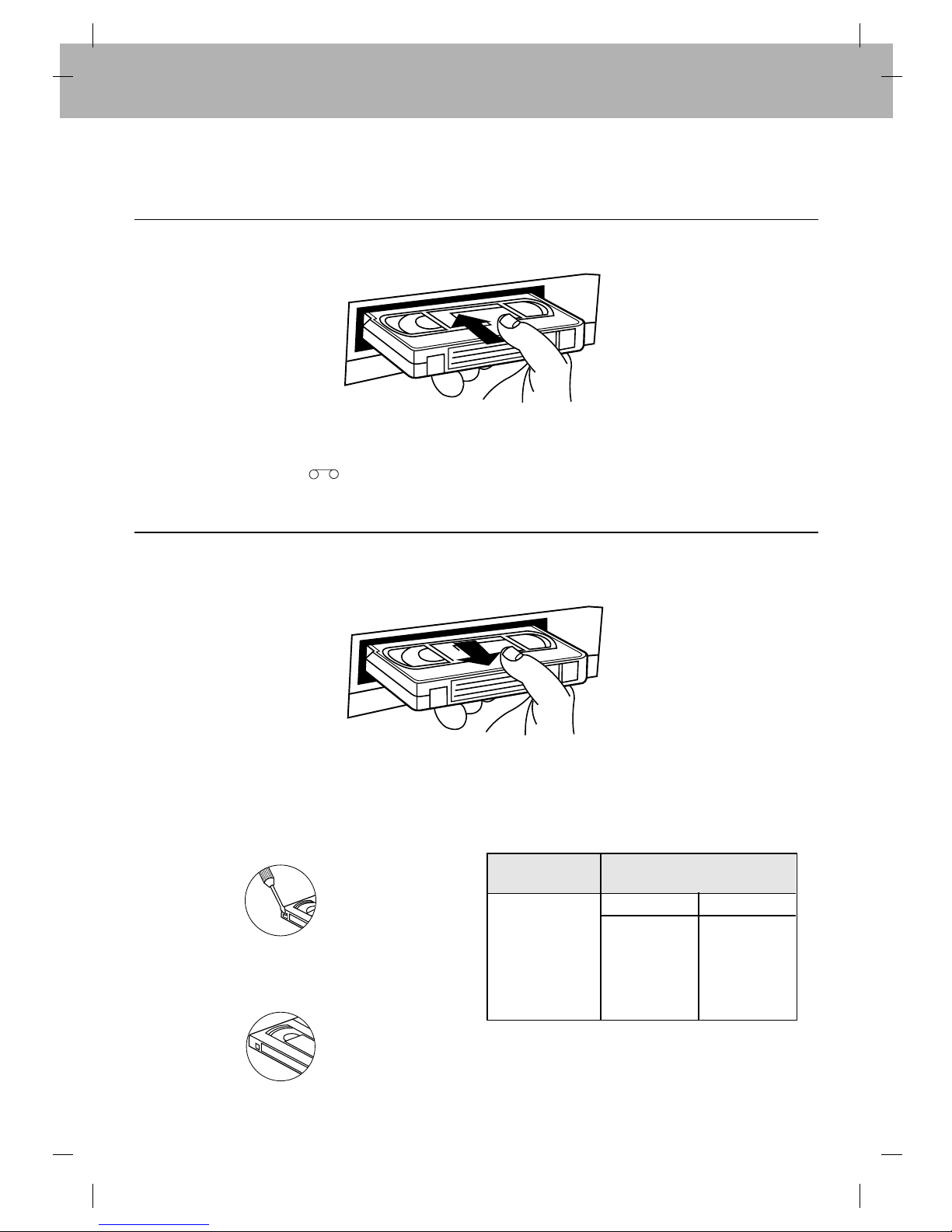
Inserting and Removing Video Cassettes
Insertion
Removal
9
Insert the video cassette into the compartment with the window side up and the label facing you.
●The VCR does not have to be ON. So long as it is connected to a power outlet, it will turn itself ON and continue
the loading process.
●If the cassette does not have a safety tab, the VCR will enter into PLAY mode immediately.
●The cassette-in indicator will appear on the Multi-Function Display.
●Press EJECT. The cassette compartment will open and the cassette will be partially ejected.
●Carefully remove the cassette from the VCR. It is not recommended to leave the cassette in the VCR when not in use.
Accidental Erasure Protection
To prevent accidental erasure
●Prevent accidental erasure of a tape by breaking off
the safety tab on the back edge of the cassette.
To re-record
●If you later want to record over the tape, cover the
hole with cellophane tape.
Video Cassette Types
Use only cassettes marked VHS.
Video Cassette
Length
E-240
E-180
E-120
E-90
E-60
SP MODE LP MODE
4 hrs 8 hrs
3 hrs 6 hrs
2 hrs 4 hrs
1.5 hrs 3 hrs
1 hr 2 hrs
Maximum Record/
Playback Time

VCR and TV Connection
If your TV is equipped with anAudio/Video connector, it is possible to connect the VCR directly to the TV. The advantages
of this type of connection are superior picture and better sound quality during playback.
10
AERIAL
RF.OUT
VIDEO
OUT
INAV1
OUT
R - AUDIO - L
IN
Aerial
To AUDIO OUT (R/L)
terminals
Stereo TV
Coaxial cable
(supplied)
To "RF OUT"
To AUDIO IN (R/L)
terminals
To VIDEO IN
To VIDEO IN terminal
To
VIDEO
OUT
To VIDEO OUT terminal
To AUDIO OUT
( R/L) terminals
To AUDIO IN (R/L)
terminals
To "AERIAL"
1Connect the VCR to TV as shown above.
2Turn the VCR ON by pressing the OPERATE button.
OPERATE
3Turn the TV ON and select the Video or AV channel.

Antenna Connection
In order to receive TV programmes with your VCR, an antenna must be connected as illustrated.
11
1
2
Unplug the coaxial aerial cable from your TV set and plug it into the AERIAL
terminal on your VCR.
Using the coaxial cable supplied, connect the aerial terminal on your TV set to
the RF OUT terminal on your VCR.
AERIAL
RF.OUT
VIDEO
OUT
IN
OUT
R - AUDIO - L
INAV1
Aerial
To AC outlet ~100 - 240V, 50/60Hz 14W
To RF OUT
To aerial terminal
To AERIAL
Coaxial cable
(Supplied)
TV
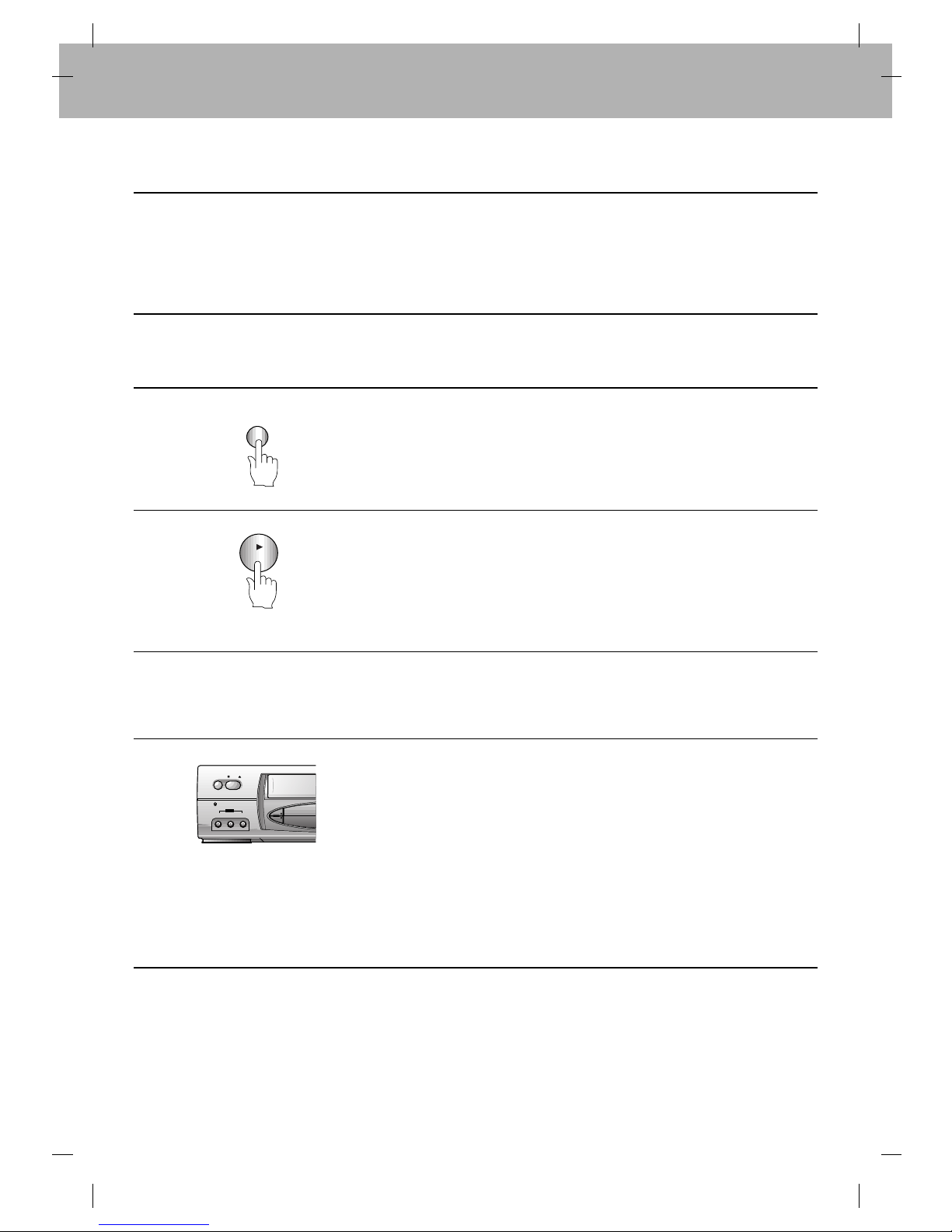
Setting the Video Channel on your TV
12
1The output channel of the VCR is set at UHF channel 68.
2Turn on the TV.
3Turn the VCR on by pressing the OPERATE button.
OPERATE
4Insert a recorded tape and press PLAY.
PLAY
CH
VIDEO IN L-AUDIO IN-R
OPERATE STOP/
AV2
EJECT
NTSC
P
Child - Lock System
5Tune your TV so that the picture of the playing tape appears on the TV screen.
NOTE: Refer to your TV user’s manual when tuning the video channel.
6If channel 68 is already occupied on your TV set, or the picture is distorted, you can
change the transmitted channel of the video recorder.
1. During power off mode (only clock displayed) hold down both the “CH DD”and
“CH EE”buttons on the VCR for more than 4 seconds.
Then, “RF C68”will be displayed on the Multi-Function Display.
2. Press either the “CH DD”or “CH EE”buttons on the VCR to select another video
channel, eg. between channels 28 and 67.
3. Press the “OPERATE”button when you have finished.

On-Screen Menu Programming
The ibutton on the remote control can be used to activate the menu on the TV screen.
Set-up Menu Display
13
1
2
Press ion the remote control. The following menu will appear on the TV screen.
Press CURSOR (FF/GG) to select the desired menu and press OK.
(1) REC
This function is used to record a programme with the timer (see p 33 to 35).
(2) PR
This function is used to view stored TV stations or to set TV station information
manually (see p 16 to 18).
(3) ACMS
This feature is used for automatic setting of the TV stations (see p 19 to 20).
(4) TIME DATE
This function is used to set the clock and date manually (see p 14 to 15).
(5) SYSTEM
This function is used to set the Colour TV System (see p 31).
(6) ABC OSD
This function is used to select the language.
●Press DD/EEto select from English, Russian, Deutsch, Français and Polish, or
vice versa.
(7) DR
This feature is used to check a problem with your VCR (see p 28).
(8) AUDIO
This function selects the Hi-Fi audio track (stereo, left channel, right channel) or
the normal audio track.
●Press DD/EEto select from STEREO →LEFT →RIGHT →MONO →STEREO, or
vice versa.
Select STEREO to listen to stereo audio.
Select LEFT to listen to the left channel audio.
Select RIGHT to listen to the right channel audio.
Select MONO to listen to mono audio.
(9) OSD ON/OFF
This feature is used to display VCR operation modes on the TV screen.
●Press DD/EEto select it ON or OFF.
(10) OPR
This function is used to improve the playback picture (see p 25).
OK
OK
REC REC
SYS-
TEM
OPR
Pr-12
ACMS
OSD
PR
ON
OFF
OSD
f
12
TIME
DATE
OK
i
DR
VCR
AB
C
OSD
AUDIO
M
E
N
U
i
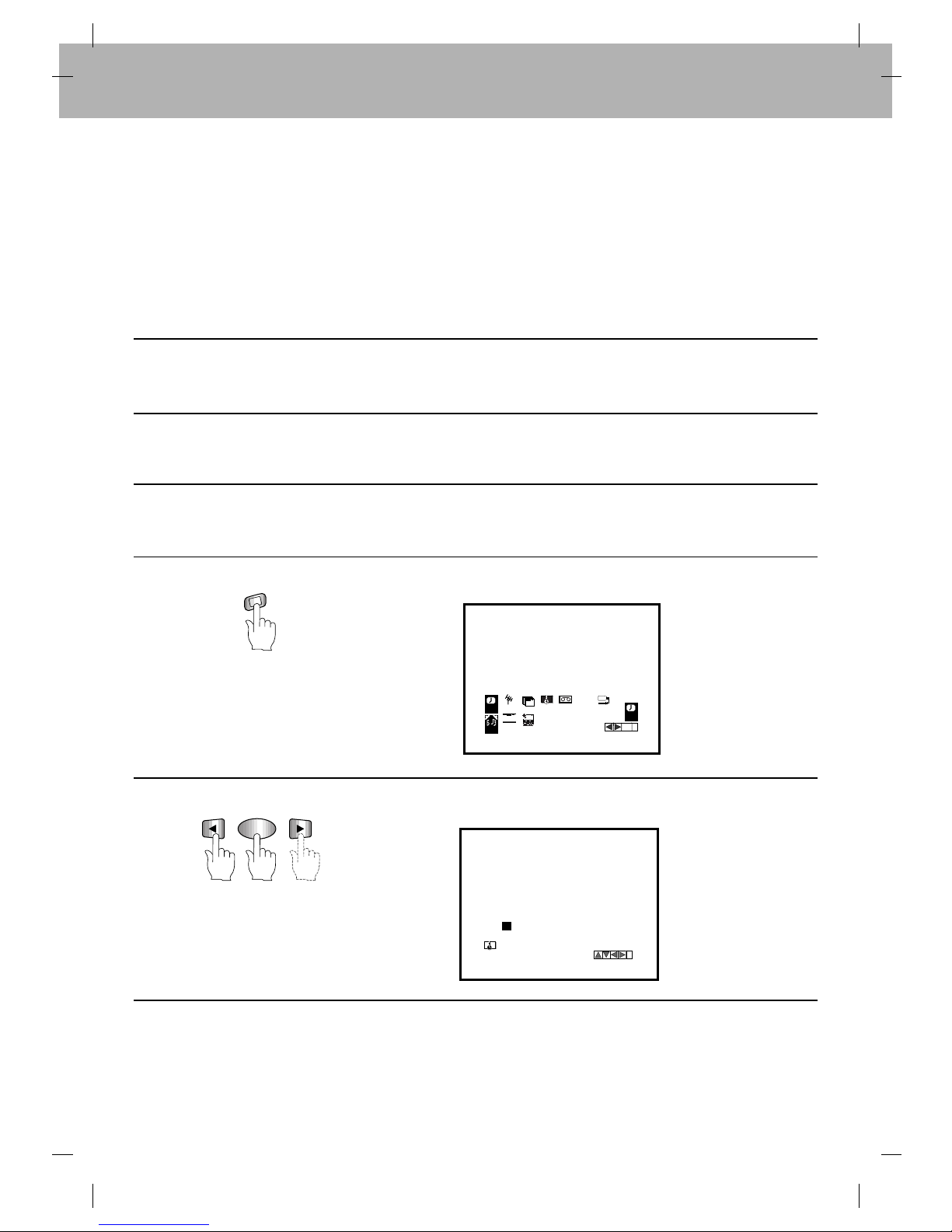
Setting the Clock
Use the On-Screen Display and the remote control unit to set the clock.
Before You Start
●The clock uses a 24-hour system.
●When you first plug in your VCR, the clock will read “- - - -”.
●While you are setting the clock, a menu on the TV screen will prompt you to go through the correct procedure.
●If you enter an incorrect number, press CURSOR (FF/GG) to clear the entry, then enter the correct number again.
14
PROCEDURE
:
1Turn on the power of both the VCR and the TV.
2Make sure that the TV is set to the VCR output channel.
3Aim the remote control at the remote sensor window on the front panel of the VCR.
4Press ion the remote control. The menu below will appear on the TV screen.
M
E
N
U
i
OK
5
Press CURSOR (FF/GG) to select “TIME DATE”and press OK.
REC REC
SYS-
TEM
OPR
Pr-12
ACMS
OSD
PR
ON
OFF
OSD
f
12
TIME
DATE
OK
i
DR
VCR
AB
C
OSD
AUDIO
i
MM
HH DD YY
MM
- -
- - : - - . - - - - -
- - .
12
TIME
DATE
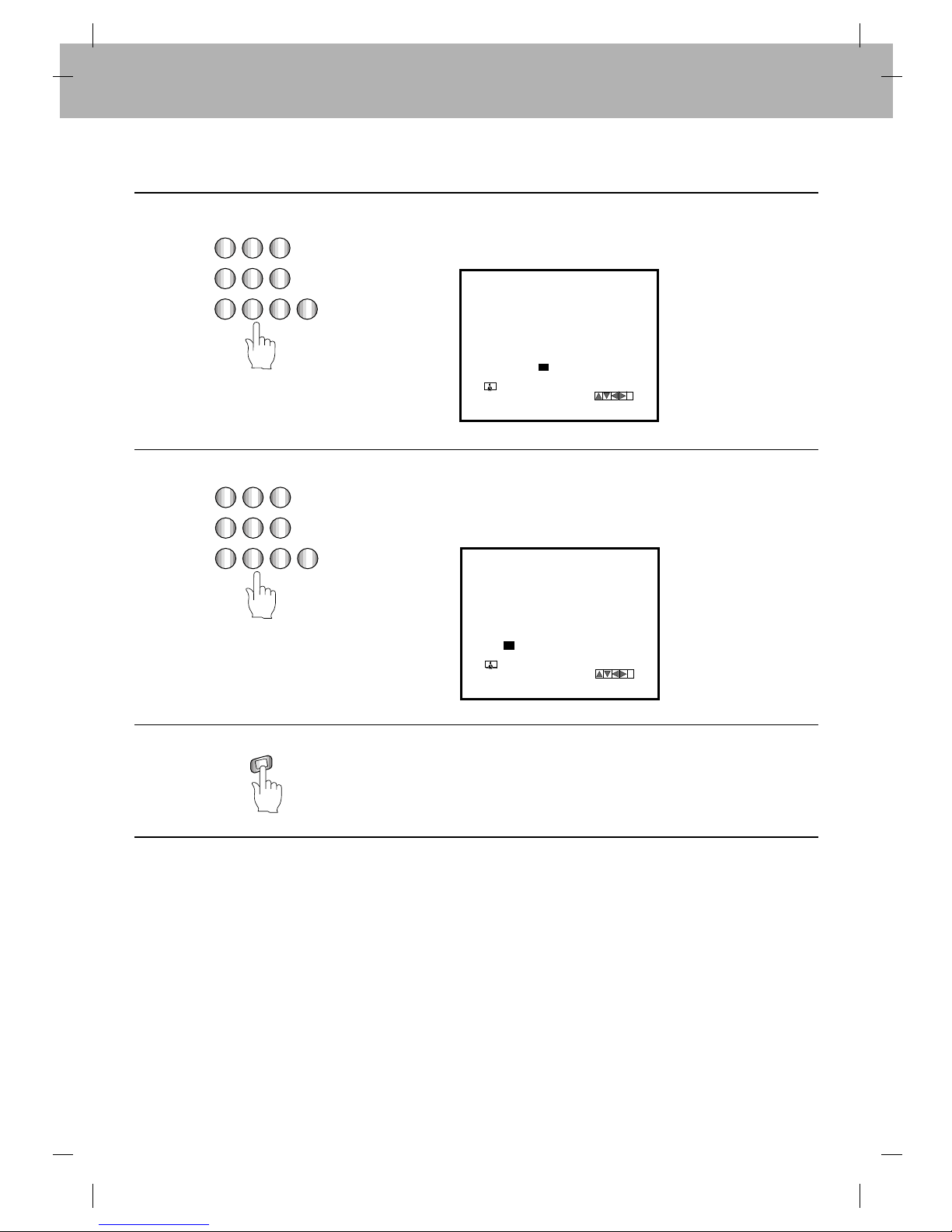
15
8Press ito remove menu from the TV screen.
The clock starts and appears on the Multi-Function Display.
M
E
N
U
i
123
456
7890
6
Set the hour by pressing 2 number buttons on the remote control. Enter 2 more
for the minutes (e.g. 1530 for 15:30).
i
MM
HH DD YY
MM
30
15 :- - - - - -
- - .
.
12
TIME
DATE
-
7
Set the date by pressing the number buttons to enter 6 digits (day, month and year
in order). For example, “220701”for 22 July 2001. The day of the week will appear
automatically when you have entered all 6 digits for the date.
i
MM
HH DD YY
MM
30
15 :22 . 01 SUN
07.
12
TIME
DATE
-
123
456
7890

Setting the Reception Channels
16
The built-in frequency-synthesized tuner in the VCR allows you to receive TV broadcasts and to record programmes
without having to turn the TV set on.
The VCR tuner can be pre-set for a maximum of 80 stations. Once you have pretuned these stations, you can select
them using CURSOR (DD/EE), which advances the VCR directly to the highest or lowest pre-programmed channel.
Pressing or holding down the CURSOR (DD/EE) button advances the VCR through the pre-programmed channels, pausing
briefly at each channel, so you can see the current programme content.
Preparation:
●Turn the TV ON and select the assigned video channel.
●Press OPERATE.
●Press AV to select the TUNER mode.
●Determine whether you need to enter the manual channel tuning section or theAuto channel Tuning section (ACMS).
●Manual channel tuning is used to add more channels to the existing factory preset channels.
●Auto channel tuning (ACMS) is used to reset and reprogram the reception channels.
NOTE: Entering (ACMS) will automatically delete all existing programmed channels.
Manual Channel Tuning
Manual channel tuning allows you to store channels in preferred order, as on your TV set. Programme numbers 01
to 80 can be used.
M
E
N
U
i
1Press ion the remote control.
The following menu will appear
on the TV screen.
REC REC
SYS-
TEM
OPR
Pr-12
ACMS
OSD
PR
ON
OFF
OSD
f
12
TIME
DATE
OK
i
DR
VCR
AB
C
OSD
AUDIO
OK
2Press CURSOR (FF/GG) to select
“PR”and press OK.
The following menu will appear
on the TV screen.
i
CHANNEL/CABLE :AV
PR
PR
01 CH MFT
C00 STATION
+01 NBC
AV
3
Press the “AV”button to select
the type of TV channels.
●“C”for standard channels
C00-C70.
●“S”for special channels (Cable)
S01-S41.
Use the CURSOR (DD/EE) buttons
or use the number buttons to enter
the channel number which you
want to store at this programme
number.
i
PR
01
PR
CH MFT STATION
C 28 00 NBC
CHANNEL/CABLE :AV
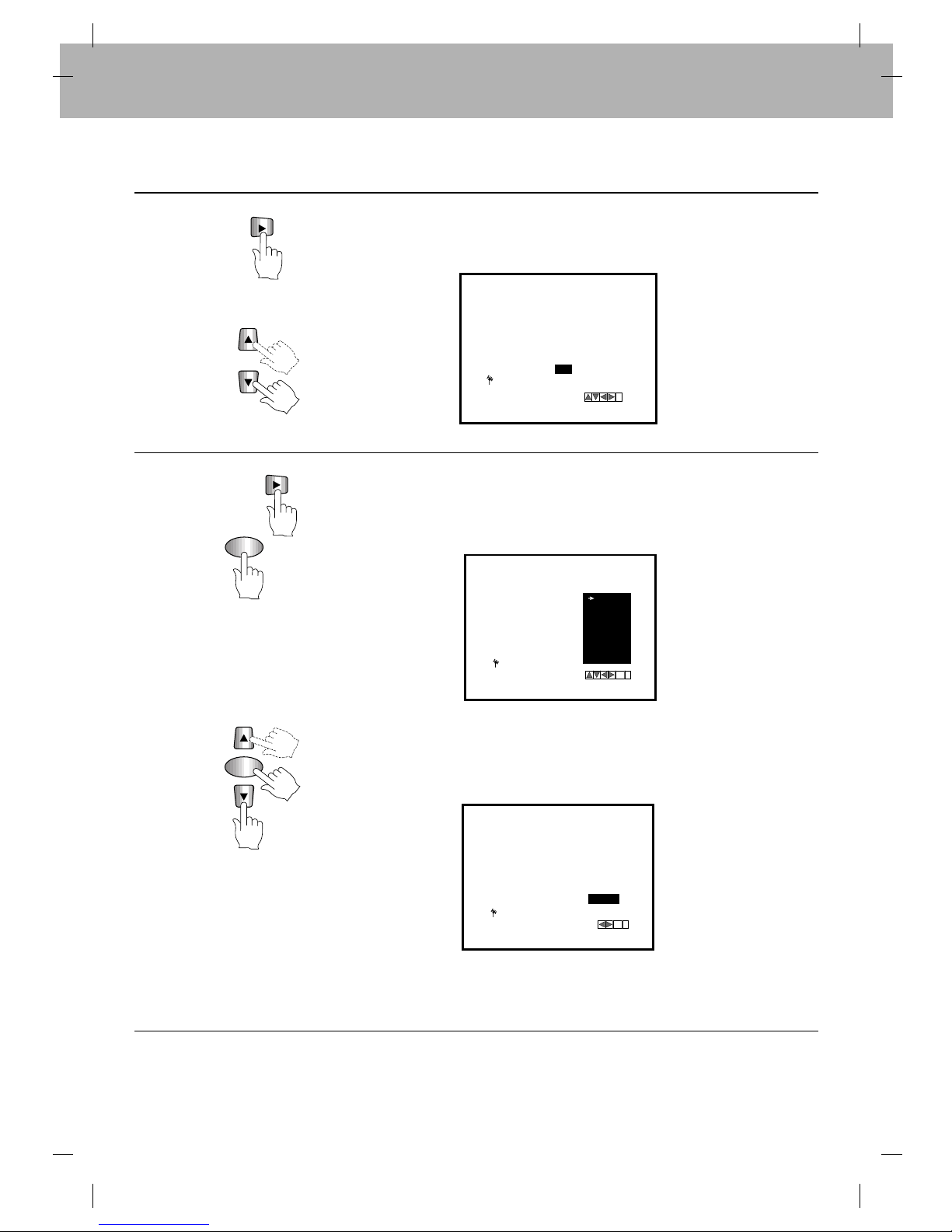
17
OK
4Press CURSOR (GG) to select “MFT”.
When the correct station is in view, if necessary, adjust picture quality using the
CURSOR (DD/EE) buttons.
i
PR
01
PR
CH MFT STATION
C 28 NBC00
CHANNEL/CABLE :AV
5Press CURSOR (GG) buttons to select “STATION”. If you require a channel name
for your programmed station you can select from a menu or manually change a
channel name.
Press OK button once, the following station name list will appear on the TV
screen.
1) If the station name required is on the menu use the CURSOR (DD/EE) buttons
to select it. Press “OK”button.
The “TV station table menu”will be displayed.
2) If the desired station name is not on the menu, go to step 6.
To end the name change procedure, press the “i”button. Go to step 7.
OK
i
PR
01
PR
CH MFT STATION
C28 +08
SBS
ABC
SEVEN
NINE
TEN
NBN
GWN
WIN
OK
i
PR
01
PR
CH MFT STATION
C28 +08 SBS
STATION
OK
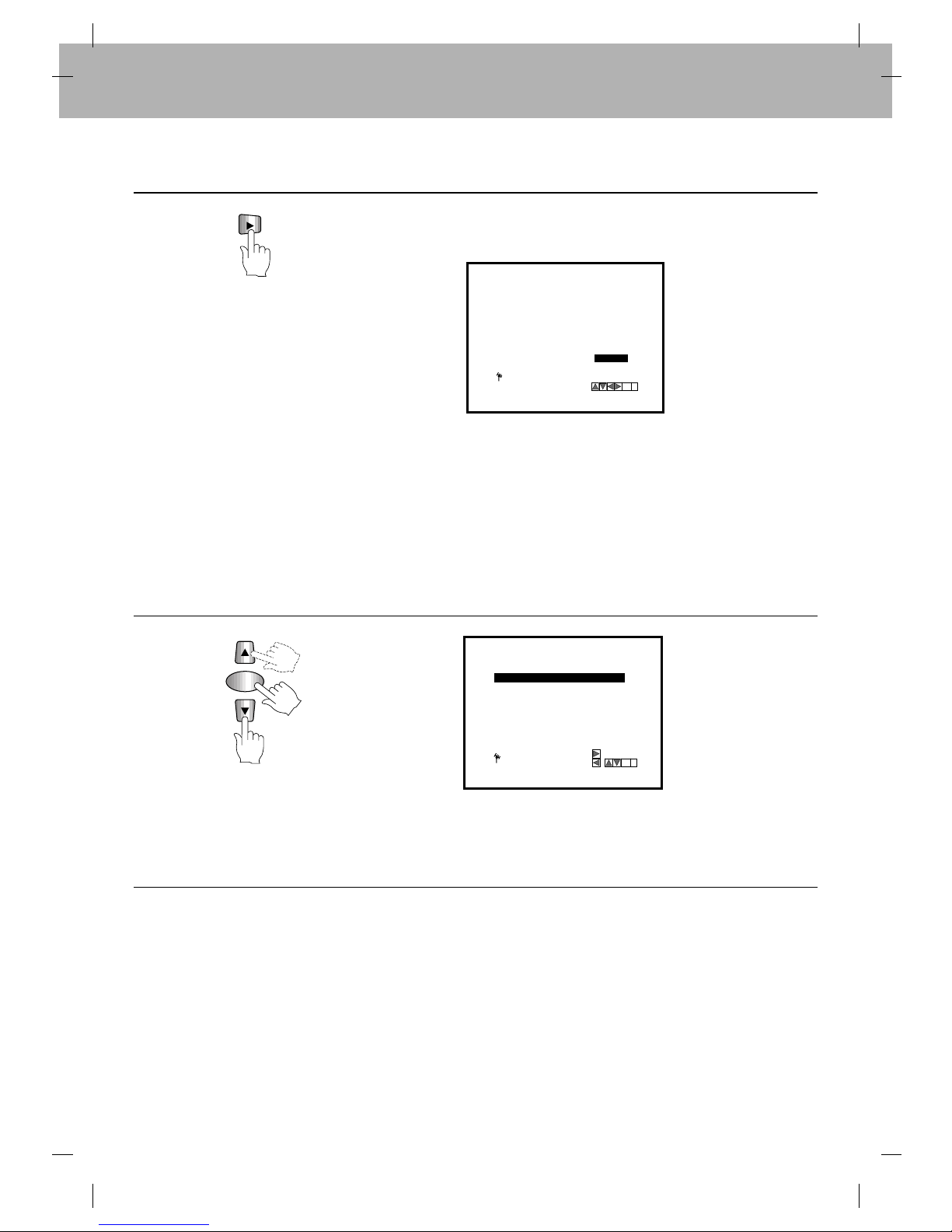
18
OK
6To manually change the name of the station, for example; change SBS to NRTV.
Use the CURSOR (GG) to input the station name manually.
PR
01
PR
CH MFT STATION
C28 +08 NRTV
OK
i
7
To store other stations or correct other names select “PR”with the CURSOR
(DD/EE), then press the “OK”button.
The process can be repeated from step 3.
Press “i”to end manual channel tuning.
1) Enter the first letter of the station name by pressing the CURSOR (DD) and (EE)
buttons repeatedly.
2) Now move the cursor with CURSOR (GG) to the next position and write in the
next letter of the station name.
●For corrections, move the (FF) and (GG) buttons back and forth.
3) When you have the station name as required press the “i”button.
The “TV station table”menu will be displayed.
OK
i
DELETE: ,
MOVE:
01 C28 NRTV+08
02 - - - - - - -- -
03 - - - - - - -- -
04 - - - - - - -- -
05 - - - - - - -- -
06 - - - - - - -- -
07 - - - - - - -- -
08
PR
- - - - - - -- -
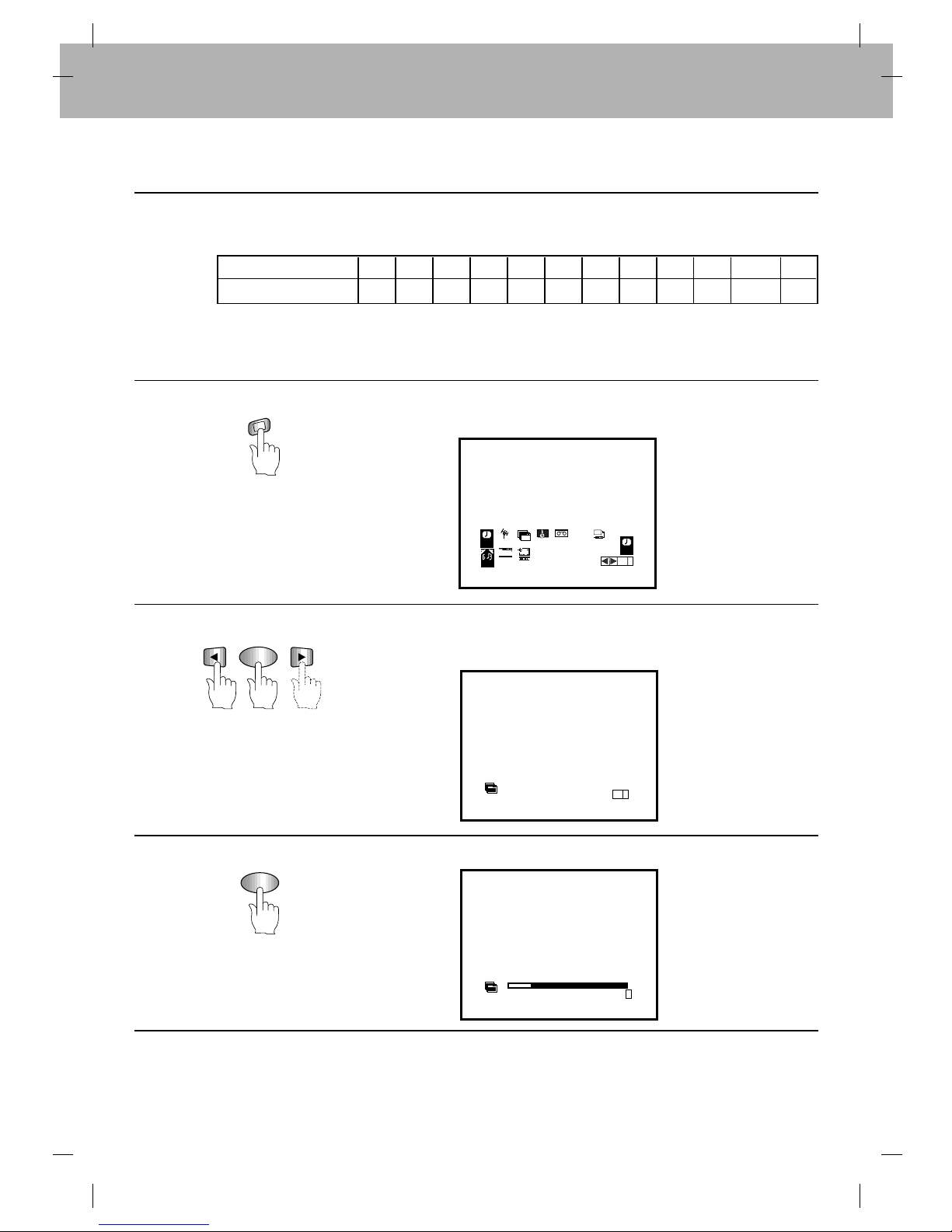
19
M
E
N
U
i
OK
1Press ion the remote control.
The following menu will appear on the TV screen.
REC REC
SYS-
TEM
OPR
Pr-12
ACMS
OSD
PR
ON
OFF
OSD
f
12
TIME
DATE
OK
i
DR
VCR
AB
C
OSD
AUDIO
2Press CURSOR (FF/GG) to select “ACMS”and press OK.
NOTE: This will delete all previous programmed channels before storing
the new channels.
Pr-12
ACMS
ACMS
OK
i
OK
3Press OK to start automatic channel search.
Pr-12
ACMS
SE
i
Auto Channel Tuning
Important: This VCR has the following channels preset when it is shipped from the factory.
It must be noted that by entering the Auto Channel Tuning mode (ACMS), all factory preset channels
and manually stored channels will be automatically erased, therefore, if you wish to add any channels
to the factory preset channels, refer to the manual channel tuning section.
Channel Indication 1 2 3 4 5 6 7 8 9 10 11-27 28
Channel Number - 2 - - - - 7 - 9 10 - 28

20
4When Automatic channel tuning is complete, “TV Station table”menu appears
on the TV screen.
MOVE:
DELETE:
OK
,
i
01 C03 +08 PR-01
02 C02 +02 PR-02
03 C11 -01 PR-03
04 C40 +03 PR-04
05 C02 +01 PR-05
06 - - - - - - - - -
07
- - - -
- - - - - - -
08
PR
- - - - - - -
NOTE: AUTO SEARCH will stop if all channels are scanned or if the ibutton is pressed again.
This manual suits for next models
1
Table of contents