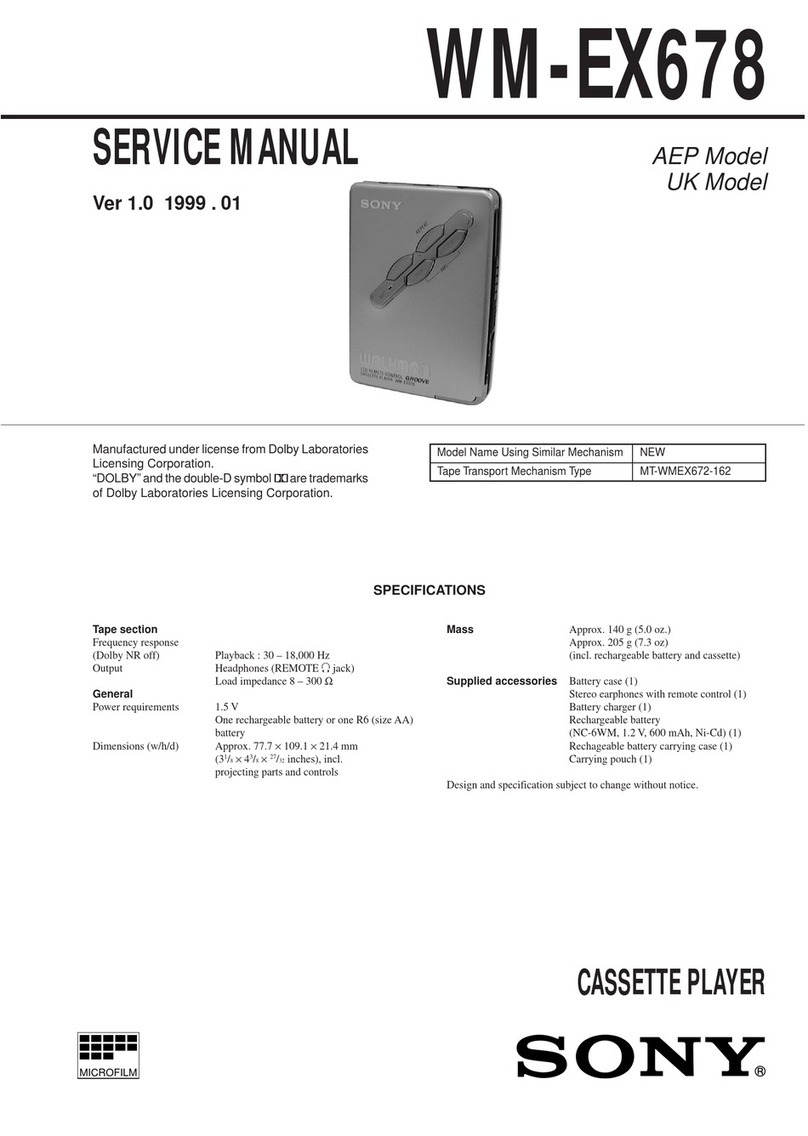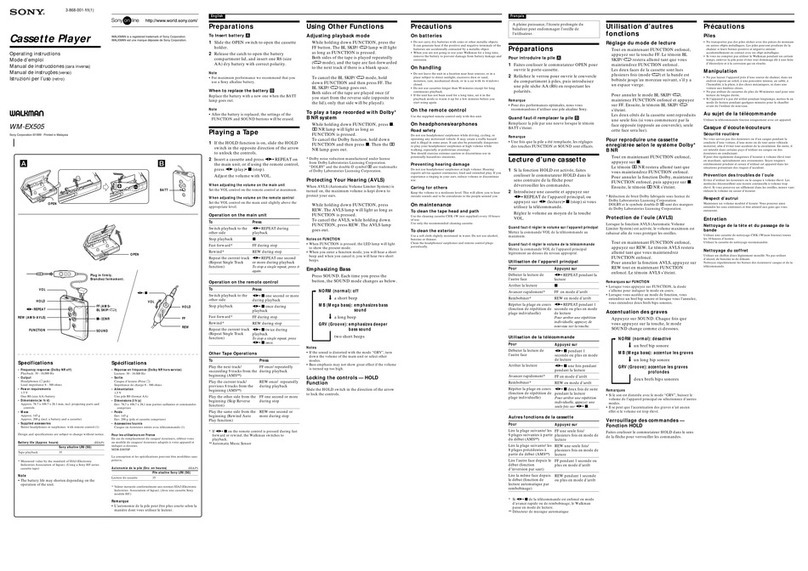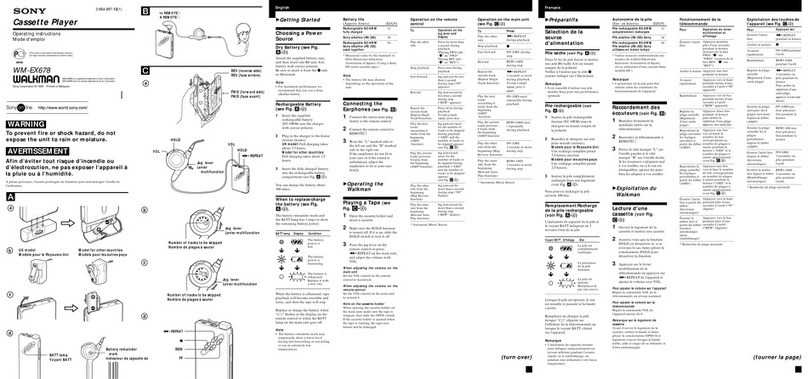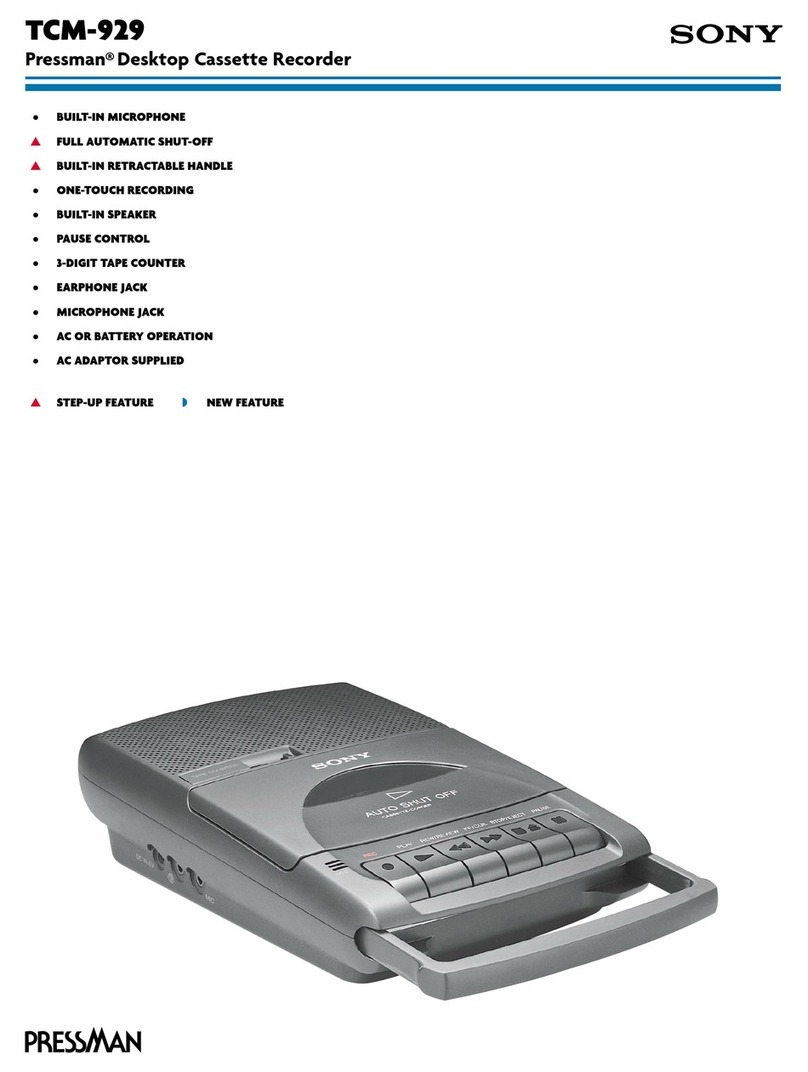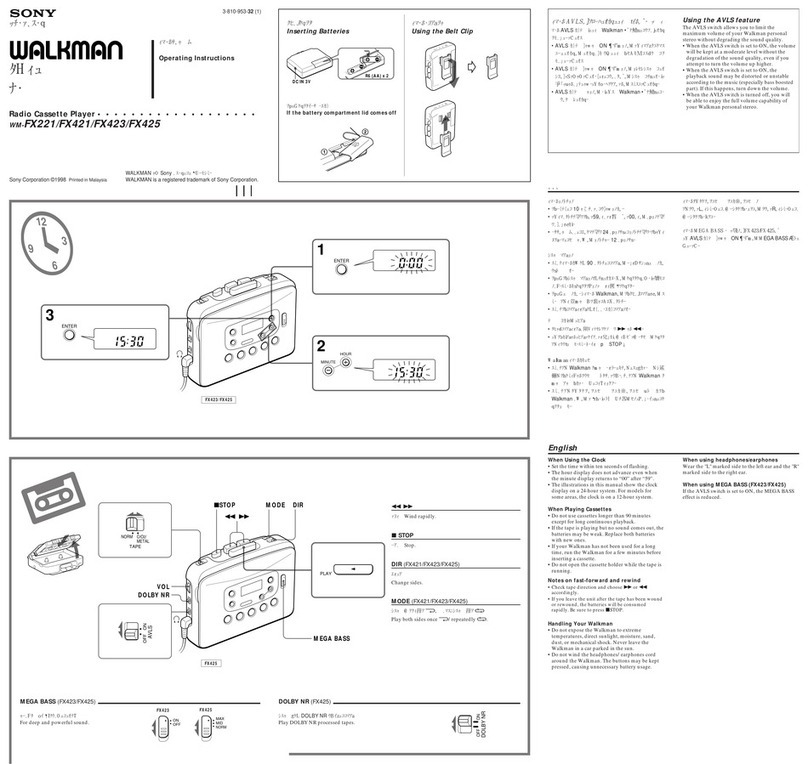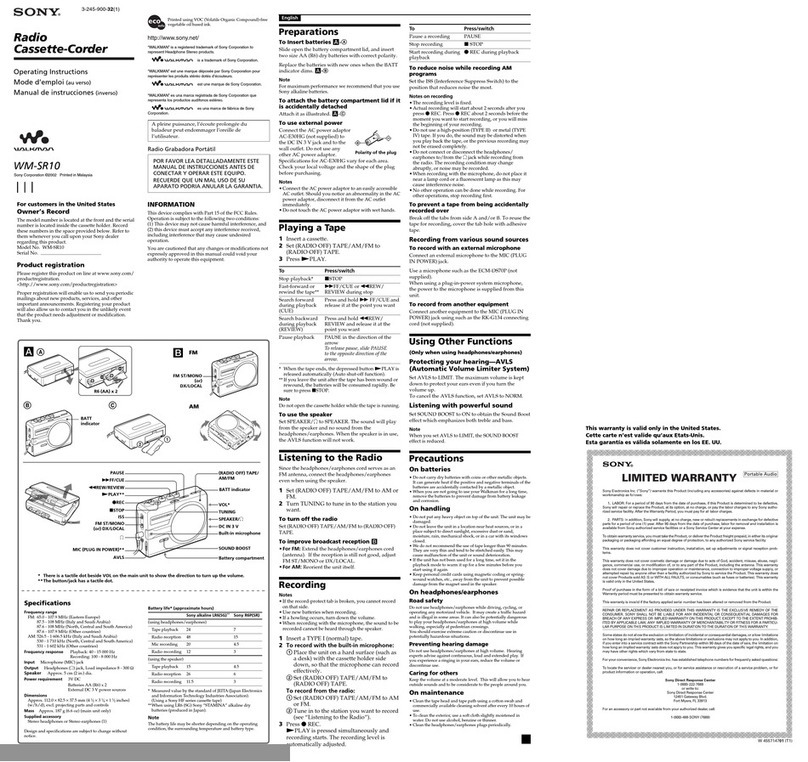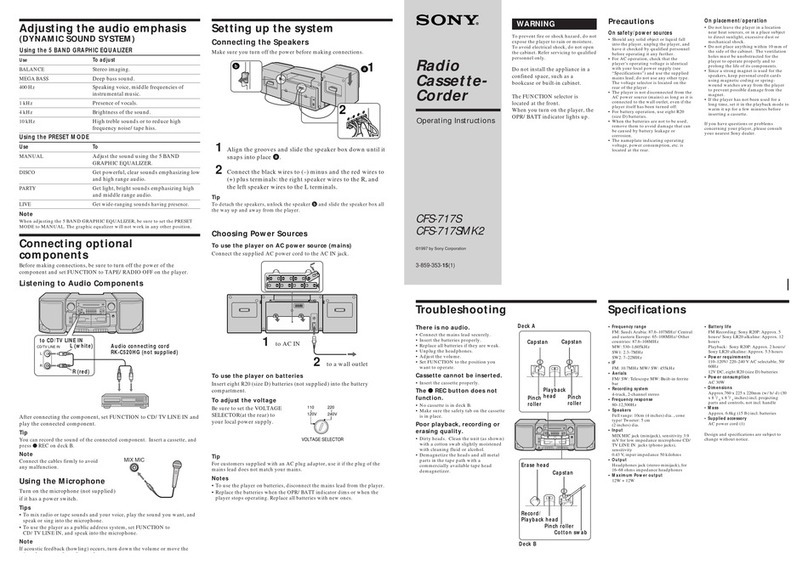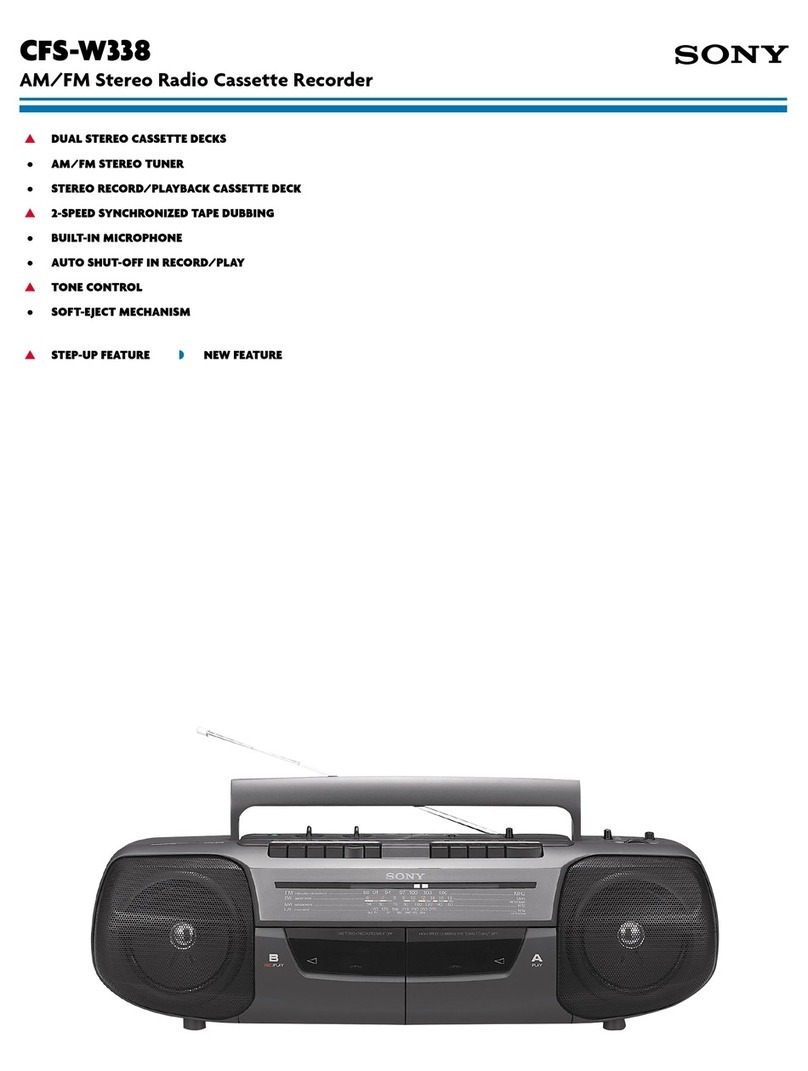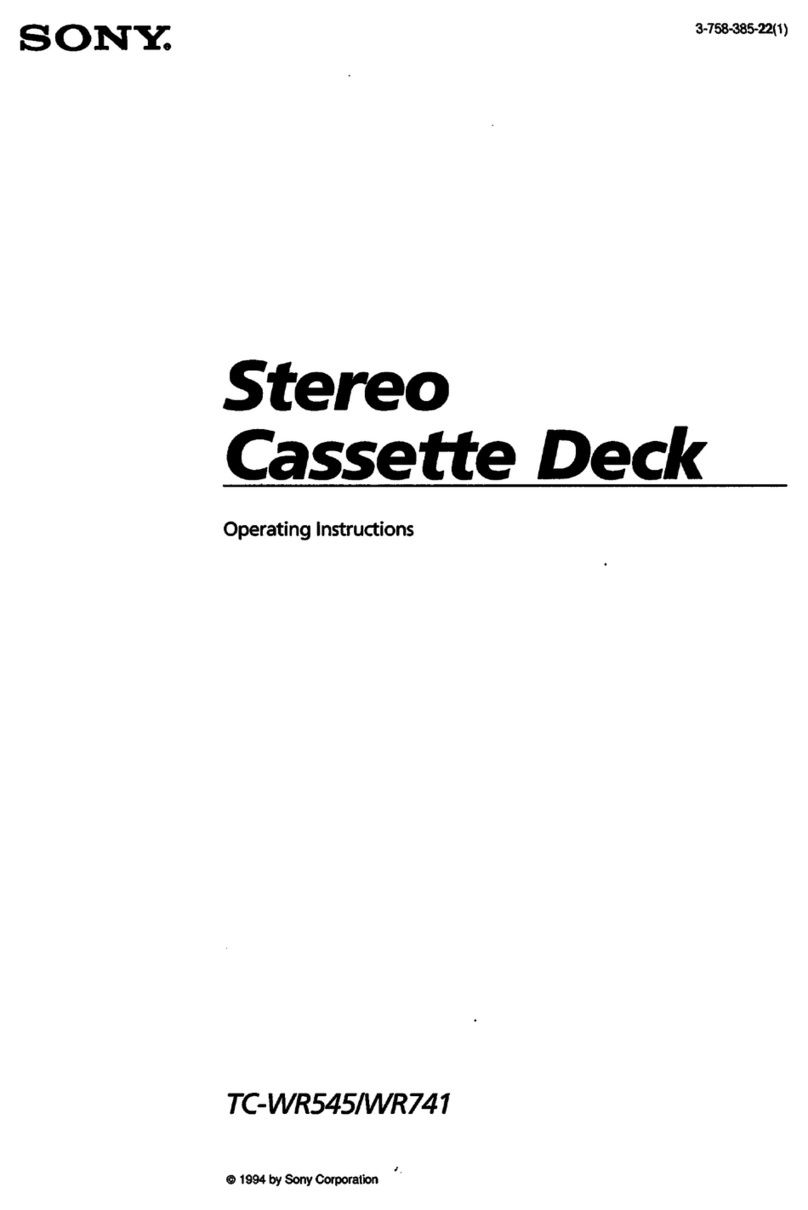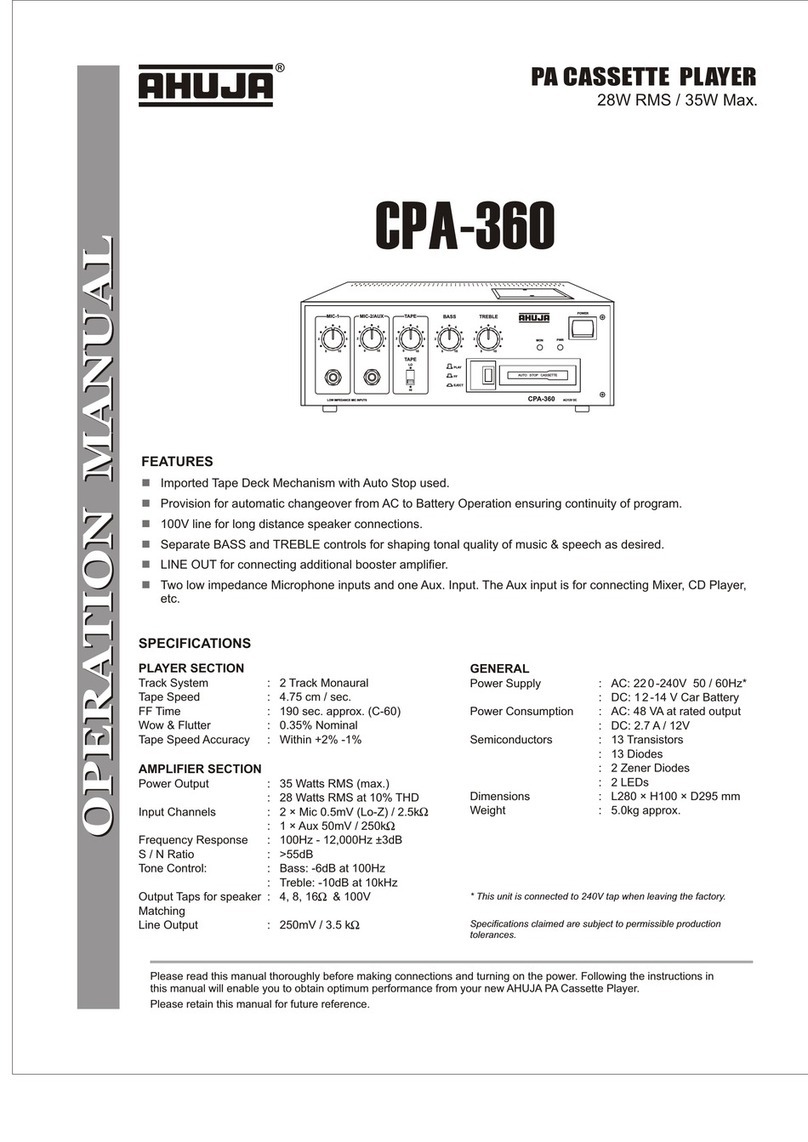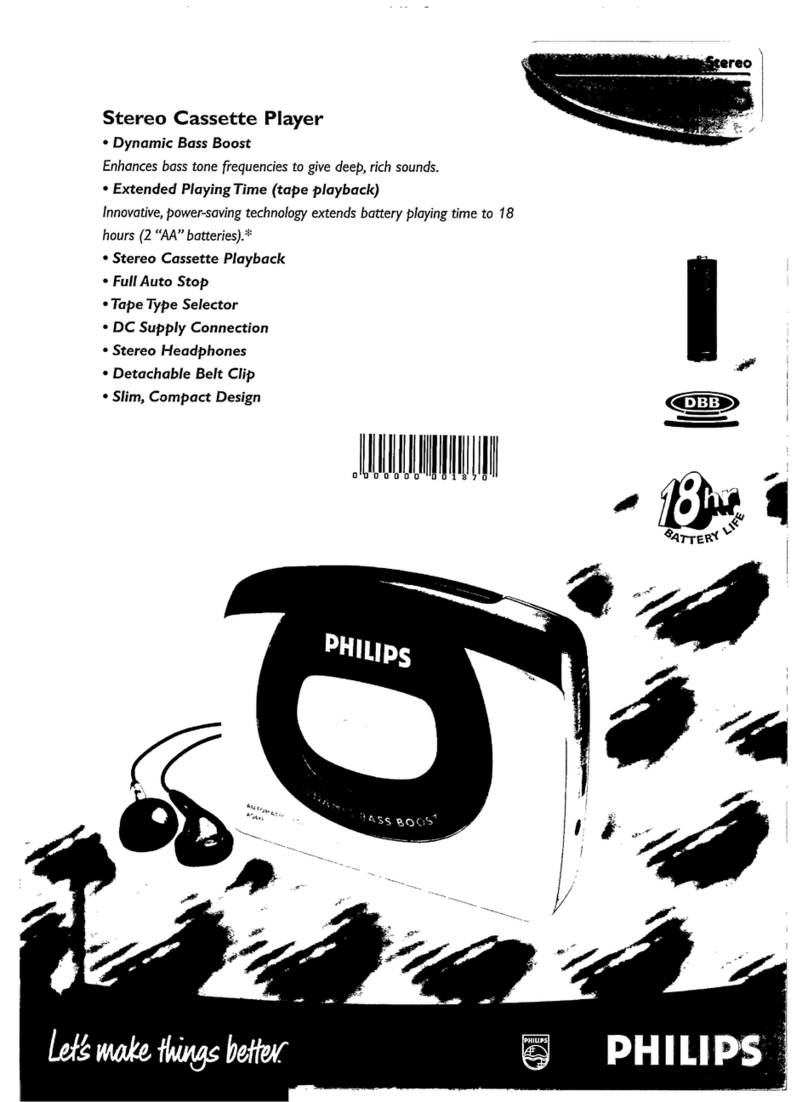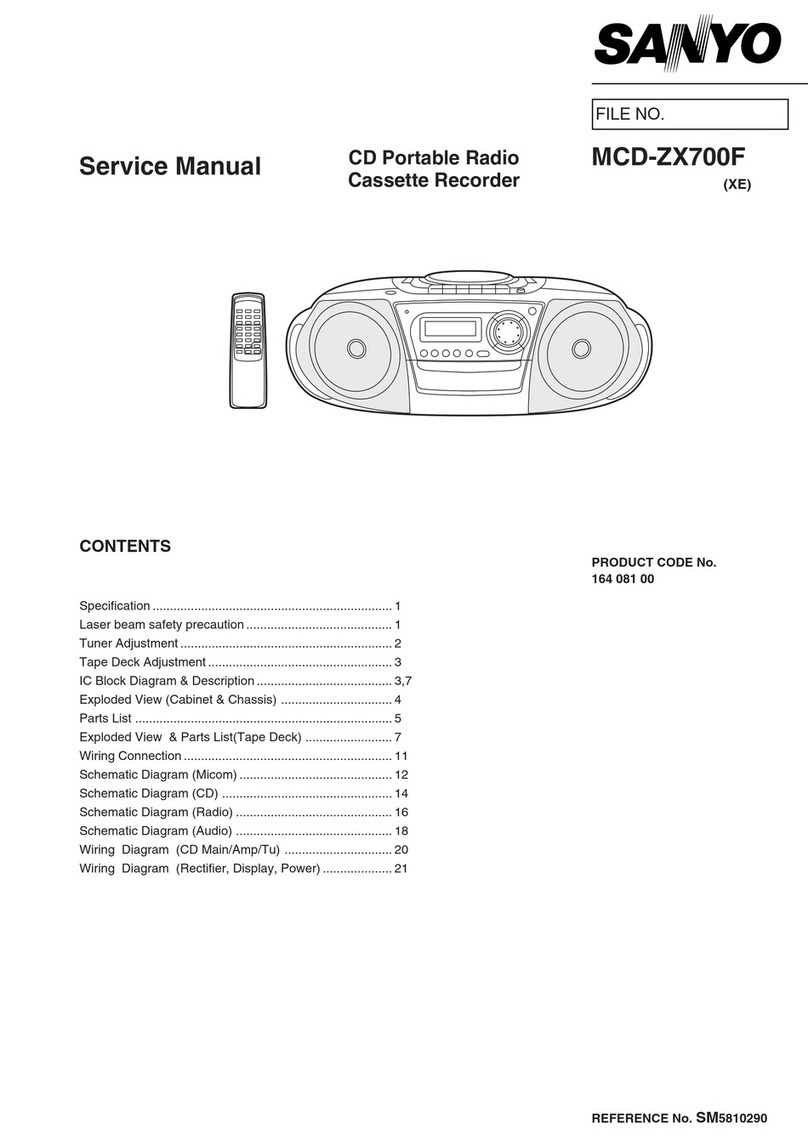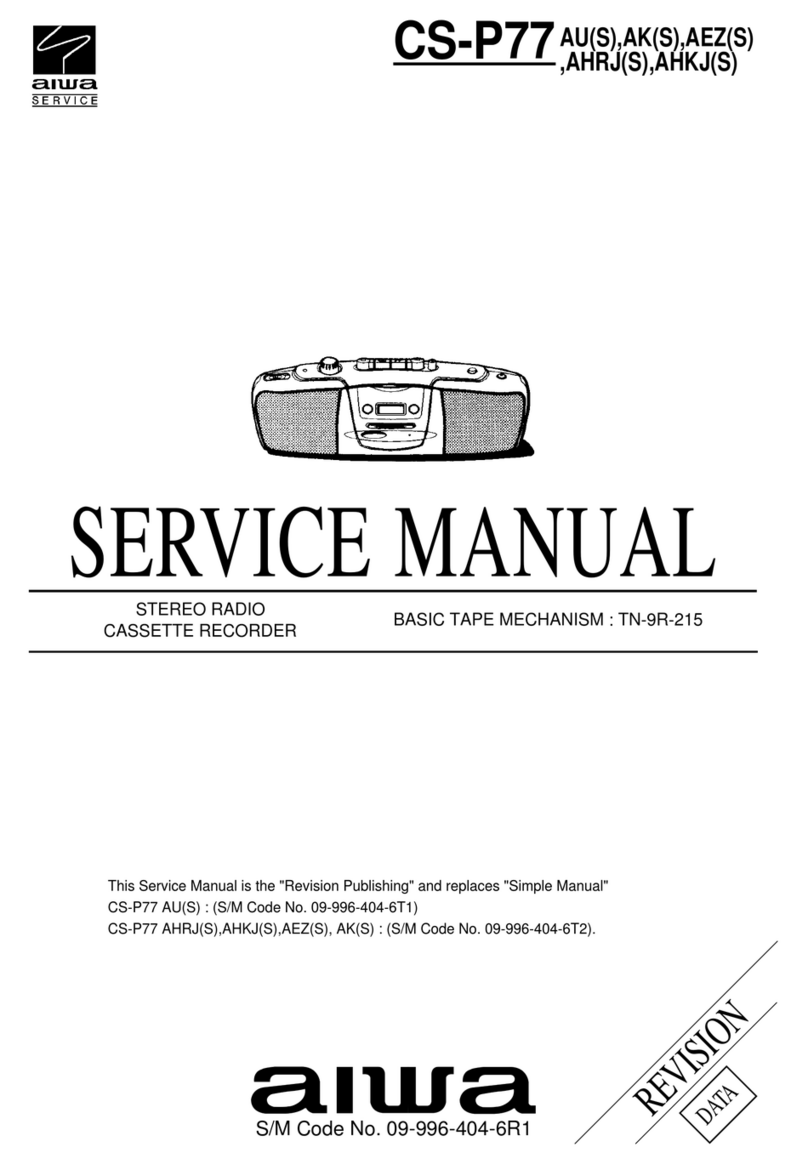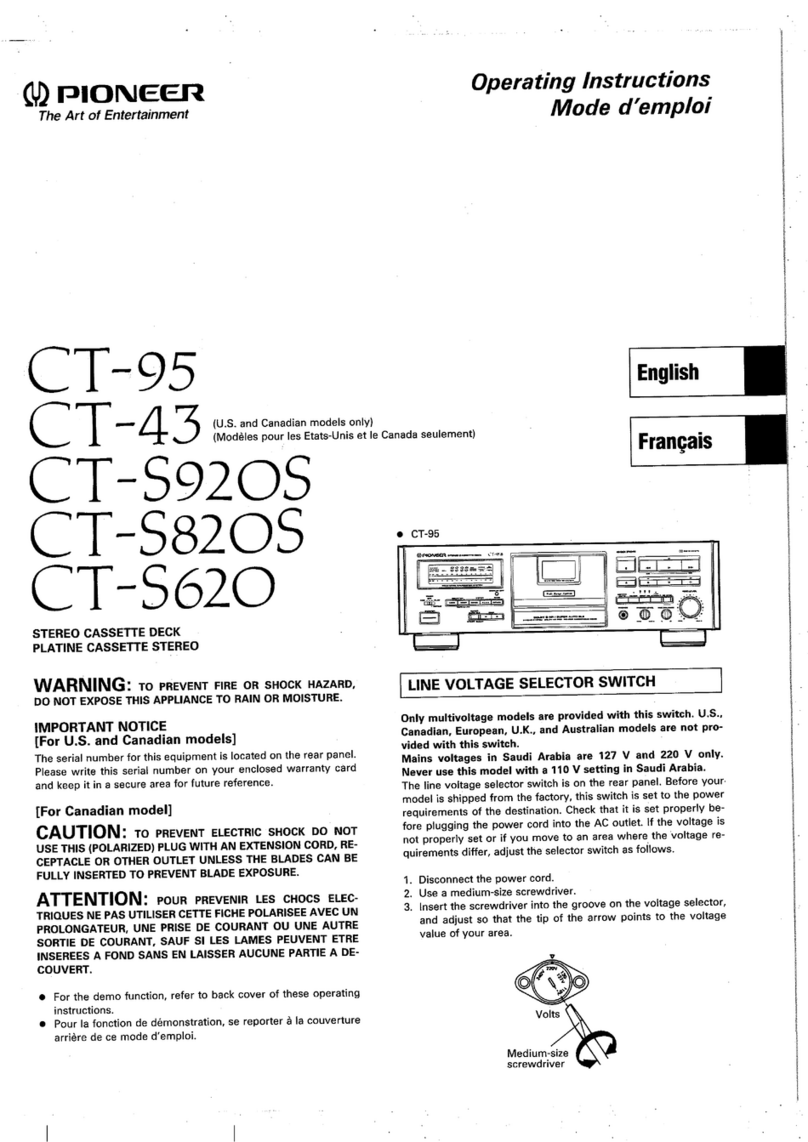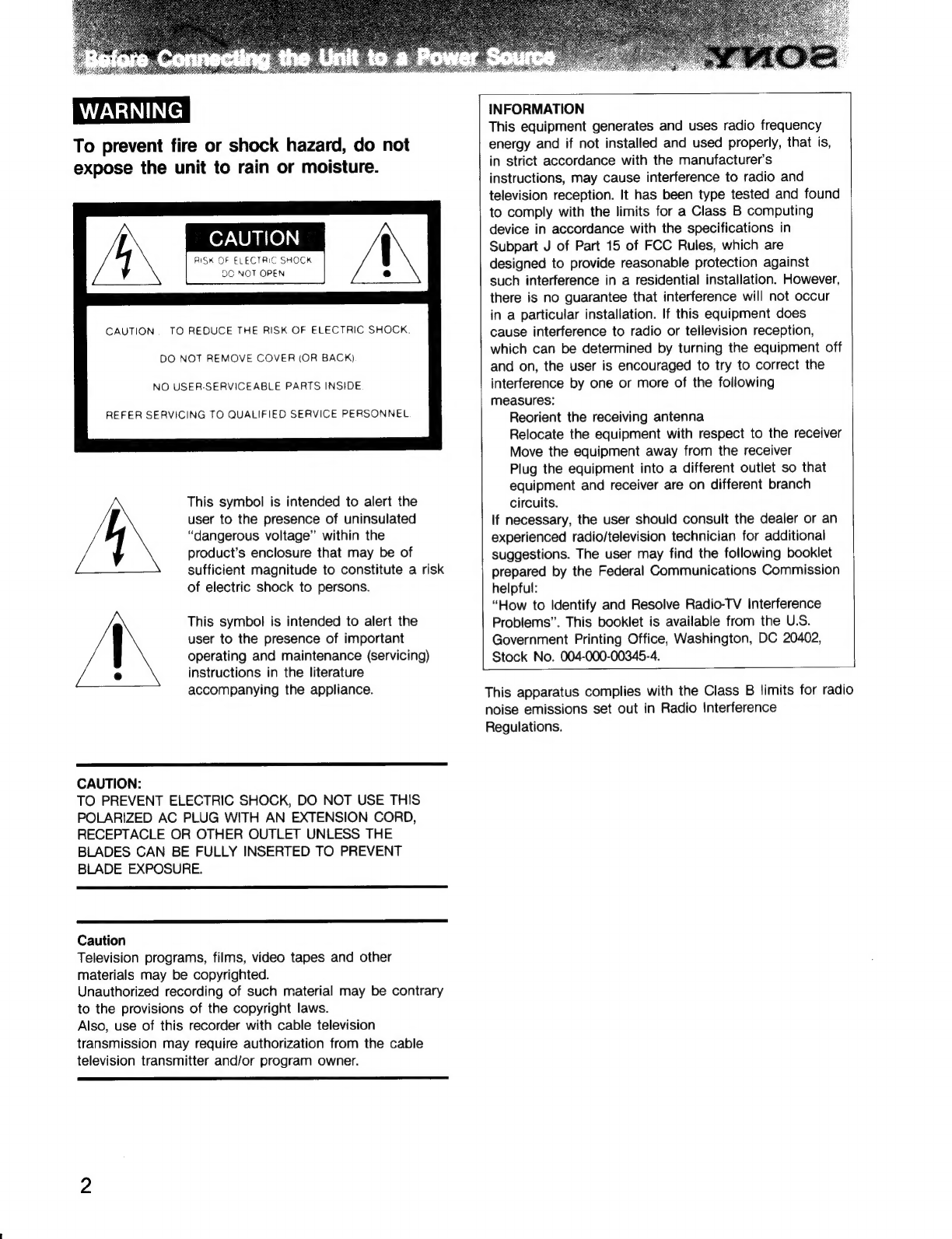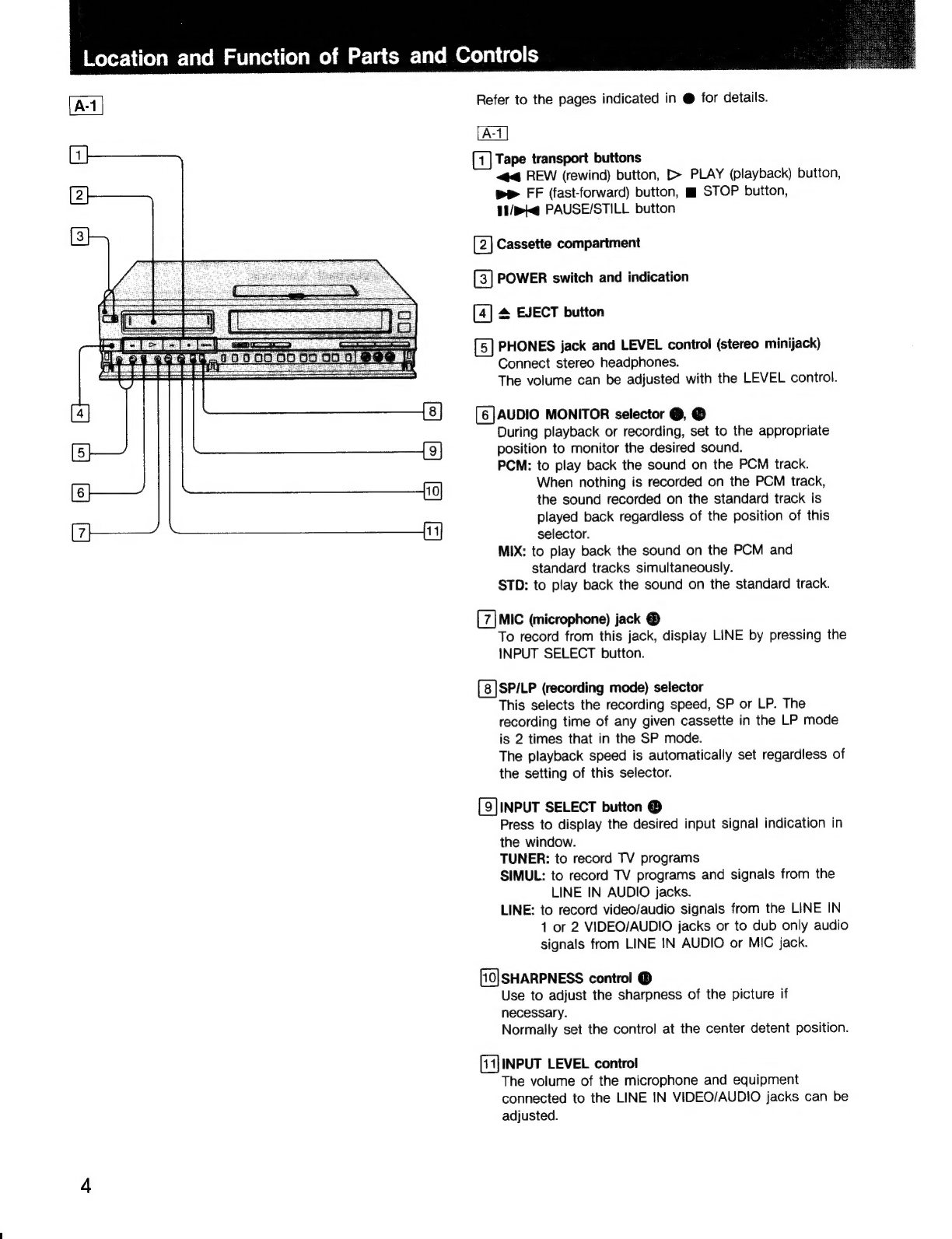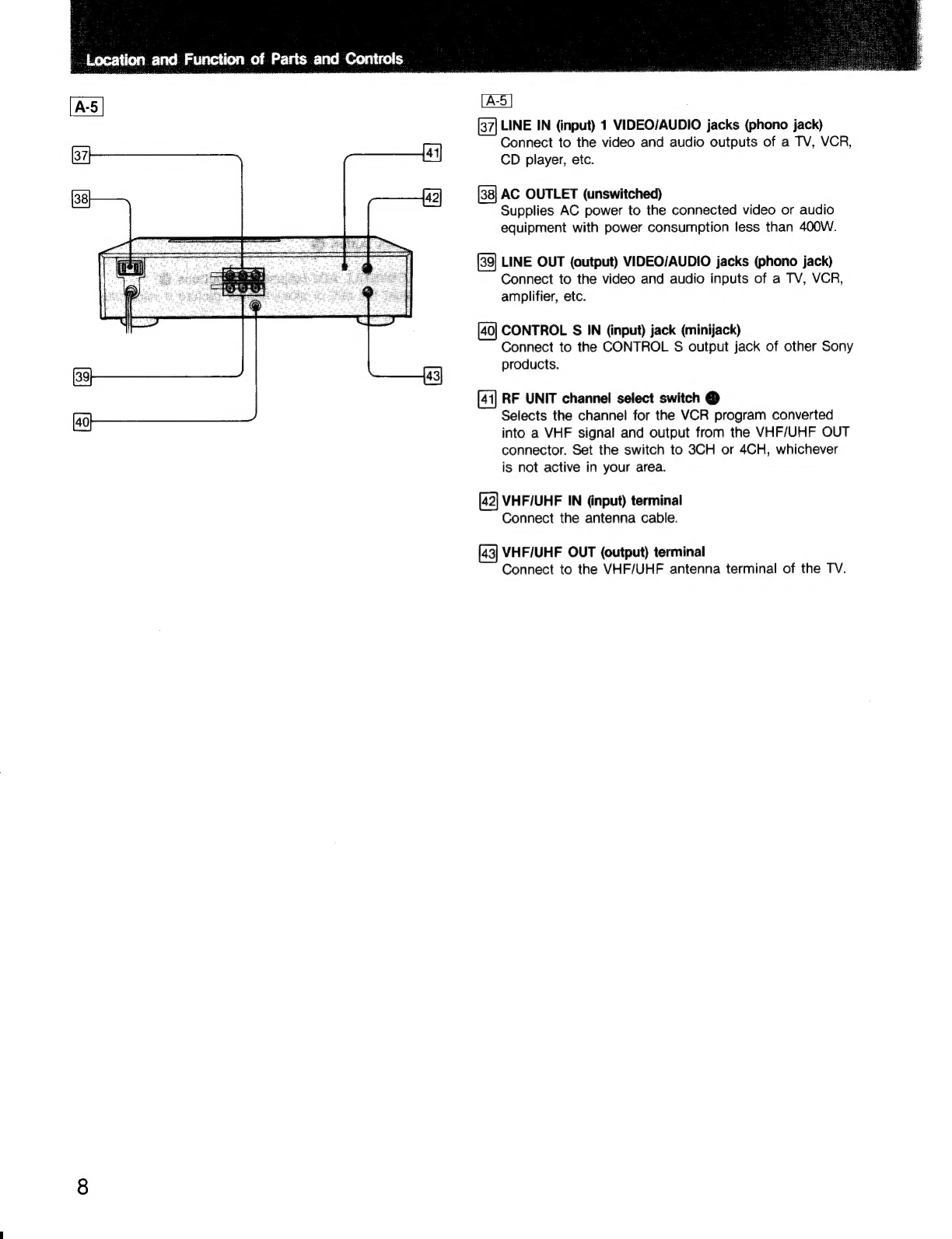Table
of
Contents
Location
and
function
of
parts
and
controls...................
4
Cassette:
Care:
e.cecsc.icissecidececviscceessiciliccbesdbesencdanctesezchesonders
1
Playback
PIAYDAGK
2.3
sce
ce
hectsstevce
Besccbony
tol
Meese
haste
Vessdes
occas
scetaebast
12
ODGrAtiONeczcsseces
cette
ccecacdenchceel
siecetbereccebecedesteciedeceebenecets
12
Picture
AdjUStMent
..............c
ec
ccceeceec
cc
eeeecceessseeceseeeeeeeesenes
13
To
select
the
Monitor
SOUNC..........ccccccccccssecssteeeeeeteeees
14
Various
playback
MOdES
..........c::cccccecsseeeseeeessseteseeseeaes
15
Use
of
the
tape
COUNTED
0.0...
ccc
ccccceecseceteeeeeeeeees
17
Recording
Recording
TV
program
.........cscceccceceesseeteeeneceneceeeeeesseeees
18
PCM
audio
r@COrding
.........:cccecccccccceseceesesccenseeessereesesenseere
21
Timer-activated
reCOrdiNg.........::cceccsesseesssecsseeesseeeesneseetes
22
Tape
OditiNG
vsccccececccsetcscecteceesstnceissseciesceccenccecvasdedbecdeadecuoves
28
To
dub
the
audio
Signals
.............cccecesecessecesseeeeseeeeeeeens
33
Preparation/General
CONNECTIONS
000...
eceeeccecececeeessesereeseecenseseeseecessecseenseeesesessees
35
AGJUSTING,
thE!
TV
covcenseositsteves
cess
Mscrvestbedesvieuselereecsteadsicescsoed
4
Setting
the
date
and
timMe@........
eke
ccceecseteeessceessseeeeees
43
Presetting
TV
Channel
...........c:cccccsessecsceceeseeesncsecestsseeeeens
44
PRECAUTIONS
1.
deseses:
cacwcteesses
tibia
dea
basasdevs
the
tccuses
eeviecliaetaee
aun
48
SPOCITICATIONS
.
covcezsecss
see
a
eeccdavee
Seesanbe
cela
icas
cee
vosebaedeieedancts
49
TrOUDICSHOOTING..........cccceesesesecsteesseseetecseeeeseeseecsseesseensseetees
50
This
unit
uses
8mm
video
format
cassettes.
It
records
in
the
SP
mode
(approximately
1.43cm/
second)
and
the
LP
mode
(approximately
0.72cm/
second)
and
can
play
back
in
the
SP
mode
and
the
LP
mode.
This
unit
is
equipped
with
PCM
(digital
audio)
recording/playback
functions.
Supplied
accessories
e
Remote
Commander
RMT-447
(1)
©
Size
AA
(R6)
batteries
(2)
e
Antenna
cable
with
the
F-connectors
(1)
e
Connecting
cord
(1)
e
Antenna
connector
(1)