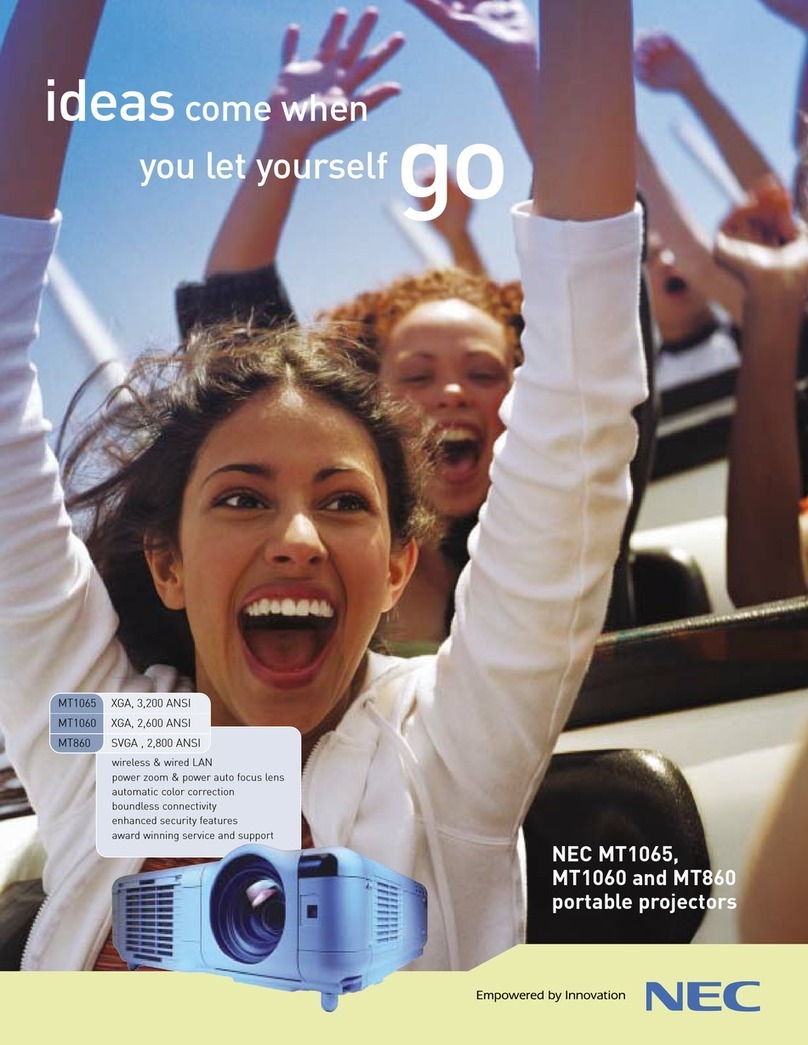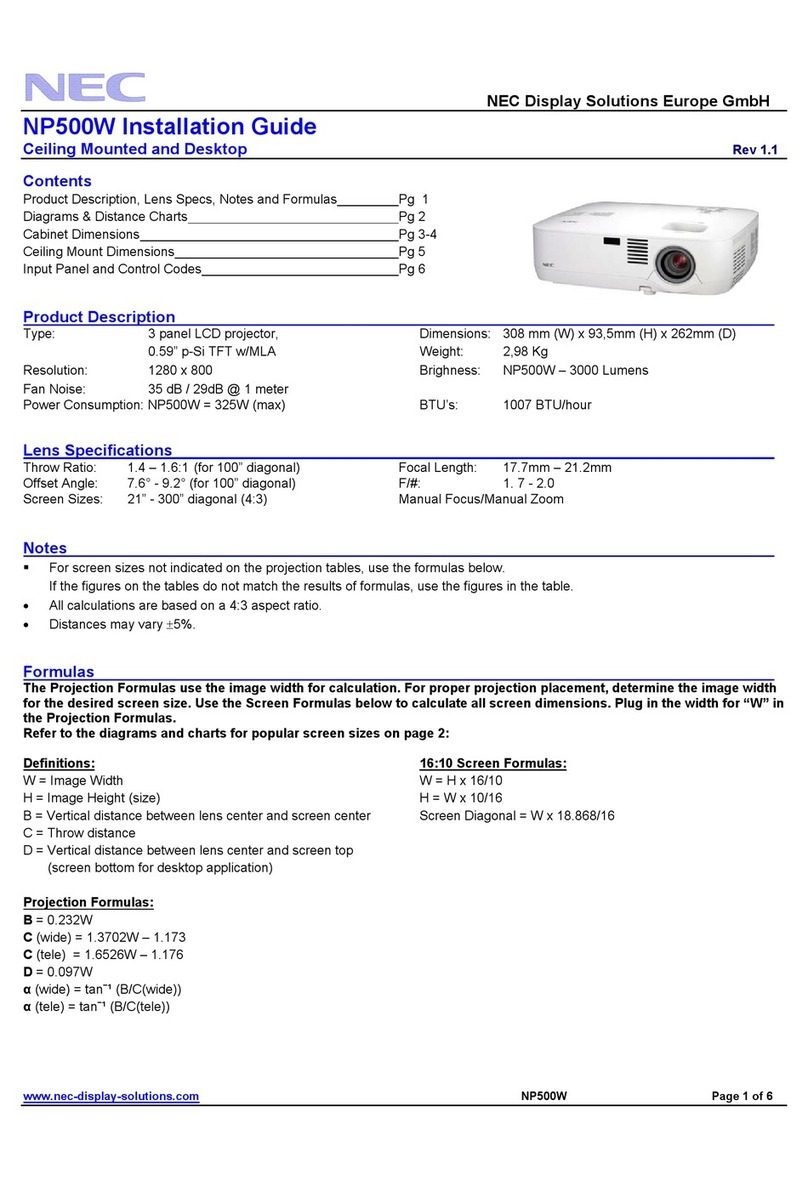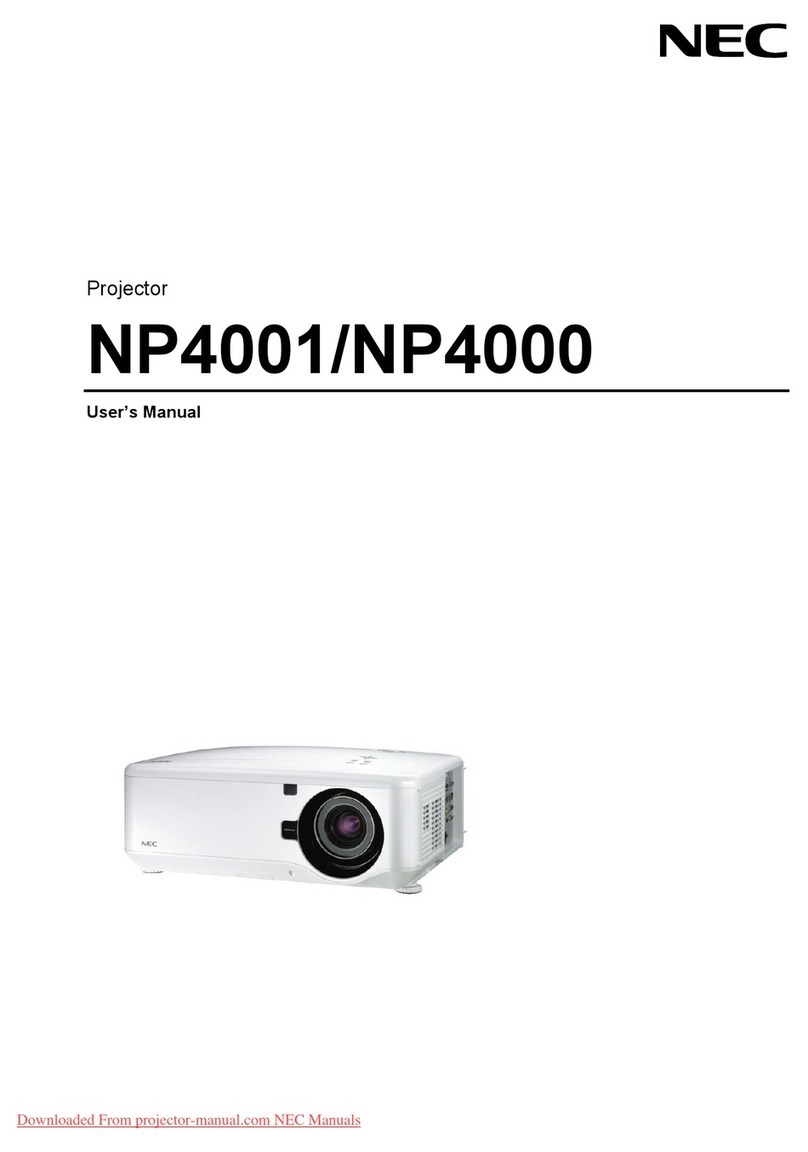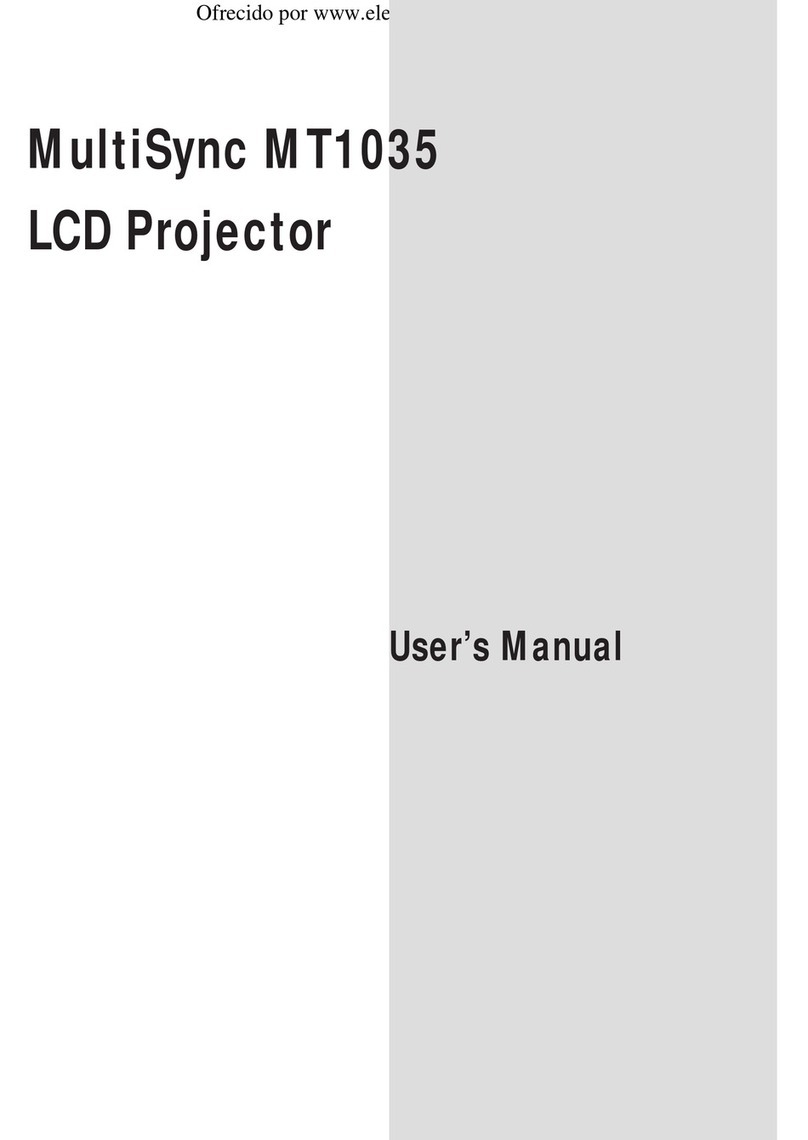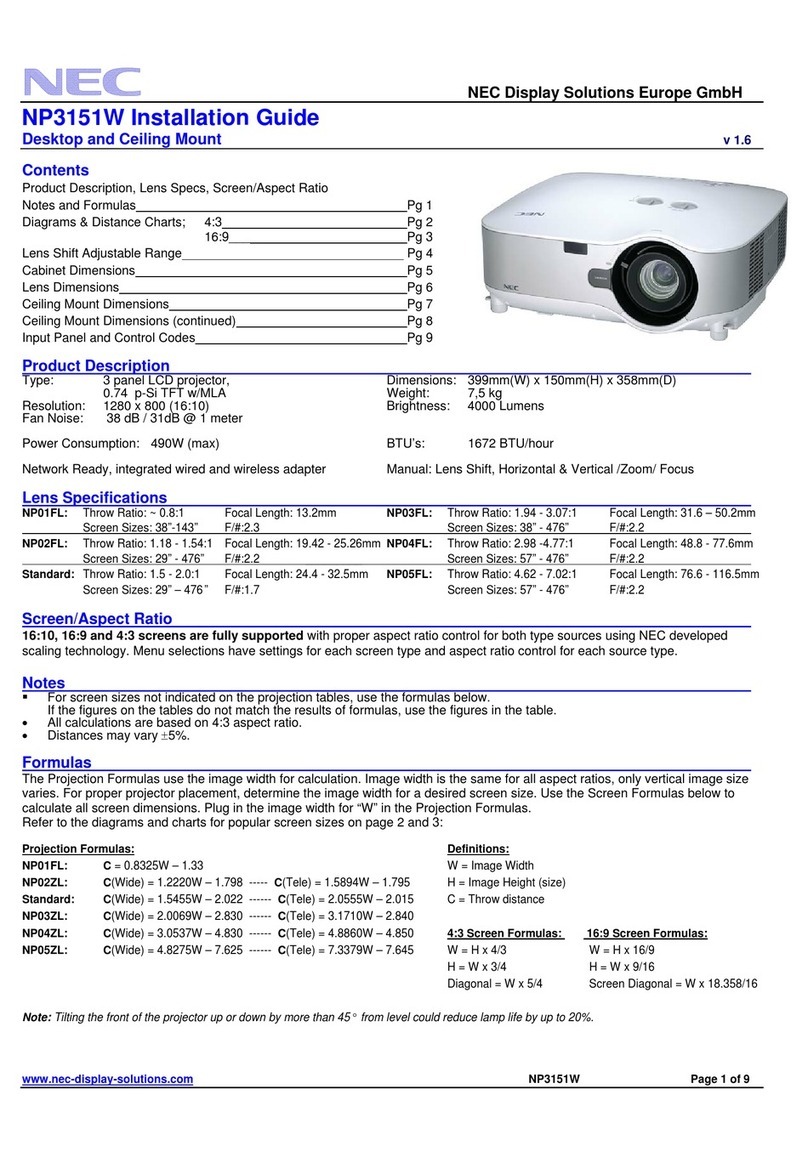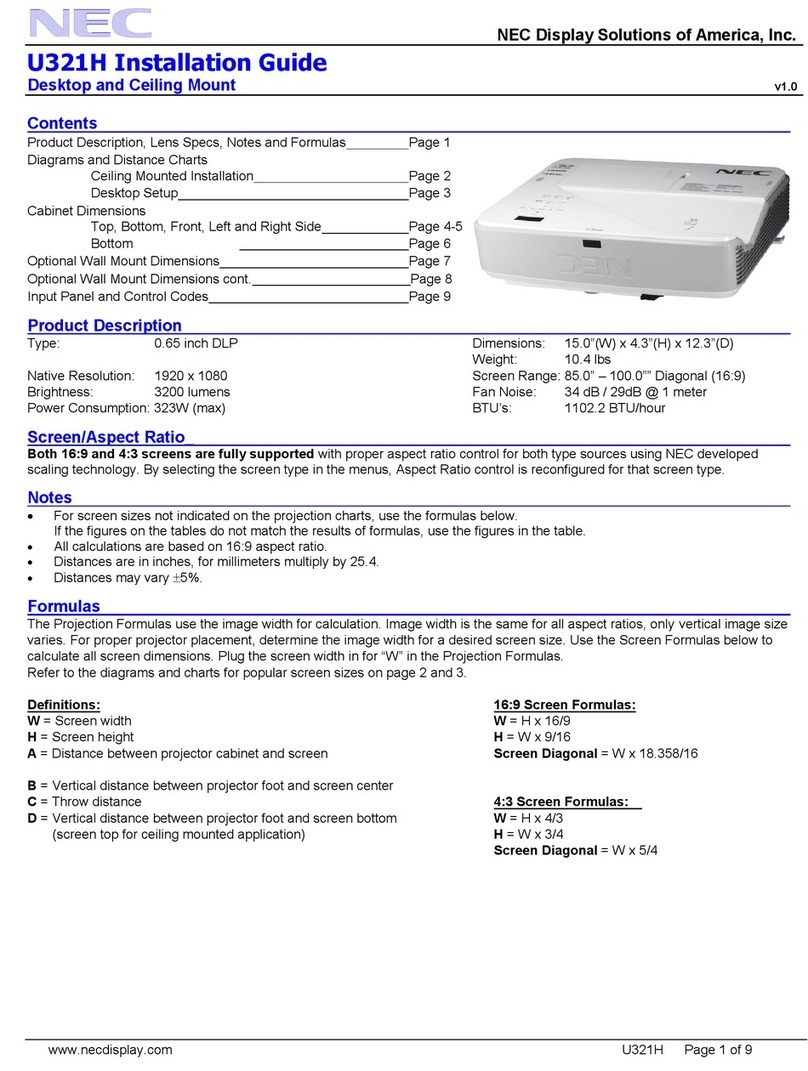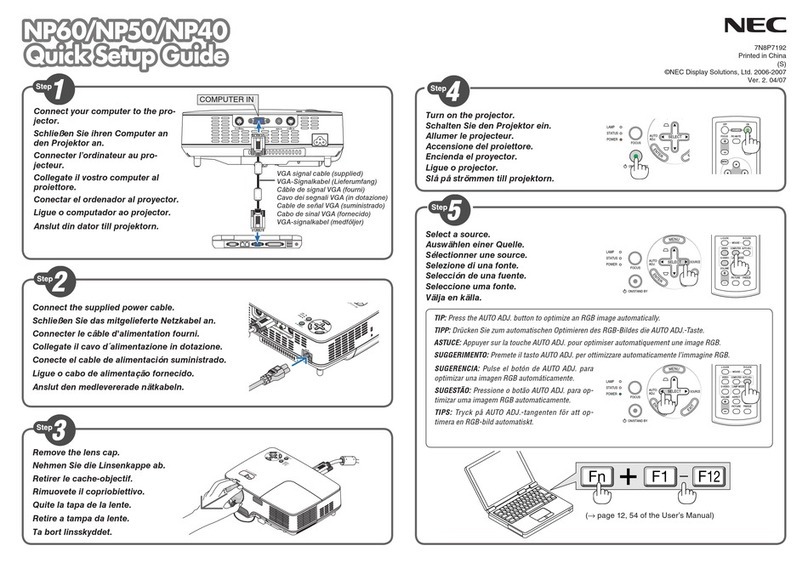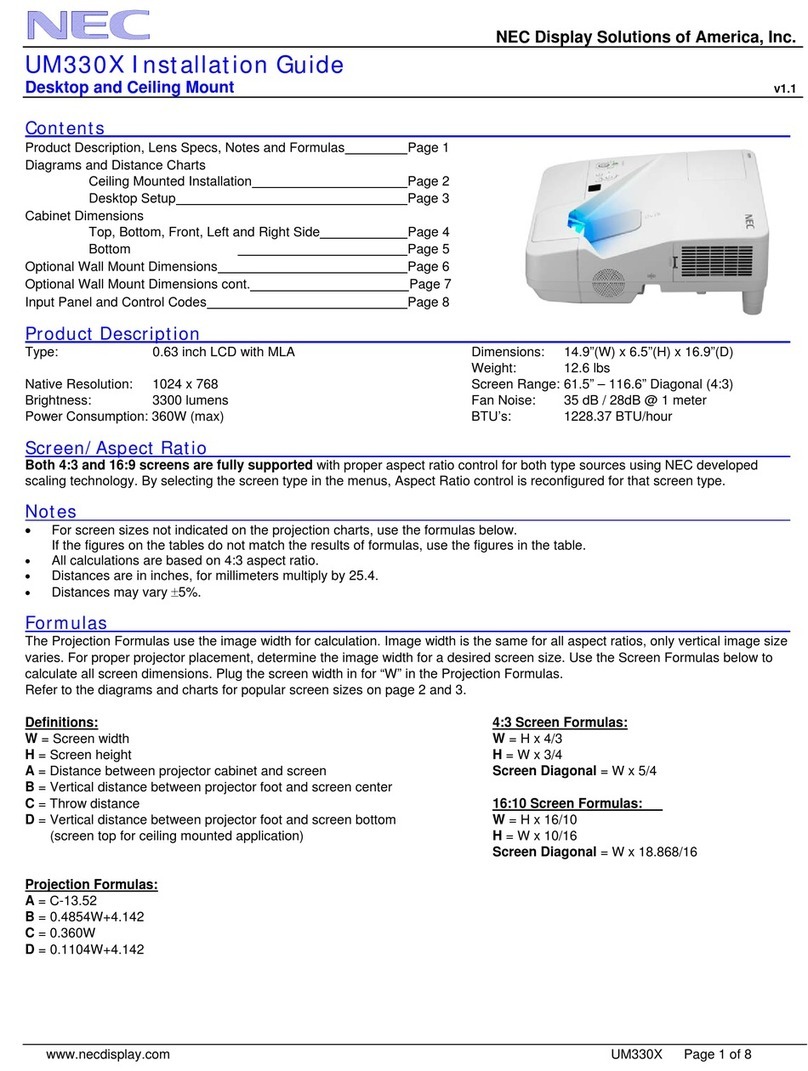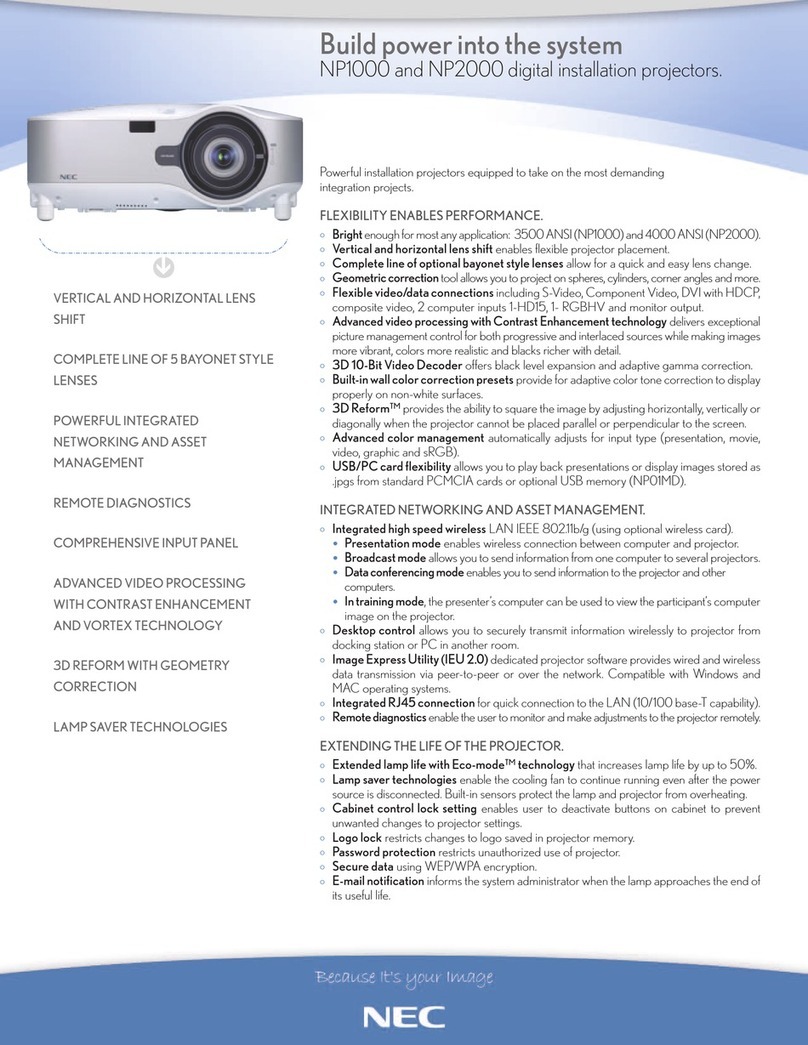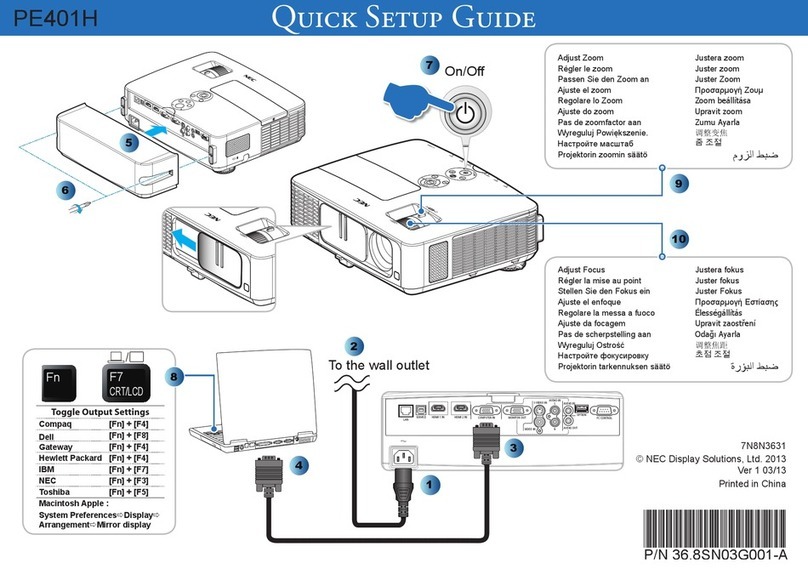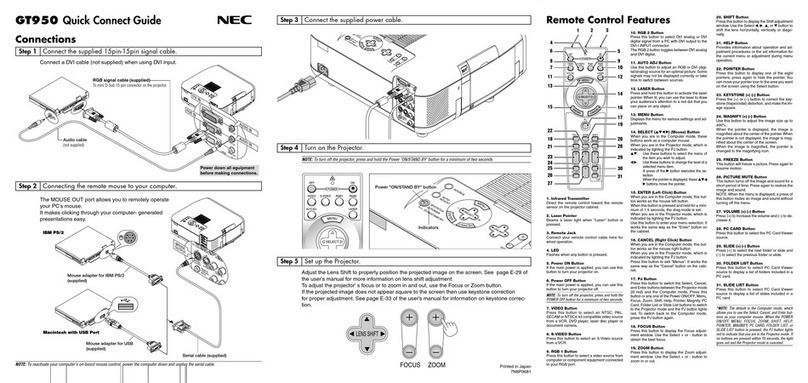E
N
T
E
R
C
POWER
STATUS
ON
/
STANDBY
M
E
N
U
E
N
T
E
R
C
A
N
C
E
L
SELECT
POWER
STATUSON
/
OFF
SOURCEA
UTOADJUST
ACIN
1
2
AC IN
M
E
N
U
OURCEAUTOADJUST
S-VIDEO VIDEO
AUDIO RGB INPUT 2
AUDIORGBINPUT1
L
/
MONO R
AUDIO RGBMONITOR
OUTPUT
USB PC-CARD
CCONTROLMOUSE
OUTREMO
CONTR
INPU
AC IN
AUDIO RGB INPUT 2
AUDIO RGB INPUT 1
AUDIO
RGB MONITOR
OUTPUT
MT Series LCD Projectors
M
E
N
U
E
N
T
E
R
C
A
N
C
E
L
PJ
FOCUS ZOOM
OFF
VIDEO
AUTO ADJ.
S-VIDEO RGB1 RGB2
LASER
ON
VOLUME
SHIFT
HELP
POINTER
KEYSTONE
MAGNIFY
FREEZE
PIC-MUTE
PC CARD
SLIDE
FOLDER
SLIDE
LIST
SELECT
POWER
Remote Control Features
1. Infrared Transmitter
Direct the remote control toward the remote
sensor on the projector cabinet.
2. Laser Pointer
Beams a laser light when "Laser" button is
pressed.
3. Remote Jack
Not available on this model.
4. LED
Flashes when any button is pressed.
5. Power ON Button
If the main power is applied, you can use this
button to turn your projector on.
6. Power OFF Button
If the main power is applied, you can use this
button to turn your projector off.
NOTE: To turn off the projector, press and hold the
POWER OFF button for a minimum of two seconds.
7. VIDEO Button
Press this button to select an NTSC, PAL,
SECAM or NTSC4.43 compatible video
source from a VCR, DVD player, laser disc
player or document camera.
8. S-VIDEO Button
Press this button to select an S-Video source
from a VCR.
9. RGB 1 Button
Press this button to select a video source from
computerorcomponentequipmentconnected
to your RGB1 port.
10. RGB 2 Button
Press this button to select a video source from
computer or component equipment connected to
your RGB2 port.
11. AUTO ADJ Button
Use this button to adjust an RGB source for an
optimalpicture.Some signals maynotbedisplayed
correctly or take time to switch between sources.
12. LASER Button
Press and hold this button to activate the laser
pointer. When lit, you can use the laser to draw
your audience's attention to a red dot that you can
place on any object.
13. MENU Button
Displays the menu for various settings and adjust-
ments.
14. SELECT (▲▼䊴䊳) (Mouse) Button
When you are in the Computer mode, these but-
tons work as a computer mouse.
When you are in the Projector mode, which is indi-
cated by lighting the PJ button:
▲▼:Use these buttons to select the menu of the
item you wish to adjust.
䊴䊳
:Use these buttons to change the level of a se-
lected menu item.
A press of the
䊳
button executes the selec-
tion.
When the pointer is displayed, these ▲▼
䊴䊳
buttons
move the pointer.
15. ENTER (Left Click) Button
When you are in the Computer mode, this button
works as the mouse left button.
When this button is pressed and held for a mini-
mum of 2 seconds, the drag mode is set.
When you are in the Projector mode, which is indi-
cated by lighting the PJ button:
Use this button to enter your menu selection. It
works the same way as the "Enter" button on the
cabinet.
16. CANCEL (Right Click) Button
When you are in the Computer mode, this button
works as the mouse right button.
When you are in the Projector mode, which is indi-
cated by lighting the PJ button:
Press this button to exit "Menus".It works the same
way as the “Cancel” button on the cabinet.
17. PJ Button
Press this button to switch the Select, Cancel, and
Enter buttons between the Projector mode (lit red)
and the Computer mode.Press this button or any
one of the Power ON/OFF, Menu, Help, Pointer,
Magnify, PC Card, Folder List or Slide List buttons
to switch to the Projector mode and the PJ button
lights red.To switch back to the Computer mode,
press the PJ button again.
18. FOCUS Button
Not available on this model.
19. ZOOM Button
Not available on this model.
20. SHIFT Button
Not available on this model.
21. HELP Button
Provides information about operation and adjust-
ment procedures or the set information for the cur-
rent menu or adjustment during menu operation.
22. POINTER Button
Press this button to display one of the eight
pointers; press again to hide the pointer. You
can move your pointer icon to the area you want
on the screen using the Select button.
23. KEYSTONE (+) (–) Button
Press the (+) or (–) button to correct the key-
stone (trapezoidal) distortion, and make the im-
age square.
24. MAGNIFY (+) (–) Button
Use this button to adjust the image size up to
400%.
Whenthepointerisdisplayed,theimageismag-
nified about the center of the pointer.When the
pointer is not displayed, the image is magnified
about the center of the screen.
When the image is magnified, the pointer is
changed to the magnifying icon.
25. FREEZE Button
This button will freeze a picture. Press again to
resume motion.
26. PICTURE MUTE Button
This button turns off the image and sound for a
short period of time.Press again to restore the
image and sound.
NOTE: When the menu is displayed, a press of this
button mutes an image and sound without turning off
the menu.
27. VOLUME (+) (–) Button
Press (+) to increase the volume and (–) to de-
crease it.
28. PC CARD Button
Press this button to select the PC Card Viewer
source.
29. SLIDE (+) (–) Button
Press (+) to select the next folder or slide and
(–) to select the previous folder or slide.
30. FOLDER LIST Button
Press this button to select PC Card Viewer
source to display a list of folders included in a
CompactFlash card.
31. SLIDE LIST Button
Press this button to select PC Card Viewer
source to display a list of slides included in a
CompactFlash card.
NOTE: The default is the Computer mode, which al-
lows you to use the Select, Cancel, and Enter buttons
as your computer mouse. When the POWER ON/OFF,
MENU, HELP, POINTER, MAGNIFY, PC CARD, FOLDER
LIST, or SLIDE LIST button is pressed, the PJ button
lights red to indicate that you are in the Projector
mode. If no buttons are pressed within 10 seconds,
the light goes out and the Projector mode is canceled.
123
5
9
10
12
14
16
17
19
20
28
29
30
31
4
6
8
7
11
13
15
22
18
21
23
24
25
26
27
Printed in Japan
7N8P1331
Quick Connect Guide
Step 1 Connect the supplied power cable.
Always power down before
you make any connections.
M
E
N
U
E
N
T
E
R
C
A
N
C
E
L
SELECT
POWER
STATUSON
/
STANDBY
SOURCEAUTOADJUST
M
E
N
U
E
N
T
E
R
C
A
N
C
E
L
SELECT
POWER
STATUSON
/
STANDBY
SOURCEAUTOADJUST
NOTE: To turn off the projector, press
and hold the POWER button for a
minimum of two seconds.
Power button
Connect the supplied 15pin-15pin signal cable.Step 2
Turn on the projector.Step 3
Step 4 Set up the Projector
OADJUST
AC IN
Zoom lever
Focus ring
To adjust the projector' s focus or to
zoom in and out, use the Focus ring/
Zoom lever on the lens.
If necessary, adjust the front foot
to properly position the projected
image on the screen.
If the projected image does not
appear square to the screen then
use keystone correction for proper
adjustment. See pages 28 and 33
of the user's manual.
M
E
N
U
E
N
T
E
R
C
A
N
C
E
L
SELECT
POWER
STATUS
ON
/
STAND BY
SOURCE AUTO ADJUST
S-VIDEO VIDEO
AUDIO RGB INPUT 2
AUDIORGBINPUT1
L
/
MONO R
AUDIORGBMONITOR
OUTPUT
USBPC-CARD
CCONTROLMOUSE
OUTREMO
CONTR
INPU
ACIN
PC CONTROL REMOTE
CONTROL
INPUT
MOUSE
OUTPUT
The MOUSE OUT port allows you to remotely
operate your PC's mouse. It makes clicking
through your computer-generated presenta-
tions easy.
Serial cable
(supplied) Mouse adapter for IBM PS/2 or USB
(supplied)
1. Make sure that both the computer and
projector are turned off.
Connect the Remote Mouse
2. Connect the cables as shown in the illustration.
3. Turn on the projector.
4. Turn on the computer.
NOTE: To reactivate your computer's on-board mouse control, power the computer down
and unplug the serial cable.