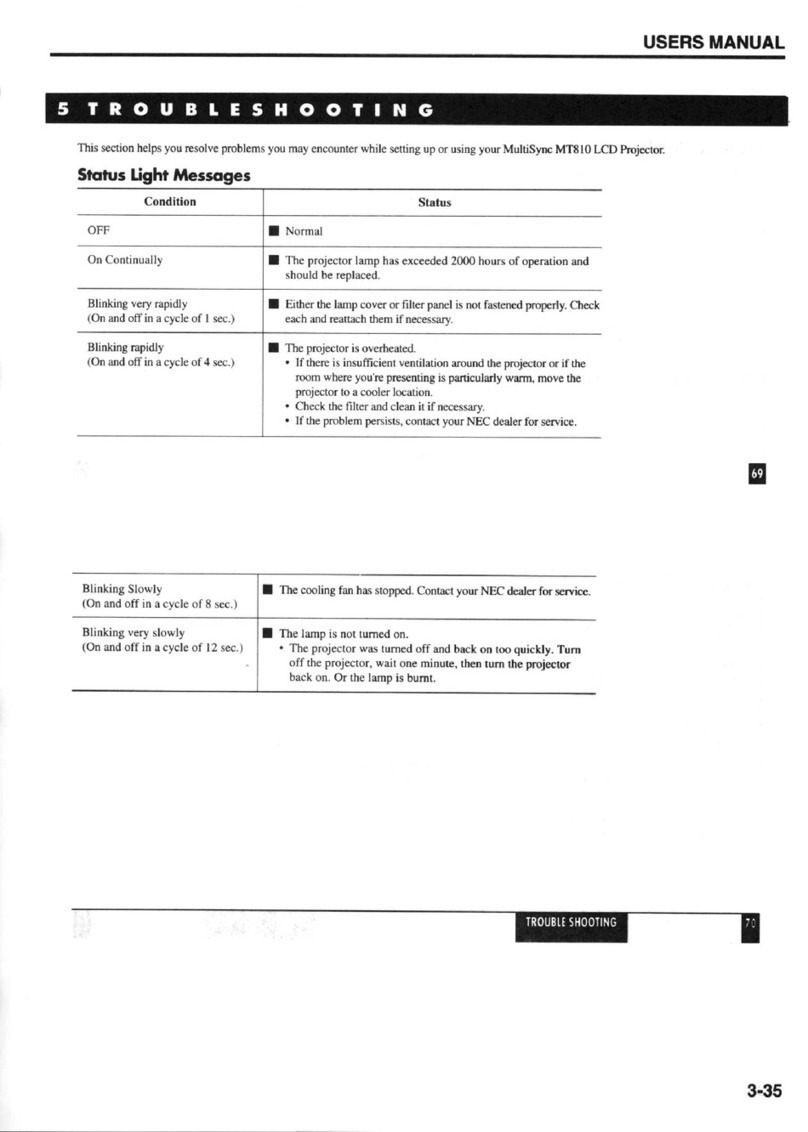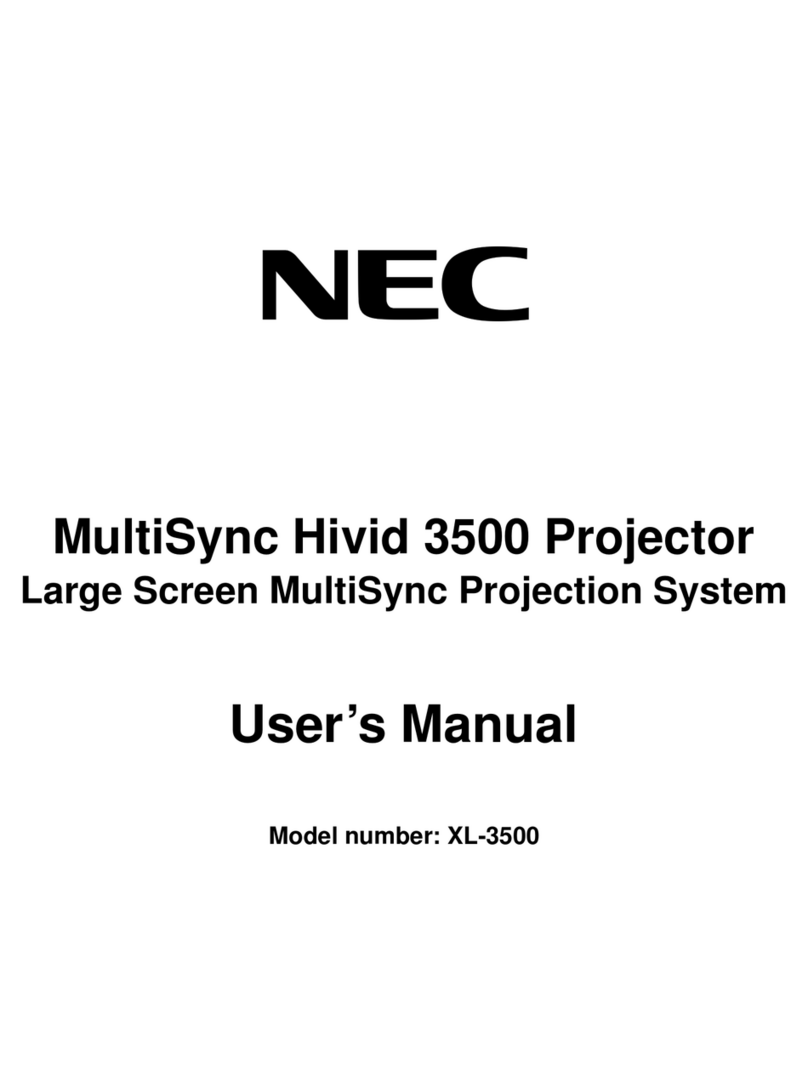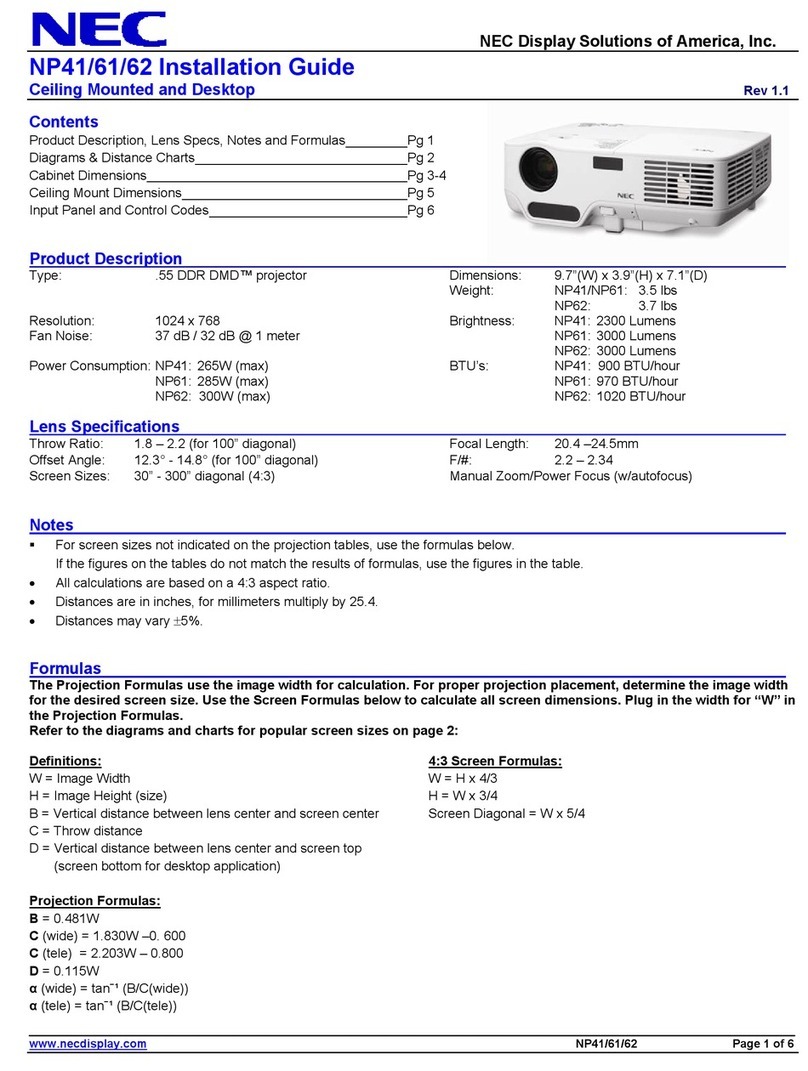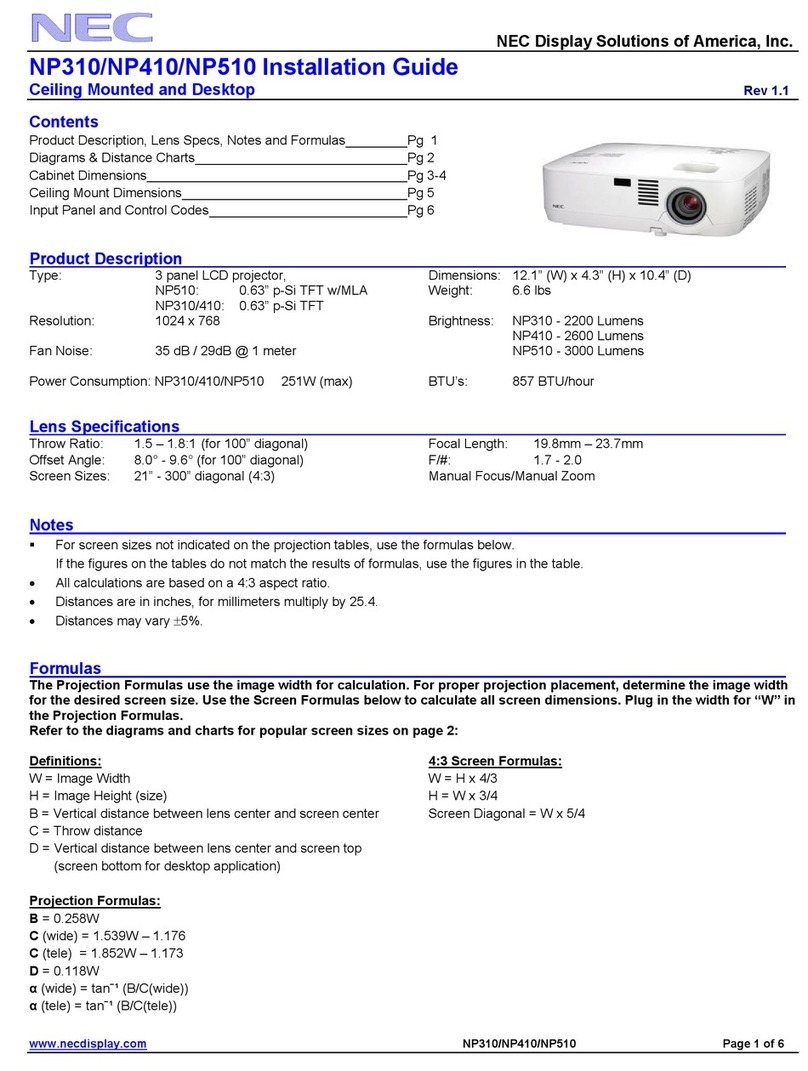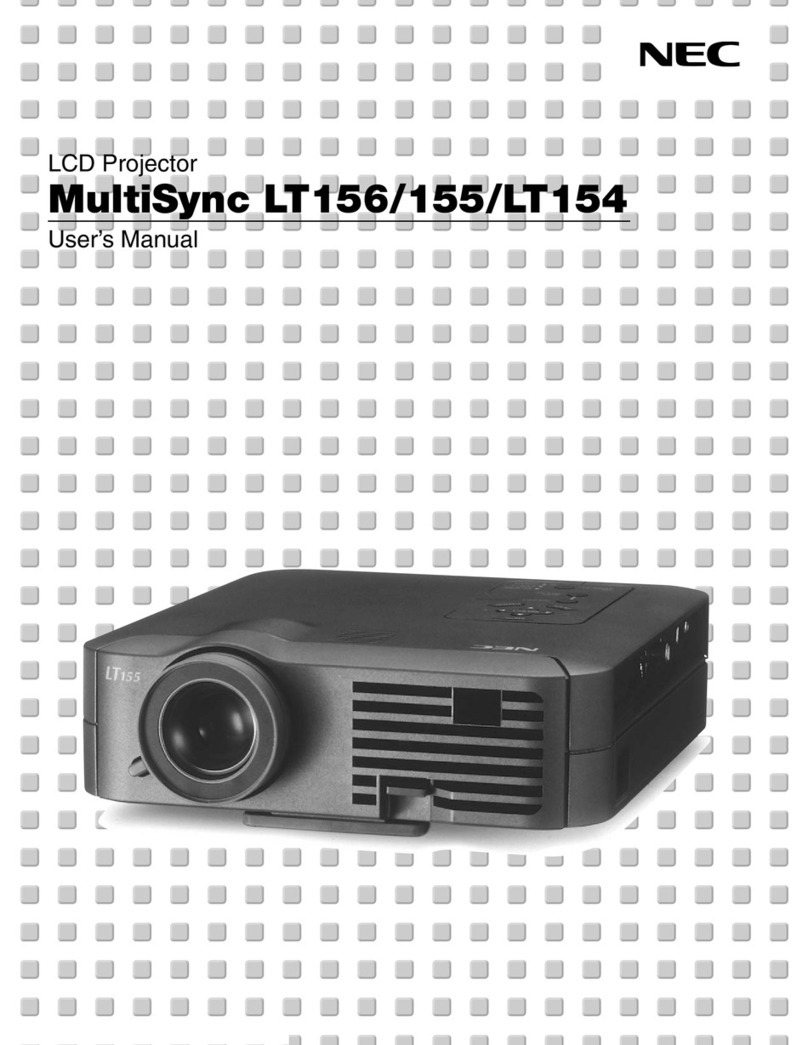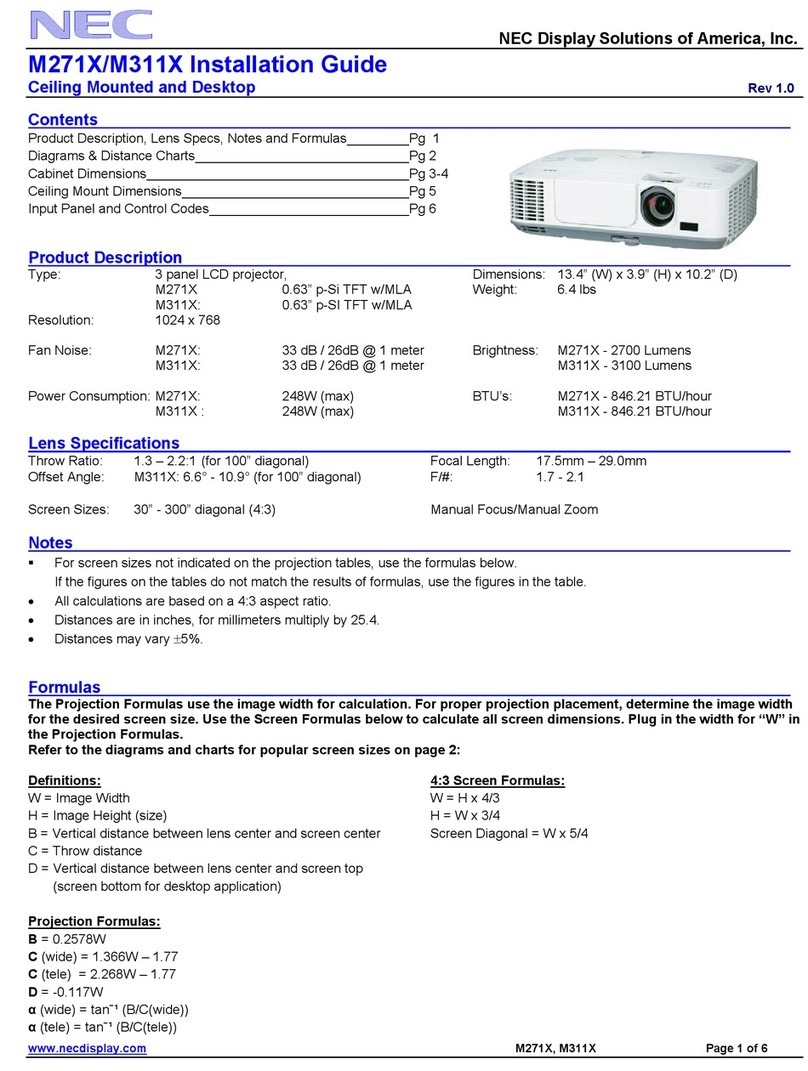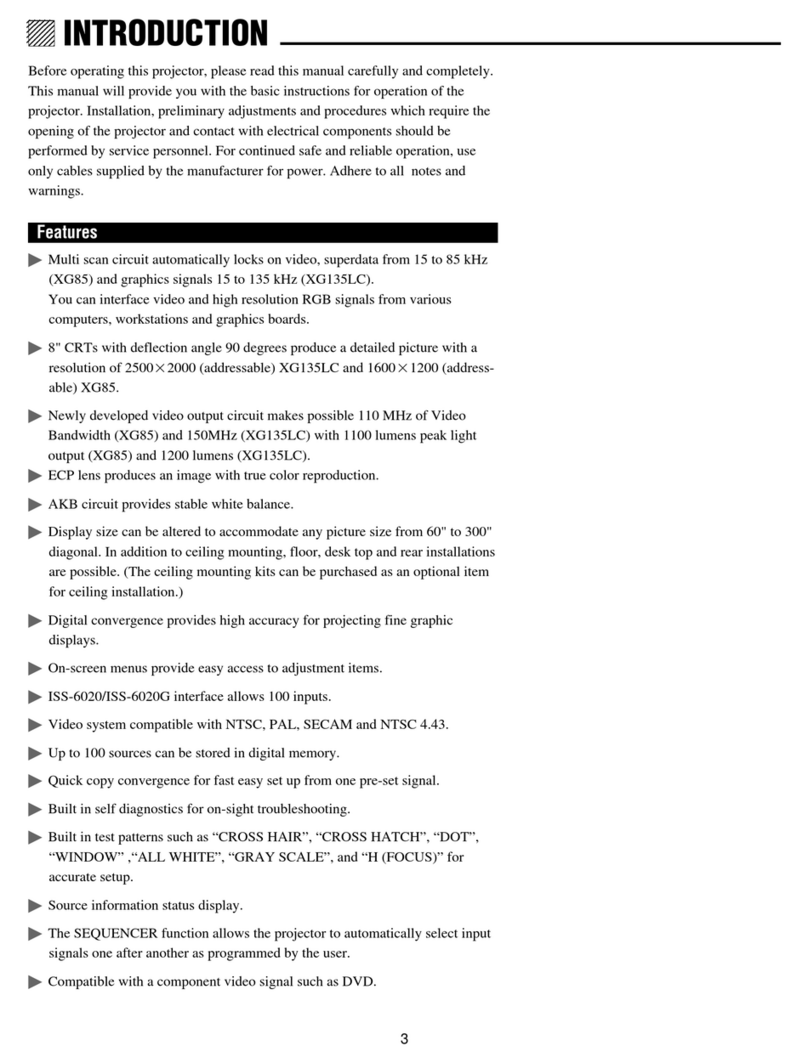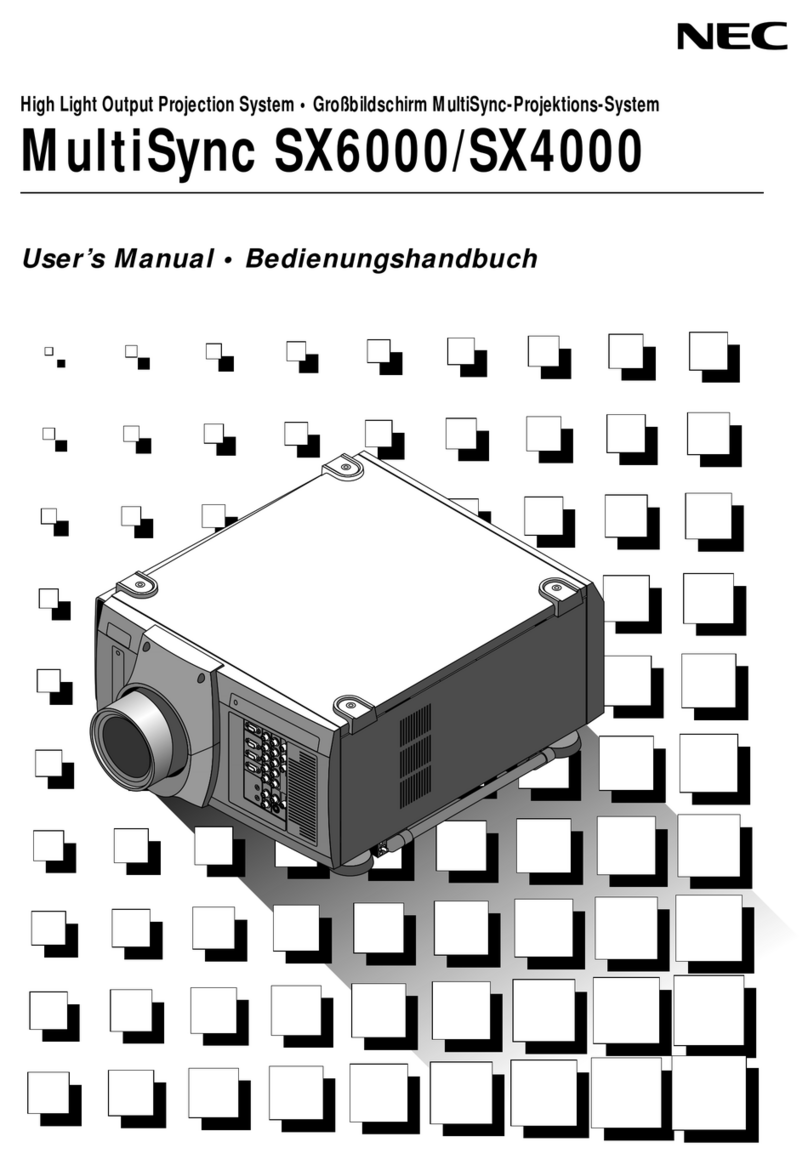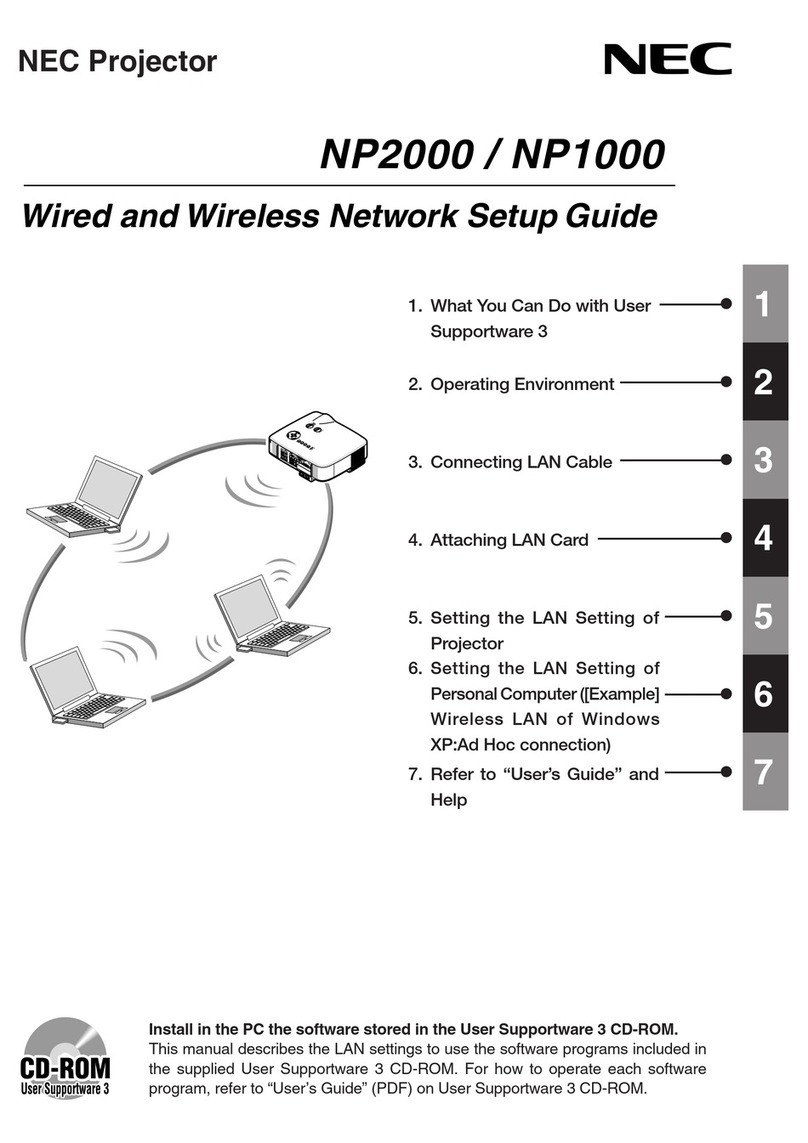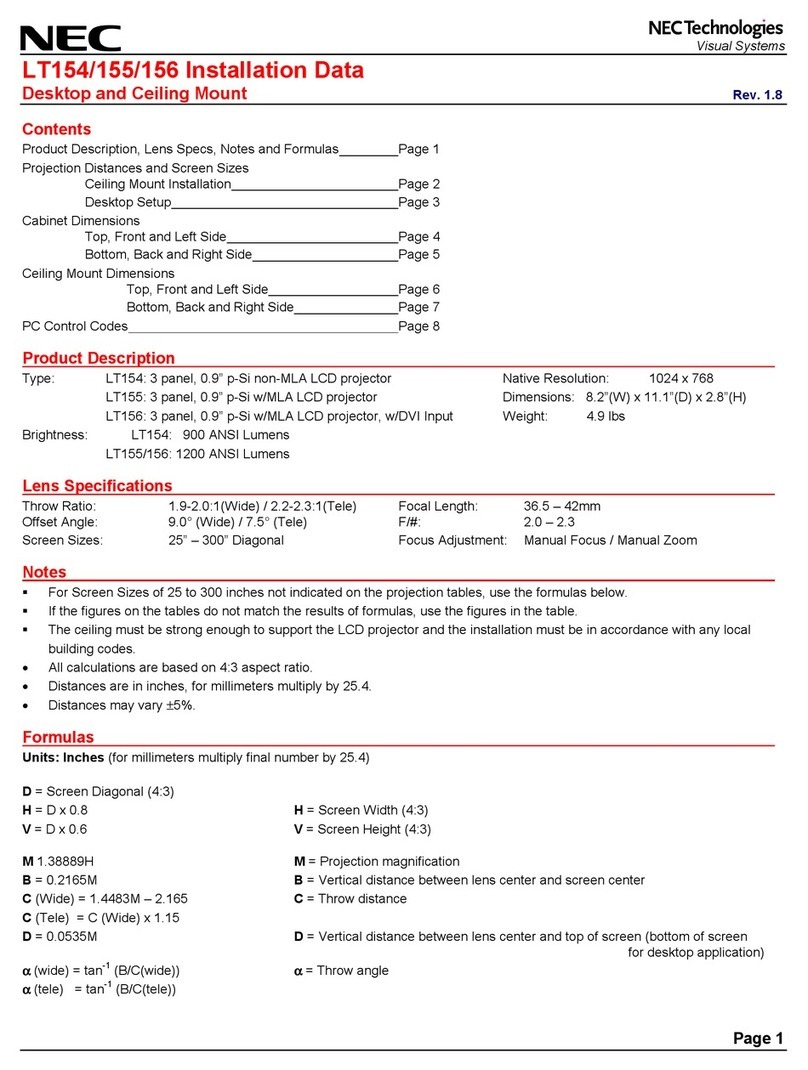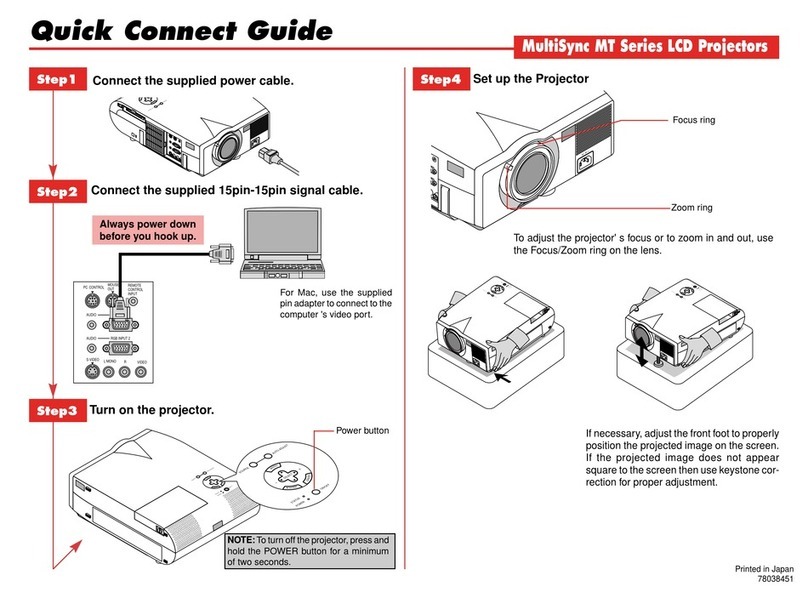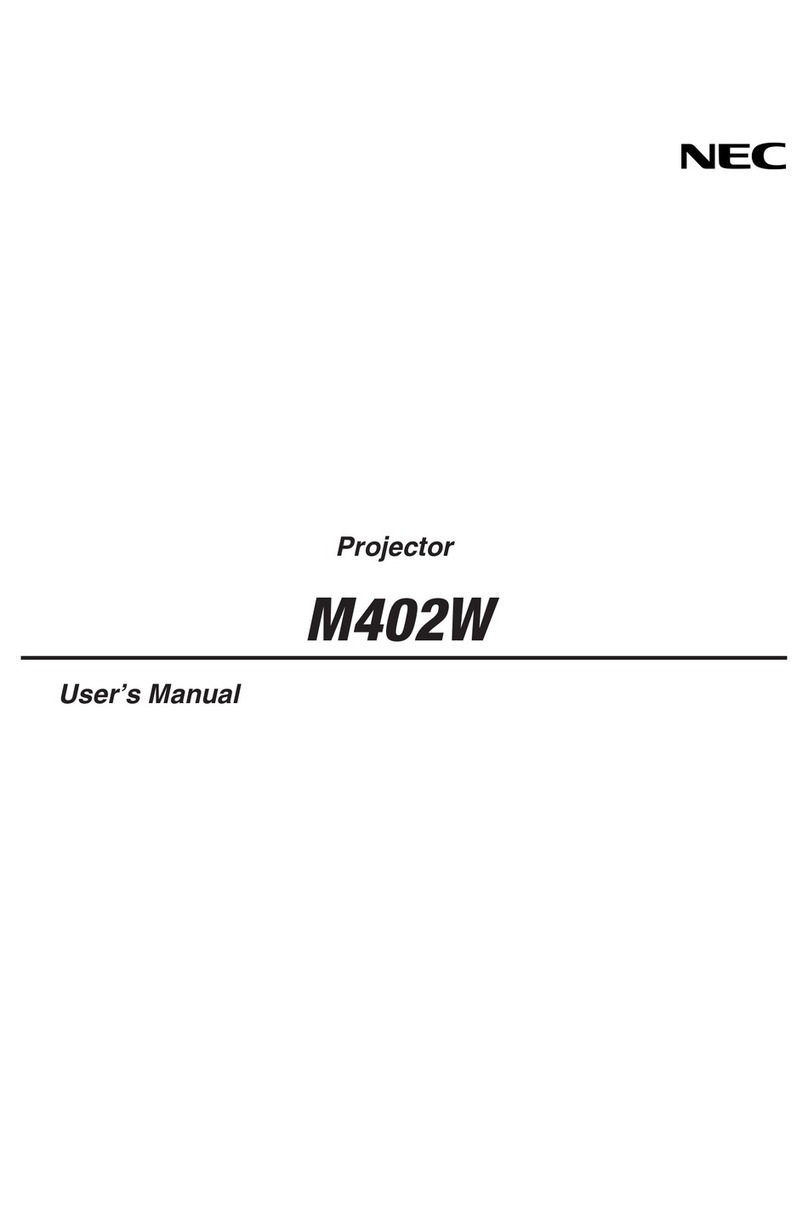Basic Menu
Source Select
Picture
Volume
Image Options
Menu
Setup
Help
Source Select
RGB
Video
S-Video
Image Options
Keystone
Color Temperature
Lamp Mode High-Bright / Eco
Volume
Contents
Basic / Advanced
English/German/French/Italian/Spanish/Swedish/Japanese
Pointer 1- 8
On / Off
On / Off
Front Floor / Rear Ceiling / Rear Floor / Front Ceiling
Blue / Black / Logo
Menu
Menu Mode
Language
Projector Pointer
Source Display
Volume Bar
(Direct Button)
Setup
Orientation
Background
Help
Contents
Information Pege 1(Source Name / Input Terminal /
Horizontal Frequency /
Vertical Frequency / Sync Polarity)
Pege 2(Signal Type/Video Type/Sync Type /
Interlace / Resolution)
Page 3(Aspect Ratio / Gamma Correction /
Noise Reduction / Color Matrix /
Matrix Type)
Page 4(Lamp Hour Meter / Projector Usage)
Picture
Brightness
Contrast
Color
Hue
Sharpness
Basic Menu Remote Control Features
(
1
)
Source Button
Press to select a video source.
(
2
)
Auto Adjust Button
Use this button to adjust Position-H/V and
Pixel Clock/Phase for an optimal picture.
(
3
)
Menu Button
Displays the menu.
(
4
)
Select ( ) / Volume (+) (–)
Buttons
:Use these buttons to select the
menu of the item you wish to adjust.
:Use these buttons to change the
level of a selected menu item.
A press of the button executes the
selection. When no menus appear, these
buttons work as a volume control.
When the pointer is displayed, these
buttons move the pointer.
(
5
)
Enter Button
Use this button to enter your menu
selection.
(
6
)
Cancel Button
Press this button to exit “Menus”. Press
this button to return the adjustments to the
last condition while you are in the
adjustment or setting menu.
(
7
)
Magnify Button
Use the (+) or (–) button to adjust the
image size up to 400%. When the Pointer
is displayed, the magnified image is
displayed at the center of the Pointer.
When the Pointer is not displayed, the
magnified image is displayed at the center
of the screen.
When the image is magnified, the pointer
is changed to the magnifying icon.
(
8
)
Pointer Button
Press this button to display one of the
eight pointers; press again to hide the
pointer. You can move your pointer icon to
the desired area on the screen using the
Select button.
(
9
)
Picture Mute Button
This button turns off the image and sound.
Press again to restore the image and
sound.
(
10
)
Help Button
Provides information about operation and
adjustment procedures, the set-up
information for the current menu and
adjustment information during menu
operation. This also displays information
on how to use the Help menu.
(
11
)
Power Button
Use this button to turn your projector on
and off.
NOTE: To turn off the projector, press and
hold the Power button for a minimum of
two seconds.
(
12
)
Infrared Transmitter
Direct the remote control toward the
remote sensor on the projector cabinet.