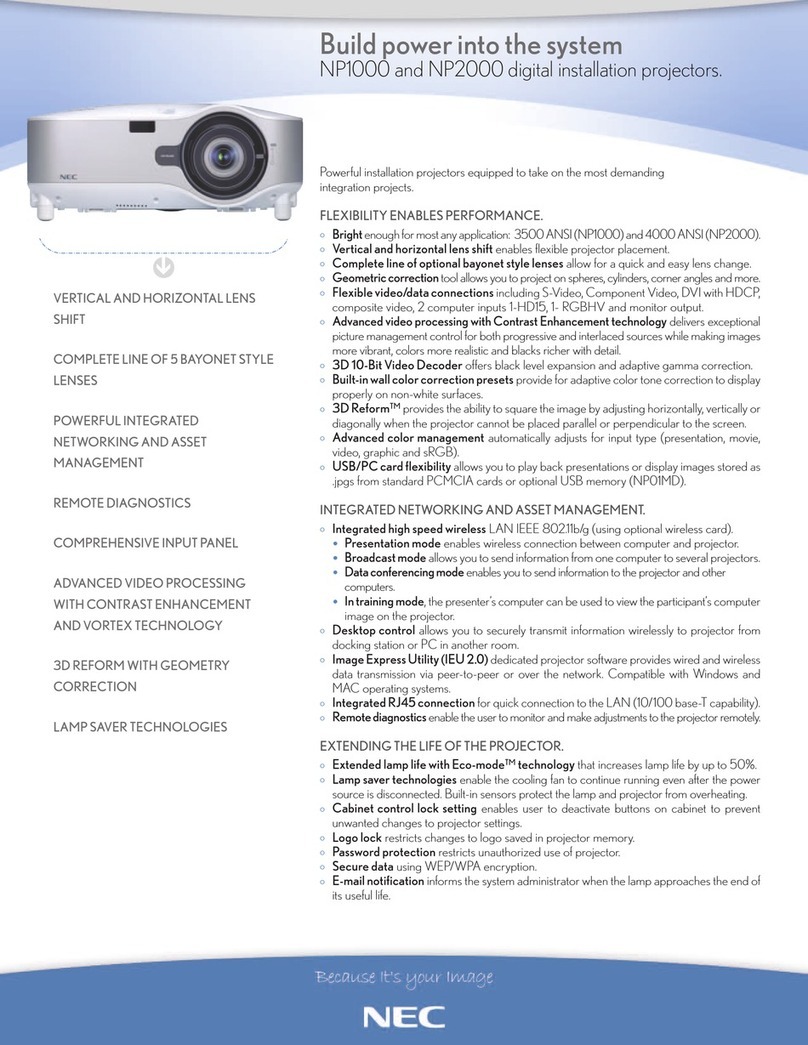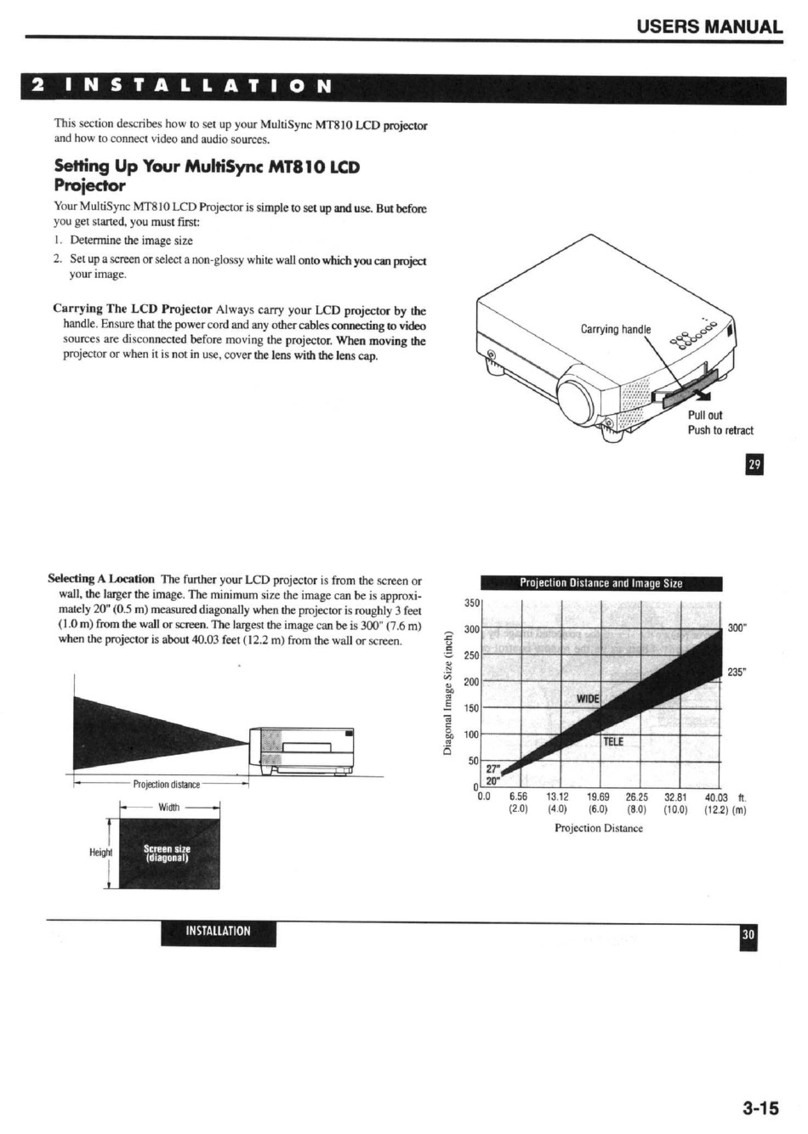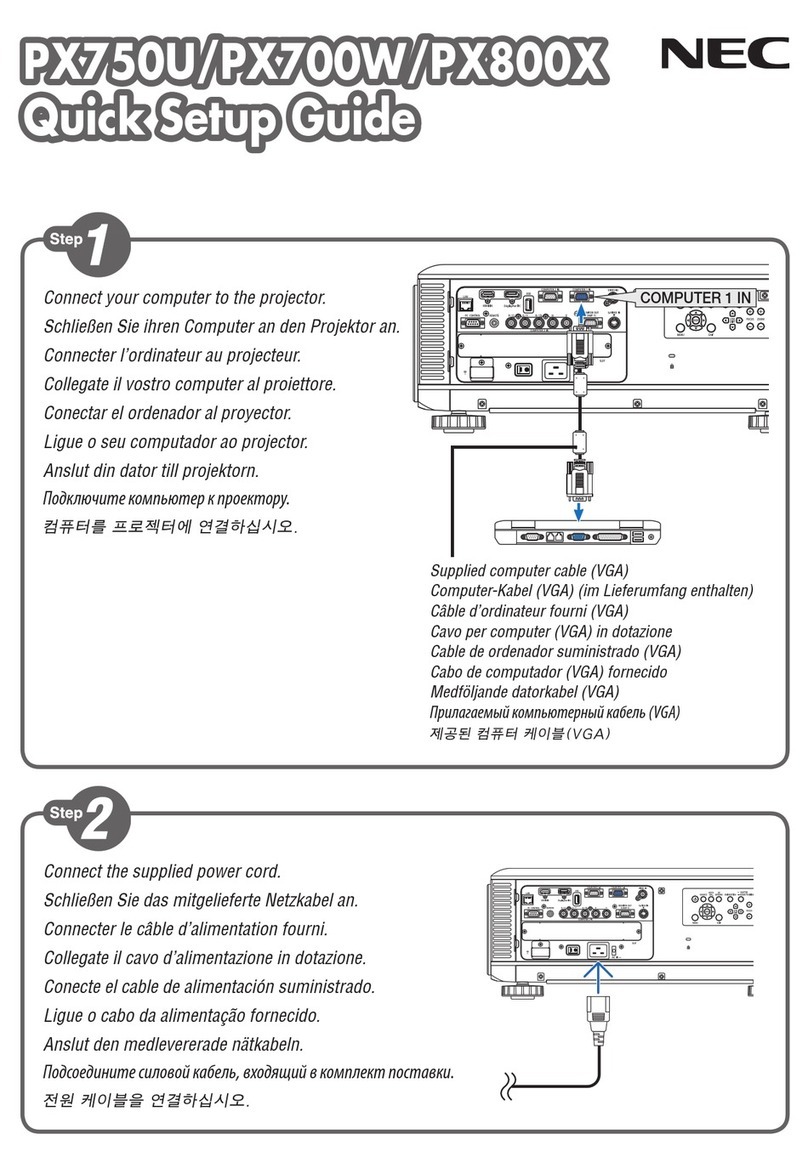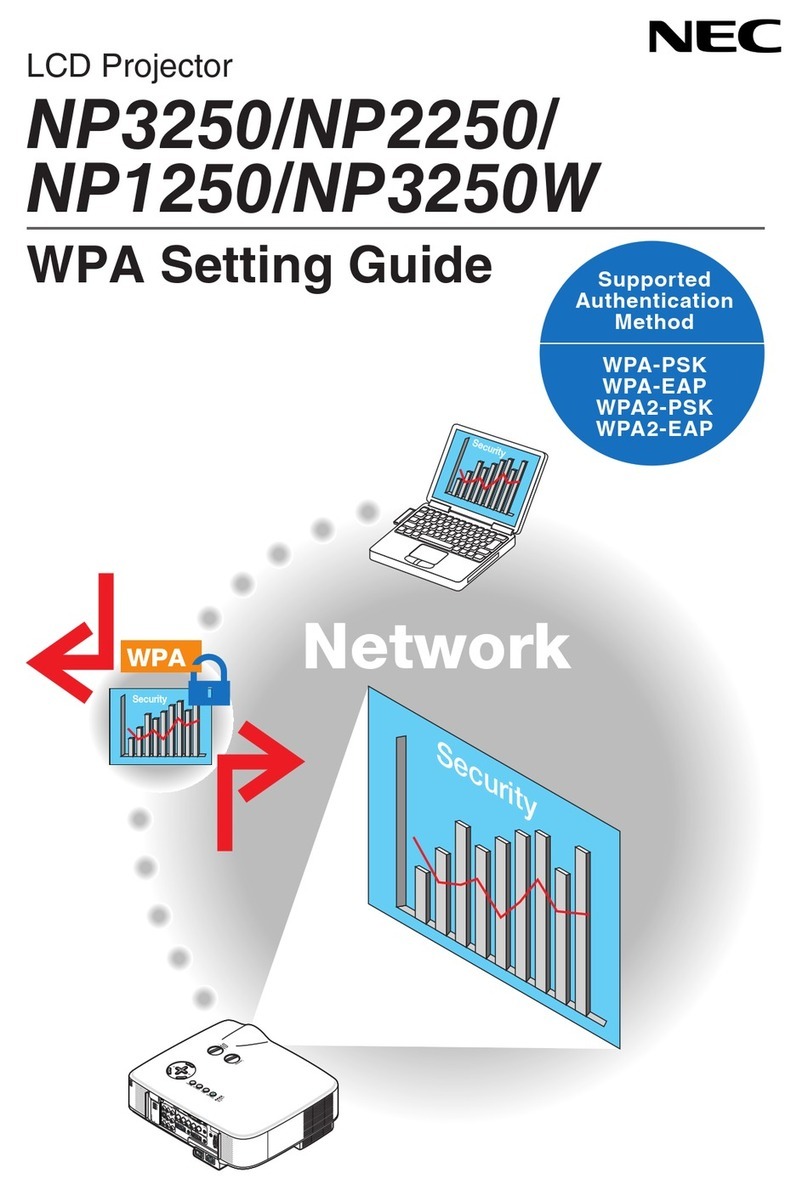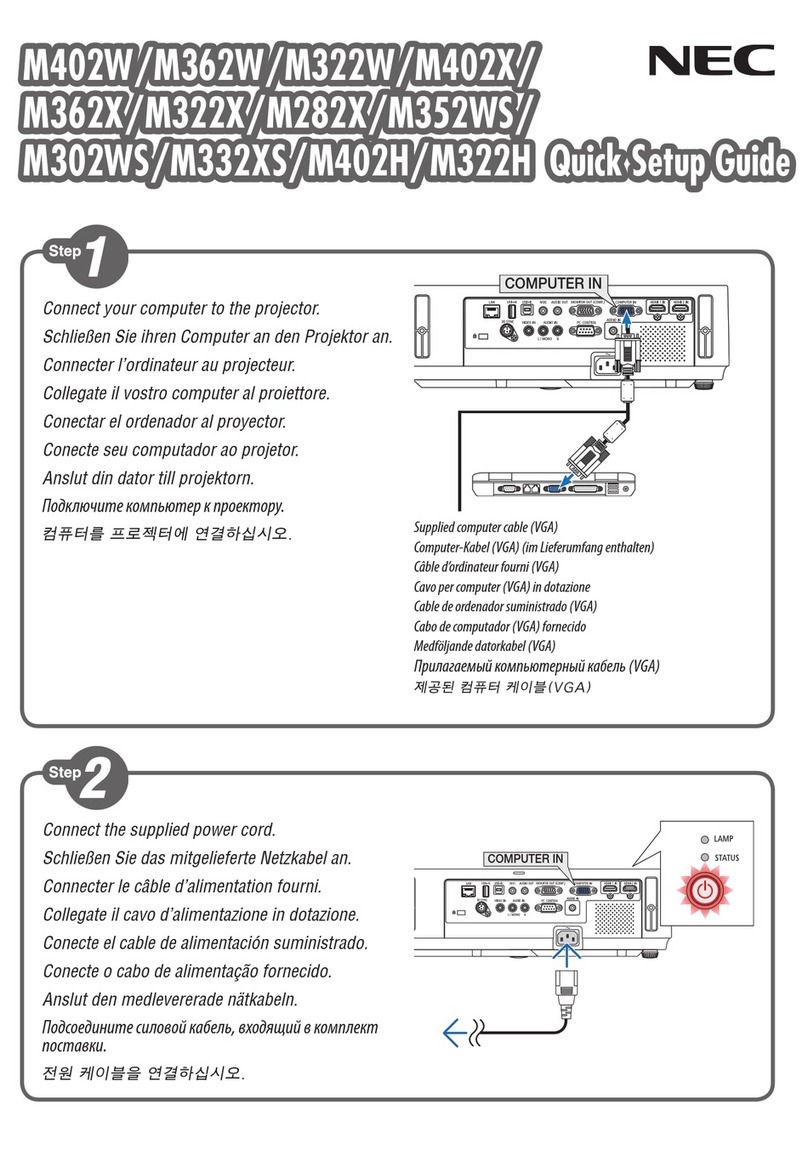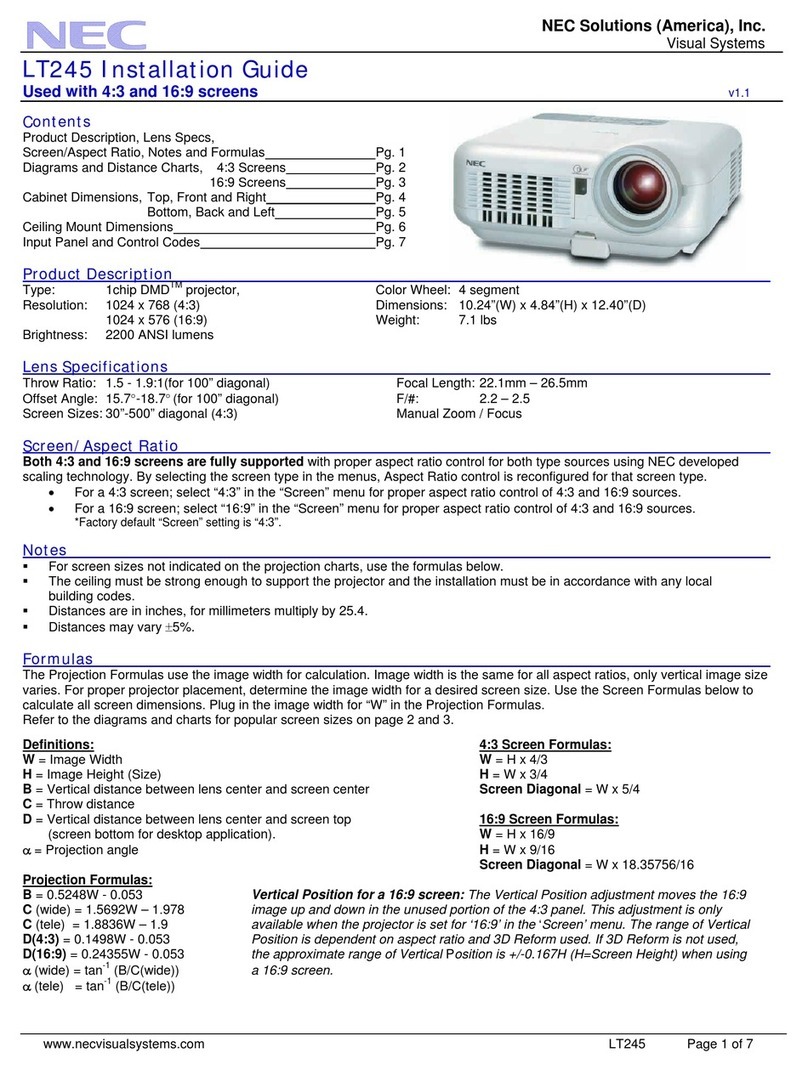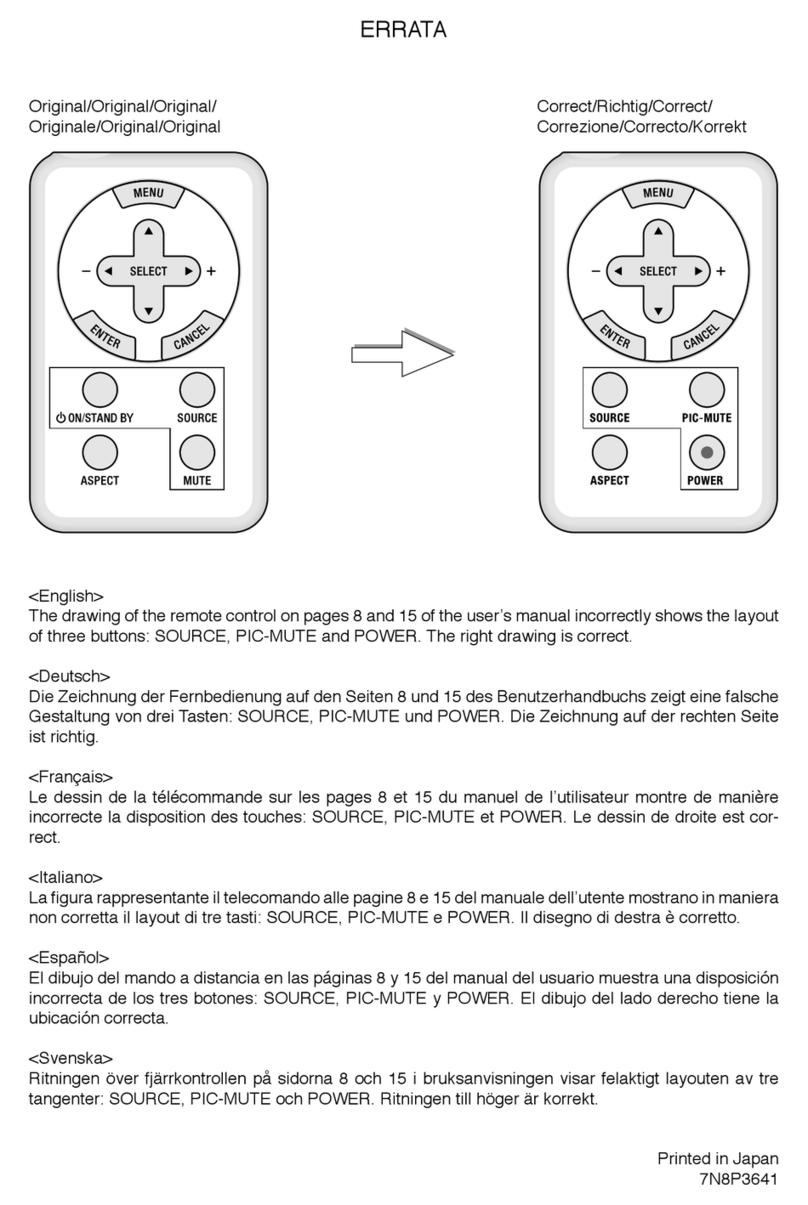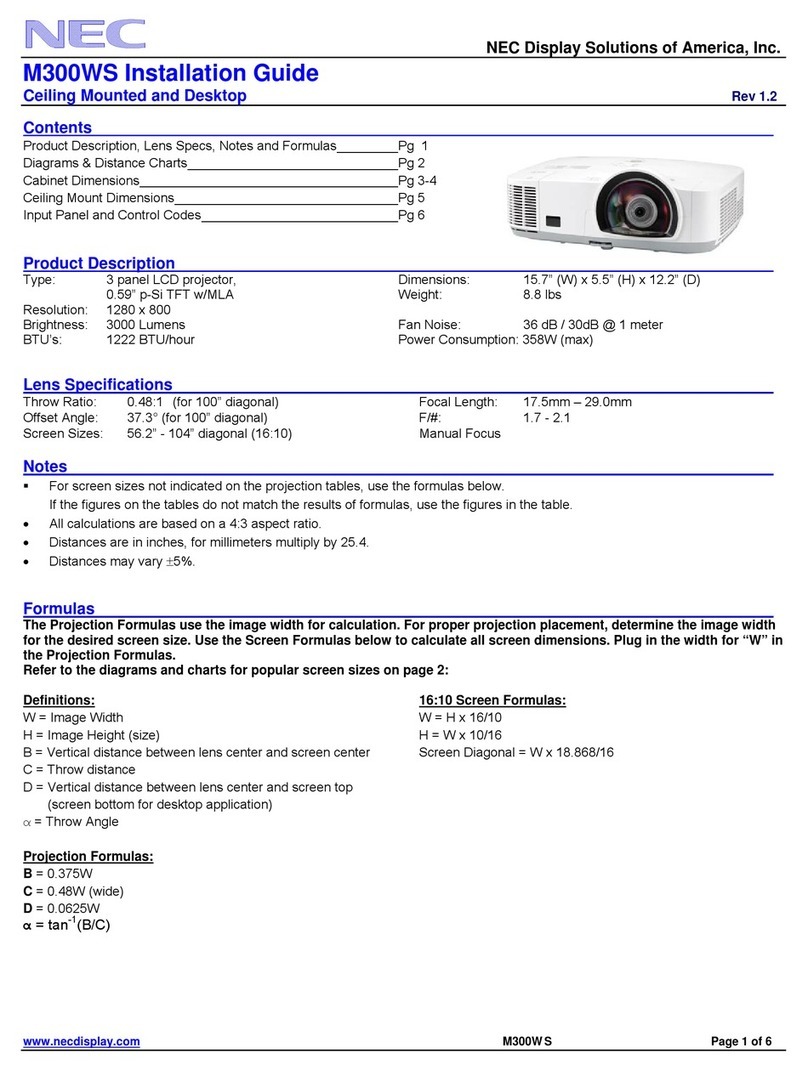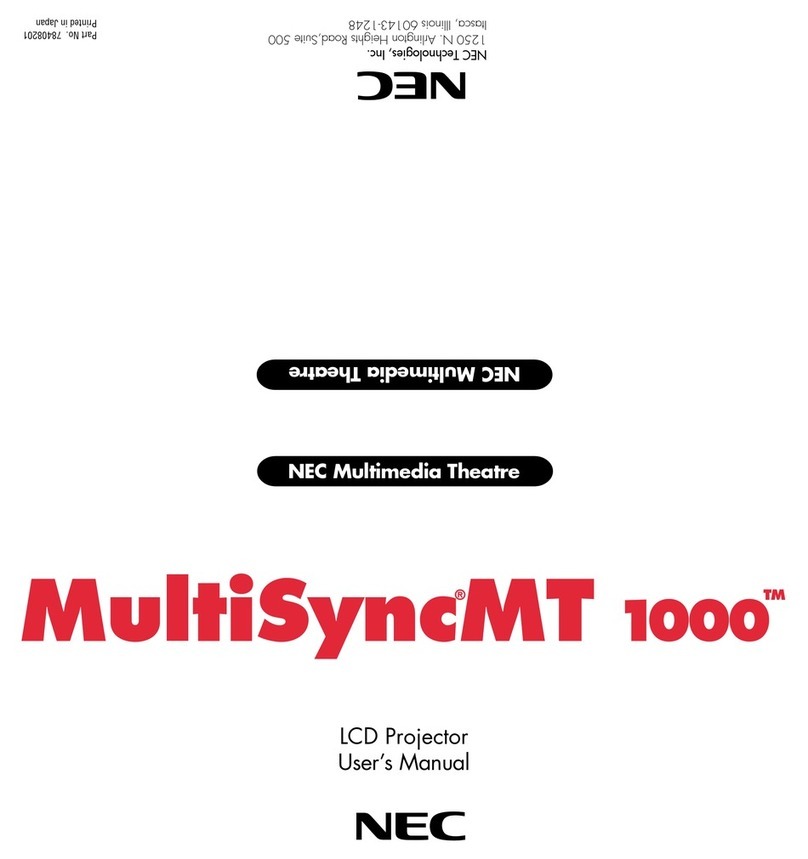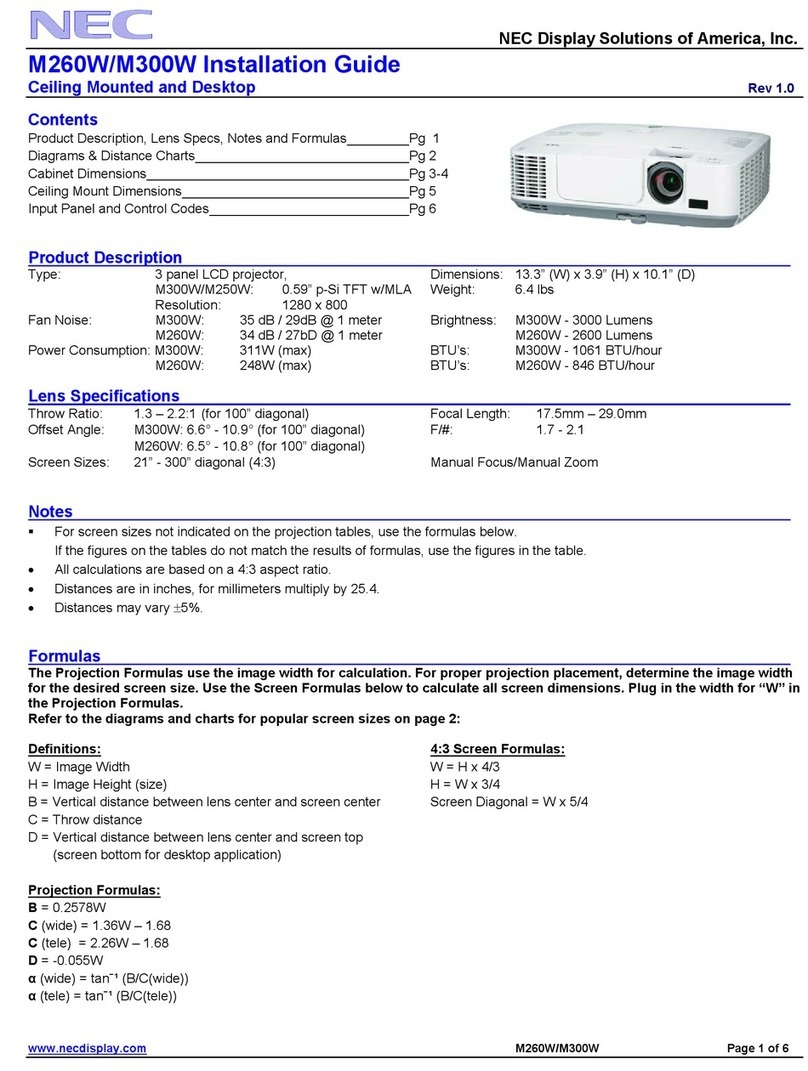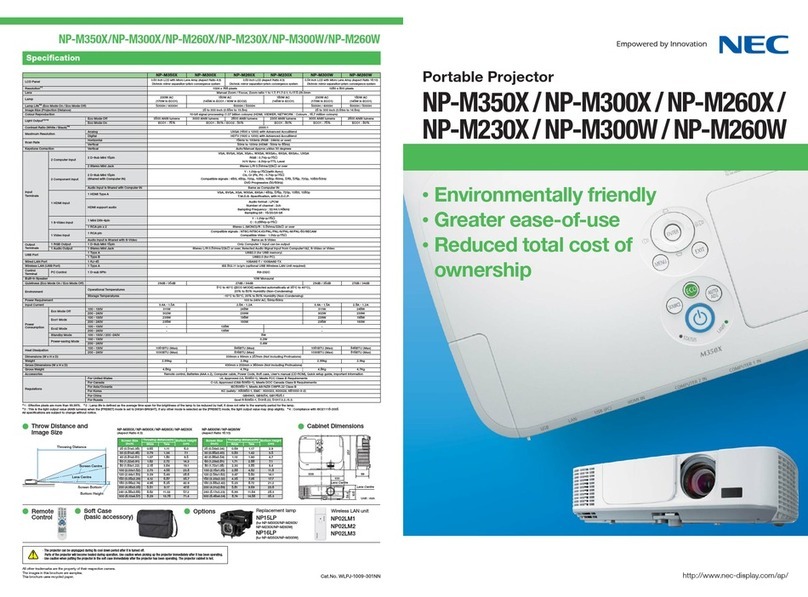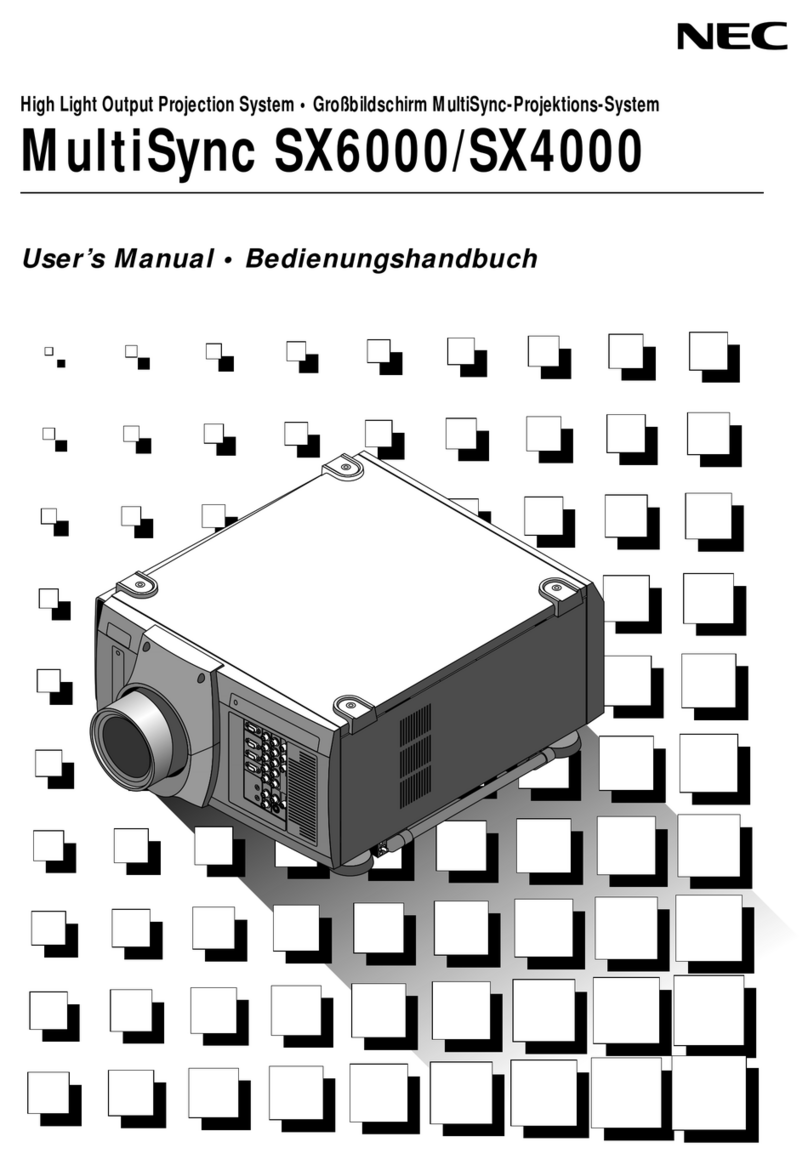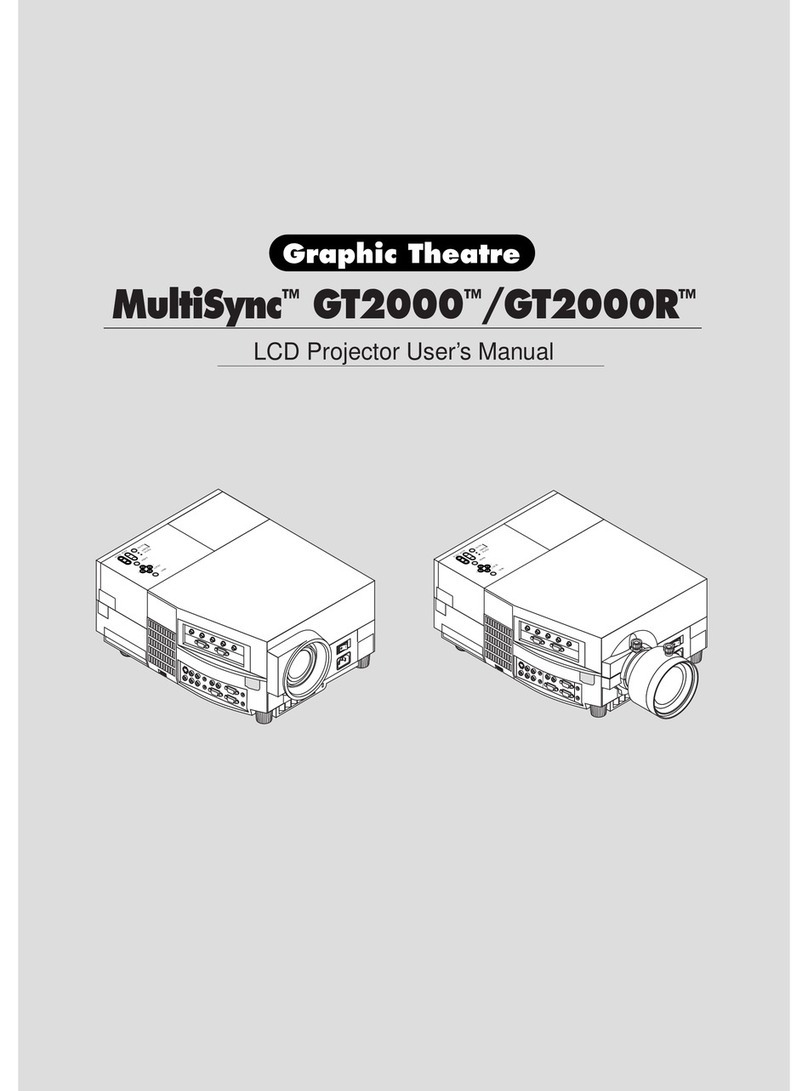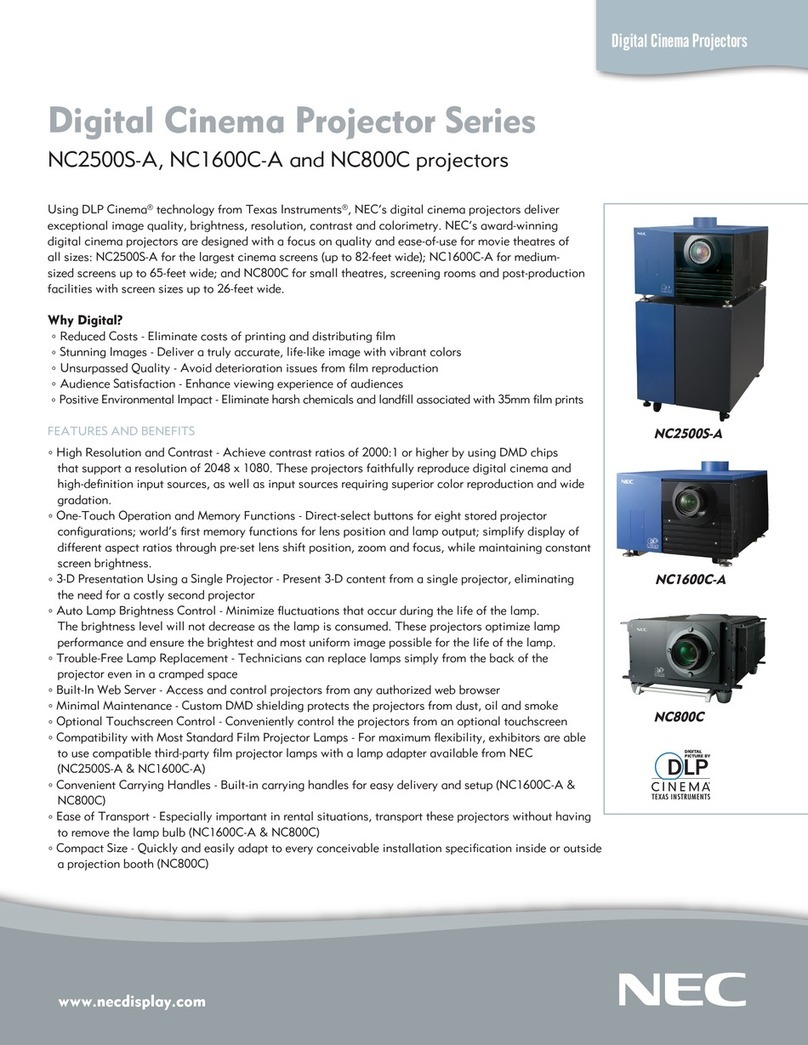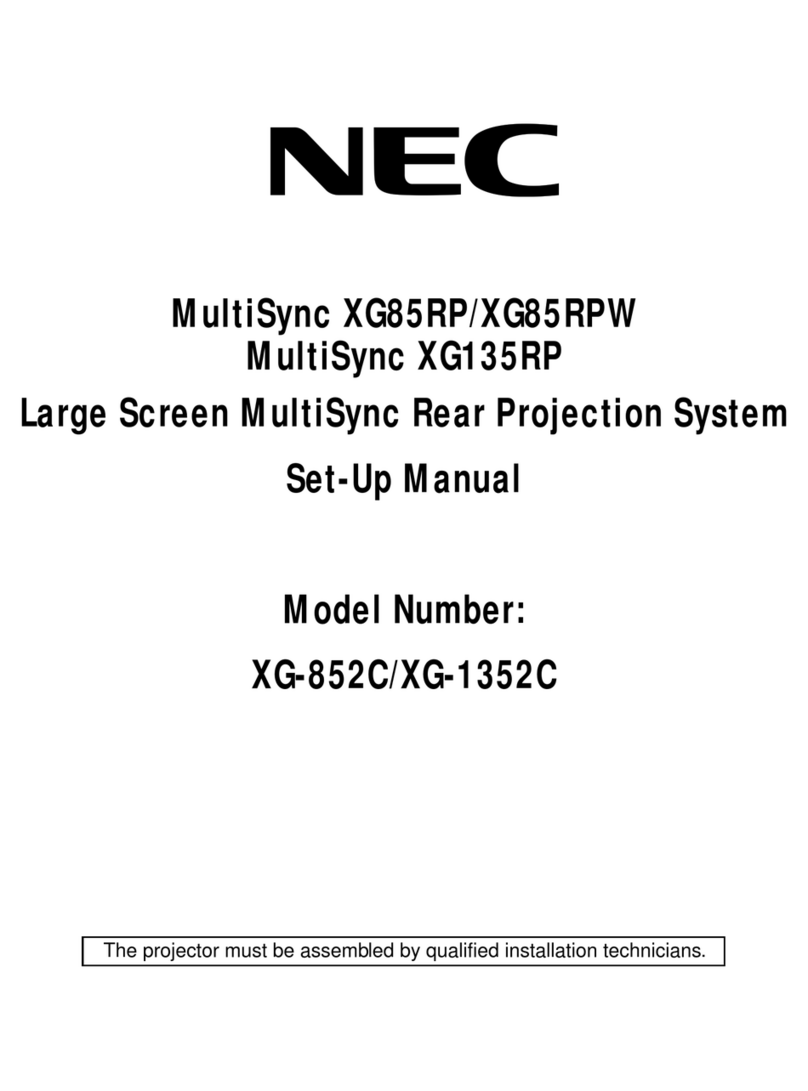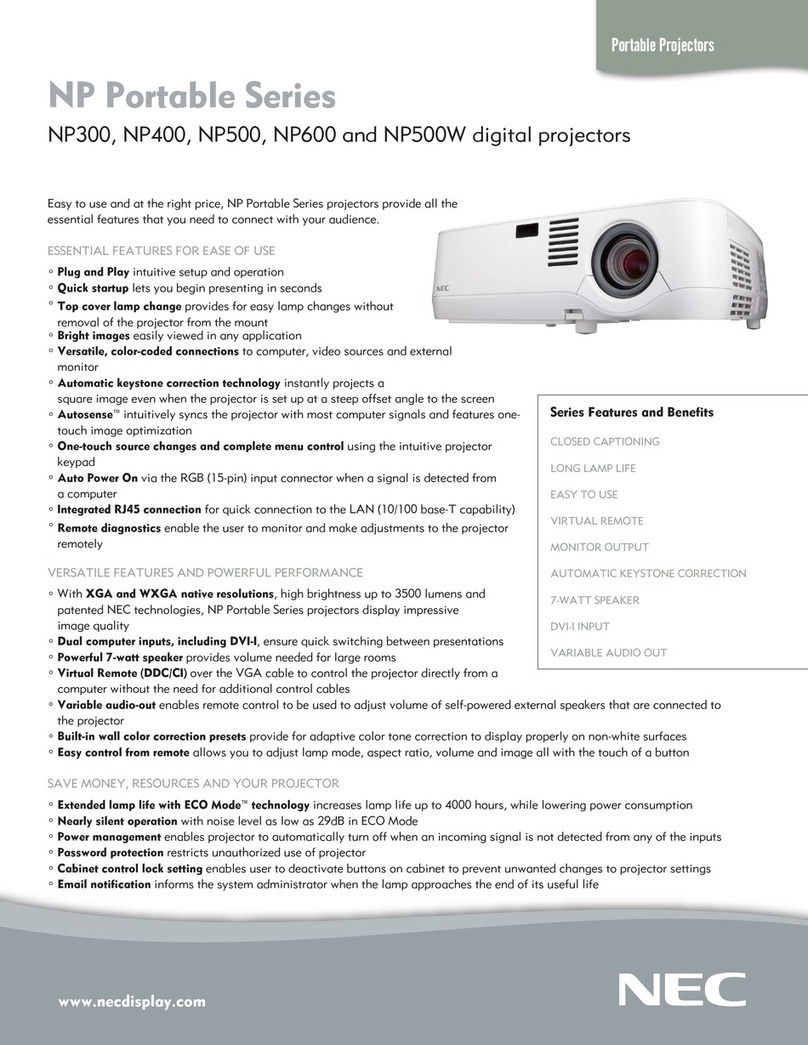vii
Table of Contents
Important Information............................................................................................i
1. Introduction.......................................................................................................... 1
❶What’s in the Box?......................................................................................................... 1
❷Introduction to the Projector .......................................................................................... 2
Congratulations on Your Purchase of the Projector................................................. 2
Features you’ll enjoy :.............................................................................................. 2
About this user’s manual.......................................................................................... 3
❸Part Names of the Projector .......................................................................................... 4
Front/Top ................................................................................................................. 4
Rear ......................................................................................................................... 4
Bottom...................................................................................................................... 5
Top Features............................................................................................................ 6
Terminal Panel Features.......................................................................................... 7
❹Part Names of the Remote Control ............................................................................... 8
Battery Installation ................................................................................................... 9
Operating Range for Wireless Remote Control ....................................................... 9
Remote Control Precautions.................................................................................... 9
2. Installation and Connections ................................................................... 10
❶Setting Up the Screen and the Projector..................................................................... 10
Selecting a Location............................................................................................... 10
❷Making Connections.................................................................................................... 11
Connecting Your PC or Macintosh Computer........................................................ 11
Connecting an External Monitor............................................................................. 13
Connecting Your HDMI Compatible Equipment..................................................... 14
Connecting Your DVD Player with Component Output.......................................... 15
Connecting Your VCR............................................................................................ 16
Connecting to a Network........................................................................................ 17
Connecting the Supplied Power Cable .................................................................. 19
3. Projecting an Image (Basic Operation) .............................................. 20
❶Turning on the Projector.............................................................................................. 20
Note on Startup screen (Menu Language Select screen)...................................... 21
❷Selecting a Source ...................................................................................................... 22
Selecting the computer or video source................................................................. 22
❸Adjusting the Picture Size and Position....................................................................... 23
Adjusting the focus (Focus ring) ............................................................................ 24
Finely adjusting the size of an image (Zoom lever) ............................................... 24
Adjusting the Tilt Foot ............................................................................................ 25
❹Correcting Keystone Distortion.................................................................................... 26
❺Optimizing an RGB Image Automatically .................................................................... 28
Adjusting the Image Using Auto Adjust.................................................................. 28
❻Adjusting Volume Up & Down ..................................................................................... 28
❼Turning off the Projector.............................................................................................. 29
❽After Use......................................................................................................................30