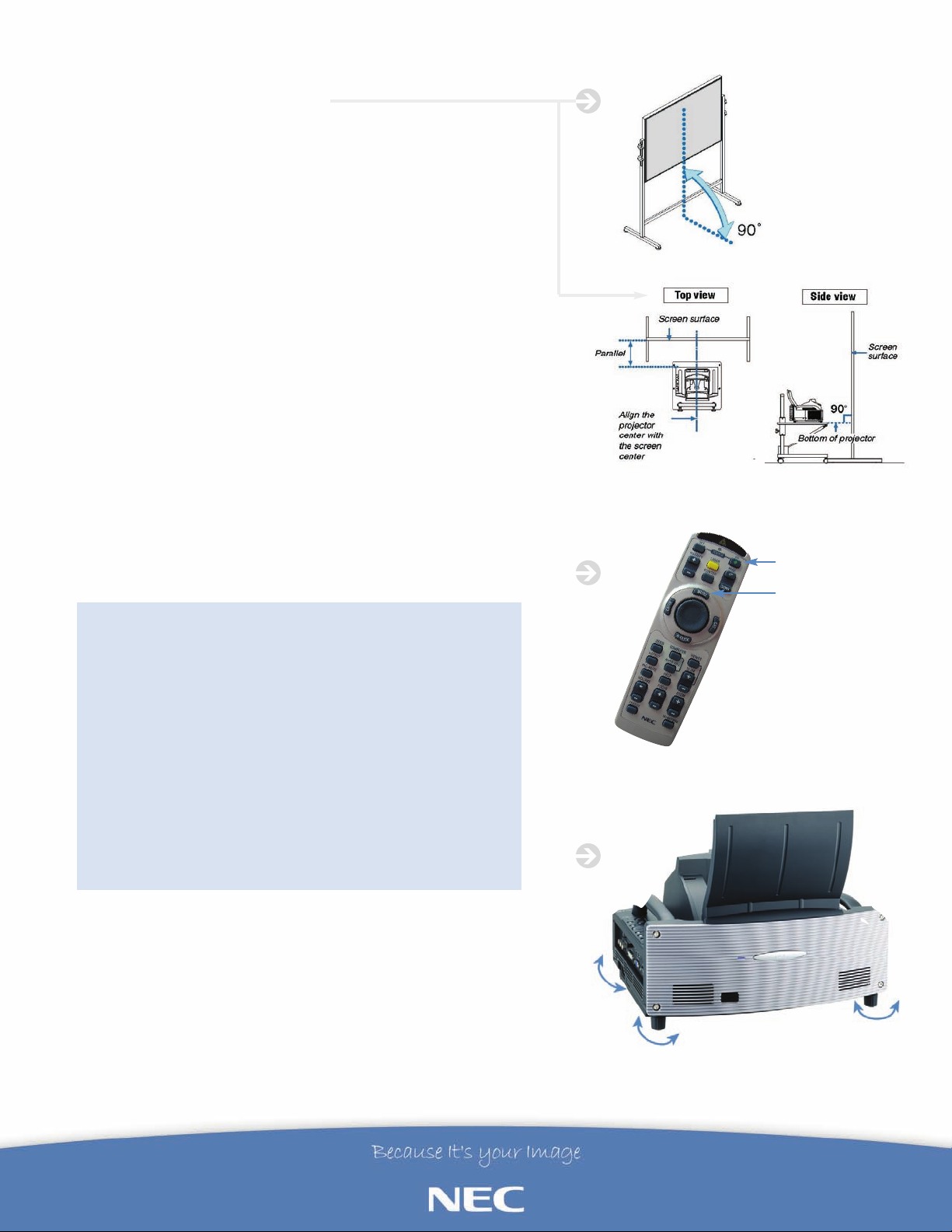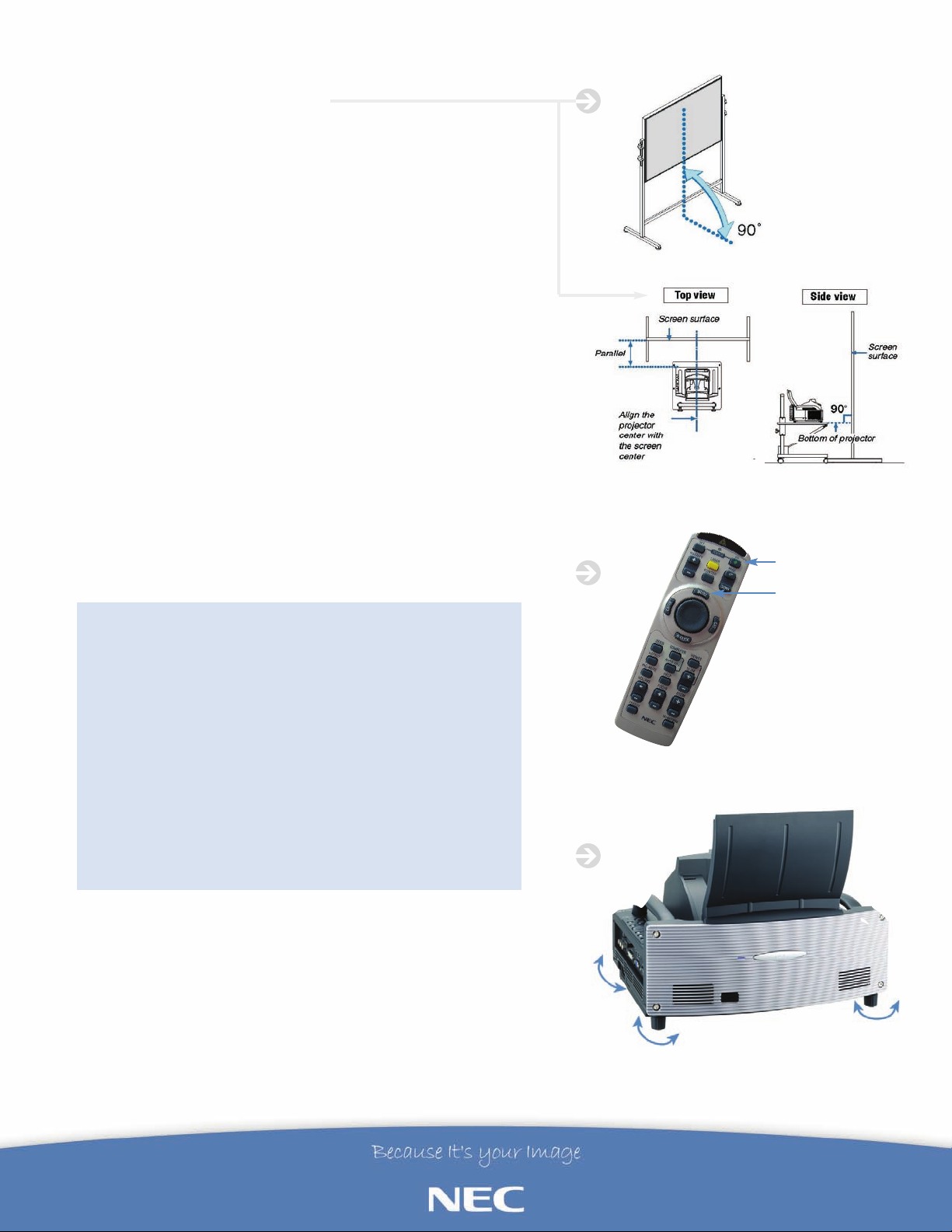
NEC 090613
For more information, call 1.800.NEC.INFO or visit www.necvisualsystems.com
NEC is a registered trademark of NEC Corporation. All other trademarks are the property of their
respective owners. All specifications subject to change without notice.
NEC Corporation of America
Visual Systems Division
1250 Arlington Heights Rd., Suite 400
Itasca, IL 60143-1248
6. SQUARING THE PROJECTOR
TO THE PROJECTOR SURFACE
Projector needs to be in the horizontal center of the screen and
parallel to the screen, this is a very important step to a square image
(figure 4).
7. REMOTE CONTROL NAVIGATION
Next using the remote or top control panel select “MENU” (figure 2
&5). From the on-screen menu select “SET-UP” then “TILT
INDICATOR”.
8. MAKING SURE THE WT610E IS
LEVEL WITH THE SURFACE IT IS ON
Check Tilt Indicator to see if projector is level. If projector needs to be
leveled use the four projector feet (figure 6) to adjust until both tilt
indicator's slider are centered. Tilting the projector will move the Tilt
Indicator’sslider to the leftor right accordingly.Tilt the projector so
that both of the sliders of “Back/Front” and “Left/Right” are shown at
the center.When the slider reaches the center,it will become green.
This means the projector is level with the surface it is on.
9. ADJUSTING PROJECTOR KEYSTONE AND FOCUS
Since both affect one another it may be necessary to repeat focus
and keystone adjustments until image is square and focused.
a. Bring up test pattern “MENU” • “SOURCE” •“TEST PATTERN”
b. Adjust focus using the keyson remote control or projector
cabinet until test pattern is clear
c. Adjust keystone “MENU” • “SOURCE” • “KEYSTONE” until
image is square
d. Repeat steps b and c until image is acceptable
e. If focus is acceptable but image is not square go back to step
6and check projector level
10.PRESENT
You are now ready to begin projecting an image. Plug in VGA
cable to projector and laptop,select input source and PRESENT!
FIGURE 4
UP
DOWN
FIGURE 6
FIGURE 5
MENU
POWER ON