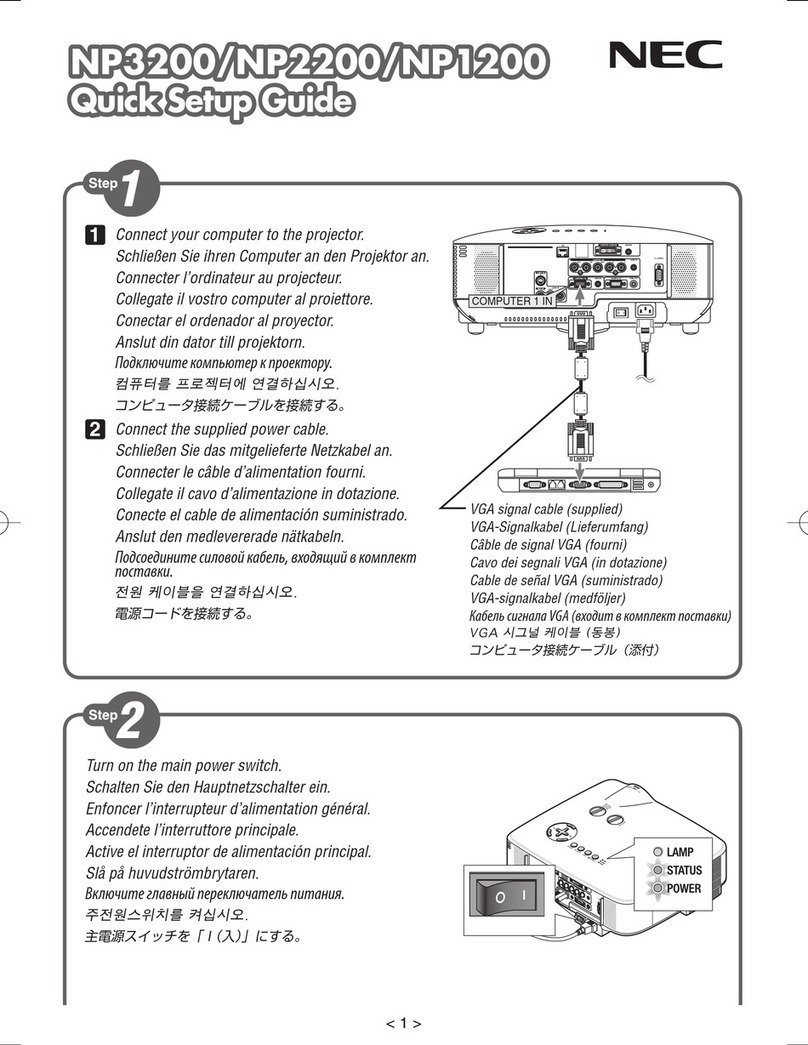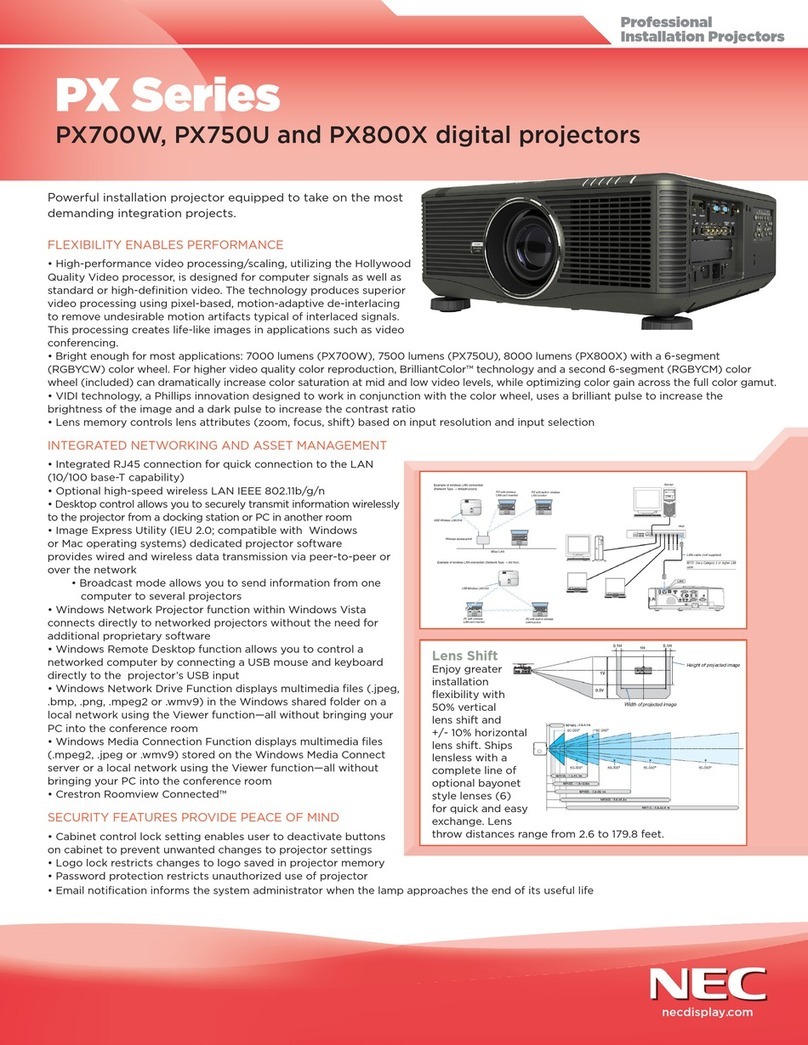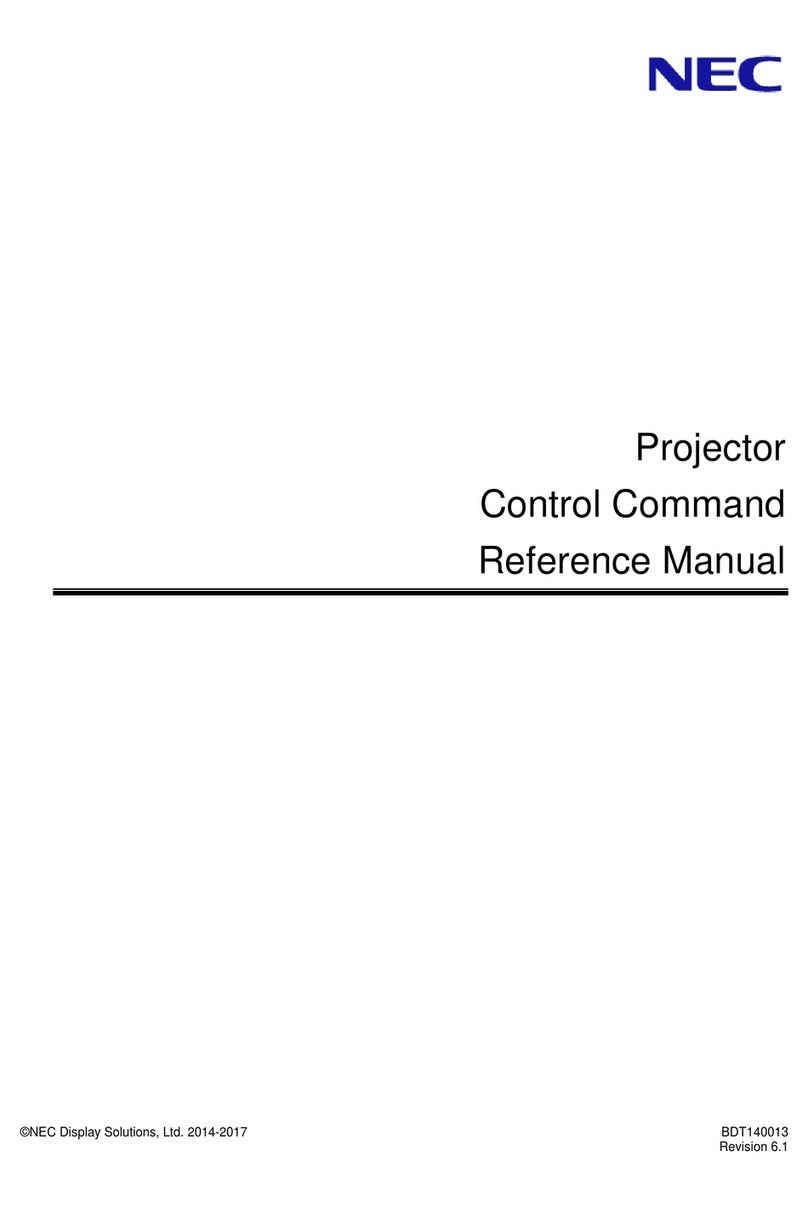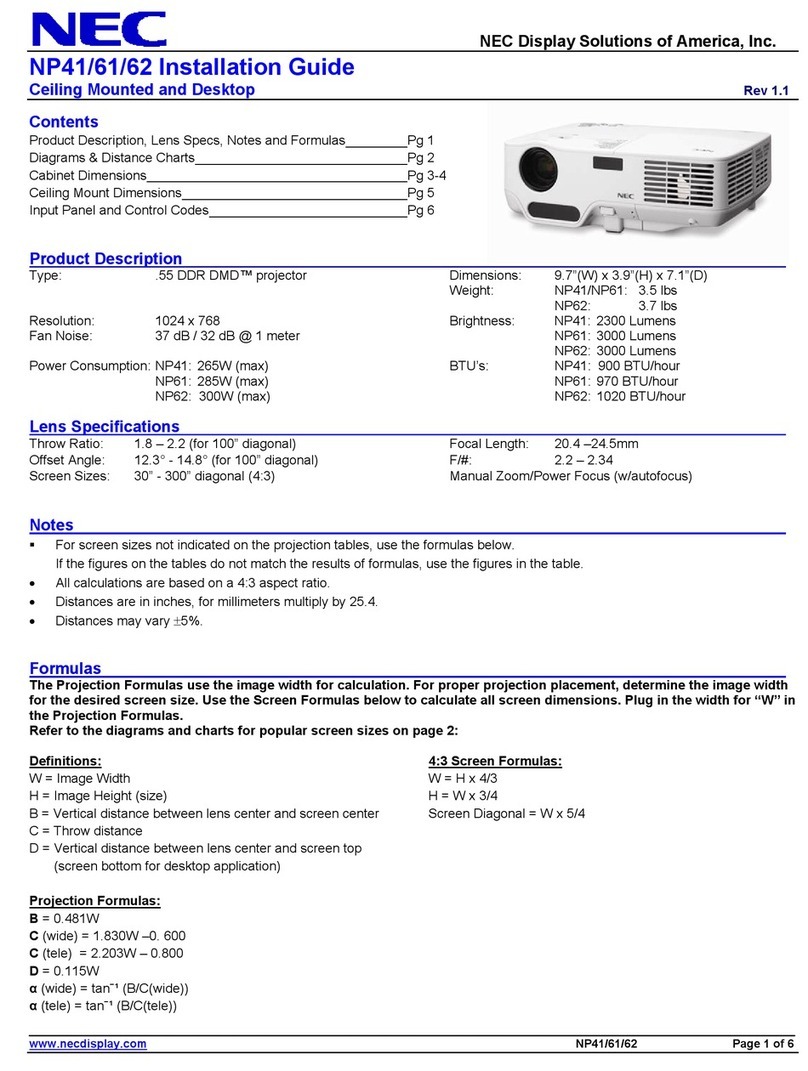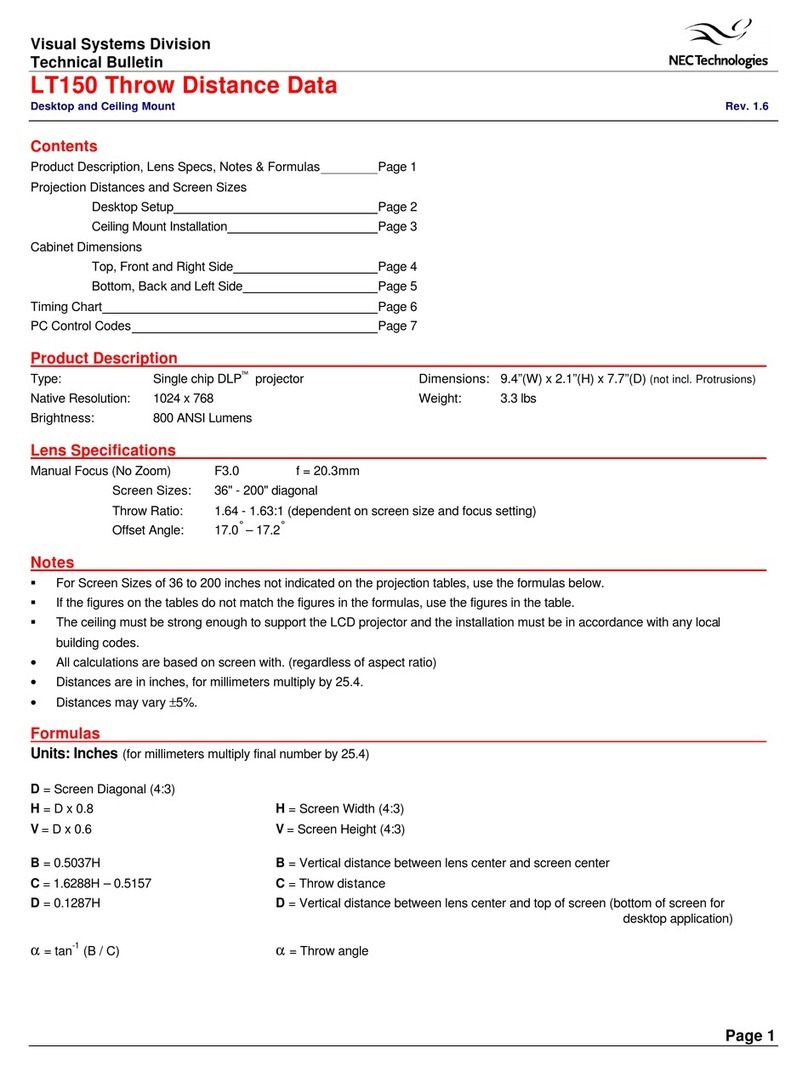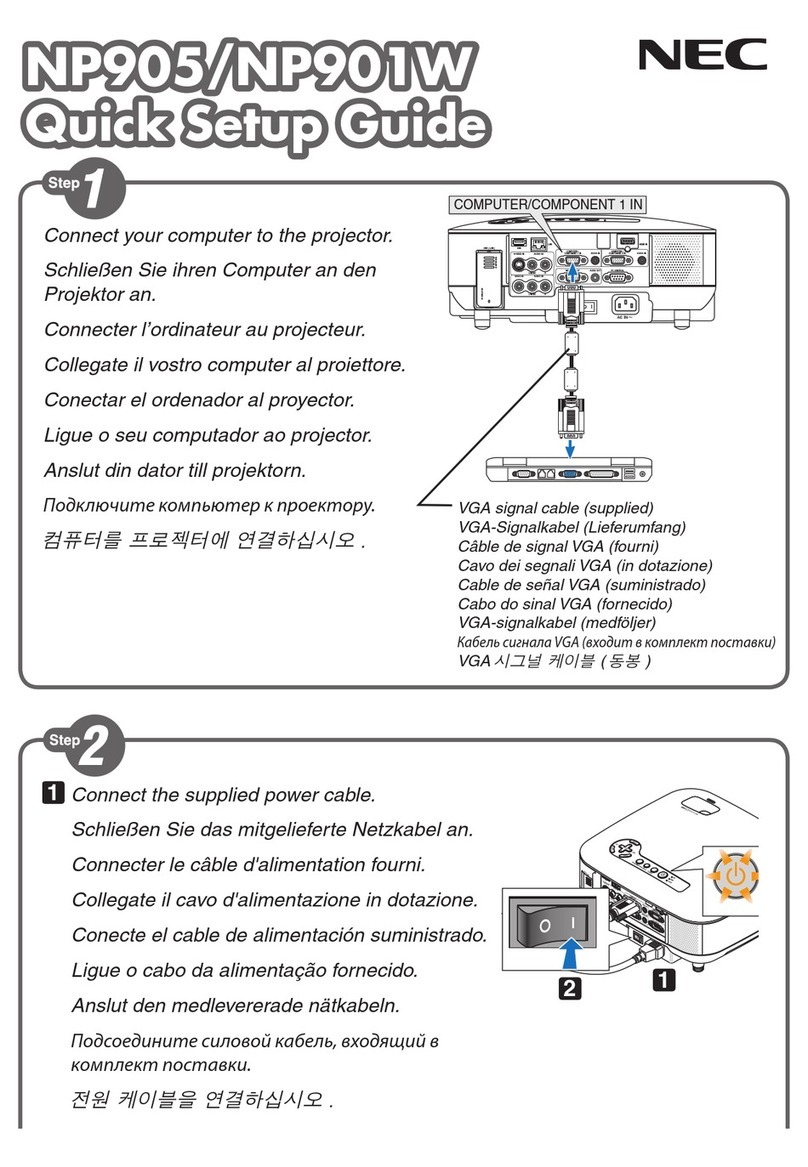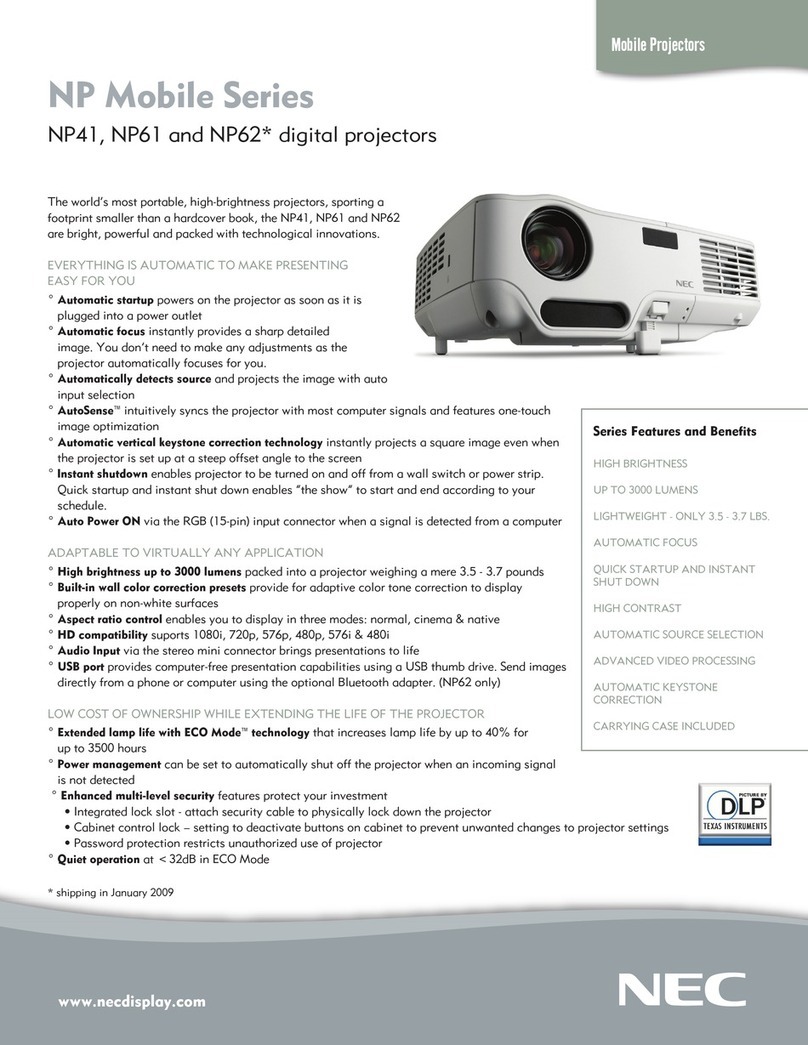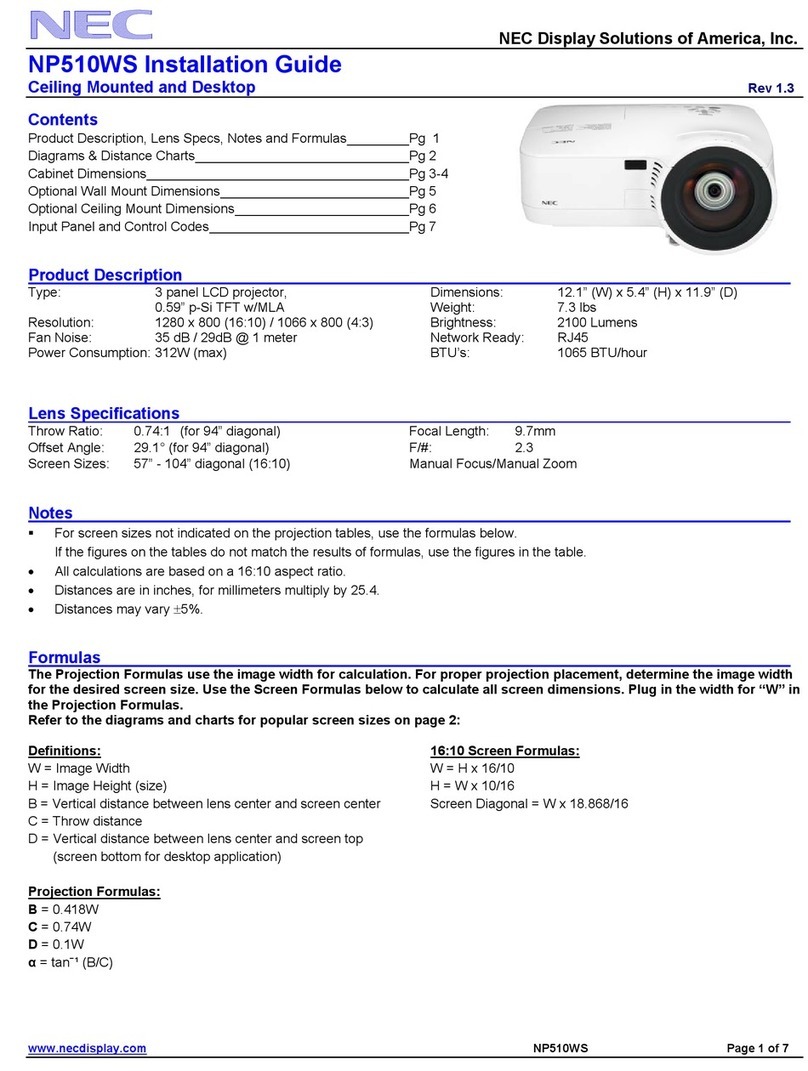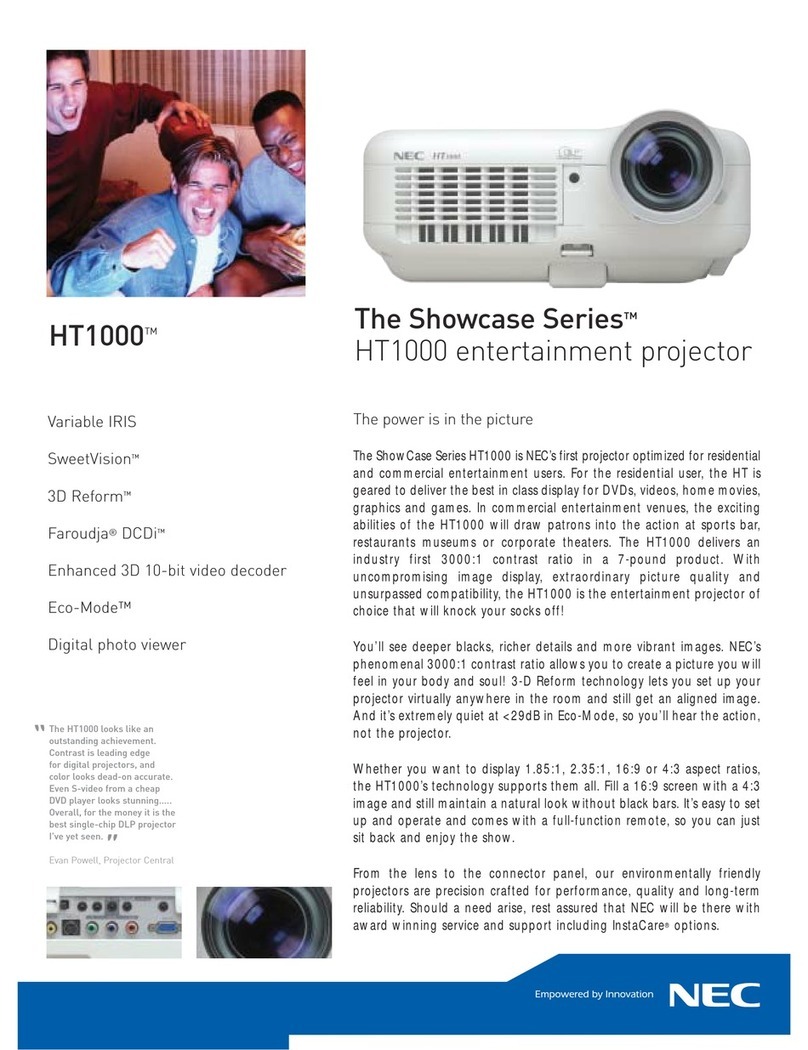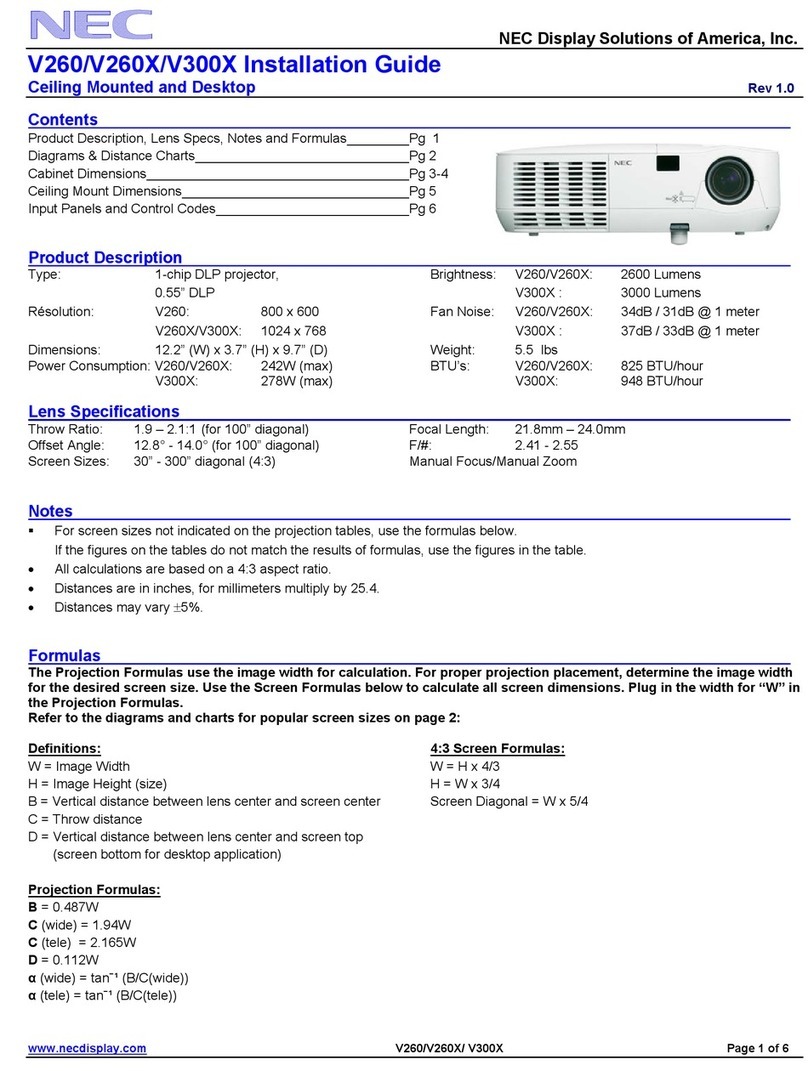E–5
TABLE OF CONTENTS
1. INTRODUCTION
Introduction to the MultiSync LT150/LT85 Projector
....................E-6
Getting Started ............................................................E-6
What’s in the Box ......................................................... E-7
Getting to KnowYour MultiSync LT150/LT85 Projector
............E-8
Front / Side Features .............................................. E-8
Attaching the lens cap............................................. E-8
Rear / Side Features...............................................E-9
Top Features ......................................................... E-10
Terminal Panel Features ....................................... E-11
Remote Control Features...................................... E-12
Remote Control Battery Installation.................. E-13
Operating Range .............................................. E-13
Remote Control Precautions ............................E-13
Optional Presentation Remote Control (PR50KIT)
............... E-14
Remote Control Battery Installation.................. E-16
Remote Control Precautions ............................E-16
Using the Optional Remote Mouse Receiver ... E-17
Switching Operation mode between mouse and projector
..........E-18
2. INSTALLATION
Setting UpYour Projector...........................................E-19
Selecting a Location .................................................. E-19
Screen and Projection Distance ................................ E-19
Distance Chart........................................................... E-20
Reflecting the Image..................................................E-20
Wiring Diagram.......................................................... E-21
Connecting Your PC .............................................. E-22
ConnectingYour Macintosh Computer.................. E-23
ConnectingYour DVD Player................................. E-24
ConnectingYour VCR or Laser Disc Player .......... E-25
About Startup screen (Menu Language Select screen)
.....E-26
3. OPERATION
Connecting the Power Cable and Turn on the Projector
......... E-27
Basic Operation .........................................................E-30
Using the Menus........................................................E-32
Menu Tree.................................................................. E-34
Menu Elements..........................................................E-35
Menu Descriptions & Functions................................. E-36
Source Select ............................................................ E-36
RGB/Video/S-Video/PC Card Viewer
Picture .......................................................................E-36
Brightness/Contrast/Color/Hue/Sharpness
Volume....................................................................... E-36
Image Options ........................................................... E-37
Keystone ...............................................................E-37
Color Temperature ................................................ E-37
Gamma Correction................................................ E-37
Aspect Ratio.......................................................... E-37
Noise Reduction.................................................... E-38
Color Matrix........................................................... E-38
White Balance....................................................... E-38
Position/Clock .......................................................E-38
Resolution .............................................................E-39
Factory Default ...................................................... E-39
Projector Options....................................................... E-39
Menu .....................................................................E-39
Menu Mode.......................................................E-40
Advanced Menu, Basic/Custom Menu ..........E-40
Language .........................................................E-40
Projector Pointer ............................................... E-40
Source Display ................................................. E-40
Direct Button (Volume Bar and Keystone Bar) . E-40
Menu Display Time ...........................................E-40
Setup.....................................................................E-40
Orientation ........................................................E-40
Background ......................................................E-40
Mouse...............................................................E-41
Button/Sensitivity........................................... E-41
PC Card Viewer Options................................... E-41
Capture Options ............................................... E-41
Signal Select..................................................... E-41
Auto Adjust (RGB only) ....................................E-41
Auto Start .........................................................E-42
Power Management.......................................... E-42
Power Off Confirmation ....................................E-42
Keystone Save..................................................E-42
White Segment ................................................. E-42
Clear Lamp Hour Meter ....................................E-42
Communication Speed .....................................E-42
Default Source Select.......................................E-42
Tools ..........................................................................E-43
Capture .................................................................E-43
PC Card Files........................................................E-43
Chalk Board ..........................................................E-44
Help ...........................................................................E-44
Contents................................................................ E-44
Information ............................................................ E-44
Using the PC Card Viewer Function ..........................E-45
Features ................................................................E-45
Inserting and Ejecting a CompactFlash™ Card.... E-45
Installing the PC Card Viewer Software ................E-46
Starting Up the PC Card Viewer Software on your PC
(PC Card Viewer Utility 1.0)
..................................E-46
Operating the PC Card Viewer Function
from the Projector (playback) ............................ E-47
Capturing Images Displayed on the Projector....... E-49
Viewing Digital Images.......................................... E-50
Uninstalling the PC Card Viewer Software............E-50
Terminology........................................................... E-51
4. MAINTENANCE
Replacing the Lamp...................................................E-52
5.TROUBLESHOOTING
Power / Status Light Messages ................................. E-53
Common Problems & Solutions.................................E-53
6. SPECIFICATIONS
Optical/Electrical/Mechanical..................................... E-55
Cabinet Dimensions ..................................................E-56
D-Sub Pin Assignments.............................................E-57
Timing Chart..............................................................E-58
PC Control Codes...................................................... E-59
Cable Connection ...................................................... E-59
CompactFlash is a trademark of San Disk Corporation.