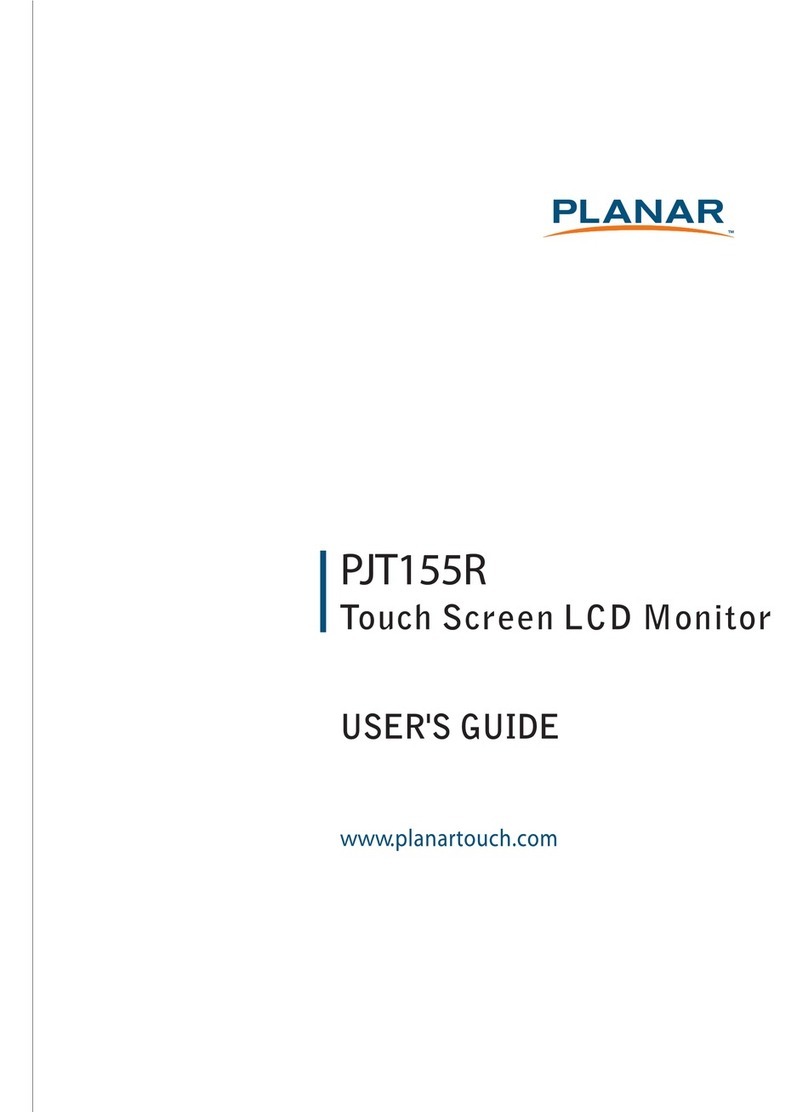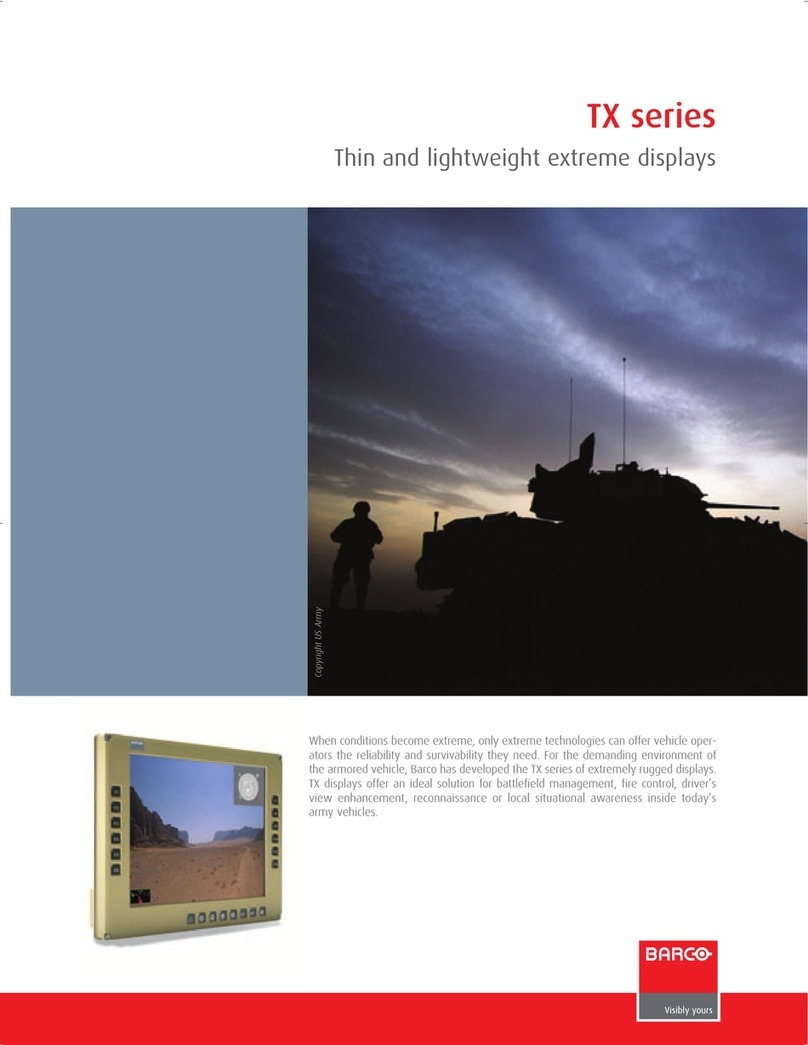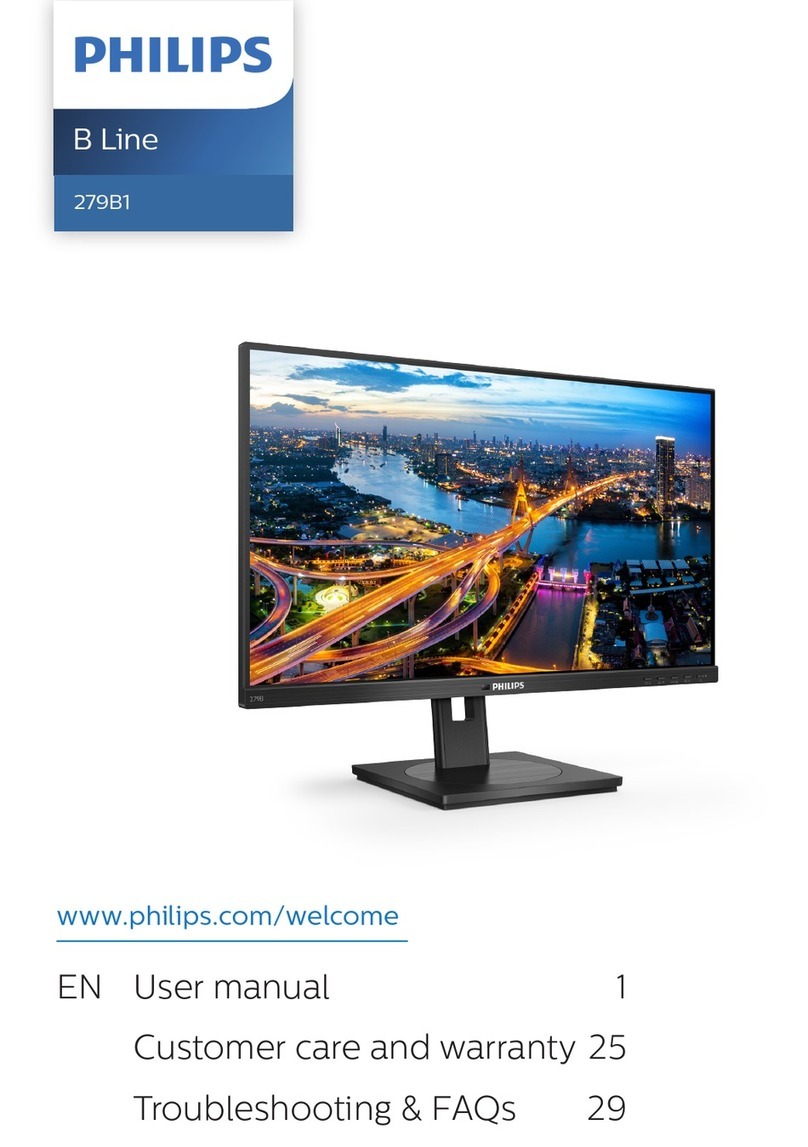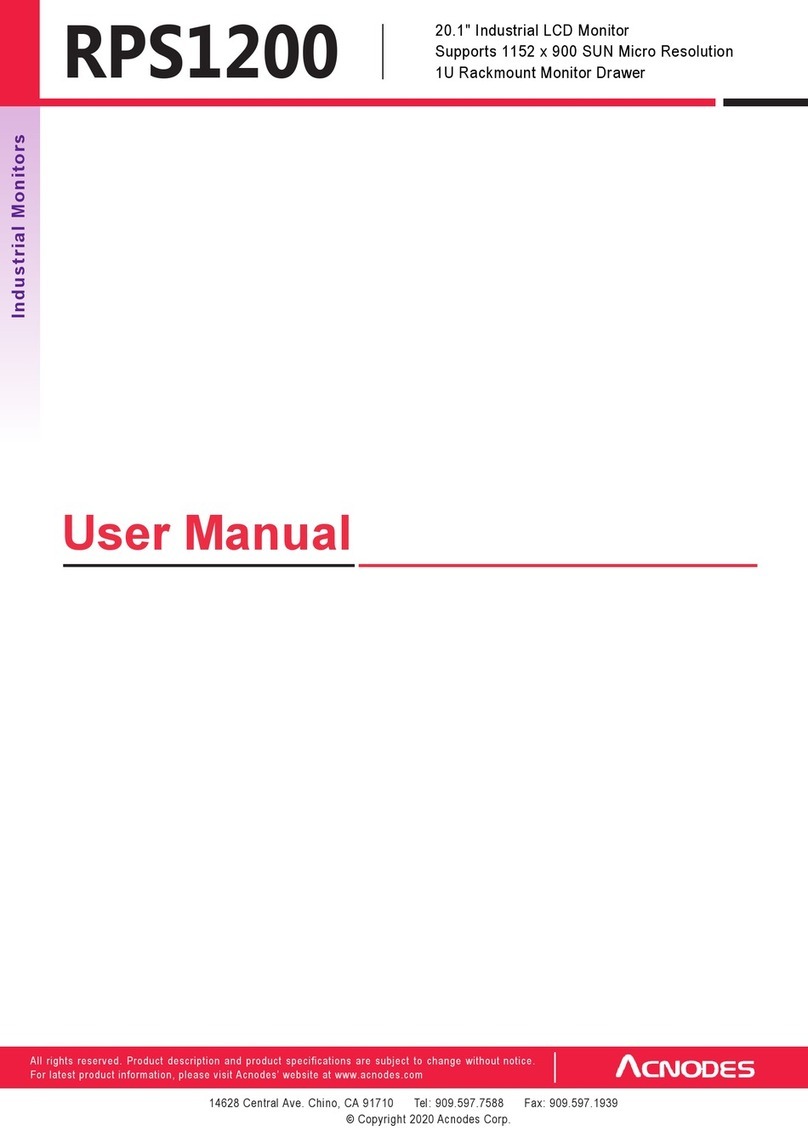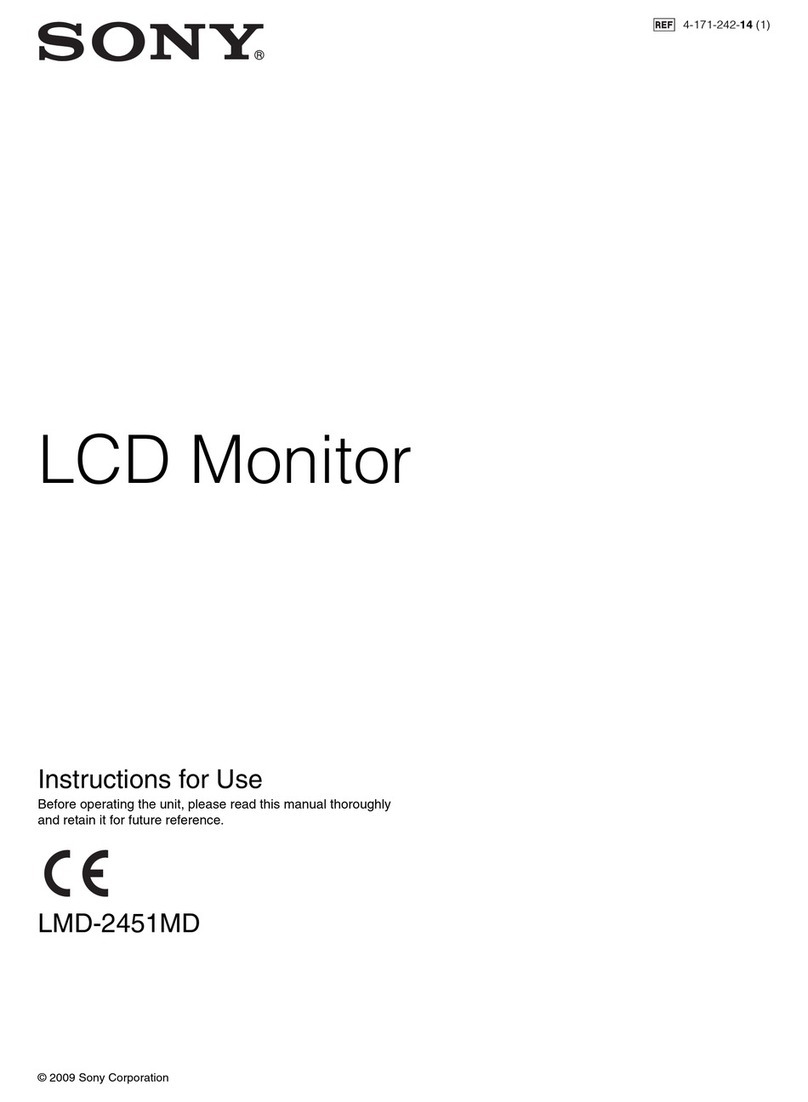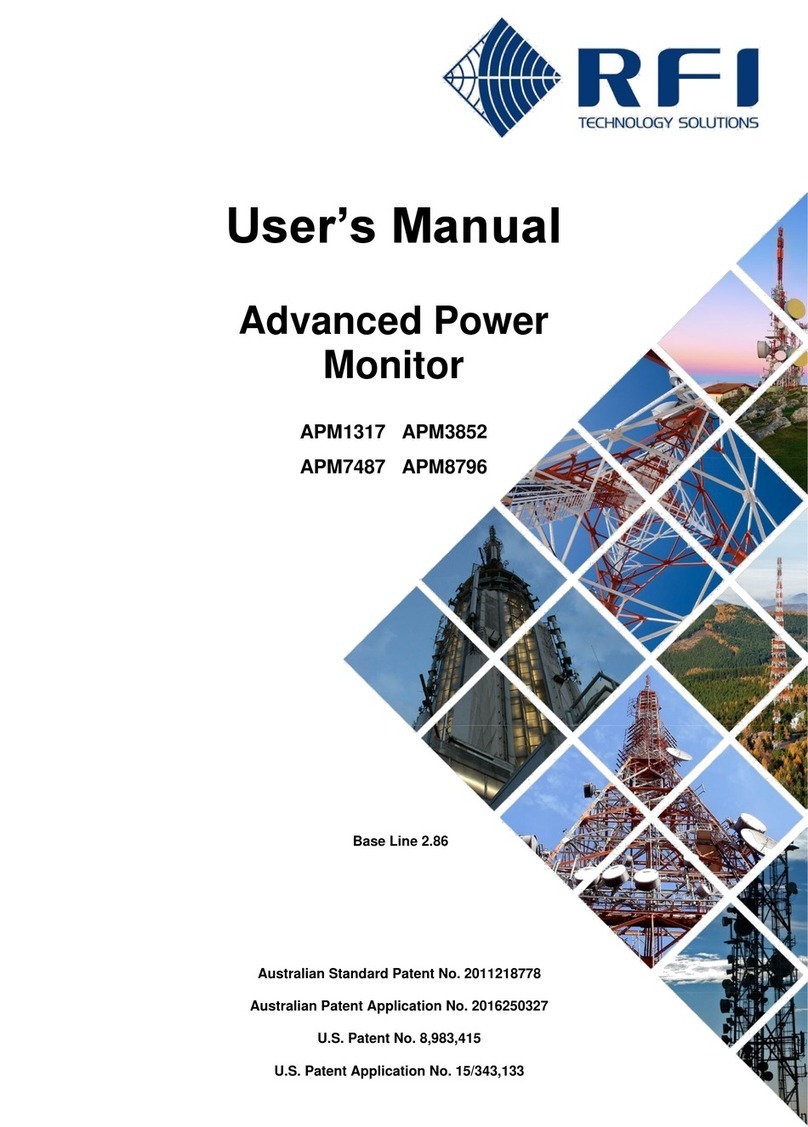Necvox FD-8369 User manual

OT01005710-200212
8-inch Wide Screen
w/IR Transmitter Color Monitor
Installation and
Operation Manual
Installation and
Operation Manual
Installation and
Operation Manual

1
1
2
2
2. Firmly attach dash mount on a flat surface and adjust viewing
angle of monitor by tightening the fastener at the side.
1. Slide monitor onto dash mount S2 and then tighten using
fastener.(Optional)
Installation Guide
1 To install the monitor into the seat head cushion you must ensure
that the monitor connecting cable assembly has already pull through
via the supporting pipe.
2 Before connecting the monitor, pull the connecting cable assembly
through the headrest shroud as shown in diagram 2.
3 Place headrest shroud into the opening and secure it with correct
fasteners.
4 Connect the connecting cable assembly to the monitor.
5 Ensure that there is no
foreign material is trapped
inside theenclosure before
pushing themonitor onto the
headrest shroud.Make sure
that the monitor issecurely
locked in place.
HEADREST SHROUD
MONITOR
53
Note : Installing Method of main cable assembly
1. Reeve the main cable assembly through (or beside)
the head rest support tube.
2. Secure and protect the cable assembly from damage
when the head rest is adjusted.
Installation Guide
TRIM RING SHROUD

ADAPTOR (AV BOX)
3
BRIGHTNESS
TINT
SCREEN MODE
COLOR
4
IR HEADPHONE
(OPTIONAL)
IN 2
A (L) A (R)V
AV BOX
IN 1
A (L) A (R)V
OUT
A (L)A (R) V
RED-ACC
YELLOW-BATTERY
BLACK-GND
13 PIN
TO MONITOR
ADAPTORS
INPUT DC-13.2V
FUSE 2A
SERIAL NO.
MADE IN TAIWAN
AV Out put To Moni t orAV2 I nputAV1 I nput
TOP
MODE : ON / OFF and
Mode Selection
Infra-Red Remote
Controller Receiver
DOWN : Positive and Negative Adjustment
MENU : Activation of Menu Indicator
UP : Positive and Negative Adjustment
SCREEN MODE
BRIGHTNESS Adjustment
TINT Adjustment
On Screen Display (OSD) Indicator
Color Adjustment
Basic Operation (Monitor)
Interconnect Cable
Assembly , Monitor
Electrical Connections (General)
Red Wire : ACC
Black Wire : Ground
Yellow Wire : Battery (+)
Wiring System :

56
Press Menu Key
Using Menu Function Key :
Press Menu key until OSD indicator
at the correct function mode
OSD will appear on screen
User Guide - Remote Controller:
Menu (Activation of OSD and
Function Selection)
Mode Selection
Down Adjustment
Up Adjustment
POWER ON / OFF
4 5 6
MEMORY
CH/DISC/SET
POWER
1 2 3
MENU
MODE
4 5 6
MEMORY
CH/DISC/SET
POWER
1 2 3
MENU
MODE
COLOR
CONTRAST
BRIGHTNESS
SCREEN MODE
TINT
COLOR
CONTRAST
BRIGHTNESS
SCREEN MODE
TINT
AV1 AV2
MODE Key
Press Mode key to select the
desired video source input
(input 1 or input 2)
Key
Key
Press to the desire setting
COLOR
COLOR
32
32
Press to the desire setting
4 5 6
MEMORY
CH/DISC/SET
POWER
1 2 3 MENU
MODE
4 5 6
MEMORY
CH/DISC/SET
POWER
1 2 3 MENU
MODE
4 5 6
MEMORY
CH/DISC/SET
POWER
1 2 3 MENU
MODE

ZOOM
WIDE
NORMAL CINEMA
7
1. ¨ú¥X¹q¦À¥d
¦©¦í¥W¼Ñ©¹¥~©Ô¥X¹q¦À¥d¡C
2. §ó´«¹q¦À
±N¹q¦À " + " -±´Â¤W©ñ¤J¹q¦À¥d¡C
3. ±À¤J¹q¦À¥d¦Ü-ì¨Ó¦ì¸m¡C
ª`·N¨Æ¶µ :
1. ¹q¦ÀÀ³¥ß§Y¨ú¥X¨Ã³B²z¡C
2. ¿ù»~ªº¨Ï¥Î¹q¦À·|¤Þ°_¹L¼ö¡BÃzµõ©ÎµÛ¤õ¡A¦³¤Þ°_¤õ¨aªº¥i¯à¡C
3. ¹q¦Àº|²G·|·l¶Ë»»±±¾¹¡C
4. ¤£-n©î¶}©Îµu¸ô¹q¦À¡A§ó¤£-n±N¹q¦À§ë¤J¤õ¤¤¡C
5. ¬°¤FÁקK·N¥~¦MÀI¡A¤£-nÅý¨àµ£ª±§Ë¹q¦À¡C
«O¾i
²M²z¥»¾÷¥~´ß®É½Ð¨Ï¥Î³n¥¬À¿«øªí-±¡A½Ð¤Å¨Ï¥Î¨Tªo¡Bµ}ÄÀ¾¯¤Î
¨ä¥L¥ô¦óºØÃþªº·»²G¡C
²£«~ºû-×
¥»¾÷¶È¥i¥Ñ±M·~§Þ³N¤H-ûºû-סC
§ó´««OÀIµ·
§ó´«¿NÂ_ªº«OÀIµ·®É¡A¤@©w-n¨Ï¥Î«ü©wÃB©w-È1Aªº«OÀIµ·¡A-Y¨Ï
¥Î°ªÃB©w®e¶q«OÀIµ·©Î¨ä¥L¥N¥Î«~¡A©Î¤£¨Ï¥Î«OÀIµ·ª½±µ³s±µ·|
¤Þ°_¤õ¨a©Î·lÃa¥»¾÷¡C
«O¾i»P«OºÞ:
»»±±¾¹¹q¦À²° :
¹q¦À¥d
»»±±¾¹-I-±
¹q¦À
8
WIDE: 16:9 picture is fully displayed on screen.
ZOOM: Picture stretched vertically and horizontally.
CINEMA: Picture is displayed with uniform enlargement horizontally.
NORMAL: When 4:3 picture is played on a wide screen, black bands
appear on both side of the picture.
Display Mode :
1. Press MENU to indicate OSD
2. Select SCREEN MODE
3. PRESS to switch the screen size
OSD will appear on screen
1. Use a small coin to ply open
battery holder from compartment.
2. Remove old battery and put in a
new one with positive sign " + "
facing upward.
3. Push compartment into position.
Precaution :
1. Dispose off used battery properly.
2. Do not misuse battery by short - circuiting the " + " and " - "
terminal or put it into fire.
3. Remove used battery from compartment to prevent leakage from
damaged battery.
4. To avoid accident , do prevent children from playing with the
battery.
To avoid electrical shock , do not open the enclosure . High voltage is
present . No user serviceable parts inside the enclosure .
Do not use any chemical solvent , cleaning agent or corrosive detergent
to clean away dirt on the surface of the screen . To clean off dirt or finger
print , we recommend the use of a soft damp lens cleaning cloth .
Should there be requirement to replace blown fuse , do remember to
disconnect all power supply and switched off the unit before replacing it
with a new one . Use only correct rating fuse to avoid damaging the unit .
Maintenance :
Replacement of battery
Remote Controller :
remote controller
battery holder
battery

9
Remote Controller
Main Cable
Instruction Manual
Power Cable
Headrest Shroud
Trim Ring Shroud
Interconnection Box , AV BOX
Dash Mount , S2 (Optional)
Item Description
Precautions :
1. This unit should be install by qualified technicians
or service personnel.
2. This product is designed to operate with a 12 volt,
negative ground battery system.
3. Disconnect the ground wire from the battery terminal before connecting
the electrical system.
4. Refer to the electrical connection diagram to avoid wrong connection of
the electrical system. Always use authorized service center for service
assistance.
5. Use proper insulation material to prevent short - circuiting of the supply
system.
6. Tighten all loose wires after installation.
7. Refer to this operating instruction for system upgrade and operation.
5
6
Accessories Supplied :
1
3
4
8
7
2
Item
1
1
Quantity
1
1
1
1
1
1
Table of contents
Other Necvox Monitor manuals