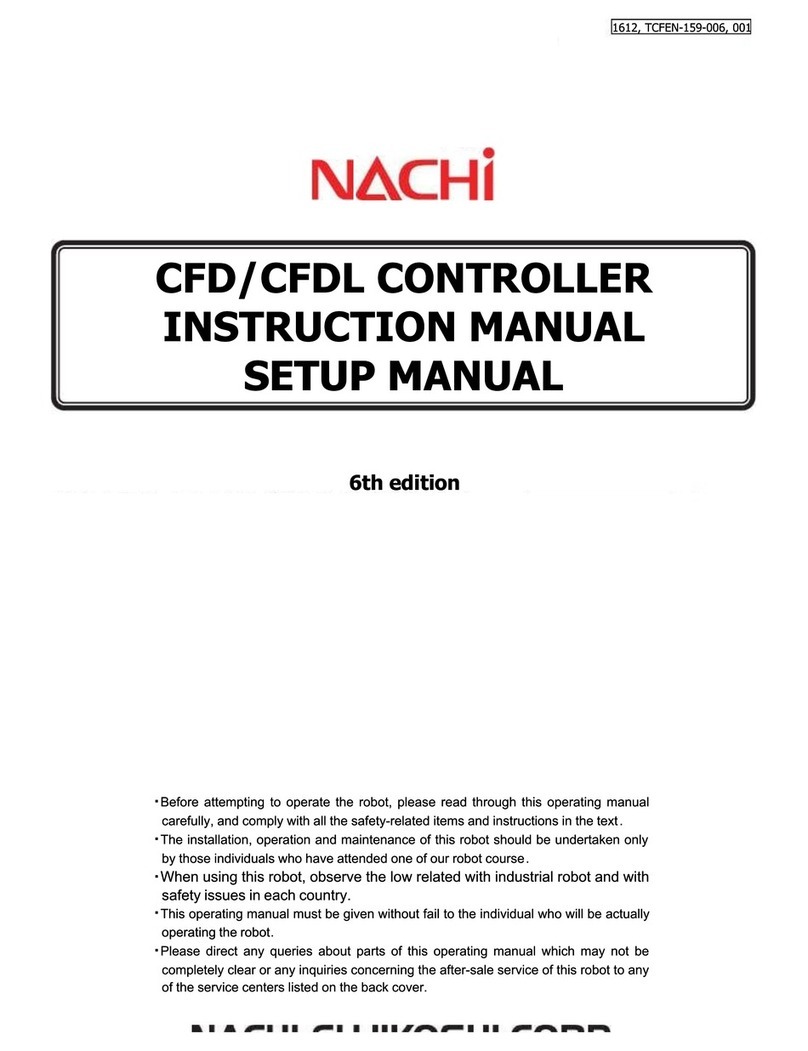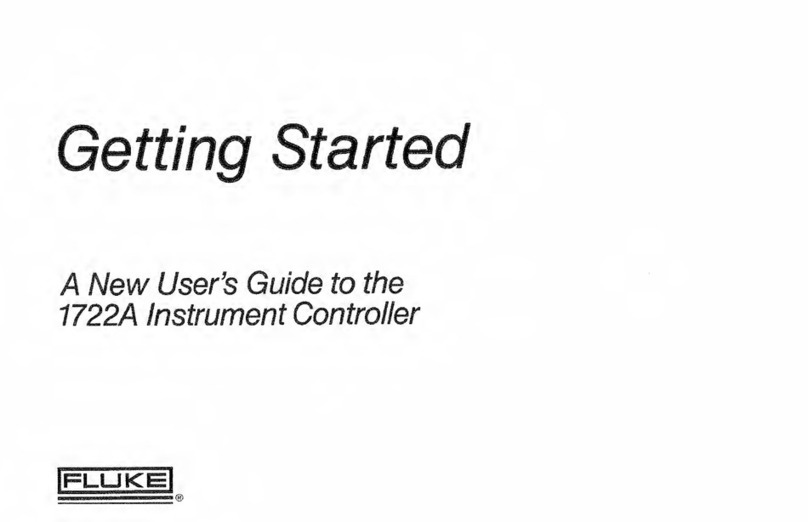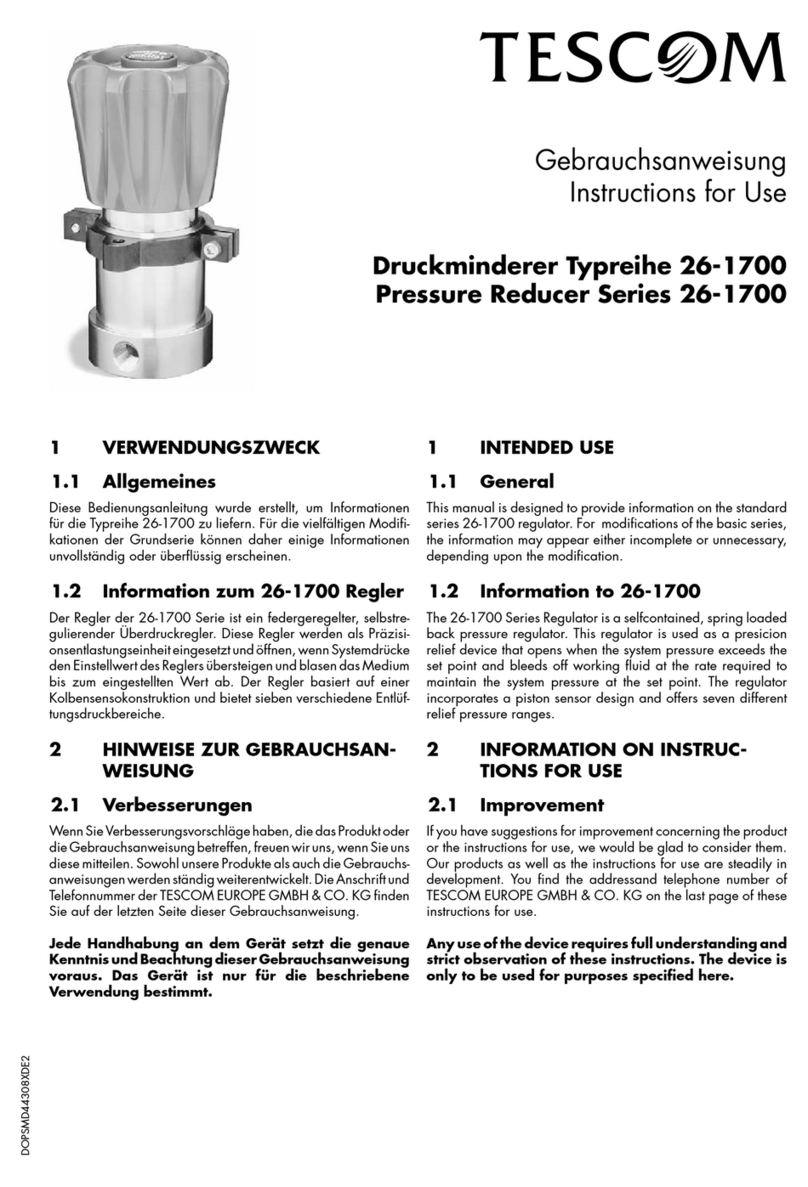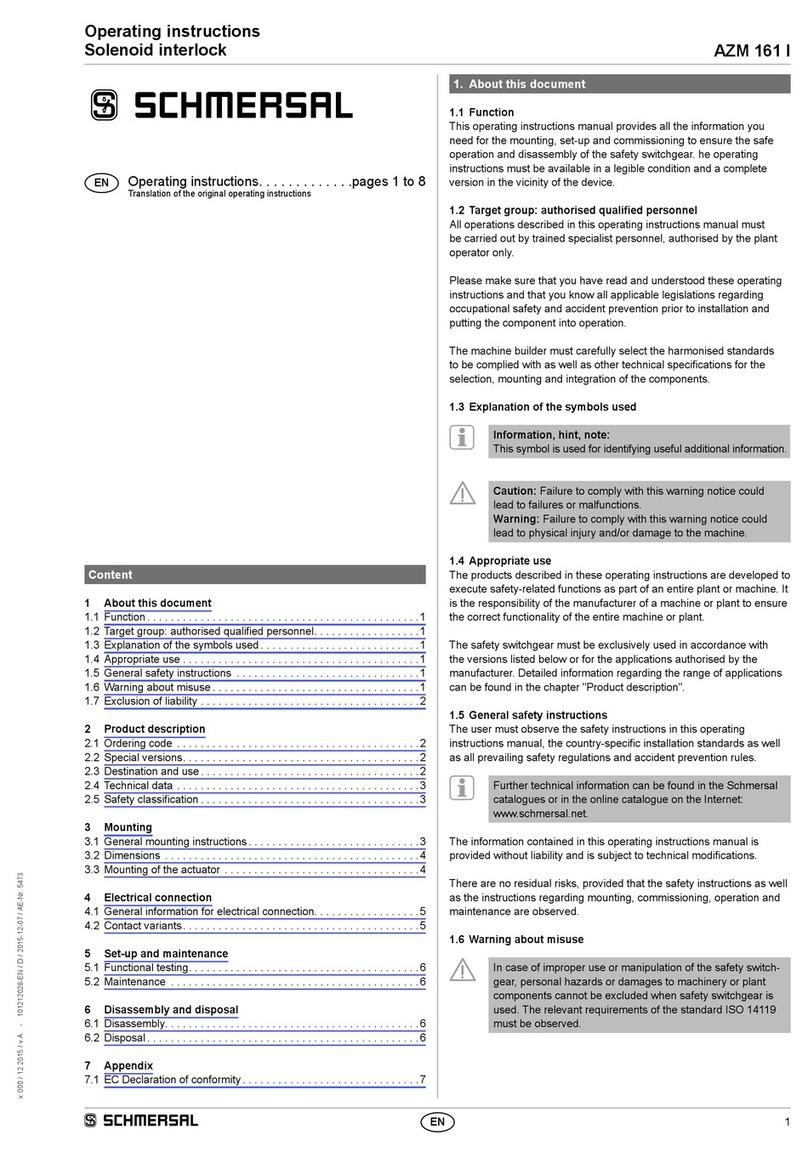Nektar Pacer User manual

www.nektartech.com
www.nektartech.com
User Guide

2 Nektar Pacer User Guide www.nektartech.com
Table of Contents
Introduction 4
Box Content 4
Pacer Features 4
Minimum System Requirements 4
Connection and Power 5
Using Pacer with your DAW 5
Additional Online Documentation 5
Pacer Functional Overview 6-7
Presets 8
Loading a Preset Using the Arrow Footswitches (C) & (D) 8
Loading a Preset Using the [Preset] Footswitch 8
Using the [Encoder] to Load a Preset 8
Loading a Specific Preset Using any Assignable Footswitch 8
Factory Preset List 9
Control Edit 10
Selecting a Control for Programming 10
Setup 10
Steps 10
Type 11
Expression Pedal Type Data Settings 11
Setting MIDI Channel for a Step 12
LED Colors 12
Relays - Connecting and Programming 13
External Step Select - How does it work? 13
Save 14
Store a preset 14
Name a Preset 14
Preset Recall MIDI Configuration (M CFG) 15
Global 16
Global Channel (G Ch) 16
Encoder Assign (ENC) 16
Panic 17
MIDI OUT Jack Source (M Out) 17
Footswitch Behavior (FS) 17
Expression Pedal (EXPDL) 18
Relay Behavior (RLY) 18
Patch Up/Down Function (PTCHF) 18
MCU DAW Control (MCU) 19
LED Dim Level (DMLVL) 19
E_CTR, MIDI Dump and Backup 20
Using the Encoder as a MIDI Control 20
Backup Presets 20
Factory Restore & MIDI Implementation Chart 21
Factory Restore 21
MIDI Implementation Chart 21

www.nektartech.com Nektar Pacer User Guide 3
Dispose of product securely, avoiding exposure to food sources and ground water. Only use the product in accordance with the instructions.
Note: This equipment has been tested and found to comply with the limits for a Class B digital device, pursuant to part 15 of the FCC Rules. These limits are
designed to provide reasonable protection against harmful interference in a residential installation. This equipment generates, uses and can radiate radio
frequency energy and, if not installed and used in accordance with the instructions, may cause harmful interference to radio communications. However, there
is no guarantee that interference will not occur in a particular installation. If this equipment does cause harmful interference to radio or television reception,
which can be determined by turning the equipment off and on, the user is encouraged to try to correct the interference by one or more of the following mea-
sures:
• Reorient or relocate the receiving antenna.
• Increase the separation between the equipment and receiver.
• Connect the equipment into an outlet on a circuit different from that to which the receiver is connected.
• Consult the dealer or an experienced radio/TV technician for help.
CALIFORNIA PROP65 WARNING: This product contains chemicals known to the State of California to cause cancer and birth defects or other reproductive
harm.
For more information: www.nektartech.com/prop65
Pacer firmware, software and documentation is the property of Nektar Technology, Inc and subject to a License Agreement.
© 2018 Nektar Technology, Inc. All specifications subject to change without notice. Nektar is a trademark of Nektar Technology, Inc.
Mackie® is a trademark of LOUD Technologies, Inc
Pacer

4 Nektar Pacer User Guide www.nektartech.com
Thank you for buying the Nektar Pacer MIDI DAW Footswitch Controller.
Originally Pacer was intended to be a DAW controller, providing musicians with hands-free control of their computer music setup. Then
enthusiasm got the better of us, and we added a bunch of additional MIDI control functionality: Now you can also control MIDI preamps and
effects, whether in hardware or virtual plugin form. Add to that 4 relays capable of switching any switch–socket–devices, such as guitar amp
channels, tremolo or reverb. With 10 programmable footswitches and up to 4 additional external footswitches (optional, not included),
Pacer offers a lot of switching power. Whether you are recording or playing live, Pacer will boost your creativity with its hands–free control.
Box Content
Your Pacer box contains the following items:
• The Pacer footswitch controller
• Printed Guide
• A standard USB cable
• Unit is powered via USB so any additional power supply is optional and not included
Pacer Features
• 10 programmable footswitch controls with RGB LEDs • RGB LEDs for each footswitch
• 1 Preset footswitch for recalling presets & navigation • 24 user configurable presets
• 2 expression pedal sockets for connecting expression pedals • 2 read-only presets for DAW track and transport control
• 2 TRS jack connectors for up to 4 external footswitches
(requires optional Y-cables to use all 4)
• Up to 16 MIDI messages or relay switches can be activated
instantly when a preset is recalled
• 2 TRS jack connectors for switching up to 4 amp functions such
as reverb/tremolo/channel (Y-cable for access to all 4)
• Up to 6 steps programmable for each control within a preset,
each sending a MIDI messages or executing an action
• MIDI output can be used as a USB MIDI interface, for direct MIDI
connection or both at the same time
• Steps can be sent in one shot when a switch control is
pressed, or in a sequence of presses
• 1 encoder with push switch for programming, navigation and
control
• Option to setup steps as sub presets, expanding preset use
beyond conventional use
• 2 row LED display • MIDI LED feedback for MIDI CC messages
• USB for connecting to a computer, USB host or USB power
supply (for power only)
• MMC and Mackie® MCU-support for remote compatibility
with almost any DAW
• DC 9V / 600mA, center negative power supply socket
(PSU not included)
• Nektar DAW integration for Transport and Track control com-
plete with dedicated presets and icons
Minimum System Requirements
Pacer: USB Class Compliant (no driver needed) works with Windows XP, Vista, 7, 8, 10 or higher. Mac OS X 10.5 or higher, Linux (Ubuntu).
Nektar DAW Integration: Windows Vista, 7, 8, 10 or higher. Mac OS X 10.7 or higher. Check Nektar DAW Integration documentation or
marketing information for support of legacy DAW versions.
Introduction

www.nektartech.com Nektar Pacer User Guide 5
Connection and Power
Pacer is USB Class Compliant. That means there is no driver to install - it just needs to be plugged in.
Pacer uses the built-in Class Compliant USB MIDI driver which is already part of your operating system on Windows and OS X.
The first steps are simple:
• Locate the included USB cable and plug one end into your computer and the other into Pacer’s USB socket on the rear panel.
• If you want to connect additional footswitches, plug them into the 1/4” jack socket on the back of the keyboard labeled “FS“.
Pacer will automatically detect the polarity of the footswitch. Using Y-splitter or insert cables, you can connect up to 4 footswitches.
• Set the power switch on the back of the unit to On.
Your computer will now spend a few moments identifying Pacer and subsequently you will be able to set it up for your DAW.
Using Pacer with your DAW
If your DAW software is supported by Nektar DAW integration or Mackie® Control Universal (MCU), you’ll need to first create a user
account on our website and register your product to gain access to the downloadable files applicable to your product.
Start by creating a Nektar user account here: www.nektartech.com/registration
Next follow the instructions given to register your product. Your Pacer’s serial number can be found on the bottom of the unit.
Download options for the selected DAWs can be found just under the image of Pacer following registration.
IMPORTANT: Make sure to read the installation instructions in the PDF guide, included in the downloaded package, to ensure you don’t
miss an important step.
Additional Online Documentation
Online articles provide supplementary and use-case information .
Go directly to the following URL: www.nektartech.com/pacer-support

6 Nektar Pacer User Guide www.nektartech.com
MIDI Output Jack
Connect external MIDI equipment.
Can be used as USB MIDI interface as
well as for direct control - or both.
Cable Tie
Tie your USB or PSU cable.
Unscrew with screwdriver and
tighten again for secure t.
Expression Pedal sockets 1 & 2
Connect standard expression pedals for
additional real-time control.
USB Connector
Connect to USB host/computer.
Unit powered via USB.
Pacer Functional Overview
Power Supply
Power supply socket,
9V / 600mA, center negative,
2.1mm barrel connector.
(PSU optional)
Power On/O
Preset Switch
Press and hold for 2 seconds. Then select a preset using the switches
by rst selecting bank A/B/C/D, followed by preset number 1-6.
[Preset] is also the back button when navigating Pacer menus.
Switches A-D
Factory preset assignments for these 4 switches are:
A: Track preset (for DAW control). Default is MCU, if MCU is
activated in your DAW it will work instantly.
B: Transport preset (for DAW control). Default is MCU, if MCU is
activated in your DAW it will work instantly.

www.nektartech.com Nektar Pacer User Guide 7
Footswitch sockets 2/4 and 1/3
2 TRS 1/4” jack sockets allow connection
of up to 4 external footswitch pedals.
Kensington Lock
Relay sockets 2/4 and 1/3
1/4” TRS jacks, require Y-splitter/insert
cables to connect all 4 relays. 1/4” TS
jacks can be used to connect 2 relays.
Data Encoder/Push Select
Turn Data Encoder to scroll through menus
and options.
Press the encoder cap to select.
Switches 1-6
Assignable switches can be programmed to send MIDI messages, control one
of the 4 relays or load presets. When DAW Transport or Track functions are
assigned, the top and middle row icons are illuminated.
C: Load previous preset. If Track or Transport are active, C and D are used to
select tracks in your DAW.
D: Load next preset. Each of the switches can be congured to send any other
function or MIDI message.

8 Nektar Pacer User Guide www.nektartech.com
Pacer has a total of 24 user presets available in 4 banks A–D with 6 presets each. A preset contains the configuration for the 10 footswitches
(A–D and 1–6), 4 external footswitches and 2 expression pedal sockets. You can send up to 6 messages for each switch in a preset, either
when the switch is pressed or in a sequence of switch presses. In addition, it’s possible to send out up to 16 messages when a preset is
recalled. This means a controlled devices can be configured at load time, with switches immediately available for performance changes.
With these advanced features, Pacer provides recall and control options that go way beyond conventional footswitch controller products.
The best part is, that you don’t need to create duplicate presets to make simple changes as you perform.
Loading a Preset Using the Arrow Footswitches [C] & [D]
If you have just switched Pacer on, the default user preset selected is A1. From here, you can press the arrow up switch [C] to load the next
preset (A2) or press the arrow down switch [D] to load the previous preset (D6).
NOTE: Each of the 4 switches A–D can be user configured to send any other function/message as part of a preset.
Loading a Preset Using the [Preset] Footswitch
You can select any of the 24 user presets at any time by doing the following:
• Press and hold the [Preset] switch until the LEDs for switches 1–6 blink.
• Select the desired bank by pressing one of switches A–D.
• Select the desired preset within the bank by pressing one of the switches 1–6.
• If the correct bank is already selected, simply press switches 1–6 to select a preset.
The [Preset] button is not user assignable, so presets can be loaded at any time using this method.
Using the [Encoder] to Load a Preset
From the top menu where the display reads “PACER”, do the following:
• Move the [Encoder] to select the preset menu. The display now reads “PRSET”.
• Press the [Encoder] to select the menu. You should hear an audible click and the [Preset] switch LED blinks.
• Turn the [Encoder] to scroll through the user presets.
• Press the [Encoder] to load the currently selected preset.
• To end this mode without loading a new preset, press the [Preset] switch.
Loading a Specific Preset Using any Assignable Footswitch
Footswitches [A]–[D], [1]–[6] and external footswitches 1–4 can each be programmed to load a specific preset within a preset. Sounds con-
fusing? OK, here is how it works:
When a preset is being configured in Control Edit, one assignment type option for footswitch controls is “Preset”. With that type selected,
a target such as preset A4 can be selected for example. After making that assignment, pressing the corresponding footswitch, will load
preset A4. However that setting is not retained unless you save it as part of the current preset. In other words, pressing the footswitch
that loads preset A4 after the assignment is made, will immediately overwrite it with its own assignments. So this function requires a bit of
planning.
Example: Throughout a gig, presets A6, B2, C4 and D1 are needed. If you have a spare footswitch available in every preset, such as [D], it
can be used to toggle through the 4 required presets. That would leave the other 9 switches free for performance programming. In this
case, [D] in preset A6 would be programmed to load preset B2, in preset B2 you would program [D] to load preset C4, in preset C4 [D]
would be programmed to load preset D1 and finally, preset D1 would complete the circle by programming [D] to load preset A6.
Presets

www.nektartech.com Nektar Pacer User Guide 9
Factory presets (go to www.nektartech.com/pacer-support for assignment charts)
Pacer’s 24 factory presets have been designed with common functionality preassigned for switches A–D as per the below chart.
A B C D
Load DAW Track Preset Load DAW Transport Preset Load Previous Preset Load Next Preset
The Transport and Track presets are only used with Nektar DAW Integration and are read-only. If you don’t plan to use a DAW with Pacer,
switch A & D can be assigned to send out MIDI messages or another function. The following chart details how each Pacer factory preset is
configured. You will find additional supplementary and use-case information online at: www.nektartech.com/pacer-support
Preset Preset Name Description
A1–A4 Program change 0-5 Each preset assigns MIDI program change messages to switches 1–6 in the range 0–23. The LED
switch for the last sent message is fully illuminated with other switches dimmed. You can use
these presets to change programs on any MIDI compatible equipment. They are also ideal for
changing program patches on virtual systems such as NI GuitarRig.
A5 MIDI Notes Send out MIDI notes E/F#/G/A/B/C, FS1=-1 octave, FS2=-2 octaves, FS3=+1 octave, FS4=+2 octaves.
A6 Relay 1–4 A simple setup for trying out the 4 relays, assigned to switches 1–4. Switch 5 & 6 switch the relays
between toggle (step 1) and momentary (step 2).
B1 Line6 Helix 1 Assigned to control Helix pedals 1-5, snapshot, set list, tuner and tap tempo.
B2 Line6 Helix 2 Assigned to control Helix pedals 6-10, snapshot, set list, tuner and tap tempo.
B3 Line6 Pod HD Controls Pod HD pedals 1-8, tuner and tap tempo.
B4 Line6 Pod 2.0/XT Turn individual effects on and off on Pod XT.
B5 Fractal Audio AxeFX 1 Assigned to switch individual page 1 effects on and off, tuner and tap tempo.
B6 Fractal Audio AxeFX 2 Assigned to switch individual page 2 effects on and off, tuner and tap tempo.
C1 Avid Eleven Rack Turn individual Avid Eleven Rack effects on and off, tuner and tap tempo.
C2 Kemper Profiler Turn individual Kemper Profiler effects on and off, tuner and tap tempo.
C3 Line6 PodHD/Helix Looper Control Pod HD and Helix Looper functions.
C4 Fractal Audio AxeFX Looper Control Axe–FX Looper functions.
C5 Elektron Octatrack Pickup
Machine
Navigate Octatrack Pickup Machine tracks and control Looper functions.
C6 Electro Harmonix 45000
Looper
Navigate EHX 45000 tracks and control Looper functions.
D1 Hughes & Kettner
GrandMeister
Switches channels and main features on/o as well as using the multiple steps feature on EXP2:
The pedal controls a dierent parameter depending on switch 2-5 pressed prior to using it:
SW1= Channel 1-4, SW2= Boost, SW3= Mod FX, SW4= Delay, SW5= Reverb, SW6=Gate
EXP1= Volume(soft),
EXP2= Depending on SW2-5 (press before using EXP2) Gain/Mod FX Int/Delay Mix/Reverb Mix
FS1= Program Up (0-9) / FS2= Program Down (9-0)
D2 LED color demonstration Switches 1–6 are all assigned MIDI CCs and each Stomp Switch has a unique color.
D3 Keyboard tool box Switches 1–6 and the expression pedals inputs are configured to transmit common keyboard per-
formance messages. Switch 1 transmits CC64 for sustain, Expression Pedal 1 transmits CC7 for
volume and Expression Pedal 2 transmits CC11 for expression.
D4 GM CCs Switches 1–6 are configured to transmit CCs which are associated with specific effects accord-
ing to the General MIDI Spec. Only GM–compatible devices will respond to these messages by
default. Otherwise, this preset can be used to control software and hardware which is equipped
with MIDI learn functions.
D5 MIDI Machine Control Control Play, Stop, Record, Forward and Rewind on MMC compatible DAWs.
(Requires activation of MMC in DAW.)
D6 Step Sequence
demonstration
Stomp Switches 1-6 are configured as 6-step sequences.
Factory Preset List

10 Nektar Pacer User Guide www.nektartech.com
The Control Edit menu is where control assignments for any of the 10 footswitches, 4 external footswitches and 2 expression pedal sockets
are programmed.
Selecting a Control for Programming
• From the top default menu, move the [Data Encoder] until you see “CTRL“ in the display. This is the Control Edit menu.
• Press the [Data Encoder] to select the menu. The [Preset] button’s LED will now blink.
• Press or move the control you want to edit. The control is now selected for programming.
• If the selected control is either switch [1]–[6] or switch [A]–[D], the corresponding LED will blink in addition to [Preset].
(The LEDs in white indicate the number of steps active for a selected control.)
• While in the top level of the Control Edit menu, press or move one of the controls to change selection at any time.
Next move the [Data Encoder] to scroll through the menu options in the Control Edit menu.
Setup
When you move the [Data Encoder] the first option is SETUP. For each control you can program up to 6 messages or actions in 6 steps.
The Setup menu defines how the assigned messages should behave.
• With “SETUP“ displayed, press the [Data Encoder] to select the menu.
• Select one of the 3 options in the chart below.
• Press the [Data Encoder] to select and exit to the top menu level.
Note that “ALL” is default, so you don’t need to enter the menu to select this setting.
Control Function Description
ALL All steps, one shot Execute all active steps when the control is pressed/moved. This is the default setting.
SEq Sequence Execute one active step at a time, advancing in a sequence with each press.
(This option not available for expression pedals)
ESS External Step Select Select this option if you want the steps for this control to be selected by another
control. For example, you may want one of the expression pedals to change step (and
therefore the MIDI message it sends) when you press a foot switch.
Steps
Move the [Data Encoder] again and select „STEPS“. Pacer‘s switches [1]–[6] now represent the 6 steps that can be programmed to the
selected control.
• Press switch [2] to [6] to activate or deactivate steps.
• Activated steps illuminate white. All other switches illuminate blue.
• Step 1 cannot be deactivated because each control needs at least one step for assignment.
• If a switch control‘s LED is blinking, this control is selected (i.e. the control you are currently activating and deactivating steps for).
Once the steps needed have been activated, move on to program messages or functions for each of them.
Control Edit

www.nektartech.com Nektar Pacer User Guide 11
Type
Move the [Data Encoder] until you see “TYPE“ in the display. Type is the menu where you specify what kind of message or action the
selected step will send or execute.
• Press [Data Encoder] to select the menu. The type setting for the currently selected step is displayed (e.g. CC TOG or PGBNK etc).
• The selected step is illuminated red. Press any other switch illuminated white to select a different step.
• Move the [Data Encoder] to select the type you need for the current step (see chart below).
• Press control [C] to set the values for Data 1, Data 2 and Data 3 and LED options using the [Data Encoder]. You can go back by press-
ing [D].
• Press [PRESET] or [Data Encoder] when you are done to move one level up to the parameter group level, the display briefly showing
the selected control and then the last edited parameter. Press [PRESET] one more time to move back up to the top level.
Type Data Settings
The type selected for the current step determines what options are available. The chart below shows the types available as well as the
setting options for Data 1-3 as well as MIDI Channel, if applicable. You can use the [Data Encoder] or the controls [C] and [D] to select the
menu options listed in the chart below for each message type.
Type Options for Switches Display Data 1 Data 2 Data 3 MIDI Channel
MIDI CC Toggle CCTOG MIDI CC (0-127) Press 1 (0-127) Press 2 (0-127) 0=Global, 1-16
MIDI CC Trigger CCTRG MIDI CC (0-127) Down (0-127) Up (0-127) 0=Global, 1-16
MIDI CC Step CCSTP MIDI CC (0-127) Start (0-127) End (0-127) 0=Global, 1-16
MIDI Note NT Note (0-127) Velocity (0-127) n/a 0=Global, 1-16
MIDI Note Toggle NTTOG Note (0-127) Velocity (0-127) n/a 0=Global, 1-16
MIDI Program & Bank PGBNK Program (0-127) Bank LSB (0-127) Bank MSB (0-127) 0=Global, 1-16
MIDI Program Step PGSTP Start (0-127) End (0-127) n/a 0=Global, 1-16
MIDI NRPN Coarse NRPNC Value (0-127) LSB (0-127) MSB (0-127) 0=Global, 1-16
MIDI NRPN Fine NRPNF Value (0-127) LSB (0-127) MSB (0-127) 0=Global, 1-16
MIDI Machine Control MMC Device ID (0-127) Command (0-127) n/a n/a
Pacer Relay Outputs RELAY Mode (nO/nC/Lt)* Select (1-4) n/a n/a
Pacer Preset PRSET Target (A1-D6, Trc, Trn) n/a n/a n/a
Pacer Preset Inc/Dec PR-+ Direction (Inc/Dec) n/a n/a n/a
Control Step Select STEP Target (A-D, 1-6, FS1-4,
EXP 1-2)
Step (1-6) n/a n/a
Control Step Inc/Dec STP-+ Target (A-D, 1-6, FS1-4,
EXP 1-2)
Direction (Inc/Dec) n/a n/a
O OFF n/a n/a n/a n/a
Example:
• With Type set to MIDI CC Trigger (CCTRG) for the current step, Press Switch [C]. The display will now say “CC” and show a number.
• Move the [Data Encoder] to select the MIDI CC number (from 0–127) you want the step to send.
• Press switch [C]. The display will now say “DWN”.
• Set the control’s Down value by moving the [Data Encoder]. This is the value sent when the control is pressed.
• Press switch [C]. The display will now say “UP”.
• Set the Up value by moving the [Data Encoder]. This is the value sent when the control is released.
• Press [Data Encoder] to accept this last change or press Switch [D] to return to the previous parts of the menu.

12 Nektar Pacer User Guide www.nektartech.com
Expression Pedal Type Data Settings
Expression pedal inputs 1 and 2 have different message types as shown in the below chart.
Type Options for Exp1/Exp2 Display Data 1 Data 2 Data 3 MIDI Channel
MIDI CC CC MIDI CC (0-127) Min (0-127) Max (0-127) 0=Global, 1-16
MIDI NRPN Coarse NRPNC Value (0-127) LSB (0-127) MSB (0-127) 0=Global, 1-16
MIDI NRPN Fine NRPNF Value (0-127) LSB (0-127) MSB (0-127) 0=Global, 1-16
Pitch Bend PB Value (0-127) Min (0-127) Max (0-127) 0=Global, 1-16
AfterTouch AFT Value (0-127) Min (0-127) Max (0-127) 0=Global, 1-16
O OFF n/a n/a n/a n/a
Setting MIDI Channel for a Step
MIDI messages can be sent on any MIDI channel from 1 to 16 or on the global MIDI channel (value=0).
• Move the [Data Encoder] until ”M CHA“ appears in the display, then press the [Data Encoder].
• Move the [Data Encoder] to select a value from 1-16 or 0 (Global MIDI Channel) and press the [Data Encoder] to accept the change.
LED Colors
A selection of LED colors is available for each of the 10 switches ([A]–[D] and [1]–[6]). How they are used and what they mean is user-con-
figurable. By default, each color represents an assignment type (see chart below). A color can be programmed for on and off states – or in-
stead of choosing different colors you can use the same color for both on/off with the off setting dimmed (A=full illumination, b=dimmed).
• Move the [Data Encoder] until ”LED“ appears in the display and press the [Data Encoder] to select it.
• Move the [Data Encoder] to scroll through the menus in the chart below and press the [Data Encoder] to select.
• Set the Value using the [Data Encoder] and press the [Data Encoder] to set it.
Chart 1
Menu Display Value Function
MIDI MIDI O/On If On, LED on and o colors are triggered by the assigned MIDI
message received via the USB MIDI port.
On Color ONCLR O, 01a/b to 12 a/b, Default Sets the color used for On/maximum value state.
O Color OFCLR O, 01a/b to 12 a/b, Default Sets the color used for O/minimum value state.
LED Number LEDNM 0-3 Sets which of up to 3 LED’s should be illuminated on the switch.
0=default, 1=bottom, 2=middle, 3=top.
Back BACK n/a Return to Control Edit top level.
Chart 2 (A=full illumination, b=dimmed)
Color No Color Default Color for Mes-
sage Type
Color No Color Default Color for Message
Type
1A / 1b Step select 7A / 7b MIDI Note
2A / 2b Preset select 8A / 8b DAW function
3A / 3b MIDI Program 9A / 9b MIDI cc
4A / 4b 10A / 10b Relay
5A / 5b MMC 11A / 11b NRPN Coarse, NRPN Fine
6A / 6b 12A / 12b
Control Edit (cont.)

www.nektartech.com Nektar Pacer User Guide 13
Relays - Connecting and Programming
The 4 relays can be used to switch amp settings such as channel, reverb, tremolo – or in fact any other function that requires a standard
footswitch. That includes acting as a sustain pedal for a keyboard. Pacer has 2 TRS 1/4“ jack sockets which each connect to two relays. To
use both relays on one socket, you will need to connect a Y-splitter cable with one TRS 1/4“ jack at one end split to two TS 1/4“ jacks at the
other end. This type of cable is commonly known as an “insert cable” and should be easy to find. If you connect a standard TS 1/4“ cable,
only one of the relays on a socket (R1 and R2) will be working.
Programming a switch to control a relay works the same way as any other message type. This is described on the previous pages.
• In the TYPE menu, select “RELAY” and press the [Data Encoder].
• Next select “MODE” and press the [Data Encoder].
• Move the [Data Encoder] to scroll through the 3 options: Normally Open (nO), Normally Closed (nC], and Latching (Lt)*.
• Press the [Data Encoder] to revert to the top level menu.
• Move the [Data Encoder] to “SELECT”.
• Press the [Data Encoder] and move it to chose one of the relays 1–4.
* “Normally Open” and “Normally Closed” function like footswitches that are either open or closed when the pedal is pressed and then
revert to their default state upon release. The two options determine the polarity. If you want a behavior that alternates the open/closed
state with each press, choose “Latching”.
External Step Select - How Does it Work?
Configuring one switch to change the current step in a step sequence of another control is a powerful way to expand the use of a preset.
For example:
• Use one switch such as [6] to toggle through step assignments for switches [1–5]:
• Set “Type” to “ESS” for controls [1-5] in Control Edit/Setup.
• Activate the amount of steps with the programing you would need as described on pages 10-1.
• Activate all 6 steps for control [6]
• Program all 6 steps for control [6] to message type “STP-+” so [6] can toggle through the steps.
• Program the Target for each step so that step 1’s target=[1], step 2’s target=[2] etc until all 6 steps are set to affect the 5 footswitches.
You could also use one footswitch to change the steps for one of the Expression pedals. If for example you have activated 2 steps for an
expression pedal set to message type “ESS”, each step can send a unique MIDI message and the footswitch can switch between them.

14 Nektar Pacer User Guide www.nektartech.com
Store a Preset
To store a preset is straight forward:
• From the top level menu, move the [Data Encoder] until “Save” appears in the display.
• Press the [Data Encoder] and “Store” appears in the display.
• Press the [Data Encoder] again
• Move the [Data Encoder] to select the preset location you want to save to (A1–D6). Note: Press [Preset] to exit if you don’t want to store a
preset.
• Finally press the [Data Encoder] one more time, to store the current setting to the selected location.
Name a Preset
A preset name can be up to 5 characters and even short names help identifying the correct preset when needed.
• While in the Save menu, turn the [Data Encoder] until “Name” appears in the display.
• Press the [Data Encoder] and you’ll see the preset’s current name.
• Use switches [C] and [D] to select the digit in the display you want to change and turn the [Data Encoder] until you see the right letter
or number (the order is: Capital letters A-Z, numbers 0-9, space, special characters, small letters a-z).
• Once satisfied with your choice, confirm the letter by pressing [Data Encoder] and Pacer will automatically transport to the next digit.
• Repeat the process.
• After confirming the 5th digit by pressing [Data Encoder], you’ll automatically see “Store” in the display and are ready to save as
described previously.
If you confirmed by accident, go back to the beginning of this section and start the process again.
Save

www.nektartech.com Nektar Pacer User Guide 15
Preset Recall MIDI Configuration (M CFG)
Up to 16 messages for triggering can be programmed in the MIDI configuration menu when a preset is recalled. Note that you do need to
store the preset after you have created the settings you need, so they are stored with the preset that you want to trigger them with.
The following options are available:
Type Display Abb. Data 1 Data 2 Data 3 MIDI Channel
MIDI CC CC MIDI CC (0–127) Value (0–127) n/a 0=Global, 1-16
MIDI Note NT Note (0–127) Velocity (0–127) n/a 0=Global, 1-16
MIDI Program & Bank PGBNK Program (0–127) Bank LSB (0–127) Bank MSB (0–127) 0=Global, 1-16
MIDI NRPN Coarse NRPNC Value (0–127) LSB (0–127) MSB (0–127) 0=Global, 1-16
MIDI NRPN Fine NRPNF Value (0–127) LSB (0–127) MSB (0–127) 0=Global, 1-16
MIDI Machine Control MMC Device ID (0–127) Command (0–127) n/a n/a
Pacer Relay Outputs RELAY Mode (nO/nC/Lt)* Select (1–4) n/a n/a
O OFF n/a n/a n/a n/a
This menu works very similar to the Control Edit menu and these are the steps you need to go through to set it up:
• From the top level menu, move the [Data Encoder] until “Save” appears in the display.
• Press the [Data Encoder] and “Store” appears in the display.
• Move the [Data Encoder] and select “M CFG”
• Press the [Data Encoder] to select the menu.
• The display now shows “1” in the display. This represents the first message of 16 that you can program. Move the [Data Encoder] to
select a different message number but if this is the first message you will be assigning, simply press the [Data Encoder] to select.
• “Type” now appears in the display. Press the [Data Encoder] to select and then move the [Data Encoder] following to select one of the
options in the chart above.
• Press [Data Encoder] when you have found the message type you want.
• Use the [Data Encoder] to select and set the Data options and MIDI Channel as per the chart above.
• To program the next message, press the [Preset] switch and select the next message number.
• When all messages have been configured press [Preset] until you see “Store” in the display. You will need to save the preset or all
settings will be lost when you recall a different preset.
• To exit the Save menu completely at any time, press [Preset] until you see “PACER” in the display.

16 Nektar Pacer User Guide www.nektartech.com
In the Global menu you define Pacer’s basic settings, like the global MIDI channel, MIDI Out Mode and other system-wide options. This
includes settings for the rear sockets and other functions that only need to be changed occasionally.
• From the top level menu, move the [Data Encoder] until “GLBL” is displayed.
• Press the [Data Encoder] to select.
Turning the [Data Encoder] scrolls through the Global menu options as described in the following:
Global channel (G Ch)
This sets a general MIDI channel for the device. When a control is programmed in Control Edit to send on the global channel (value 0), this
menu setting defines which MIDI channel the message is ultimately transmitted on. If the global channel is changed, any controls in any
presets sending on the global MIDI channel, will now send on that channel.
• Move the [Data Encoder] until you see “G Ch”“ in the display.
• Press the [Data Encoder] to select the menu.
• Move the [Data Encoder] to select MIDI Channel 1-16.
• Press [Data Encoder] to set and revert to the Global menu.
Encoder Assign (ENC)
The Encoder can be used to send MIDI messages, for example you can set it up as an extra control to control output volume. Because the
programmed setting is not part of a preset, the encoder‘s assignment is set in the Encoder Assign global menu.
• In the Global Menu, use the [Data Encoder] to selected “ENC”.
• Press the [Data Encoder] and when “Type” appears in the display, press it again.
• Use the [Data Encoder] to scroll through the message type options as per the chart below.
• Press [Data Encoder] when you have found the message type you want.
• Use the [Data Encoder] to select and set the Data options and MIDI Channel as per the chart below.
Type Display Abb. Data 1 Data 2 Data 3 MIDI Channel
MIDI CC CC MIDI CC (0–127) Value (0–127) n/a 0=Global, 1-16
MIDI CC Relative CCR Note (0–127) Velocity (0–127) n/a 0=Global, 1-16
MIDI NRPN Coarse NRPNC Value (0–127) LSB (0–127) MSB (0–127) 0=Global, 1-16
MIDI NRPN Fine NRPNF Value (0–127) LSB (0–127) MSB (0–127) 0=Global, 1-16
PitchBend PB Min (0–127) Max (0–127) n/a n/a
AfterTouch AFT Min (0-127) Max (0–127) n/a n/a
Program Select PRG Start (0–127) End (0–127) n/a 0=Global, 1-16
Preset Select PRSET Start (A1–D6) End (A1–D6) n/a n/a
Step Select STEP Target (A–D, 1–6,
FS1–4, EXP 1–2
Step (1–6) n/a n/a
O OFF n/a n/a n/a n/a
Once the assignment has been set for the encoder, go to the top level menu and scroll through the menus until “ENC” appear on the
display.
• Press the [Data Encoder] to lock it to the assigned function.
• Moving the [Data Encoder] will now send the message you assigned.
• Press the [Data Encoder] twice to exit.
Global

www.nektartech.com Nektar Pacer User Guide 17
Panic
MIDI messages can get stuck with an on setting (it‘s mostly common with note messages), waiting for an off setting. Panic is used to send a
reset instruction to connected MIDI devices.
• Move the [Data Encoder] until you see “Panic” in the display.
• Press the [Data Encoder] to select the menu.
The reset is sent immediately and Pacer returns to the Global Menu.
MIDI Out Jack Source (M OUT)
The MIDI Out jack can be used to send MIDI messages directly from Pacer controls or indirectly when used as a USB MIDI interface.
• Move the [Data Encoder] until you see “M OUT”“ in the display.
• Press the [Data Encoder] to select the menu.
• Move the [Data Encoder] to select options Int/USB/I U*.
• Press [Data Encoder] to set and revert to the Global menu.
*The option “I U” allows Pacer to send MIDI messages to the MIDI jack directly from its controls and work as a USB MIDI interface at the
same time.
Footswitch Behavior (FS)
Connected momentary footswitches are detected automatically at power-up by default. However it may be that a footswitch is not
detected correctly, or that a latching footswitch is connected. Settings for each footswitch can be programmed manually.
• Move the [Data Encoder] until you see “FS“ in the display and press the [Data Encoder] to select the menu.
• Move the [Data Encoder] to select a footswitch 1–4 and then press the [Data Encoder] to select.
• The display now reads “MODE”. Move the [Data Encoder] to select one of the options listed in the below chart.
• Press [Data Encoder] to set and revert to the Global menu.
Mode Option Expression pedal type
Aut Momentary, auto detect (default)
nO Momentary, normally open
nC Momentary, normally closed
LAt Latching

18 Nektar Pacer User Guide www.nektartech.com
Expression Pedal (EXPDL)
The default expression pedal behavior can be set globally in this menu:
• Move the [Data Encoder] until you see “EXPDL“ in the display and press the [Data Encoder] to select the menu.
• Move the [Data Encoder] and choose either 1=Exp. pedal 1 or 2=Exp. pedal 2, and then press the [Data Encoder] to select.
• The display now reads “MODE”. Move the [Data Encoder] to select one of the options listed in the chart on page 17..
• Press [Data Encoder] to set and revert back to the menu where you can select either expression pedal 1 or 2.
• To return to the Global menu either press [Preset] or select “Back” using the [Data Encoder].
Mode Option Expression pedal type
DEt Auto-detect. Select every time you change pedal.
1 Korg, M-Audio, Moog (pos. “Std”), Nektar (pos. 1), Roland
2 M-audio (pos. “Other”), Moog (pos. “Other”), Nektar (pos. 2), Yamaha
3 Line 6
Relay Behavior (RLY)
The default relay behavior can be set globally in this menu.
• Move the [Data Encoder] until you see “RLY“ in the display and press the [Data Encoder] to select the menu.
• Press the external footswitch that you want to change the setting for, then press the [Data Encoder] to select.
• The display now reads “MODE”. Move the [Data Encoder] to select on of the options listed in the chart below.
• Press [Data Encoder] to set and revert to the Global menu.
Mode Option Relay Behavior
nO Momentary, normally open
nC Momentary, normally closed
LAt Latching
Patch Up/Down Function (PTCHF)
The Nektar DAW Integration Track and Transport control presets use switches [5] and [6] to select the previous or next patch in your DAW.
However, some plugins don’t respond to these messages and instead require you to send a MIDI program message. This global menu
allows you to select one or the other option:
• Move the [Data Encoder] until you see “PTCHF” in the display and press the [Data Encoder] to select the menu.
• Move the [Data Encoder] to select either “PRG” or “DAW”. PRG=MIDI Program Change. DAW=DAW Patch Change.
• Press [Data Encoder] to set and revert to the Global menu.
Global (continued)

www.nektartech.com Nektar Pacer User Guide 19
MCU DAW Control (MCU)
MCU is used in a slightly different way by different DAWs. In order to provide more flexibility, you can adjust Pacer’s MCU behavior.
• Move the [Data Encoder] until you see “MCU” in the display and press the [Data Encoder] to select the menu.
• Move the [Data Encoder] to select one of the options shown in the chart below.
• Press [Data Encoder] to set and revert to the Global menu.
Mode Option MCU Behavior
dEF Default for DAWs like Studio One and most other DAWS
FLS FL Studio
Pt Pro Tools*
Ard Ardour / Mixbus
Lrn Learn without MIDI feedback*
LrF Learn with MIDI feedback*
* Note: Pro Tools is not MCU compatible and the two Learn setups are not part of the MCU spec. They are selectable in the MCU menu to
keep selection simple.
How to set up your DAW for use with MCU is covered in the dedicated documentation you download after registering your Pacer. If you
want to control your DAW from Pacer go to www.nektartech.com/registration to start the process, if you haven’t done so already.
LED Dim Level (DMLVL)
The LED dim level can be set higher or lower depending on your preference.
• Move the [Data Encoder] until you see “DMLVL” in the display and press the [Data Encoder] to select the menu.
• Move the [Data Encoder] and select a value. If you want the LED’s to be really dim, try value “4”.
• Press [Data Encoder] to set and revert to the Global menu.

20 Nektar Pacer User Guide www.nektartech.com
Using the Encoder as a MIDI Control
The Data Encoder can be used as an extra MIDI Control. Its assignment is not stored as part of a preset. So once it is set up you can use it
for one purpose, anytime. Here is how you activate it:
• Move the [Data Encoder] until you see “E_CTR” in the display and press the [Data Encoder] to select the menu.
• Move the [Data Encoder]. It’s now sending out the assigned MIDI message or function as setup in the Global Menu.
• Double press the [Data Encoder] to revert to the top level menu.
Backup Presets
Presets and settings can be backed up and restored at any time. So it is not only possible to recover data that could otherwise have been
lost, but also to create a mix of different presets from multiple files. An application capable of recording MIDI Sysex data, such as a DAW
or a dedicated sysex backup tool, is required for this. We recommend the latter, as some DAWs don’t handle large amounts of sysex well,
or filter the sysex messages from MIDI data which is recorded to tracks. There are many free- or shareware options available for recording
sysex: For Mac OS X we can recommend Sysex Librarian from Snoize, for the Windows platform Bome’s SendSX.
Here are the steps to create backup files:
• Move the [Data Encoder] until you see “Dump” in the display and press the [Data Encoder] to select the menu.
• Move the [Data Encoder] and select one of the options in the chart below.
• Launch your DAW and make sure it’s setup to record MIDI Sysex data. Create a MIDI track and press record.
• Press the [Data Encoder] to send out the Sysex data to your DAW. Once completed, Pacer will revert to the top level menu.
Mode Description
ALL All preset settings, Global menu and current settings are sent via
Sysex. This is a complete current settings backup.
CUr Sends only the current settings.
GLb Sends only the Global menu settings.
A1–D6 Select a specic preset from A1–D6 and send only the data for that
preset.
To reload a backup file, just play back the Sysex data. In the Save menu, the current settings for controls [A]–[D], [1]–[6], FS1–4 and EXP1–2
can be stored to presets A1–D6. In addition, the “MIDI Configuration” menu enables up to 16 MIDI messages or relay settings to be stored
with each preset and sent immediately, when the preset is recalled. That means that your entire rig can be configured immediately as you
load a preset for a new set or song.
E_CTR, MIDI Dump and Backup
Other manuals for Pacer
1
Table of contents
Popular Controllers manuals by other brands

Reliable Controls
Reliable Controls MACH-Air quick start guide

Bosch
Bosch D2212B Operation and installation guide

nvent
nvent 910 Series Installation, operating and maintenance instructions
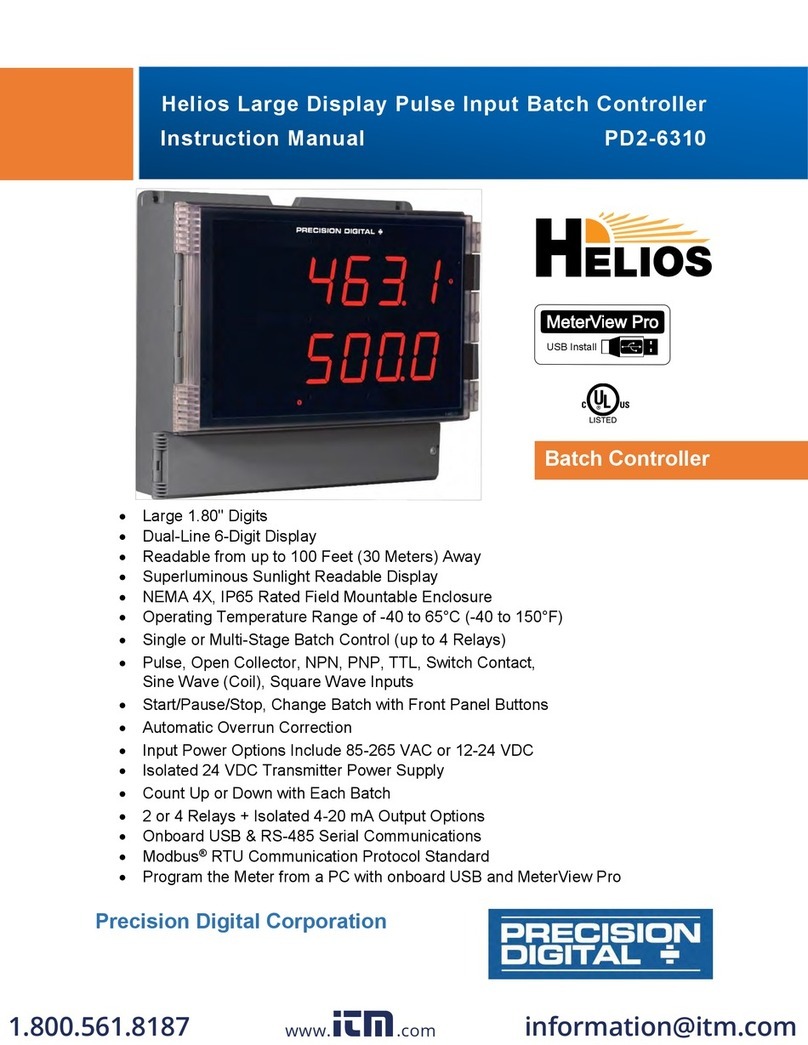
PRECISION DIGITAL
PRECISION DIGITAL Helios PD2-6310 instruction manual
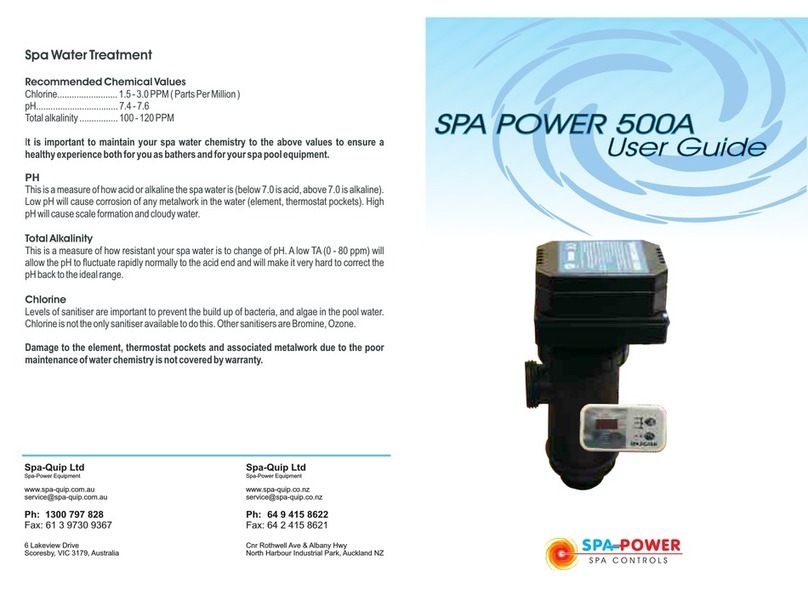
Spa Power
Spa Power SP500A Mk2 user guide

Hanna Instruments
Hanna Instruments HI 8931 instruction manual