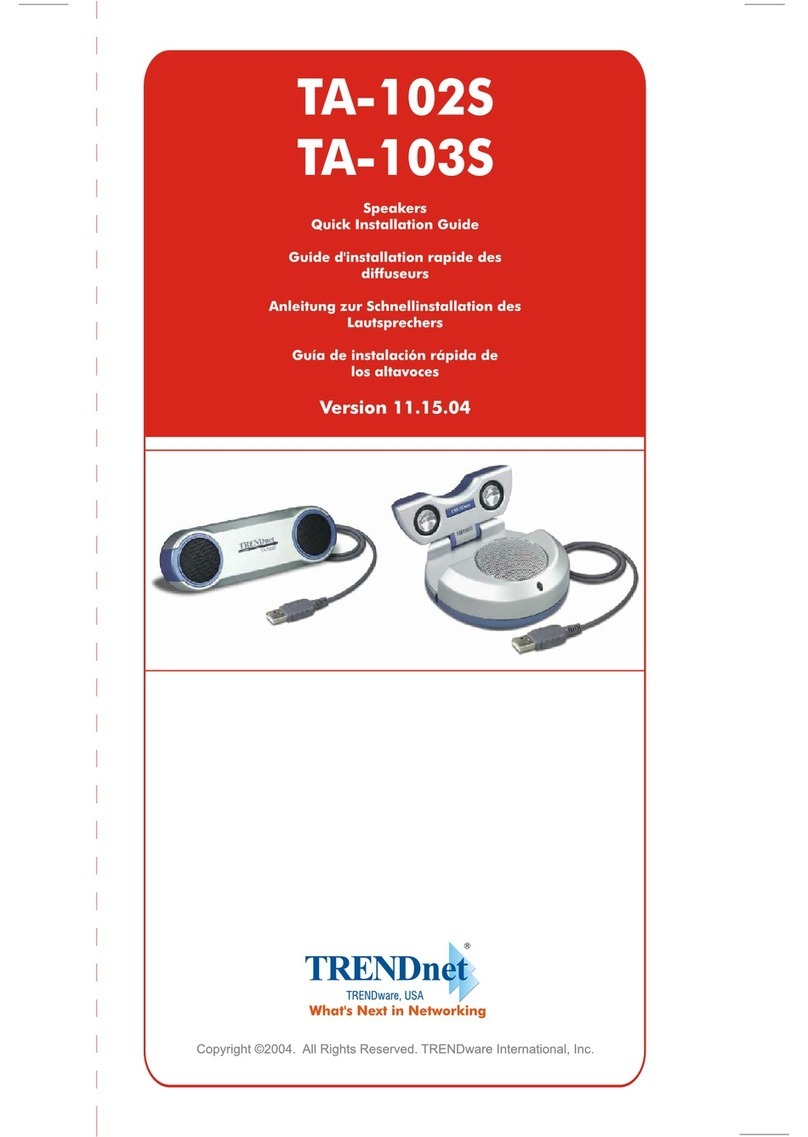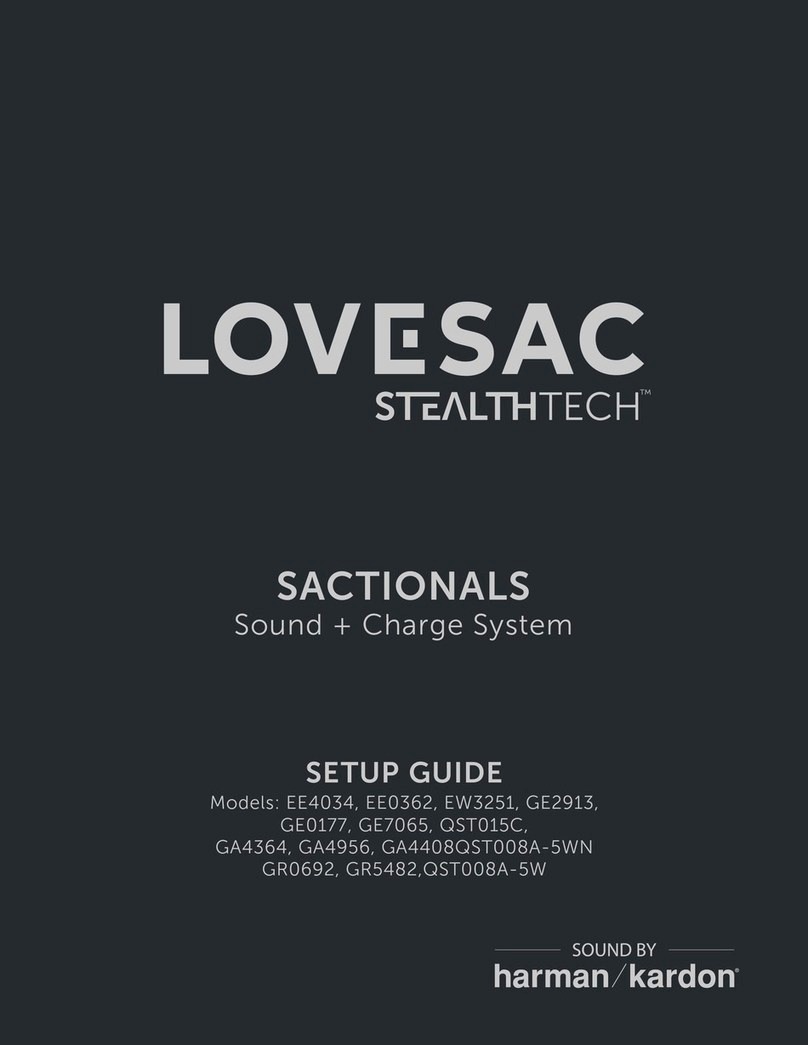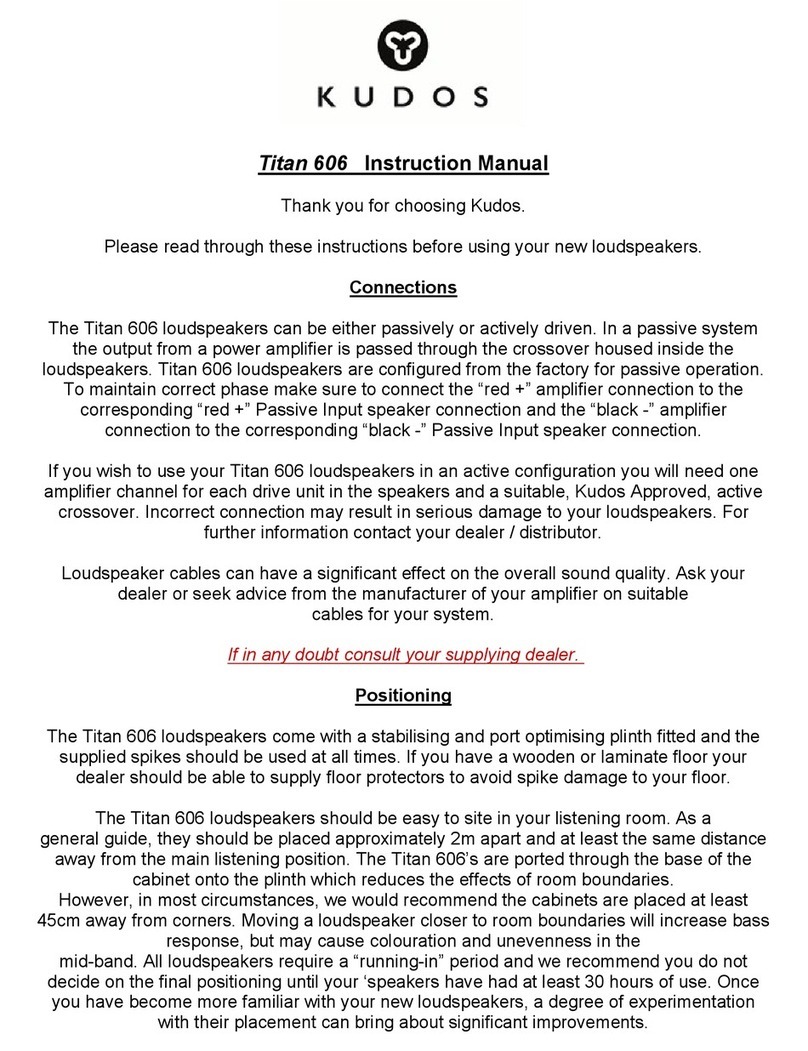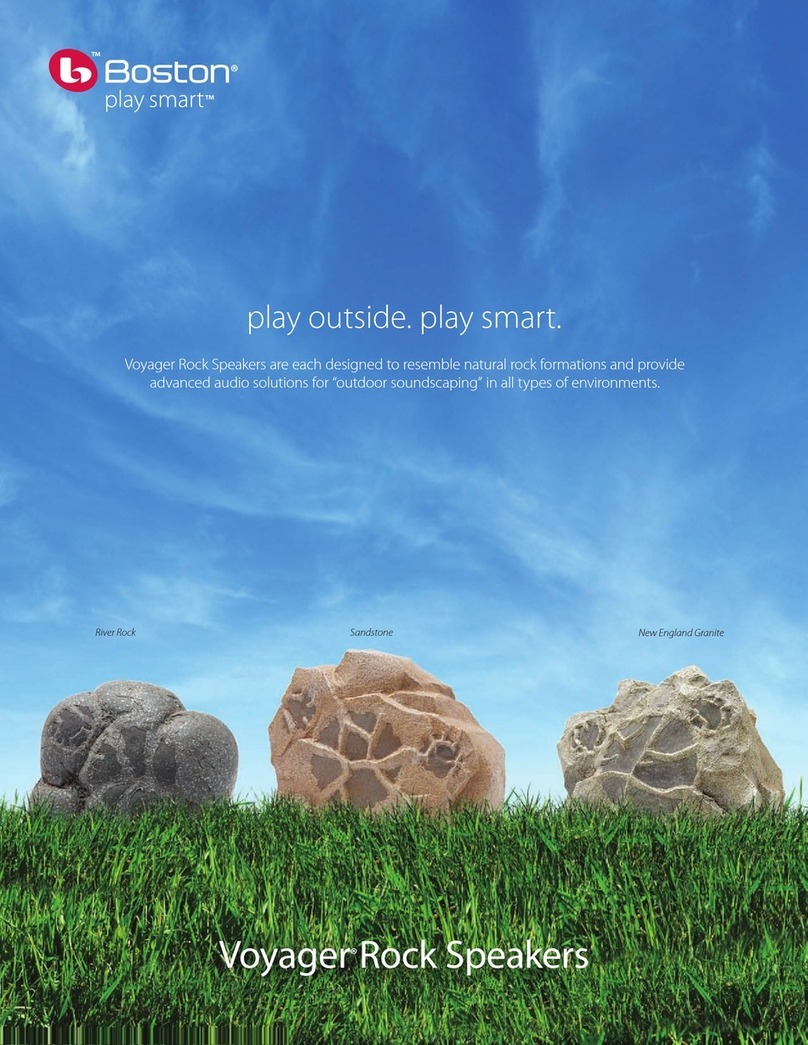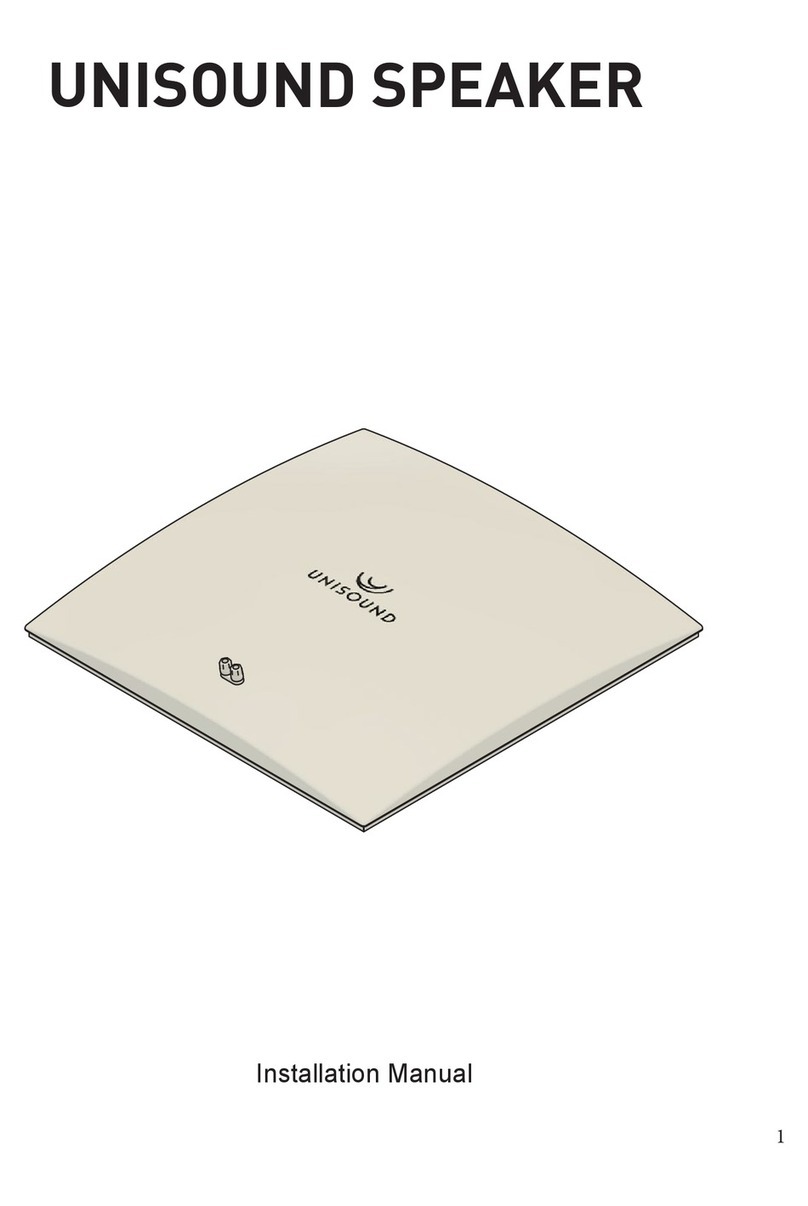NENKO Sense System Short Throw 2.0 User manual

1. Product name
Nenko Interactive - Sense System Short Throw 2.0
2. Product code
24562085
3. Short description
A complete, simple yet very economical system that can transform any room into an enchanting
multisensory world! Let Nenko Interactive products work together in combination with image and
sound. In addition, a tablet with attachment, beamer and bluetooth controller for controlling
peripherals ( nenko interactive products) Connect the tablet to the beamer by means of the supplied
HDMI cable. Also connect the tablet to the Nenko mini amplifier or the normal nenko amplifier by
means of the supplied audio cable. The tablet automatically connects to the Bluetooth controller (if
the controller is on (so in the socket) when you start the nenko app . Choose one of the built-in
themes including for example; spring, summer, autumn, winter, forest, beach or waterfalls but also
uplifting themes with beautiful bright contrasting colors that are all assisted by matching sounds. In
addition to things like bubble units and fiber optics, Nenko also has numerous products that can
transform an area, like a bathroom, relaxation room or even a time-out room through this system
such as; LED strips, wall spotlights and recessed spotlights that all communicate with each other
without any form of programming and this system. The content consists of: a tablet with support,
beamer, speakers, WiFi controller and the software.
4. Sensory stimulations
Hearing, seeing and feeling
5. Installation
When launching the app, you will see the following dialog box
The app connects to the Bluetooth interface unit which allows color control of compatible products.
If there is an error, you will be given the option to try again.

Main
Show the color control screen
Touch to play a theme, stop
and pause are displayed on
the pictogram
The current WIFI color is
displayed, move the slider to
adjust the brightness
Touch and hold the icon to
clear the screen, once blank
touch to return.
Choose from the available
themes pages.
Change the SD card key (only
to be used if the card or
Bluetooth converter is
changed)
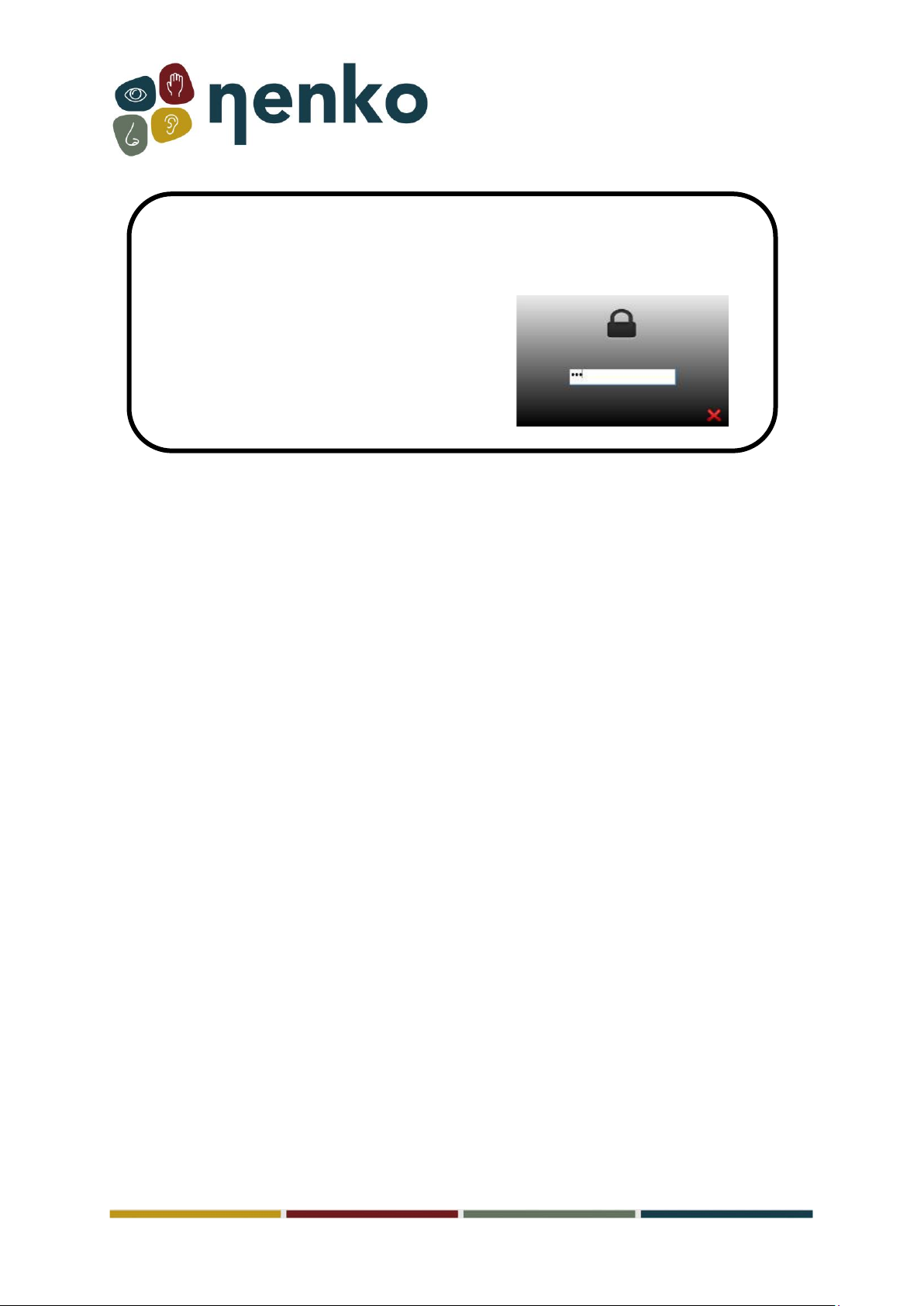
! For some actions, the 4-digit access code must be
Entered. 9102
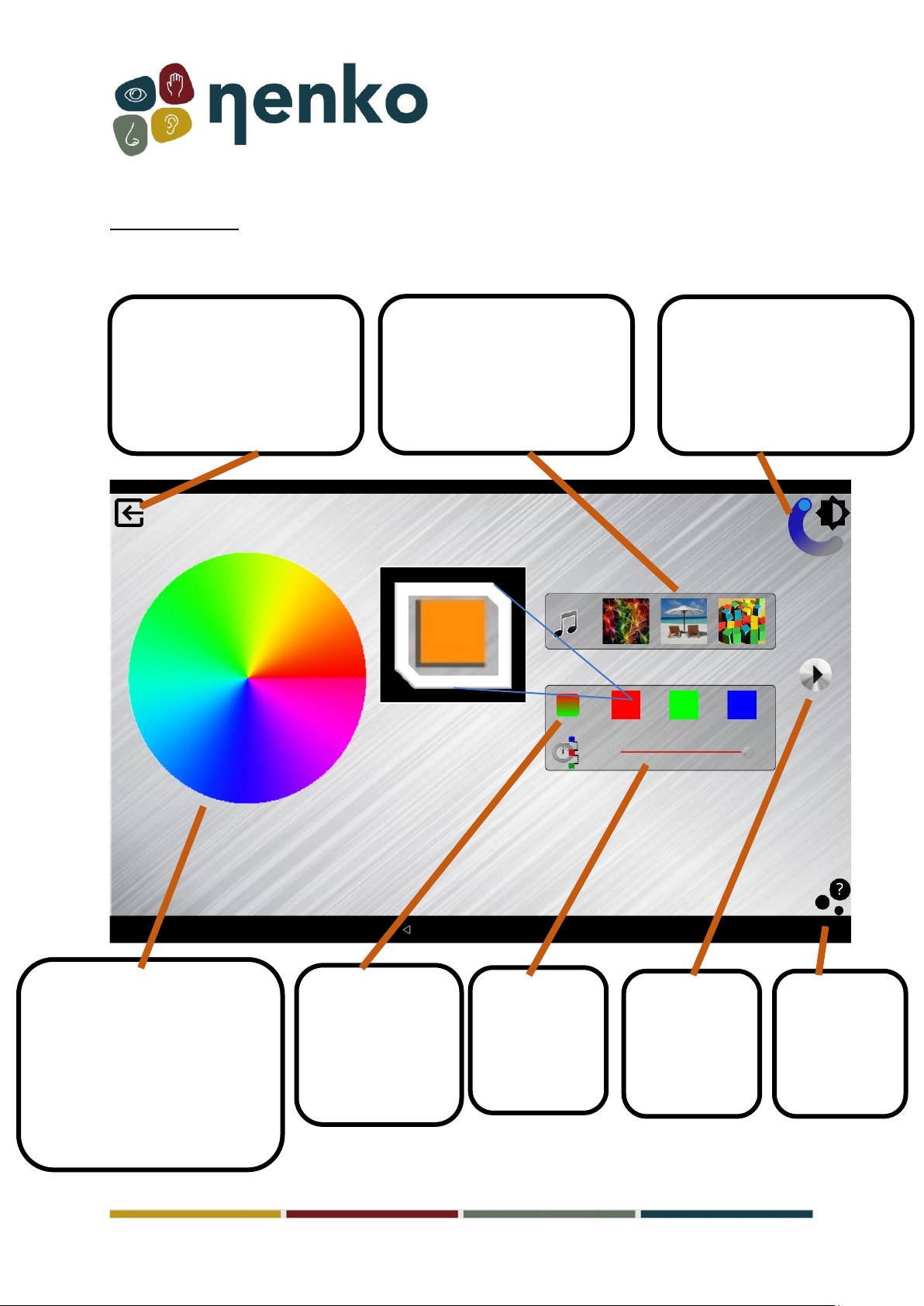
Colour control
In this mode, the user can freely change the color of compatible products or set a set of colors that
flow automatically, a choice of three soundtracks can be played next to the colors.
Navigate back to the main
screen, any currently playing
sequence will be canceled
The current WIFI color is
displayed, move the slider to
adjust the brightness.
Touch to select a music track
to play
Tap or drag to change the WIFI
color, if one of the 3 colors is
selected in the box with the
bike pattern, this control
changes that color selection.
Switch stepped
or faded color
gradients
Choose the
speed of the
color cycle
pattern
Play or stop
the current
selection
Change the
products to
any color
The current selection has a
gray border

Controls and connections


6. Troubleshooting
Startup sequence Sense :
Problem solving:
The app indicates that the Bluetooth is not connected:
-The Bluetooth is not activated on the tablet. You can solve this by closing the Nenko app and
swiping from top to bottom. This will open the tab where you can activate your Bluetooth by
clicking on the Bluetooth icon.
-The Bluetooth converter is not turned on or needs to be reset. You can do this by
disconnecting the converter and waiting 10 seconds, after the 10 seconds you can reconnect
the converter. Once you have reconnected the converter, you will need to restart the Nenko
app.
The app indicates that the projector is not connected:
-If the app indicates that the projector is not connected, you should follow the boot order.
You need to turn off everything in the room and follow the boot order.
The lights keep flashing in the room:
-It seems that the Nenko Interactive products receive more than one signal. This may be
because there are several products enabled in the room that serve the Nenko Interactive
products. Make sure that only 1 product is enabled that can operate Nenko's interactive
products
Start everything you want to use with
the "Nenko Interactive" products
Then launch the Bluetooth converter paired
with the tablet
Start the tablet. It has to do everything
itself, have some patience and it will launch
the Nenko app.
Choose the theme you want to play.
Now your Sense works!

Sense System Startup & Troubleshooting
Sense system startup
The startup order:
1. First turn on all snoezel/sensory materials and the beamer/videoprojector with the
remote controls;
2. Only than turn on the tablet;
The app starts automatically. Once the app is launched, you will receive a notification
that says "Screen pinned". Press "OK" when you see this message.
3. Check that the source on the audio system amplifier is set to 'Sense' to ensure that
the sound is working;
4. Choose a theme.
Troubleshooting
If you see a duplicate of the control system (the screen) instead of theme images on the projector,
the boot order may have gone wrong. Try turning the screen on and off again by pressing and
holding the power button for a few seconds.
If there are problems with the connection, the following steps can be checked or tried, for example,
if you get a message that a BT (Bluetooth) connection cannot be established:
1. Is the Sense program accidentally duplicated? In the event of a double activation, the
system responds only to the first opened program. It is important not to open the app
yourself when you start Sense, because the tablet does this automatically.
2. Has an attempt been made to restart the tablet yet? This can be done by long-
pressing the power button on the side or bottom (depending on the version) of the
tablet. This can help resolve any software issues that may affect the normal operation of
the tablet.
3. Is the Bluetooth connection on the tablet turned on? You can access the Bluetooth
menu by swiping down from the top of the screen and then tapping the Bluetooth icon
to turn it on.
Also keep in mind that in addition to turning on Bluetooth, a connection must also be made
to the Bluetooth box.
4. Bluetooth module reset: This is a small black box (bluetooth converter) with a serial
number written on it, often mounted in the cabinet with the hi-fi set.
•Unplug;
•Wait 10 seconds
•Plug it back in, lights must come on, otherwise there is something wrong with
the power supply, if lights keep flashing (blue = connect search) otherwise it is
the tablet that causing problem.
•Exit and restart the program, or turn the system off and on completely.

5. If you receive a notification that says "Device wants to connect to Bluetooth", always
accept it. This allows the device to connect to the Bluetooth connection and establish the
necessary communication. It is important to always accept this notification in order to
establish a successful connection between the devices.
6. As a final solution, you can reconnect the tablet to the Bluetooth box. To do this,
follow these steps:
•Go to settings and then bluetooth;
•If you see "Nenko Sense", you will see a gear icon for the settings (rightside). Press
the gear icon to open the settings. This will bring up a pop-up window with several
options;
•At the pop-up, press "forget";
•After that, go to "pair new devices" and choose "Nenko Sense" again;
•Now you need to enter a code, the code is: 1234, then press "OK";
•Now go back to the main screen and restart the Nenko app.
The sound is therefore always controlled by the buttons on the amplifier, so if you have no sound in
the room, the following must be checked:
•Is the source on the audio system (the black amplifier) set to 'sense'?
•Turn up the volume on the tablet itself.
•Are all cables properly in the tablet?
•Is the projector on the right source?
If there is no image at all, the following should be checked:
•Is the beamer properly switched on?
•Is the projector on the right source? (This can be set via the remote control of the
beamer).
•Are the cables properly connected to the tablet and the beamer/videoprojector?
What could be the possible cause if the lights of the Nenko interactive products keep
flashing/flickering?
•It seems that the Nenko interactive materials receive multiple signals, resulting in the
flashing/flickering of the lights. This can happen when multiple switches are turned on.
For example, make sure that the interactif cube, microphone, switch panel, and rainbow
panels are turned off when you use the Sense system. This prevents possible
interference and the Sense system will function optimally.
For more information, you can visit our website www.nenko.com
This manual suits for next models
1
Table of contents