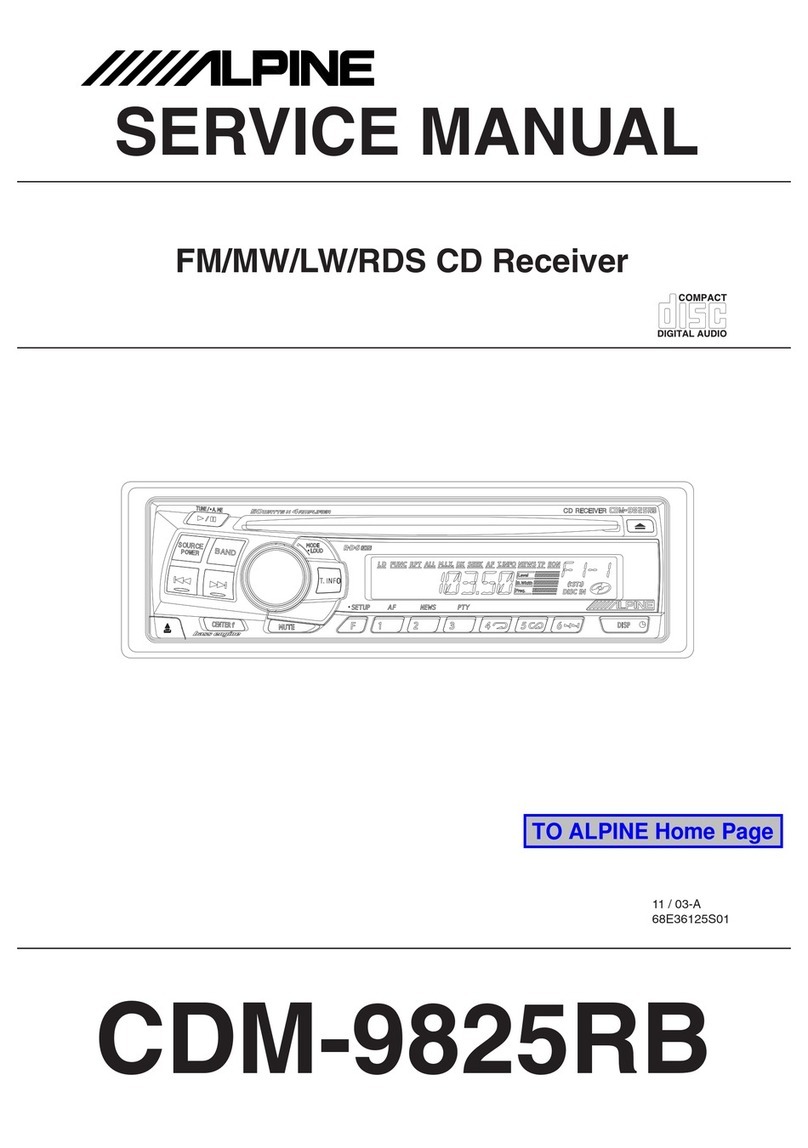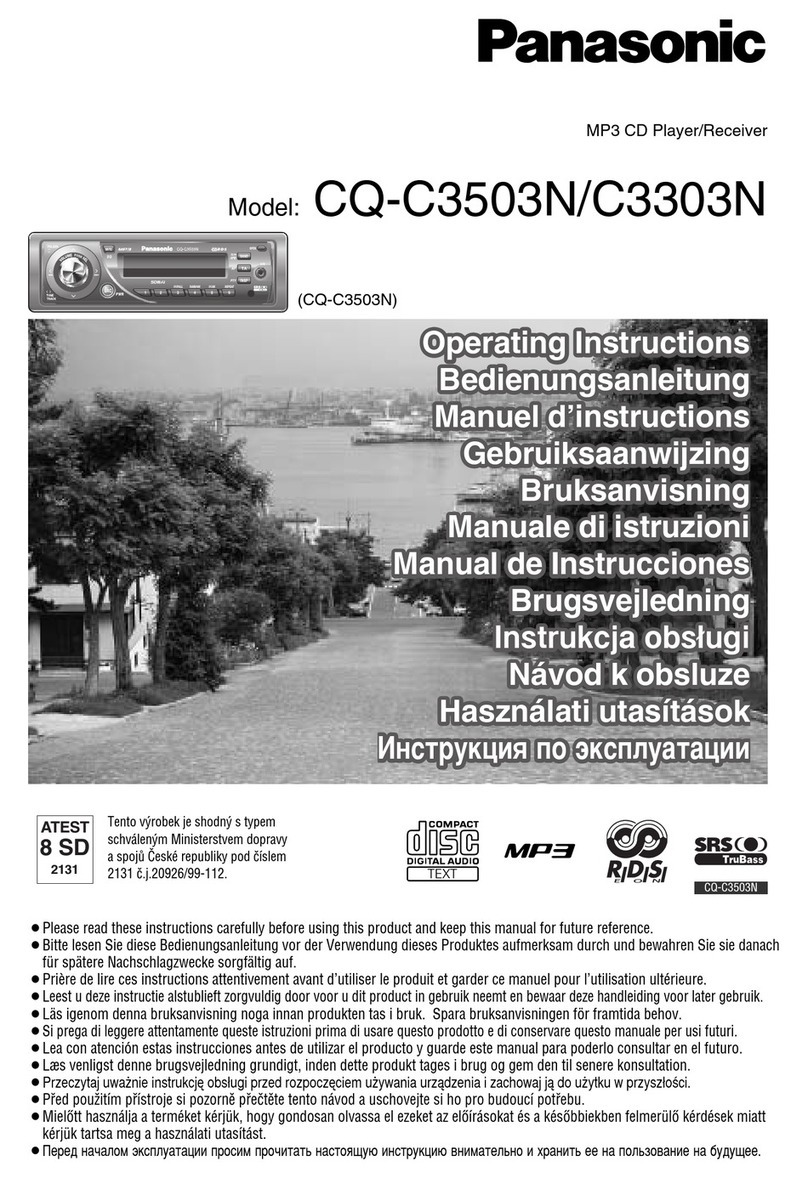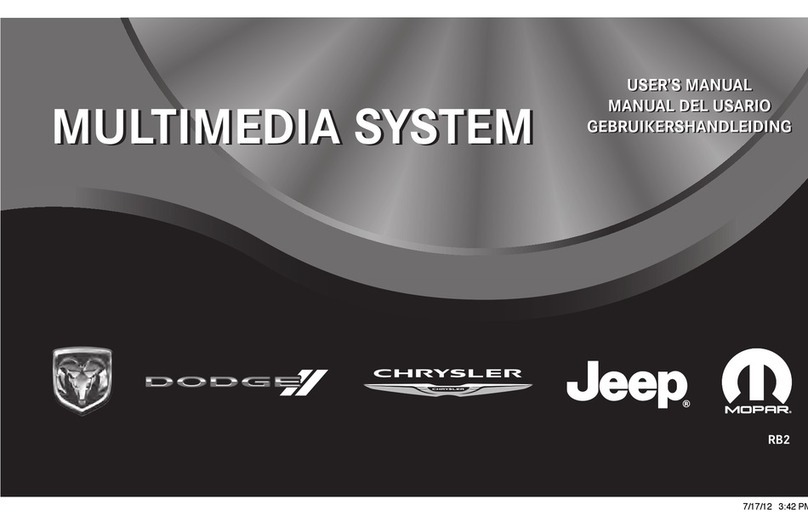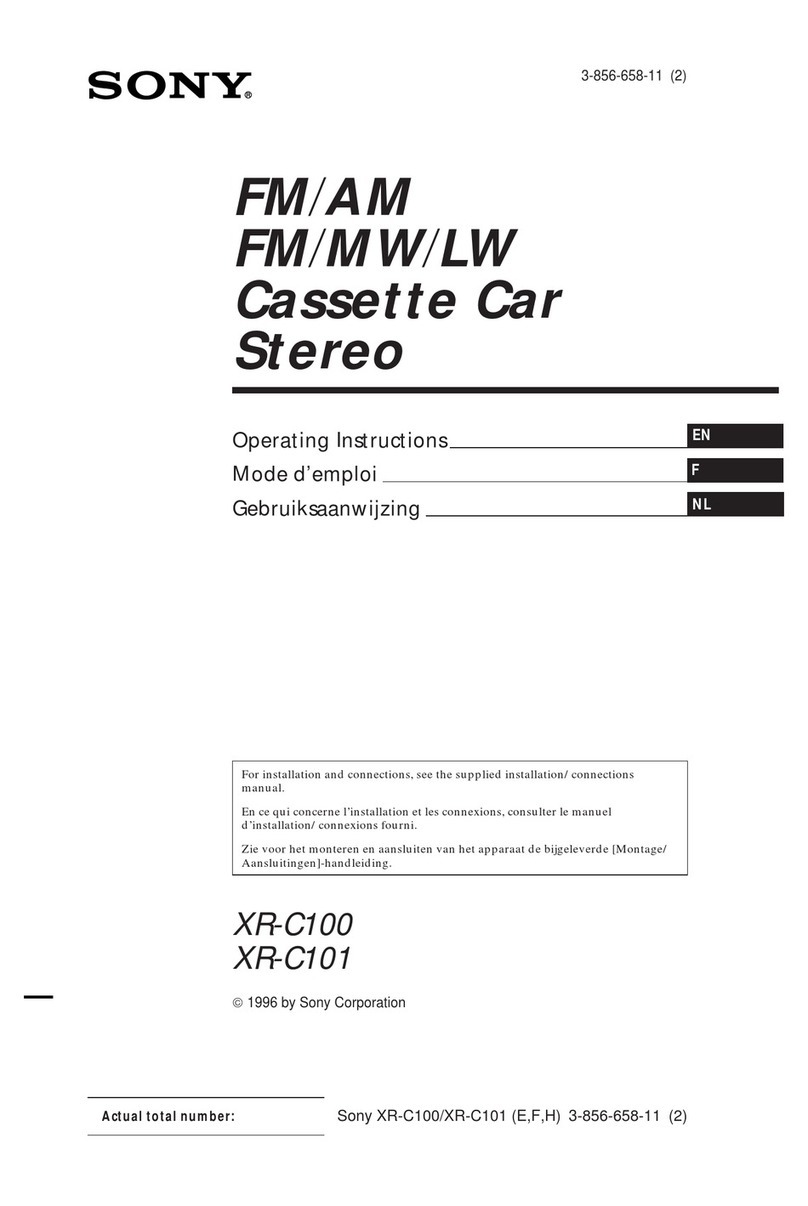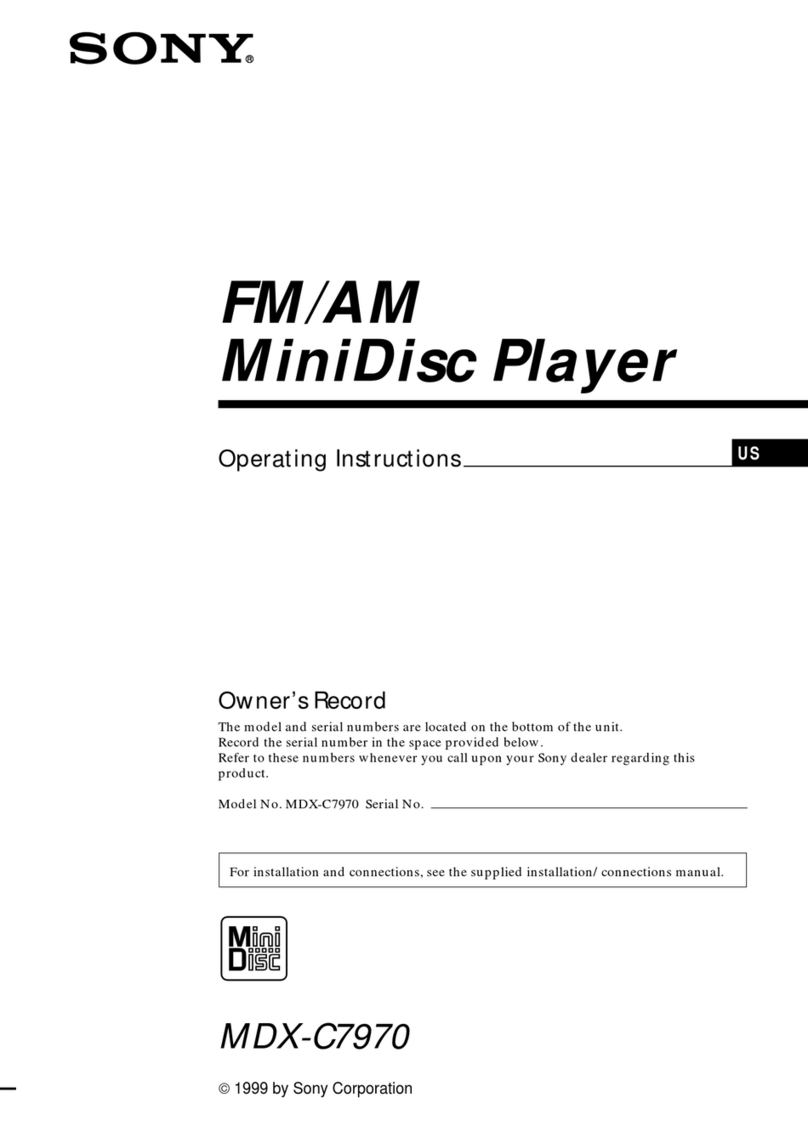Neo Car Audio Gateway User manual

Expand Your Factory Radio
add
iPod®
FORD
Owner’s Manual
Neo Gateway
ENJOY THE MUSIC
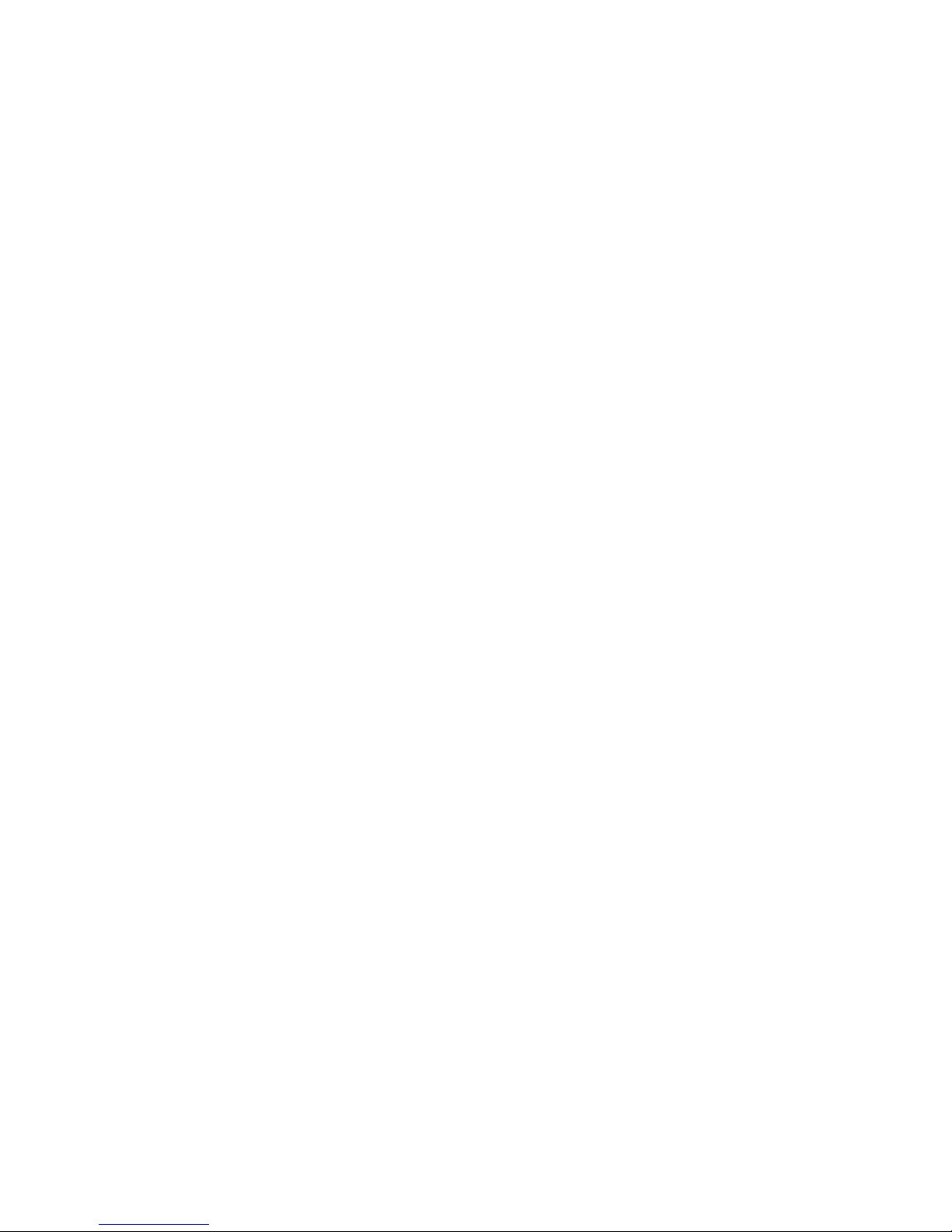
Table of Contents
Pages
1. Introduction 1
2. Precautions 1
3. Compatibility Notes 2
4. Dipswitch Settings 2
5. Installation 3-4
6. iPod Operation 5
7. HD Radio Operation 9
(if equipped)
8. Selecting AUX Input 10
9. Selecting Factory Satellite 10
(if equipped)
10. Troubleshooting 11
11. Warranty Information 12
iPod
Not Included

Neo Gateway & Optional Add-ons
Neo Gateway Harness
Part #: FD1
Factory Radio
Not Included
iPod
Not Included
Neo Gateway
3Ft. HD Radio Cable
11Ft. iPod Cable
HD RadioTM Tuner
(sold separately)
Part #: HDRT
Antenna Adapter

1
1. Introduction
Thank you for purchasing the ®Neo Gateway. The Neo Gateway is
designed to provide endless hours of listening pleasure from your factory
radio. To ensure that your HD Radio tuner or iPod performs correctly
with your radio, we recommend that you read this entire manual before
attempting installation of the Neo Gateway.
The Neo Gateway allows connectivity for iPod and HD Radio (HDRT
sold separately), enabling full control of these devices from the factory
installed radio. It also retains original system features such as satellite
radio and rear seat entertainment (if equipped).
2. Precautions
UPDATING iPod FIRMWARE
For proper operation of the Neo Gateway, your iPod must be updated with the
most recent version of rmware from Apple. This is done on your computer.
To update the software on the iPod go to:
http://www.apple.com/ipod/download/.
Follow the directions on the website to complete the download. There is no
charge for this update.
PREVENTING DAMAGE TO YOUR VEHICLE OR IPOD.
Some installations require you to make wiring connections. To eliminate
the risk of an electrical short, we recommend disconnecting the
vehicle’s battery prior to installation. If you do not feel comfortable
making these connections, we suggest you seek professional
installation. We recommend that the iPod be disconnected from the inter-
face when the vehicle is not in use.
PROPER MOUNTING LOCATION
Securely install the interface in a location free from; heat, humidity,
moving parts, sharp metal edges or direct sunlight. We recommend
securing the interface to a suitable location using; double sided tape,
VelcroTM or zip-ties.
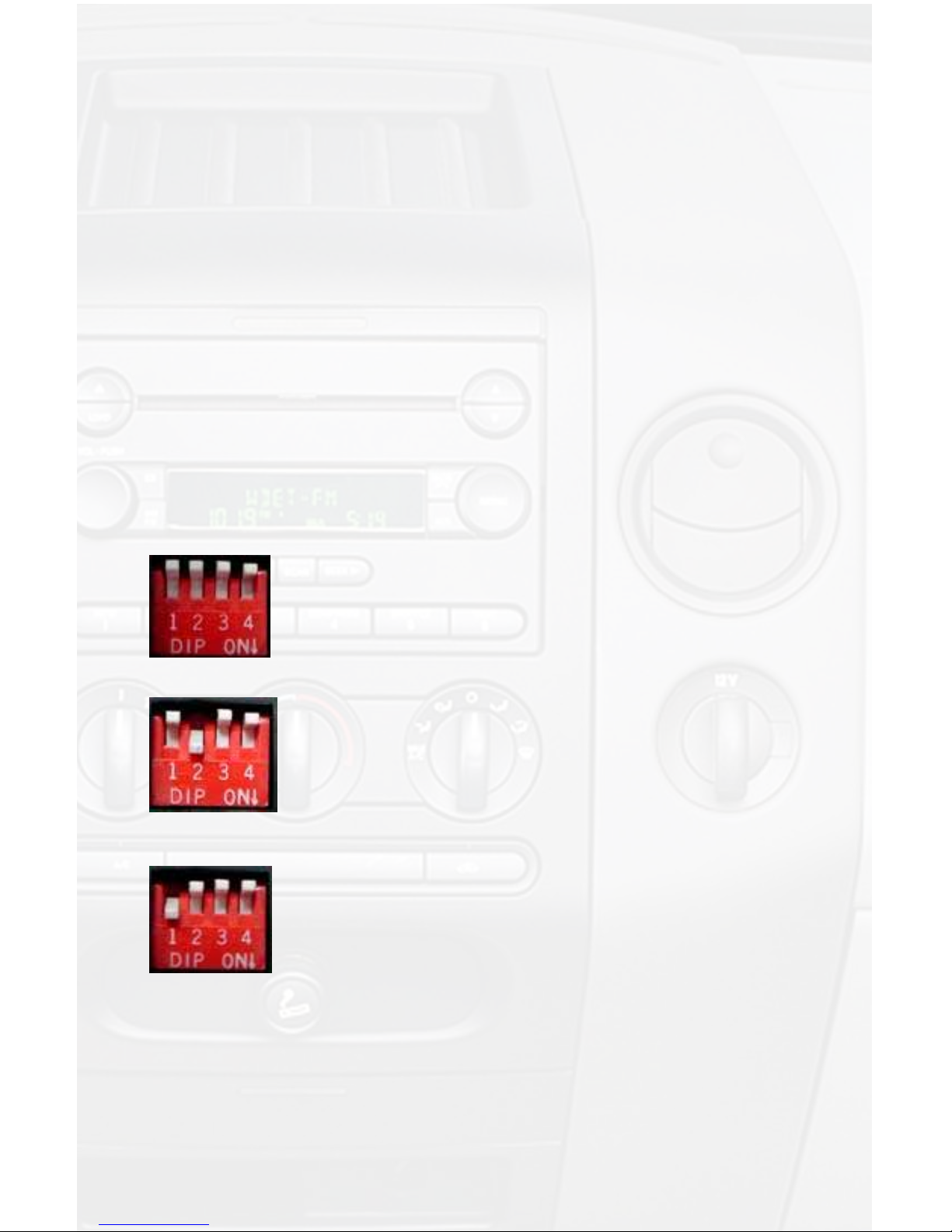
2
3. Compatibility Notes
This section will inform you of the specic requirements for your factory
radio to be compatible with the Neo Gateway. These notes will inform
you of any issues or circumstances that can affect the compatibility of
our product with your radio, audio system, or accessories. Not all Factory
radios are compatible with the Neo Gateway. The Neo Gateway will only
work on models equipped with the specications listed below. Please
read and understand these notes before proceeding:
Radio Requirements
All touch screen (navigation style radios) are compatible, as well as,
standard radios that feature an “AUX” or “SAT” button.
4. Dipswitch Settings
For standard operation of the Neo Gateway, all four dip-
switches need to be OFF (up) prior to installation. This
will provide connectivity for iPod, and HD Radio
If you are using the Neo Gateway as an aux audio input,
you will need to switch ON (down) only dip-switch #2,
prior to installation. This will provide connectivity for iPod,
HD Radio, and Aux audio input.
When installing the Neo Gateway in select 2005-2007
Ford vehicles
In the event that iPod text appears on the radio and audio
is playing but control of the iPod from the radio buttons is
lost,
1. Disconnect the Neo Gateway from the
vehicle harness
2. Switch dip-switch #1 to the ON position
3.Waitveminutes
4. Reconnect the Neo Gateway interface to the
vehicle
Control of the iPod from the radio controls will
now be possible.

3
5. Installation
1. When making electrical connections it is always recommended
that the vehicle’s battery be disconnected from the electrical sys-
tem before performing the installation.
2. Carefully remove the trim panels covering the 7mm bolts that secure
the radio into the dash cavity. Remove these bolts, and carefully pull the
radio from the dash of the vehicle. This will provide access to the factory
radio connectors where you will connect the Neo Gateway harness.
3. Disconnect the factory 24-Pin harness and 16-Pin harness (if pres-
ent) from the back of the radio. Disconnect the antenna adaptor from
the radio.
4. Connect the 8-Pin iPod docking cable into the rst port on the Neo
Gateway furthest away from dipswitches. Carefully run the 11 foot iPod
cable behind the dash to the location where the iPod will be mounted
or stored (for example; the glove box or center console). This location
will vary based on the vehicle, and customer’s perference. When run-
ning this cable through the dash, be sure to secure it away from moving
parts or sharp metal edges that may damage the cable.
5. If connecting the HD Radio tuner (HDRT sold separately) Plug the 3 foot
HD Radio Cable (8-Pin mini-din to 8-Pin mini-din) cable into the second
port (closest to the dipswitches) on the Neo Gateway. Connect the other
end of this cable into the HD Radio tuner. Connect the factory antenna
cable into the antenna connection on the HD Radio tuner (HDRT) Using
the supplied antenna adaptor if needed to make this connection.
6. Plug in the male connectors on the FD1 harness into the 24-pin port and
16-pin port on the back of the radio. Next, connect the factory 24-pin and
16-pin harness (if present) into the female connectors on the FD1 har-
ness. Be sure to make a rm connection but do not force it. Plug the black
micro-t 24-pin connector on the FD1 harness into the GATEWAY Neo
Gateway box.
7. To complete the installation secure the Neo Gateway (GATEWAY) and
HD Radio tuner (HDRT) into the cavity in the dash behind the radio.
Be sure that the cables and interface modules are not near moving
parts or sharp metal edges as they may damage the cables. To prevent
rattling noises inside the dash, use zip ties, or electrical tape, or other
fasteners to mount the interfaces to the factory wiring or installed audio
components (for example under the factory Satellite tuner (if present).
8. With all connections made, reconnect the vehicle’s battery, insert

4
the key into the ignition, and turn the vehicle on. Check for proper
operation of the Neo Gateway and HD Radio tuner before
reinstalling the factory dash panels.
9. NOTE: The rst time that you access the Gateway, your radio may display
“DEV INIT” while the device is initializing. If this is displayed, please wait
one minute the cycle the ignition off and on. Access “SAT” mode again to
begin normal gateway operation.
6. iPod Operation
Sample Mounting Locations: You can Secure your Neo Gate-
way and HD Radio tuner in the shaded areas shown below.
Mounting location for Neo Gateway or
HD Radio tuner
Mounting location for Neo Gateway or
HD Radio tuner

5
Simply press the “AUX” or “SAT” button (SR123 icon on navigation radio),
until “IPOD” is displayed on the radio.
** When you press the “AUX” or “SAT” button, you will see the corresponding
SAT mode (for example SAT 1), a slight delay, and then the current
Neo Gateway mode will be displayed (HD Radio/iPod/Sat1 - Sat 2 -
Sat 3/Line In)
Controls:
Next Track
Press the ”SEEK►” button to advance one song in an Album or Playlist.
Previous Track
Press the ”◄SEEK” button to move back one song in an Album or Playlist.
Fast Forward
Press and Hold Preset # 6 button to Fast Forward the song that is playing.
Rewind
Press and hold Preset # 5 button to Rewind the song that is playing.
Display Options
Press Preset #4 to switch between the song title information and the play
counter. After using the fast-forward or rewind function, the radio will dis-
play the elapsed time of the song that is currently playing.
Enter browse menu / make a selection
To enter the browse menu, press preset #2. While in the browse menu
press preset #2 to select the option displayed on the radio.
Menu UP
Press Preset # 1 to move up one folder in the menu.
Exit Browse Menu
Press Preset #3 to exit the browse menu and continue playing the current
song.
Browse by Artist
Press Preset #2 to enter the browse
menu.
The word ”PL:LIST”will appear on the
radio.
Press the ”SEEK►” or ”◄SEEK” button
until ARTIST is displayed.
(“F:” in front of the different artists names

6
indicates that this is the folder of artists).
Press Preset #2 to select browse by Artist.
The list of Artists on your iPod will be displayed one at a time in alphabetical
order. “AR:” will be displayed in front of the artist’s name to indicate that
you are searching for an artist.
Press the ”SEEK►” or ”◄SEEK” button to cycle through the artists.
If the artist you are looking for is toward the end of the alphabet you may
use the ”◄SEEK” to search backwards. When the desired artist is dis-
played on the radio,
Press Preset #2 to select the artist and display the albums
by that artist.
The Albums from the selected Artist will be displayed one at a time in
alphabetical order. “AL:” will be displayed in front of the name of the album
to indicate you are searching for an album.
Press the ”SEEK►” or ”◄SEEK” button to cycle through the albums.
Once the desired album is displayed,
Press Preset #2 to select the desired Album.
The rst song in the album will be displayed. “TR:” will be dis-
played in front of the song title to indicate that a “track” or song title is
being displayed.
Press the ”SEEK►” or ”◄SEEK” button to cycle through the songs
in the selected album.
Songs are listed in the order in which they appear in the album,
not alphabetically. Once the radio displays the name of the
desired song,
Press Preset #2 to select and play the desired song.
The display will automatically change to display the title of the
chosen song.
Browse by Album
Press Preset #2 to enter the browse
menu.
The word ”PL:LIST” will appear on the ra-
dio.
Press the ”SEEK►” or ”◄SEEK” button
until ALBUM displayed.
(“F:” in front of the different albums indi-
cates that this is the folder of albums).
Press Preset #2 to select this browsing method.
The Albums on your iPod will be displayed one at a time in alphabetical
order. “AL:” will be displayed in front of the name of the album to indicate you
are searching in the album folder.
Press the ”SEEK►” or ”◄SEEK” button to cycle through the albums,

7
once the desired album is displayed,
Press Preset #2 to select the desired Album.
The rst song in the album will be displayed. “TR:” will be displayed
in front of the song title to indicate that a “track” or song title is
being displayed.
Press the ”SEEK►” or ”◄SEEK” button to cycle through the songs in
the selected album.
Songs are listed in the order in which they appear in the album, not
alphabetically. When the radio displays the name of the desired song,
Press Preset #2 to select and play the desired song.
The display will automatically change to display the title of the chosen
song.
Browse by Genre
Press Preset #2 to enter the browse
menu.
The word ”PL:LIST” will appear on your
display.
Press the”SEEK►” or ”◄SEEK” button
until Genre is displayed.
“F” in front of the different Genres indicates
that this is the folder of Genres.
Press Preset #2 to select this browsing.
The Genres on your iPod will be displayed one at a time in alphabetical order.
“GE:” will be displayed to indicate that you are searching for a Genre.
Press the ”SEEK►” or ”◄SEEK” button to cycle through the Genres.
Once the desired Genre is displayed,
Press Preset #2 to select the desired Genre.
The list of Artists on your iPod from the desired Genre will be
displayed one at a time in alphabetical order. “AR:” will be displayed in
front of the artist’s name to indicate that you are searching in the artist
folder.
Press the ”SEEK►” or ”◄SEEK” button to cycle through the artists.
When the desired artist is displayed on the radio,
Press Preset #2 to select that artist and display the albums by that
artist.
The Albums from the selected Artist will be displayed one at a time in
alphabetical order. “AL:” will be displayed in front of the name of the al-
bum to indicate you are searching for an album.
Press the ”SEEK►” or ”◄SEEK” button to cycle through the albums.
Once the desired album is displayed, Press Preset #2 to select the de-
sired Album.
The rst song in the album will be displayed. “TR:” will be dis-
played in front of the song title to indicate that a “track” or song title is
being displayed.
Press the ”SEEK►” or ”◄SEEK” button to cycle through the songs

8
in the selected album.
Songs are listed in the order in which they appear in the album, not
alphabetically. When the radio displays the name of the desired song,
Press Preset #2 to select and play the desired song.
The display will automatically change to display the title of the chosen
song.
Browse by Playlist
Press Preset #2 to enter the browse
menu.
The word ”PL:LIST” will appear on your
display.
Press the ”SEEK►” or ”◄SEEK” button
until Playlist is displayed.
“F:” in front of the different playlists indicates
that this is the folder of the Playlists.
Press Preset #2 to enter the browse menu.
The Playlists on your iPod will be displayed one at a time in alphabetical
order.
Press the ”SEEK►” or ”◄SEEK” button to cycle through the Playlists.
When the desired playlist is displayed on the radio,
Press Preset #2 to select the desired Playlist.
The list of songs in that playlist will be displayed one at a time. “TR:” will
be displayed in front of the track title to indicate that you are searching for
a “track” or song. The songs will be listed in order that they were added to
the playlist.
Press the ”SEEK►” or ”◄SEEK” button to cycle through the songs
in the selected Playlist.
When the desired song is displayed on the radio,
Press preset #2 to select and play the desired song.
The display will automatically change to display the title of the
chosen song.
7. HD Radio Operation (if equipped)
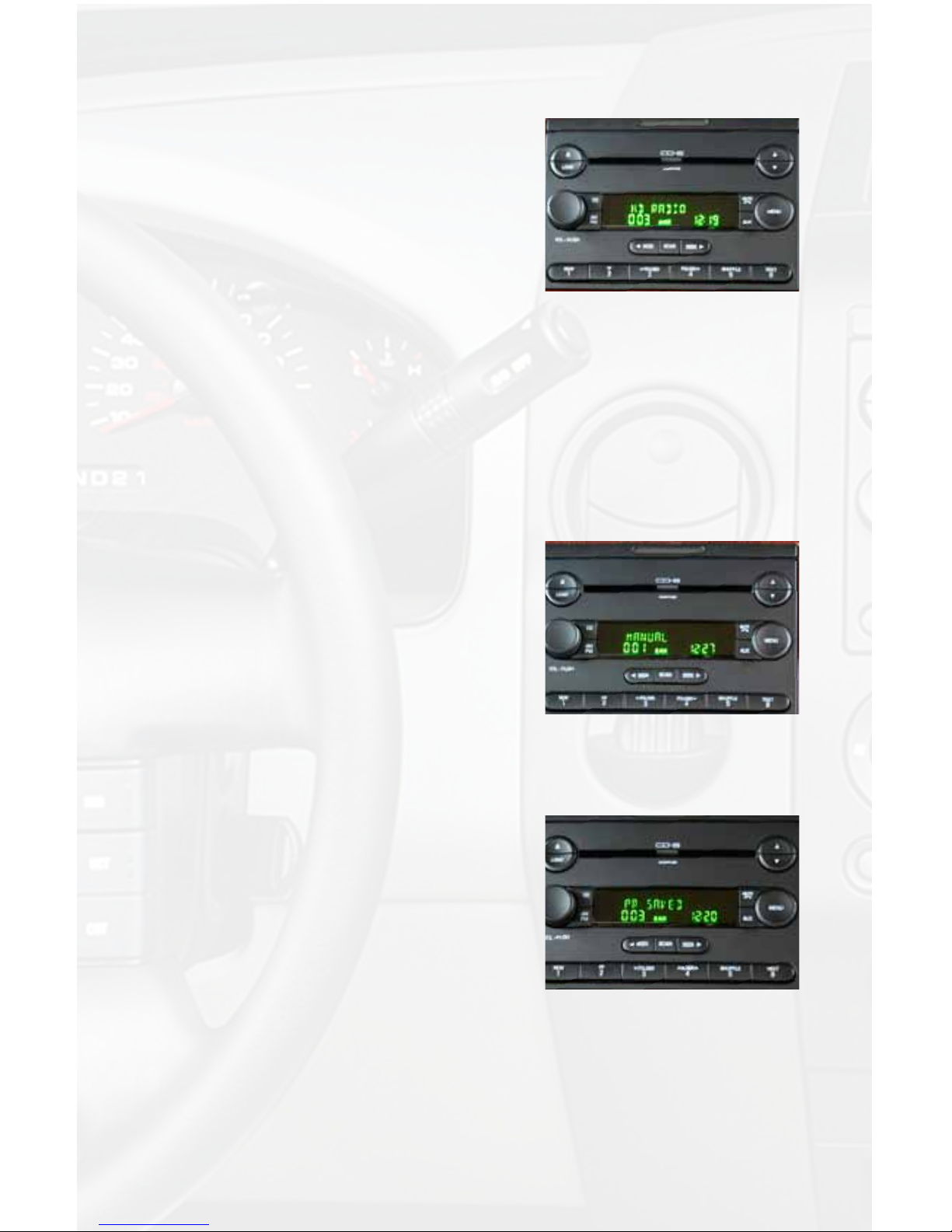
9
Simply press the “AUX” or “SAT” button (SR123 icon on navigation radio)
until “HD Radio” is displayed on the screen.
** When you press the “AUX” or “SAT” but-
ton, you will see the corresponding SAT
mode (for example SAT 1), a slight delay,
and then the current Neo Gateway mode
will be displayed (HD Radio/iPod/Sat1 -
Sat 2 - Sat 3/Line In).
Tune Up / Seek Up
Press the ”SEEK►” button to advance one station or to seek up to next
broadcasting station.
Tune Down / Seek Down
Press the ”◄SEEK” button to move back one station or to seek down to
the next broadcasting station.
Changing from auto to manual tuning:
Press and hold the ”SEEK►” button for longer than two seconds to toggle
between manual tune and auto tune modes. Either “MANUAL” or “AUTO”
will be displayed on the screen to verify which
mode is selected.
Changing Bands
Press the “AUX” or “SAT” button (SR123
icon on navigation radio) to cycle through
FM1, FM2, FM3 and AM1.
Storing Radio Stations into Preset
Memory
Once you have tuned to a sta-
tion you wish to store as a pre-
set, press and hold one of the preset buttons (1-6) for longer than
two seconds to store it into that location. The screen will display
“PR SAVED” and your preset has been stored
into memory.
Recall Stored Preset Stations
Press the Preset Button(1-6) that repre-
sents the station stored in memory that you
wish to recall.
Displaying Text
A. Radios equipped with the text/scan button:

10
1. Press the TEXT/SCAN button to
display artist/song title information, if
available.
B. Radios not equipped with the TEXT/
SCAN button:
1. Press the button located in the top
right hand corner of
the radio to display artist/song title
information, if available.
**Not all stations broadcast the artist and song title information.
*** NOTE: If the selected station supports HD RADIO and the signal is
strong enough the radio will auto-lock onto the HD Radio Station. The
letters “HD1, HD2 or HD3” will follow the stations frequency when locked
onto an HD station.
The HD Radio will pick up both Digital and Analog radio signals.
Multicast HD2 and HD3 stations are digital only, and will not be available if
the radio signal is too far away, causing a weak signal.
8. Selecting AUX
Simply press the
“AUX” or “SAT” button (SR123 icon on navigation radio)
until “AUX” is displayed on the screen.
** When you press the “AUX” button, you
will see the corresponding “SAT” modes,
a slight delay, and then the current mode
will be displayed.
9. Selecting Factory
Satellite Radio
(if equipped)
Simply press the
“AUX” or “SAT” button (SR123 icon on navigation radio)
until the display shows “SIRIUS”.
*** NOTE When you press the “AUX” or “SAT” button, you will see the cor-
responding SAT mode (for example SAT 1), a slight delay, and then the
current Gateway mode will be displayed (HD Radio/iPod /Sat1 - Sat
2 - Sat 3/Line In)
For instructions on the operation of the factory installed Satellite Radio
tuner, please reference the owners’s manual supplied with the vehicle.
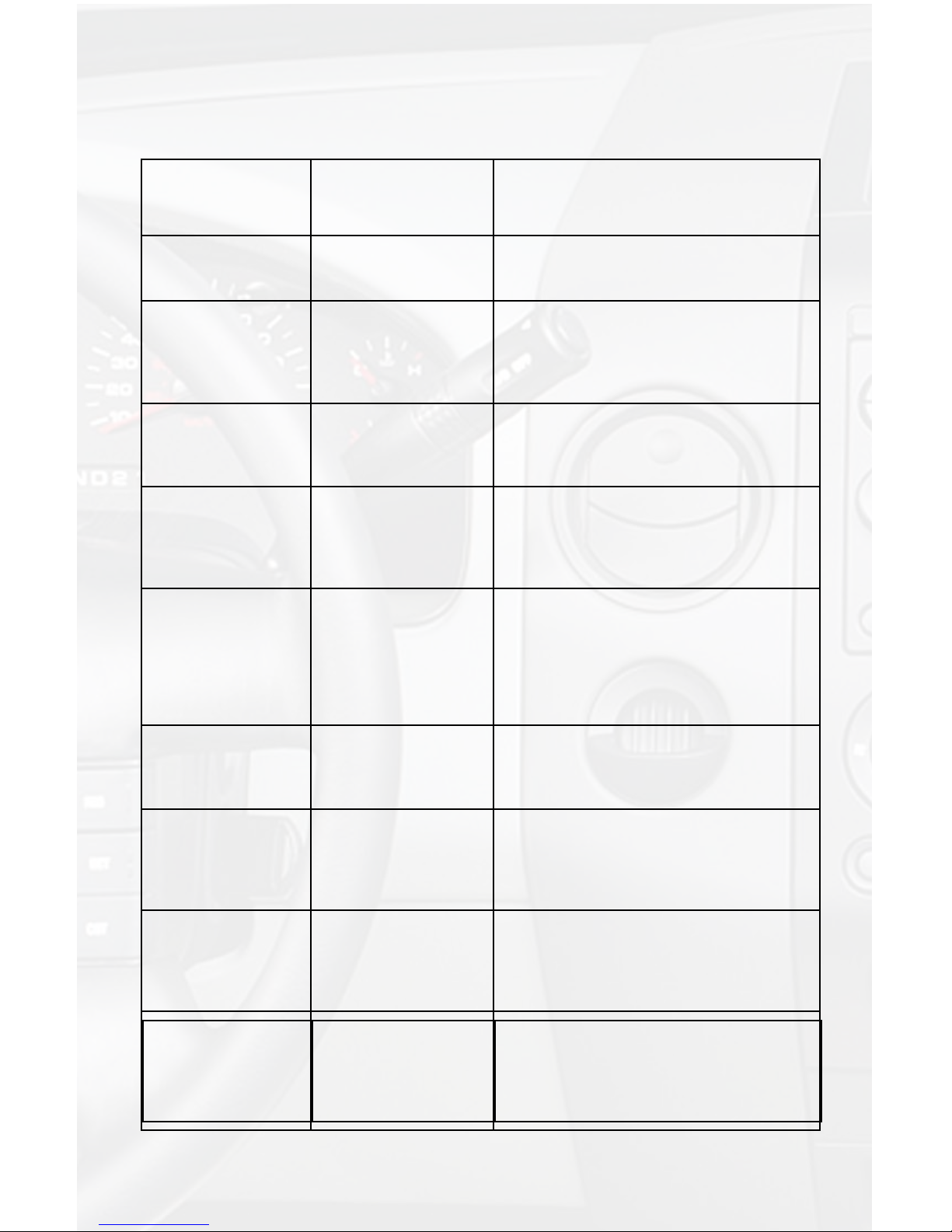
11
Symptom Cause Remedy
Radio shows iPod
not connected
iPod cable is not
connected to iPod or
Gateway.
Verify the docking cable is connected
to the Neo Gateway, and the iPod
I can not correctly
control the iPod
through the radio.
The iPod rmware
may be out of date.
Update iPod rmware for free at http://
www.apple.com/ipod/download
I have updated my
iPod’s rmware
and still have
control issues
Sometimes the
iPods needs to be
reset
Press and hold the click wheel (center
button) and the menu button for 10
seconds. This will reboot the iPod.
YOU WILL NOT LOSE MUSIC on the
iPod by doing this reset
I don’t see iPod
artist or song
information on the
screen
The radio is
displaying a different
text eld
Press the Text / Scan button to see
text
I can’t use my
iPod’s click wheel
to select music
The iPod is in
external control
mode. This allows
text to be displayed
on the radio screen
Press the Aux / Sat button and select
AUX 2 source to control the iPod
manually using the click wheel
The Neo Gateway
does not recognize
the HD Radio
tuner (HDRT)
The HD tuner
was not properly
connected when
the Gateway was
rst connected and
initialized.
HDRT must be connected before
Gateway the is powered on.
Disconnect the Gateway from the
vehicles harness for 5 minutes. Verify
the 8 pin DIN HDRT cable is securely
connected at both ends before
reconnecting the vehicle harness.
Radio shows “DEV
INIT”
Gateway device is
initializing
This only occurs the rst time the
GATEWAY is powered on. Wait one
minute, cycle ignition off and on then
enter SAT Mode.
When I listen to
the factory AM or
FM radio there
is only static, no
audio.
Factory antenna
cable is connected
to the HD Radio
tuner.
Use Gateway to access HD Radio
source. This will provide all AM and
FM reception for your vehicle.
No AM or FM
reception using the
HD Radio source
Factory antenna
cable is not
connected to the HD
Radio tuner (HDRT)
Remove from factory radio, connect
into HDRT module. Note* some
vehicles need to use the supplied
antenna adaptor to make this
connection.
HD Radio station
quality uctuates
or is lost randomly
The HD Tuner is
temporarily losing
reception of the
Digital HD Radio
broadcast signal
This is expected performance. The
Digital HD Radio playback will resume
in areas of higher broadcast signal
strength.
10. Troubleshooting

12
11. Warranty
One Year Limited Warranty
The quality controls used in the manufacture of this product will ensure your satis-
faction. This warranty applies only to the original purchaser of this product from an
authorized Neo Car Audio dealer. This warranty covers any supplied or manufac-
tured parts of this product that, upon inspection by authorized personnel, is found to
have failed in normal use due to defects in material or workmanship. This warranty
does not apply to installation expenses. Attempting to service or modify this unit,
operating this unit under conditions other than the recommended voltage will render this
WARRANTY VOID.
Unless otherwise prescribed by law, shall not be liable for any personal injury,
property damage and or any incidental or consequential damages of any kind
(including water damage) resulting from malfunctions, defects, misuse, improper
installation or alteration of this product. All parts of this product are guaranteed for
a period of 1 year as follows:
Within the rst 12 months from date of purchase, subject to the conditions above,
will repair or replace the product at their discretion, if it is defective in material
or workmanship providing it is returned to an Authorized Peripheral Electronic’s
Dealer, with PROOF OF PURCHASE from an authorized Peripheral Elecronics
dealer.
Warning:
This equipment may be reset by unintentional electrostatic discharge during op-
eration. Exposure to direct sunlight or extreme heat may cause damage or mal-
function.
FCC Class B Radio Frequency
Interference Statement
This equipment has been tested and found to comply with the limits for a Class B
digital device, pursuant to Part 15 of FCC rules. These limits are designed to pro-
vide reasonable protection against harmful interference in a residential installation.
This equipment generates, uses, and can radiate radio frequency energy and, if
not installed and used in accordance with the instructions, may cause harmful in-
terference to radio communications. However, there is no guarantee that interfer-
ence will not occur in a particular installation. If this equipment does cause harmful
interference to radio or television recption, which can be determined by turning the
equipment off and on, the user is encouraged to try to correct the interference by
one or more of the following measures:
1. Reorientate or relocate the receiving antenna.
2. Increase the separation between the equipment and reciever.
3. Connect the equipment into an outlet on a circuit differant from
that of which the reciever is connected.
4. Consult the dealer or an experienced radio / television technical
for help.
Notice : The changes or modications not expressly approved by the party re-
sponsible for compliance could void the user authority to operate the equipment.
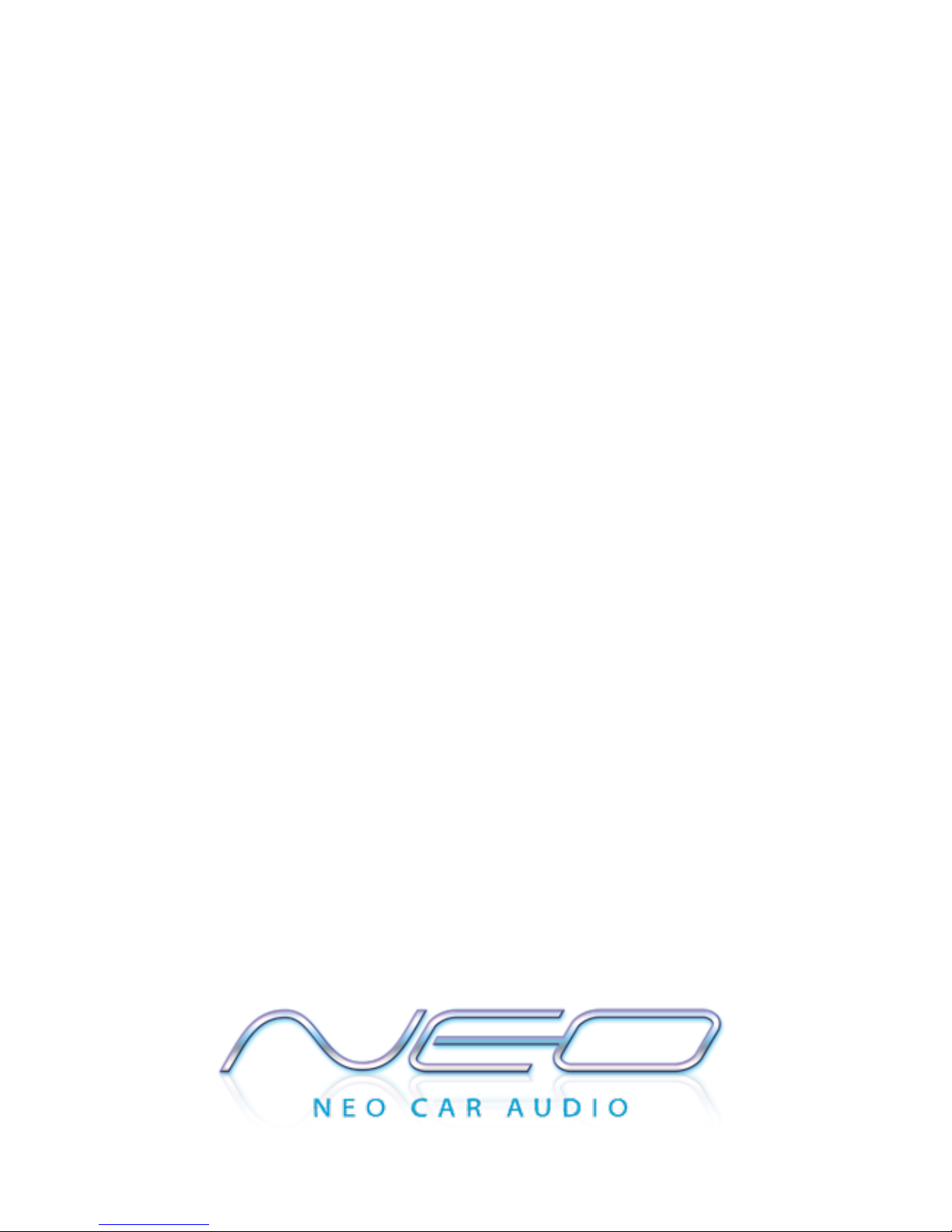
Table of contents
Popular Car Receiver manuals by other brands
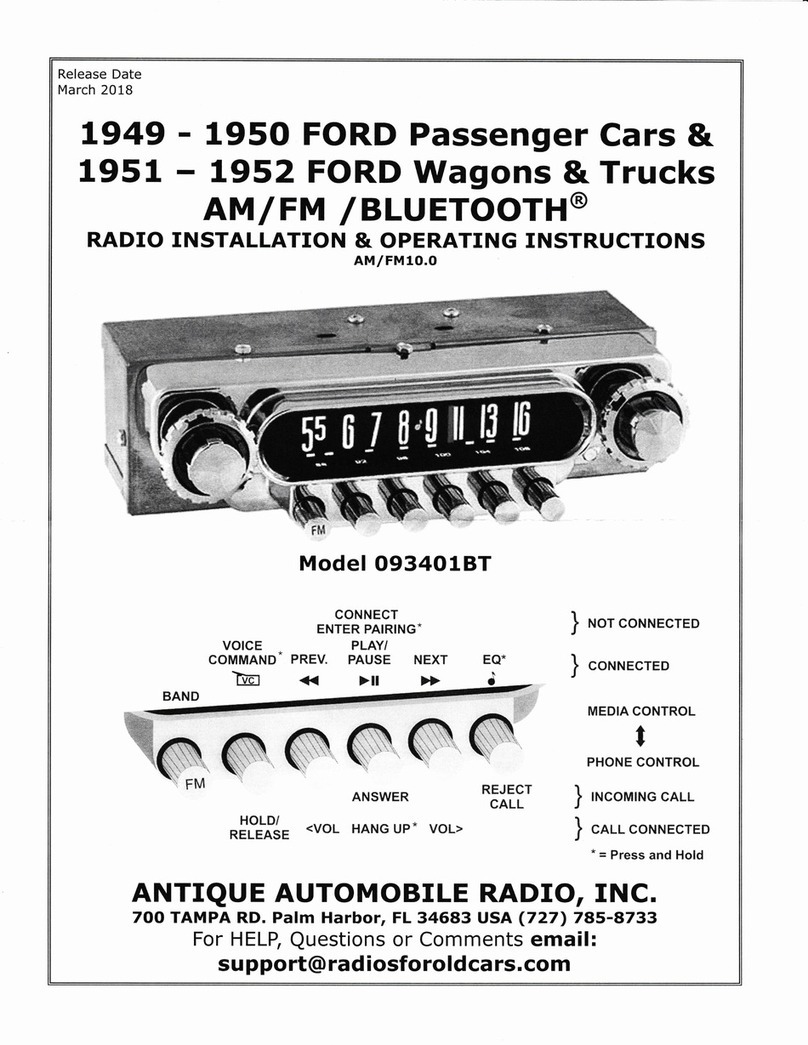
Antique Automobile Radio
Antique Automobile Radio 093401BT Installation & operating instructions

Pioneer
Pioneer Super Tuner III DEH-P930 Service manual

Vitek
Vitek VT'3642 Manual instruction
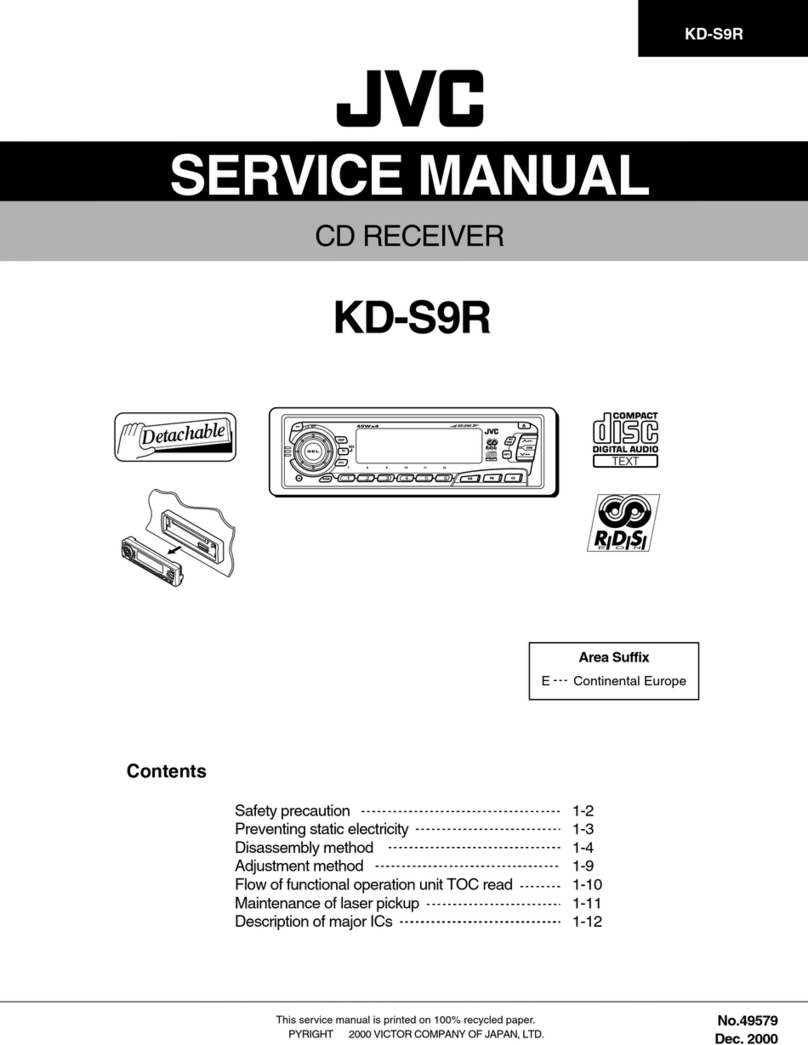
JVC
JVC KD-S9R Service manual
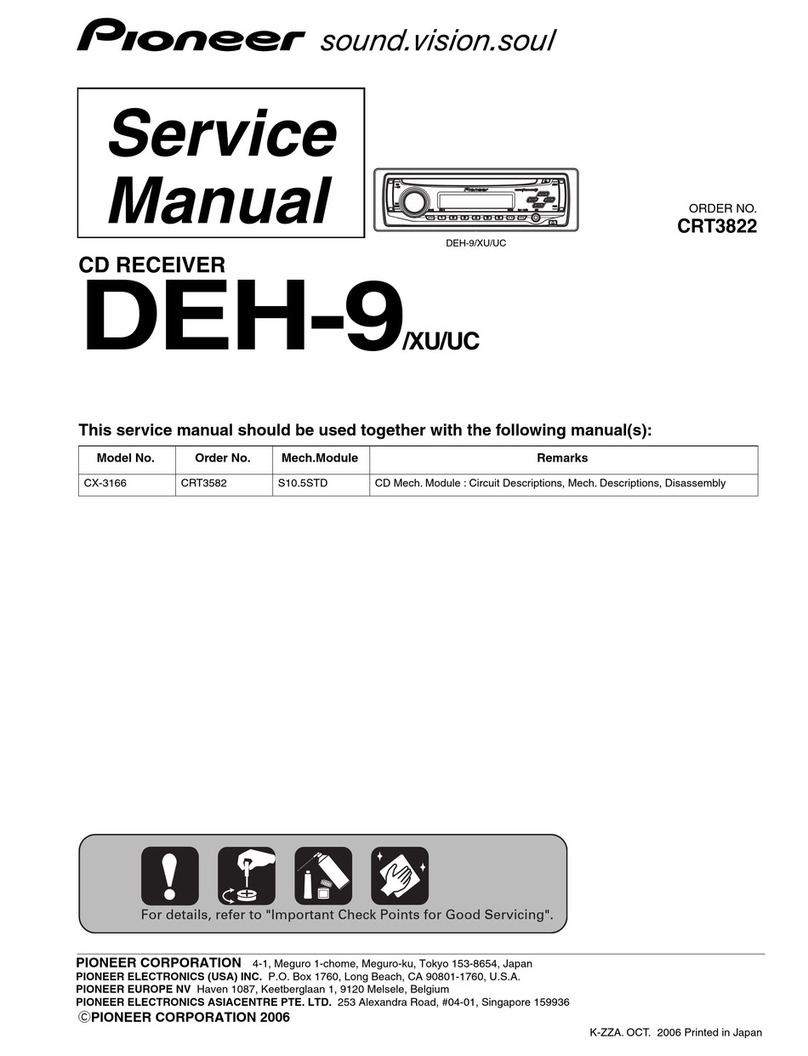
Pioneer
Pioneer DEH-9/XU Service manual
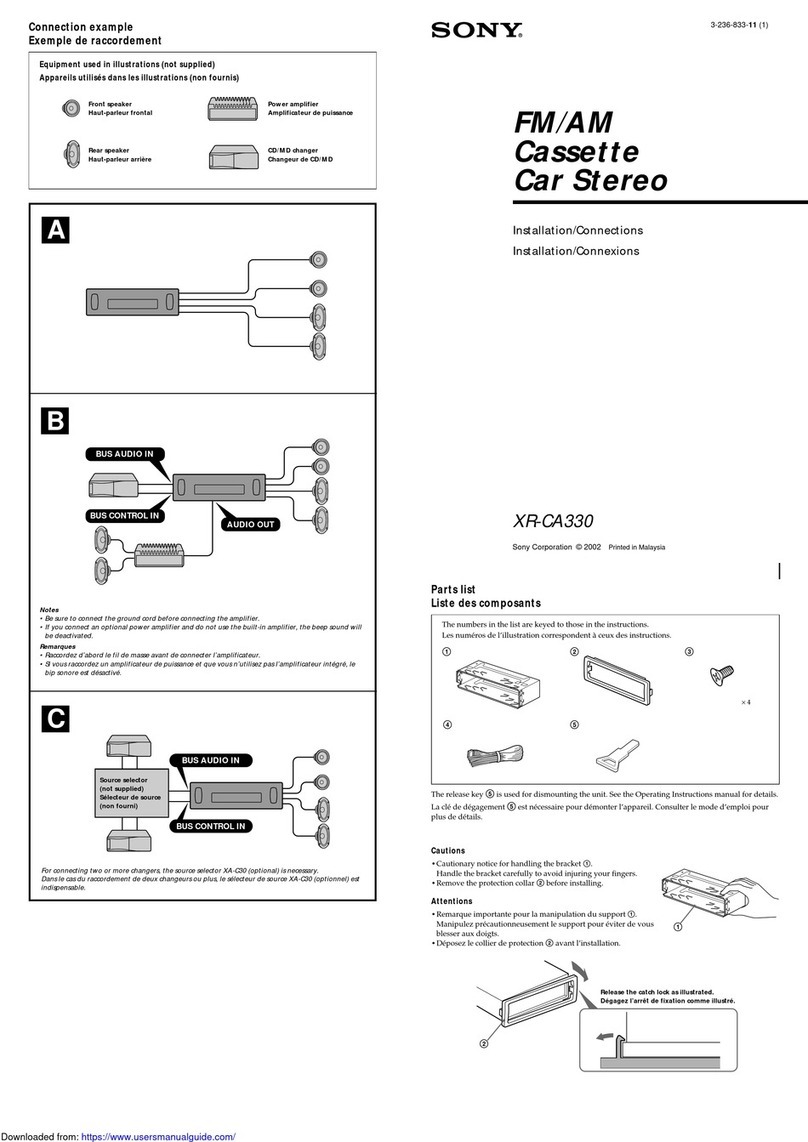
Sony
Sony XR-CA330 Installation/Connection Installation