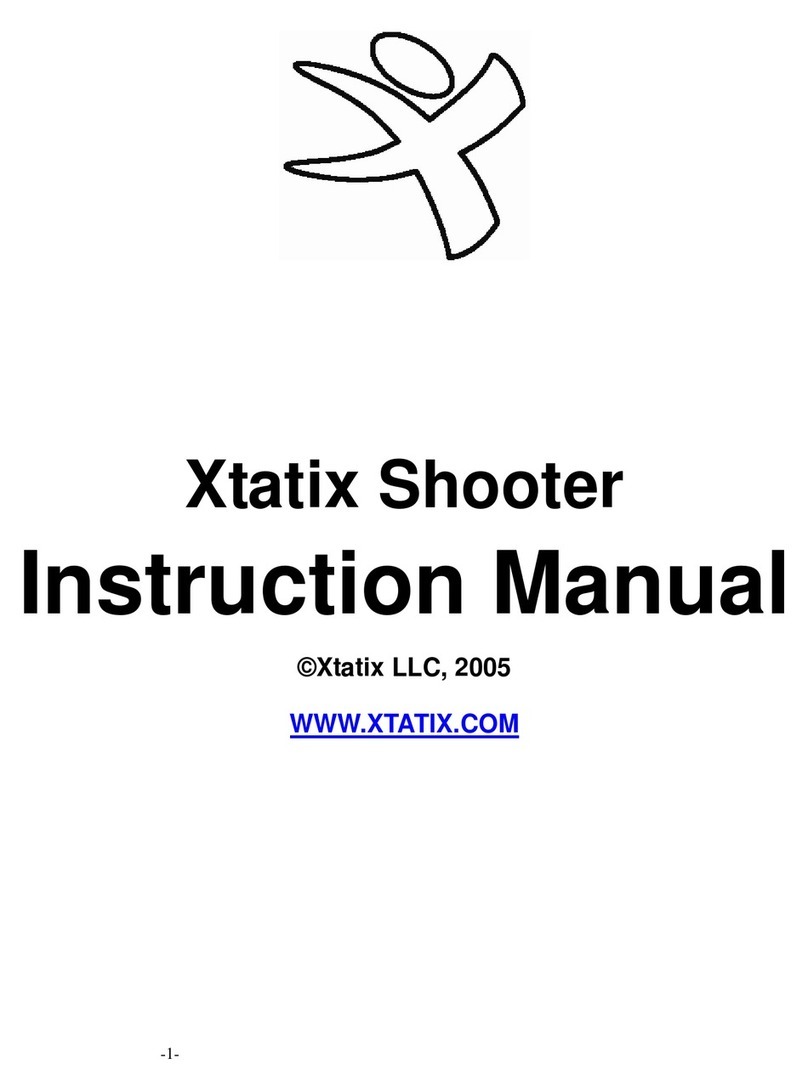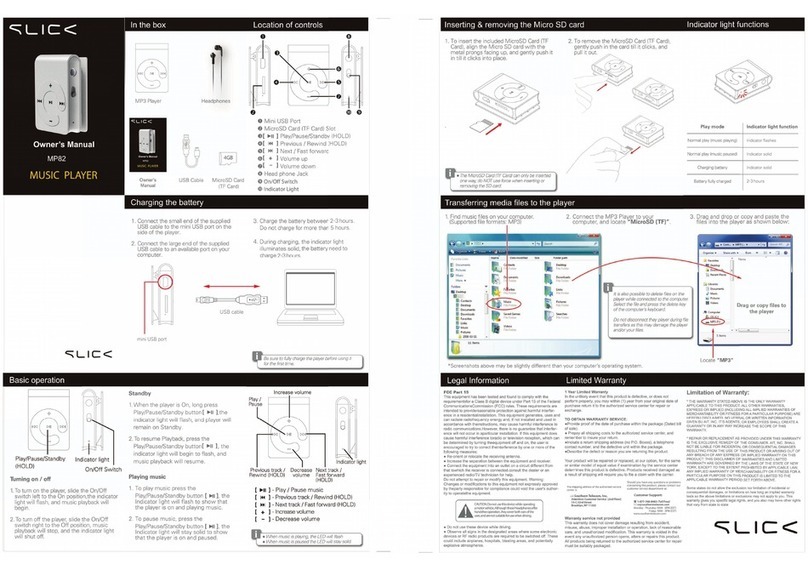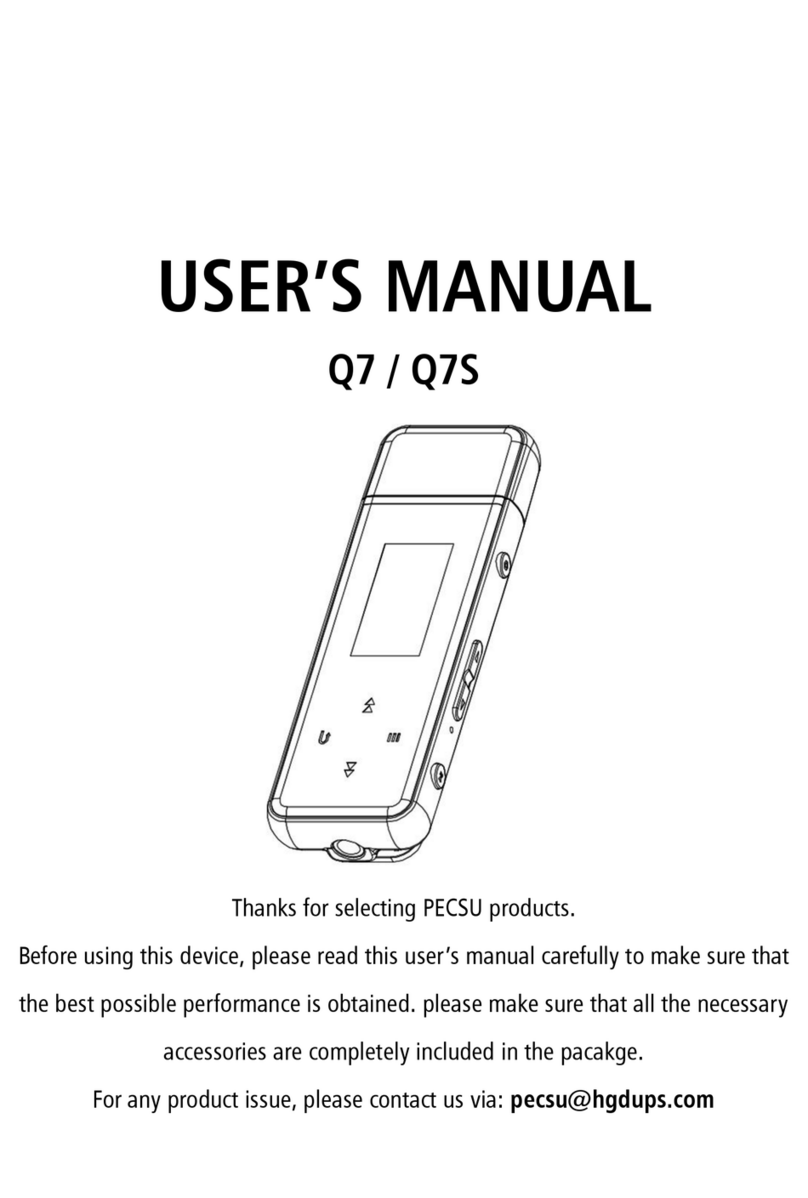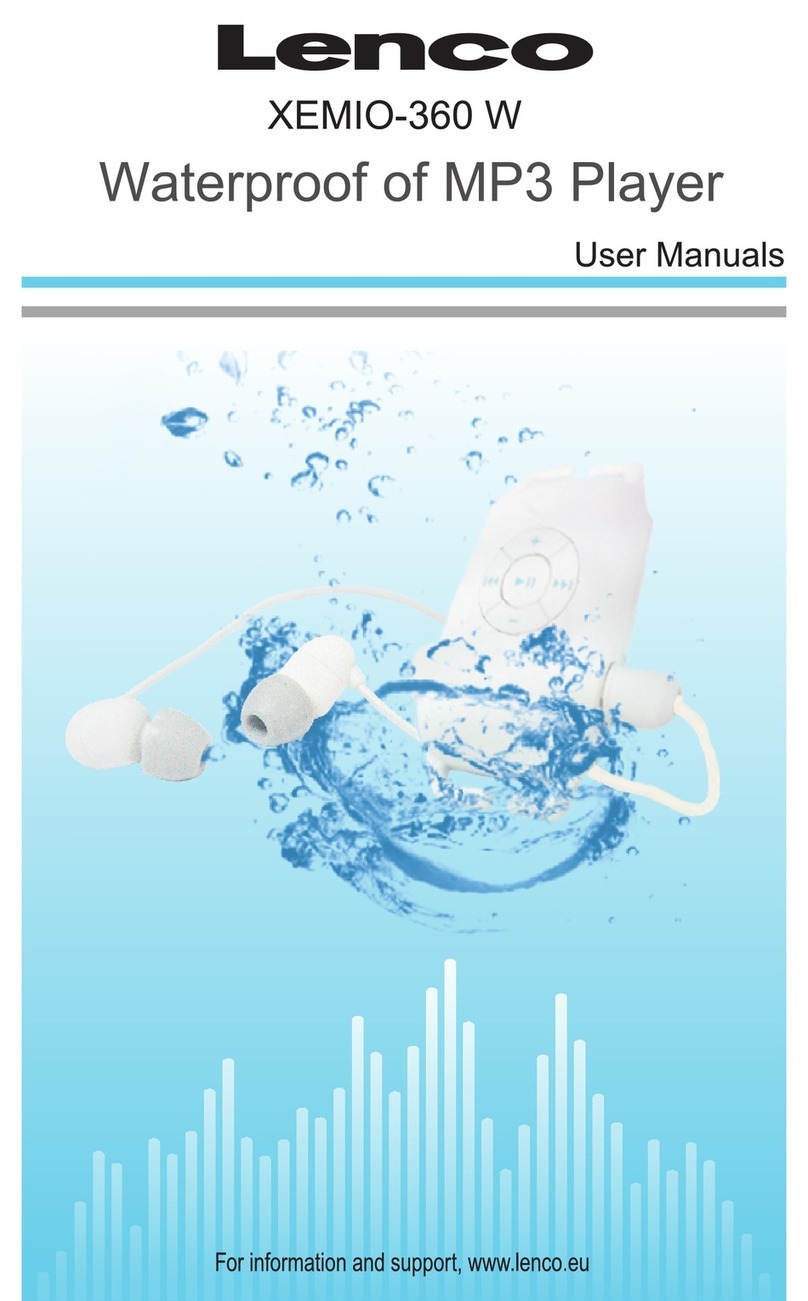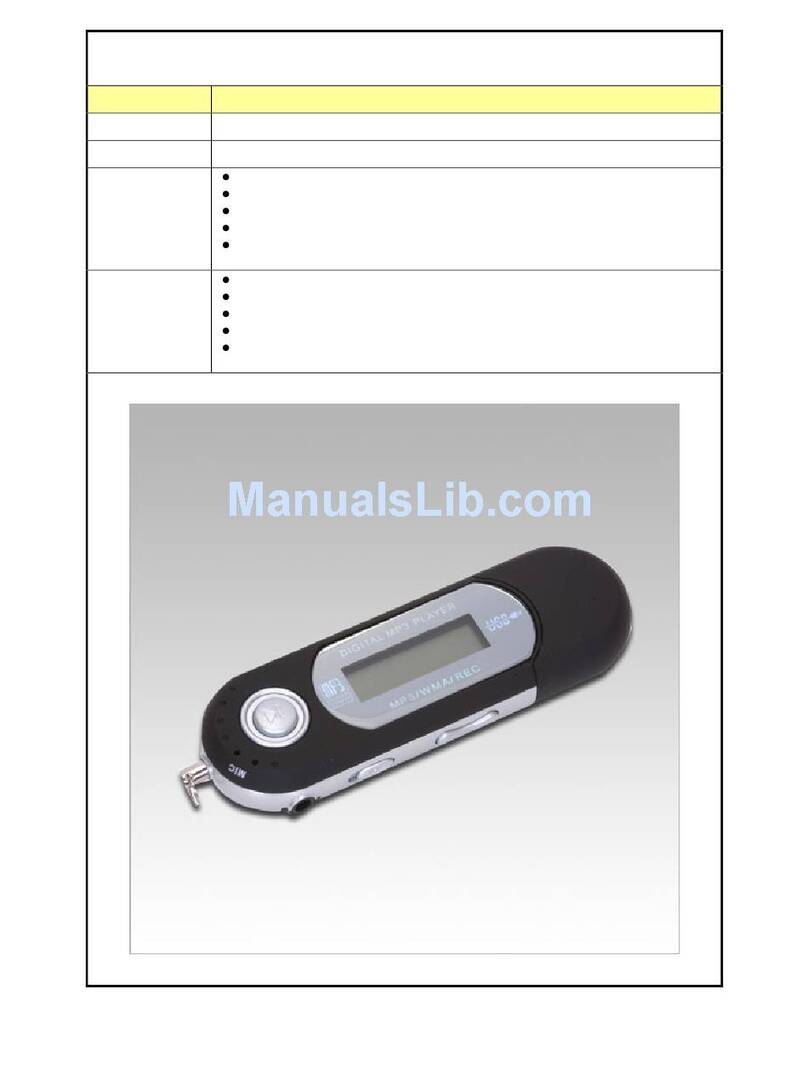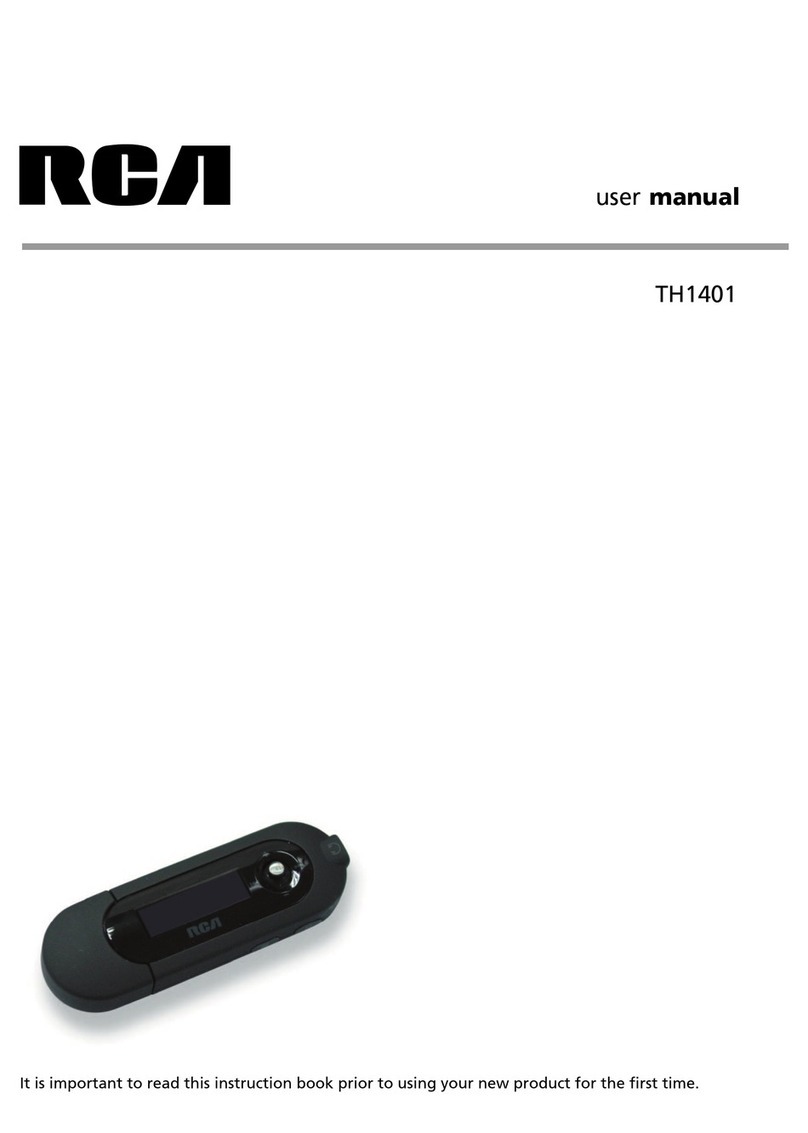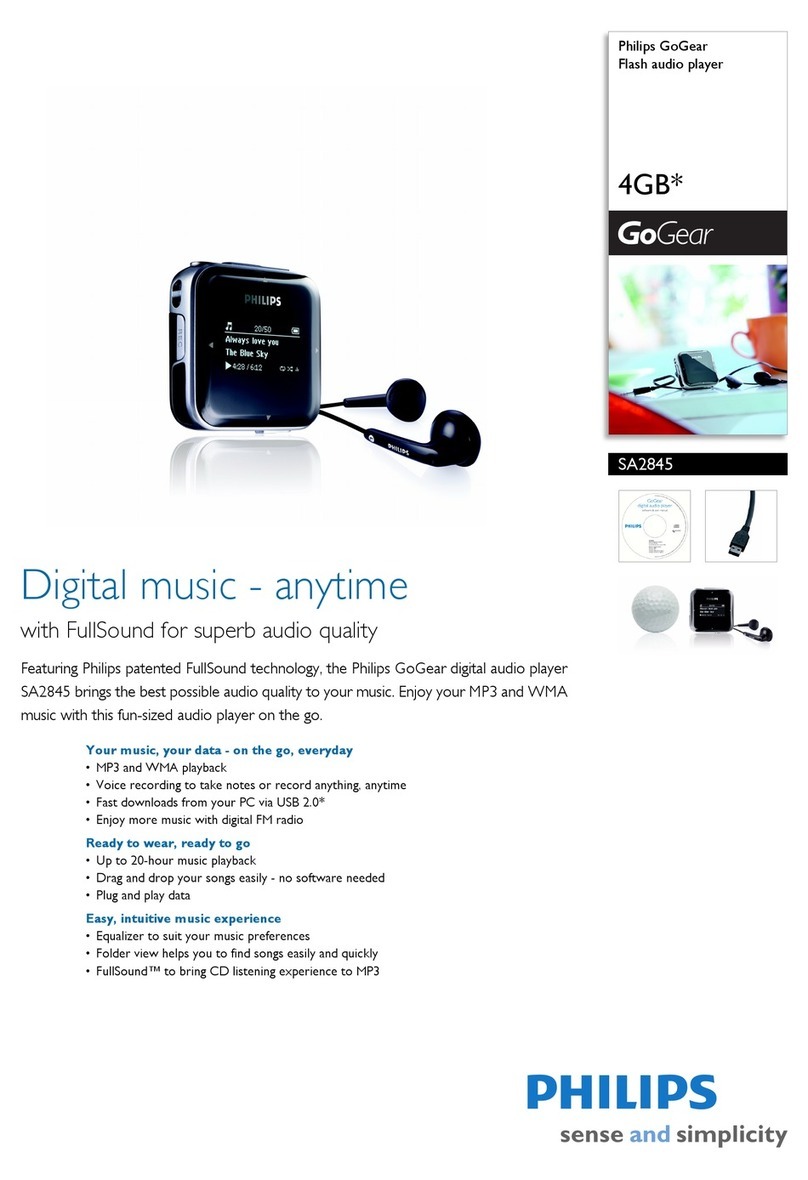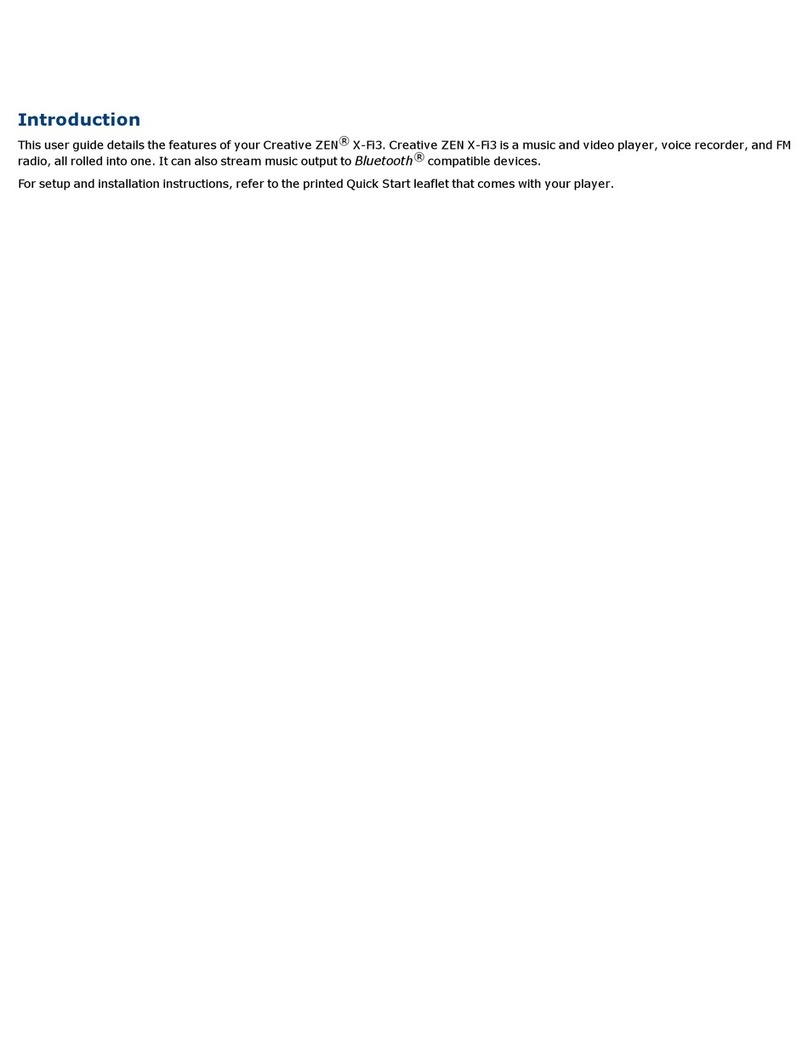NEONUMERIC NTO User manual

Notice
This manual contains information protected by copyright law. All rights are reserved.
No part of this document may be used or reproduced in any form or by any means, or
stored in a database/retrieval system without prior written permission from Neonumeric
Import.
Neonumeric provides the repair service during warranty period in promised support
range. This product is not guaranteed for its compatibility with all kinds of computers
and Operating System. Neonumeric is not responsible for any loss arising out of using
this product. The governing laws for this product are laws of France and European
Union.
Neonumeric reserves the rights to update user’s manual based on the application
upgrade without prior notice. All changes will be put into the new edition manual. Please
visit website http://www.neonumeric.com to download the latest user’s manual.

Remarks
1) Storage
A) Please avoid placing NTO directly in the sunshine or dusty place.
B) Please avoid dropping or impact upon NTO.
C) Don’t let liquid or objects into NTO.
2) Cleanup
A) Don’t use chemicals, such as gasoline or other diluents, upon NTO’s
surface.
B) Wipe the NTO with a dry, soft cloth to keep in clean condition.
C) Please disconnect NTO from the computer before maintenances or
cleaning.
3) Battery
A) When start using the unit, please fully charge and discharge the battery
for about 2 ~ 3 times to ensure maximum battery life and power capac-
ity.
B) Please do not dispose the unit into fi re to avoid the battery exploding.
C) Please do not disassemble any part of the unit, any unauthorized disas-
sembling will cause termination of Neonumeric offi cial warranty.

4) Usage
A) Please don’t use wet hand to plug/unplug or contact NTO for preventing
shock or damage.
B) Please don’t unplug NTO while data is transferring with the computer,
otherwise the data may be lost.
C) Please don’t judder, otherwise NTO may be damaged.
D) Please ensure that NTO has enough space to save the new recorded
fi les before recording.
5) Others
A) The folders named as “RECORDER”, “PHOTO”, “MOVIE”, “EBOOK”
and “MUSIC” are system folders for recorded fi le, picture, video fi les,
eBook and track.
B) “F***.WAV” / “V***.WAV” are auto-generated default titles for FM and
MIC recorded fi les. “***” Presents numbers as 0~9.
C) Files or data stored in NTO cannot completely avoid being destroyed or
lost due to improper use or other reasons. Please backup fi les and data
when necessary.

Contents
Introduction ................................................................................................1
Features .....................................................................................1
Appearance and Buttons ............................................................2
Usage on the Computer ................................................................. 3
Utilities Installation ......................................................................3
Connecting with the Computer ...................................................3
Data Transferring ........................................................................4
Disconnecting .............................................................................5
Basic Operations .......................................................................................7
Battery ........................................................................................7
Keystroke Defi nition ...................................................................8
Power On/Off ..............................................................................8
HOLD .........................................................................................9
Reset ..........................................................................................9
Firmware Update ........................................................................10

Usage of NTO .................................................................................. 12
Music ..........................................................................................12
Movie ..........................................................................................15
MTV convert tool ........................................................................15
Photo ..........................................................................................17
eBook .........................................................................................19
FM ..............................................................................................19
Recorder .....................................................................................21
File ..............................................................................................23
Setup ..........................................................................................23
FM Transmission ........................................................................25
Specifi cations ................................................................................. 27
FAQ ............................................................................................... 29
Contact Neonumeric ...................................................................... 31

Introduction
Thanks for purchasing Neonumeric NTO. NTO is a new type of portable digital music
player, it perfectly combines FM transmitting, digital audio & video playing, recording,
FM tuner and photo/eBook browsing, etc.
Features
Support FM transmitting
Built-in rechargeable lithium battery, intelligent charge technology
Support MP3 and WMA fi les
Support multiple sound modes and playback modes
Support A-B repeat
Lyric (LRC fi le) displays synchronously
Support SMV video fi les
Support JPG fi les
Built-in FM tuner, Support FM and MIC recording
Support eBook browsing
Effectively prevent misoperation with HOLD switch
Firmware update
No driver installation except on Windows 98/98SE
12

Appearance and Buttons
12
Volume- Button
Volume+ Button
Earphone Jack
MODE/FM
OUT Button
Play/Pause Button
Mini USB Port
RESET Hole
HOLD Switch
Next Button
Previous Button
BACK/A-B Button
Pope Hole
MIC

Usage on the Computer
Utilities Installation
NTO Utilities includes NTO driver (Especially for users on Windows 98/98SE) and
NTO Update Tool (Neonumeric MP3 Firmware Download).
The installation steps of NTO Utilities are as the following:
1) You can download the Utilities from http://www.neonumeric.com for installa-
tion.
2) Double click the installation fi le “Setup.exe”, the system would install NTO Utili-
ties automatically.
3) The tool would appear in “Programs” of “Start” after being installed.
Connecting with the Computer
NTO can be connected with the computer through USB cable. Connect standard port
of USB cable to the computer, mini port to NTO.
34

Data Transferring
1) Boot your computer and connect NTO with the computer.
2) The screen of NTO would display “READY” after being connected.
Windows 98/98SE/Me/2000/XP/Server 2003: Double click “My Computer”, you
would fi nd a new icon named “Removable Disk” (fi g.2.1), representing NTO.
Mac OS 10.2 or above (Mac OS 10.3.2 e.g.): A new icon named “NO_NAME”
(fi g.2.2) would appear on the desktop of your computer, representing NTO.
Linux 2.4.2 or above: Enter the system by user ID “root” and input the command
“mount /dev/sda /mnt”. This command is to create a directory where NTO would
be mounted.
Fig.2.1 Fig.2.2
34
3) Then you can copy, delete or edit data, just as on a traditional hard disk. While
transferring data from NTO to the computer, the screen of NTO displays “READ-
ING”, while transferring data from the computer to NTO, the screen of NTO
displays “WRITING”.

Disconnecting
Please refer to the following steps to unplug NTO:
1) Windows 98/98SE: Unplug NTO from USB port of the computer while the screen
of NTO prompts “READY”.
2) Windows Me/2000/XP/Server 2003 (Windows 2000 e.g.): Click the icon at
the taskbar, then click the “Stop USB Mass Storage Device - Driver”(fig.2.3), and
click “OK” button in the pop-up window “The ‘USB Mass Storage Device’ device
can now be safely removed from the system”(fi g.2.4), then you can disconnect
NTO from the computer safely.
56
Note: “sda” is an unfi xed input item, please make relevant changes ac-
cording to Linux operating discipline.

3) Mac OS 10.2 or above (Mac OS 10.3.2 e.g.): Select the icon representing NTO,
click “File”, select “Exit NO NAME”, then unplug NTO from the computer.
Fig.2.3
Fig.2.4
56
Tips: Please drag NTO icon into Trash, then unplug it from the computer .
4)
4) Linux 2.4.2 or above: Input the command “umount /mnt” before unplugging NTO.
The “/mnt” directory is corresponding with the “/mnt” mentioned above.
4)

Basic Operations
Battery
: The battery is full.
: The battery is exhausted.
1) Charge: You can charge the battery of NTO by connecting it with the computer
through USB cable, or connecting it with the cigar-lighter of car through car
adapter. When NTO was charging through car adapter, NTO would support all
operations mentioned in “Usage of NTO” (Except for data transferring between
NTO and the computer).
2) Intelli-charge: If the voltage is less than 3.7V, you can charge the battery of NTO
by connecting it with the computer, and vice-versa, you can charge the battery
by locking [HOLD] switch for intelli-charge.
Usage of charging by cigar-lighter of car:
Please refer to fi g.3.1 to connect NTO with the cigar-lighter of car.
78

Neonumeric is not responsible for any loss arising out of using this cigar-lighter
of car.
Keystroke Defi nition
Hold: The time of keystroke is about 2 seconds.
Press: The time of keystroke is less than 1 second.
Power On/Off
To power on NTO, please hold [ ] button, NTO would enter main menu
automatically.
To power off NTO, please hold [ ] button in playing/pausing/stop status (except on
recording/recording pause status) after being power on.
Cigar-lighter of car
Fig.3.1
78

When NTO is in non-USB mode, NTO would power off automatically if there is no
operation during the time, which is set in “Setup -> Power Set”. (Please refer to
“Setup” for details.)
HOLD
This function is used to prevent the buttons from being operated accidentally. To
lock all buttons please simply lock [HOLD] switch, a lock icon would appear on the
screen, and no button would be able to operate. To release the lock status, please
unlock [HOLD] switch. If try to power on while [HOLD] switch is locked, NTO would
power off automatically shortly after prompting “Key Locked”, please unlock [HOLD]
switch, then try again.
Reset
In case NTO doesn’t response to any operation, poke the “RESET Hole” where on
NTO to power off. You need to power on NTO again for complete, the settings of
NTO would return to the last effective settings before restarting, and all fi les saved
in NTO may be lost.
910

910
Firmware Update
You can download the latest update utilities from our website http://www.neonumeric.
com to update NTO. The steps are as the following:
1) Please uninstall “Neonumeric MP3” in your computer at fi rst, then double click
the download fi le “Setup.exe”, it would install new utilities automatically.
2) Run “Start -> Programs -> Neonumeric MP3 -> Neonumeric MP3 Firmware
Download”, click “Start” button in the “Neonumeric MP3 Firmware Download”
window to begin update. It would display “Complete” after fi nishing, click “Close”
button (fi g.3.2), then unplug NTO from the computer to fi nish.
3) You can click the check box of “Format Data Area” in the window, click “Yes”
button on the question bar (fi g.3.3) to confi rm. NTO would delete all data saved
in NTO while formatting, please backup the data fi rst if necessary!
4) Click “Start” button to begin format. The window would display “Complete” after
fi nishing, click “Close” button to fi nish.

Fig.3.2
Fig.3.3
11 12

Usage of NTO
You can select Music, Movie, Photo, eBook, FM, Recorder, File, and Setup in main
menu. The operations and settings would be introduced as the following.
Keystroke operations:
1) Press [ /
/
] button to select menu.
2) Press [ ] button to enter.
3) Press [BACK/A-B] button to return to previous menu.
Music
Press [ /
/
] button to select Music in main menu, press [ ] button to enter.
Press [ /
/
] button to select item, press [ ] button to confi rm.
11 1211 12

1. Volume 2. Track Name and Singer
3. Playing Status: Playing Pause Stop Rewind
Forward
4. Equalizer: NOR: Normal ROC: Rock JAZ: Jazz
CLA: Classic POP: Popular DBB: Bass
5. Track Format and Bit Rate 6. Track Number and Total Number
7. Elapse Time/Total Time 8. Lyric Shows
9. Battery 10. Lock Status
11. A-B Repeat
12. Play Mode: NORMAL REPEAT ONE REPEAT ALL
SHUFFLE SHUF & REP INTRO
1
2
3
4
5 6
7
8
9
101112
13 14

A) Play/Pause/Stop:
Press [ ] button to play track.
Press [ ] button to pause track.
Hold [ ] button to stop playing in playing/pause status.
B) Rewind/Forward: Continuous hold [ / ] button to rewind/forward the track.
C) Select Track: Press [ /
/
] button to switch previous/next track in playing/pause/
stop status.
D) Volume: Press [Volume+/-] button to turn up/down the volume.
E) Switching EQ: Press [MODE/FM OUT] button to switch EQ.
F) A-B Repeat: Please hold [BACK/A-B] button twice to decide A (start) spot and
B (end) spot while in playing status, NTO would play the track between A and B
repeatedly. Hold [BACK/A-B] button again to exit A-B repeat.
G) Lyric Shows: NTO would automatically search the lyric fi le (LRC format, you can
make it by yourself, download from Internet, etc.).
1) Copy the track and the lyric fi le (LRC format) into the same folder.
2) Make sure the name of the lyric fi le is the same as the name of the track,
otherwise the lyric can not be displayed.
3) Lyric would be shown synchronously in the “Lyric Shows” area of the
screen during playing.
13 14
13 14

Movie
Press [ /
/
] button to select Movie in main menu, and press [ ] button to enter.
A) Press [ /
/
] button to select video fi le, press [ ] button to play.
B) Press [ ] button to pause/resume.
C) Press [ /
/
] button to select and play previous/next video fi le.
D) Hold [ /
/
] button to rewind/forward.
E) Press [Volume+/-] button to turn up/down the volume.
F) Press [BACK/A-B] button to return to Movie menu.
MTV convert tool
MTV convert tool can convert video fi les (AVI, MPG, WMV fi les) into SMV fi les that
NTO supports, so you can play the video fi les in NTO anytime. You can download
the MTV convert tool from our website http://www.nenumeric.com. The converting
steps are as the following:
1) Double click the fi le “video2smv.exe”;
2) Press the icon where beside “Input” to choose the fi le which you want to
convert.
15 16
Table of contents