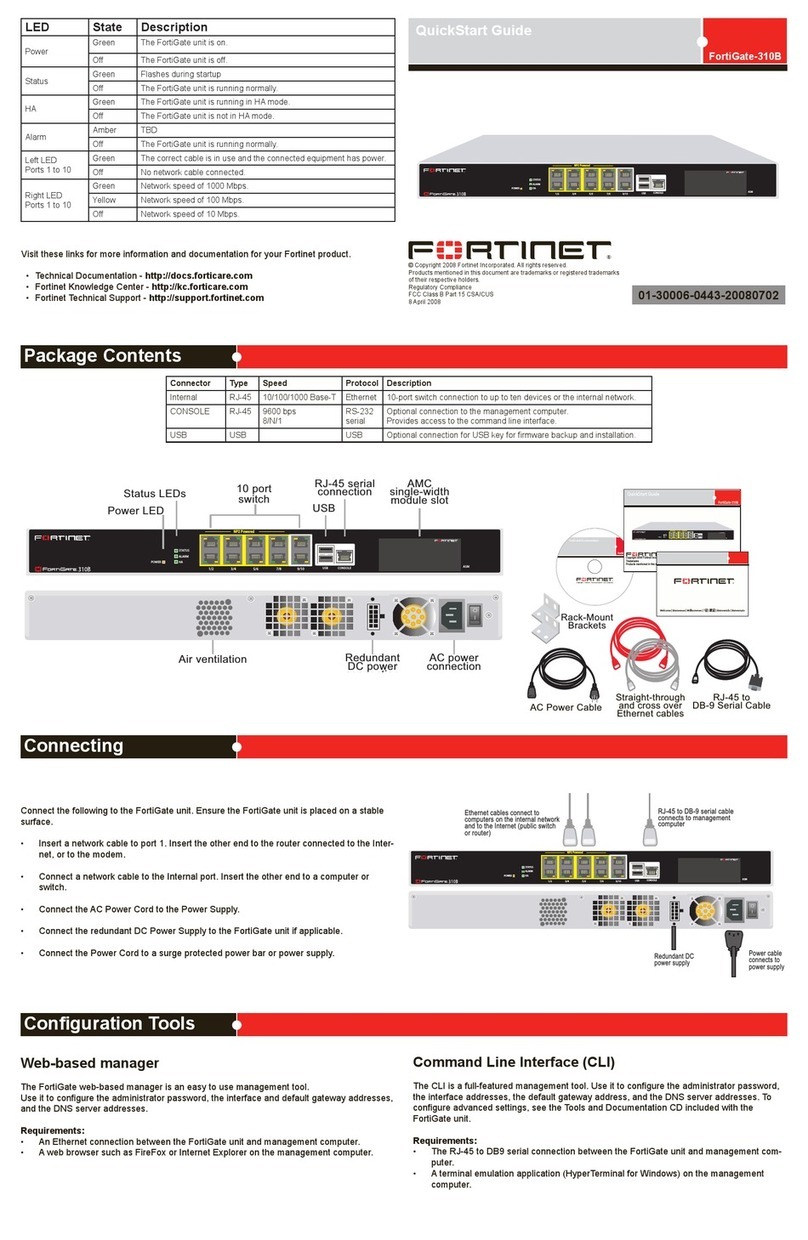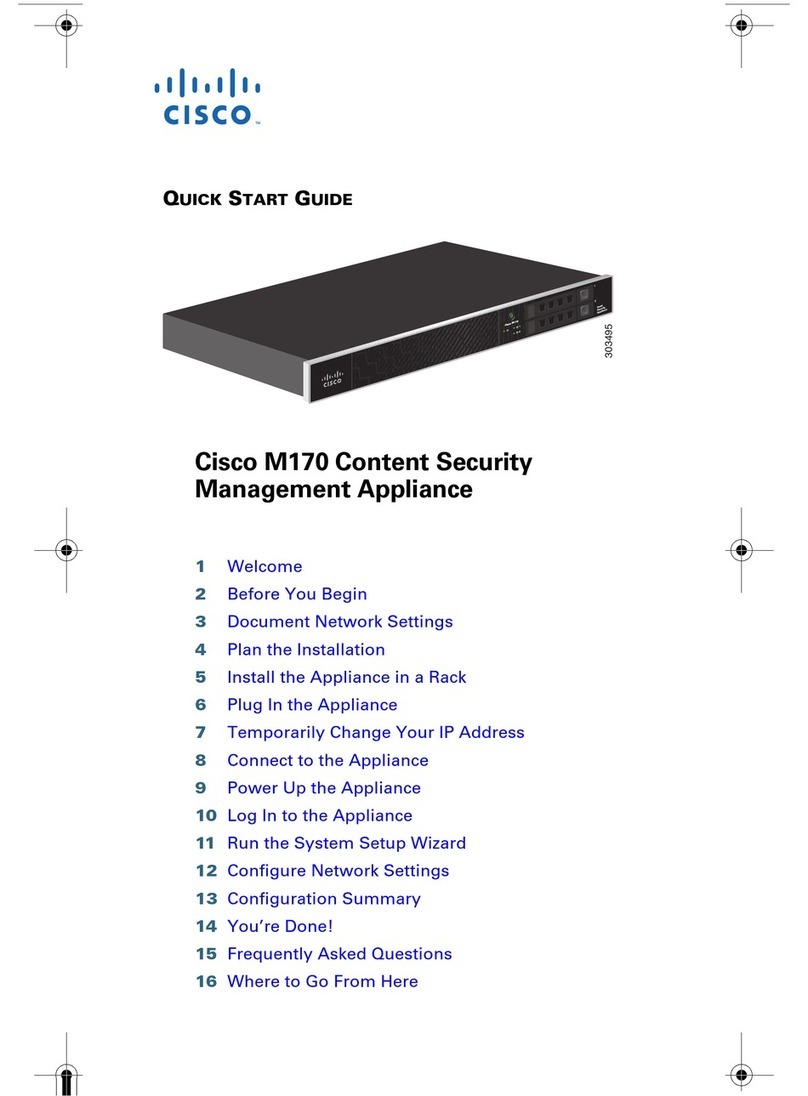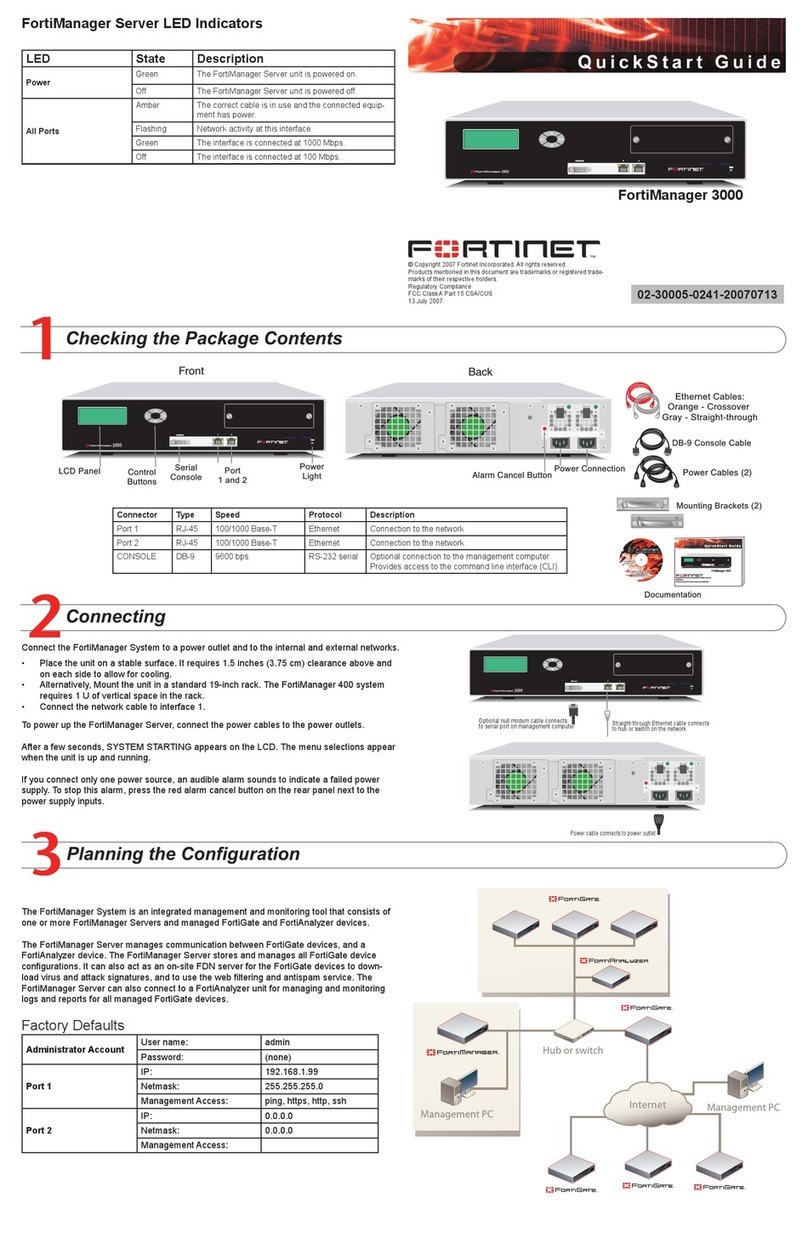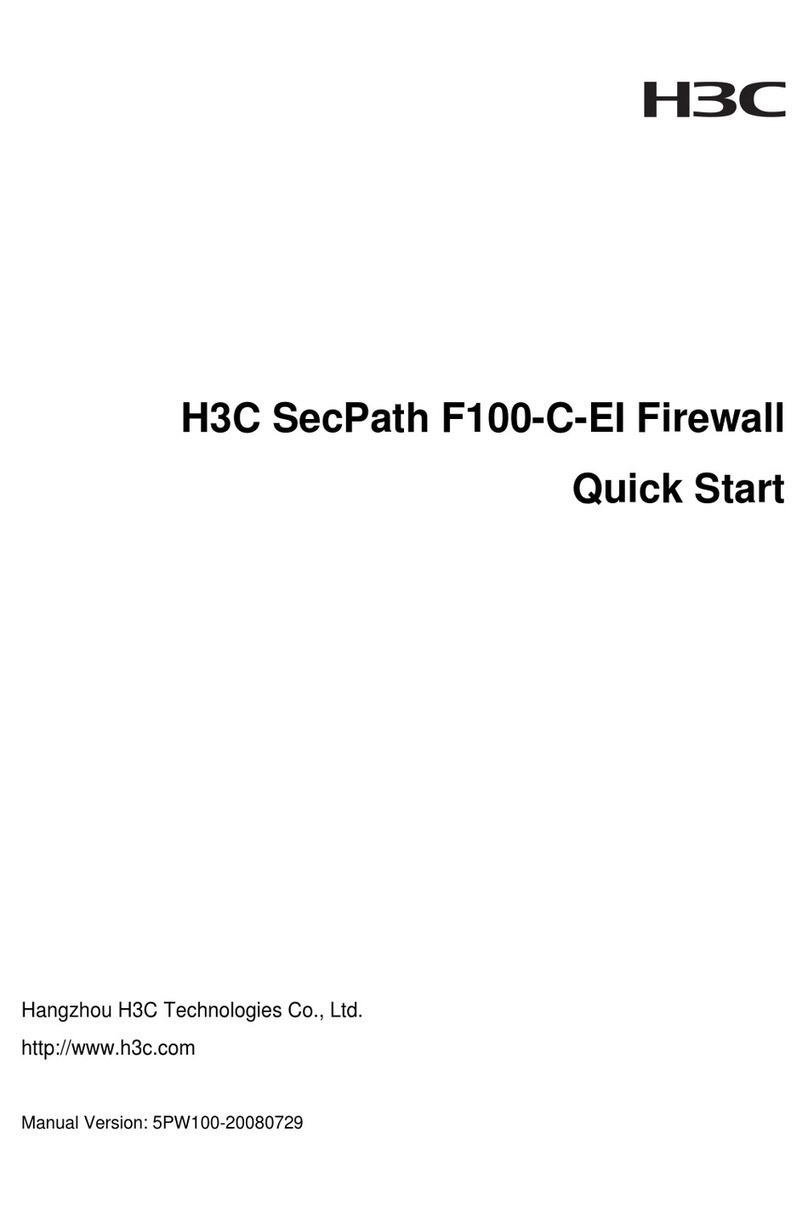Neoware Neoware c50 - Thin Client User manual




















Other manuals for Neoware c50 - Thin Client
9
This manual suits for next models
5
Table of contents
Popular Firewall manuals by other brands
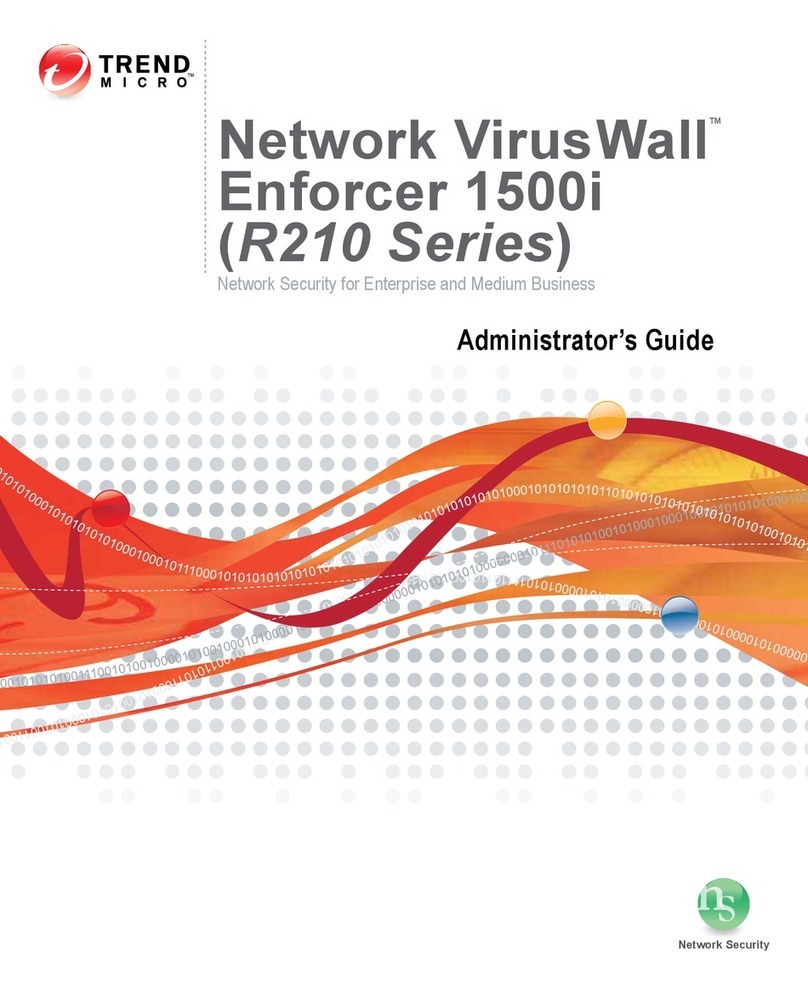
Trend Micro
Trend Micro viruswall enforcer 1500i Administrator's guide

Cisco
Cisco ISA3000-4C-K9 Hardware installation guide
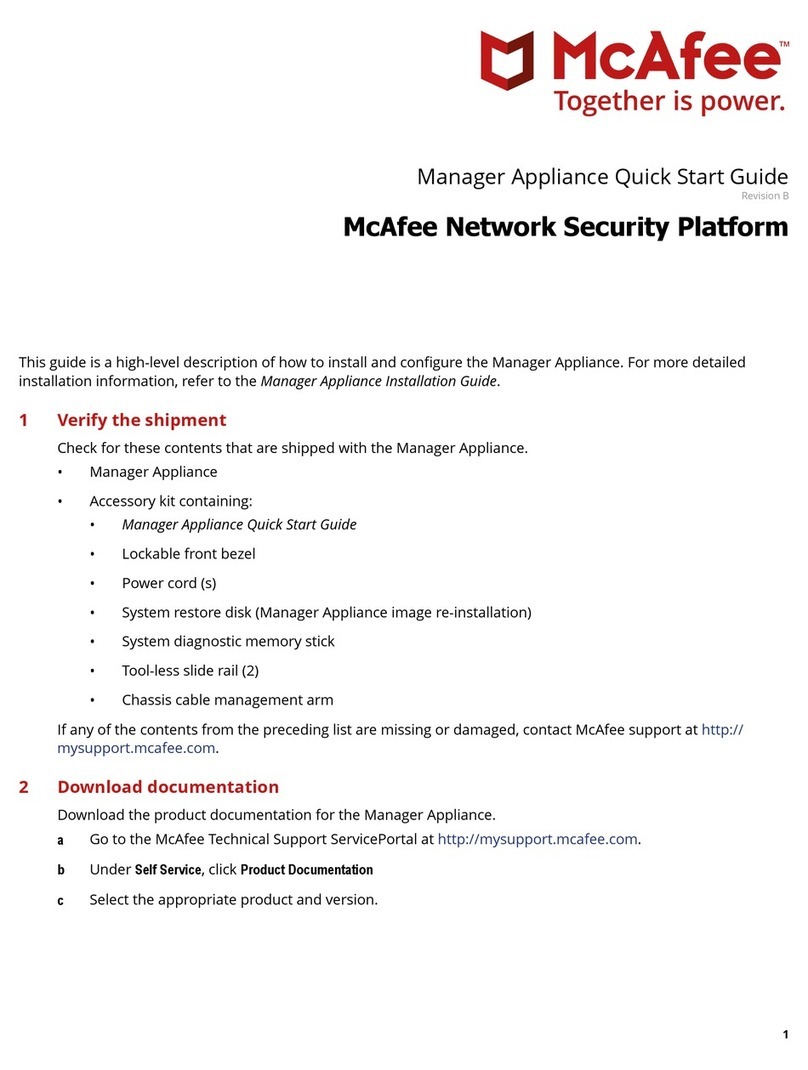
McAfee
McAfee Manager Appliance quick start guide

Cisco
Cisco Small Business RV215W quick start guide
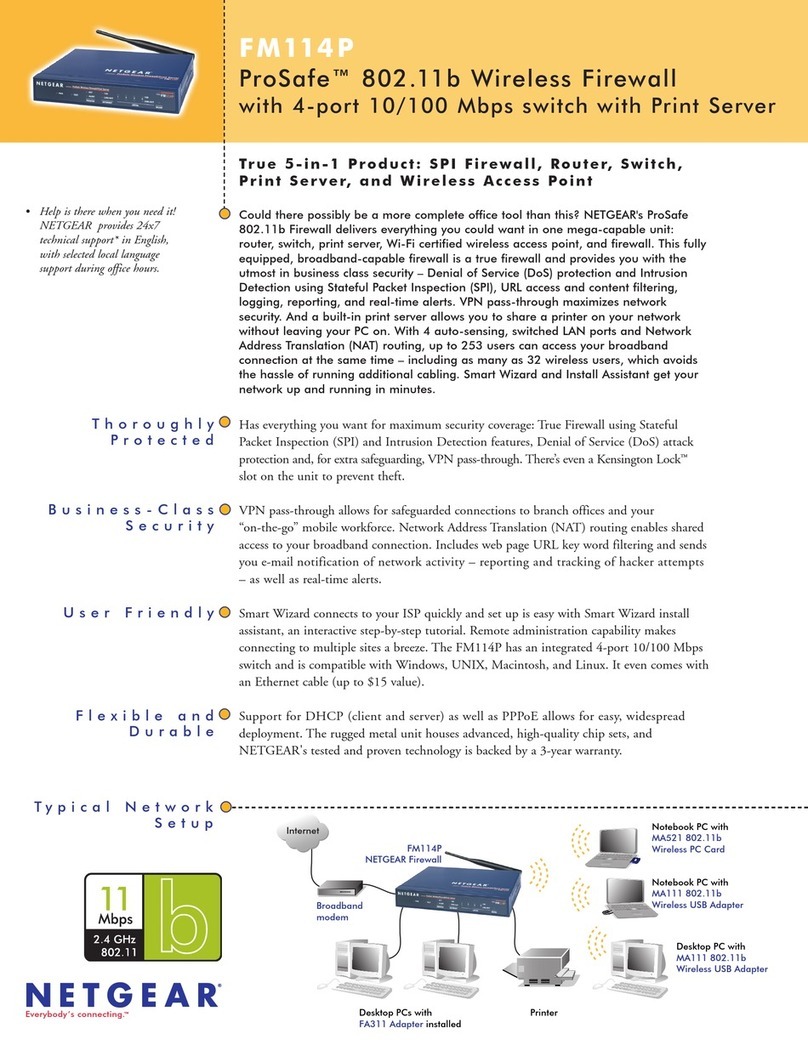
NETGEAR
NETGEAR ProSafe FM114P Specifications

US Robotics
US Robotics USR8200 Quick installation guide
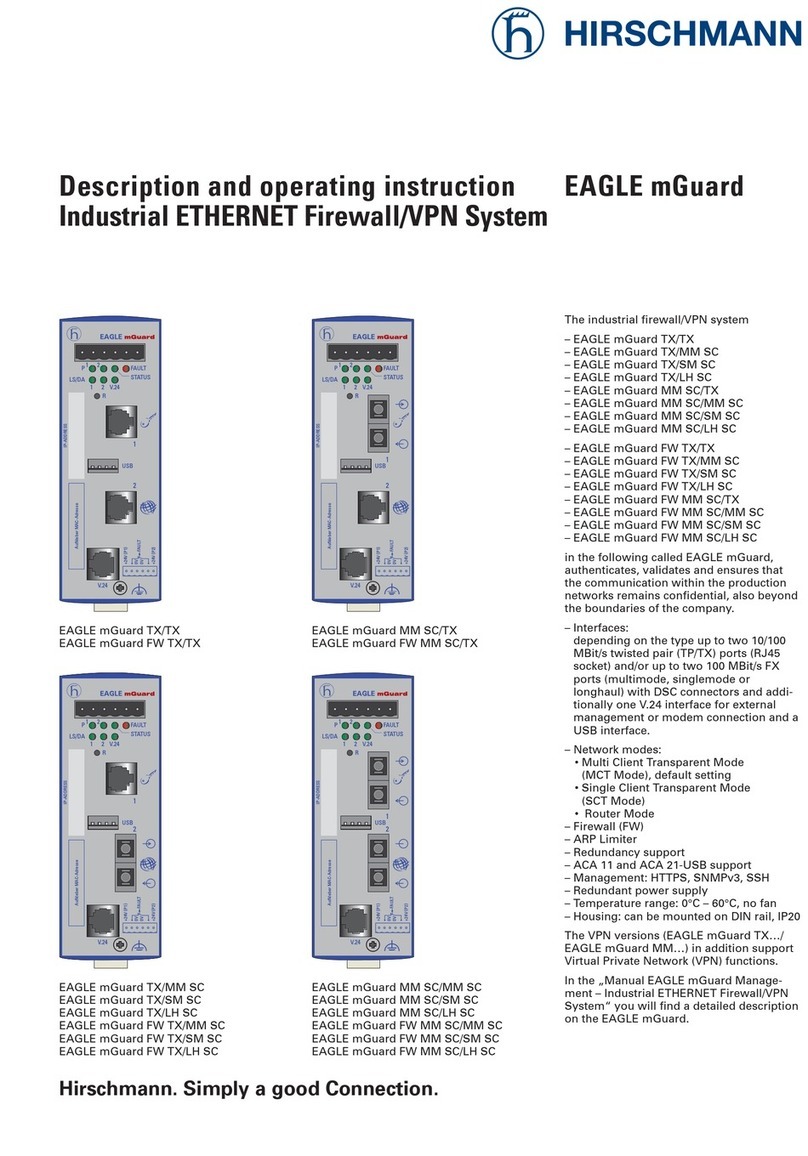
Hirschmann
Hirschmann EAGLE mGuard Series Description and operating instruction

D-Link
D-Link DFL-870 Quick installation guide
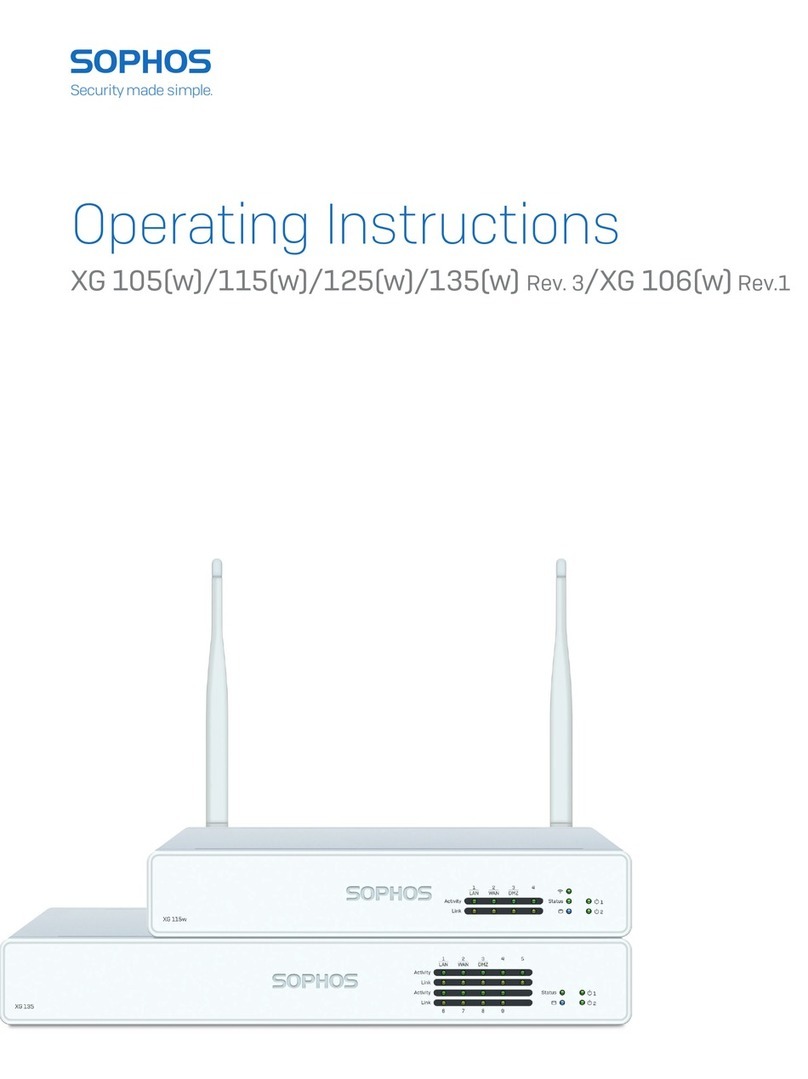
Sophos
Sophos XG 106w operating instructions
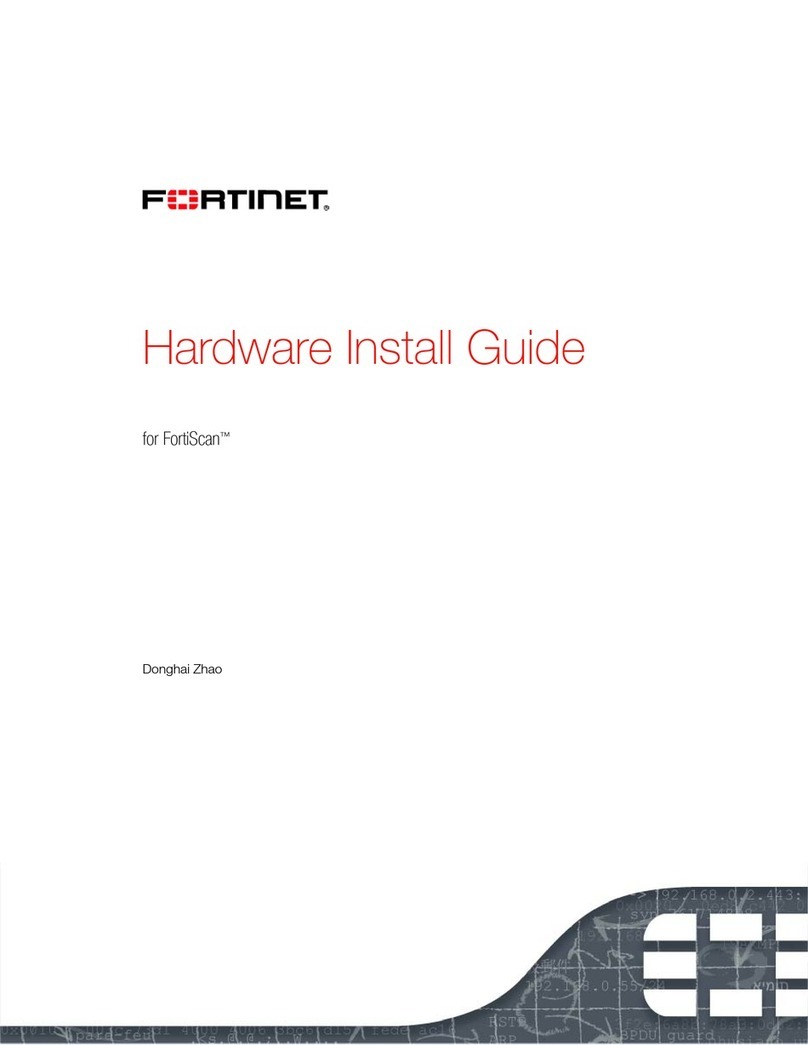
Fortinet
Fortinet FortiScan-1000C install guide

NETGEAR
NETGEAR SRX5308 - ProSafe® Quad WAN Gigabit SSL VPN... Reference manual
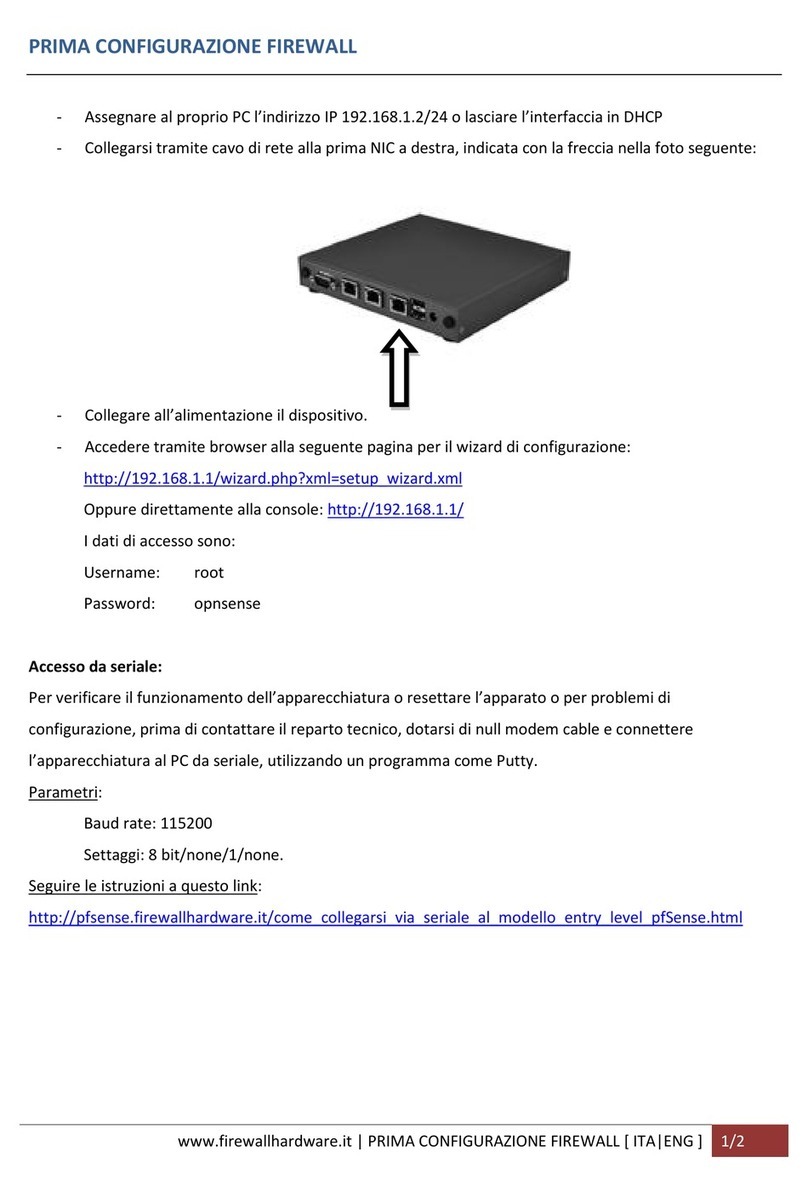
Atlante Informatica
Atlante Informatica Nano Cluster APU2 FIRST CONFIGURATION