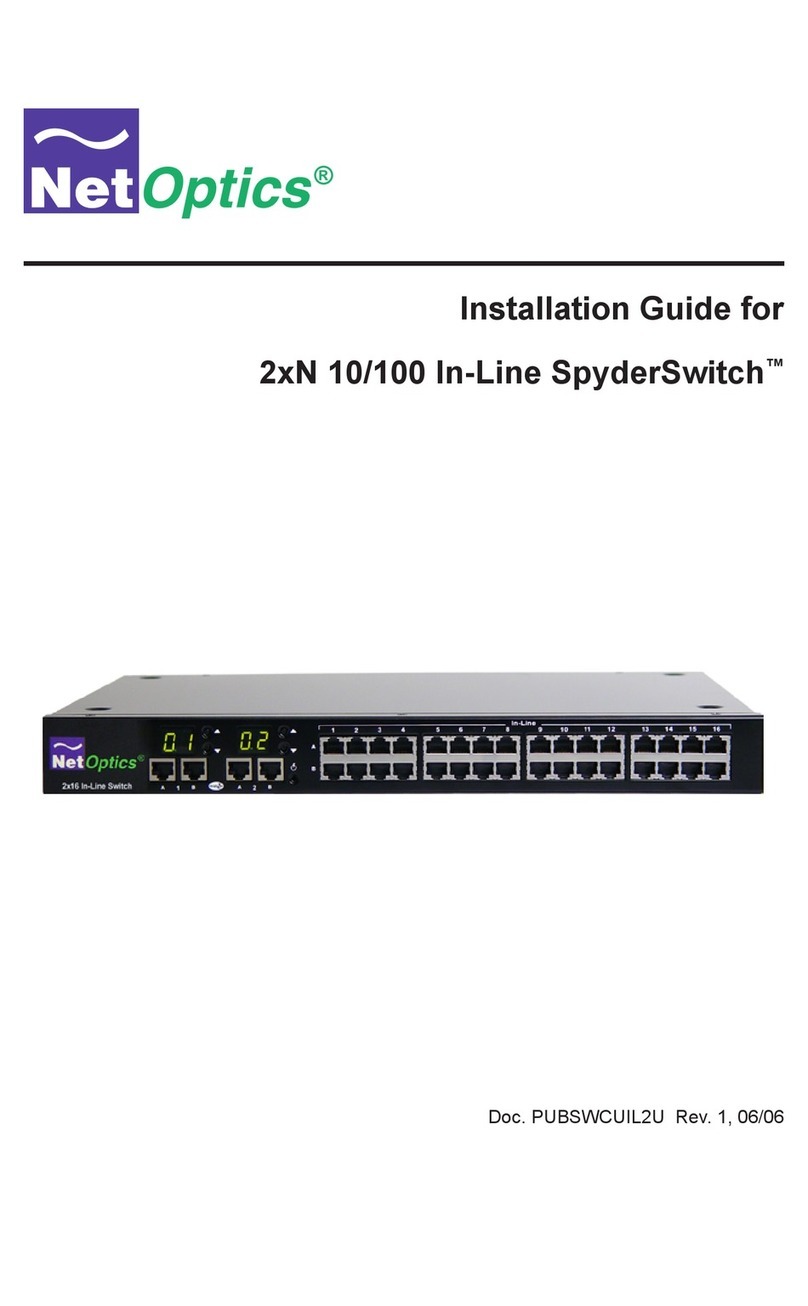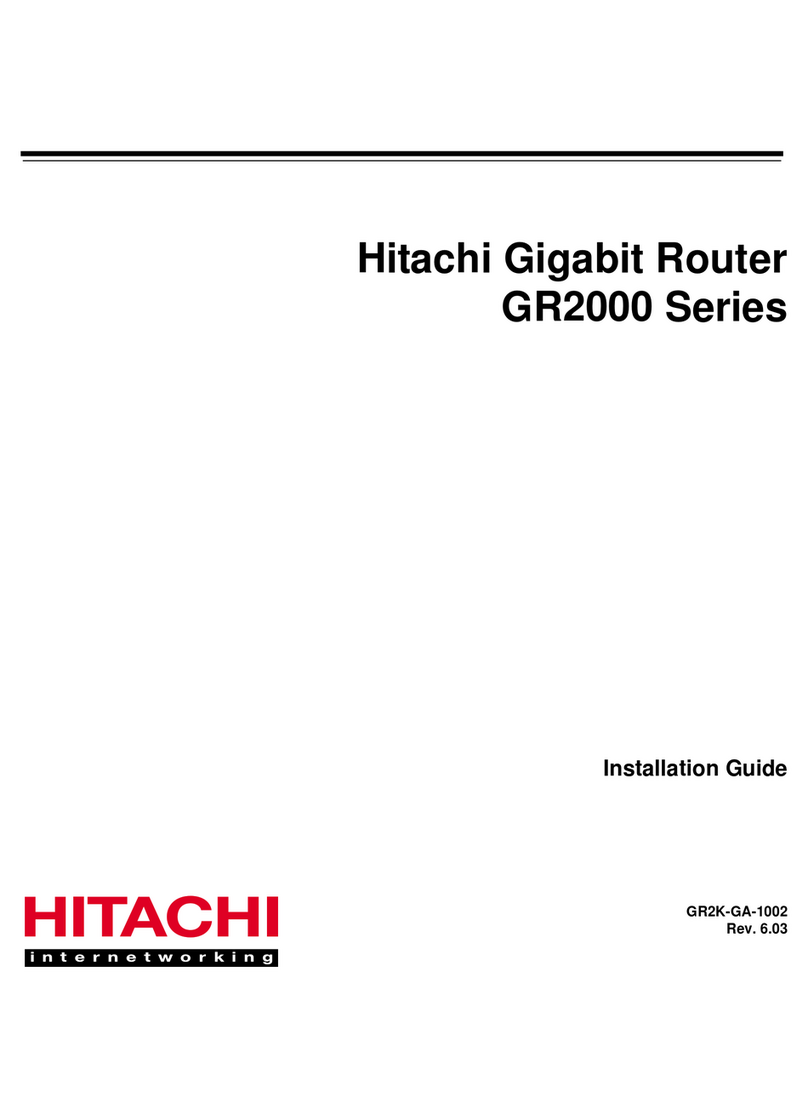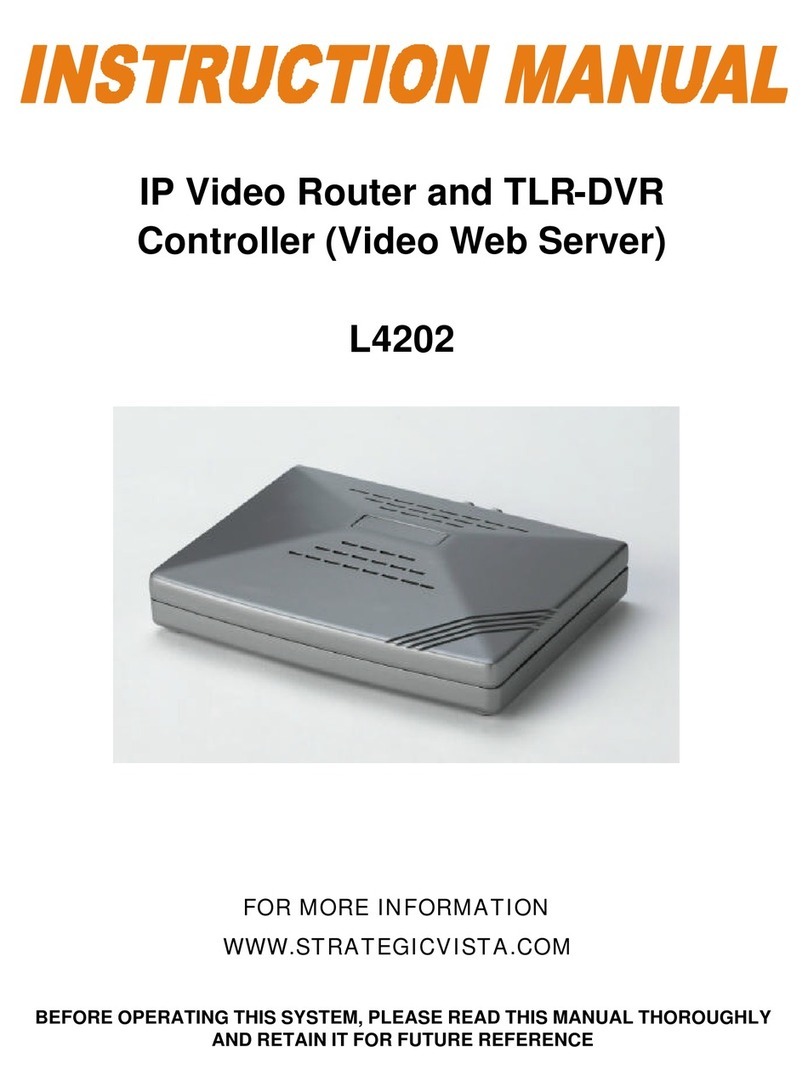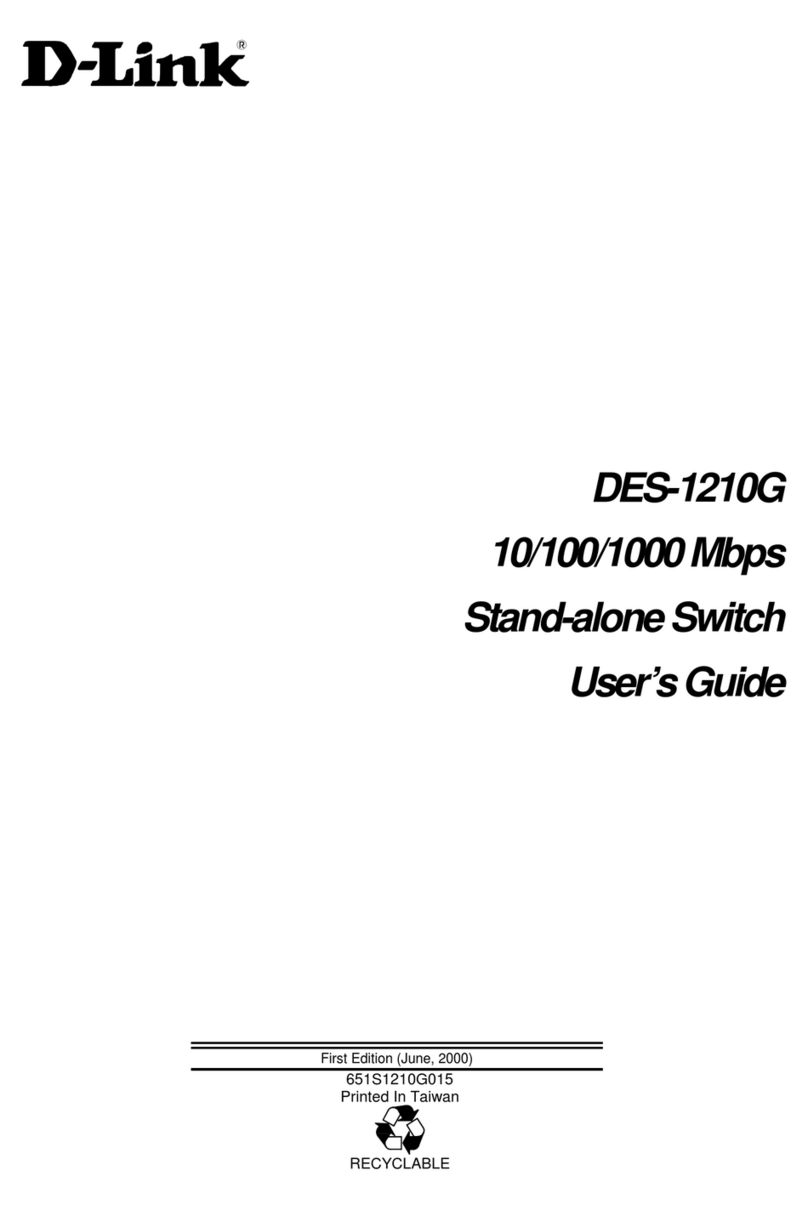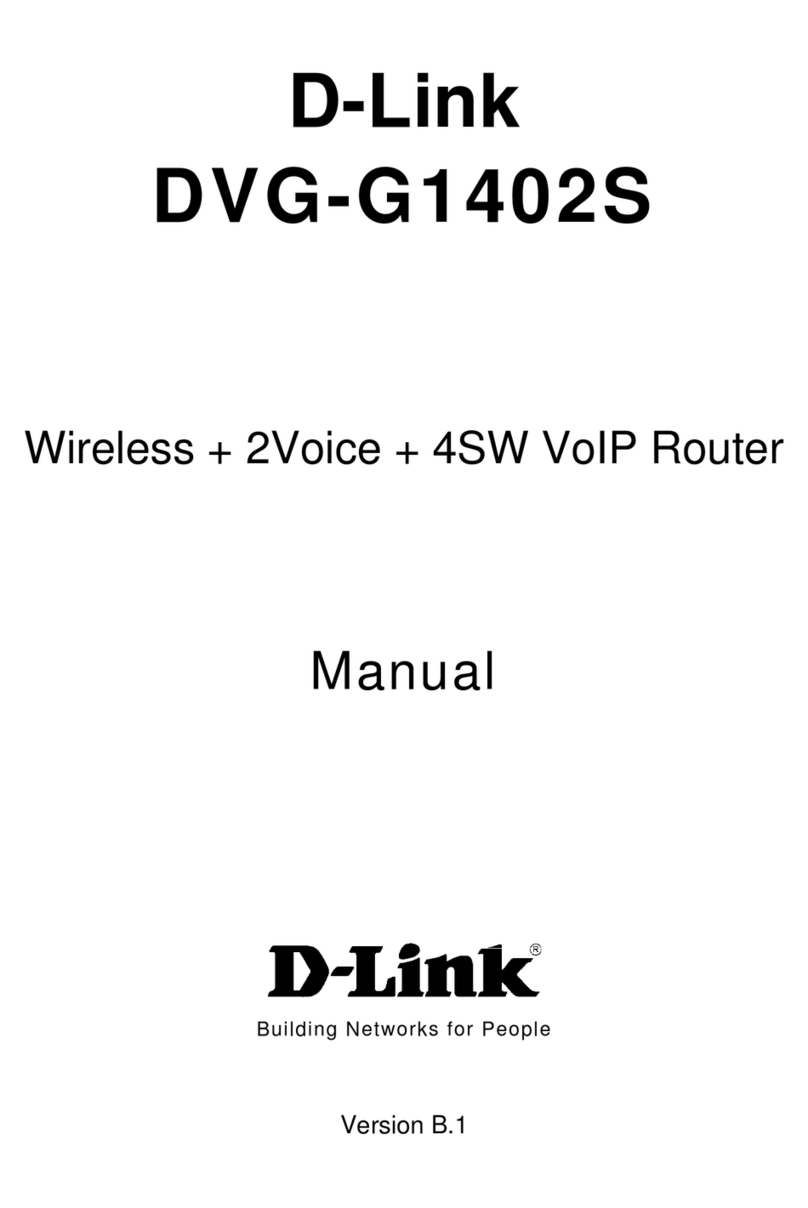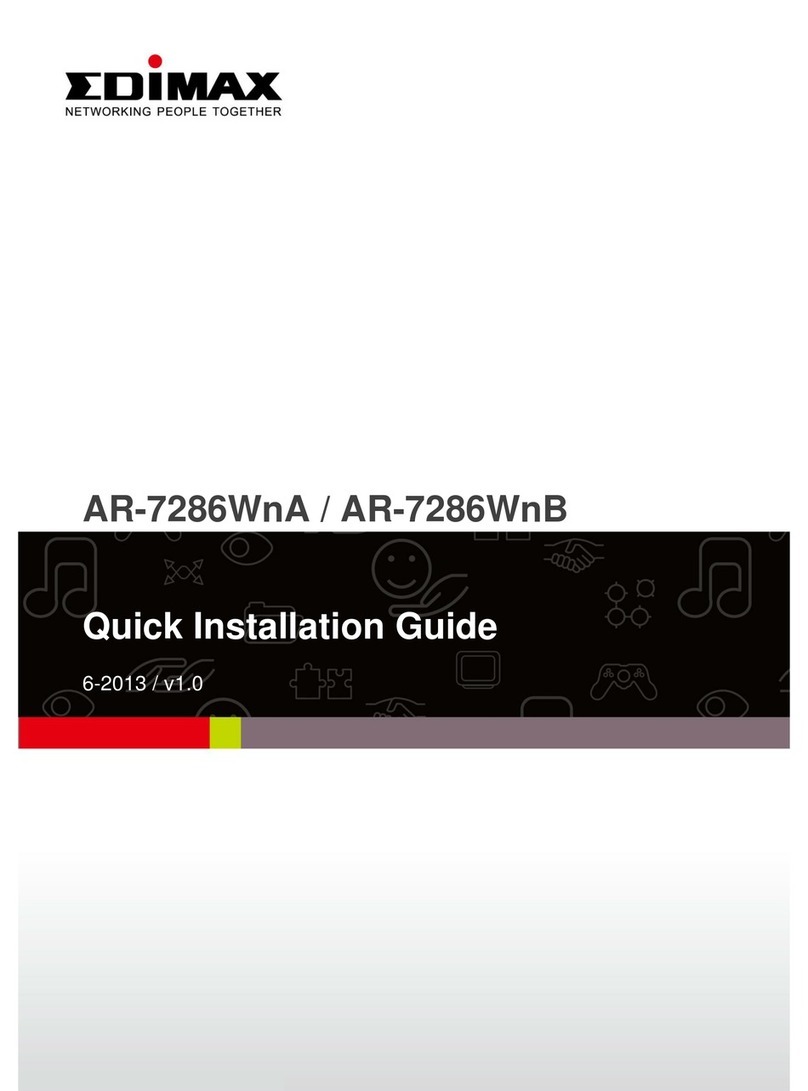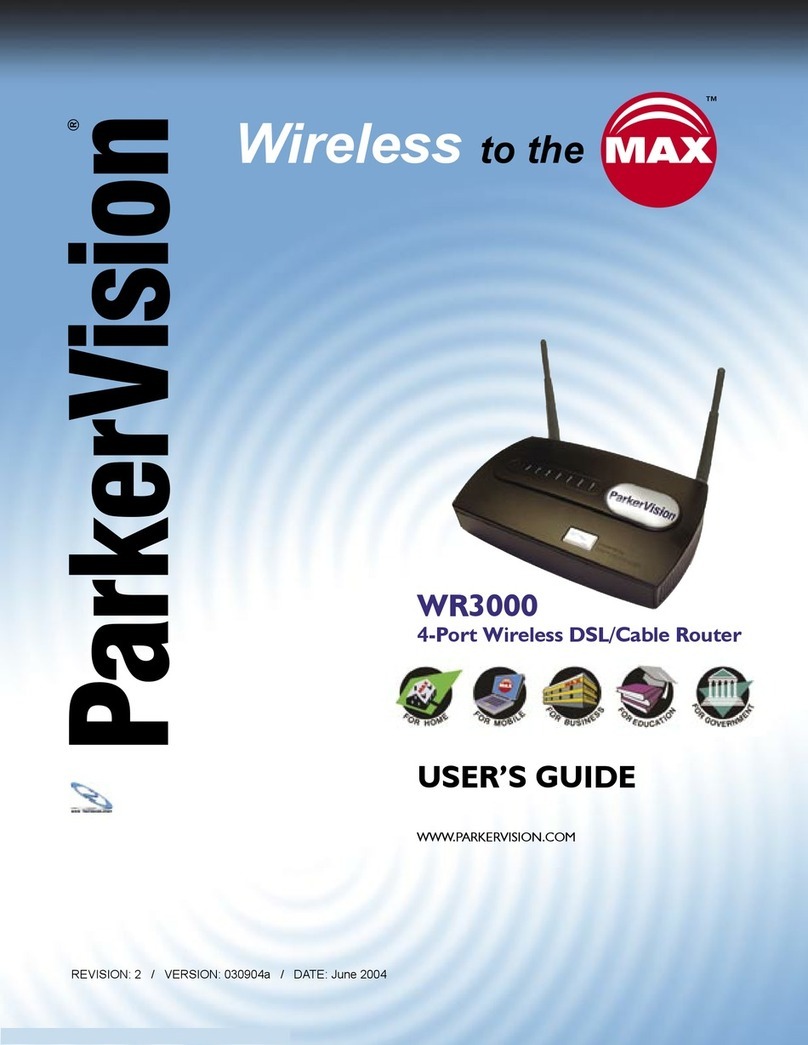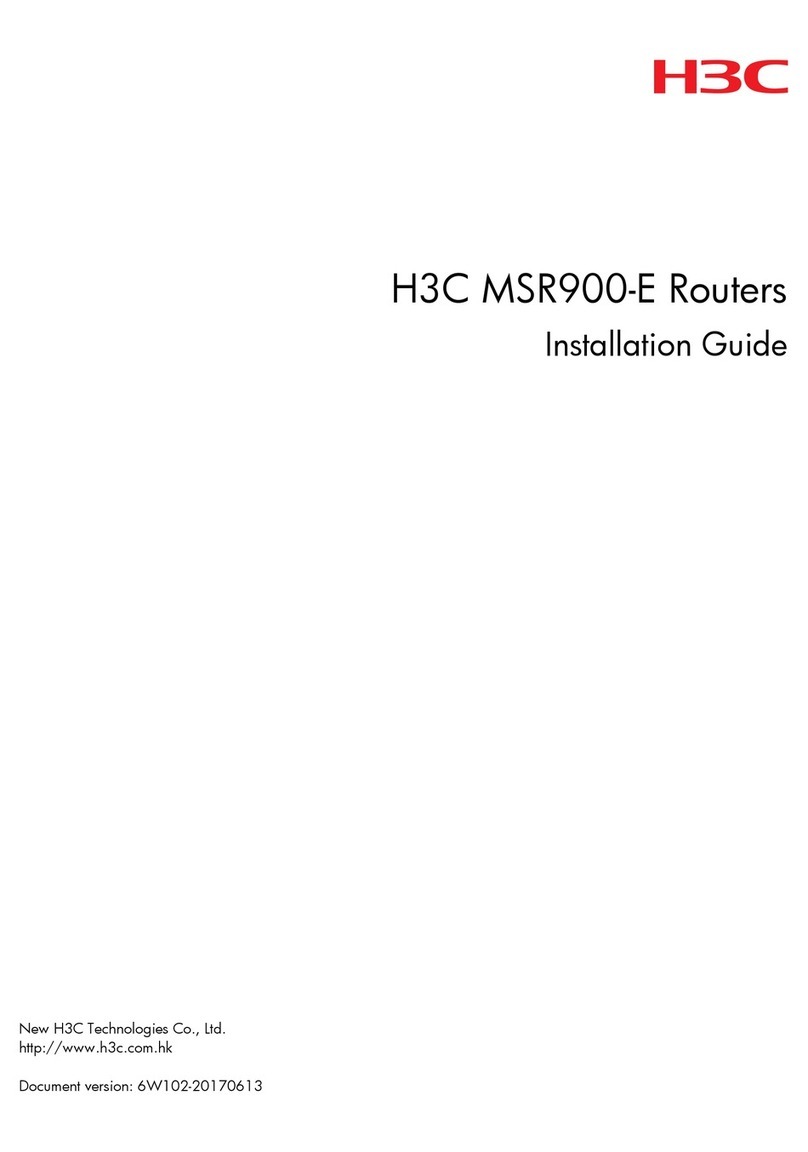Net Optics 10/100/1000BaseT Tap User manual

Installation Guide for
10/100/1000BaseT Tap
Doc. PUBTPCU3U Rev. 2, 06/06


10/100/1000BaseT Tap
Contents
Introduction.....................................................1
Key Features ....................................................2
Unpacking and Inspection..........................................3
Product Diagrams ................................................4
LED Indicators ..................................................5
Link Fault Detect ................................................5
Cabling Guidelines ...............................................5
Connecting to the Network .........................................6
Connecting to the Monitoring Device.................................7
DIP Switch Settings ..............................................8
Specications ...................................................9
Limitations on Warranty and Liability ...............................10

10/100/1000BaseT Tap
PLEASE READ THESE LEGAL NOTICES CAREFULLY.
By using a Net Optics Tap you agree to the terms and conditions of usage set forth by Net Optics, Inc.
No licenses, express or implied, are granted with respect to any of the technology described in this
manual. Net Optics retains all intellectual property rights associated with the technology described in
this manual. This manual is intended to assist with installing Net Optics products into your network.
Trademarks and Copyrights
© 2007 by Net Optics, Inc. Net Optics® and Link Fault DetectTM are registered trademarks of
Net Optics, Inc. Additional company and product names may be trademarks or registered trademarks of
the individual companies and are respectfully acknowledged.
Additional Information
Net Optics, Inc. reserves the right to make changes in specications and other information contained
in this document without prior notice. Every effort has been made to ensure that the information in this
document is accurate.

10/100/1000BaseT Tap
1
Introduction
Get total trafc visibility for 10/100/1000 monitoring and security devices
by placing Net Optics 10/100/1000BaseT Taps on critical network links.
10/100/1000BaseT Taps support passive monitoring of 10/100/1000 links at
10, 100, or 1000 Mbps. This Tap is ideal when a passive Tap is required for
use with a variety of copper monitoring devices.
For superior reliability, the 10/100/1000BaseT Tap features Link Fault De-
tectTM (LFD), which gives the devices connected to the Tap critical informa-
tion about link status. If either side of the bi-directional link fails, the Tap im-
mediately communicates the fault to both devices, reducing the time required
to activate a redundant path.
Transparent Access
The 10/100/1000BaseT Taps establish permanent passive access ports without
introducing a point of failure or disturbing other network connections. The
10/100/1000BaseT Tap either auto-negotiates communication or uses an
external DIP switch to set xed speed and duplexing parameters. These pas-
sive Taps deliver full-duplex monitoring with zero impact on network trafc
around the clock.
Simply Plug It In
Full-duplex monitoring is a snap when each side of the signal is sent to a
separate NIC on the monitoring device. All network and monitoring cables
necessary for plug-and-play deployment are included with the Tap.
Security and Visibility
Without an IP address, monitoring devices are isolated from the network,
dramatically reducing their exposure to attacks. However, the monitoring
device connected to the Tap still sees all full-duplex trafc as if it were in-line,
including Layer 1 and Layer 2 errors.
Reliability
For extra uptime protection, Net Optics 10/100/1000BaseT Taps offer re-
dundant power connections. Should the primary power source fail, the Tap
automatically switches to the backup power source. Power LEDs on the front
of the Tap indicate the current power source.

10/100/1000BaseT Tap
2
Key Features
Passive, Secure Technology
Provides passive access at 10/100/1000 Mbps without data stream interfer-
ence or introducing a point of failure
Permanent in-line installation without affecting network performance
Link Fault Detect prevents undetected link failures
Passes all full-duplex trafc (including errors) from all layers for compre-
hensive troubleshooting
No IP address is needed for the Tap or monitoring device, enhancing moni-
toring security
Redundant power ensures monitoring uptime
Fully IEEE 802.3 compliant
Fully RoHS compliant
Ease of Use
LED indicators show redundant power and link status
DIP switches select auto-negotiation of xed speed and duplexing settings
for the Tap
Front-mounted connectors make installation and operation quick and easy
Silk-screened application diagram illustrates all connections for easy
deployment
Optional 19-inch rack frames hold up to 3 or 12 Taps
Available with -48VDC power
Tested and compatible with all major manufacturers’ monitoring devices,
including protocol analyzers, probes, and intrusion detection/prevention
systems
Support
Net Optics offers free technical support throughout the lifetime of your
purchase. Our technical support team is available from 8 am to 5 pm Pacic
Time, Monday through Friday at +1 (408) 737-7777 and via email at
at www.netoptics.com.
•
•
•
•
•
•
•
•
•
•
•
•
•
•
•
•

10/100/1000BaseT Tap
3
About This Guide
This guide explains how to install the 10/100/1000BaseT Tap. Please read the
Guide before attempting to install the 10/100/1000BaseT Tap.
This guide covers the following models: Model TP-CU3
Unpacking and Inspection
Carefully unpack the 10/100/1000BaseT Tap and check for damaged or
missing parts. The Tap ships with the following:
10/100/1000BaseT Tap
2 power supplies
2 power cords
2 network cables
2 monitor cables
Installation Guide
You may have also ordered a panel for rack mounting and an extended war-
ranty. Carefully check the packing slip against parts received. If any part is
missing or damaged, contact Net Optics' Customer Service immediately.
•
•
•
•
•
•

10/100/1000BaseT Tap
4
Product Diagrams
Figure 1: Front Panel
Figure 2: Rear Panel AC Power model
Figure 3: Rear Panel DC Power model
®
www.netoptics.com
Monitor
Network
10
100
1000
LINK
ACT
1
2
Full Duplex TapFull Duplex Tap
A AB B
Monitor A & B
Network A & B
Power
LEDs
Power DC JacksDIP Switch
OFF
1 3 4 5 6 7 82
- + - +
For use with -48 only
- + - +

10/100/1000BaseT Tap
5
LED Indicators
Power Indicator: Current power source LED illuminates white.
Link/Activity Indicator: Located in the upper right hand corner. If a good
link is established, the LED illuminates a steady green. If there is current
activity on this link, the LED ashes.
10/100/1000 Indicator: Located in the upper left hand corner. If the Port
is set to 10 Mbps, the LED will illuminate orange. If the Port is set to 100
Mbps, the LED will illuminate yellow. If the Port is set to 1000 Mbps, the
LED will illuminate green.
Link Fault DetectTM
The 10/100/1000BaseT Tap has Link Fault Detect on the Network ports. The
Tap negotiates separately with each side of the full-duplex link, detecting if
either side fails. In the event of a failure, the Tap ceases negotiation with the
remaining side, enabling a clean fail-over to a redundant network connec-
tion (if one is available). Link Fault Detect requires that both sides of the
full-duplex link and communicating at the same speed.
Cabling Guidelines
If connecting to Switches or Hubs, use CAT5e RJ45 cross-over cabling.
If connecting to Routers or NICs, use CAT5e RJ45 straight-through
cabling.
MDI Cross-over
Cross-over cables are required for 10/100BaseT devices that do not support
MDI cross-over function. When the 10/100/1000 Tap is not receiving power,
links are negotiated between the devices connected to the Tap’s network ports
A and B. If these devices do not support MDI cross-over function, a cross-
over cable is required to establish the link. Gigabit mode works with both
cross-over or straight-through cables.
•
•
•
•
•

10/100/1000BaseT Tap
6
Connecting to the Network
1. Connect Network Port A to the appropriate switch, server or router using a
CAT5e cable.
2. Connect Network Port B to the appropriate switch, server or router using a
CAT5e cable.
Figure 4: Connecting to the Network
3. Verify that the Tap Network Ports are cabled in-line between two devices.
®
www.netoptics.com
Monitor
Network
10
100
1000
LINK
ACT
1
2
Full Duplex TapFull Duplex Tap
A AB B
To switch, server or router To switch, server or router

10/100/1000BaseT Tap
7
Connecting to the Monitoring Device
1. Supply power to the Tap using the two redundant power supplies included
with the unit. Verify that the Power LED illuminates.
2. Connect Monitor Port A to the appropriate port on the monitoring device
using a CAT5e straight-through cable.
3. Connect Monitor Port B to the appropriate port on the monitoring device
using a CAT5e straight-through cable.
Note: _______________________________________________________________
The second power supply is available to support the ow of trafc to the
monitoring device in the event that the rst power supply becomes
unavailable.
______________________________________________________________________
Figure 5: Connecting to the Monitoring Device
®
www.netoptics.com
Monitor
Network
10
100
1000
LINK
ACT
1
2
Full Duplex TapFull Duplex Tap
A AB B
To monitor NIC
To monitor NIC

10/100/1000BaseT Tap
8
DIP Switch Settings
You set the communication parameters from the 8-position DIP switch located
on the rear panel of the 10/100/1000BaseT Tap. Parameters set with the DIP
switch apply to all ports. If you plan to used xed settings, connected devices
must match the settings you select for the Tap.
Note: _______________________________________________________________
If you are using xed-speed settings, you should set only one speed switch to
ON. If more than one speed switch is set to ON, the Tap uses the fastest speed.
Following any modications to the DIP switch
settings, it is necessary to power cycle the TAP
for the changes to take affect.
____________________________________
Figure 6: DIP Switch Settings
Switch Position Description
1ON
OFF
Link Fault Detect (LFD) is active on the Network Ports.
Link Fault Detect (LFD) is inactive on the Network Ports.
2
ON
OFF
Auto-negotiation is active on all ports. When Auto-negotiation is ON,
the settings of switches 3 – 6 are ignored by the Tap.
Auto-negotiation is inactive on all ports. You must set a line speed and
select full or half duplex with switches 3 - 6. If you do not set switches
3 – 6, the Tap defaults to 1000 Mbps.
3ON
OFF
1000BaseT line speed is active for all ports.
1000BaseT line speed is inactive for all ports.
4ON
OFF
100BaseT line speed is active for all ports.
100BaseT line speed is inactive for all ports.
5ON
OFF
10BaseT line speed is active for all ports.
10BaseT line speed is inactive for all ports.
6ON
OFF
Full-duplex is active for all ports.
Half-duplex is active for all ports.
7-Reserved
8-Reserved
NOTE: To activate, push buttons UP.
(This diagram shows all segments
in the OFF position)
1 3 4 5 6 7 82
/.
LINK
FAULT
ON
OFF
ON
OFF
ON
OFF
ON
OFF
FD
HD
ON
OFF
ON
OFF
10
100
1000
ON
OFF
RESERVED
DUPLEX
AUTO
NEGOTIATION

10/100/1000BaseT Tap
9
Specications
Environment
Operating Temperature: 0˚C to 55˚C
Operating Temperature: -10˚C to 70˚C
Relative Humidity: 10% min, 95% max, non-condensing
Power
Power Supply
Input: 100-240VAC, 0.5A, 47-63Hz
Output: 12V 1.5A
-48V Power Supply
Input: -48V DC typical, -36V DC min, -75V DC max
Mechanical
Dimensions: 1.125” high x 6.25” deep x 5.375” wide
Cable Interface
Copper Cable Type: 22-24 AWG unshielded twisted pair cable, CAT5e
Link Distance Supported: 100 meters
Connectors
(2) RJ45, 8-pin connectors (monitor ports)
(2) RJ45, 8-pin connectors (network ports)
Certications
Fully RoHS compliant

10/100/1000BaseT Tap
10
Limitations on Warranty and Liability
Net Optics offers a limited warranty for all its products. IN NO EVENT SHALL NET OPTICS, INC.
BE LIABLE FOR ANY DAMAGES INCURRED BY THE USE OF THE PRODUCTS (INCLUD-
ING BOTH HARDWARE AND SOFTWARE) DESCRIBED IN THIS MANUAL, OR BY ANY
DEFECT OR INACCURACY IN THIS MANUAL ITSELF. THIS INCLUDES BUT IS NOT LIM-
ITED TO LOST PROFITS, LOST SAVINGS, AND ANY INCIDENTAL OR CONSEQUENTIAL
DAMAGES ARISING FROM THE USE OR INABILITY TO USE THIS PRODUCT, even if Net
Optics has been advised of the possibility of such damages. Some states do not allow the exclusion
or limitation of implied warranties or liability for incidental or consequential damages, so the above
limitation or exclusion may not apply to you.
Net Optics, Inc. warrants this Tap to be in good working order for a period of ONE YEAR from the
date of purchase from Net Optics or an authorized Net Optics reseller.
Should the unit fail anytime during the said ONE YEAR period, Net Optics will, at its discretion,
repair or replace the product. This warranty is limited to defects in workmanship and materials and
does not cover damage from accident, disaster, misuse, abuse or unauthorized modications.
If you have a problem and require service, please call the number listed at the end of this section and
speak with our technical service personnel. They may provide you with an RMA number, which must
accompany any returned product. Return the product in its original shipping container (or equivalent)
insured and with proof of purchase.
Additional Information
Net Optics, Inc. reserves the right to make changes in specications and other information contained
in this document without prior notice. Every effort has been made to ensure that the information in
this document is accurate. Net Optics is not responsible for typographical errors.
THE WARRANTY AND REMEDIES SET FORTH ABOVE ARE EXCLUSIVE AND IN LIEU OF
ALL OTHERS, EXPRESS OR IMPLIED. No Net Optics reseller, agent, or employee is authorized
to make any modication, extension, or addition to this warranty.
Net Optics is always open to any comments or suggestions you may have about its products and/or
this manual.
Send correspondence to
Net Optics, Inc.
5303 Betsy Ross Drive
Santa Clara, CA 95054 USA
Telephone: +1 (408) 737-7777
Fax: +1 (408) 745-7719
Email: [email protected]/Internet: www.netoptics.com
All Rights Reserved. Printed in the U.S.A. No part of this publication may be reproduced, transmit-
ted, transcribed, stored in a retrieval system, or translated into any language or computer language,
in any form, by any means, without prior written consent of Net Optics, Inc., with the following
exceptions: Any person is authorized to store documentation on a single computer for personal use
only and that the documentation contains Net Optics’ copyright notice.


© 2007 by Net Optics, Inc. All Rights Reserved.
www.netoptics.com
Table of contents
Other Net Optics Network Router manuals