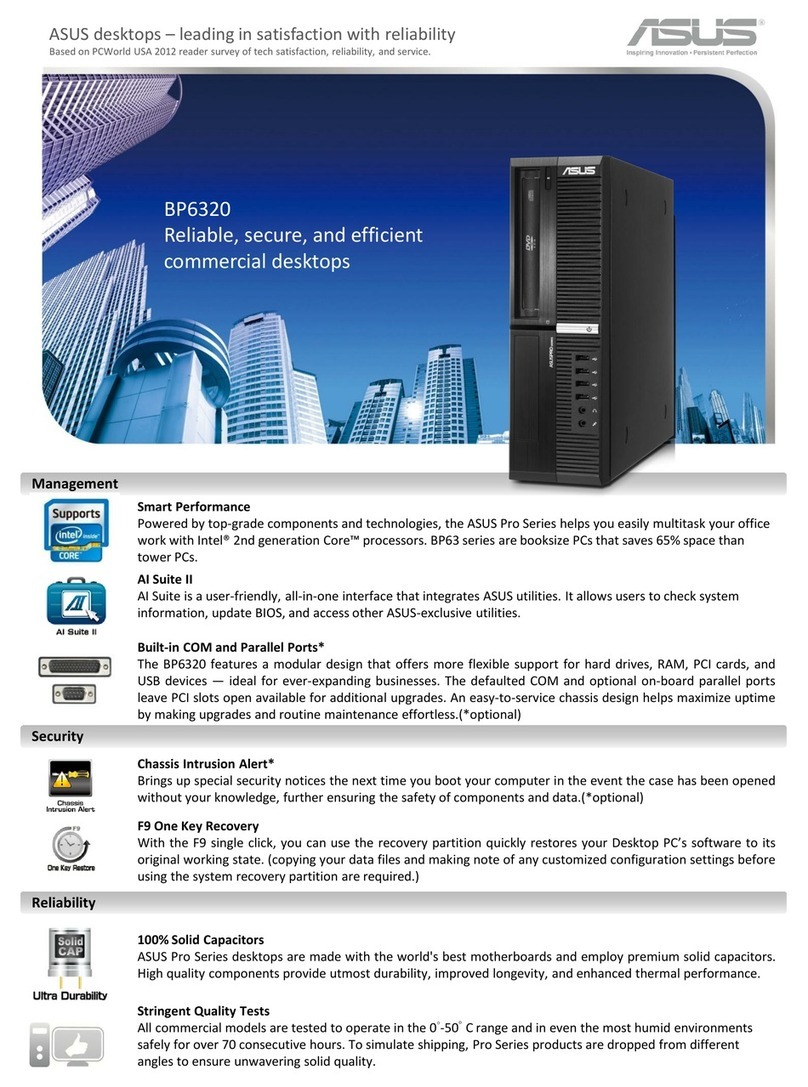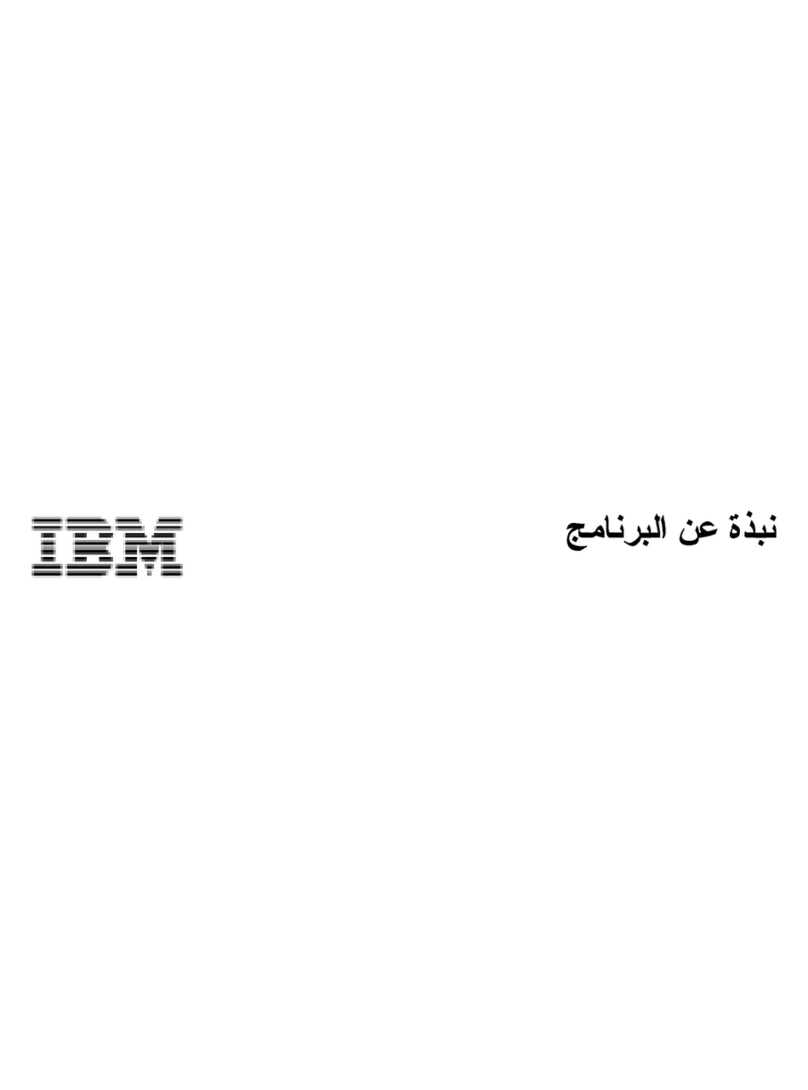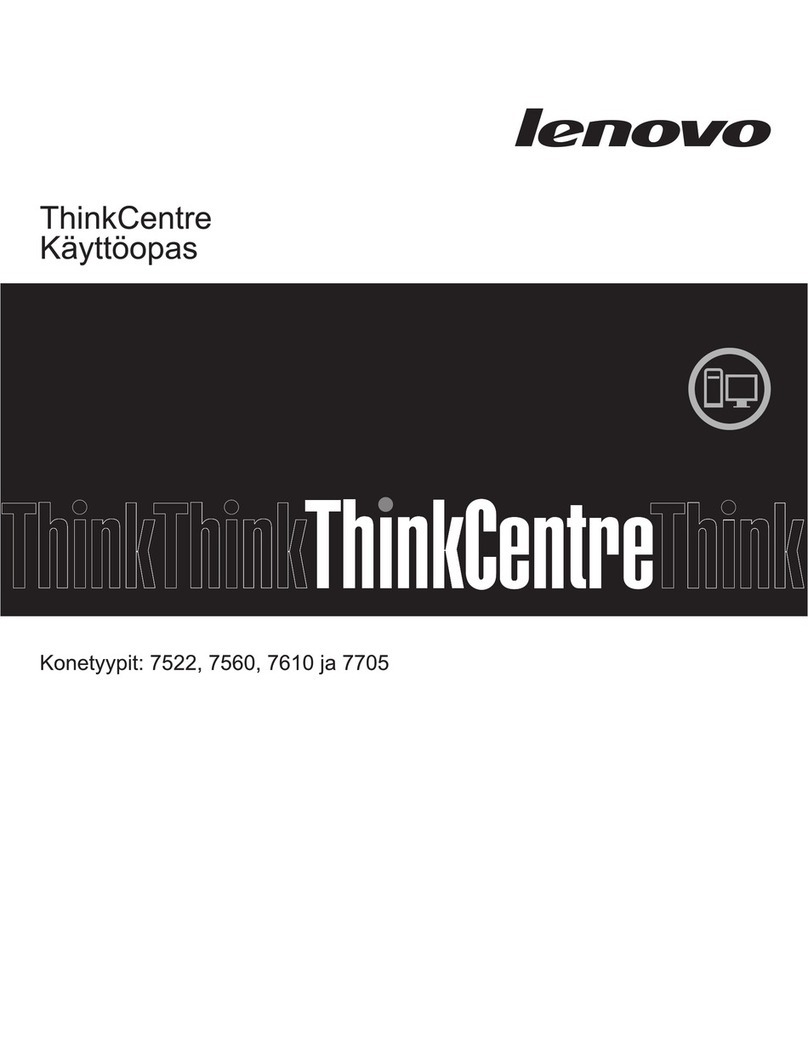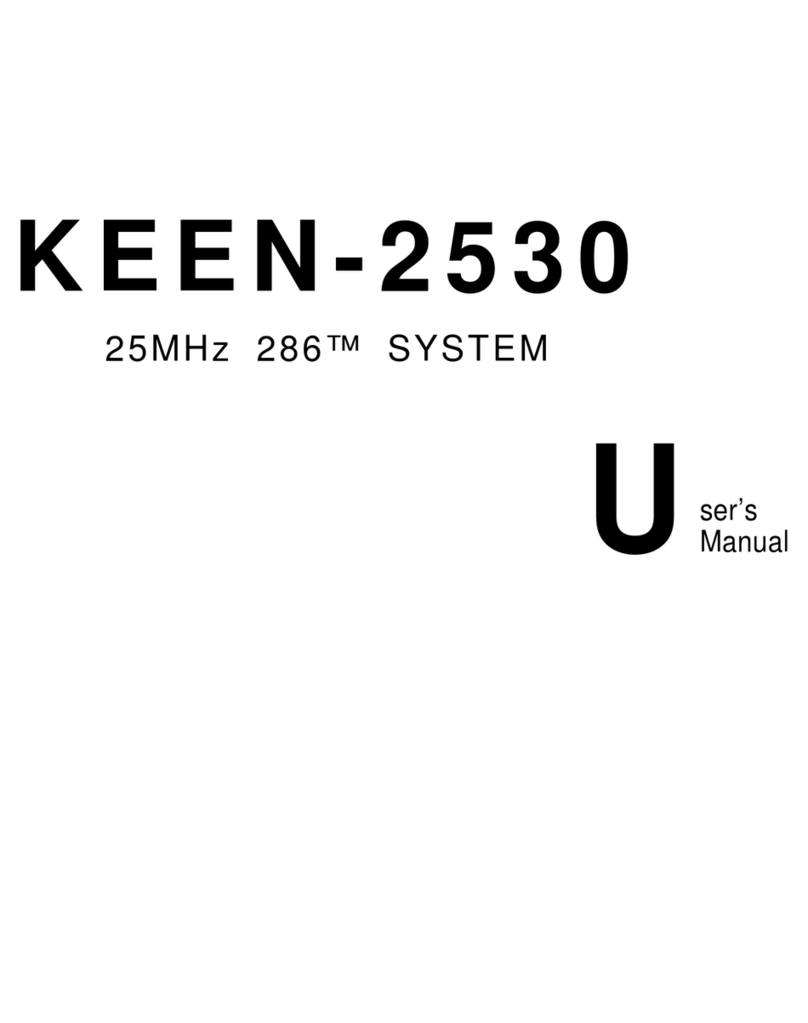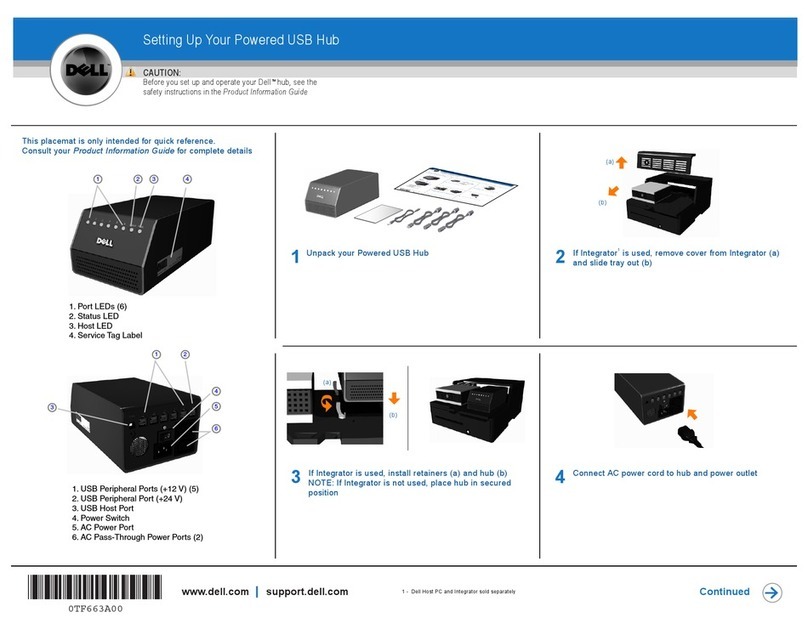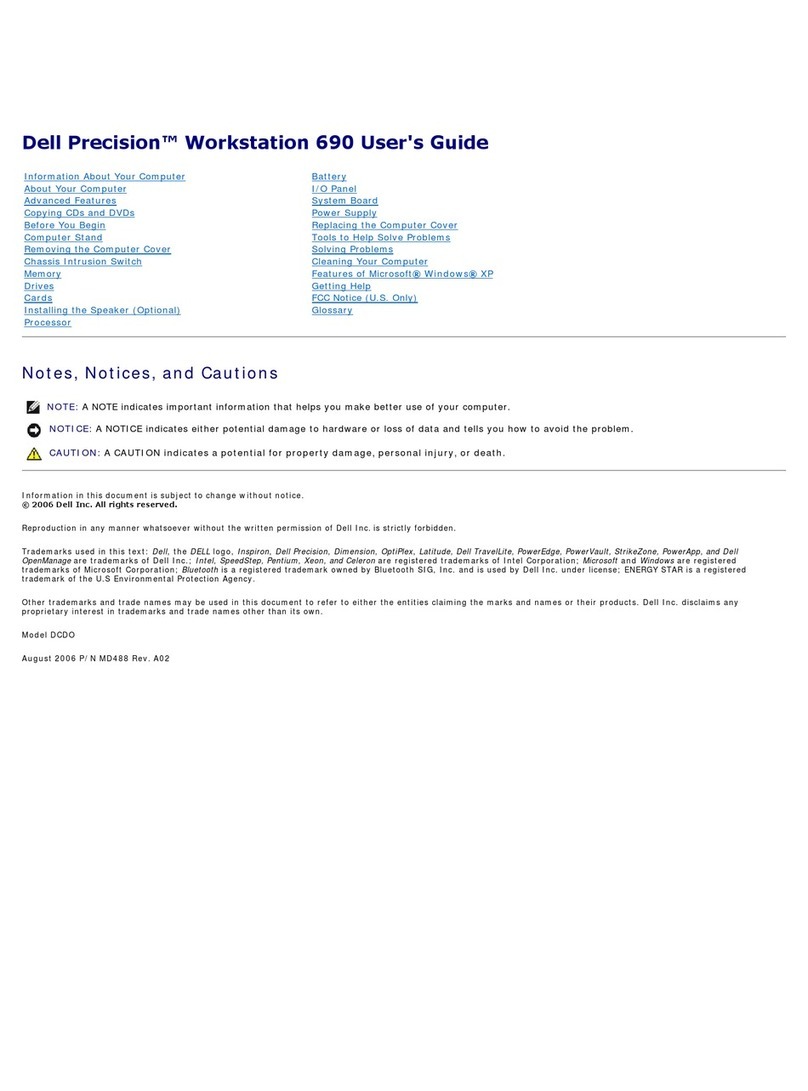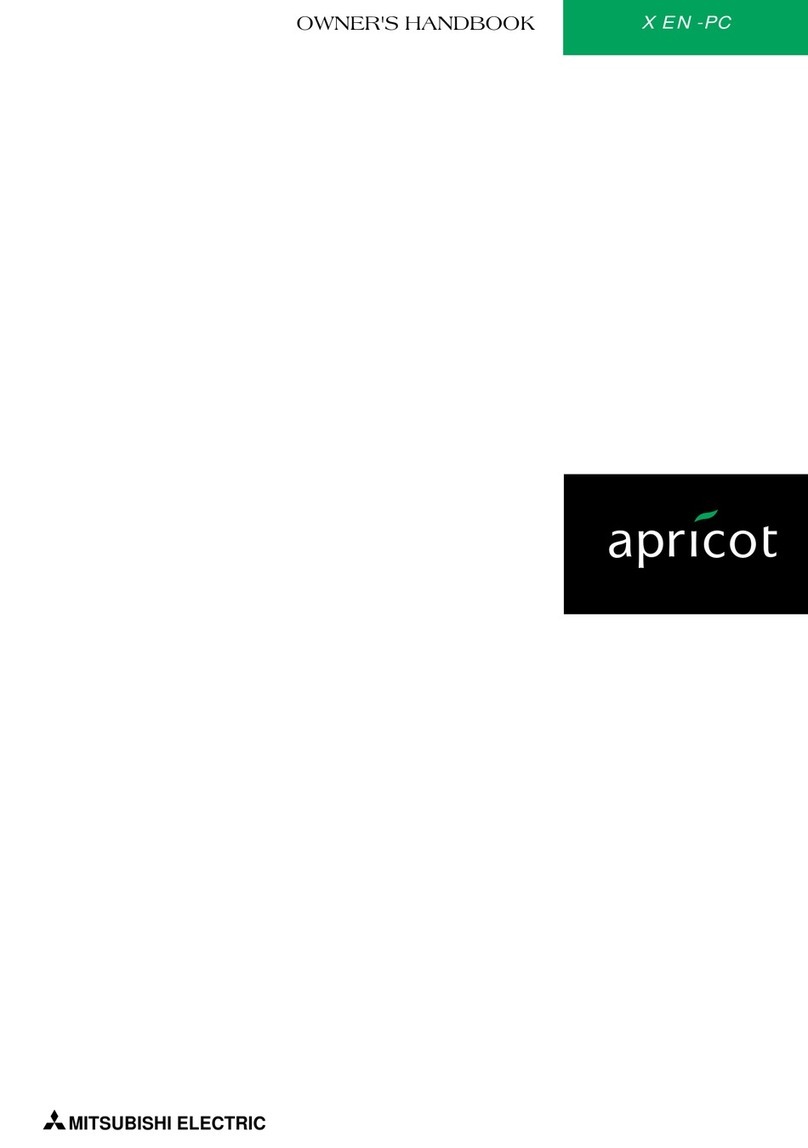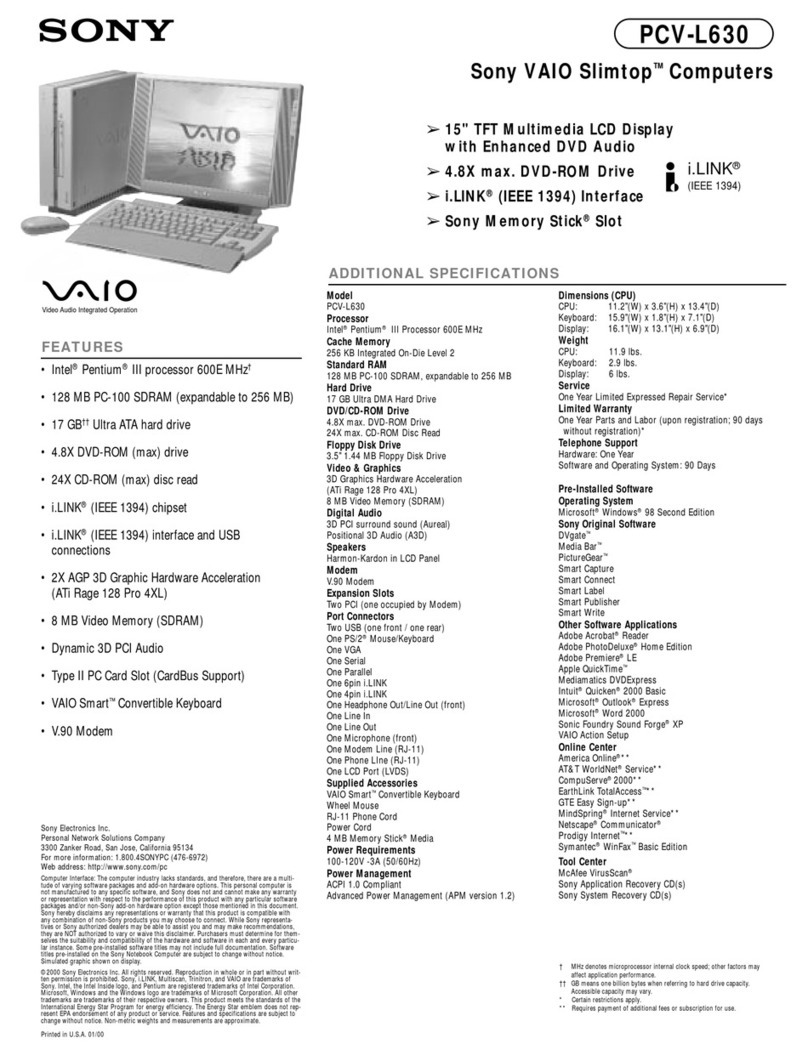NET K1032 User manual

1
The User Manual
TABLET PC
NET K1032

2
1.1 Acknowledgement
1.2 Announcements
1. Before using the tablet PC, please read all information provided by us so that you can
use this product correctly. Please make sure that you have read this manual carefully
before using this product.
2. ASTRIA LEARNING reserves the copyright of this manual, any random duplication or
interpretation of the full or partial manual is forbidden in commercial activities.
3. The information covered in this manual is all based on the latest information when
compiling the manual, and products are subject to change without notice for further
improvement. ASTRIA LEARNING is not committed to any mistakes or incidences caused
by the manual. For additional product information, visit ASTRIA LEARNING web site.
4. While using this product, please make backup for the data by yourself and ASTRIA
LEARNING will just be responsible for the product's hardware only, and will not undertake
any responsibility for any loss or damage of personal data and information due to wrong
operations of hardware or software.
Precautions:-
Do not keep this product in a place with high temperature, hummidity or too much dust.
For example, do not leave this product in a car with all windows closed in summer or under
direct sunlight.
Avoid dropping or shocking this product and avoid shaking the TFT display violently,
otherwise, the TFT may get damaged or may not function correctly.
Please choose a suitable volume. Avoid excessively high volume while using a headset. If
you feel any ear noise, please decrease the volume or stop using it.
Do not disconnect while the product is under formatting, uploading or downloading
operations, otherwise there may be system errors or dead device.
ASTRIA LEARNING will not undertake any responsibility for user’s data loss due to product
damage, repairing or other reasons.
Icon
Name
Description
Back
Open the previous screen you were working
in, even if it was a different app. Once you
back up to the Home screen, you can’t go
back any further in your history.
Home
Opens Home. If you’re viewing a left or right
Home screen, opens the central Home Screen
Recent
apps
Opens a list of thumbnail images of apps
you’ve worked with recently. To open an app,
touch it. To remove a thumbnail from the list,
swipe it left or right.

3
App
From main page “All Apps” screen opens. This
is where you can see all your apps, including
those downloaded from Android market. You
can move app icons to any of your Home
screens.
1. Turn on
A long press on the power button turns on the device.
2. Turn off
Press & hold down the power button until the “power off” icon appears, touch this icon
once & choose “OK” then the unit will shut down.
3. Power Reset
Crashes or freezing images may occur in the process of usage due to Smart operating
system. Turn power off and restart to solve this problem or tap the RESET button to force
shutdown then reboot if crashes or freezing images occurs again.
4. Screen Saver
Press the power button, turn off the screen into the screen saver state, if you want to
activate screen, press the power button again to enter the screen lock state, then slide the
lock button to unlock.
5. Back to the desktop
Tap the Home icon " " on the lower part of the home screen, this will allow you to return
to the desktop under any interface.
6. Back to the previous interface
Tap the Back icon " " on the lower part of the home screen and this will allow you to
return to the previous desktop under any interface.
7. Settings
Tap the Settings icon " " on the lower middle part of the home screen to access all
settings of the tablet. You can also gain access from the “All App” interface.
8. Charging
Plug the DC connector of adapter into the DC-in of device. Plug the adapter into AC power
socket. While charging, the device may heat up. This is normal and should not affect your
device’s lifespan or performance. When the battery is fully charged (the charging icon is no
longer moving), unplug the adapter driver from the device and then from the power
socket.
[Warning]
Make sure the machine is on a single charge once a month. If you are not going to use
the device for a long period, shut down the device after fully charged before storing it
away.
Please do not use while charging.
Tips: using authorized accessories can enjoy adequate security to guarantee the good
maintenance of the device.
Before using the device for the first time, you should charge the battery. The power
adapter (charger) is a key component of the device and plays a vital role in protecting it to
work properly and your safety.
Unauthorized chargers can cause batteries to explode or damage your device. Any
damage caused by misuse voids the warranty.

4
2.2 Home screen
1. By default, the home screen can open multiple pages; implied icons are
"Browser" and "Camera", etc. Sliding left / right can switch desktop display.
2. Set wallpaper
Long press the blank space of the home screen, then pop up "Select
Wallpaper from", Choose an image according to the categories.
3. Display all applications
All installed applications will be displayed if you tap " ", this control is located at the
bottom of the screen under the main interface.
4. Notification bar
Under the main interface, tap the status bar icon, such as Type-C connection into the
notifications panel, which can display the current status of the USB, TF card status and the
running application and status.
5. Mobile Desktop icon

5
Under the home screen, long press the application icon on the home screen, then you can
move the selected icon after the icon is enlarged.
6. Delete the desktop icon
Under the home screen, long press the application icon on the home screen, move the
selected icon to the trash can (or remove) icon in the upper middle of the screen after the
icon is enlarged, then stop pressing when the icon area displays orange and the desktop
icon can be deleted.
3.1 Install the APK application
1.Copy the needed APK format application into the device or TF card.
2.Tap "File Manager" to find the APK format application you want to install.
3. Tap the APK format application you want to install, then pop up "Do you want to install
this application?"
4.Tap "Install" to begin the installation of APK application
3.2 Uninstall APK application
1. Tap "Settings" into Settings menu, then tap "Apps" and display installed applications list.

6
2. Tap the application you want to uninstall, pop up prompt uninstall boxes.
4.1 Movies
1.Tap Video Icon in the home screen to enter the video library.
2.Play video: Tap the select video and wait a minute, after analysis, press to play.
3.When the video plays, the screen display is as follows:
“”:Vol+ / Vol-;
“”:Play the previous file/ play the next file,Drag the progress bar to any time point
“ ”:Play / Pause the video;
Tap“ ” to enter the setting menu:

7
4.2 Camera
From the main interface, click icon To enter camera interface, show as follow.
Click the icon To enter the photograph interface.
Click the icon To choose the camera or video interface.
Click icon To take photo.
Remark: it also can choose the photo/video function from the video player status.
Music
Select "Music" in application bar access to music file list screen.
• Files: tap the music you selected and play music.
• Tap back to home screen, tap back to previous screen.
• Tap up and down to process page.
• Artist: display music files classified by Artist.
• Albums: display music files classified by album.
• Songs: display all music files.
• Play lists : display music files now playing:
• access to the background music player interface.
5. Regular Settings
1. Select "settings" after access into application bar to see list of all apps and launch.
2. WIRELESS & NETWORKS Wi-Fi function on or off

8
Wi-Fi settings set up and manage a network connection.
3. Sound
Volumes: adjust the volume level for call ring-tones, music and videos, alarm ring-tones,
device system, and notifications.
Default Notification: Choose default notification sound; choose to activate default
notification for different functions.
Screen lock sounds: Set the device to sound when you lock the touch screen.
4. Display
Brightness: Set the brightness of the display.
Wallpaper: Select wallpaper for the home screen.
Auto-rotate screen: viewing in portrait or landscape, adjusting automatically to fit the
new orientation.
Sleep: set sleeping time.
Font size: set the size of the font.
Accelerometer coordinate system: set the accelerometer coordinate system.
Screen adaptation: used to adjust part of games' screen size.
5. Storage
Displays the memory card and USB storage settings of available storage space.
6. Battery
Displays the battery level or charging status.
Caution: Risk of explosion if battery is replaced by an incorrect type.
7. Apps
View "DOWNLOADED", "ON SD CARD", "RUNNING" and "ALL” applications list, etc.
8. Accounts & sync
Change the settings for the auto sync feature or manage accounts for synchronization.
9. Location Services
Set to use the "Google's location service" and "Location & Google search" to gather and
use date based on your location.
10. Security
Screen lock: set screen lock and owner info.
Encrypt tablet.
Passwords: make passwords visible.
Device administrators: view or deactivate device administrators.
Trusted credentials: display trusted CA certificates.
Install from SD card: Install certificates from SD card.
Clear credentials: remove all certificates.
11. Language & input
Language: Select a display language for all menus and applications.
Personal dictionary: Add a word by touching the Add (+) button KEYBOARD & INPUT
METHODS: set keyboard and input methods.
SPEECH: Set the voice search and text-to-Speech (TTS) output
MOUSE/ TRACKPAD: set pointer speed.
12. Back up and reset
Back up my data and reset factory data.

9
13. Date & time
Set date and time.
14. Accessibility
Talk back: Set turn on /off Talk back.
Large text: display large text.
Auto-rotate screen.
Touch & hold delay: set the time of touch and hold delay.
Install web scripts: set whether to allow the installation of web scripts.
15. Developers options
USB Debugging: debug mode when USB is connected.
Stay awake: screen will never sleep while charging.
Allow mock locations.
HDCP checking: use HDCP checking for DRM content only.
Desktop backup password: Set the full desktop backup password.
Strict mode enabled: flash screen when apps operating do long operations on main
thread.
Pointer location: screen overlay showing current touch data.
Don't keep activities: Destroy every activity as soon as the user leaves it
Background process limit: standard limit.
Show all ANRs: show App Not Responding dialog for background apps.
6. Connect computer
The device could connect to PC via USB wire for data copy and delete.
1. Connect the device to PC port via USB wire, then it will show
“USB connected” on PC screen.
2. Tap" USB connected" option, select "open USB storage setting", then you can see
movable hardware icon which can be operated like using USB.

10
7. Installation of Procedures
7.1 Installation
Install the third party application procedure
1. Click “file manager” application procedure; choose the application
procedure you need to install.
2. Hold the application procedure you need to install.
3. It popup install, click install apk.
4. Finish the installation as guide, it will operate.
Note: The third party procedures searched from internet to use on the system are all
suffixed with .apk.
7.2 Uninstall
Uninstall application procedure
1. Click setting icon in main interface.
2. Click manage application procedure, list all the application procedures
installed in the system.
3. Click the APK you want to uninstall, click uninstall.
4. Clicks confirm to finish uninstallation.
Skill: The procedure manager installed by system has many convenient methods to
uninstall after opening procedure manager, clicks uninstall, it will list all the application
procedures installed by system.

11
8 Troubles Shooting
1. The first startup of MID is slow
After the MID system upgraded, the first startup need to install the
pre-installed application software, the lead time is around 2-3 minutes, the
startup afterwards will be much quicker.
2. MID can’t connect Wi-Fi
Make sure the wireless router of internet service can work in normal.
Ensure the MID and wireless router in certain distance, and no wall or
other barrier between them.
Ensure the user name and password both correct.
3. MID feels hot
When many application procedures are used in meanwhile or the
brightness of screen open to the lightest or under charging, MID may feel
fever. It is normal.
4. Email can’t be set or Registration of application procedure.
Ensure your internet is well connected.
Make sure your email setting way is correct.
Keep your system time and local time consistent.
5. The system is abnormal and can’t work.
When you install some third party application procedure, it may cause abnormal work,
you can press Reset key (next to power port) to reset the system.
6. The webpage can’t be opened
Please keep the distance between from route to MID in effective range.
Please restart WIFI and try again.
7. MID works terribly slow sometimes
It is normal phenomenon. Please turn off some application you don’t need in advanced
task management, or uninstall some third party application to release more system
resource

12
9 Do’s for disposal of product
Always drop your used electronic products, batteries, and packaging materials after the
end of their life in nearest collection point or collection center
Separate the packaging material according to responsible waste disposal options and
sorting for recycling.
The battery can easily be removed from the product for recycling.
Don’t of disposal of equipment
Never dump E-waste in garbage bins or municipal solid waste stream.
Do not dispose of your product as unsorted municipal waste.
Do not throw used batteries into household waste.
Do not dispose damaged or leaking Lithium Ion (Li-Ion) battery with normal household
waste.
Information on the consequences of improper handling, accidental breakage damage
and improper recycling of the end of life product.
If batteries are not properly disposed of, it can cause harm to human health or the
environment.
Placing of batteries or devices on or in heating devices, such as microwave ovens, stoves,
or radiators and improper disposal of batteries may lead to explosion.
If the battery terminals are in contact with metal objects, it may cause a fire.

13
This device complies with Part 15 of the FCC Rules. Operation is subject to the following
two conditions: (1) this device may not cause harmful interference, and (2) this device
must accept any interference received, including interference that may cause undesired
operation.
Changes or modifications to this unit not expressly approved by the party responsible for
compliance could void the user’s authority to operate the equipment.
NOTE: This equipment has been tested and found to comply with the limits for a Class B
digital device, pursuant to Part 15 of the FCC Rules. These limits are designed to provide
reasonable protection against harmful interference in a residential installation. This
equipment generates, uses and can radiate radio frequency energy and, if not installed
and used in accordance with the instructions, may cause harmful interference to radio
communications. However, there is no guarantee that interference will not occur in a
particular installation. If this equipment does cause harmful interference to radio or
television reception, which can be determined by turning the equipment off and on, the
user is encouraged to try to correct the interference by one or more of the following
measures:
-- Reorient or relocate the receiving antenna.
-- Increase the separation between the equipment and receiver.
-- Connect the equipment into an outlet on a circuit different from that to which the
receiver is connected.
-- Consult the dealer or an experienced radio/TV technician for help.
This device and its antenna(s) must not be co-located or operation in conjunction with
any other antenna or transmitter.
SAR tests are conducted using standard operating positions accepted by the FCC with
the phone transmitting at its highest certified power level in all tested frequency bands,
although the SAR is determined at the highest certified power level, the actual SAR level
of the phone while operating can be well below the maximum value, in general, the
closer you are to a wireless base station antenna, the lower the power output.
Before a new tablet is available for sales to the public, it must be tested and certified to
the FCC that it does not exceed the exposure limit established by the FCC.
Tests for each tablet are performed in positions and locations (e.g. at the ear and worn
on the body) as required by the FCC.
For body worn operation, this model tablet has been tested and meets the FCC RF
exposure guidelines when used with an accessory designated for this product or when
used with anaccessory that contains no metal and that positions the handset a minimum
of 0mm from the body
Non-compliance with the above restrictions may result in violation of RF exposure
guidelines.
Table of contents