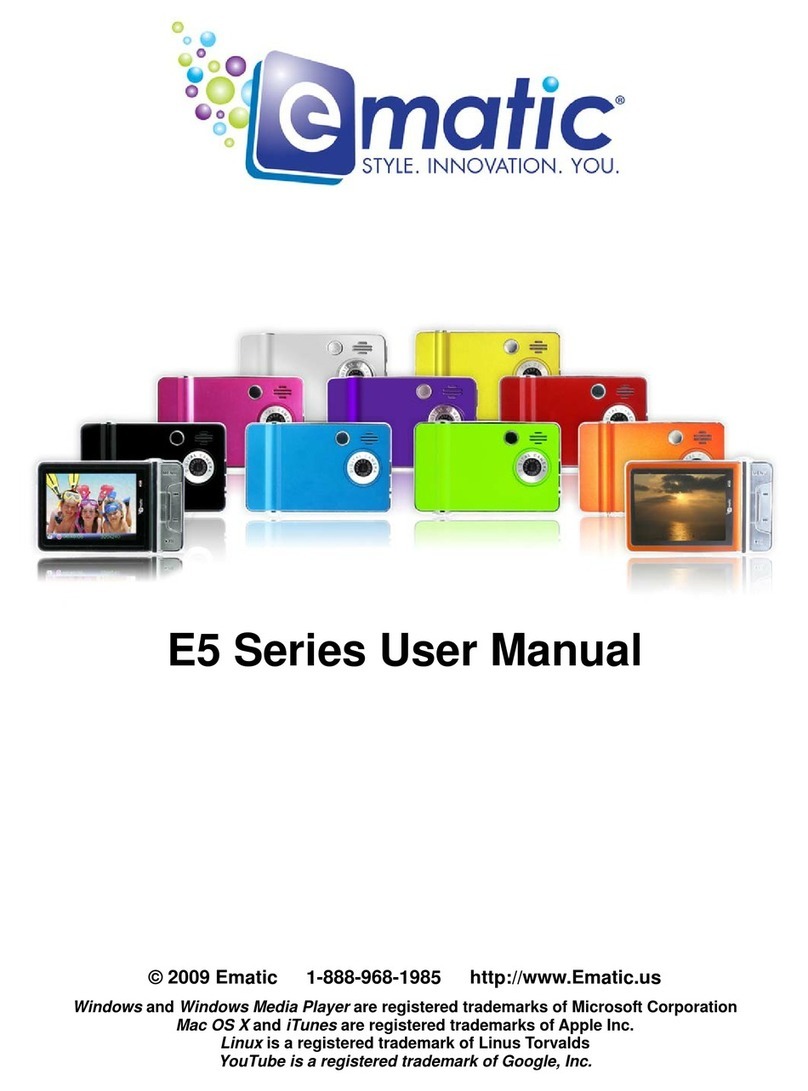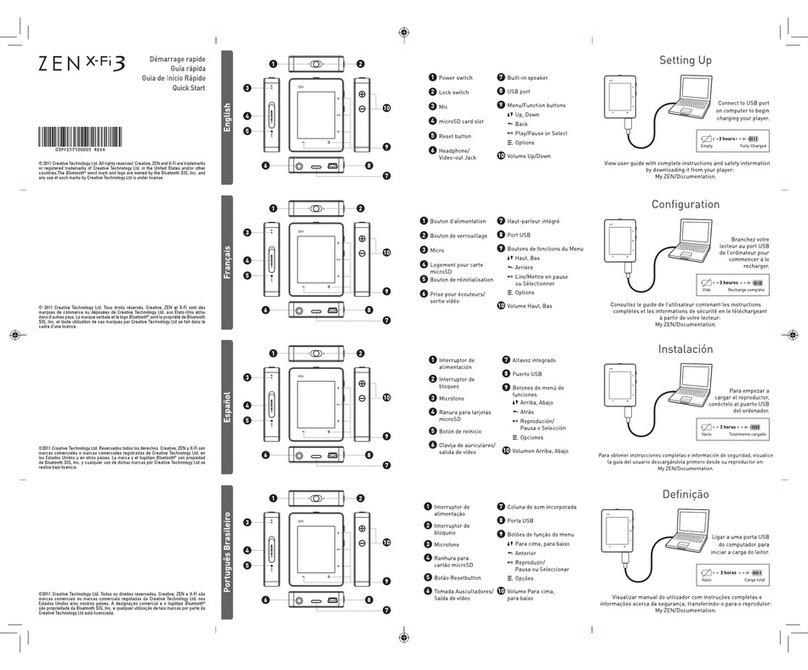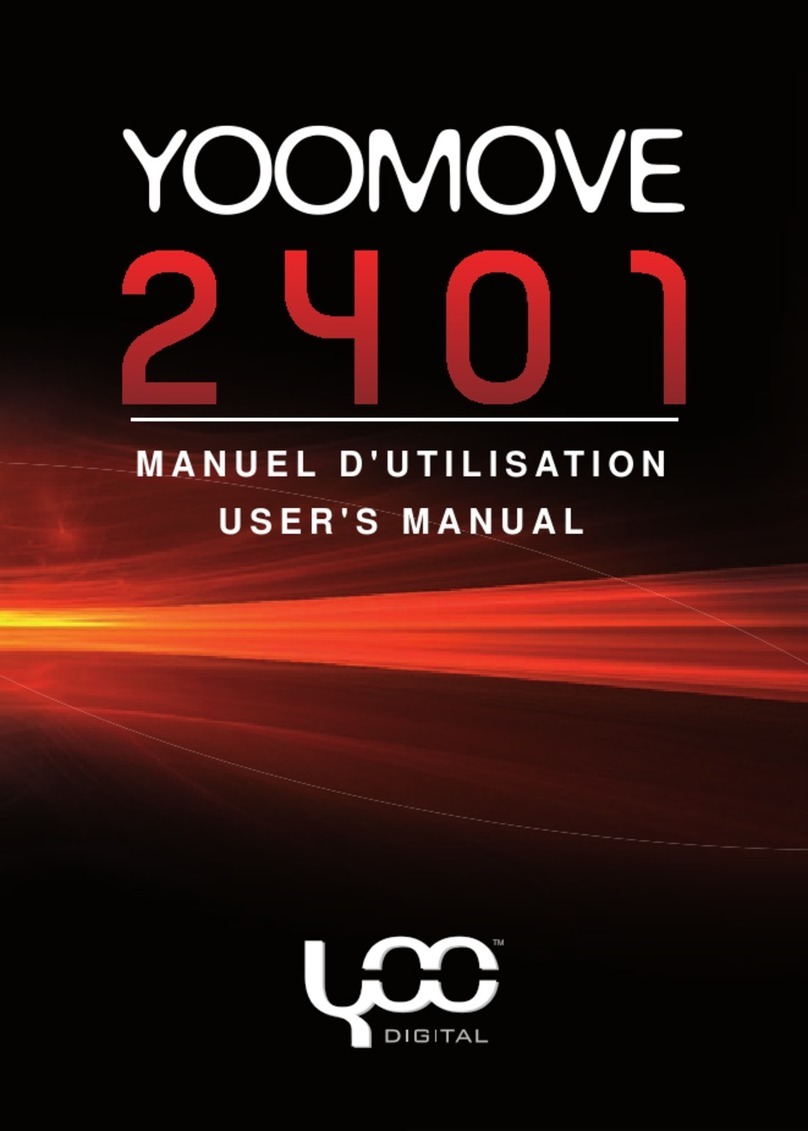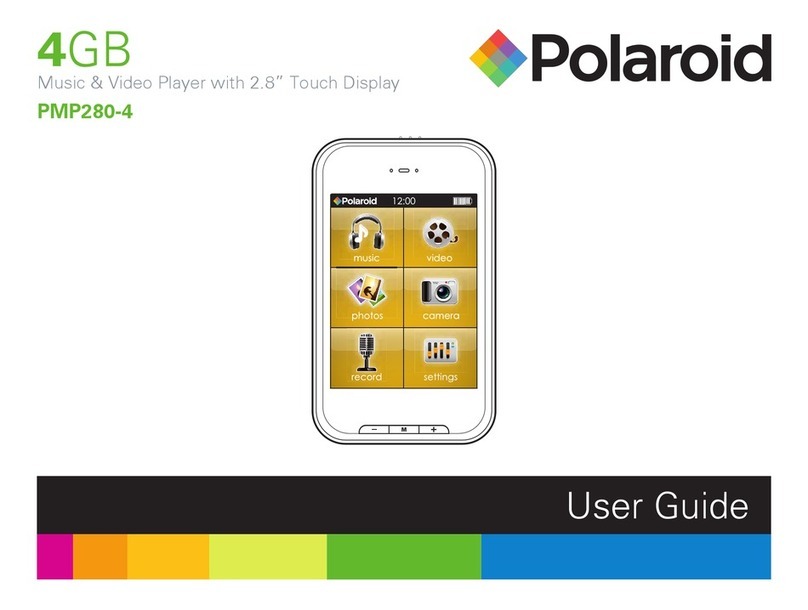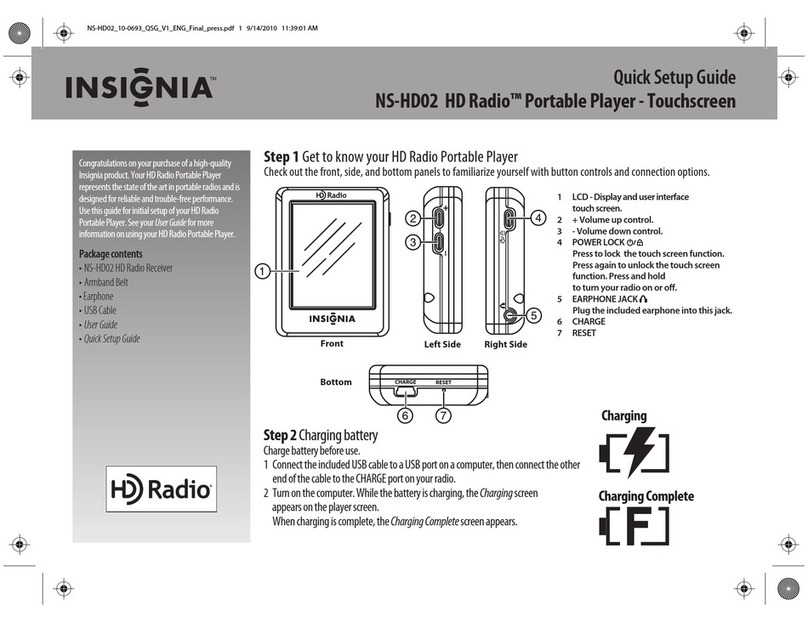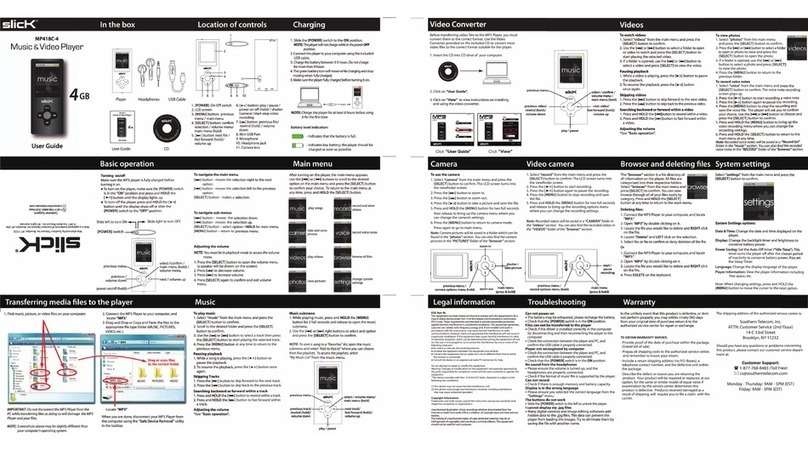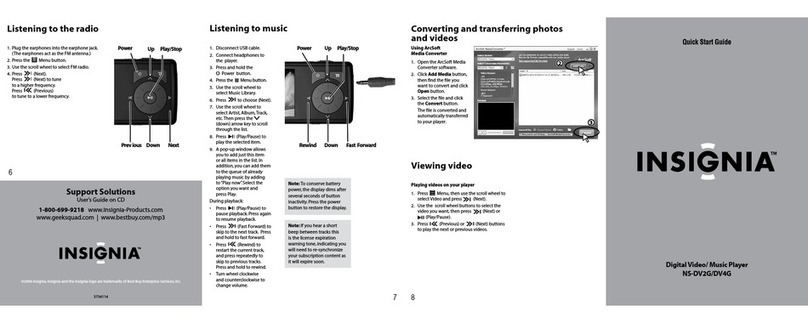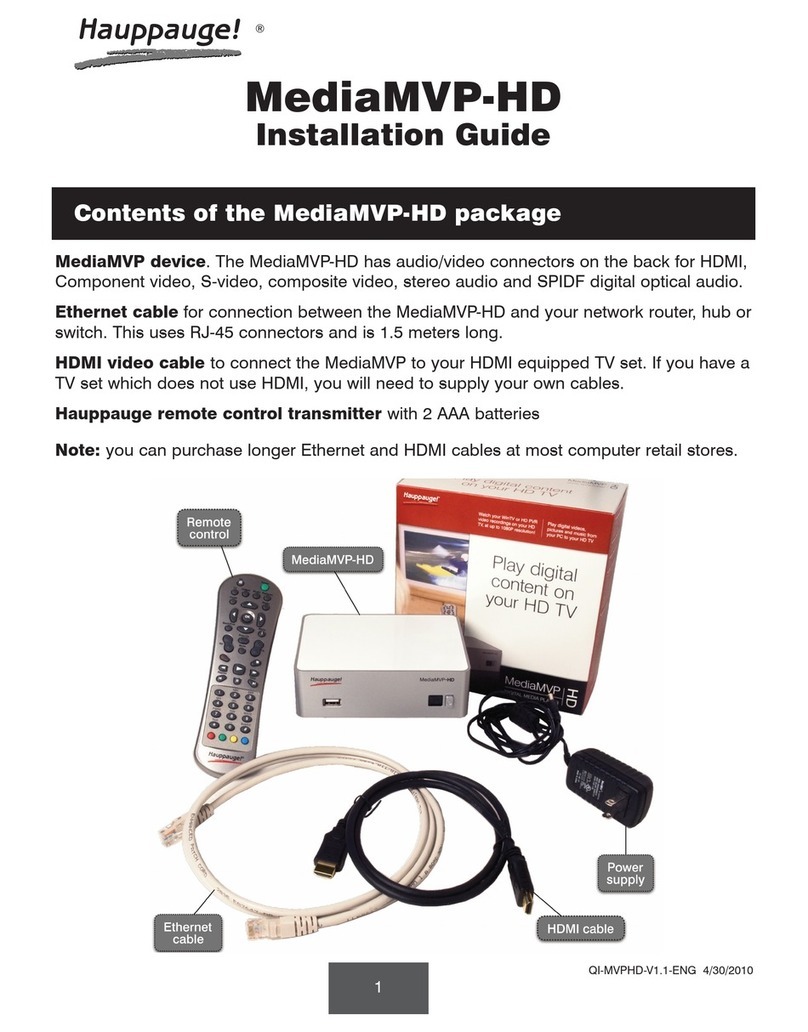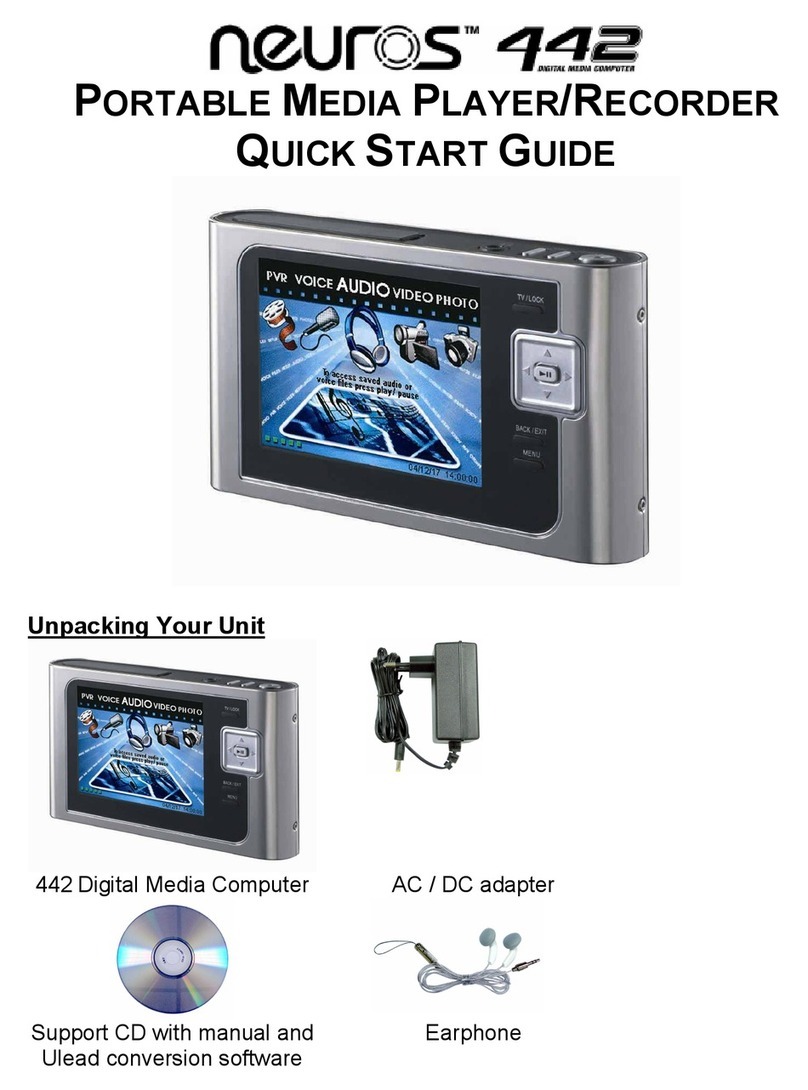Netac . Co. Ltd. User manual

Notice
Thismanualcontainsinformation protected bycopyrightlaw.All rightsarereserved.No
partofthisdocumentmaybe used orreproduced inanyformorbyanymeans,orstored
inadatabase/retrievalsystemwithoutpriorwritten permission fromNetacTechnology
Co., Ltd.
Netacprovidesthe repairserviceduring warrantyperiod inpromised supportrange.This
productisnotguaranteed foritscompatibilitywithall kindsofcomputersand Operating
System.NetacTechnologyCo.,Ltd.isnotresponsibleforanylossarising outofusing this
product. The governing lawsforthisproductarelawsofthe People’sRepublicofChina.
Netacreservesthe rightstoupdateuser’smanualbased on the application upgrade
withoutpriornotice.All changeswill be putintothe newedition manual.Pleasevisit
websitehttp://www.netac.comtodownload the latestuser’smanual.

iMuve
Remarks
1)Storage
A)Pleaseavoidplacing iMuvedirectlyinthe sunshine ordustyplace.
B)Pleaseavoiddropping orimpactupon iMuve.
C)Don’tletliquidorobjectsintoiMuve.
2)Cleanup
A)Don’tusechemicals,suchasgasoline orotherdiluents,upon iMuvesurface.
B)Wipe the iMuvewithadry,soft clothtokeep inclean condition.
C)PleasedisconnectiMuvefromthe computerbeforemaintenancesor
cleaning.
3)Battery
A)When startusing the unit, pleasefullycharge and discharge the batteryfor
about2~3timestoensuremaximumbatterylifeand powercapacity.
B)Pleasedon’tdisposethe unitintofiretoavoidthe batteryexploding.
C)Pleasedon’tdisassembleanypartofthe unit, anyunauthorized disassembling
will causetermination ofNetacofficialwarranty.
4)Usage
A)Pleasedon’tupgrade firmwarewhen the batteryisexhausted,otherwise
iMuve’sfilesystemmaybe damaged.
B)Pleasedon’tusewethand toplug/unplug orcontactiMuveforpreventing
shock ordamage.
C)Pleasedon’tunplug iMuvewhiledataistransferring withthe computer,
otherwisethe datamaybe lost.
D)Pleasedon’tjudder,otherwiseiMuvemaybe damaged.
E)Pleasedon’tunplug the LINE-INcableduring Line Inrecording,otherwise
the recording wouldbe failure.
F)PleaseensurethatiMuvehasspaceenough tosavethe newrecorded files.
5)Others
A)It’ssuggested thatdon’tdeletethe following systemfolderforbetter
managementfiles,the detailsareasthe following:
NOTE: “Auto-generated default titles” can’t be delete or cut in “File” menu.
B)“Fm****-******.wav”/“Lin****-******.wav”/“Mic****-******.wav”areauto-generated
defaulttitlesforFM,Line Inand MICrecorded files.“****-******”Presents
“date_time”.
C)Filesordatastored iniMuvecannotcompletelyavoidbeing destroyed or
lostdue toimproperuseorotherreasons.Pleasebackup filesand data
when necessary.
Type of files Auto-generated default titles Type of files Auto-generated default titles
Built-in Memory internal_memory SD/MMC Card SD_MMC
Backup Files SDMMC_BACKUP Firmware Upgraded Files FWUpgrade
Movie Files Movie Music Files Music
Photo Files Photo Game Files Game
eBook Files eBook Recorded Files Recorder
Accessories Accessories

iMuve
1. Introduction ............................................................................................ 1
1.1 Features ................................................................................................ 1
1.2 Package Checklist .................................................................................. 2
1.3 Functions and Buttons ............................................................................ 3
2. Usage on the Computer.......................................................................... 5
2.1 Utilities Installation.................................................................................. 5
2.2 Data Transferring.................................................................................... 7
2.3 Disconnecting ........................................................................................ 8
3. Basic Operations .................................................................................... 10
3.1 Battery ................................................................................................... 10
2.2 Power On/Off .......................................................................................... 11
3.3 LCD On/Off............................................................................................. 11
3.4 SD/MMC Card ........................................................................................ 12
3.5 HOLD ..................................................................................................... 13
3.6 Reset ..................................................................................................... 13
3.7 Firmware Upgrade .................................................................................. 14
4. Mode Operations .................................................................................... 16
4.1 Keystroke .............................................................................................. 16
4.2 Movie..................................................................................................... 17
4.3 Music..................................................................................................... 18
4.4 Photo..................................................................................................... 21
4.5 Game .................................................................................................... 24
4.6 eBook .................................................................................................... 24
4.7 FM......................................................................................................... 28
4.8 Recorder ................................................................................................ 31
4.9 Accessories ........................................................................................... 35
4.10 File ...................................................................................................... 37
4.11 Setup ................................................................................................... 40
5. FM Transmission ................................................................................... 44
6. BACKUP ................................................................................................ 46
7. Specifications........................................................................................ 47
8. FAQ ........................................................................................................ 49
9. RMA Service .......................................................................................... 50
10. Contact Netac ...................................................................................... 52
Catalog Listing

iMuve
21
1.Introduction
Thanks forpurchasing NetaciMuve(P200).P200 isanewtype ofportablemediaplayer,
whichperfectlycombinesdigitalMovie&MusicPlaying,Photobrowse,Game,eBook,
FMradio,FMOut, FMRecording,MICRecording,Line InRecording,and Removable
harddisk.Supportmultitasking thatyou can browsephotooreBookwhilelistening
musicorFMprogram.
1.1Features
A)Supportmultitasking thatyou can browsephotooreBookwhilelistening musicor
FMprogram
B)SupportFMtransmission
C)SupportmoviefilesasMPEG,MPGand AVI
D)SupportMP3,WMA,WAV and OGG musicfiles
E)Supportmultiplesound modesand playback modes
F)Lyric(LRC file)displaysynchronously
G)Supportphotobrowse
H)Supportgamefunction
I)SupporteBookbrowse
J)Built-inFMradiowithstereo
K)SupportFM,MICand Line Inrecording
L)Supportcalendarbrowse
M)Supportfilemanagement
N)Built-inloudspeaker
O)SupportSD/MMCCard
P)Supportbackup data/filesquickly
Q)User-defined poweroff
R)Effectivelypreventmisoperation withHOLDswitch
S)Nodriverinstallation required (excepton Windows98/98SE)
T)Firmwareupgradable
1.2PackageChecklist
Please check that you have all of the following items. If any items are missing, contact
vendor who selling it to you for help.
CarAdapter(*Optional)
P200 User’sManual
LINE-INCable
USB Cable
Adapter
Earphones
Installation CD Carrying Case

iMuve
3 4
1.Rope Hole 2.REPEATButton 3.Buckup Button 4.BACKButton
5.FMOUTButton 6.MENUButton 7.MIC8.Volume-Button
9.PreviousButton 10.Volume+Button 11.NextButton 12.OKButton
13.LED14.Backstop 15.RESETHole(Belowthebackstop)
16.Speaker
17. POWER Button 18. LCD Button 19. SD/MMC Card Slot and Mini USB Port
20.HOLDSwitch 21. AdapterJack 22. Earphone Jack 23.LINEINJack
1.3Functionsand Buttons
1
2
3
4
5
6
7
8
9
10
11
12
13
14
15
Back
Front
16 22
23
20
17 18 19
21
Bottom
Top
Left Right

iMuve
5 6
4) Please select “Search for the best driver for your device. (Recommended)”, and
click “Next” button to continue.
5) Wizard shows where to locate P200 driver. Only select “CD-ROM drive”, and click
“Next” button to continue.
2. Usage on the Computer
P200 has two styles as “Fashion” and “Classic”, this manual would be introduced as
“Fashion” for example.
Connect P200 with the computer through USB cable, Connect standard port of USB
cable with the computer, Mini port with P200. After being connected, the screen of P200
would displayed as following:
2.1 Utilities Installation
Please install driver before using P200, if your system has not installed it previously on
Windows 98/98SE. The installation processes are as the following:
1) Boot your system on Windows 98/98SE.
2) Insert the installation CD into the CD-ROM.
3) Connect P200 with the computer through USB cable, system would find an USB
device automatically. “Add New Hardware Wizard” dialog appears, click “Next”
button to continue.
Fig. 1

iMuve
7 8
Mac OS 9.0 or above (Mac OS 10.3.2 e.g.): You would find two new icons named
“NO_NAME” that would appear on the desktop of your computer, and the first icon
represents P200, the second icon represents SD/MMC Card.
NOTE: Under the system of Mac OS 10.3.2 or above, only one disk letter would
appear, if SD/MMC Card is not plugged into P200.
6) System would automatically detect the driver. Please click “Next” button in the
following steps and click “Finish” button in the last step to finish the installation.
2.2Data Transferring
1) Boot your computer, connect P200 with the computer.
2) The screen of P200 would display as “Fig. 1” to prompt the connection status after
been connecting.
Windows 98/98SE/Me/2000/XP/Server 2003:Double click “My Computer”, you would
find two new icons named “Removable Disk”, and the first icon represents P200, the
second icon represents SD/MMC Card. A new icon would appear at the taskbar on
Windows Me/2000/XP/Server 2003.
Linux 2.4.x or above:Enter the system by user ID “root” and input the command
“mount /dev/sda /mnt”. This command is to create a directory where P200 would be
mounted.
NOTE: “sda” is an unfixed input item, please make relevant changes according to
Linux operating discipline.
3) Then you can copy, delete or edit data, just as on a traditional hard disk.
2.3Disconnecting
Please don’t unplug P200 while data is transferring between P200 and the computer,
otherwise the transferring data may be lost.

iMuve
910
3.BasicOperations
3.1Battery
:The batteryisfull.
:The batteryisexhausted.Screen wouldprompt“Lowpower,pleaserecharge”about
5secondsand poweroff automaticallywhen the batteryisextremelylow.
P200 powered by lithium battery. Please connect P200 to adapter for charging, or
connect car adapter with cigar-lighter adapter of car to charge for the battery. When
the battery is charging, the LED is red, and green represents finished charge.
1) Windows 98/98SE: Unplug P200 from USB port of the computer after stop
transferring.
2) Windows Me/2000/XP/Server 2003 (Windows 2000 e.g.): Click the icon at the
taskbar, then click the “Stop USB Mass Storage Device - Driver”, and click “OK”
button in the pop-up window “The ‘USB Mass Storage Device’ device can now be
safely removed from the system”, then you can unplug P200 from the computer
safely.
Please connect the car adapter to cigar-lighter adapter of car, please refer to the
figure. Netac Technology Co., Ltd. is not responsible for any loss arising out of using
this cigar-lighter adapter of car.
3) Mac OS 9.0 or above (Mac OS 10.3.2 e.g.): Select the icon(s) representing P200,
and click “File” to select “Exit NO NAME” or “Exit” (if SD/MMC card is plugged into
P200), then you can disconnect P200 from the computer.
Tips: Please drag P200 icon into Trash, then unplug it on Mac OS 9.0.
4) Linux 2.4.x or above: Input the command “umount /mnt” before unplugging P200.
The “/mnt” directory is corresponding with the “/mnt” mentioned above.
Cigar-lighter adapter of car

iMuve
11 12
3.4SD/MMCCard
Open the slotcovertand insertthe SD/MMCCardintoP200.
3.2PowerOn/Off
Topoweron P200,pleaseholdPOWERbutton,P200 wouldentermainmenu
automatically.
Topoweroff P200,pleaseholdPOWERbutton.
If you set“TimeOff”,P200 wouldpoweroff automaticallywhen the timeduration exceeds
the setup time.When P200 isinnon playing/playing pause/receiving/recording/playing
gamemodes,P200 wouldpoweroff automaticallyifyou set“AutoOff”and thereisno
operation during the time(Pleasereferto“4.11 Setup”fordetails).
3.3LCDOn/Off
Press LCD button toturnon/off the screen ofP200.After being turn off the screen, the
LED is green and flash slowly, pleasereferto“4.11 Setup”fordetails.
Afterbeing inserted the SD/MMCCard,forexample,press Previous/Nextbutton to
select“Movie”inmainmenu,press OKbutton toenter,press Previous/Nextbutton to
select“SD_MMC”folder,nowyou can copy,deleteoreditdata,justason atraditional
harddisk.Pleasereferto“4.Mode Operationsand 6.BACKUP”fordetails.
SD/MMC Card Slot
Press
Press
Hold

iMuve
3.5HOLD
Thisfunction isused topreventthe buttonsfrombeing operated accidentally.Tolock all
buttonspleasesimplylock HOLDswitch,alock icon wouldappearon the screen,and no
button wouldbe abletooperate.Toreleasethe lock status,pleaseunlock HOLDswitch.
If trytopoweron whileHOLDswitchislocked,P200 wouldpoweroff automaticallyshortly
afterdisplaying “Keys locked,pleasesetthe HOLDswitchtounlock”,pleaseunlock HOLD
switch,then tryagain.
3.7FirmwareUpgrade
1) You can download the latest firmware file from the website
http://www.netac.com.
2) Copy the firmware file which download from the website into directory
“\FWUpgrade” of P200, and disconnect P200 from the computer safely.
3) P200 would upgrade firmware automatically when synchronously hold BACK
and POWER button while power on. Please do not any operate P200 during
upgrading.
4) P200 would delete firmware file in directory “\FWUpgrade” and power off
automatically when upgrade has been finished. P200 would be run new
firmware program when P200 powered on again.
13 14
3.6Reset
IncaseP200 doesn’tresponsetoanyoperation,pokethe RESETholewhereback of
P200 torebootsystem.You need torestartP200 afterrebooting,the settingsofP200
wouldreturntothe lasteffectivesettingsbeforerebooting.
Push

iMuve
15 16
4. Mode Operations
There are 10 menus in main menu: Movie, Music, Photo, Game, eBook, FM, Recorder,
Accessories, File, and Setup.
4.1Keystroke
1) Press Previous/Next button to select the menu in main menu, and press OK
button to enter.
2) Press MENU button to enter popup menu in main menu, press Previous/Next
button to select item, and press OK button to enter.
3) Press BACK button to return to previous menu.
4) Press LCD button to turn on/off screen.
5) Press MENU button to exit popup menu.
6) Press Volume+ / Volume- button to turn up/down the volume.
7) To lock all buttons please simply lock HOLD switch.
8) Select “Return” to main menu in sub menu.
NOTE: P200 supports SD/MMC Card, after being inserted the SD/MMC Card, you
can copy, delete or edit data, just as on a traditional hard disk.
The operations and settings would be introduced as the following.
NOTE:
1) Firmware upgrade can improve and optimize the performances of P200, but
P200 can also work properly with original firmware.
2) Please ensure that P200 is power enough to upgrade.

iMuve
17 18
6) Press MENU button to display information of playing file.
7) Press BACK/POWER button to return to “Movie” menu.
8) P200 would automatically return to “Movie” menu when finished playing.
NOTE: P200 supportsthe best format of audio stream as MP3: Code rate of
audio stream is less than 160Kbps, code rate of video stream is less than 400Kbps,
resolution: 320 X 240 pixels.
4.3Music
Press Previous/Next button to select “Music” in main menu, press OK button to enter.
1) Press Previous/Next button to select item, and press OK button or press MENU
button to enter popup menu to select “Play” to play. Or press Previous/Next
button to select folder, press OK button to enter.
4.2Movie
Press Previous/Next button to select “Movie” in main menu, and press OK button to enter.
1) Press Previous/Next button to select folder, press OK button to enter.
2) Press Previous/Next button to select movie file, and press OK button to play, or
press MENU button to enter popup menu, and press Previous/Next button to
select “play” to play movie.
3) Press OK button to pause/resume playing.
4) Press Volume+ / Volume- button to turn up/down the volume.
5)Continuously press Previous/Next button to rewind/forward track to the appropriate
place during playing, and press OK button to return to normal playing. P200 supports
level of rewind/forward as 2x, 4x, 8x and 16x.
Information of file
12
11
1
2
3
10
45 6 7 8 9
13

iMuve
19 20
8) Popup menu: Press MENU button to enter popup menu in “Music” sub menu,
press Previous/Next button to select item, press OK button to confirm, and press
MENU button to exit popup menu or select “Return” to main menu.
1. Information of track
2. Play Status Play Pause Stop
3.LyricShows
4. A-B Repeat
5. Track No./Total Track No.
6. Equalizer NOR: Normal BAS: Bass ROC: Rock CLA: Classic JAZ: Jazz POP: Pop
7. Play Mode : Play All : Play One
8. Repeat Mode : Repeat :RepeatOfff
9. Play Order :Sequence : Shuffle
10. Elapse/Total Time 11. Date & Time 12. Volume 13. Battery
9) Lyric showing: P200 would automatically search the lyric file (LRC format, you can
make by yourself, download from Internet, etc.).
A) Copy the track and the lyric file (LRC format) into the same folder.
B) Make sure the name of the lyric file is the same as the name of the track,
otherwise the lyric can not be displayed.
C) Lyric would be shown synchronously in the “Lyric Shows” area of the screen
during playing.
2) Play/Pause: Press OK button to pause/resume track.
3) Stop: Press POWER button to stop playing track.
4) Rewind/Forward: Continuously press Previous/Next button to rewind/forward track
to the appropriate place during playing.
5) Select track: Press Previous/Next button to switch previous/next track.
6) Volume: Press Volume+ / Volume- button to turn up/down the volume.
7) A-B repeat: Press REPEAT button twice to decide A (start) spot and B (end) spot
while in playing status, P200 would play the track between A and B repeatedly.
Press REPEAT button again to exit A-B repeat.

iMuve
21 22
1) Press Previous/Next button to select folder, and press OK button to enter.
2) Press Previous/Next button to select photo.
3) Press OK button to display, or press MENU button to enter popup menu to select
“Open”, press OK button to display.
5) Press MENU button to enter popup menu, press Previous/Next button to select
item, and press OK button to confirm, the details are as the following:
Normal: Cancel all of the browse modes.
Zoom In/Out: Press Previous/Next button to zoom in/out photo.
Up-Down: Press Previous/Next button to shift up/down.
10) Multitasking:
A) Enter to “Photo/eBook” menu for browse.
B) Enter to “File” menu for viewing the information.
C) Enter to “Setup” menu for setting items of system.
D) Enter to “Accessories” menu for viewing the calendar.
Press MENU button to enter popup menu of “Photo/eBook/File/Accessories”, press
Previous/Next button to select item (please refer to “Photo/eBook/File/Accessories”
for details).
In main menu you can press BACK button to return to sub menu of “Music” while playing
track, and press MENU button to enter popup menu, then press Previous/Next button to
select item.
4.4Photo
Press Previous/Next button to select “Photo” in main menu, and press OK button to
enter.
Informationof
photo
Preview
Zoom

iMuve
23 24
4.5Game
Press Previous/Next button to select “Game” in main menu, and press OK button to enter.
1) Press Previous/Next button to select game, press OK button to enter.
2) Press POWER button to return to “Game” menu while playing game.
Keystroke Definition:
Up: BUCKUP button Down/Squat: FM OUT button
Previous: REPEAT button Move Back: BACK button
Jump: Next/Volume+ button Shoot or Active Attack: Previous/Volume- button
Pause/Resume: OK button Exit: POWER button
NOTE:
1) Please copy the NES format of game into “Game” folder of P200 at first, otherwise
the game can’t be played in another folder.
2) When you playing the game, please lock HOLD switch, and press LCD button to
save the current process of game that would save as “.sav”under “G ame” folder.
To continue the game, unlock HOLD switch and press LCD button, the playing
place is the time spot saved before last time, just as like playing after paused.
4.6eBook
Press Previous/Next button to select “eBook” in main menu, press OK button to enter.
1) Press Previous/Next button to select folder, and press OK button to enter.
2) Press Previous/Next button to select item, and press OK button to browse, or
press MENU button to enter popup menu, press Previous/Next button to select
“Browse” to confirm.
Left-Right: Press Previous/Next button to left/right shift.
Rotate: Press Previous/Next button to counterclockwise/clockwise rotation with 90°.
Slide Show/Manu View: Press OK button to select display mode.
Return: Return to main menu.
NOTE: If the resolution of the photo is less than 320 X 240 pixels, the photo
would be displayed with original size in the middle, otherwise, the photo would
be displayed compression size with full screen.
6) Press BACK button to return to previous menu.
7) Multitasking:
If you browse photo while listening music, you can press MENU button to enter popup
menu, press Previous/Next button to select “Stop/Previous/Next”, and press OK button
to confirm.

iMuve
25 26
3)
Press
BACK button to return to previous menu.
4) Press Previous/Next button to page up/down, and press OK button to switch
normal screen to full screen.
5) Press MENU button to enter popup menu, press Previous/Next button to select
item, and press OK button to confirm.
A) Full Screen: Switch to display modes of the text. This item would display “Normal
Screen” while in “Full Screen” status.
B) Set as label: Insert label in current page.
NOTE: You can only set one label in a text. The label of current page would delete
automatically, when you set a label in another page.
Label
Full Screen
NormalScreen

iMuve
27 28
C) Go to label: Display the page that has set label.
D) Remove Label: Remove the label from current text.
E) Return: Return to main menu.
6) Multitasking:
If you browse eBook while listening music, you can press MENU button to enter popup
menu, and press Previous/Next button to select “Stop/Previous/Next”.
4.7 FM
Press Previous/Next button to select “FM” in main menu, press OK button to enter.
Press BACK button or press MENU button to enter popup menu to select “Return” to
main menu.
Press Previous/Next button to select channel, please refer to “Scan Mode” for details.
Press Volume+ / Volume- button to turn up/down the volume while listening FM program.
Frequency
Channel No./Total
Channels No.

iMuve
29 30
1) Scan Mode: Manual, Auto, and Channel. You can press OK button to select.
Manual: Press Previous/Next button to search channel ahead/backwards by
0.1MHz manually in receiving status.
Auto: Press Previous/Next button, P200 would search channel ahead/backwards
by 0.1MHz automatically. P200 would stop searching automatically while searched
channel.
Channel: You can switch channel by pressing Previous/Next button if there is
more than one channel saved.
Press MENU button to enter popup menu in receiving status, press Previous/Next
button to select item, and press OK button to set item or confirm. 2) Auto Search: Press OK button to start searching automatically, P200 would save
the searched channels automatically. Press MENU button to enter popup menu
in searching status, press Previous/Next button to select “Stop/Return”, and press
OK button to confirm.
3) Save Channel: Save the current channel to channel list (Max. 100 channels). If
“Scan Mode” is set as “Channel”, this item would display “Delete Channel”.
4) Frequency band: Europe and Japan.
5) FM Recording: Press OK button to start recording. Press MENU button to enter
popup menu in recording status, press Previous/Next button to select “Stop” to
stop recording, and press OK button to confirm. P200 would save the recorded
file automatically under “Recorder” folder after being stop recording, and name for
the recorded file as “Fm****-******.wav” and played it in “Recorder” menu. Please
refer to “4.8 Recorder” for details.
NOTE: P200 would stop recording and save the recorded file automatically in FM
recording status, while exit FM menu.
6) Return: Return to main menu.
7) Press POWER button to turn off FM radio. Press MENU button to enter popup
menu, press Previous/Next button to select “FM ON” in “FM” menu.
8) P200 supports multitasking in FM receiving status, the details are as the following:
A) Enter to “Photo” or “eBook” menu for browse.
B) Enter to “File” menu of P200 or SD/MMC Card for viewing the information.
C) Enter to “Recorder” menu for FM recording.
D) Enter to “Setup” menu for setting items of system.

iMuve
31 32
C) Storage Site: Press OK button to select storage site as “Flash” or “SD/MMC”.
D) Play: Play the select recorded file.
E) Return: Return to main menu.
2) Press Previous/Next button to select recorded files, press OK button to play
recorded file, or press MENU button to enter popup menu, press Previous/Next
button to select “Play”, and press OK button to confirm.
E) Enter to “Accessories” menu for viewing the calendar.
Please refer to “Photo/eBook/File/Recorder/Setup/ Accessories” for details.
4.8Recorder
Press Previous/Next button to select “Recorder” in main menu, press OK button to enter.
1) Press MENU button to enter popup menu, press Previous/Next button to select
item, the details are as the following:
A) Record: Press OK button to start recording.
B) Recording Source: Press OK button to select recording source as Auto,
MIC, Line In, and FM. When you select the item as “Auto”, the priority level
of recording source is “FM” > “Line In” > “MIC”.
A) Press OK button to pause/resume track, or press MENU button to enter
popup menu, press Previous/Next button to select “Pause/Continue”, and
press OK button to confirm.
PlayStatus
Playing Time
Information of
recordedfile

iMuve
B) FM recording: Press MENU button to enter popup menu in “Recorder” menu,
please set the recording source as “FM” first, then select “Record” to start
recording. You can also recording directly in FM receiving status, please
refer to “4.7 FM” for details.
C) Line In recording: P200 would record audio signal from audio/video device
via LINE-IN cable and would save the recorded file as “Lin****-******.wav”
automatically. The steps are as the following:
a) Connect P200 with audio/video device through LINE-IN cable.
b) Turn up/down the volume and set the recording source as “Line In”.
Press OK button or press MENU button to enter popup menu to select
“Record” to start recording.
d) You can listen synchronously during recording.
4) Pause/Stop/Playback recording
A) Press OK button to pause/resume recording, or press MENU button to
enter popup menu, press Previous/Next button to select “Pause/Continue”,
and press OK button to confirm.
B) Press POWER button to stop recording, or press MENU button to enter
popup menu in recording/recording pause status, press Previous/Next
button to select “Stop”, press OK button to confirm.
C) After stop recording, press OK button to playback the recorded file, or
press MENU button to enter popup menu, press Previous/Next button
to select “Playback”, press OK button to confirm.
33 34
B) Press POWER button to stop playing in playing status, or press MENU
button to enter popup menu, press Previous/Next button to select “Stop”,
and press OK button to confirm.
C) Press OK button to start playing in stop status.
D)Press Volume+ / Volume- button to turn up/down the volume.
E)Press BACK button to return to previous menu.
3) Recording:
A) MIC recording: Please set the recording source as “MIC” at first, then you
can recording through the MIC of P200. P200 would save the recorded file
as “Mic****-******.wav” automatically.
RecordingStatus
RecordingTime
Information of
recordedfile
This manual suits for next models
2
Table of contents