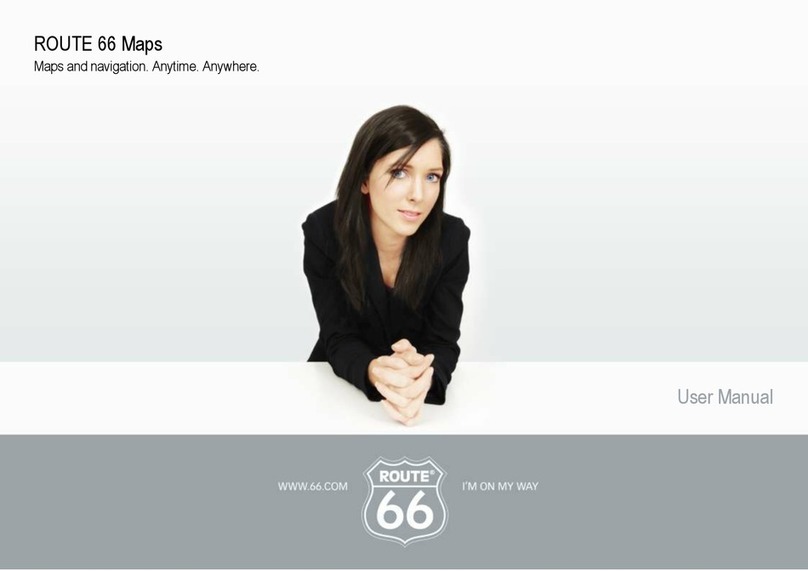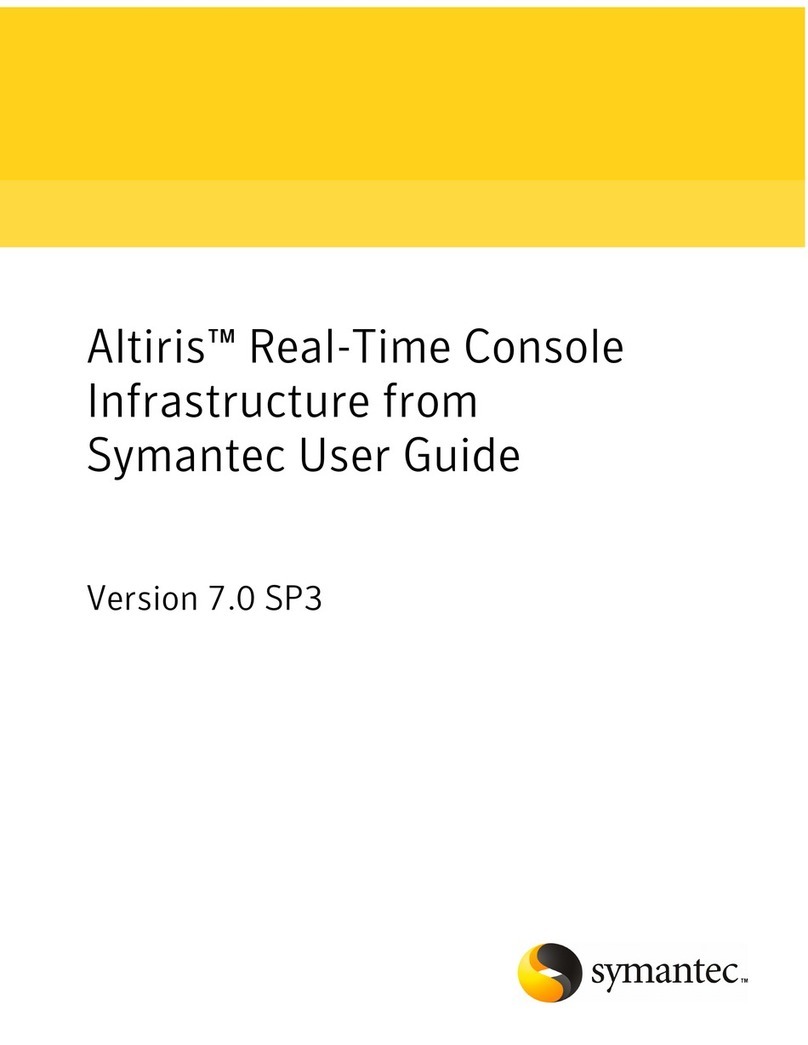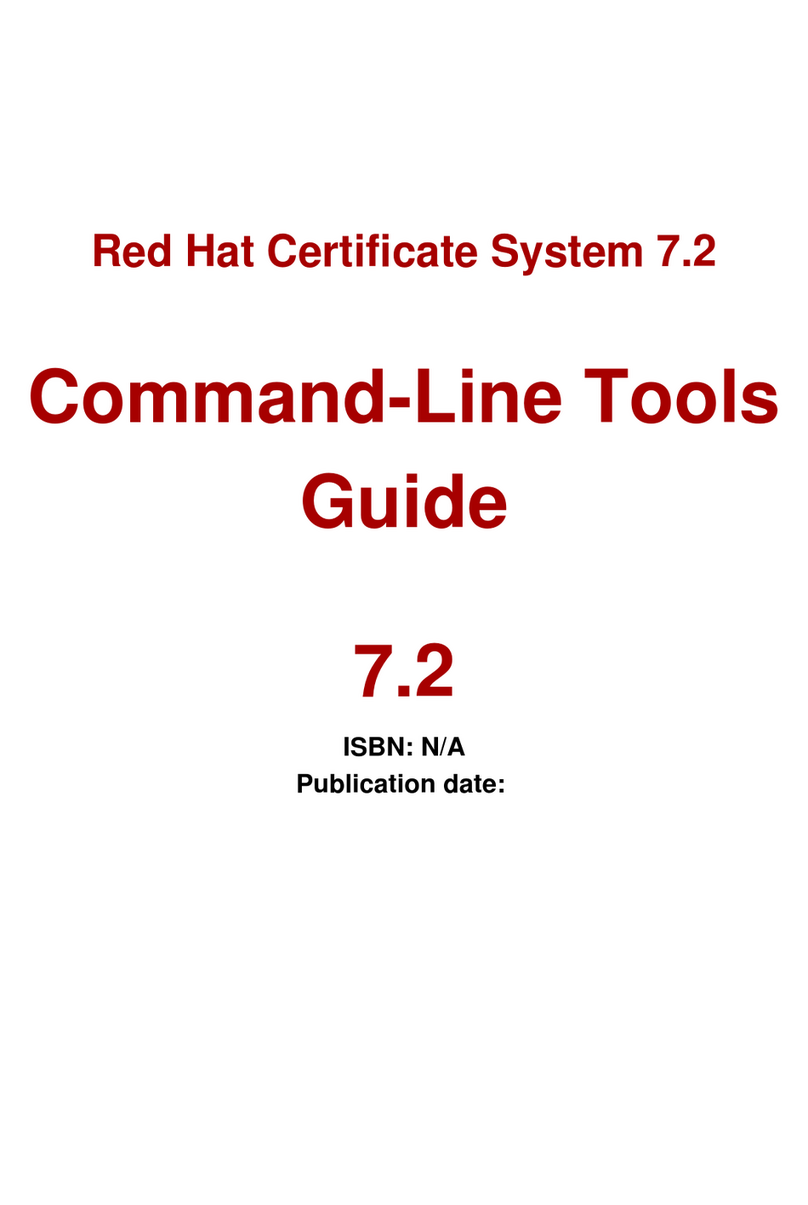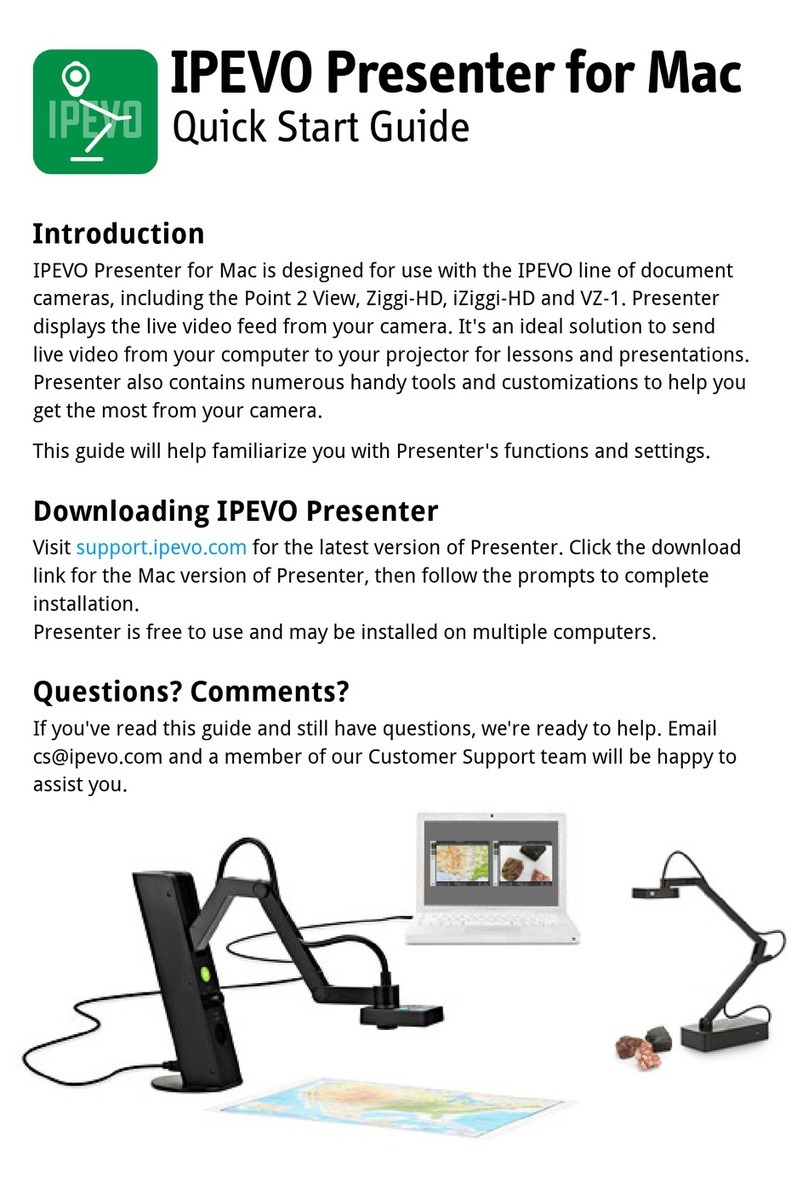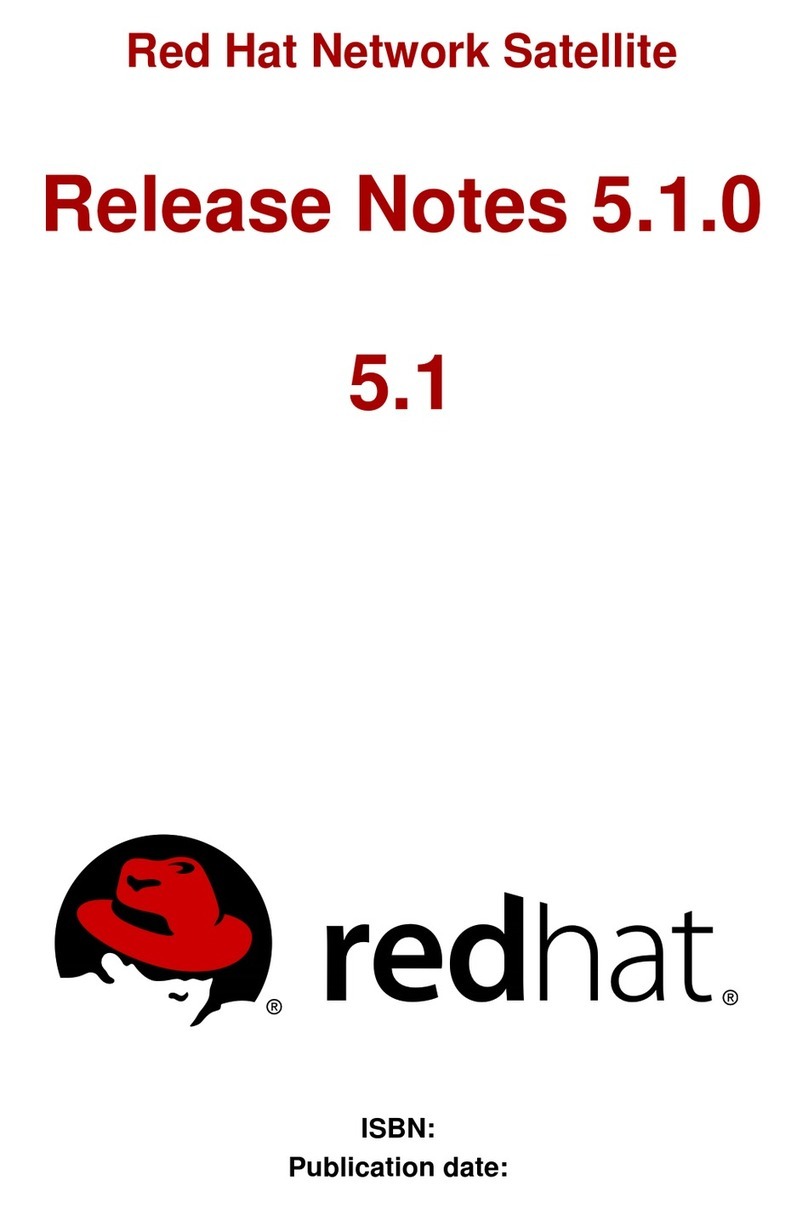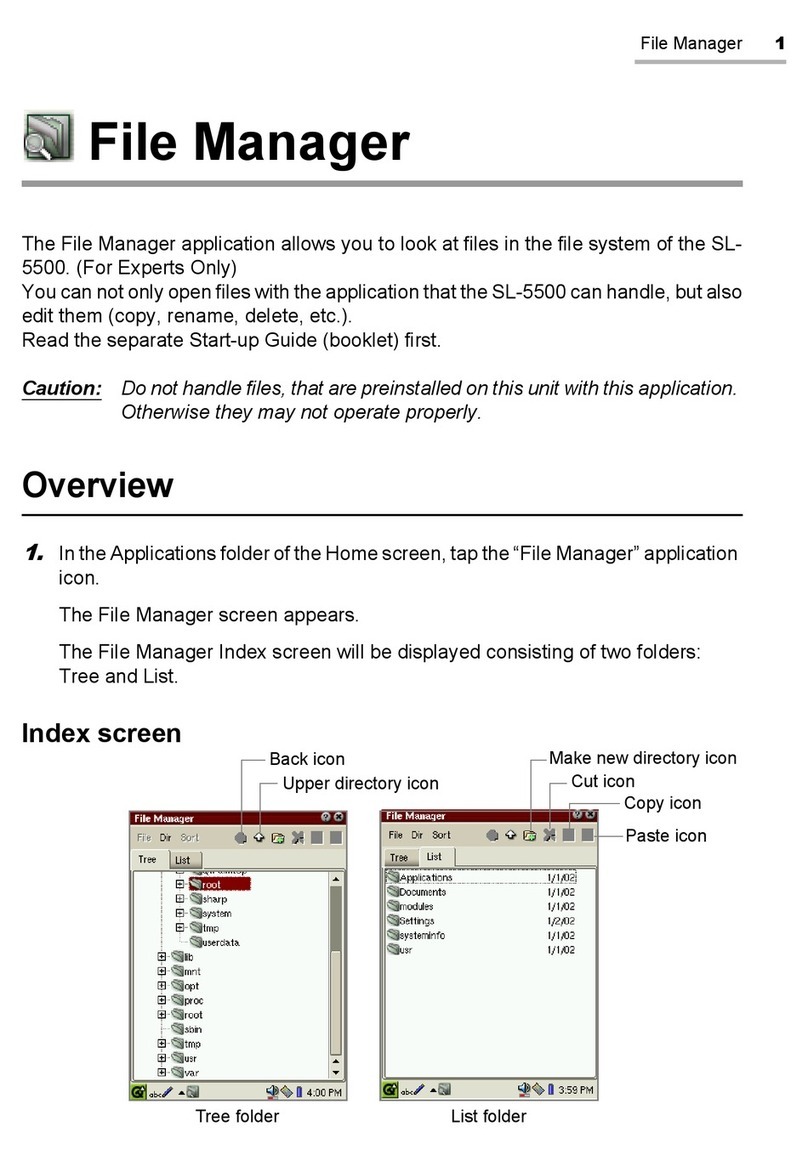NETAVIS Observer 4.6 User manual

NETAVIS Observer 4.6
User Manual
English

NETAVIS Observer 4.6 User Manual (October 2015)
Page 2 of 204
NETAVIS Observer 4.6 User Manual
Valid from Observer 4.6.2
Published in October 2015
The software described in this manual is licensed under the terms of the NETAVIS end user license
agreement and may only be used in accordance with these terms.
Copyright
Copyright © 2003-2015 NETAVIS Software GmbH. All rights reserved.
NETAVIS and Observer are trademarks of NETAVIS Software GmbH. All other trademarks are
trademarks of their respective holders.
NETAVIS Software GmbH
Lerchenfelder Gürtel 43
A-1160 Vienna
Austria
Tel +43 (1) 503 1722
Fax +43 (1) 503 1722 360
www.netavis.net

NETAVIS Observer 4.6 User Manual (October 2015)
Page 3 of 204
Contents
1 Introduction......................................................................................................6
1.1 The Observer documentation set...........................................................................................................6
1.2 What is new with this release...................................................................................................................6
1.3 Observer data security..............................................................................................................................7
1.4 Video streaming methods and compression.......................................................................................7
2 Observer clients on multiple platforms............................................................... 11
2.1 Introduction to Observer clients.......................................................................................................... 11
2.2 Starting the Observer client from a desktop web browser............................................................. 12
2.3 Working with the installed Observer client........................................................................................ 16
2.4 Client multi-window and multi-screen operation............................................................................ 20
2.5 Client preferences................................................................................................................................... 22
2.6 Mobile Observer clients ......................................................................................................................... 24
2.7 Observer Transcoding™ for low-bandwidth client-server connections (ABS) ........................... 27
2.8 Exiting the client...................................................................................................................................... 28
3 Guidelines for setting up a new system with Observer.......................................... 29
3.1 Guidelines for setting up cameras....................................................................................................... 29
3.2 Guidelines for setting up users............................................................................................................. 30
3.3 Guidelines for setting up views ............................................................................................................ 30
4 Setting up cameras .......................................................................................... 31
4.1 Preparations............................................................................................................................................. 31
4.2 Adding a new camera and setting basic properties........................................................................ 31
4.3 Setting up the camera recording archive........................................................................................... 38
4.4 Checking the Camera status................................................................................................................. 39
4.5 Optional: Configuring video analytics (iCAT) .................................................................................... 40
4.6 Defining brightness, contrast, and saturation .................................................................................. 40
4.7 Working with camera groups................................................................................................................ 41
4.8 Changing the port mapping of analog cameras............................................................................... 42
5 Managing users................................................................................................ 43
5.1 Creating a new user account................................................................................................................ 43
5.2 Setting general user privileges............................................................................................................. 45
5.3 Setting camera access rights................................................................................................................ 48
5.4 Working with user groups...................................................................................................................... 50
5.5 Defining Online Monitor views for a new user................................................................................... 50
5.6 Information about logged-in users ..................................................................................................... 50
5.7 Changing the password......................................................................................................................... 50
5.8 Working with Active Directory and LDAP users................................................................................. 51
6 Using the Online Monitor .................................................................................. 52
6.1 Creating a new view................................................................................................................................ 52
6.2 Selecting cameras................................................................................................................................... 53
6.3 Navigating in the Online Monitor......................................................................................................... 54
6.4 Modifying view port settings................................................................................................................. 55
6.5 Zooming in a view port and in archive recordings........................................................................... 58

NETAVIS Observer 4.6 User Manual (October 2015)
Page 4 of 204
6.6 Manual recording control in the Online Monitor.............................................................................. 59
6.7 Working with round tours (the Smart guard™ function)................................................................. 61
6.8 Copying views between users .............................................................................................................. 61
6.9 Working with MPEG cameras and audio (MPEG-4, H.264, and MxPEG)....................................... 63
6.10 Dynamic View Control in Online Monitor......................................................................................... 64
7 Working with archive recordings ....................................................................... 71
7.1 Programming archive recordings........................................................................................................ 71
7.2 Playback of archive recordings............................................................................................................ 75
7.3 Exporting recordings (images and video sequences) ..................................................................... 80
7.4 Motion detection in archive recordings ............................................................................................. 82
7.5 External archive management (NEA).................................................................................................. 84
8 Working with simple motion detection ............................................................... 87
8.1 Observer’s own server-based motion detection.............................................................................. 87
8.2 Motion detection in archive recordings ............................................................................................. 90
8.3 In-camera motion detection................................................................................................................. 90
9 Handling events............................................................................................... 93
9.1 Event list and event details................................................................................................................... 93
9.2 Searching in the event database......................................................................................................... 95
9.3 Generating an event statistics report.................................................................................................. 98
9.4 Receiving notification on events.......................................................................................................... 99
10 Working with PTZ cameras ............................................................................ 101
10.1 Setting up a PTZ camera...................................................................................................................101
10.2 Defining fixed PTZ positions.............................................................................................................101
10.3 Defining PTZ routes............................................................................................................................ 101
10.4 Controlling PTZ cameras...................................................................................................................102
11 Administrating Observer servers.................................................................... 108
11.1 Server system information and restarting..................................................................................... 108
11.2 Setting Observer server parameters............................................................................................... 110
12 Working with interconnected Observer servers ............................................... 116
12.1 Basic concepts of interconnected Observer servers ...................................................................116
12.2 Adding and defining a remote Observer server............................................................................117
12.3 Working with cameras of another server....................................................................................... 119
12.4 Working with events of remote servers .......................................................................................... 120
12.5 Monitoring remote servers................................................................................................................ 121
12.6 Distributed upgrades .........................................................................................................................121
13 Active Directory Integration .......................................................................... 122
13.1 Configuring the users on the Active Directory server .................................................................. 122
13.2 Configuring Observer ......................................................................................................................... 123
14 Working with Layout Navigation.................................................................... 126
14.1 Basic concepts and how it works....................................................................................................126
14.2 Installing Layout Navigation............................................................................................................. 126

NETAVIS Observer 4.6 User Manual (October 2015)
Page 5 of 204
14.3 Starting Layout Navigation............................................................................................................... 127
14.4 Setting up a project and defining layouts (Editing mode).........................................................127
14.5 Customizing the behavior and appearance of controls............................................................. 131
14.6 Layout navigation and operation (Navigation mode) ................................................................136
15 Video analytics with iCAT .............................................................................. 140
15.1 iCAT highlights..................................................................................................................................... 140
15.2 Basic iCAT concepts ...........................................................................................................................141
15.3 Setting up a camera for video analytics with iCAT ......................................................................144
15.4 Working with iCAT............................................................................................................................... 163
16 I/O Device Administration ............................................................................. 168
16.1 Configuring I/O devices ..................................................................................................................... 168
16.2 Generic I/O devices............................................................................................................................. 169
17 Rule Administration ..................................................................................... 170
17.1 Configuring rules.................................................................................................................................170
18 NPR List Management................................................................................... 175
18.1 Configuring number plate lists.........................................................................................................175
19 Video walls with Observer............................................................................. 177
19.1 Setting up a video wall with Observer............................................................................................ 177
19.2 Controlling the video wall with the control application............................................................. 179
20 Special functions.......................................................................................... 182
20.1 Video annotations .............................................................................................................................. 182
20.2 Embedding Observer video streams in web pages (Video4Web)............................................. 182
20.3 Controlling Observer with HTTP commands from external sources (URL control).............. 183
20.4 Matrix View function of the Online Monitor (VIP control) ...........................................................184
20.5 Holiday calendar................................................................................................................................. 186
20.6 Automatic export of event statistics ............................................................................................... 187
20.7 Configuring I/O devices ..................................................................................................................... 188
20.8 AXIS T8310 Control Board configuration....................................................................................... 189
20.9 SNMP Support (Simple Network Management Protocol).......................................................... 192
21 Index .......................................................................................................... 198

NETAVIS Observer 4.6 User Manual (October 2015)
Page 6 of 204
1 Introduction
Thank you for choosing NETAVIS Observer 4.6 as the management software for your video monitoring
system. As you use it, you will find that Observer not only enables you to view live images and record
them, but also provides a full-scale platform for the intelligent utilization of your video data.
This User Manual guides you through the functionality of NETAVIS Observer 4.6.
If you have questions that are not answered in the Observer documentation set, please contact your
NETAVIS partner, or else get in touch with us via the usual channels.
We wish you a great experience with NETAVIS Observer 4.6.
Your NETAVIS Team.
1.1 The Observer documentation set
These documents are available:
NETAVIS Observer User Manual: It describes how to configure and use the Observer client.
NETAVIS Observer Supported Video Sources: It provides detailed information on the IP camera
models supported by Observer.
NETAVIS Observer Server Installation and Administration: It describes how to install and
administrate an Observer system.
NETAVIS Observer Server, Client and Storage Compatibility and Requirements: It explains the
hardware and software requirements for Observer systems.
NETAVIS Observer Server Customizing: It provides an overview on how to customize various
aspects of an Observer server.
NETAVIS Observer SNAP XML Interface: It describes the Simple NETAVIS Access Protocol (SNAP)
that allows bidirectional communication between an Observer server and other applications.
NETAVIS Observer URL Command API: It explains the URL Command API which is a simple and
effective way for Observer to interface with 3rd party applications.
These documents are available online as PDFs directly on each Observer server via the standard web
interface and also from each client via the Help - All Documentation menu.
1.2 What is new with this release
The changes of a release are documented in the Release Notes, which you can find on the standard
web interface of each Observer server and also under the following direct link:
http://<your-server>/relnotes
or on the public demo server
showroom.netavis.net/relnotes
There you also find the release information of previous releases.
Additionally, the new features of releases are also documented on www.netavis.net.

NETAVIS Observer 4.6 User Manual (October 2015)
Page 7 of 204
1.3 Observer data security
Observer has been designed to provide the highest level of robustness and data security. The
following aspects of the Observer system document that:
All video and configuration data on an Observer server are stored in separate file system
partitions, protected by multiple levels of security.
Optionally the video data can be stored using 128 bit AES encryption (since Observer 4.0)
Optionally HTTPS can be used for streaming video data between cameras and servers (since
Observer 4.0).
Optionally HTTPS can be used for streaming video data between server and clients (since
Observer 4.2).
In any case, the authentication data (user names and passwords) transferred between clients
and servers are encrypted by MD5 strong encryption.
Please note: Encryption and decryption can mean higher CPU overhead at the server and/or the
client. Also doing something with the contents of an encrypted stream means decryption and
therefore higher CPU overhead. For example, doing video analytics with an encrypted video stream
means that is has to be decrypted at the server before processing. Likewise, storing an unencrypted
stream in an encrypted video database means that it has to be encrypted at the server before storing.
Likewise, displaying an encrypted video stream at the client means more CPU overhead at the client
because it has to be decrypted.
On the other hand, simply storing an already encrypted video stream coming from the camera does
not need more CPU at the server than storing an unencrypted video stream.
1.4 Video streaming methods and compression
Observer supports video streaming in several standards:
Motion JPEG (often also referred to as MJPEG)
MPEG-4 streaming
H.264 streaming (also known as MPEG-4/AVC)
MxPEG streaming (this is a streaming standard specially developed by www.mobotix.com for
their IP cameras)
The big difference between the various streaming methods is the way how the image data are
compressed and transferred. The selected streaming method has great influence on:
the bandwidth needed for transmission between cameras and server but also between servers
and clients,
the CPU load at the server and the client induced by compression and decompression, and
the storage requirements for recording
For low-bandwidth client-server connections Observer offers the unique Transcoding™ feature (see 2.7
Observer Transcoding™ for low-bandwidth client-server connections (ABS) on page 27).
1.4.1 Multi streaming (multiple parallel video streams from the camera)
Some cameras are capable of providing multiple parallel video streams to Observer. This can be
helpful, for example, when online viewing and recording is to be done in different formats (e.g.

NETAVIS Observer 4.6 User Manual (October 2015)
Page 8 of 204
different sizes and frame rates) or for optimizing iCAT video analytics performance (see 15.2.1
Considerations for setting up a system with iCAT on page 142).
Usually MJPEG cameras can deliver several MJPEG streams while MPEG cameras (MPEG-4, H.264, and
MxPEG) usually can deliver only 1 or 2 MPEG streams and some camera types can deliver several
MJPEG streams in addition to the MPEG stream(s).
However there are a few important restrictions with multi streaming:
Some cameras have performance limitations in providing multiple streams depending on the
streaming format, resolution, and frame rate. We found out that some cameras just stop
streaming when the streaming processors of the camera get overloaded by certain resolution
and frame rates settings. Please refer to the camera data sheet and documentation.
In the current version Observer supports 1 format setting for MPEG streams (MPEG-4, H.264, and
MxPEG) and multiple format settings for MJPEG streams.
Please note: Please refer to camera data sheet and documentation for camera limitations. Also the
document NETAVIS Observer Supported Video Sources may provide further details on camera
restrictions.
1.4.2 Motion JPEG
A network camera captures individual images and compresses them into a JPEG format. The network
camera can capture and compress, for example, 30 such individual images per second (30 fps), and
then make them available as a continuous flow of images over a network to an Observer server which
then distributes it to Observer clients and / or stores it in the camera archive. At a frame rate of about
16 fps and above, the viewer will perceive full motion video.
As each individual image is a complete JPEG compressed image, they will all have the same
guaranteed quality, determined by the compression level as defined for the network camera or
network video server.
Example of a sequence of three complete JPEG images:
1.4.3 MPEG (MPEG-4, H.264, and MxPEG)
Some of the best-known audio and video streaming techniques are defined by the so called MPEG
consortium (Moving Pictures Expert Group). Under the MPEG umbrella several streaming methods are
available like MPEG-4, H.264, and MxPEG (strictly taken, MxPEG is not part of the standards defined by
the MPEG group but is a proprietary standard by the company Mobotix. However, because of reasons
of simplicity we refer to MxPEG also as an MPEG format). MPEG-4 and H.264 are well known and widely
supported MPEG streaming standards.
Simply described, MPEG’s basic principle is to compare two compressed images to be transmitted
over the network, and using the first compressed image as a reference image (called an I-frame), only
sending the parts of following images (B- and P-frames) that differ from the reference image. A viewing
client will then reconstruct all images based on the reference image and the “difference data”.

NETAVIS Observer 4.6 User Manual (October 2015)
Page 9 of 204
At the cost of higher complexity, the result of applying MPEG video compression is that the amount of
data transmitted across the network is less than that of Motion JPEG. This is illustrated below where
only information about the differences in the second and third frames is transmitted
H.264 and MxPEG all work very similar to MPEG-4 whereby H.264, for example, needs only about 60%
of the bandwidth of MPEG-4 for roughly the same video quality. However, this efficiency does not
come for free. Encoding and decoding H.264 needs more CPU power than MPEG-4. A general rule is
that the higher the compression factor the heavier the CPU burden (in the server and in the clients).
Therefore there is always a tradeoff between bandwidth utilization and CPU power needed.
1.4.4 Advantages and disadvantages of Motion JPEG and MPEG (MPEG-4, H.264, and
MxPEG)
Due to its simplicity, Motion JPEG (MJPEG) is a good choice for use in many applications. JPEG is a
widely available standard in many systems often by default. It is a simple
compression/decompression technique, which means the cost, in both system time and money, for
encoding and decoding is kept low. The time aspect means that there is limited delay between image
capturing in a camera, encoding, transferring over the network, decoding, and finally displaying at the
viewing station. In other words, MJPEG provides low latency due to its simplicity (image compression
and complete individual images), and for this reason it is also well suited for when image processing is
to be performed, for example video motion detection or object tracking.
MJPEG gives a guaranteed image quality regardless of movement or complexity of the image scenes. It
still offers the flexibility to select either high image quality (low compression) or lower image quality
(high compression) with the benefit of lower image file sizes, thus lower bit-rate and bandwidth usage.
At the same time the frame rate can be easily controlled, providing a means to limit bandwidth usage
by reducing the frame rate, but still with a guaranteed image quality.
Since MJPEG does not make use of a video compression technique, it generates a relatively large
amount of image data that is sent across the network. For this reason, at a given image compression
level (defining the image quality of the I-frame and JPEG image respectively), the network bandwidth
is less for MPEG compared to MJPEG, except at very low frame rates.
Another difference is that most MJPEG IP cameras can produce multiple simultaneous streams and in
different qualities (image sizes and compression quality) while most MPEG cameras can produce only
one stream in one quality. Therefore the same stream will be used in live viewing and recording.
This summarizes the benefit of MPEG: the ability to give a relatively high image quality at a lower bit-
rate (bandwidth usage). This can be especially important if the available network bandwidth is limited,
or if video is to be stored (recorded) at a high frame rate and there are storage space restraints. The
lower bandwidth demands come at the cost of higher complexity in encoding and decoding, which in
turn contributes to a higher latency when compared to MJPEG.
The graph below shows in principle how bandwidth use between MJPEG and MPEG compares at a
given image scene with motion. As can be seen, at very low frame rates, where MPEG compression
cannot make use of similarities between neighboring frames to a high degree, and due to the
overhead generated by the MPEG streaming format, the bandwidth consumption is actually higher
than MJPEG.

NETAVIS Observer 4.6 User Manual (October 2015)
Page 10 of 204
1.4.5 JPEG image sizes and storage requirements
The image (recording) quality and image size affects the required storage per image (frame). Likewise
does the frame rate impact the recording storage and also the network bandwidth.
Observer supports all image sizes that a camera offers. The following are some values for typical
JPEG images:
JPEG Image size
Image quality
Storage per image
approximately
Small
176x144 QCIF PAL
176x120 QCIF NTSC
160x120 QQVGA
Low
3 KB
Medium
5 KB
High
8 KB
Medium
352x288 CIF PAL
352x240 CIF NTSC
320x240 QVGA
Low
8 KB
Medium
13 KB
High
20 KB
Large*
704x576 4CIF PAL
704x480 4CIF NTSC
640x480 VGA
Low
20 KB
Medium
34 KB
High
52 KB
* For mega-pixel cameras the image size will be much bigger than shown in the table.

NETAVIS Observer 4.6 User Manual (October 2015)
Page 11 of 204
2 Observer clients on multiple platforms
2.1 Introduction to Observer clients
Once you have successfully installed Observer on your server, authorized users can access the server
via an Observer client.
Normally the Observer client runs on a PC separate from the server, however in a client-on-server
installation the client runs directly on the server (see the document NETAVIS Observer Server
Installation and Administration for further information on how to create and run a client-on-server
installation).
Clients for various platforms
You can choose among these Observer clients, operating systems and platforms:
Observer client
OS and platform
Supported functionality
Locally installed desktop client
MS Windows XP, Vista, 7, 8, 10
All
Linux, Unix (also client on server
CoS)
No audio, Layout Navigation, and
PTZ-Joysticks
Desktop web browser
MS Windows XP, Vista, 7, 8, 10
No support for joysticks for PTZ
control
Linux, Unix
No audio, Layout Navigation, and
PTZ-Joysticks
Client for iPad
Apple iPad with iOS 6 or later
Live viewing and archive access
(with MJPEG streams)
Client for Smartphone & Tablet
many smartphone platforms and
OSes
Live viewing (with
MJPEG streams)
Note: The Mac OS X operating system hasn’t been supported since Observer 4.0.
Please be aware that some functions like Layout Navigation and running SAFE export files are only
available on the MS Windows platform.
This chapter describes how to start the Observer client on a desktop PC. If you want to run Observer
on a mobile device please refer to 2.6 Mobile Observer clients on page 24.
The minimum screen resolution for running the Observer client is 1024x768 pixels.

NETAVIS Observer 4.6 User Manual (October 2015)
Page 12 of 204
Licensing issues
The available functionality of your Observer installation is defined by the license string. The document
NETAVIS Observer Server Installation and Administration describes how licensing works and how to
obtain a license string. If you have a temporary demo license, a License dialog appears at every login
indicating that there is no permanent license. At this dialog just press the Continue button to operate
Observer in the demo mode.
See 11.1 Server system information and restarting on page 108 for how to display the current license of
your server.
2.1.1 Advanced client technology
The Observer uses advanced technologies to ease the operation of clients on MS Windows platforms:
Lazy-loading client technology: Observer clients (both browser-based and locally installed)
only load the needed application components from the server on demand, when they are
needed. This saves time at startup and also bandwidth. It also eases the management and
upgrading of clients. Libraries for one version are downloaded only once and are then stored
locally on the client machine. The path is <user’s home directory>\netavisLibs\<version> (e.g.
C:\Documents and Settings\user\netavisLibs\4.4.5.158.634).
Automatic client upgrading: Whenever the Observer server is upgraded to a new version, the
clients are automatically upgraded too. This is happening transparently to the user. The same
client will still be able to work with older server versions (see next point). Since release 1.9 the
client application has to be installed only once and every further Observer version will be
seamlessly accessible, without having to manually upgrade the client.
Different versions between servers and clients: Since release 1.9 Observer clients can
connect to servers running different versions (release 1.9 or newer) without the need to install
clients matching the servers’ versions.
As a summary, Observer clients...
…download libraries (for one version) only once
…share the same libraries for both browser-based (applet) and installed client application
…can connect to servers having different versions
…automatically upgrade themselves when the server has a new version
2.2 Starting the Observer client from a desktop web browser
This section describes how to start the client in a standard web browser. If you want to install the
client on your machine and run it independently of a web browser, please refer to 2.3 Working with the
installed Observer client on page 16.
You can start the client with an unencrypted HTTP connection or with an encrypted HTTPS
connection:
1. To access the client via an unencrypted HTTP connection start a web browser and enter the
address of your Observer server: http://IP-address-of-your-server
To access the client via an encrypted HTTPS connection start a web browser and enter the
address of your Observer server: https://IP-address-of-your-server

NETAVIS Observer 4.6 User Manual (October 2015)
Page 13 of 204
Now a page that checks the availability of the Java on your computer appears. This page should
disappear in a few seconds.
If this page stays, it means that you do not have the Java plug-in installed on your browser. You
have to first install Java by visiting www.java.com/download to install the latest Java package
and then start the browser anew. Now the screen should disappear and you can continue as
shown below.
2. Next a startup screen is displayed that lets you choose the language that you want to use. Click
on your language of choice and push Start. This takes you to the start page of Observer:
3. Click on Start Observer client (from the browser using Web Start). Depending on the
browser you are using you might be asked whether you want to execute the Java JNLP link. Click
on OK (to tell the browser to automatically start see 2.2.1 Optimizing the Web Start behavior of
your browser on page 15). Now you will be advised that the program is being loaded. How long
loading takes depends on your network.
On completion of loading, you will be notified that Observer is initializing. Then user data are
loaded.
Note: By clicking on Install the Observer client on your PC you can also install the Observer
client on your machine locally (see 2.3 Working with the installed Observer client on page 16).
4. Before starting the Observer client you will be asked if you allow to execute the downloaded
trusted applet:

NETAVIS Observer 4.6 User Manual (October 2015)
Page 14 of 204
Select the checkbox …always trust… and click on Yes to allow the download of the trusted
applet.
When you start the client the first time after a new installation some additional client application
components need to be installed (this is needed only once per client). You will be asked:
Normally you want choose to install the program components from Server over network.
However, if you have a very slow network connection between the client and the server you
might want to choose installation from Local media. When you choose this option you will be
asked to locate the directory ClientInstaller of the Observer installation CD. Once you choose
the correct location and push OK, the components will be installed.
5. Next you either come to the login panel or to the license dialog.
If the license dialog appears you yet have to obtain a license for using Observer. Please consult
the manual NETAVIS Observer Server Installation and Administration for information on how to do
that.
At the login panel enter your Login name and Password and click OK.

NETAVIS Observer 4.6 User Manual (October 2015)
Page 15 of 204
If you do not yet have a permanent license string for Observer, a License dialog appears. To
continue without a permanent license just push Continue. In this case the full functionality may
not be available. See also 2.1 Introduction to Observer clients on page 11 for further details about
licensing.
Please note: The authentication data transferred between client and server are encrypted with MD5
strong encryption.
The administration user admin has the default password admin. For security reasons you should
change this password (please see 5 Managing users on page 43).
A guest login is possible only if the guest has been defined on your server (which is the factory setting).
For further details contact your Observer administrator.
If you have forgotten your password, you can mark the Forgot my password checkbox, answer the
asked question, and click OK. For more information, ask your Observer administrator.
2.2.1 Optimizing the Web Start behavior of your browser
When you click on a Java Web Start link (JNLP) like the Start Observer client (from the browser
using Web Start), some browsers ask whether you want to download and save the file Web Start
JNLP file instead of executing it. This can be annoying because you have to first save the file and then
execute it manually. Here is how you can automate that:
Optimizing Web Start for Google Chrome
1. Click on the link that you are trying to launch, and Chrome will download it, as before.
2. By default Chrome will list the download on the bottom of the page. To the right of the filename is
a small drop down arrow, click it.
3. From the menu that pops up select Always open files of this type. Now, when you click on the
Web Start link the next time, the application will start automatically.
2.2.2 Next steps
If your Observer server already has cameras configured, then you can go to chapter 6 Using the Online
Monitor on page 52. If you have to setup cameras first, then continue with chapter 4 Setting up cameras
on page 31.
Furthermore, because Observer behaves in a context-sensitive way, you will find that certain menu
items are also disabled at certain times. Thus, for example, you cannot remove a camera if there is no

NETAVIS Observer 4.6 User Manual (October 2015)
Page 16 of 204
camera to remove. Thus in different contexts the same menu might look quite different at different
times (menu entries and buttons in grey are disabled and in black are enabled).
2.3 Working with the installed Observer client
Alternatively to starting the Observer client from a web browser you can also install the Java client
application locally on your machine. Some functions are only available in the installed client (see 2.1
Introduction to Observer clients on page 11 for details).
2.3.1 Installing the Observer client
To install the client locally on your PC, please follow these steps:
1. At the Observer Start page click on the link Install the Observer client on your PC (using
Web Start).
2. Save and run the Web Start installer.
3. Follow the steps of the setup program.
Alternatively you can also download and run the client installer executable on Windows platforms:
1. At the Observer Start page click on the link Alternative installation: Download Observer
client installer executable (Windows only).
2. Save the client installer executable at an arbitrary location.
3. Execute the just downloaded client installer (Observer_setup.exe).
4. Follow the steps of the setup program (standard Windows installation).
2.3.2 Starting the installed Observer client
Once the setup finished you can start the client locally from your Windows Start menu (or also from a
desktop icon if you selected so at installation). The Starter window appears:

NETAVIS Observer 4.6 User Manual (October 2015)
Page 17 of 204
Working with sessions
The Starter allows you to manage sessions. In a session you can define the server address, which
Observer application to start and the user/password details. Thus you can store and run different
sessions easily.
The Session editor is opened when you press Add new or Modify and allows you to define the
session details:
Element
Description
Session name
Name under which the session is stored.
Application
You can either choose Observer Client or Layout Navigation
Tool (for further details on the Layout Navigation Tool please refer
to 14 Working with Layout Navigation on page 126). The selected
application will start when you press OK.
Previous Connections
Offers you the list of previously active sessions.
Hostname or IP address
Enter the name or IP address of the server you want to connect to.
Use secure connection
Select this checkbox if you want to use an encrypted connection
between the client and the server (TLS HTTPS).
Please be aware that an encrypted connection needs more CPU
resources on the server and on the client. See also 1.3 Observer data
security on page 7.
Username
Enter the login name of the user.
Password
Enter the password for the user.
Remember password
Select the checkbox if you want the password to be remembered
for the next start of the application.
Alternative Session
Here you can select another session out of the already defined
session that should be started automatically when the server of this
session is not accessible.
Show message if
alternative session started
Select this checkbox if a message should be shown when the
alternative session is started.
Download client without
asking
Select this checkbox if you want updated versions of the client to be
downloaded automatically.
Note: Enabling this option is particularly recommended for systems
without a mouse and keyboard.
Reconnect count
Here you can set how many times the client will try to reconnect to
a server which it has lost its connection to.
Note: This does not handle situations in which no connection is
available upon the initial start of the client.

NETAVIS Observer 4.6 User Manual (October 2015)
Page 18 of 204
Starting the Observer client
Pressing Start in the Starter will open the client window and connect you to the Observer server.
When the client is started, the Starter window will be hidden and in the task bar you will see its icon.
You can access the Starter by clicking its icon. There you can open the Starter dialog again and also
force an exit of the client application.
When you start the client the first time after a new installation some additional client application
components need to be installed (this is needed only once per client). You will be asked:
Normally you want choose to install the program components from Server over network. However,
if you have a very slow network connection between the client and the server you might want to
choose installation from Local media. When you choose this option you will be asked to locate the
directory ClientInstaller of the Observer installation CD. Once you choose the correct location and
push OK, the components will be installed.
Note: If you enable the Download client without asking option you won't be presented with this
dialogue.
If you do not yet have a permanent license string for Observer, a License dialog appears. To continue
without a permanent license just push Continue. In this case the full functionality may not be
available. See also 2.1 Introduction to Observer clients on page 11 for further details about licensing.
Starting multiple sessions of the Observer client
It is also possible to start multiple sessions of the Observer client with a single shortcut. To do so you
need to right-click on an existing shortcut to the Observer client and open its Properties. In the
Target field you can then add the names of the saved sessions which you would like to be started
upon clicking on the shortcut (e.g. "C:\Program Files\NETAVIS Observer\na.bat"
"4.5.2 NCS" "4.5.2 NUS" will open the two saved sessions called "4.5.2 NCS" and "4.5.2
NUS"):

NETAVIS Observer 4.6 User Manual (October 2015)
Page 19 of 204
Using a different directory for the installed client application components
Per default, the downloaded client application components will be installed in the directory
%USERPROFILE%\netavisLibs (e.g. C:\Documents and
Settings\user\netavisLibs). You can change this directory by setting the environment
variable NETAVIS_DIRECTORY. The directory must exist prior to starting the Observer client. If the
variable does not exist, the client components will be installed in the standard directory.
Here is how you can set an environment variable in Windows 7:
1. Right click on the Computer icon in your Explorer or on your Desktop and choose Properties.
2. In the System window click on Advanced system settings in the left pane.
3. In the System Properties window select Advanced tab and click on the button Environment
Variables at the bottom of the dialog.
4. In the Environment Variables window you will notice two tables User variables for the current
user and System variables for all users.
5. To add a new User variable click on New… button. In the New User Variable dialog box enter
the variable name NETAVIS_DIRECTORY and the location of the directory and then click OK.
The default location would be %USERPROFILE%\netavisLibs.
6. Click OK in the Environment Variables dialog window and close the other dialogs as well.
Working with sessions of pre-4.0 servers
The Starter also allows you to also manage sessions with Observer servers running releases older
than 4.0. Just select the checkbox Show settings for pre-4.0 releases to show the additional
settings.

NETAVIS Observer 4.6 User Manual (October 2015)
Page 20 of 204
Description of elements:
Element
Description
Window width, height
Define the size of the client window in pixels.
Upper left corner X, Y
Define the location of the upper left corner of the client window in
pixels. This setting can be changed, e.g., for multi-screen setups.
Initial monitor view name
Is optional and defines the initial Online monitor view.
Window decoration visible
Defines whether the windows decoration border is visible.
Tool control bar visible
Defines whether the tool control bar at the right side of the window
is visible. This bar allows switching between Online Monitor, Archive
Player, Event Management and Administration.
Event bar visible
Defines whether the event bar at the bottom of the window is
visible.
Online monitor control bar
visible
Defines whether the menu and the history buttons for Online
monitor control are visible.
Overlay painting enabled
When this is selected and the hardware supports it the Online
monitor uses the hardware overlay technique for displaying flicker-
free MPEG streams. This can also boost the client performance and
relieve the main CPU.
In multi-screen operation, overlay painting of MPEG video streams
may result in pink colored view ports if the client is not running on
the primary screen of Windows. Then you should turn off this
feature.
2.4 Client multi-window and multi-screen operation
Observer supports multi-window and multi-screen operation. With clients workstations that have
multiple screens connected you can position windows on different screens.
Here is an example of a client setup with 3 screens:
Table of contents
Popular Software manuals by other brands
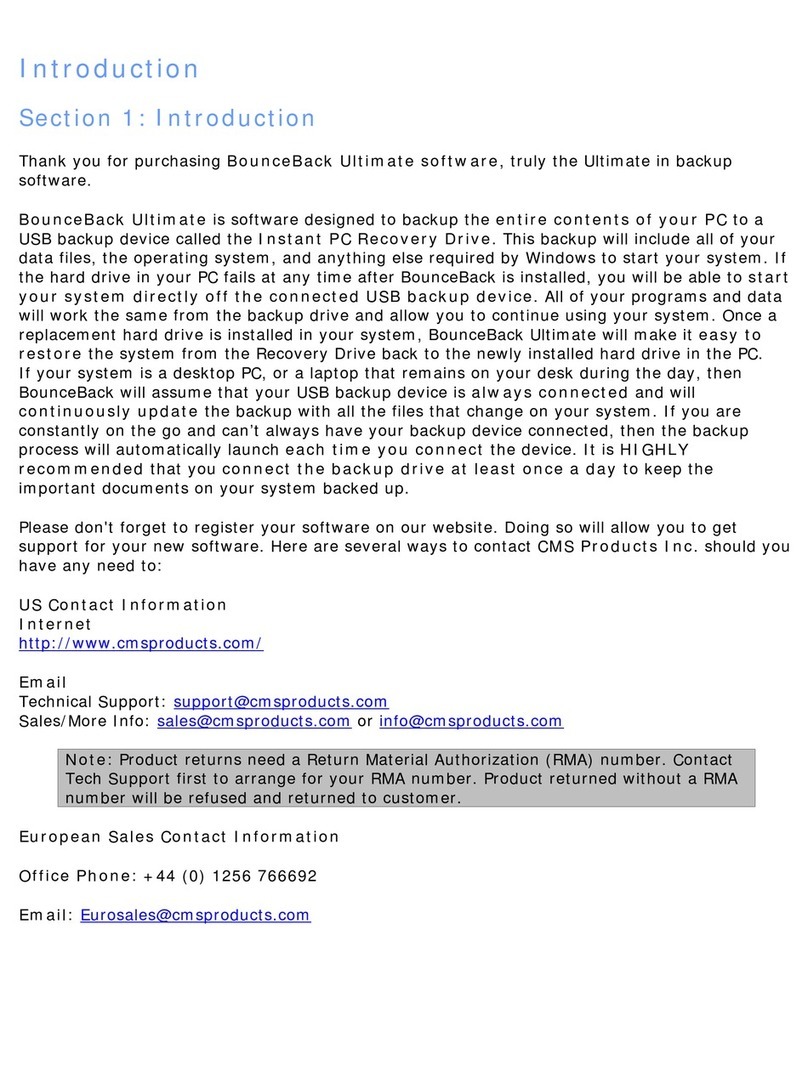
Cms Products
Cms Products V2ABS 160GB user guide

Native Instruments
Native Instruments O Kore 2 Operation manual
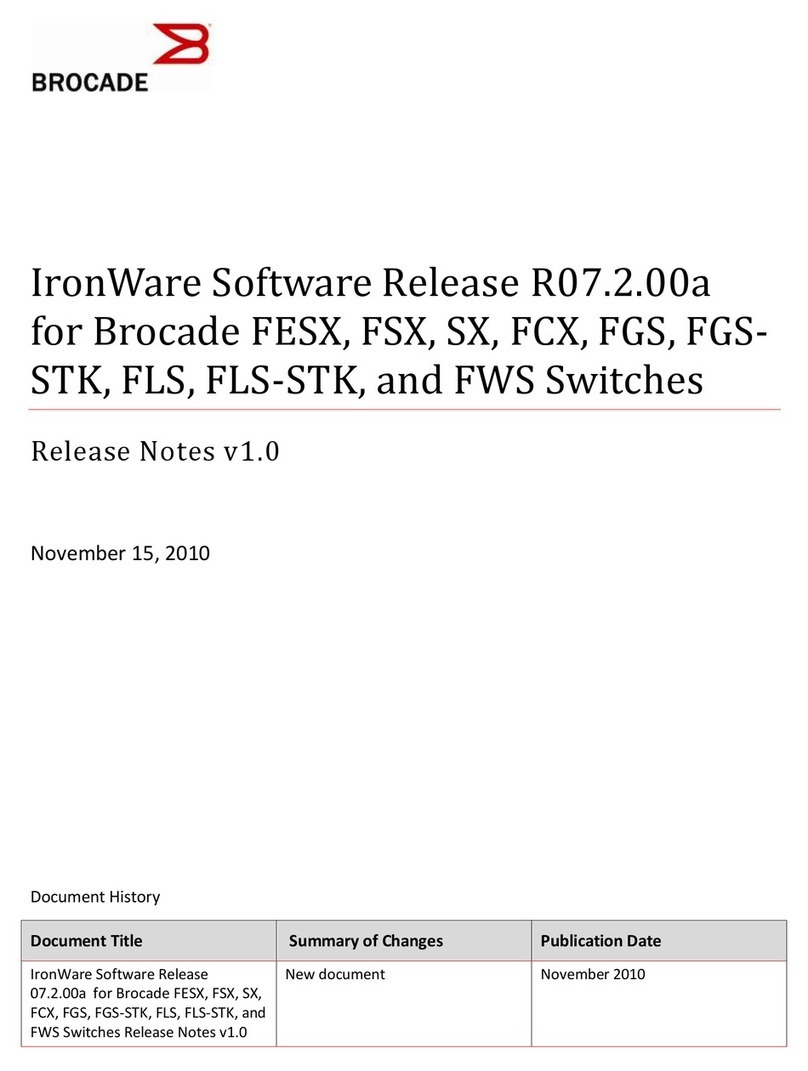
Brocade Communications Systems
Brocade Communications Systems PowerConnect B-FCXs release note

Epson
Epson PowerLite 4650 Operation guide
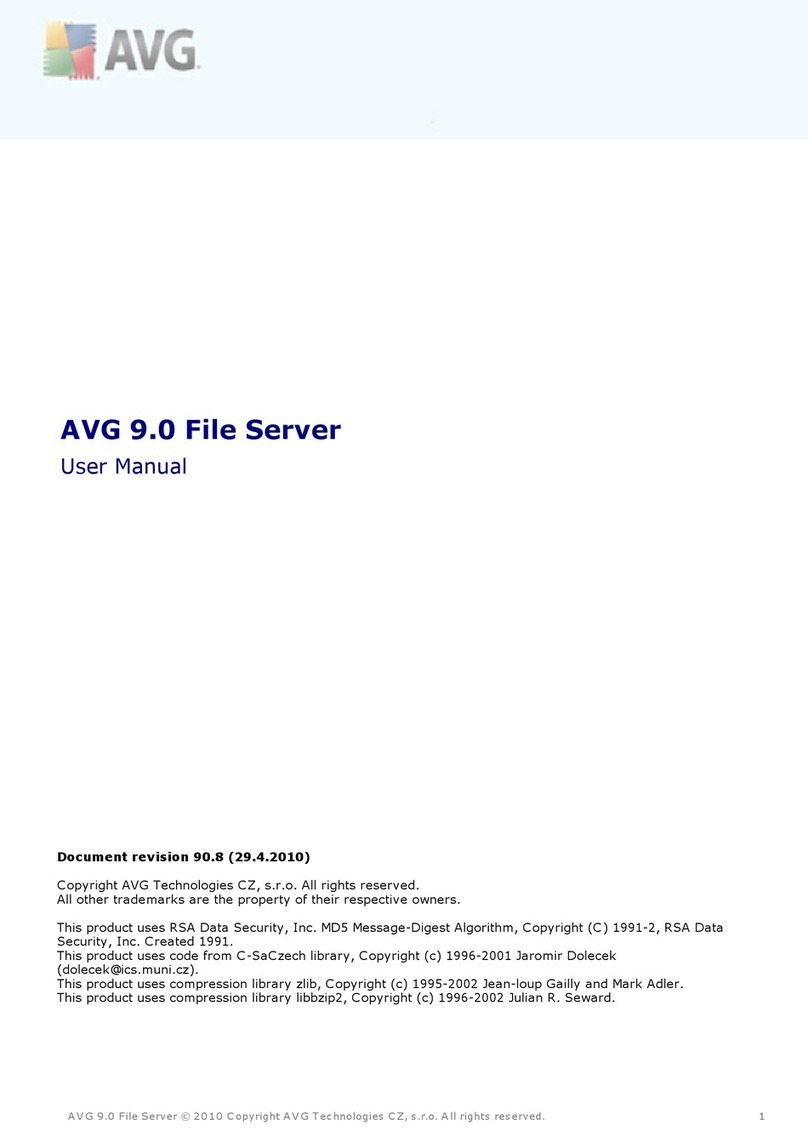
AVG
AVG 9.0 FILE SERVER - V 90.8 user manual
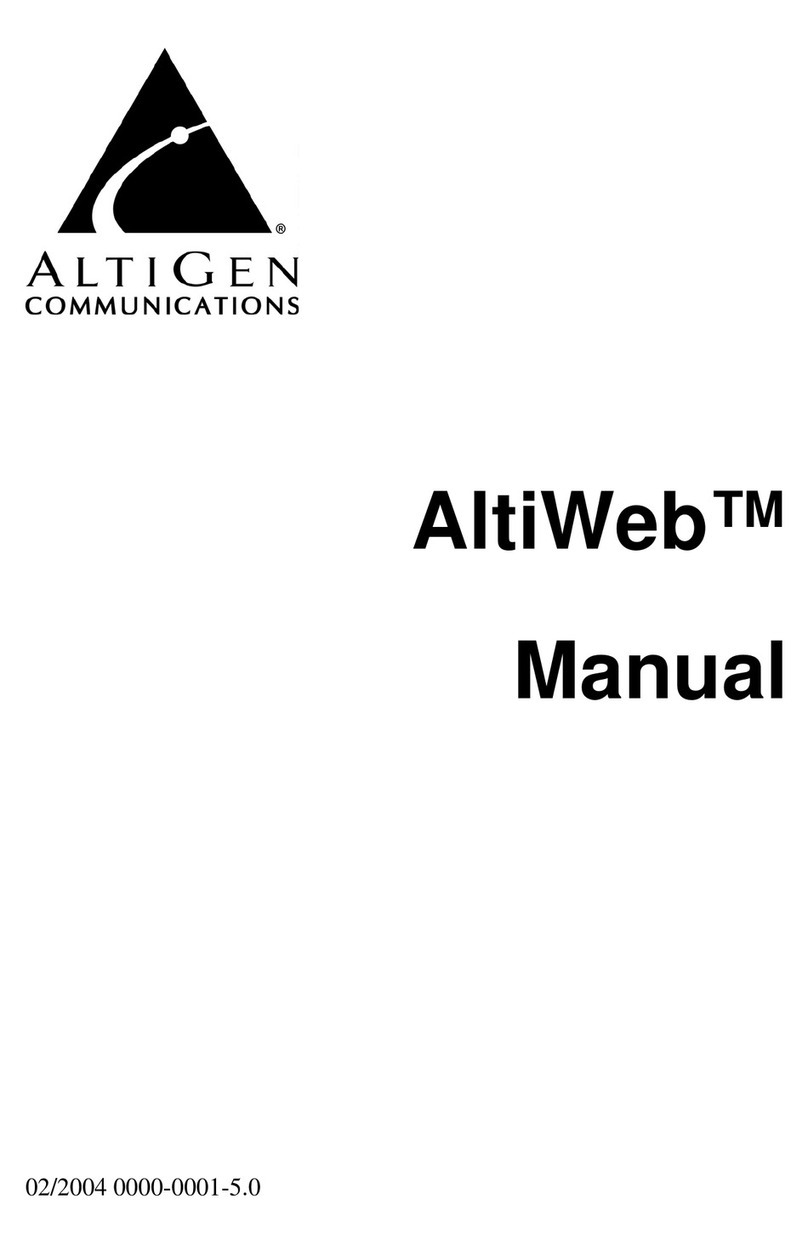
Altigen
Altigen AltiWeb manual