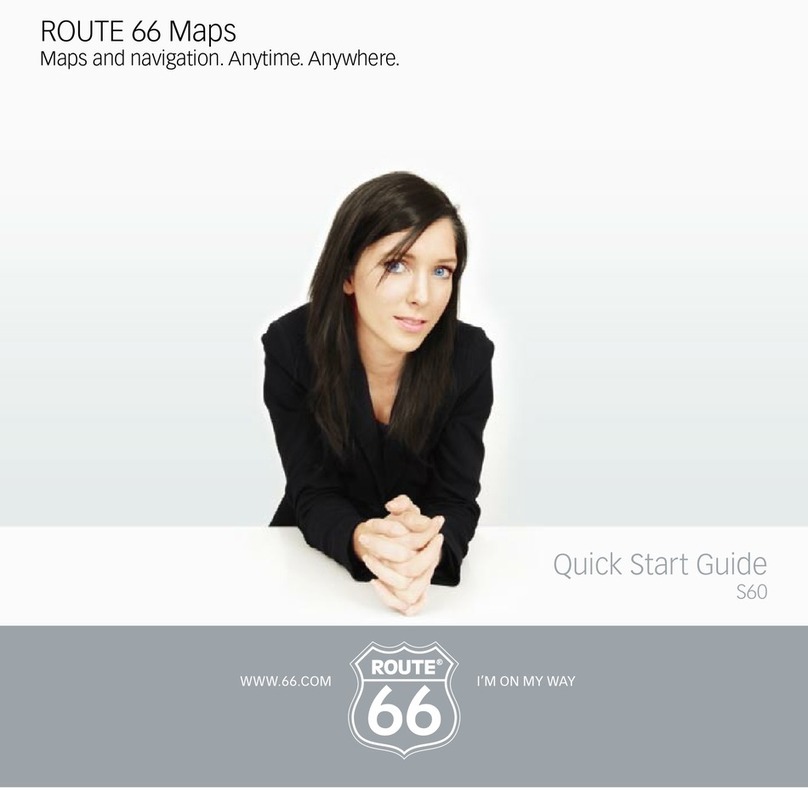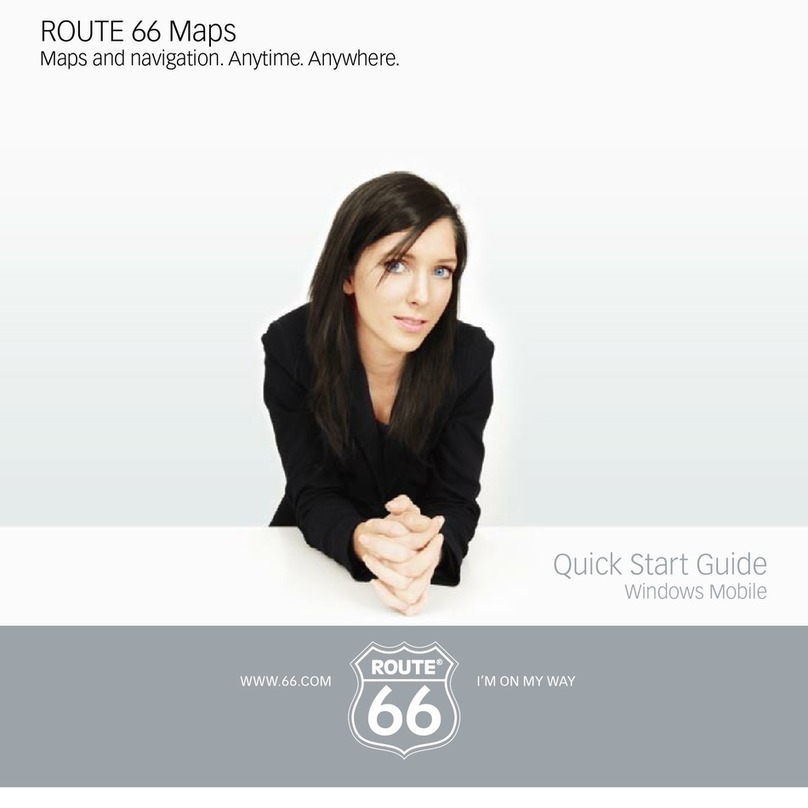User manual
6
This option is accessible only during navigation!
To receive the latest traffic information, select Update traffic
information.
First activate the Traffic information service!
To view more details on the map, select Zoom in.
To change the amount of on-screen data, select Next layout.
To view less details on the map, select Zoom out.
Search
To find a place to go to, select Options > Search.
Places are stored in an extensive collection of cities,
addresses, house numbers, postcodes and points-of-interest.
You can point to any map area or use geographical
coordinates. You can even create your own list of favourite
places or personal contacts.
Select Free text and use keywords to find all addresses, city
names, house numbers or postcodes, history records,
personal favourites and personal contacts stored on your
device.
For an address search, select Address. Country/Region*
and City/Postcode* fields are mandatory. Street and
Number fields are optional.
Hundreds of points-of-interest might be around you (or around
the departure, destination, cursor position or along the route).
To find what's near you and how far, select Points-of-
interest.
To re-use a previous destination, select History.
To navigate to a favourite, select Favourites. At the very
beginning, this list is empty. To save places as favourites,
select Save from any section of the application.
To navigate to a contact, select Contacts. To save a contact,
select Save > New contact or Update contact.
To find a certain location using geographic coordinates, select
Latitude / Longitude.
Using Search Results
To view a place on the map, select Show on map.