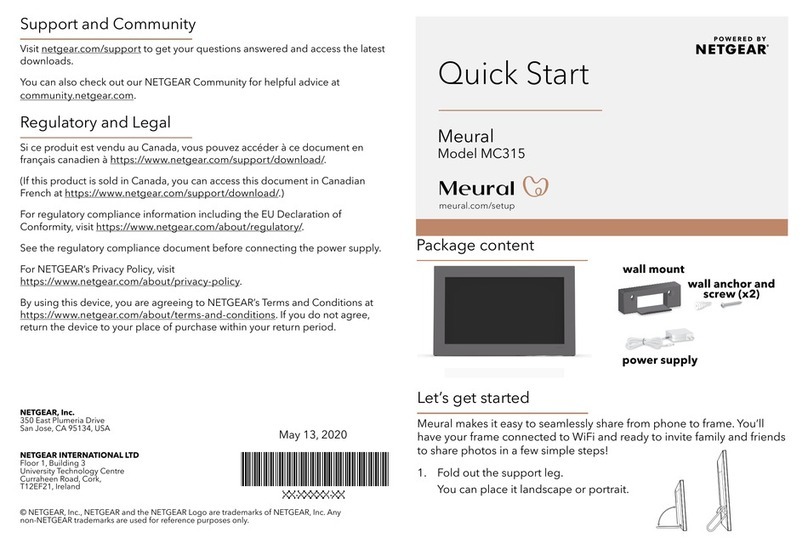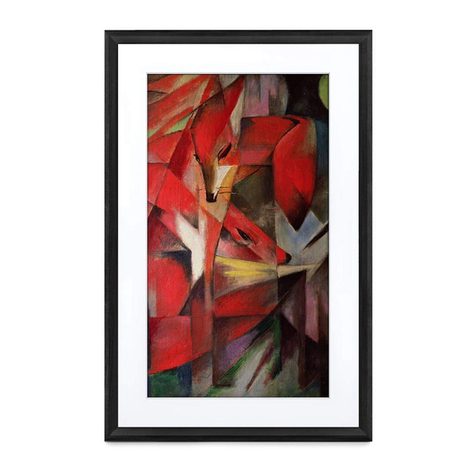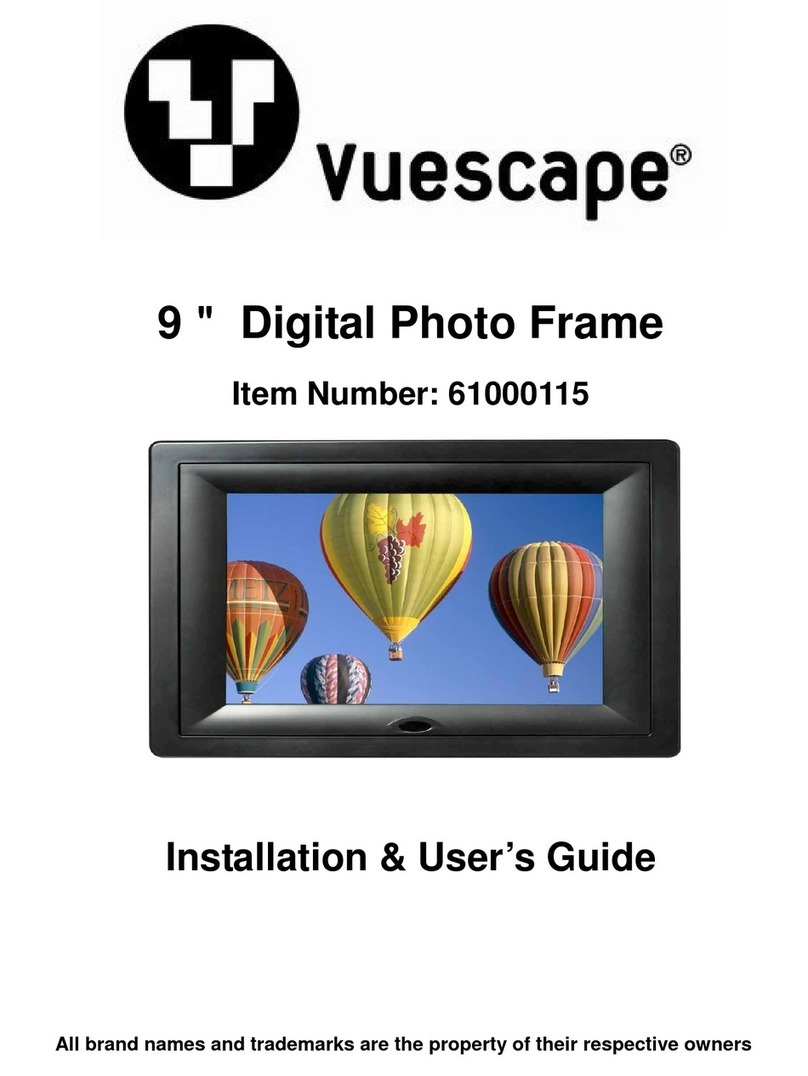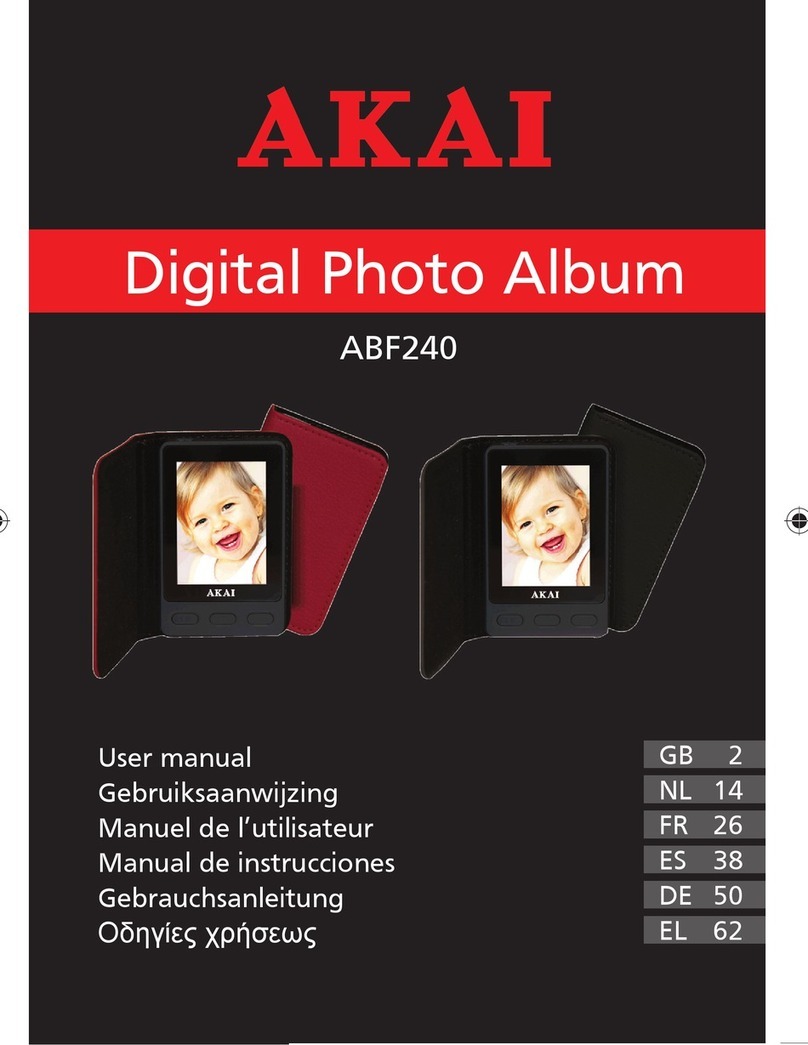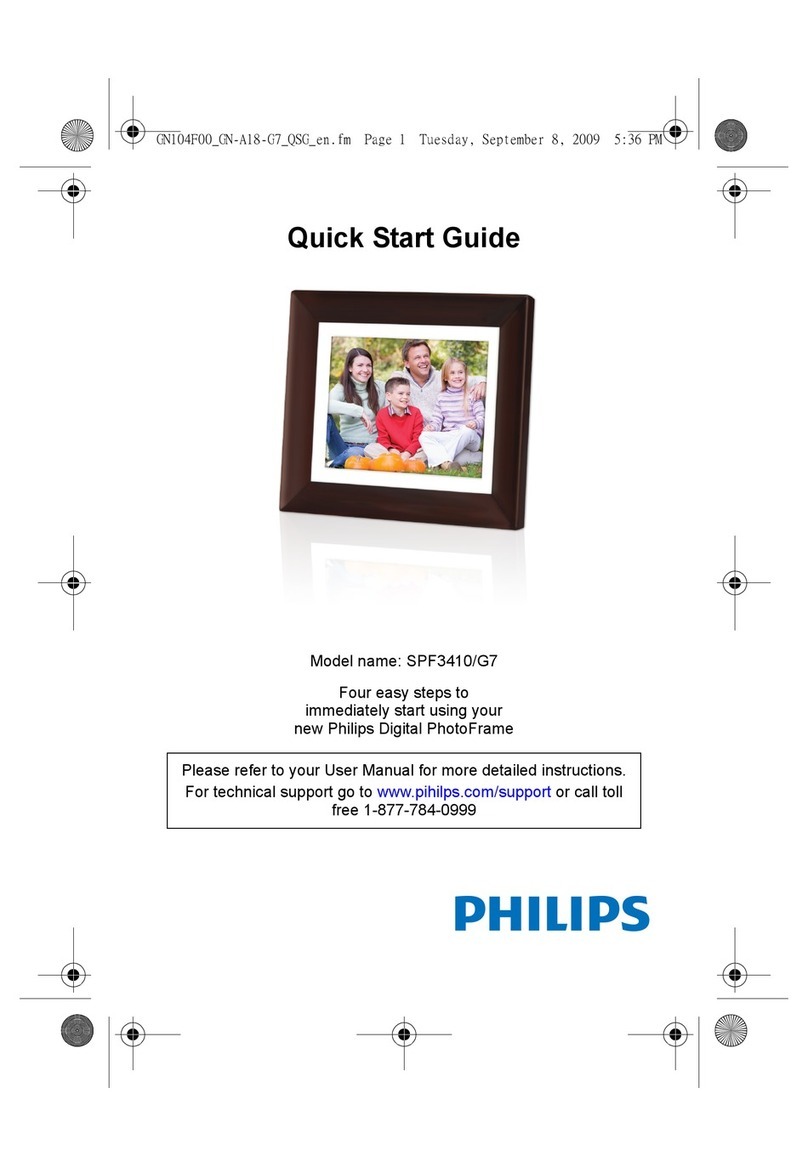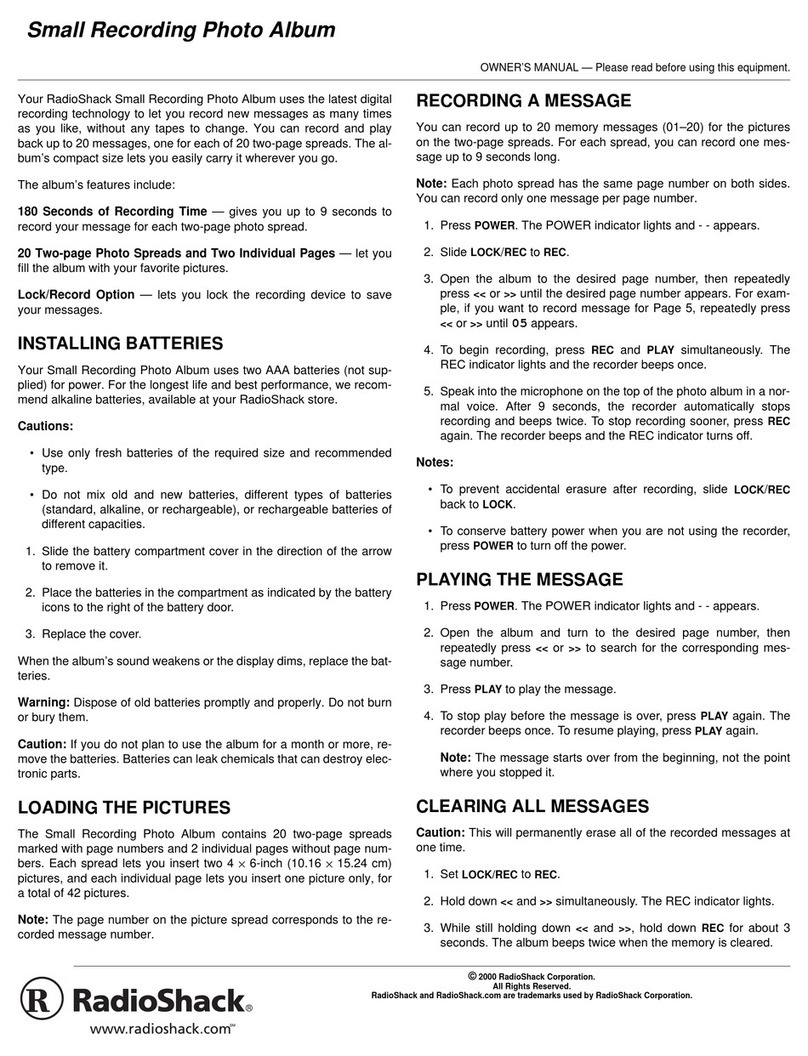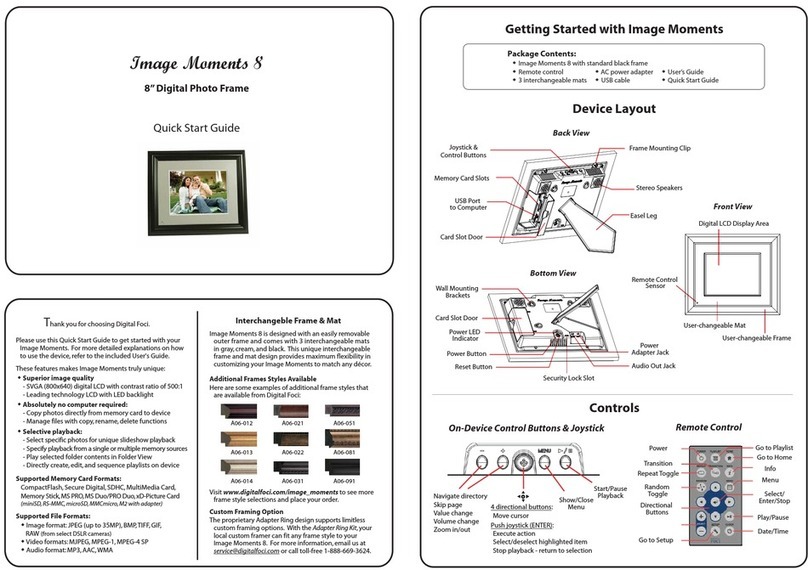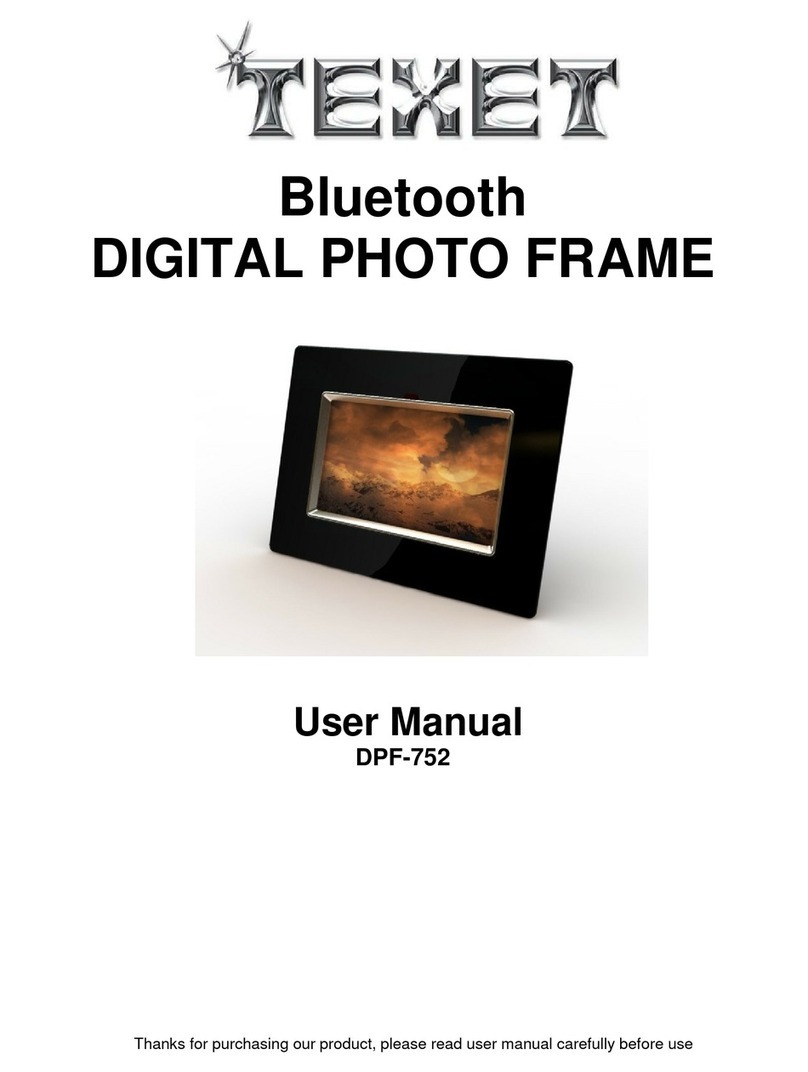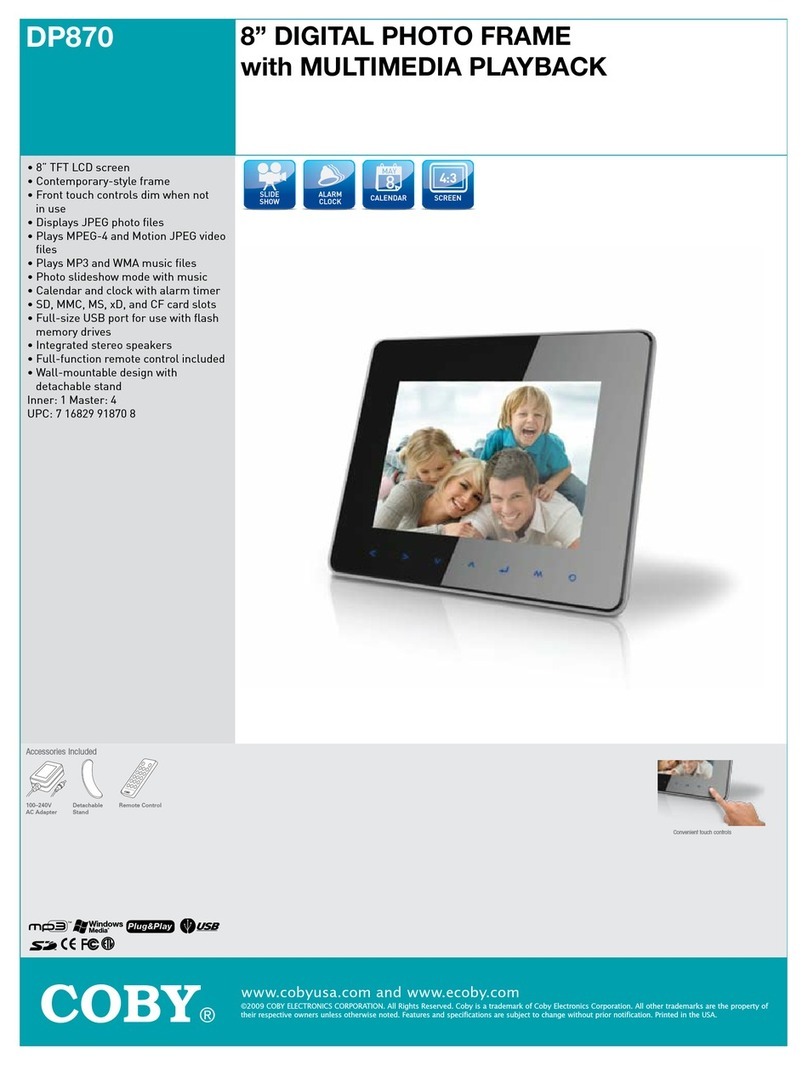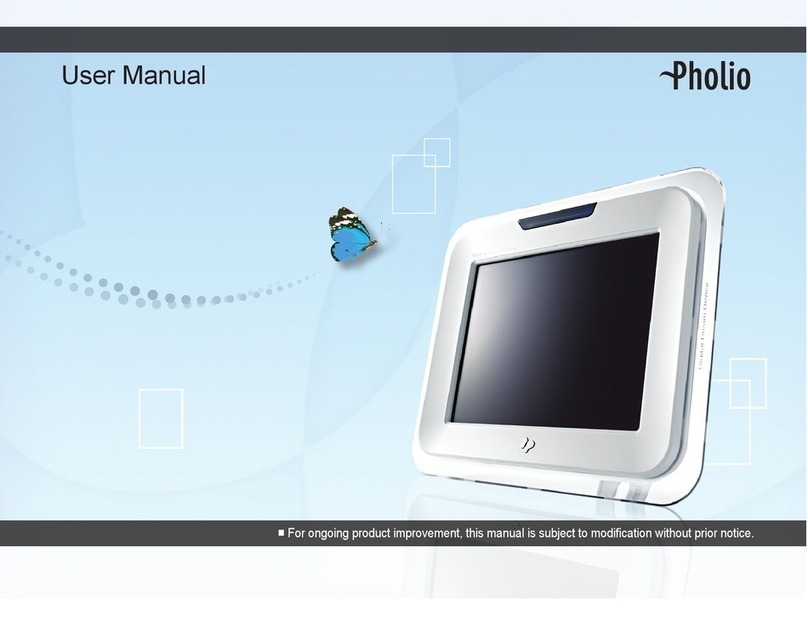NETGEAR Meural MC315 User manual

Quick Start
1
On your mobile phone, download the Meural app,
available on Google Play and the Apple App Store.
Open the Meural app, log in or create our account, and
follow the step-by-step instructions to set up your canvas.
2
Download the Meural app
to install your canvas Connect to your
canvas
3
Check out everything you can do on the Meural app!
• Add your photos.
• Invite your family and friends to share to your
canvas.
• Explore a vast digital library with over 30,000+
works of art!
Do more with the app
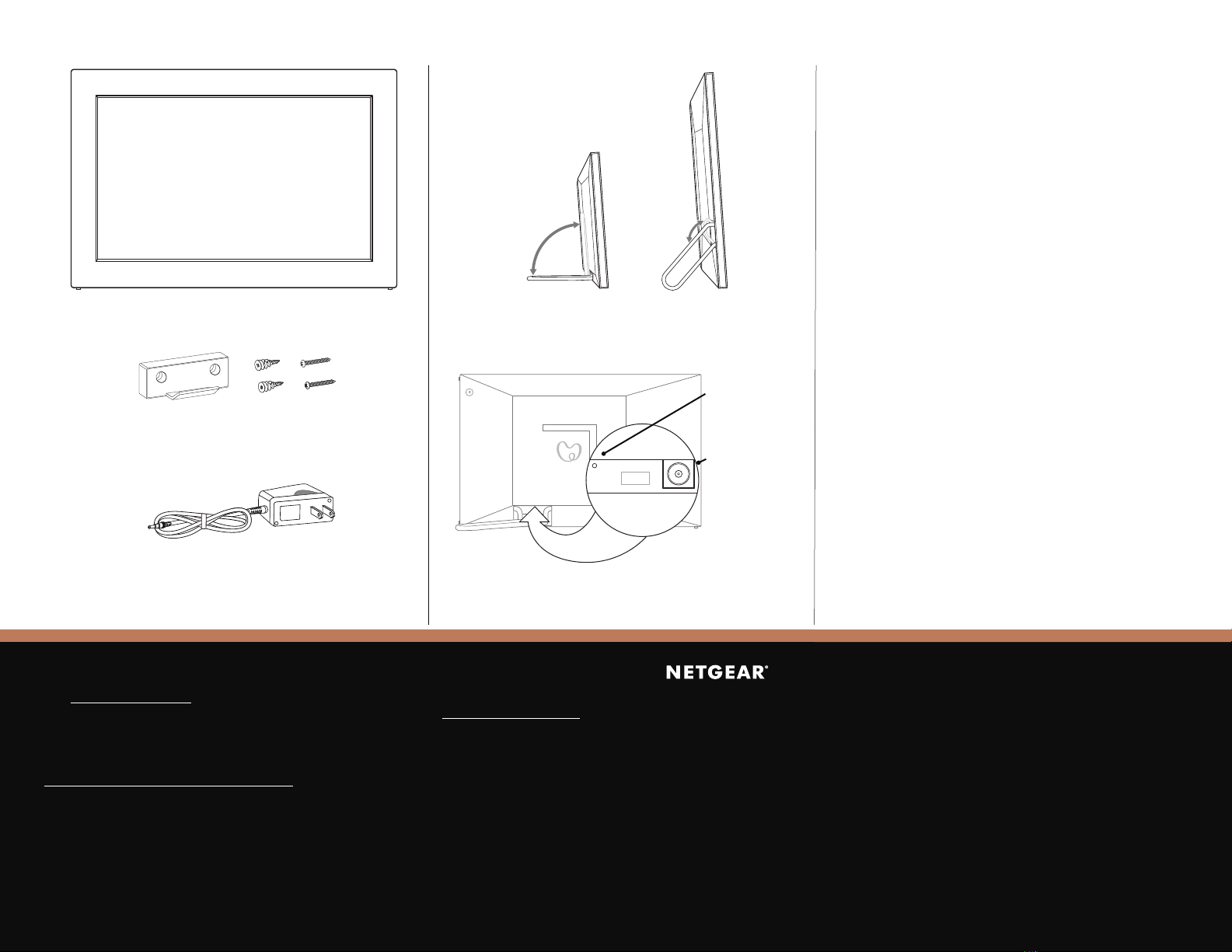
Support and Community
Visit netgear.com/support to get your questions answered and access the latest downloads.
You can also check out our NETGEAR Community for helpful advice at community.netgear.com.
Regulatory and Legal
For regulatory compliance information including the EU Declaration of Conformity, visit
https://www.netgear.com/about/regulatory/.
See the regulatory compliance document before connecting the power supply.
NETGEAR, Inc.
350 East Plumeria Drive
San Jose, CA 95134,
USA
© NETGEAR, Inc., NETGEAR and the NETGEAR
Logo are trademarks of NETGEAR, Inc. Any
non‑NETGEAR trademarks are used for reference
purposes only.
NETGEAR INTERNATIONAL LTD
Floor 1, Building 3,
University Technology Centre
Curraheen Road, Cork,
T12EF21, Ireland
Contents
Canvas
Power Adapter
(varies by region)
Troubleshooting
If you are having trouble with your canvas, try reseting
it to the factory configuration:
1. Find a pen, paperclip, or other slim object to
press the reset button with.
2. Disconnect the power cord from your canvas.
3. Locate the small, recessed reset button near
the
power connector.
4. Using the object from Step 1, rmly press and
hold the reset button.
5. While continuing to hold the reset button,
plug the power cord back into your canvas.
6. Wait twenty seconds, then release the reset
button.
The Meural logo remains on the screen for a few
seconds, then the canvas automatically reboots.
Wall mount
Overview
Fold out the stand.
Landscape or portrait.
Connect power supply
Reset button
Power connector
Anchors Screws

Kurzanleitung
1
Laden Sie die Meural-App auf Ihrem
Mobiltelefon herunter, die im Google Play Store
und im Apple App Store verfügbar ist.
Öffnen Sie die Meural-App, melden Sie sich an oder
erstellen Sie ein Konto und folgen Sie den Schritt-für-
Schritt-Anweisungen, um Ihren Canvas einzurichten.
2
Laden Sie die Meural-App
herunter, um Ihren Canvas
einzurichten
Mit Ihrem Canvas
verbinden
3
Finden Sie heraus, welche Funktionen Ihnen mit der
Meural-App zur Verfügung stehen!
• Fügen Sie Ihre Fotos hinzu.
• Laden Sie Ihre Familie und Freunde ein, ihre
Fotos auf Canvas mit Ihnen zu teilen.
• Entdecken Sie eine riesige digitale Bibliothek mit
über 30.000 Kunstwerken!
Nutzen Sie die
praktischen Funktionen
der App

Support und Community
Unter netgear.com/support nden Sie Antworten auf Ihre Fragen und die neuesten Downloads.
Hilfreiche Tipps nden Sie auch in unserer NETGEAR Community unter community.netgear.com.
Rechtsvorschriften
Informationen zur Einhaltung der rechtlichen Vorschriften, einschließlich der EU-Konformitätserklärung,
nden Sie unter: https://www.netgear.com/about/regulatory/.
Lesen Sie das Dokument zur Einhaltung rechtlicher Vorschriften, bevor Sie das Gerät an die
Stromversorgung anschließen.
NETGEAR, Inc.
350 East Plumeria Drive
San Jose, CA 95134,
USA
© NETGEAR, Inc., NETGEAR und das NETGEAR
Logo sind Marken von NETGEAR, Inc. Jegliche
nicht zu NETGEAR gehörende Marken werden nur
zu Referenzzwecken verwendet.
NETGEAR INTERNATIONAL LTD
Floor 1, Building 3,
University Technology Centre
Curraheen Road, Cork,
T12EF21, Ireland
Inhalt
Canvas
Fehlerbehebung
Wenn Sie Probleme mit Ihrem Canvas haben,
versuchen Sie ihn auf die Werkseinstellungen
zurückzusetzen:
1. Suchen Sie einen Stift, eine Büroklammer oder
einen ähnlich dünnen Gegenstand, mit dem
Sie die Reset-Taste drücken können.
2. Trennen Sie Ihren Canvas von der
Stromversorgung.
3. Suchen Sie die kleine, vertiefte Reset-Taste in
der Nähe des
Netzanschlusses.
4. Drücken Sie die Reset-Taste mit dem dünnen
Gegenstand und halten Sie sie gedrückt.
5. Während Sie die Reset-Taste gedrückt halten,
schließen Sie das Netzkabel wieder an Ihren
Canvas an.
6. Warten Sie 20 Sekunden und lassen Sie dann
die Reset-Taste los.
Das Meural-Logo erscheint einige Sekunden
lang auf dem Bildschirm und der Canvas wird
automatisch neu gestartet.
Wandmontage
Überblick
Klappen Sie den Ständer aus.
Querformat oder Hochformat.
Schließen Sie die Stromversorgung an.
Reset-Taste
Netzanschluss
Dübel Schrauben
Netzteil x 2
(je nach Region
unterschiedlich)
TypC
Steckeradapter 2x
(für die meisten
europäischen
Länder)
TypG
Steckeradapter
2x
(für Großbritannien)
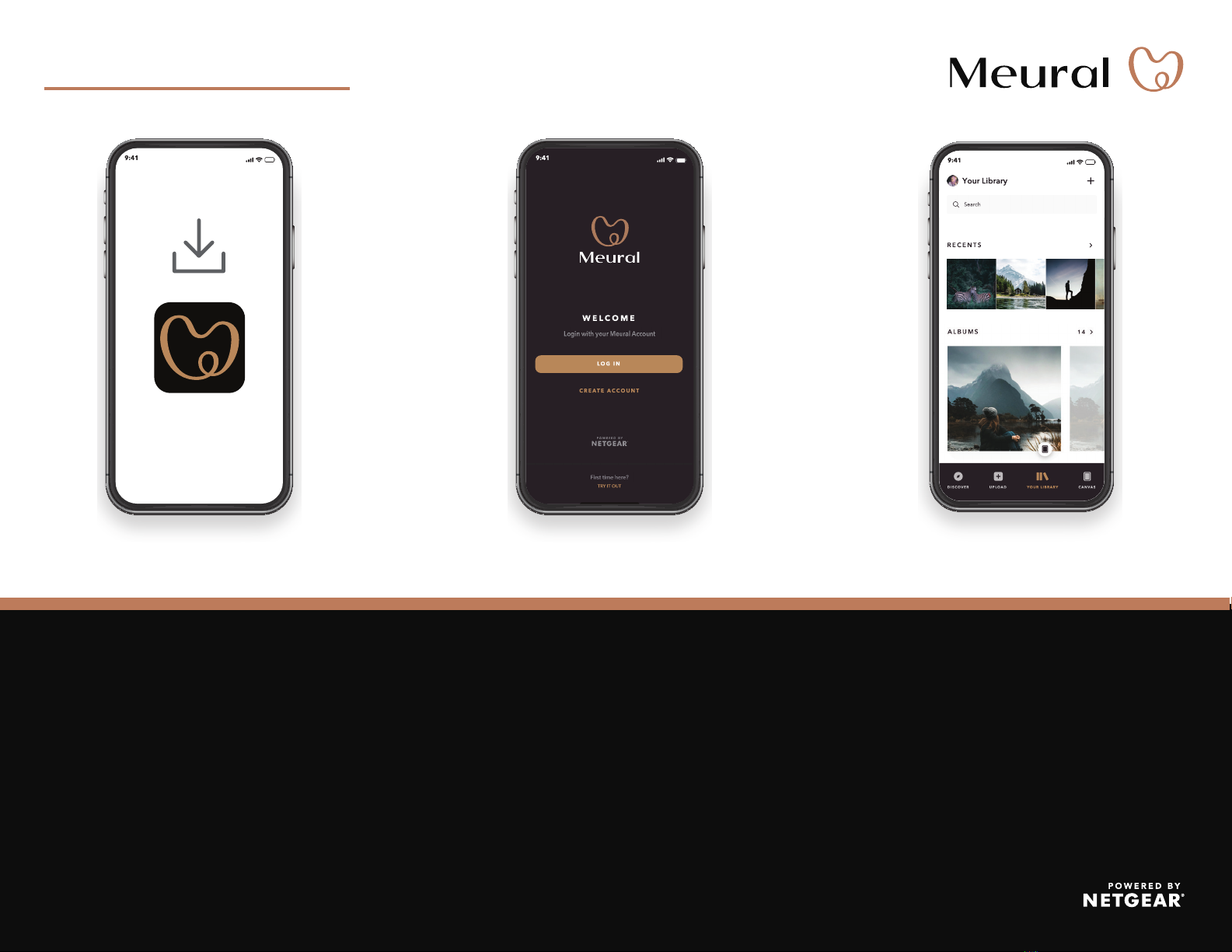
Démarrage rapide
1
Sur votre téléphone portable, téléchargez
l'application Meural, disponible sur Google Play
et l'App Store Apple.
Ouvrez l’application Meural, connectez-vous ou créez
notre compte et suivez les instructions détaillées pour
configurer votre Canvas.
2
Téléchargez l’application
Meural pour installer
votre Canvas
Connectez-vous à
votre Canvas
3
Découvrez toutes les possibilités de l'application Meural!
• Ajoutez vos photos.
• Invitez votre famille et vos amis à partager votre
Canvas.
• Explorez une vaste bibliothèque numérique qui
comporte plus de 30000 œuvres d’art!
Faites-en davantage
avec l'application
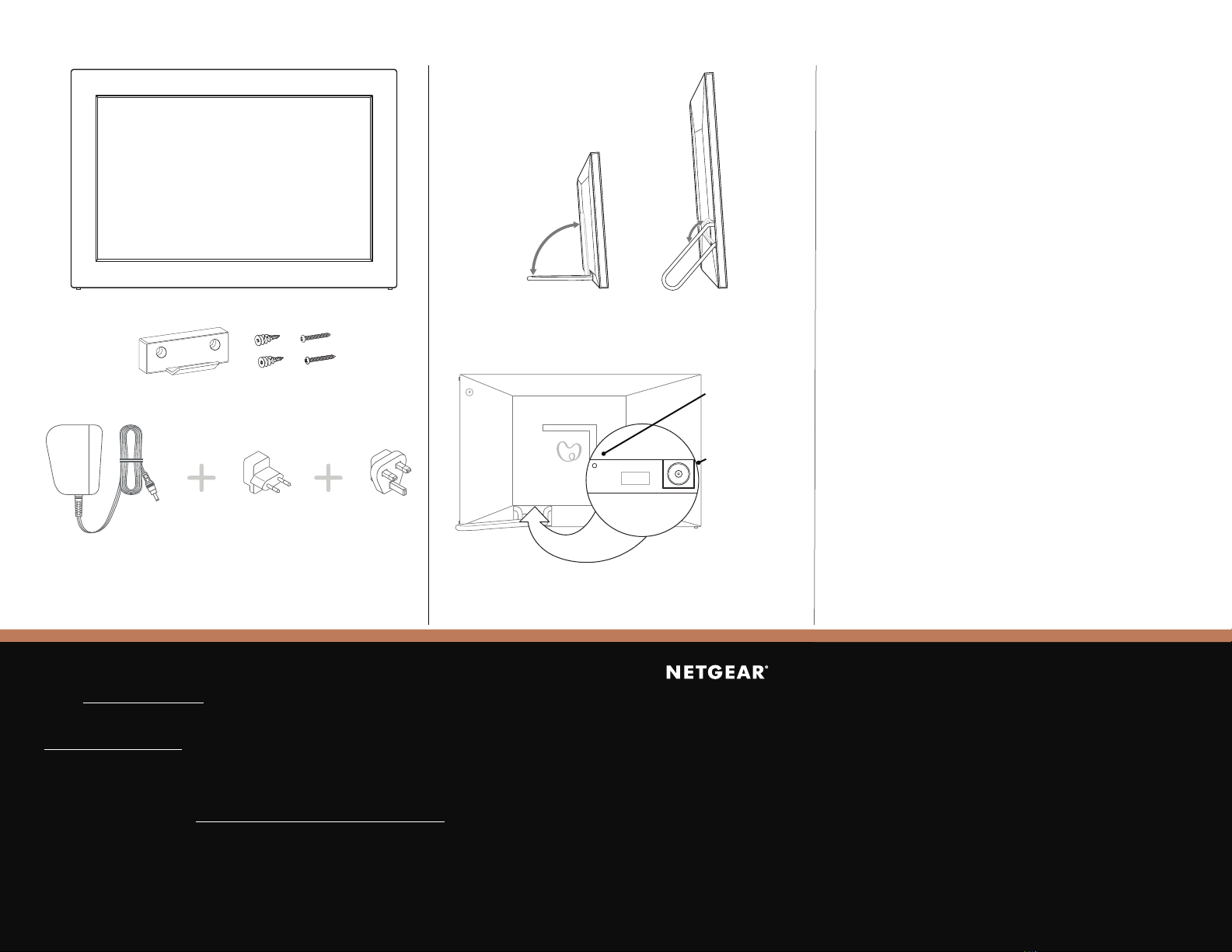
Support et communauté
Visitez netgear.com/support pour obtenir des réponses à vos questions et accéder aux derniers
téléchargements.
Vous pouvez également consulter notre communauté NETGEAR pour obtenir de bons conseils sur
community.netgear.com.
Règlementation et aspects juridiques
Pour les informations à propos de la conformité réglementaire, y compris la Déclaration de conformité
pour l'UE, rendez-vous sur https://www.netgear.com/about/regulatory/.
Avant de brancher l'alimentation, reportez-vous au document de conformité légale.
NETGEAR, Inc.
350 East Plumeria Drive
San Jose, CA 95134,
USA (Etats-Unis)
© NETGEAR, Inc., NETGEAR et le logo NETGEAR sont
des marques commerciales de NETGEAR, Inc. Toutes
les marques commerciales autres que NETGEAR sont
utilisées à des ns de référence uniquement.
NETGEAR INTERNATIONAL LTD
Floor 1, Building 3,
University Technology Centre
Curraheen Road, Cork,
T12EF21, Irlande
Table des matières
Canvas
Dépannage
Si vous rencontrez des problèmes avec votre
Canvas, essayez de le réinitialiser à la configuration
d’usine:
1. Prenez un stylo, un trombone ou un autre
objet n pour appuyer sur le bouton Reset
(Réinitialisation).
2. Débranchez le cordon d’alimentation de votre
Canvas.
3. Localisez le petit bouton encastré Reset
(Réinitialisation) près du
connecteur
d'alimentation.
4. A l’aide de l’objet utilisé à l’étape 1,
appuyez fermement sur le bouton Reset
(Réinitialisation) et maintenez-le bouton Reset
(Réinitialisation) enfoncé.
5. Tout en maintenant le bouton Reset
(Réinitialisation) enfoncé, branchez à nouveau
le cordon d’alimentation à l’arrière de votre
Canvas.
6. Patientez vingt secondes, puis relâchez le
bouton Reset (Réinitialisation).
Le logo Meural reste à l’écran quelques
secondes, puis le Canvas redémarre
automatiquement.
Fixation
murale
Présentation
Repliez le support
Paysage ou portrait.
Branchez l’alimentation
Bouton Reset
(Réinitialisation)
Connecteur
d'alimentation
Chevilles Vis
Adaptateur secteur (x2)
(en fonction des régions)
Adaptateurs de
branchement
Type C X 2
(pour la plupart des
pays en Europe)
Adaptateurs de
branchement
Type G X 2
(pour le
Royaume-Uni)
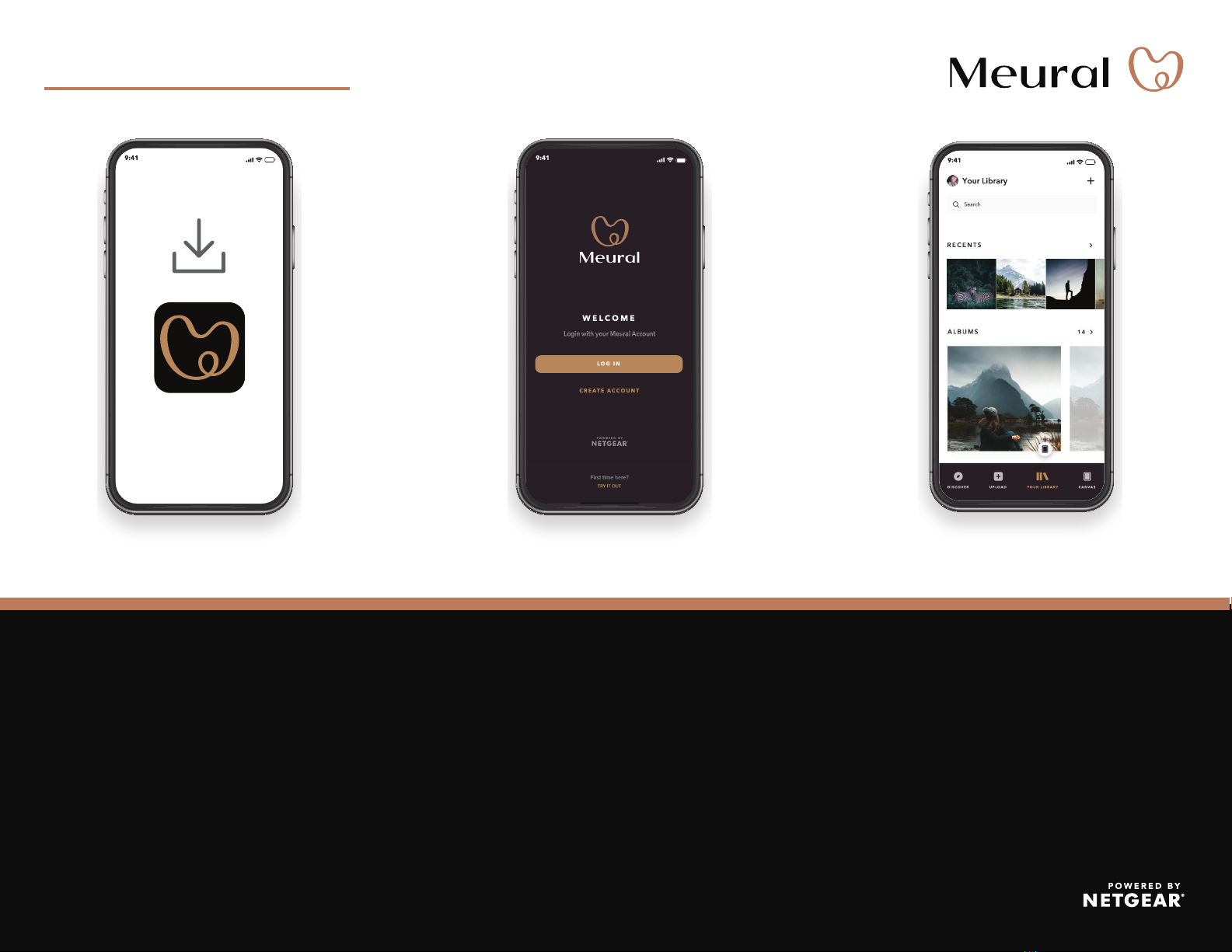
Avvio rapido
1
Sul telefono cellulare, scarica l'app Meural
disponibile su Google Play e Apple App Store.
Apri l'app Meural, accedi o crea il nostro account e
segui le istruzioni dettagliate per configurare il canvas.
2
Per installare il canvas,
scarica l'app Meural Connettiti al canvas
3
Scopri tutto quello che puoi fare con l'app Meural!
• Aggiungi le tue foto.
• Invita amici e parenti a condividere il tuo canvas.
• Scopri l'ampia libreria digitale con oltre 30.000
opere d'arte!
Con l'app si può fare
di più

Supporto e Community
Visita netgear.com/support per trovare le risposte alle domande e accedere agli ultimi download.
Puoi cercare anche utili consigli nella nostra Community NETGEAR, visitando la pagina
community.netgear.com.
Conformità normativa e note legali
Per la conformità alle normative vigenti, compresa la Dichiarazione di conformità UE, visita il sito Web
https://www.netgear.com/about/regulatory/.
Prima di collegare l'alimentazione, consulta il documento relativo alla conformità normativa.
NETGEAR, Inc.
350 East Plumeria Drive
San Jose, CA 95134,
USA
© NETGEAR, Inc. NETGEAR e il logo NETGEAR
sono marchi di NETGEAR, Inc. Qualsiasi marchio
non‑NETGEAR è utilizzato solo come riferimento.
NETGEAR INTERNATIONAL LTD
Floor 1, Building 3,
University Technology Centre
Curraheen Road, Cork,
T12EF21, Irlanda
Sommario
Canvas
Risoluzione dei problemi
Se stai riscontrando problemi con il tuo canvas,
prova a ripristinarlo alla configurazione di fabbrica:
1. Procurati una penna, una graffetta o un
oggetto simile con cui premere il pulsante di
ripristino.
2. Scollega il cavo di alimentazione dal canvas.
3. Individua il piccolo pulsante di
ripristino incassato vicino al
connettore
dell'alimentazione.
4. Con l'oggetto appuntito individuato nel
Passaggio 1, tieni premuto il pulsante di
ripristino.
5. Con il pulsante di ripristino premuto, collega il
cavo di alimentazione al canvas.
6. Aspetta venti secondi, quindi rilascia il
pulsante di ripristino.
Il logo Meural rimane sulla schermata
per alcuni secondi e il canvas si riavvia
automaticamente.
Montaggio a
parete
Panoramica
Estendi il supporto.
Orizzontale o verticale.
Collega l'alimentazione
Pulsante Reset
(Ripristino)
Connettore
dell'alimentazione
Ancoraggi Viti
Adattatore di
alimentazione X 2
(varia in base all'area
geografica)
Adattatori presa
Tipo C X 2
(per la maggior parte
dei Paesi europei)
Adattatori presa
Tipo G X 2
(per il Regno
Unito)
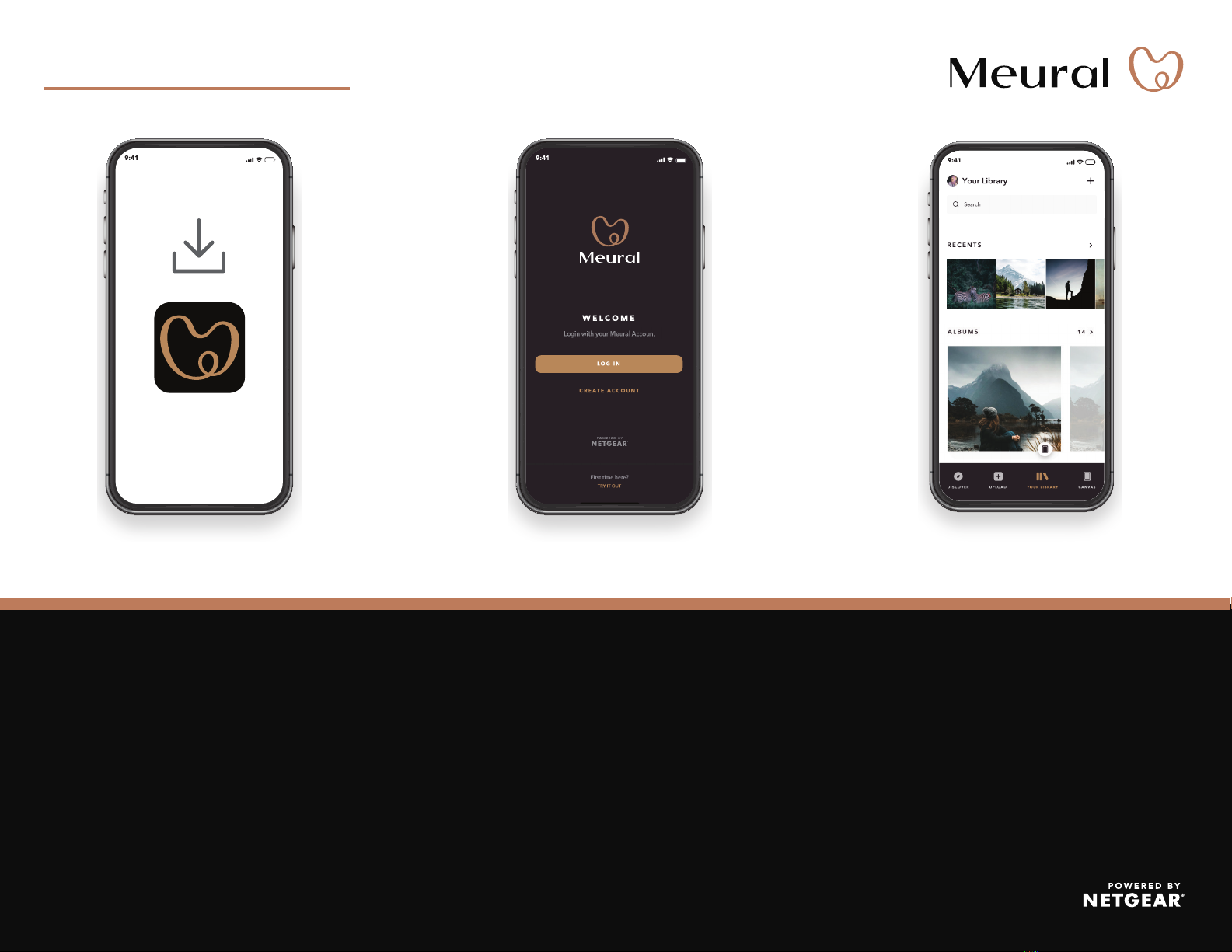
Inicio rápido
1
En su teléfono móvil, descargue la aplicación
Meural, disponible en Google Play y Apple App
Store.
Abra la Meural App, inicie sesión o cree una cuenta, y
siga las instrucciones paso a paso para configurar su
Canvas.
2
Descargue la Meural App
para instalar el Canvas Conéctese a su Canvas
3
¡Descubra todo lo que puede hacer en la Meural App!
• Añada sus fotos.
• Invite a su familia y amigos a compartir en su
Canvas.
• Explore una amplia biblioteca digital con más de
30000 obras de arte.
Operaciones adicionales
con la aplicación

Asistencia técnica y comunidad
Visite netgear.com/support para obtener todas las respuestas a sus preguntas y acceder a las
descargas más recientes.
También podrá echar un vistazo a los útiles consejos de nuestra comunidad de NETGEAR en
community.netgear.com.
Reglamentario y legal
Para consultar la declaración de conformidad de la UE, visite https://www.netgear.com/about/regulatory/.
Consulte el documento de cumplimiento normativo antes de conectar la fuente de alimentación.
NETGEAR, Inc.
350 East Plumeria Drive
San Jose, CA 95134
(EE.UU.)
© NETGEAR, Inc., NETGEAR y el logotipo de NETGEAR
son marcas comerciales registradas de NETGEAR, Inc.
Cualquier marca comercial distinta a NETGEAR que se
utilice, se usa únicamente a modo de referencia.
NETGEAR INTERNATIONAL LTD
Floor 1, Building 3,
University Technology Centre
Curraheen Road, Cork,
T12EF21, Irlanda
Contenido
Canvas
Solución de problemas
Si tiene problemas con el Canvas, intente restaurar
la configuración predeterminada:
1. Busque un bolígrafo, un clip u otro objeto no
para pulsar el botón de reinicio.
2. Desconecte el cable de alimentación del
Canvas.
3. Localice el pequeño botón de
restablecimiento incrustado cerca del
conector de alimentación
.
4. Con el objeto del paso 1, mantenga pulsado
el botón de reinicio.
5. Mientras mantiene pulsado el botón de
reinicio, vuelva a conectar el cable de
alimentación al Canvas.
6. Espere veinte segundos y, a continuación,
suelte el botón de reinicio.
El logotipo de Meural permanece en
la pantalla durante unos segundos y,
a continuación, el Canvas se reinicia
automáticamente.
Montaje en
pared
Descripción general
Despliegue el soporte.
Horizontal o vertical.
Conéctelo a la fuente de alimentación
Botón de reinicio
Conector de
alimentación
Fijaciones Tornillos
Fuente de
alimentación x2
(varía según la
región)
Adaptadores de
enchufe tipo C (x2)
(para la mayor parte
de Europa)
Adaptadores de
enchufe tipo G (x2)
(para Reino Unido)

Beknopte handleiding
1
Download op uw mobiele telefoon de Meural-
app, die beschikbaar is in Google Play en de
Apple App Store.
Open de Meural-app, meld uzelf aan of maak een
account en volg de stapsgewijze instructies om uw
canvas in te stellen.
2
Download de
Meural-app om uw
canvas te installeren
Maak verbinding met
uw canvas
3
Zie alles wat u kunt doen met de Meural-app!
• Voeg uw foto's toe.
• Nodig uw familie en vrienden uit om te delen op
uw canvas.
• Ontdek een enorme digitale bibliotheek met
meer dan 30.000 kunstwerken!
Doe meer met de app

Ondersteuning en community
Ga naar netgear.com/support voor antwoorden op uw vragen en toegang tot de nieuwste downloads.
U kunt ook onze NETGEAR-community raadplegen voor nuttige adviezen op community.netgear.com.
Regelgeving en juridisch
Voor informatie over naleving en wettelijke voorschriften, waaronder de EU-conformiteitsverklaring,
gaat u naar https://www.netgear.com/about/regulatory/.
Neem het document over de naleving van wettelijke voorschriften door voordat u de netvoeding aansluit.
NETGEAR, Inc.
350 East Plumeria Drive
San Jose, CA 95134, VS
© NETGEAR, Inc., NETGEAR en het NETGEAR-
logo zijn handelsmerken van NETGEAR, Inc. Alle
overige handelsmerken worden alleen gebruikt
voor referentiedoeleinden.
NETGEAR INTERNATIONAL LTD
Floor 1, Building 3,
University Technology Centre
Curraheen Road, Cork,
T12EF21, Ierland
Inhoud
Canvas
Problemen oplossen
Als u problemen ondervindt met uw canvas,
probeer dan de standaardinstellingen opnieuw in
te stellen:
1. Pak een pen, paperclip of ander dun voorwerp
om op de resetknop te drukken.
2. Koppel het netsnoer los van uw canvas.
3. Zoek de kleine, verzonken knop voor het
herstellen van de fabrieksinstellingen in de
buurt van de
voedingsconnector.
4. Gebruik het voorwerp uit stap 1 om de
resetknop stevig ingedrukt te houden.
5. Terwijl u de knop voor het herstellen van de
fabrieksinstellingen ingedrukt houdt, sluit u
het netsnoer weer aan op uw canvas.
6. Wacht twintig seconden en laat vervolgens de
resetknop los.
Het Meural-logo blijft een paar seconden
op het scherm staan, waarna het canvas
automatisch opnieuw wordt opgestart.
Wandbevestiging
Overzicht
Klap de standaard uit.
Liggend of staand.
Sluit aan op het stopcontact
Knop voor het
herstellen van
de fabrieks-
instellingen
Stroomaansluiting
Ankers Schroeven
Netvoedingsadapter X 2
(verschilt per regio)
Type C
stekkeradapters X 2
(voor het grootste
deel van Europa)
Type G
stekkeradapters
X 2
(voor het Verenigd
Koninkrijk)
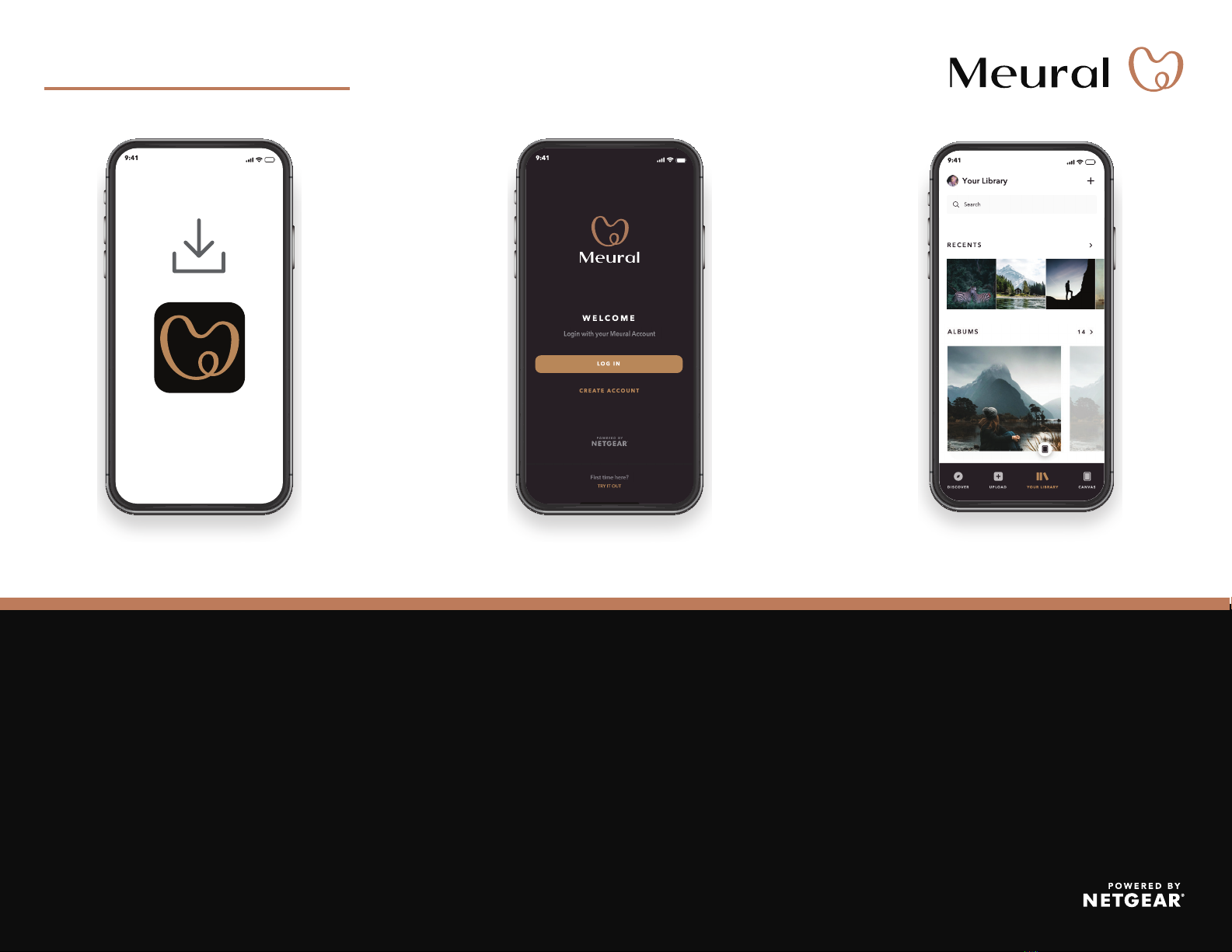
빠른 시작
1
휴대폰의 Google Play 및 Apple App Store를
통해 Meural 앱을 다운로드 후 설치합니다.
Meural 앱을 열고 로그인 또는 계정을 생성 후 단계별
안내에 따라 캔버스를 설정합니다.
2
캔버스 초기 설정을 위해
Meural 앱 다운로드
캔버스에 연결
3
Meural 앱에서 사용 가능한 모든 기능을
확인해보세요!
• 사진을 추가해보세요.
• 가족과 친구를 초대해 캔버스를 공유해보세요.
• 30,000개 이상의 예술 작품이 있는 방대한 디지털
라이브러리를 살펴보세요!
앱 더 활용하기
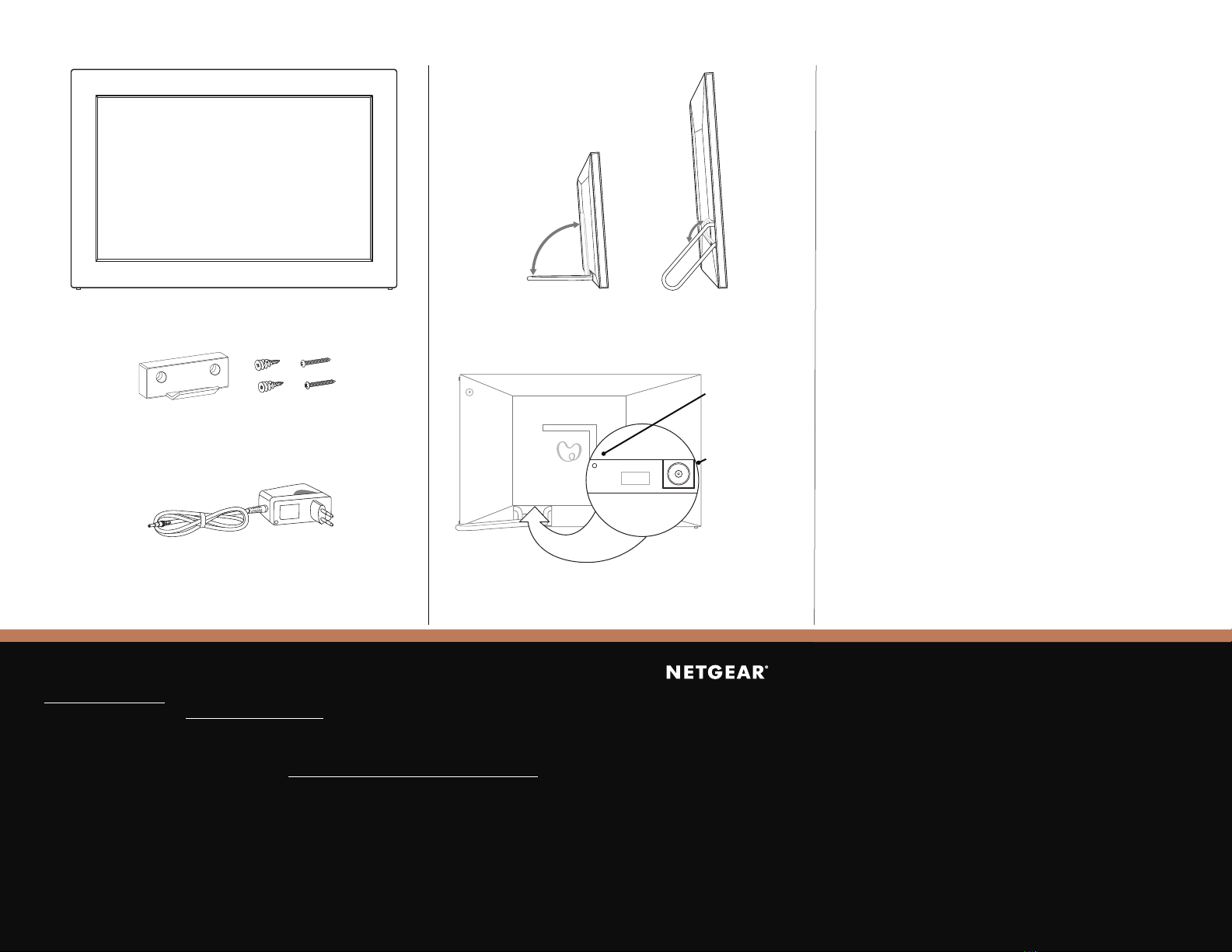
지원 및 커뮤니티
netgear.com/support에 방문하여 질문에 대한 답을 얻고 최신 다운로드에 액세스하십시오.
또는 NETGEAR 커뮤니티(community.netgear.com)에서 유용한 정보를 확인할 수 있습니다.
규제 및 법률
EU 적합성 선언을 포함한 규정 준수 정보는 https://www.netgear.com/about/regulatory/에서
확인하십시오.
전원 공급 장치를 연결하기 전에 규정 준수 문서를 참조하십시오.
넷기어코리아
서울특별시 용산구
새창로 213-12, 203호
© NETGEAR, Inc., NETGEAR 및NETGEAR 로고는
NETGEAR, Inc의 상표입니다. NETGEAR 상표가
아닌 경우 참조용으로만 사용됩니다.
콘텐츠
캔버스
전원 어댑터
(지역에 따라 다름)
문제 해결
캔버스에 문제가 있을 경우 공장 초기화를
진행해보시기 바랍니다.
1. 재설정 버튼을 누를 수 있는 펜, 클립 등을
준비합니다.
2. 캔버스에서 전원 코드를 분리합니다.
3. 전원 커넥터
가까이에 있는 작은 구멍의 재설정
버튼을 찾습니다.
4. 1단계의 물체를 사용하여 재설정 버튼을
단단히 누르고 있습니다.
5. 재설정 버튼를 누른 상태로 전원 코드를
캔버스에 다시 연결합니다.
6. 20초 동안 기다린 다음 재설정 버튼을
놓습니다.
Meural 로고가 몇 초 동안 화면에 남아 있다가
캔버스가 자동으로 재부팅됩니다.
벽면 거치대
개요
가로 또는 세로 방향으로
스탠드를 펼 수 있습니다.
전원 연결
재설정 버튼
전원 커넥터
앵커 나사
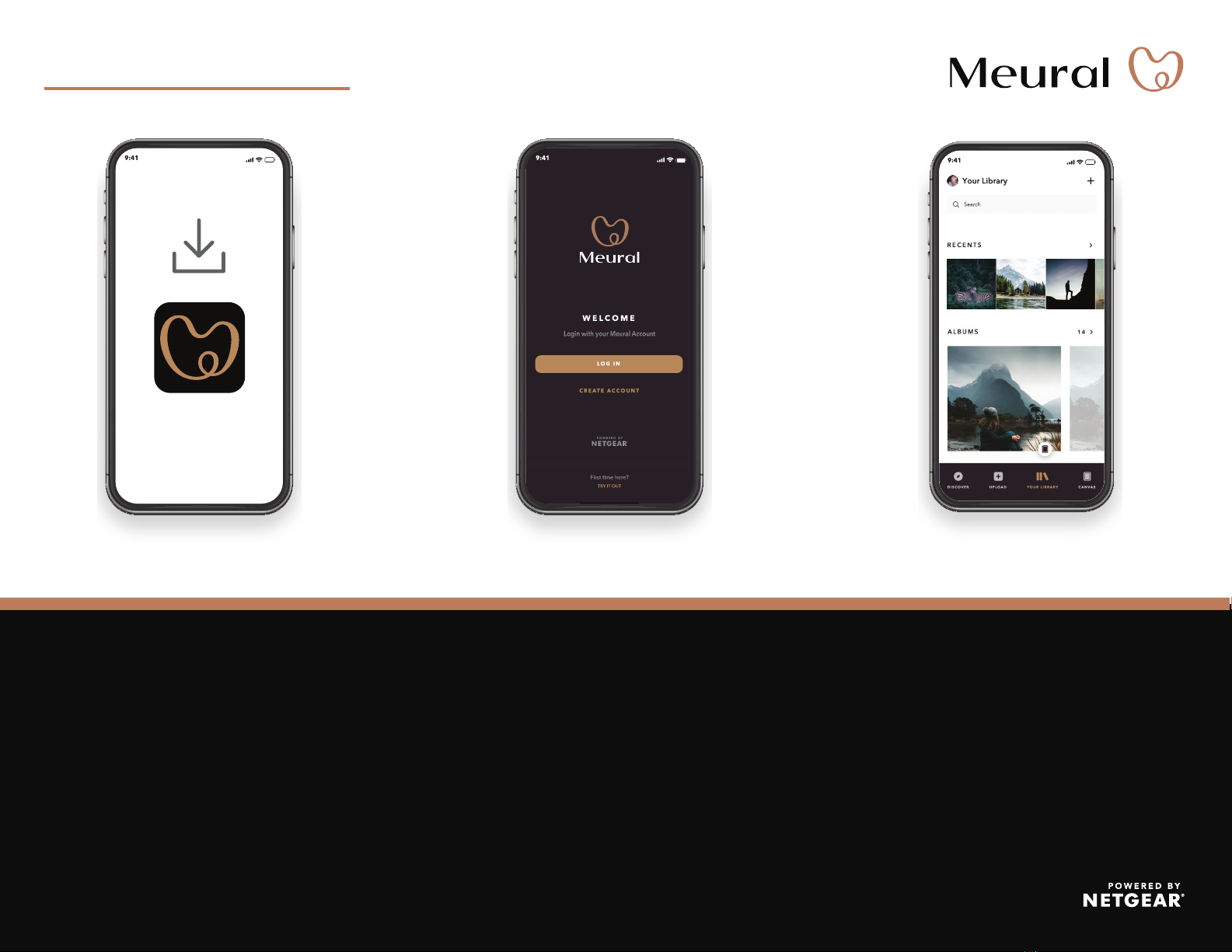
クイックスタートガイド
1
お使いのスマートフォンでMeuralアプリをダウ
ンロードします。アプリはGoogle PlayとApple
App Storeから入手できます。
Meuralアプリを開いてログインし (アカウントをお持
ちでない場合は作成が必要です)、指示に従ってキャン
バスをセットアップします。
2
Meuralアプリをダウン
ロードしてキャンバスに
インストールします
キャンバスに 接 続します
3
Meuralアプリでは次のようなことができます。
• 写真を追加する。
• 家族や友人をキャンバスに招待して共有する。
• 30,000点以上のアート作品を収蔵する膨大なデジ
タルライブラリーを利用する。
アプリにはさまざまな
機能があります

サポートおよびコミュニティ
不明点がある場合や、最新版のダウンロードについては、https://jp.netgear.com/support/にアクセ
スしてください。
また、NETGEARコミュニティ(community.netgear.com)で役に立つアドバイスを提供しています。
法規制およびコンプライアンス
EU適合宣言書などの法規制遵守情報については、https://jp.netgear.com/about/regulatory/をご参照く
ださい。
本製品をお使いになる前に、適合性の情報をお読みください。
NETGEAR,Inc.
350EastPlumeriaDrive
SanJose,CA95134,
USA
©NETGEAR,Inc.、NETGEAR、およびNETGEARの
ロゴはNETGEARの商標です。その他の商標または
ロゴは参照目的のためにのみ使用されています。
同梱物
キャンバス
電源アダプター
(地域によって異なります)
トラ ブ ル シュ ー ティン グ
キャンバスに問題がある場合は、工場出荷時の設定
に戻してください。
1. リセットボタンを押すための先の細いペンやク
リップなどを用意します。
2. キャンバスから電源コードを外します。
3. 電源差し込み口
の近くにある凹んだ形の小さな
リセットボタンの位置を確認します。
4. 手順1で用意したものを使って、リセットボタ
ンをしっかりと押し、そのまま保持します。
5. リセットボタンを押したまま、電源コードをキ
ャンバスに接続し直します。
6. 20秒待ってから、リセットボタンを放します。
Meuralのロゴが画面に数秒間表示されてから、
キャンバスが自動的に再起動します。
壁掛け用
マ ウント キット
外観
スタンドを広げます。
横置き/縦置き対応。
電源の接続
リセット ボ タン
電源差し込み口
アンカー ネジ
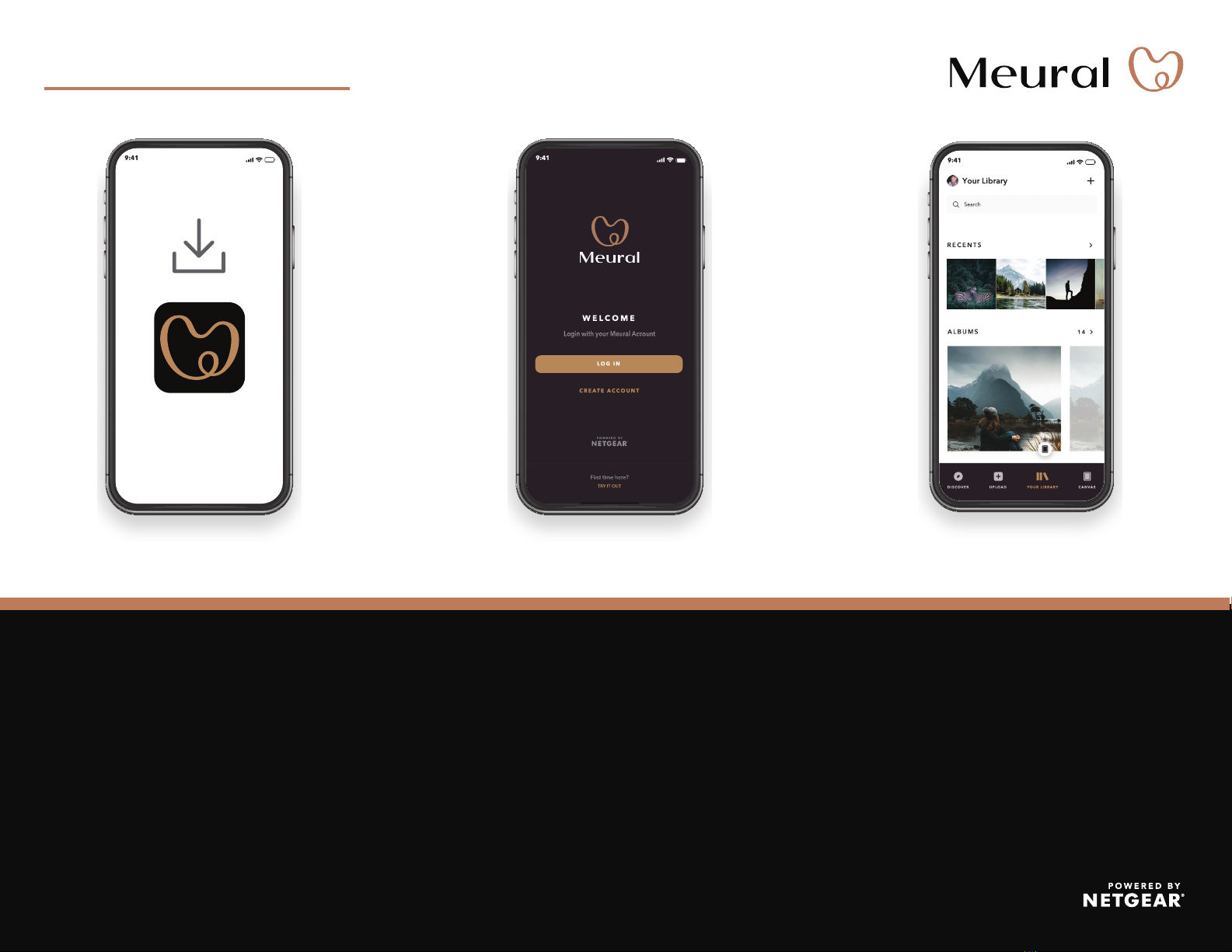
快速安裝
1
在您的行動裝置上,可從 Google Play 商店和
Apple App Store 下載 Meural App。
開啟 Meural App、登入或建立帳戶,並依循逐步指示
設定您的 Meural 數位畫框。
2
下載 Meural App
安裝 Meural 數位畫框
連線至您的 Meural
數位畫框
3
您可以在 Meural App 上完成的工作吧!
• 新增您的相片。
• 邀請親朋好友到您的 Meural 數位畫框上分享。
• 探索擁有超過 30,000+ 件藝術品的龐大圖庫!
使用 App 進行
更多操作

支援與社群
請造訪 netgear.com/support 取得問題的解答,並存取最新下載。
您也可以查看 NETGEAR 社群,獲得有用的建議,網址為 community.netgear.com。
法規與法務部門
如需法規遵循資訊,包含歐盟符合性聲明,請造訪 https://www.netgear.com/about/regulatory/。
接上電源之前,請先參閱法規遵循文件。
NETGEAR, Inc.
350 East Plumeria Drive
San Jose, CA 95134,
USA
© NETGEAR, Inc.、NETGEAR 和 NETGEAR 標誌是
NETGEAR, Inc. 的商標。所有非 NETGEAR 商標僅供
參考之用。
2020 年6 月
內容
Meural 數位畫框
電源變壓器
(因地區而異)
疑難排解
如果 Meural 數位畫框出現問題,請嘗試將其重設為
原廠設定:
1. 找一支筆、迴紋針或其他細長的物件,用來按下
重設按鈕。
2. 拔下 Meural 數位畫框的電源線。
3. 在
電源插孔
附近可找到 Reset
(
重設
)
孔。
4. 使用步驟 1 所說的物體,確實按住 Reset
(
重設
)
孔。
5. 在持續按住 Reset
(
重設
)
孔的同時,將電源線
插回 Meural 數位畫框。
6. 等待 20 秒,然後放開 Reset
(
重設
)
孔。
Meural 標誌會在螢幕上保留數秒,然後 Meural
數位畫框會自動重新開機。
壁掛架
概觀
打開腳架。
橫向或縱向。
接上電源
Reset(重設)
孔
電源插孔
錨栓 壁掛螺絲
Other manuals for Meural MC315
2
Table of contents
Languages:
Other NETGEAR Digital Photo Frame manuals