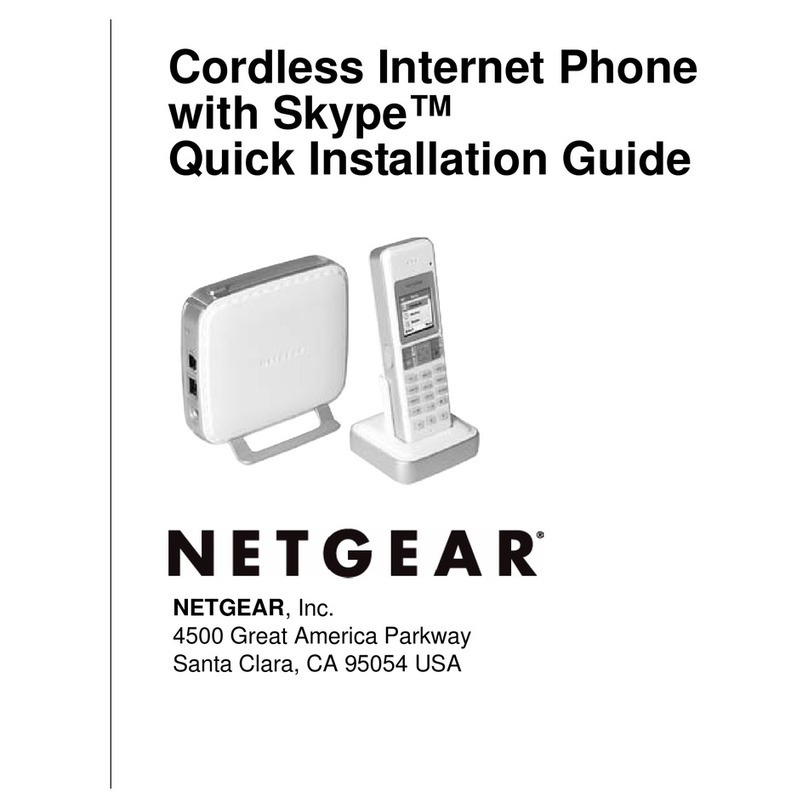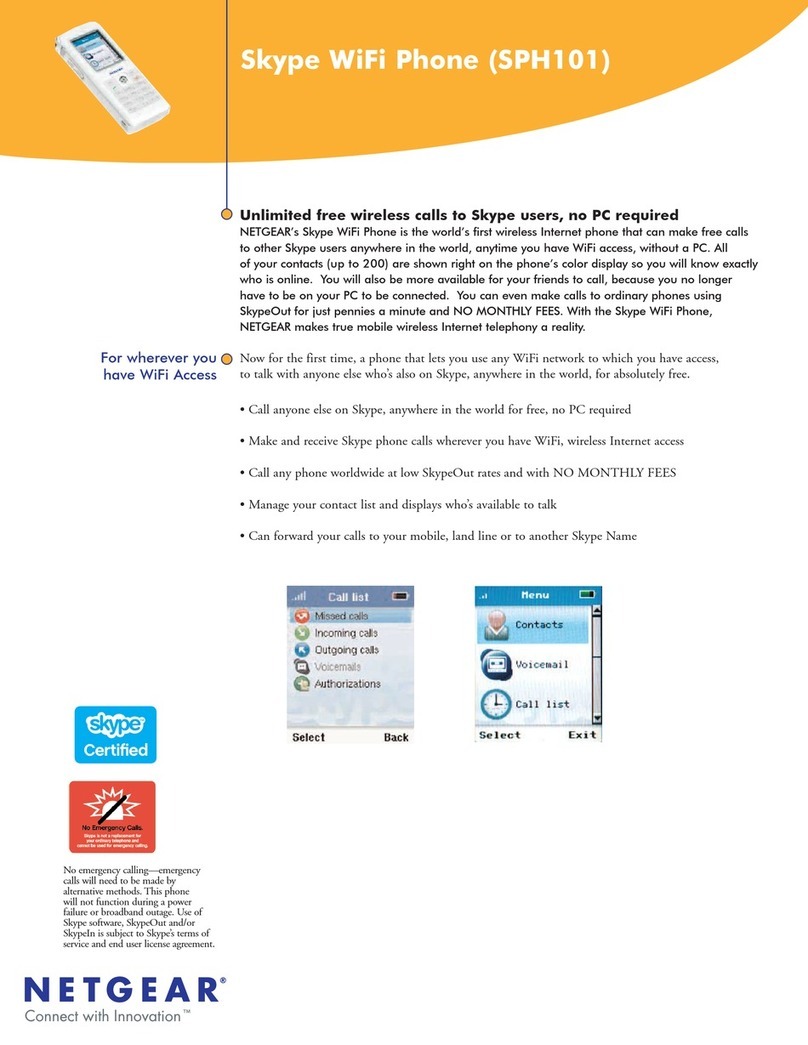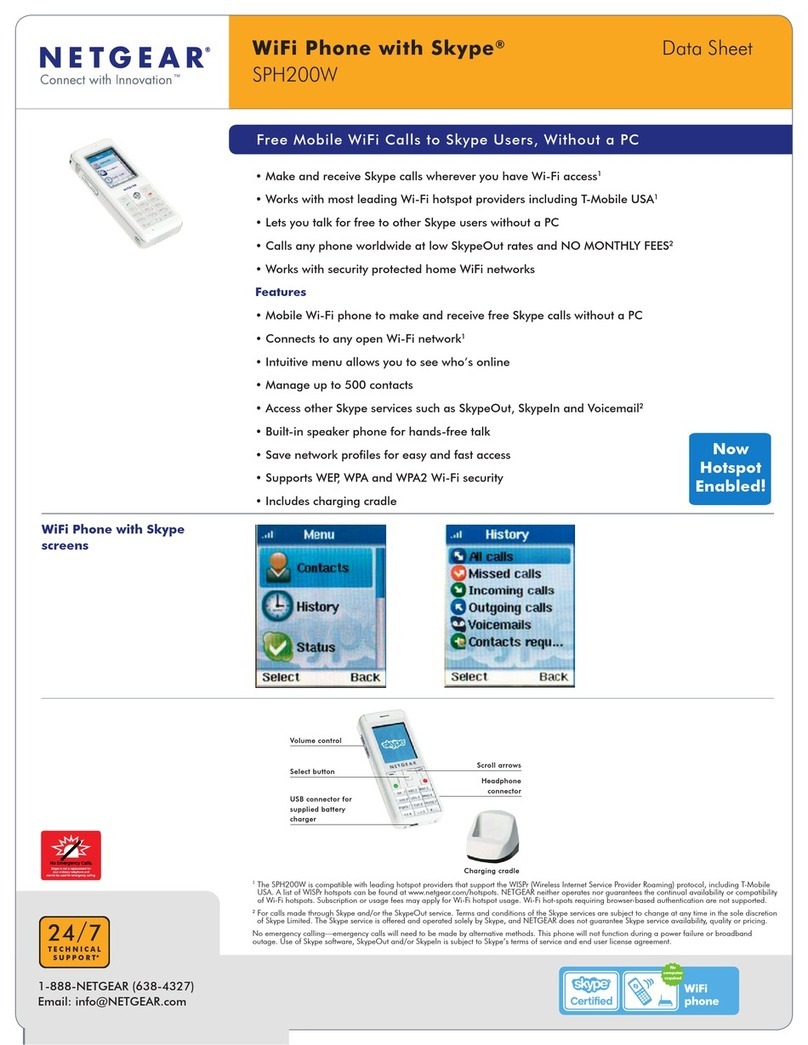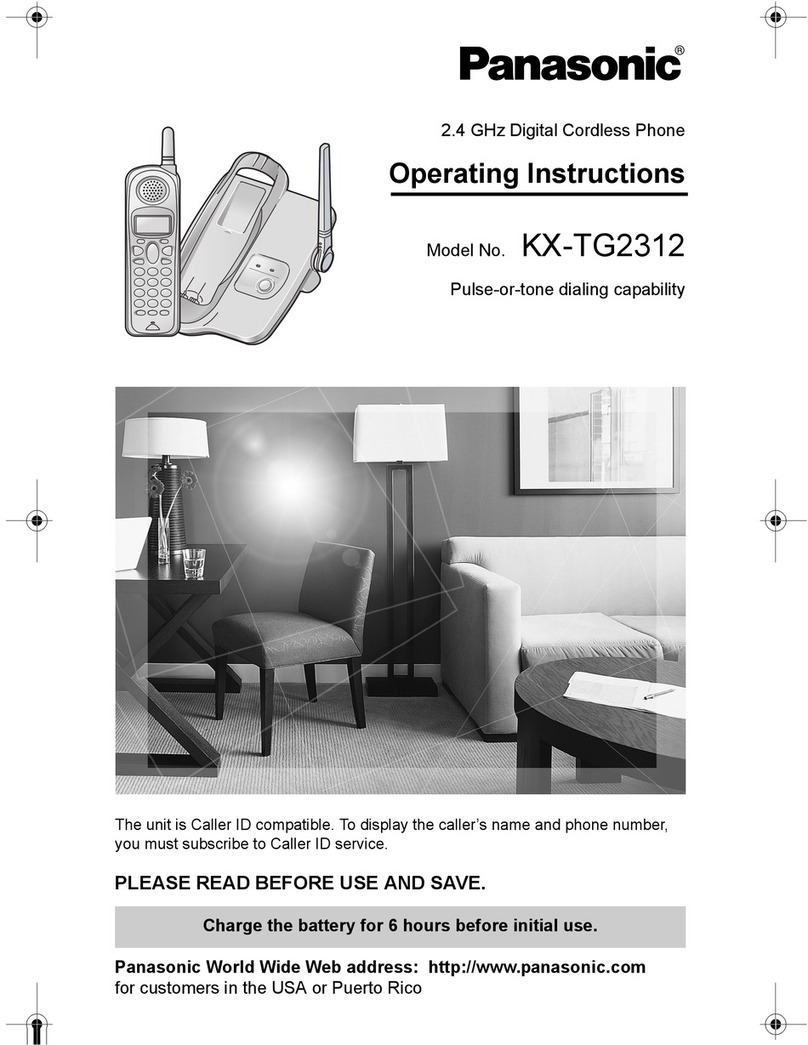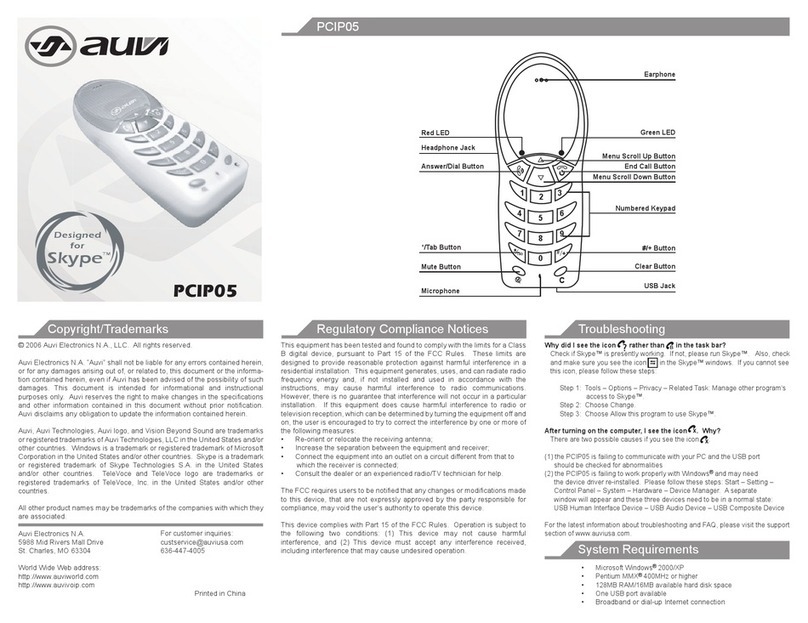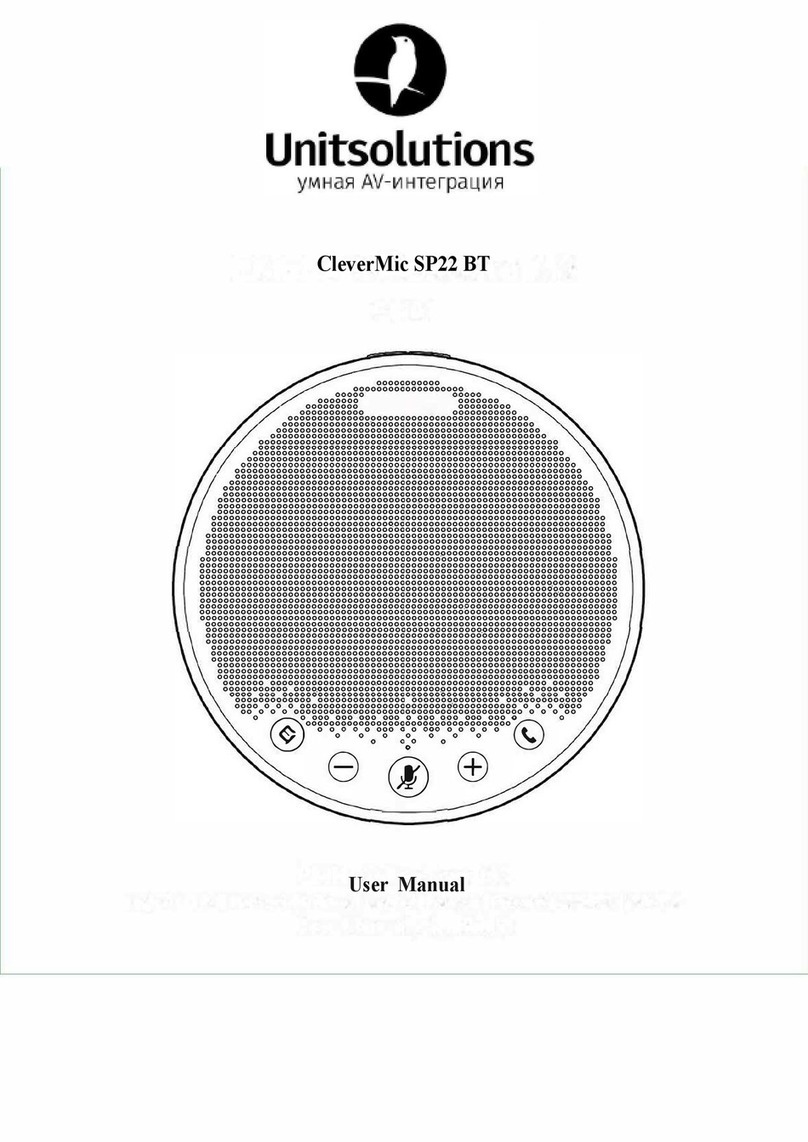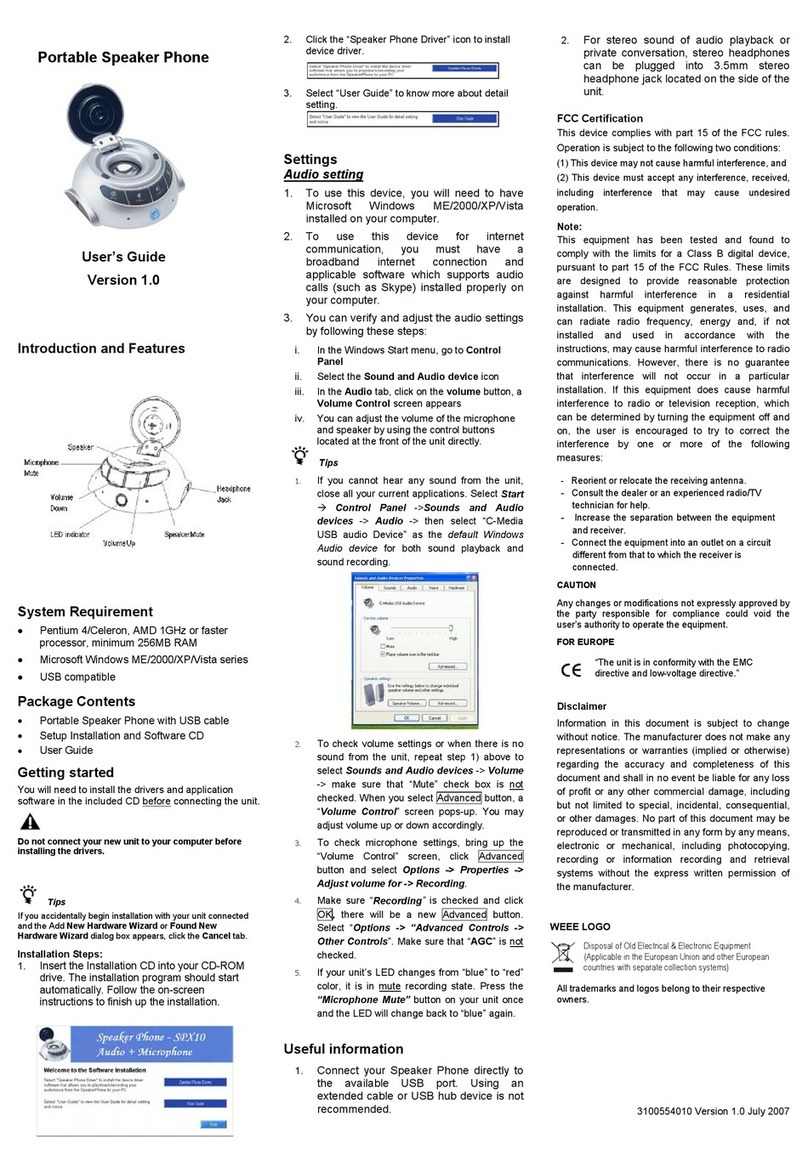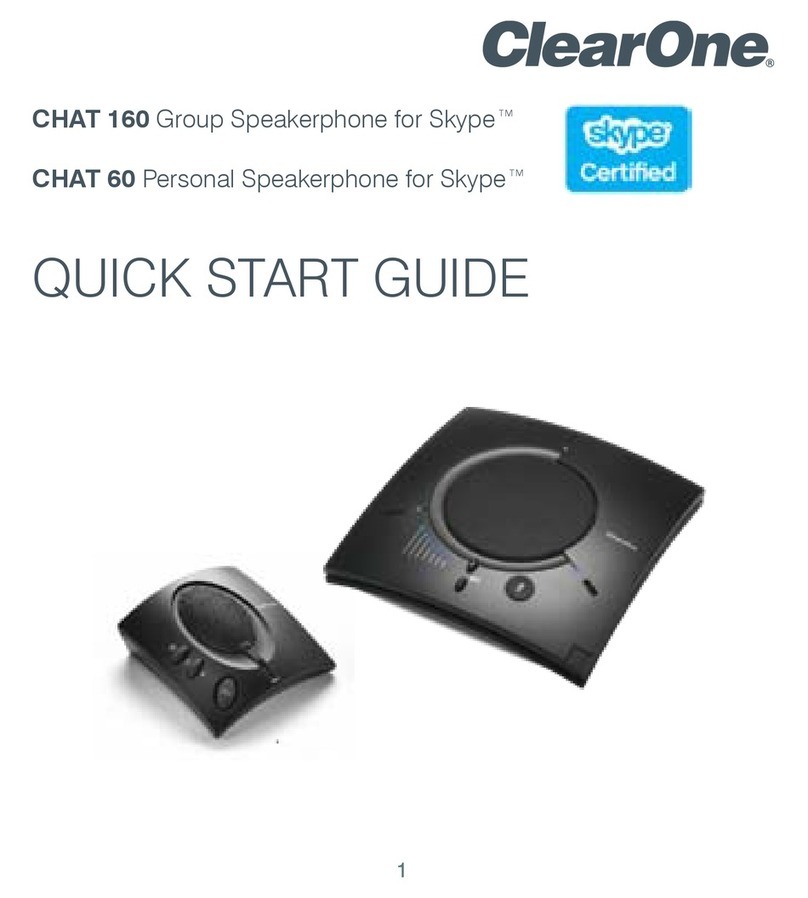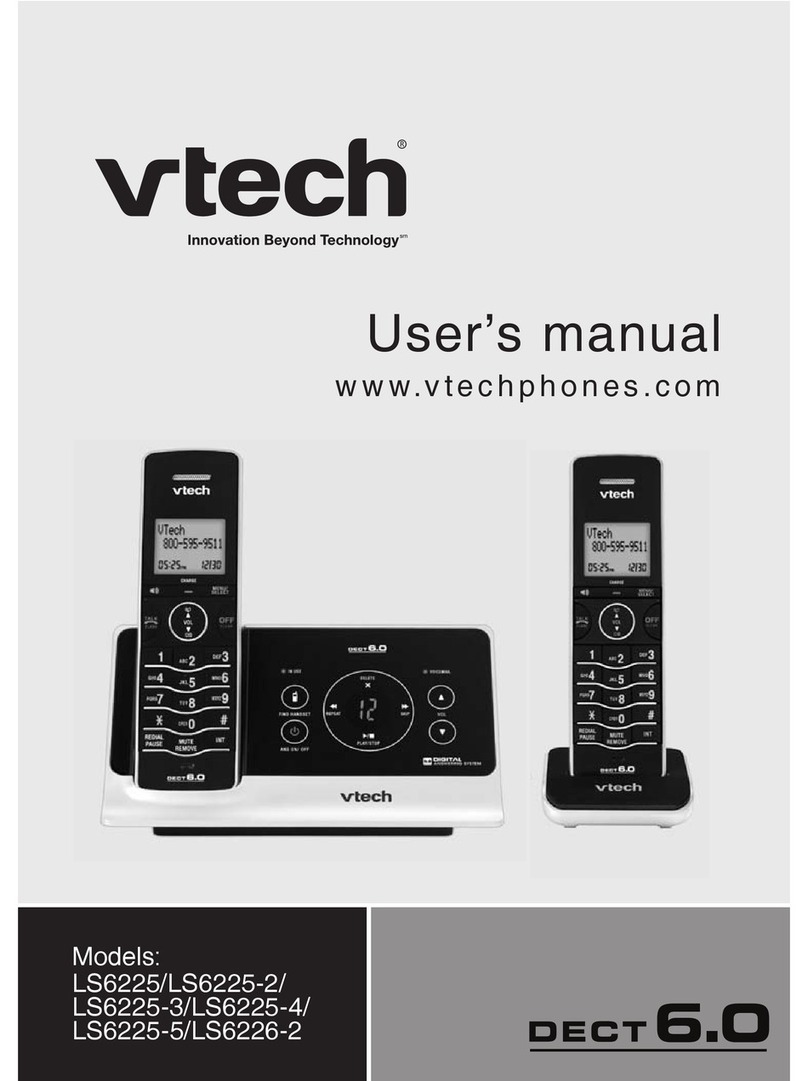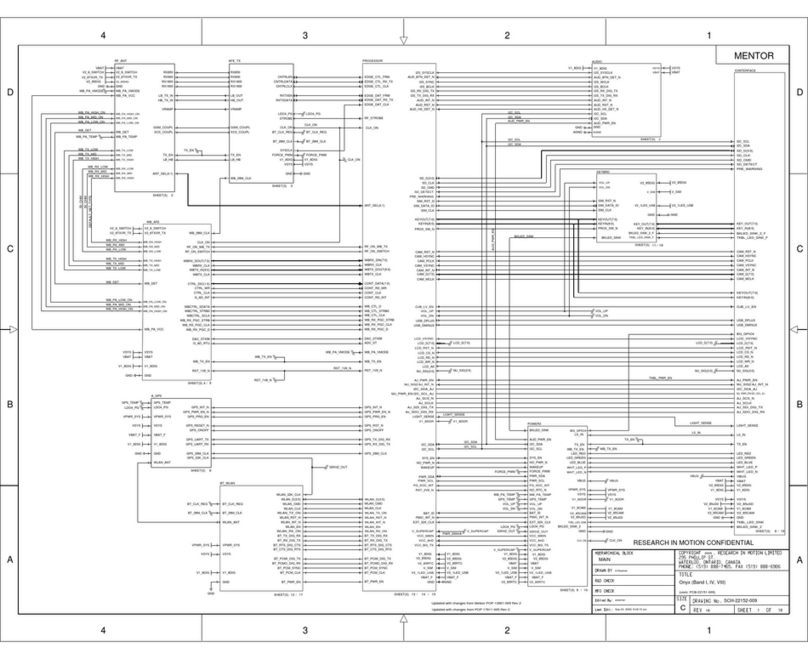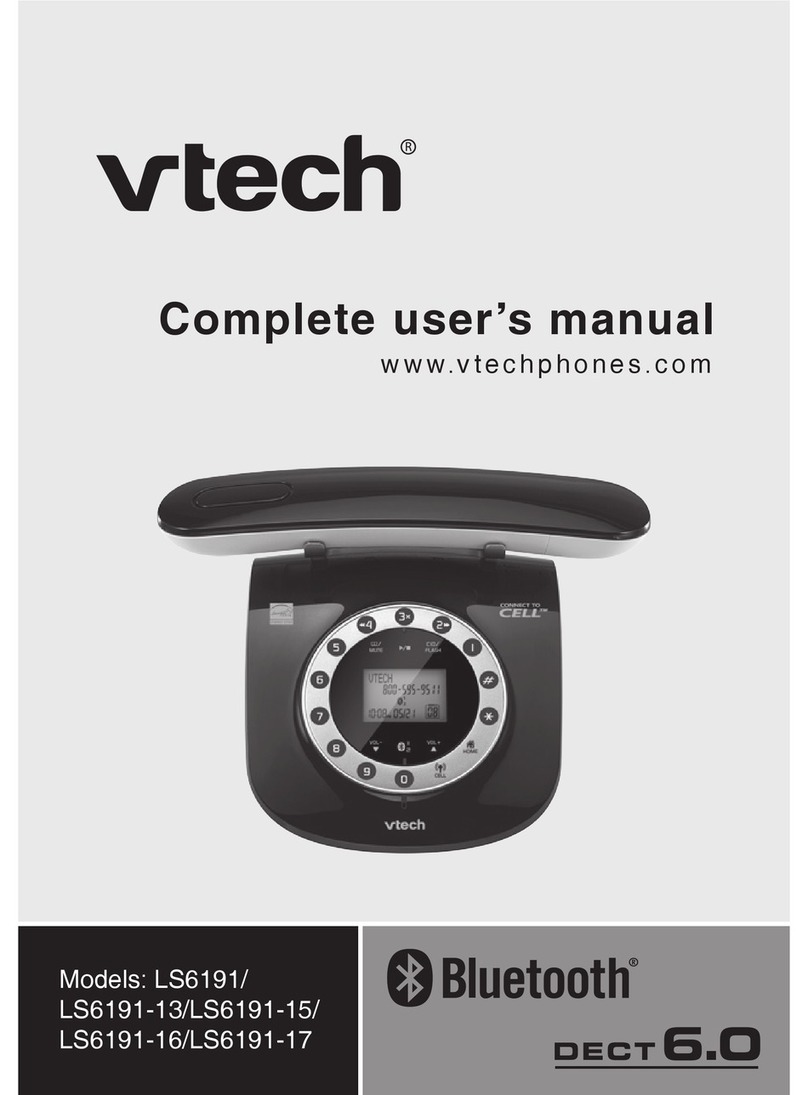NETGEAR SPH200W-100NAS User manual
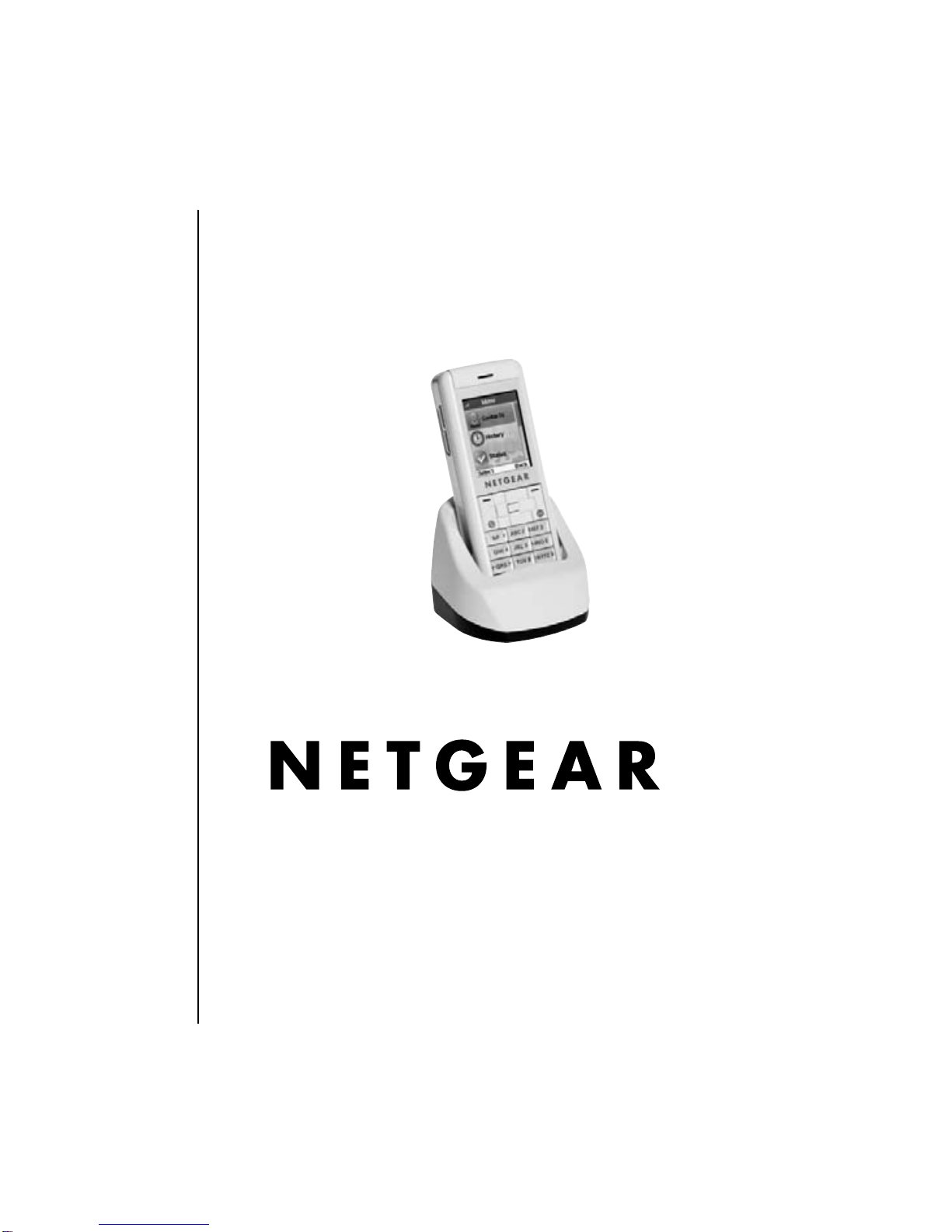
NETGEAR, Inc.
4500 Great America Parkway
Santa Clara, CA 95054 USA
WiFi Phone with Skype™
SPH200W User Manual

© 2007 by NETGEAR, Inc. All rights reserved.
Customer Support
NETGEAR, Inc. Support Information
Phone: 1-888-NETGEAR, for US & Canada only. For other countries, see your
support information card.
E-mail: support@netgear.com
North American NETGEAR website: www.netgear.com

iii
Contents
Getting Started
What Is in the Box ......................................................................... 2
Charge the Phone ......................................................................... 2
Turn on the Phone ........................................................................ 4
Join a Wireless Network ............................................................... 4
Sign In to Skype ............................................................................ 6
Standby Display ............................................................................ 7
Try Your WiFi Phone ..................................................................... 8
Using the WiFi phone
Controls ....................................................................................... 10
Phone Icons .................................................................................11
On/Off Menu ............................................................................... 12
Status Menu ................................................................................ 13
Get Your Skype Contacts ............................................................ 15
Contacts ...................................................................................... 15
Contacts Advanced Options ....................................................... 18
Contact Details ............................................................................ 21
History Menu ............................................................................... 22
Missed Call Options .................................................................... 22
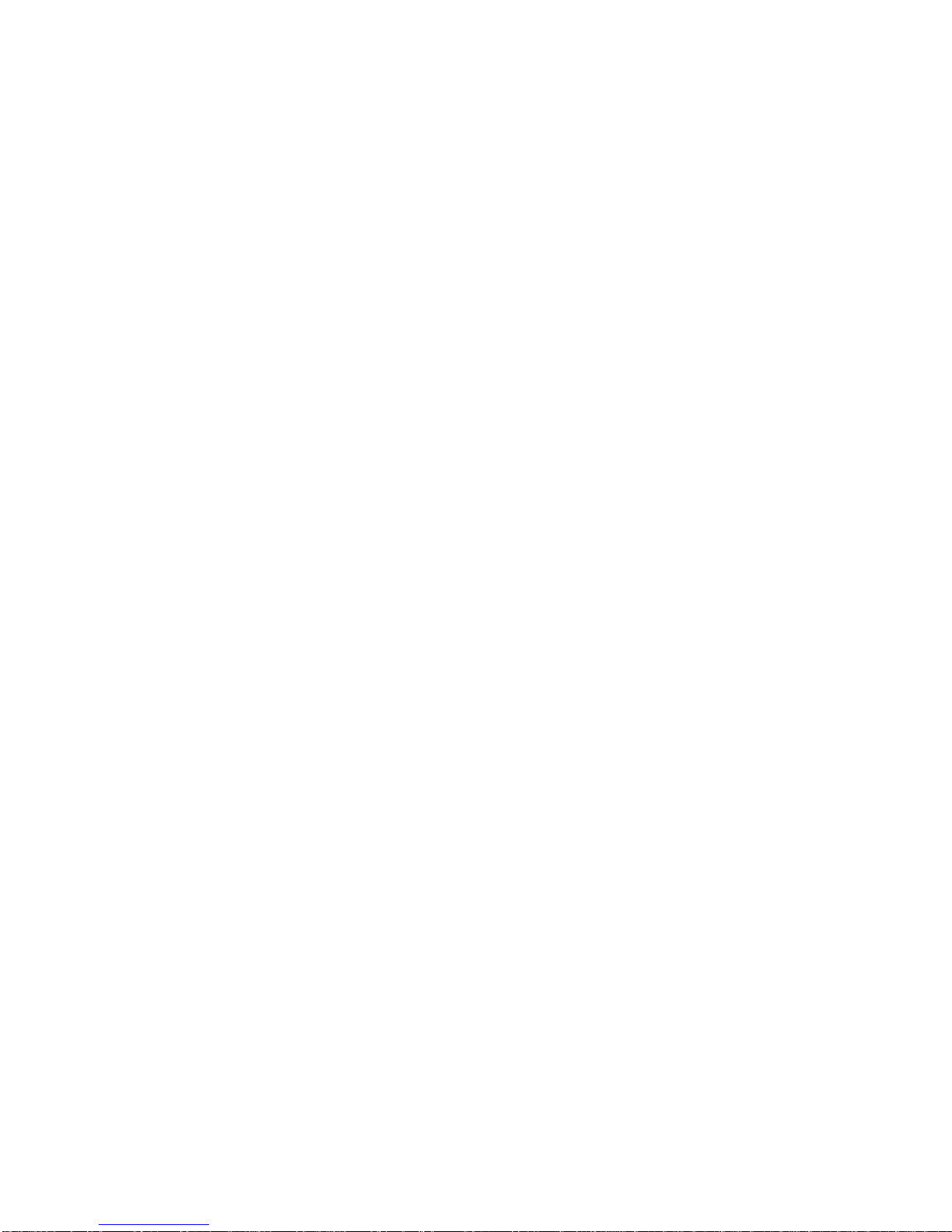
iv Contents
Services Menu ............................................................................ 23
Settings and Wireless Networks
Settings Menu ............................................................................. 26
Network ....................................................................................... 27
General ....................................................................................... 30
Advanced .................................................................................... 31
Updating Your Phone with a USB Connection ............................ 31
Troubleshooting
Find the Problem ......................................................................... 33
Wireless Networks ...................................................................... 34
Related Documents
Regulatory Compliance
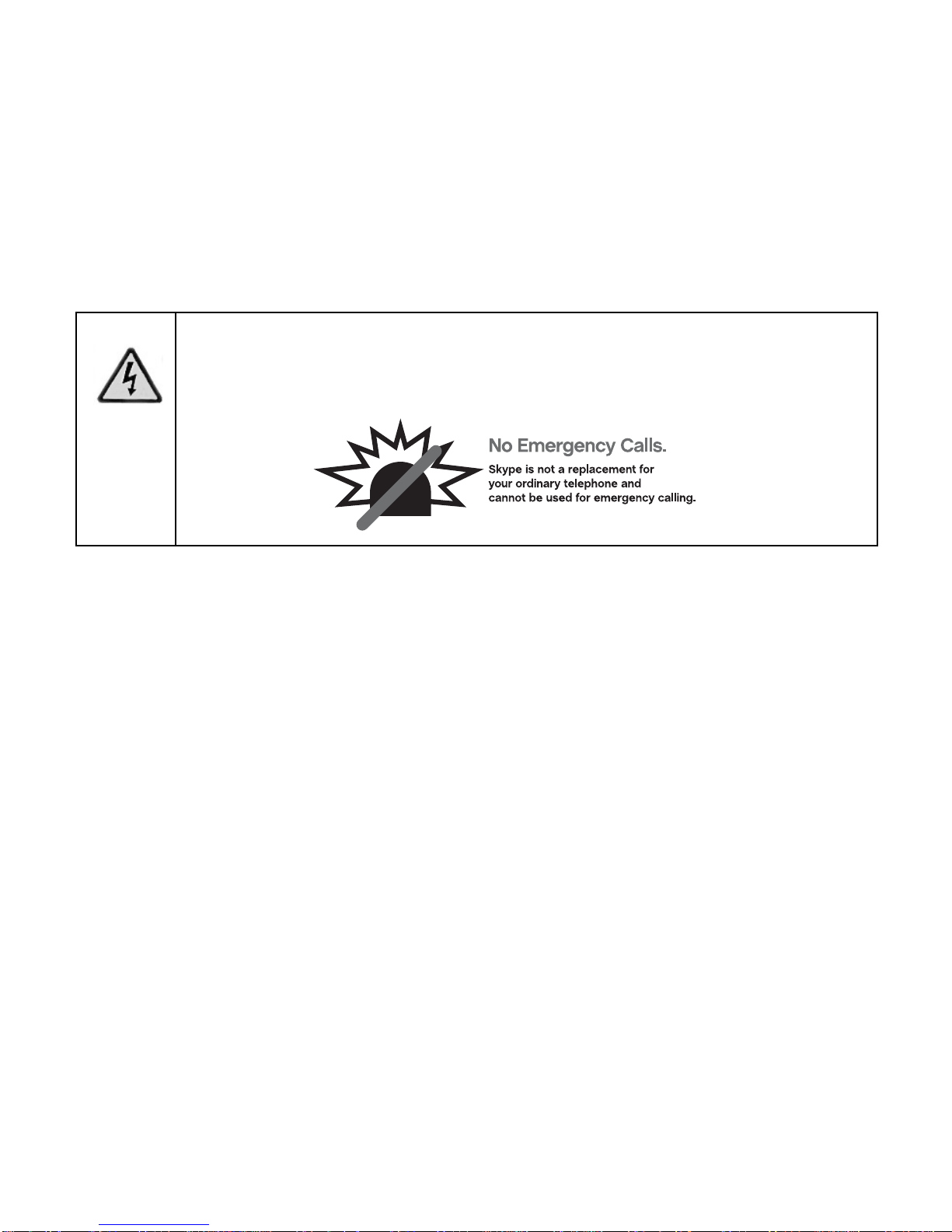
1
Getting Started
The WiFi phone connects wirelessly to Skype through your
broadband Internet connection. You can use the WiFi phone to
make and receive Skype calls. To set up and use your WiFi
phone:
1. Charge the battery and turn on the phone.
2. Join a wireless network.
3. Sign in to Skype.
4. Use your WiFi phone.
Warning: This WiFi Phone with Skype will not work during a
power failure, broadband Internet outage, or without
a wireless connection.
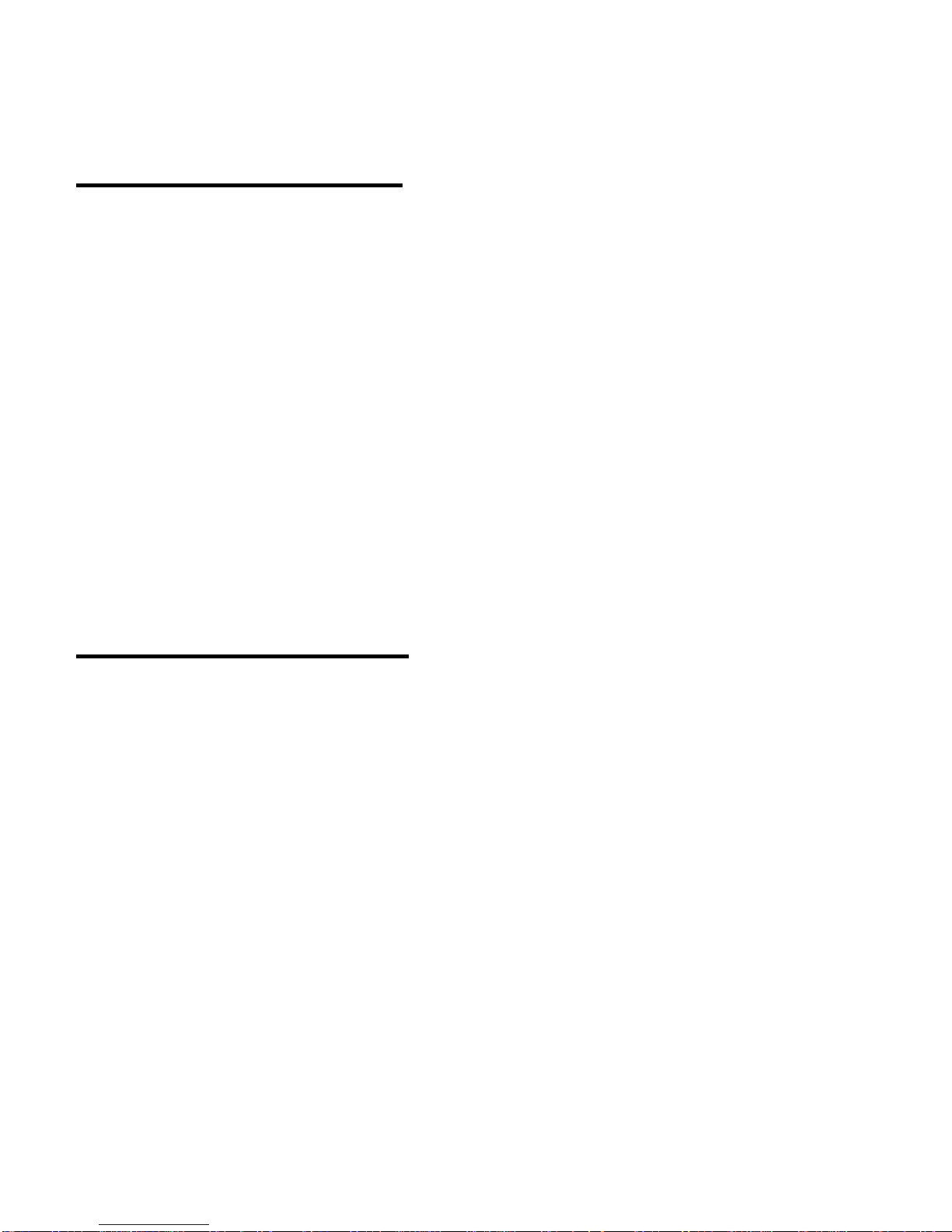
2Getting Started
What Is in the Box
The WiFi Phone with Skype package includes the following items:
• WiFi phone
• Battery
• Phone charger cradle
• USB cable
• Power adapter
• WiFi Phone with Skype™ Model SPH200W User Manual (this
document)
• Resource CD
• Warranty card
Charge the Phone
For information about radio frequency (RF) exposure, FCC
notices and regulatory information, see “Regulatory Compliance”
on page 43.
The first time that you use the WiFi phone, follow these steps.
1. Remove the clear plastic cover from the display.
2. Open the back panel, put the battery inside the WiFi phone, and
replace the back panel.

Getting Started 3
3. Connect the power adapter to the phone charger cradle, and
then plug it into an outlet.
4. Put the WiFi phone into the cradle.
The phone charges, which takes about 3 hours.
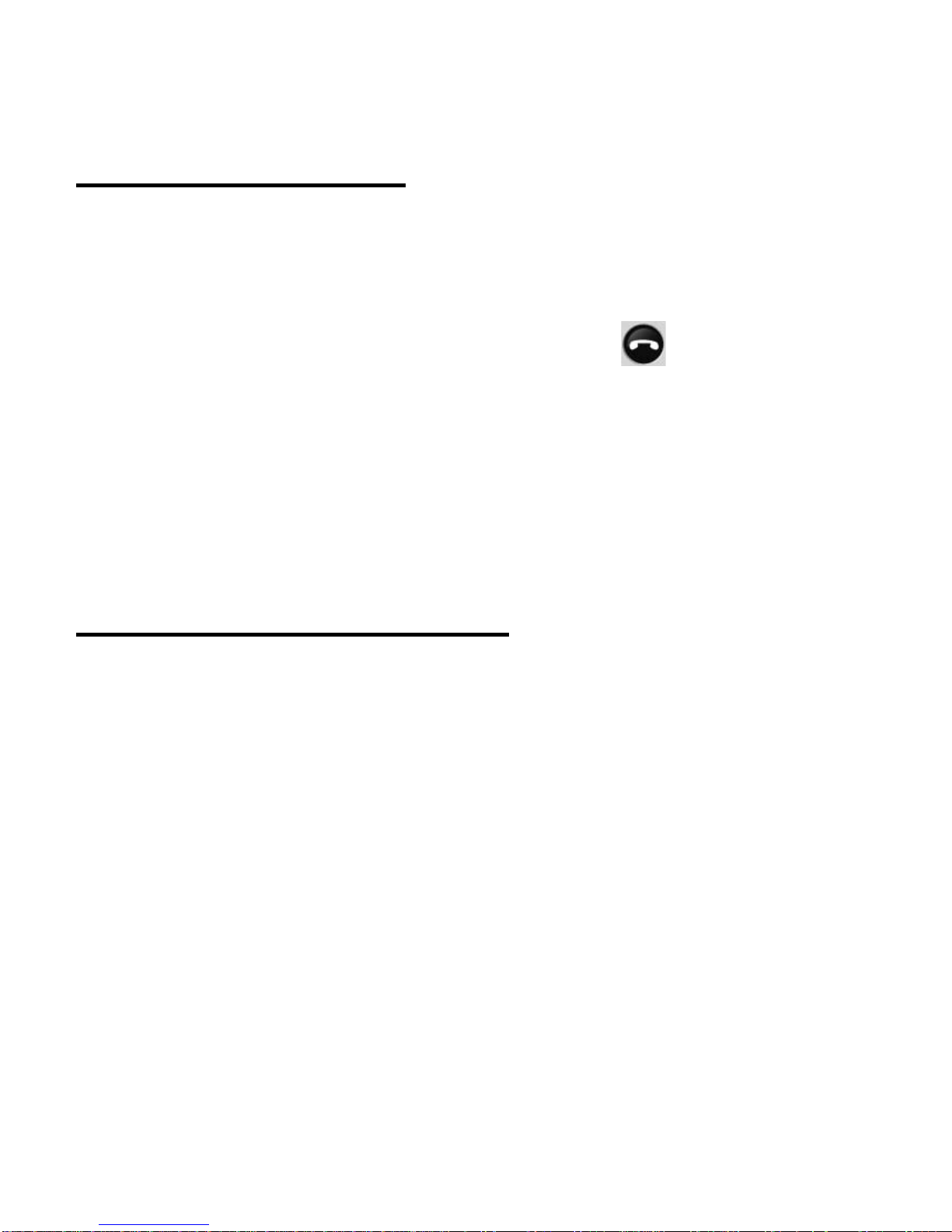
4Getting Started
Turn on the Phone
After charging the battery, remove the phone from the charger and
follow these steps to turn on the phone.
1. Press and hold down the On/Off button .
2. Select the language for your phone.
3. Accept the agreement.
The WiFi phone tries to join a network. See “Join a Wireless
Network” on page 4. Then it prompts you to sign in to Skype.
See “Sign In to Skype” on page 6.
Join a Wireless Network
The WiFi phone scans for wireless networks in your area.
•Open networks. The phone automatically connects to the first
open network (without wireless security) that it finds.
•Choosing a network. To stop the phone from automatically
connecting, choose Cancel, select the network that you want,
and then connect.
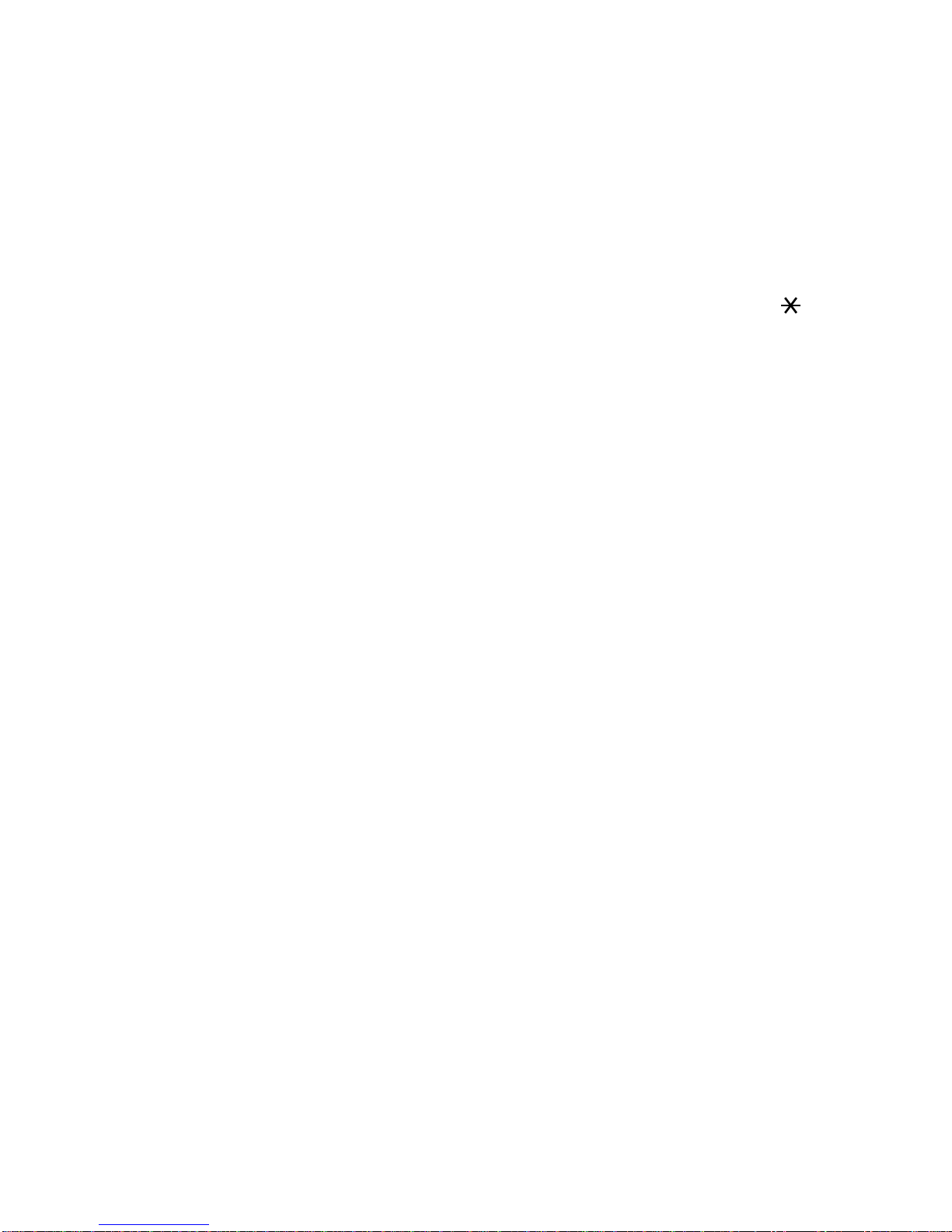
Getting Started 5
•Secure networks. If there are no open networks in your area,
or if you selected a network with wireless security, you must
know the wireless security settings.
– To join a secure network, enter the key. Use the a/A
button to change from lowercase, to uppercase, or numeric
entry. The WiFi phone remembers the network settings and
saves them in Preferred Networks. See “Preferred Networks”
on page 29.
– If you do not want to join the secure network, choose Back to
exit the Network key display, and then choose Search again.
Select a different network, or try a location with an open
network.
After you join a network, the display shows:
• Sign in to Skype
• Create new account
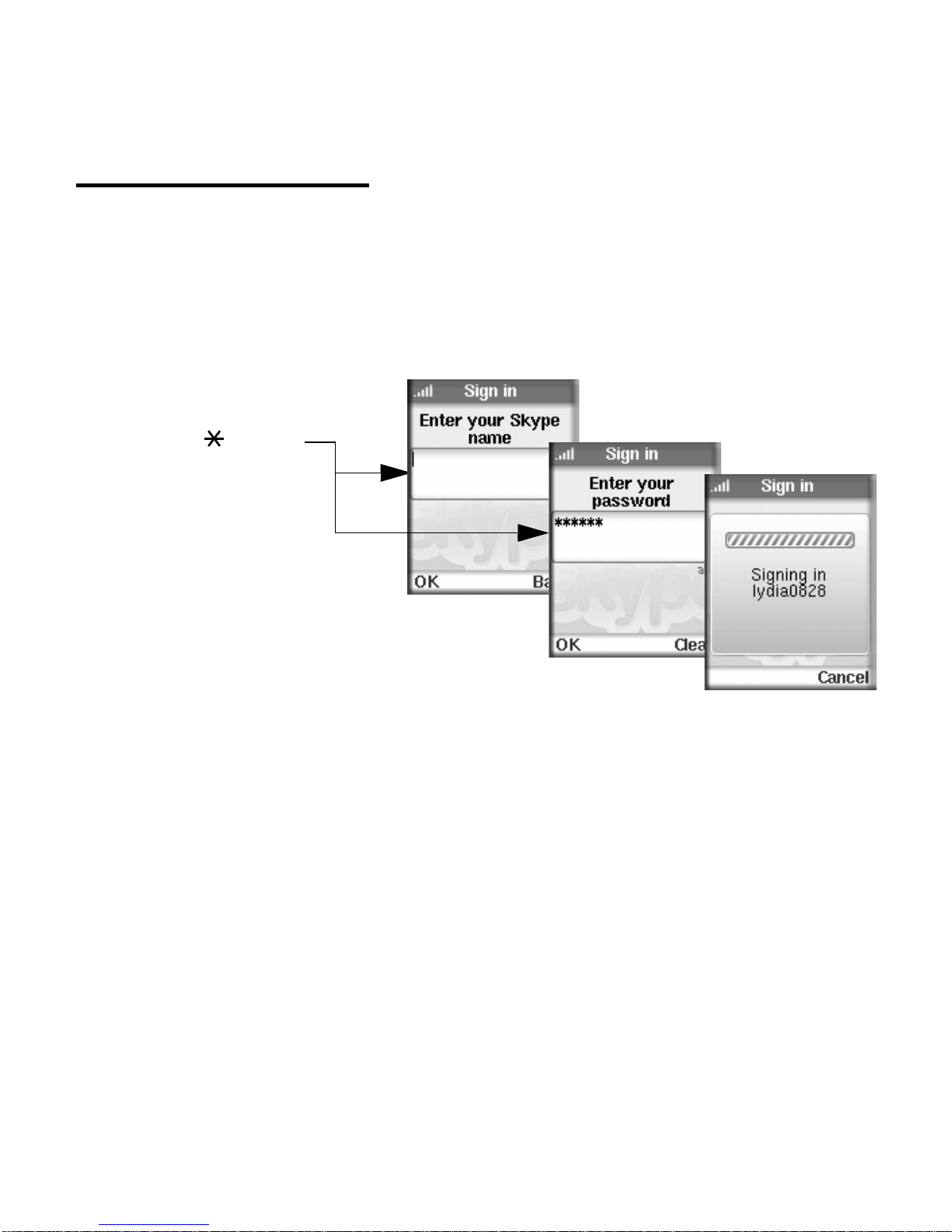
6Getting Started
Sign In to Skype
After you join a network, you are prompted to sign in to Skype, or
to create a new Skype account.
1. Enter your Skype Name and Skype password.
If you have Skype contacts, they are downloaded to your
phone. Depending on Internet traffic and the number of
contacts, this can take five minutes or more.
2. If you want the phone to automatically sign you in, select Yes for
Automatic Sign In
Your phone is ready to use. You can make and receive calls.
Use the a/A button
to change to lower-
case, uppercase,
or numeric entry.

Getting Started 7
Standby Display
Your phone is in standby mode when it is idle. It shows your Skype
status icon, the time, your Skype credit, the signal icon, and the
battery icon.

8Getting Started
Try Your WiFi Phone
Hold the phone as you would any other telephone.
To make a call:
1. If a menu is displayed, press the On/Off button to go to the
Standby display.
2. Enter the phone number in the international format.
If you are making a SkypeOut call, press and hold down the
zero (0) button to dial a plus sign (+) before entering the
number.
3. Press the Call button .
For information about getting your Skype contacts and using the
WiFi phone, see “Using the WiFi phone” on page 9.
Tip: Purchase Skype credit or Skype Unlimited
from the Skype website in order to make
SkypeOut calls.

9
Using the WiFi phone
After you set up the WiFi phone, you can use it to make and
receive calls. The WiFi phone controls are shown below.
On/Off or
USB connector
Select or
Call
a/A button
Headphone
connector
Scroll
Volume
control
Options
Back or
Cancel
Special
characters
End call

10 Using the WiFi phone
Controls
The controls on the WiFi phone are described in this section.
•Volume control. Change the volume for the WiFi phone.
•Select or Options. This soft key works with the display as
Select, or Options.
•Scroll. Scroll up or down through menu displays. You can use
the left and right sides of the 4-way select button to move left or
right.
•Call. Make a call.
•a/A button. Use this together with the keypad buttons to
enter lowercase letters, uppercase letters, or numbers.
•Back or Cancel. This soft key works with the display as “Back”
or “Cancel.”
•On/Off, End call, or Standby. Turn the phone on or off, end a
call, or go to the Standby display.
•Special characters. Use this to enter special characters such
as punctuation marks.
•USB connector. Connect the USB cable if you want to update
your WiFi phone. See “Updating Your Phone with a USB
Connection” on page 31.

Using the WiFi phone 11
Phone Icons
The following table describes the phone icons.
Icon Meaning Icon Meaning
Battery level Mute
Signal strength New missed call
Speaker on Skype network alert
Ringer off New voicemail or
new request waiting
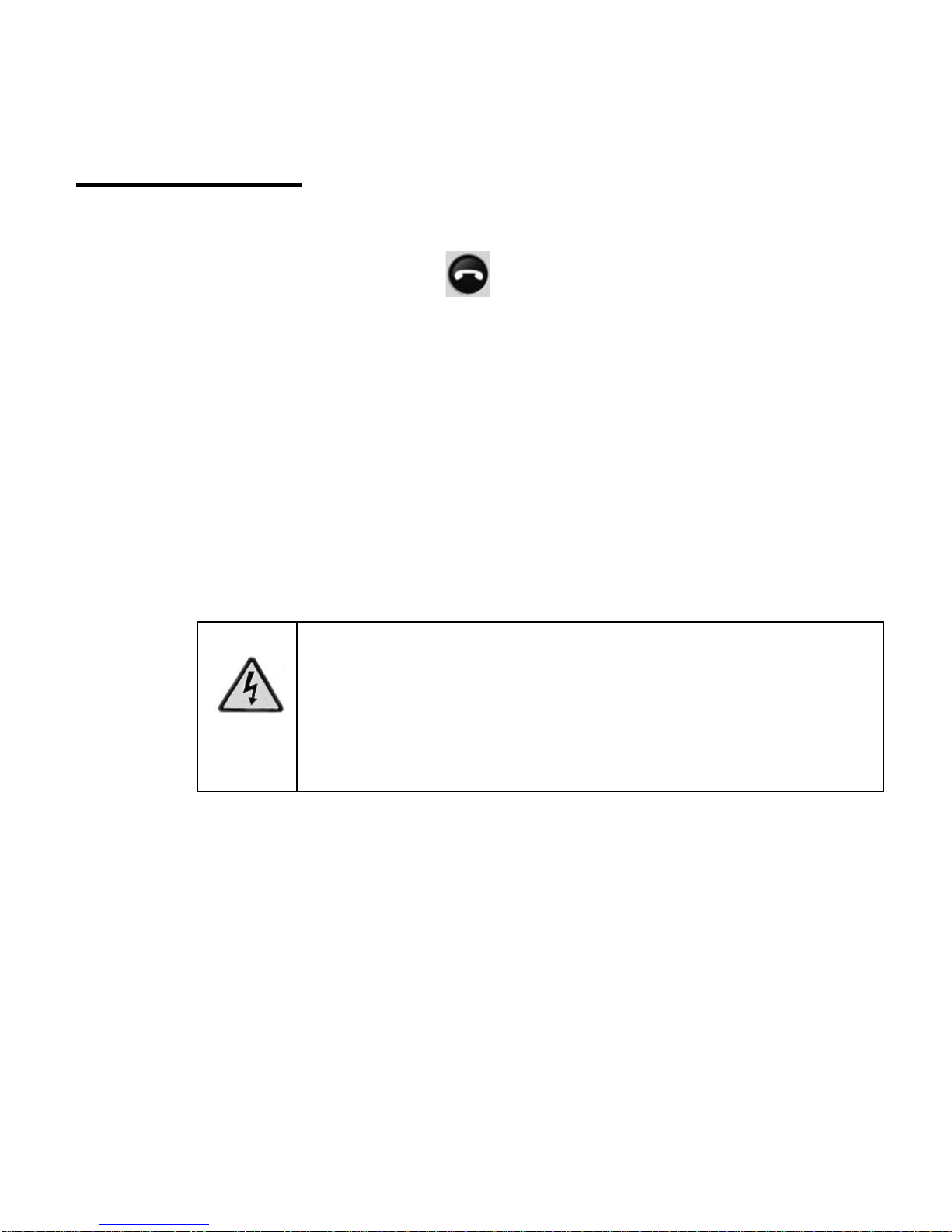
12 Using the WiFi phone
On/Off Menu
Press and hold down the button to turn on the WiFi phone.
After the WiFi phone starts up, you can press and hold down this
button to display a menu. The menu offers these options:
•Switch off. Switch off the WiFi phone.
•Silent. Turn off the ring tone for the WiFi phone.
•Change status. Change your Skype status. See “Status Menu”
on page 13.
•My profile. View your profile. You can view private or public
details.
•Sign out. Sign out from Skype.
•View networks. View wireless networks in your area. See “Join
a Wireless Network” on page 4 and “Networks in Range
Options” on page 28.
•Network status: View details about the wireless network that
you are using.
Warning: Sign out removes the stored Skype
account and its contacts and history from
the phone. Make sure that you want to
sign in with a different name before using
this feature.

Using the WiFi phone 13
Status Menu
To reach Status menu, select Menu from Standby display, and
then select Status. You can use the Status menu to change your
status, or go to Mood message, My Profile, or Sign Out.
•Change Status. View or change your Skype status. See
“Change Your Status” on page 13.
•Mood message. Enter a mood message.
•My Profile. View or change your Skype Profile. You can view
private or public details.
•Sign out. Sign out from Skype. See “On/Off Menu” on page 12.
Change Your Status
Normally, the WiFi phone status is Online. To view or change the
status:
1. Press and hold down the button with the red phone icon to go to
the On/Off menu.
2. Select Change status.
The following table shows the Skype Status icons.
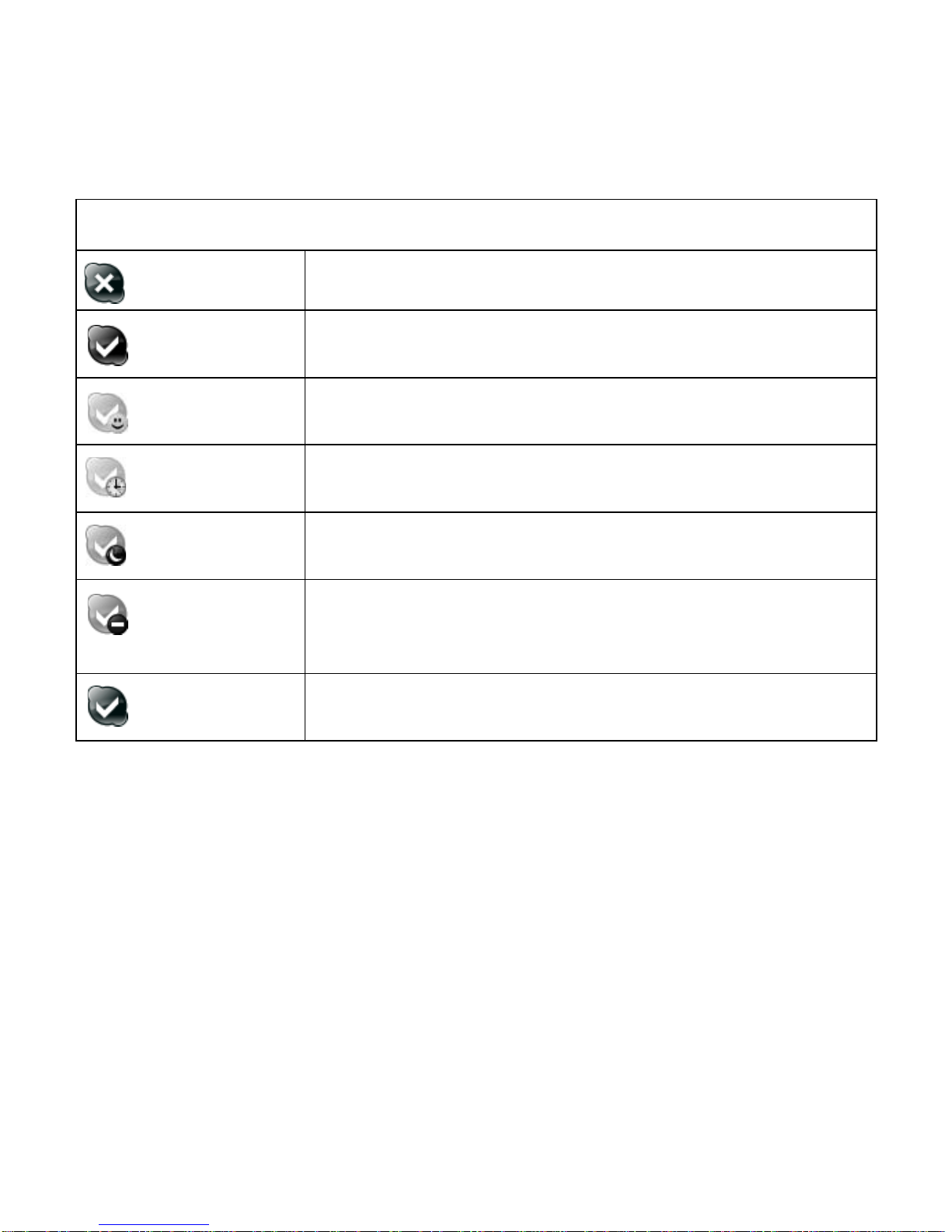
14 Using the WiFi phone
Skype Status Icons
Offline (gray) You are not logged into Skype.
Online
(green) This is the automatic status setting when you are on
Skype and shows you are available.
Skype Me
(green)
Invite users who are not in your contacts list to
contact you.
Away (green) You are logged in to Skype, but probably will not
answer a call.
Not Available
(green) You are logged in to Skype, but are not available to
answer your phone.
Do not disturb
(green)
All ringers are turned off for Skype and SkypeIn
calls. Your handset will not ring when it receives
Skype calls
Invisible
(gray) You are online, but do not want other Skype users to
know. You appear to be offline to other Skype users.

Using the WiFi phone 15
Get Your Skype Contacts
The first time that you use your WiFi phone, or after it has been
reset, your contacts are loaded onto your WiFi phone. This can
take five minutes or more. The contacts remain on the WiFi phone
unless it is reset or you sign in with a different Skype Name.
Contacts
Select the Contacts menu or select Contacts from the Standby
Display. Then scroll and select a contact.
You can use these options:
•Call. Call a contact.
•Send voicemail. Send voicemail to a contact.
•View profile. View details about a contact.
•Advanced. Display the Advanced Options menu.
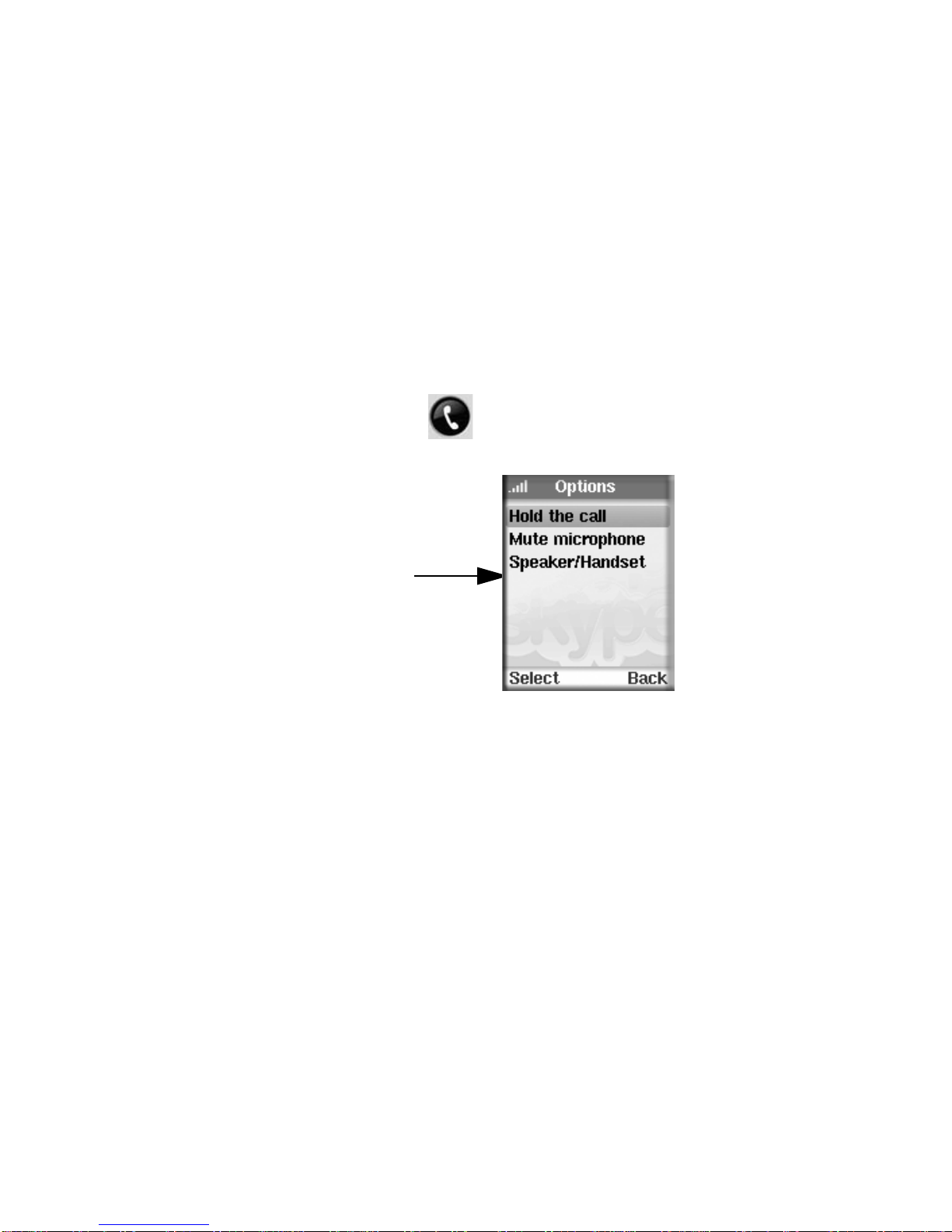
16 Using the WiFi phone
Call a Contact
To call a contact:
1. Select a contact.
You can press a letter key on the phone to go to contacts whose
names begin with that letter.
2. Press the Call button to make the call.
3. During the call, you can select Call Options or End Call.
Call Options
Call Options let you manage your call and work with contacts.
•Hold the call. Put the person you are calling on hold. The
phone puts a call on hold if there is another incoming call.
•Mute microphone/Unmute. Turn off the sound and turn it back
on again.
•Speaker/Handset. Choose to use the speaker or the handset.
Select Options to use
Hold, Mute/Unmute,
or use the speaker
or handset.
This manual suits for next models
1
Table of contents
Other NETGEAR Telephone manuals