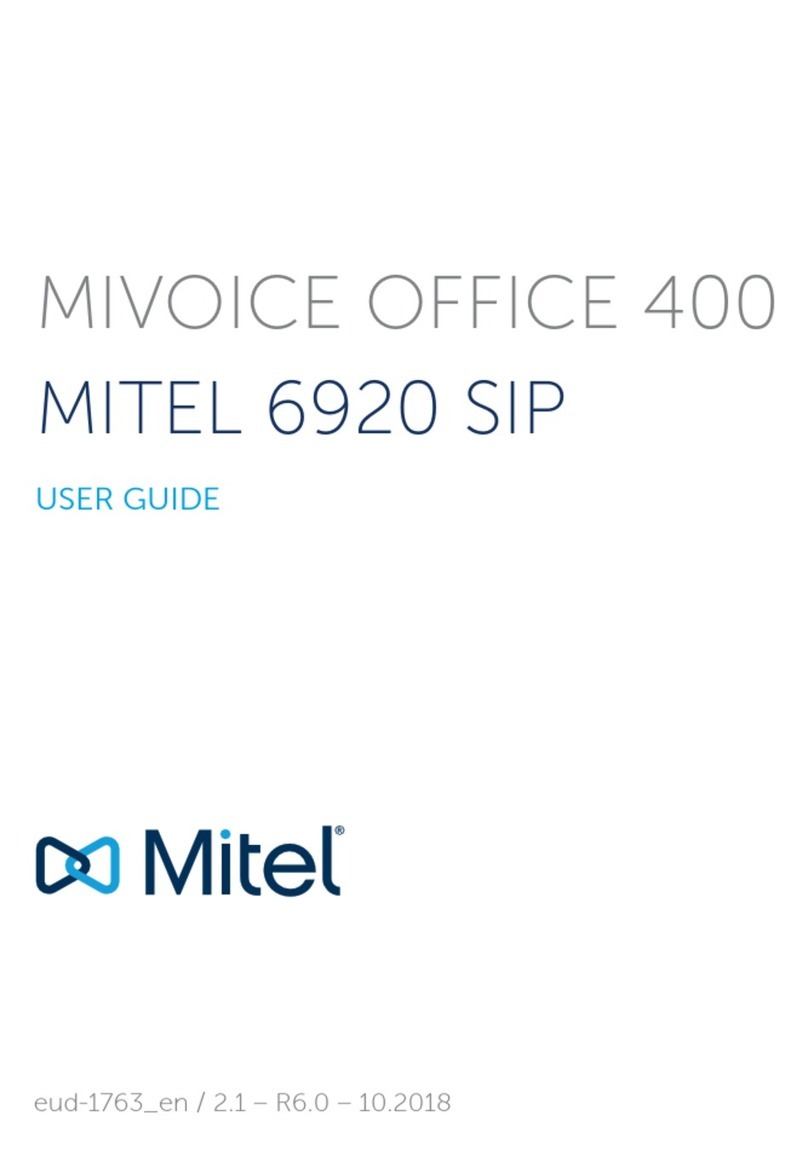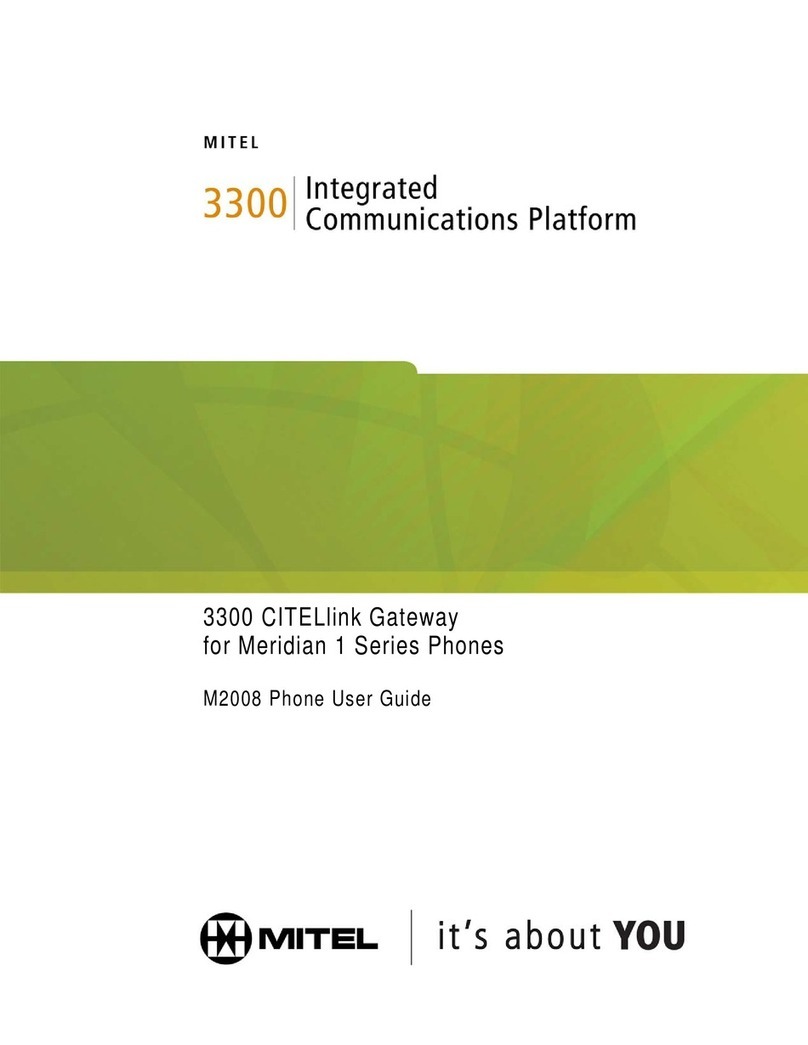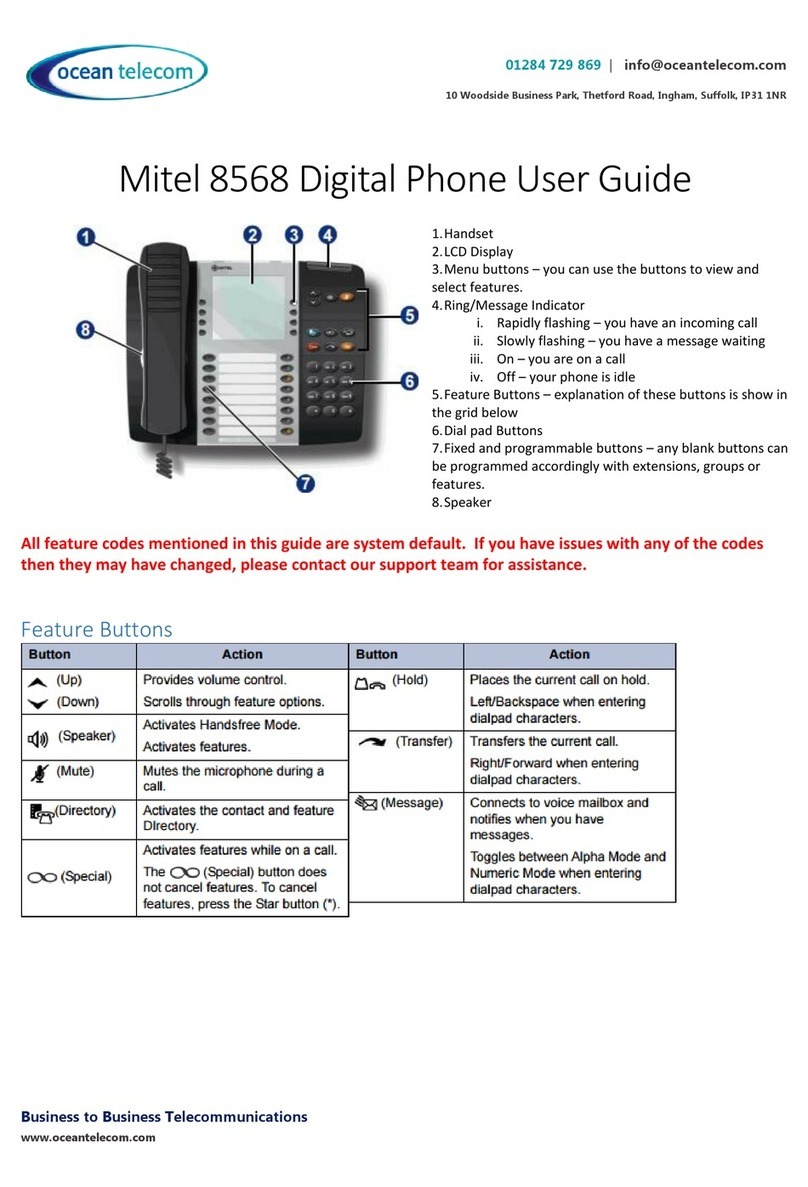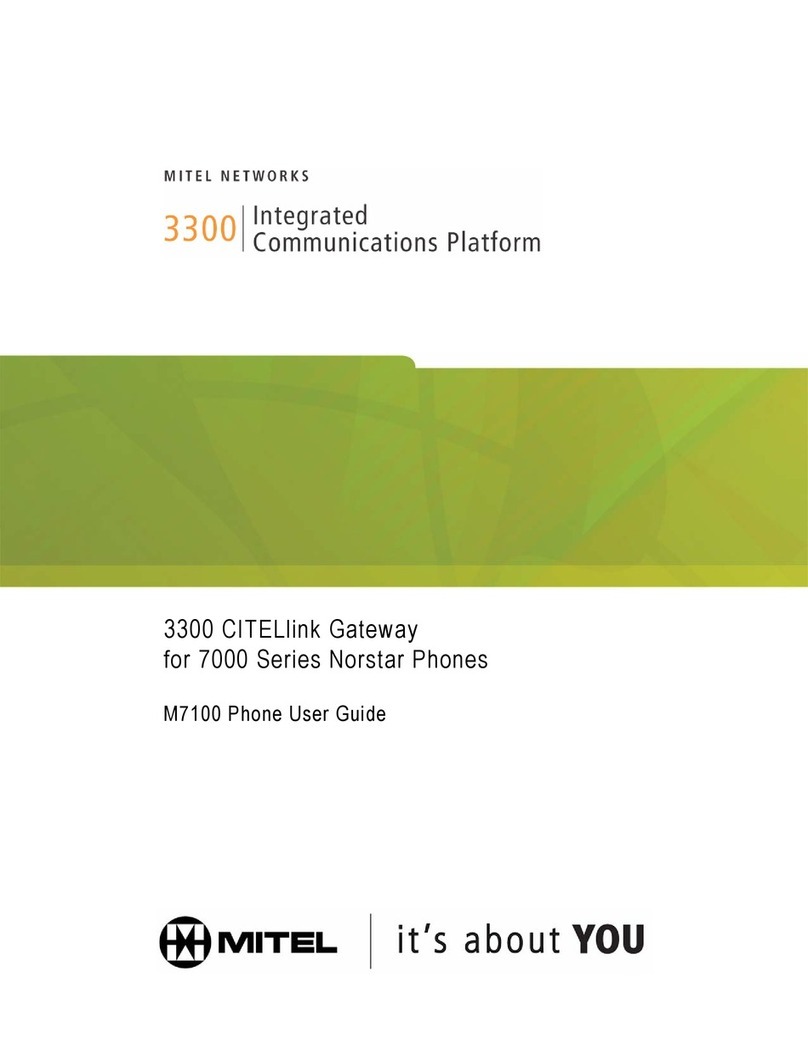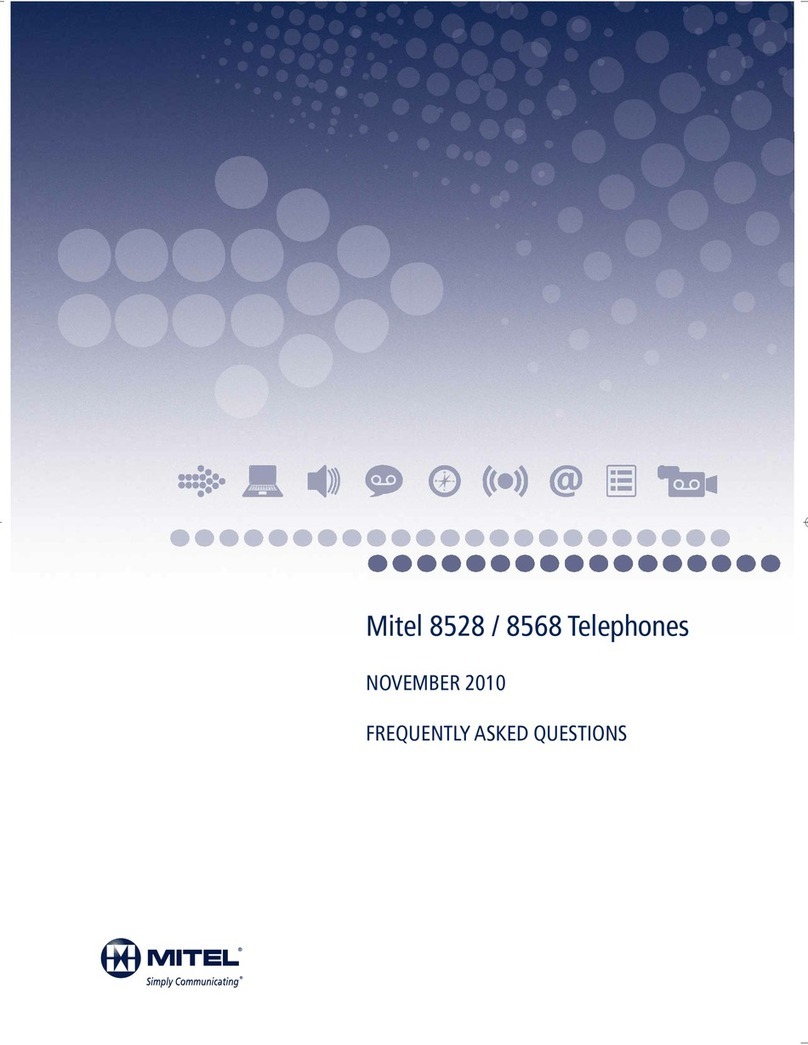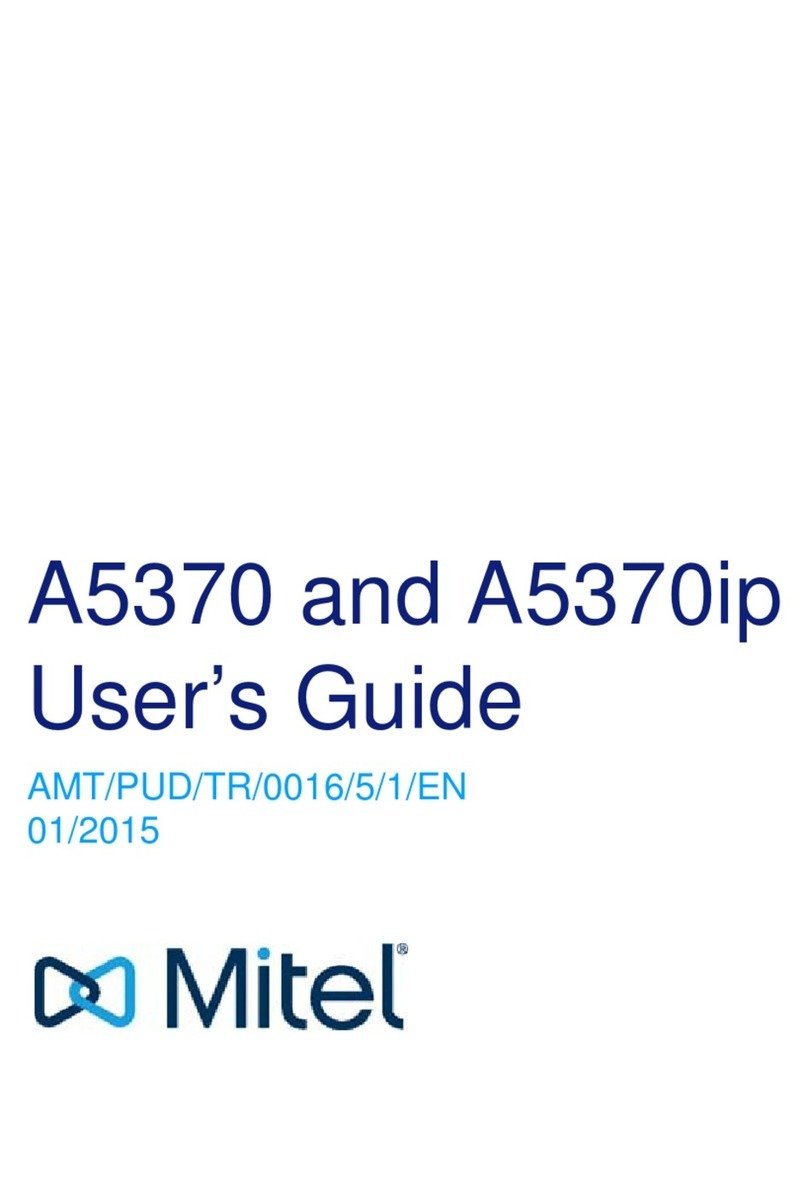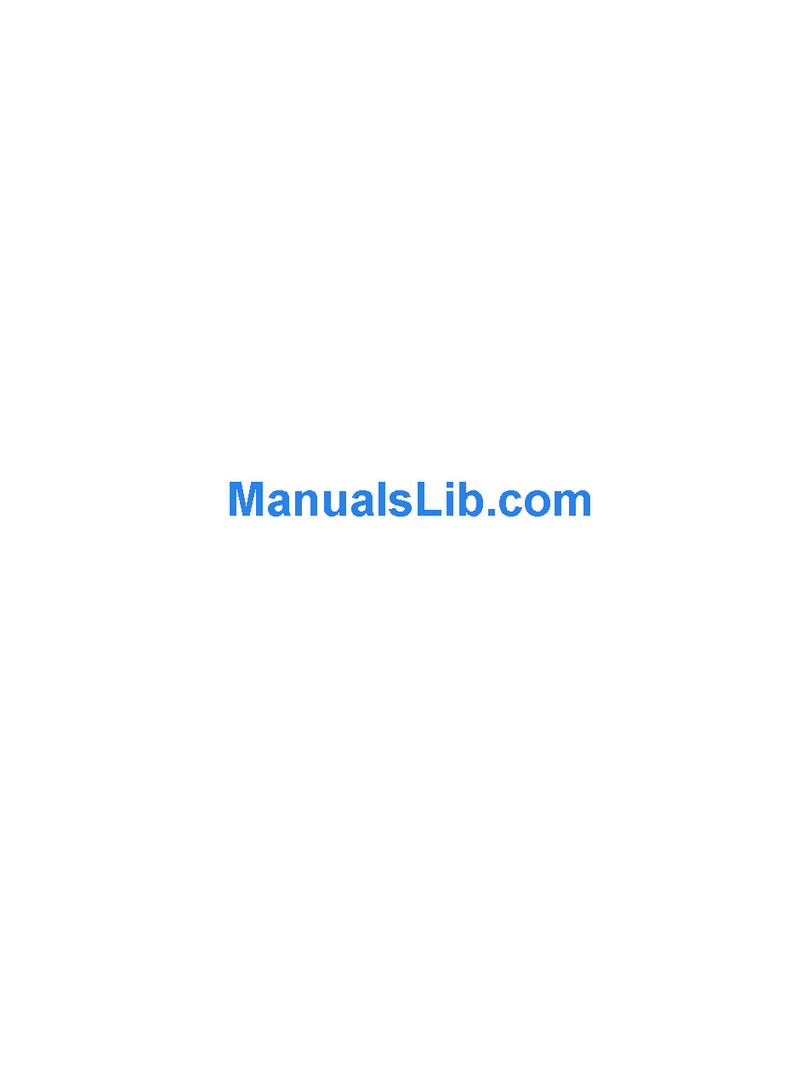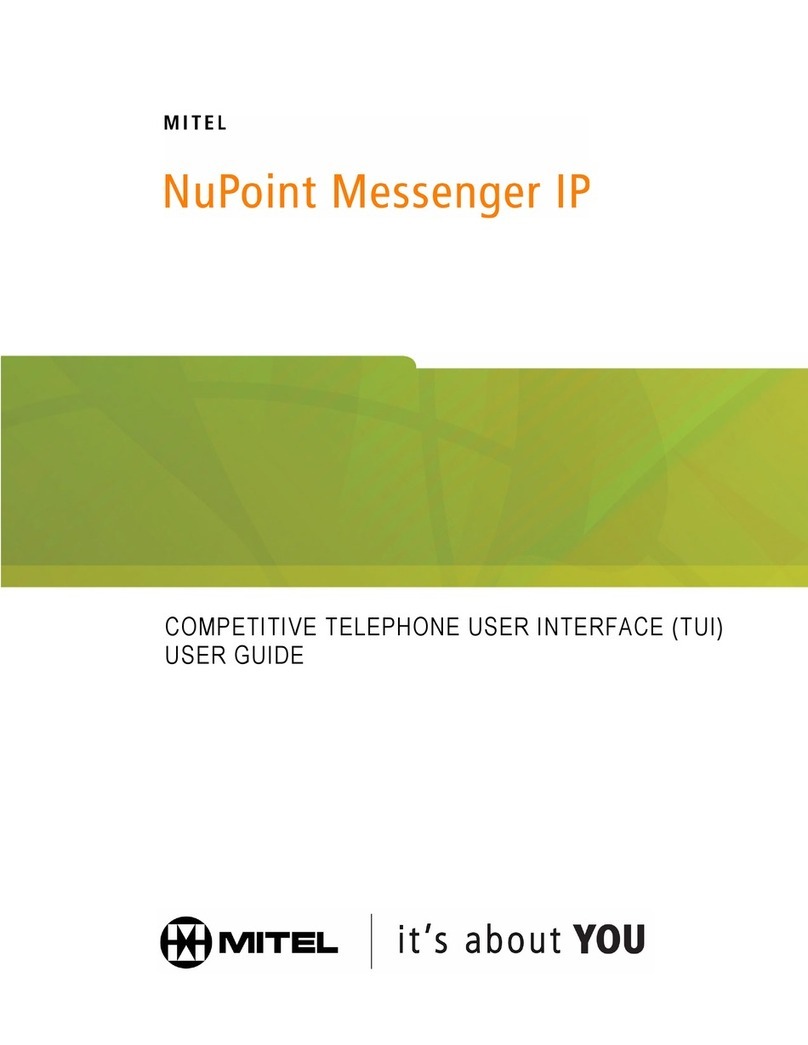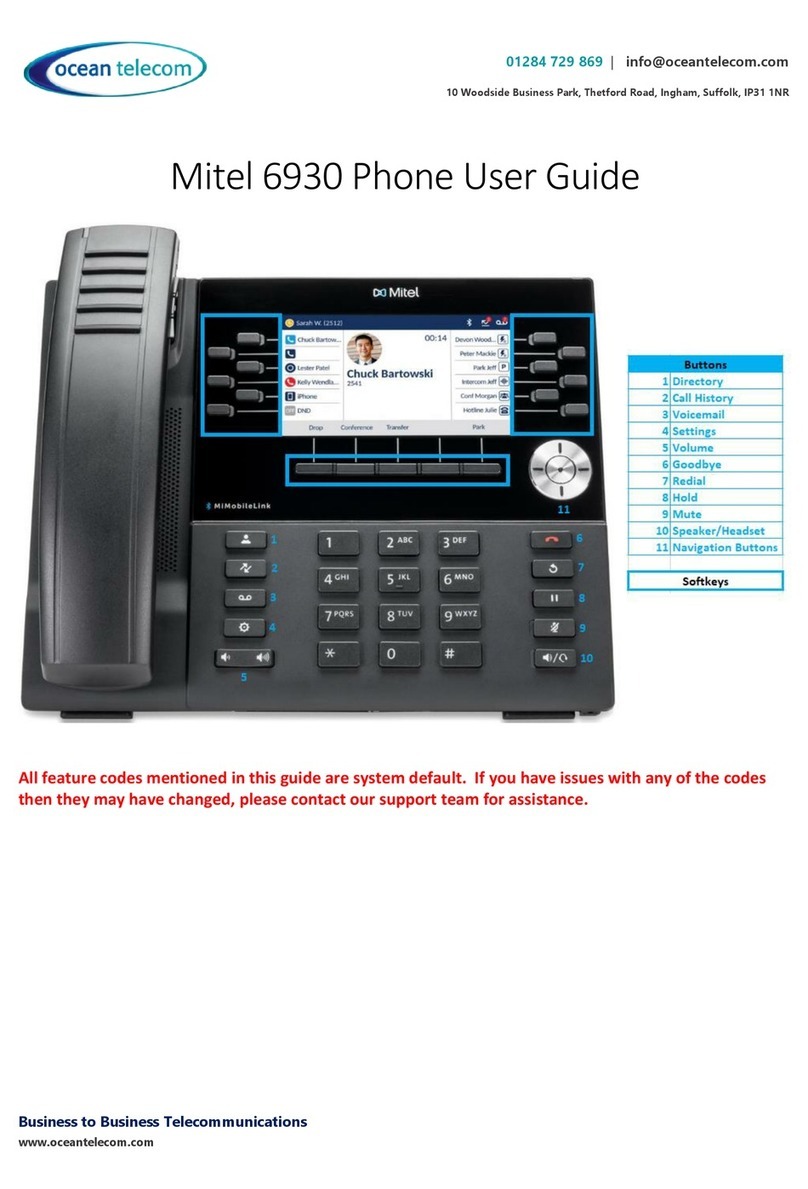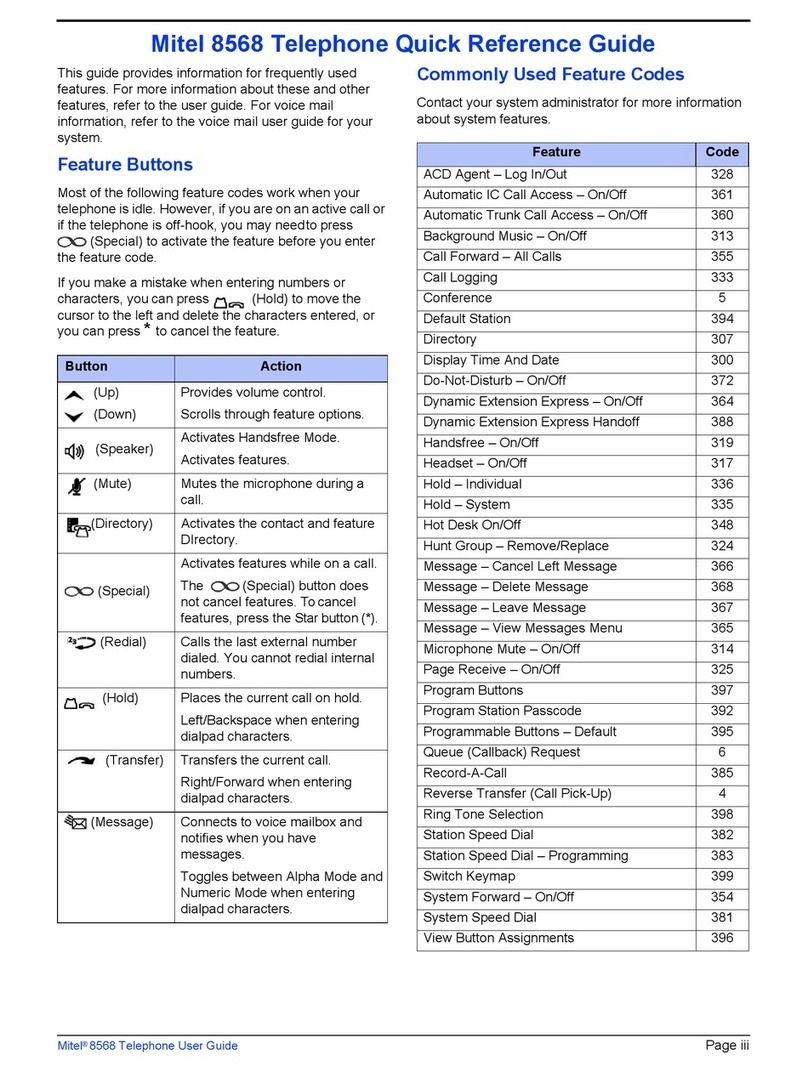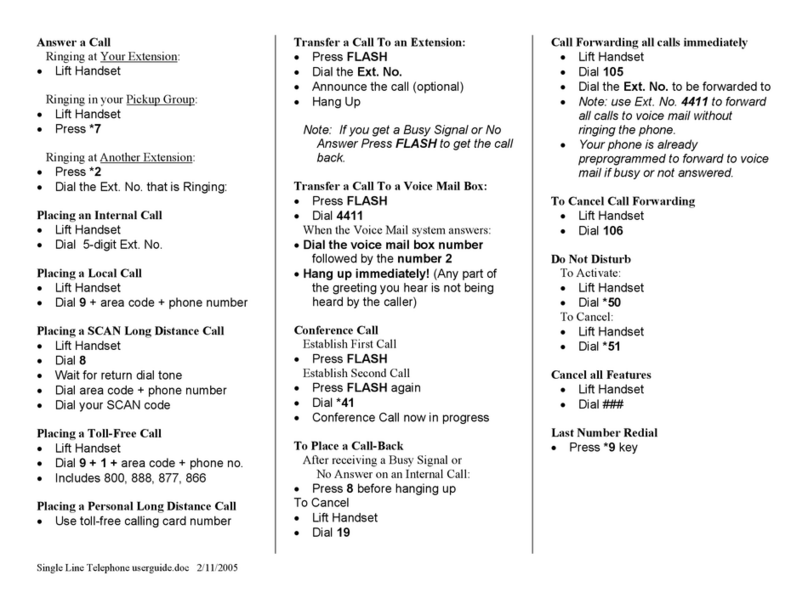Speed Dialing & Conference Calling
To dial a Station Speed-Dial number:
• Dial 382, and then enter the Station Speed-Dial location number (0 to
9)
• Press (Up) or (Down) to scroll through the speed-dial locations, and then
press # to select the location and dial the number.
To view or dial System Speed-Dial numbers:
1. Dial 381. REVIEW SYS SPEED # <code range> appears.
2. Do one of the following:
• Press (Up) or (Down) to scroll through the speed-dial locations.
• Enter the speed-dial location (000 to 999 or 0000 to 4999).
3. Press # to dial the number.
To store a Station Speed-Dial number:
1. With the handset on-hook, dial 383. PROGRAM STN SPD (0-9) OR
SCROLL appears.
2. Do one of the following:
• Press (Up) or (Down) to scroll through the speed-dial locations.
• Enter the speed-dial location (0 to 9).
Press # to select the location.
3. Enter the name of the speed-dial contact (up to 16 characters). For
dialpad character descriptions
4. Press # to save the name.
5. Enter the extension number or external number. If you are storing an
external number, enter the Outgoing Call access code (default code is 9
before you enter the number. Do not use hyphens or colons in stored
speed-dial numbers.
6. Press # to save the location. STN SPD BIN # <number> UPDATED
appears.
The following are guidelines when entering dialpad characters:
• Press (Message) to switch from Alpha Mode to Numeric Mode. The
(Message)button stays lit in Alpha Mode and is off in Numeric Mode.
• Press (Hold) to move the cursor to the left and delete characters.
• Press (Transfer) to move the cursor to the right.
• In Numeric Mode, press # for a hyphen (-).
• In Numeric Mode, press * for a colon (:).
• Press #, (Speaker), or lift and replace the handset to save entries.
Conference Calls
You can place a conference call with up to three internal or external
parties (for a total of four parties, including yourself).
To place a conference call:
1. While on the first call, press the Conf button to place the call on
hold. CALL NEXT PARTY TO CNF appears.
2. Place a call to the next conference party (for external calls, press the
Outgoing button or the Outgoing Call access code [9 is the default code],
and then dial the number).
3. After the party answers, announce the conference, and then press the
Conf button to place the call on hold. If necessary, repeat this step to add
the remaining conference party.
4. Press the Conf button again to start the conference. CNF IN PROGRESS
appears.
To add a conference party:
1. Press the Conf button. This leaves the conference parties connected.
2. Place a call to the party to be added to the conference, and then
announce the conference. Press the Conf button (twice) to add the party
and rejoin the conference.