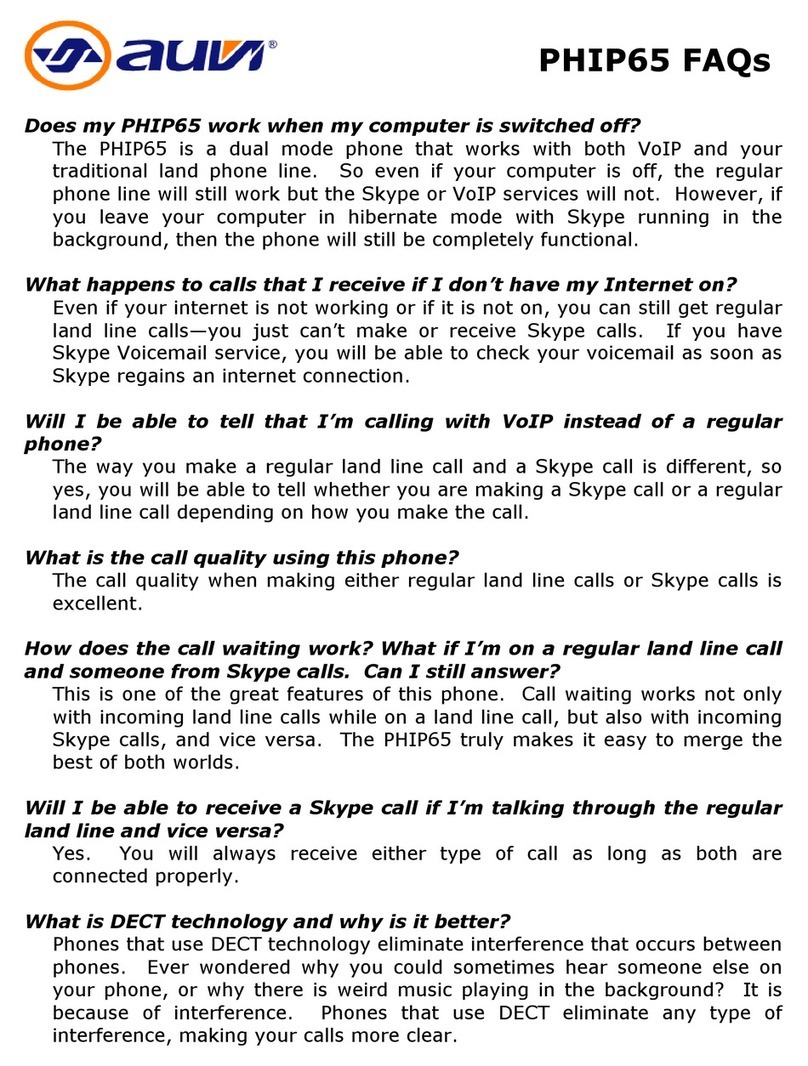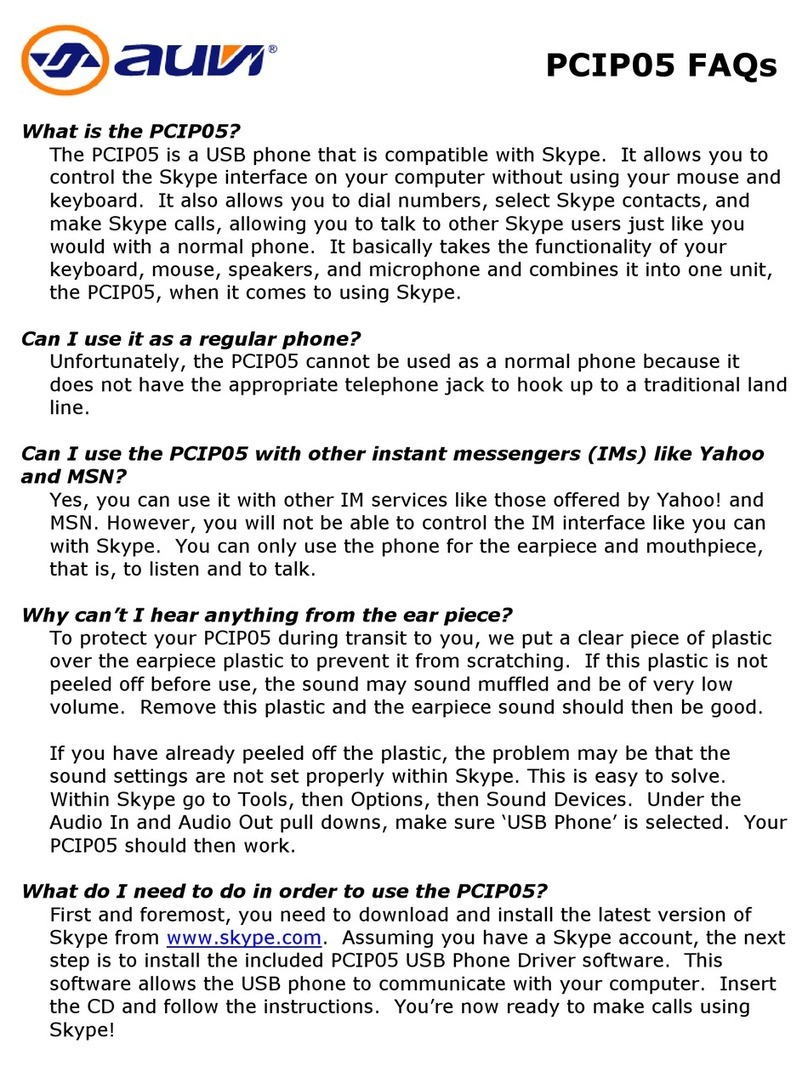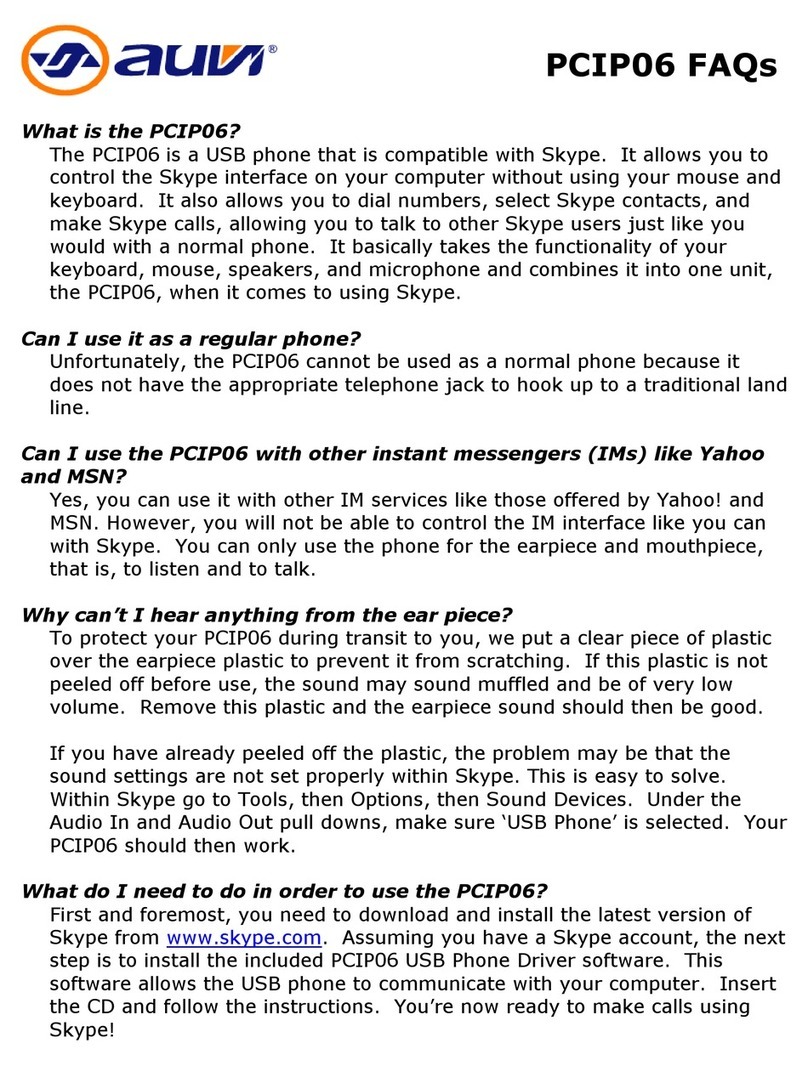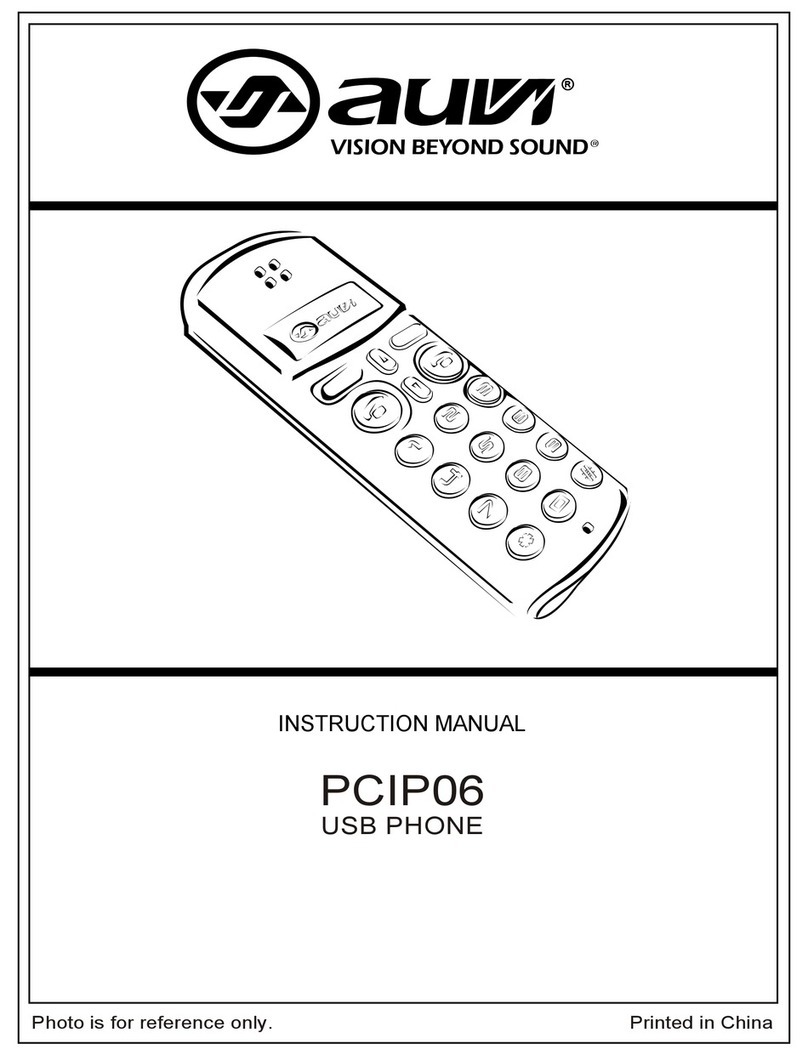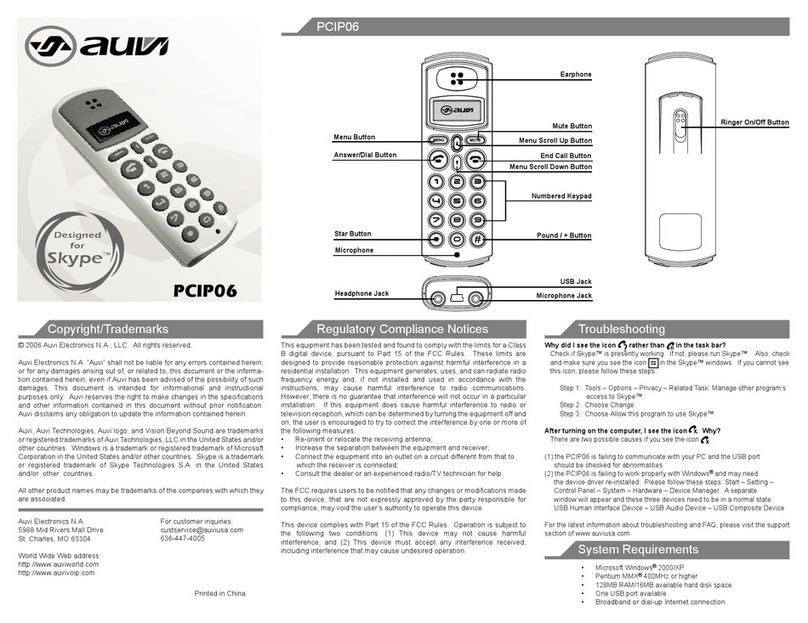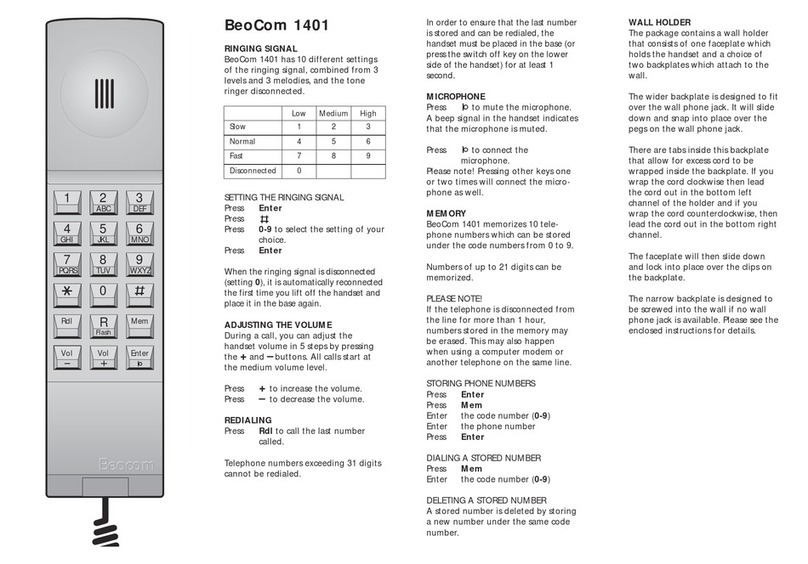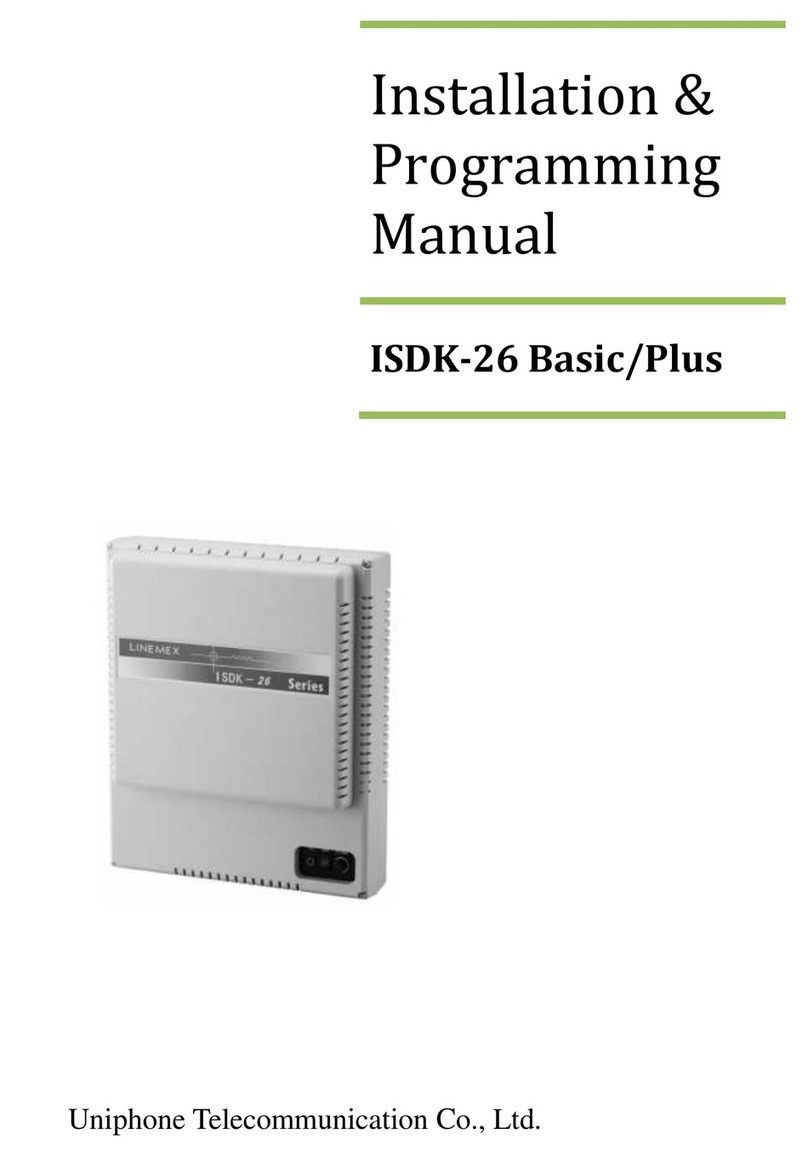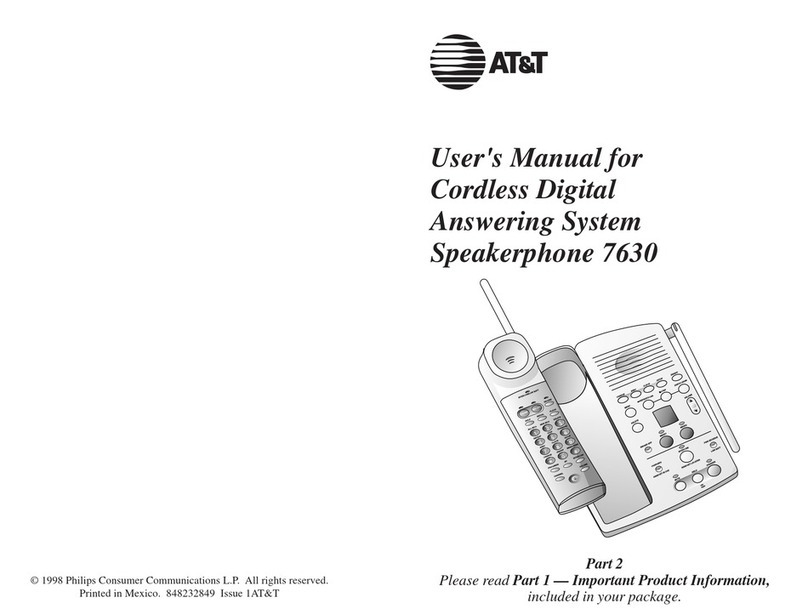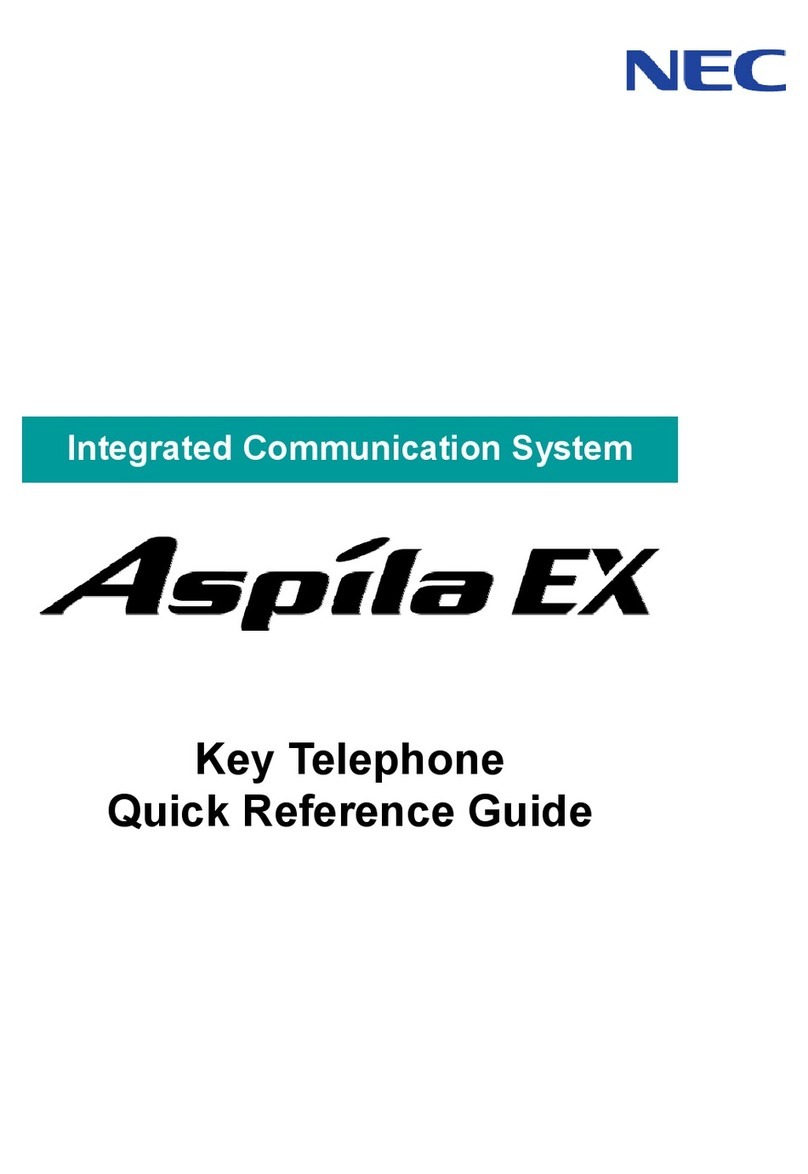Auvi PCIP05 User manual

Copyright/Trademarks Regulatory Compliance Notices
PCIP05
Troubleshooting
System Requirements
© 2006 Auvi Electronics N.A., LLC. All rights reserved.
Auvi Electronics N.A. “Auvi” shall not be liable for any errors contained herein,
or for any damages arising out of, or related to, this document or the informa-
tion contained herein, even if Auvi has been advised of the possibility of such
damages. This document is intended for informational and instructional
purposes only. Auvi reserves the right to make changes in the specifications
and other information contained in this document without prior notification.
Auvi disclaims any obligation to update the information contained herein.
Auvi, Auvi Technologies, Auvi logo, and Vision Beyond Sound are trademarks
or registered trademarks of Auvi Technologies, LLC in the United States and/or
other countries. Windows is a trademark or registered trademark of Microsoft
Corporation in the United States and/or other countries. Skype is a trademark
or registered trademark of Skype Technologies S.A. in the United States
and/or other countries. TeleVoce and TeleVoce logo are trademarks or
registered trademarks of TeleVoce, Inc. in the United States and/or other
countries.
All other product names may be trademarks of the companies with which they
are associated.
Auvi Electronics N.A.
5988 Mid Rivers Mall Drive
St. Charles, MO 63304
World Wide Web address:
http://www.auviworld.com
http://www.auvivoip.com
This equipment has been tested and found to comply with the limits for a Class
B digital device, pursuant to Part 15 of the FCC Rules. These limits are
designed to provide reasonable protection against harmful interference in a
residential installation. This equipment generates, uses, and can radiate radio
frequency energy and, if not installed and used in accordance with the
instructions, may cause harmful interference to radio communications.
However, there is no guarantee that interference will not occur in a particular
installation. If this equipment does cause harmful interference to radio or
television reception, which can be determined by turning the equipment off and
on, the user is encouraged to try to correct the interference by one or more of
the following measures:
• Re-orient or relocate the receiving antenna;
• Increase the separation between the equipment and receiver;
• Connect the equipment into an outlet on a circuit different from that to
which the receiver is connected;
• Consult the dealer or an experienced radio/TV technician for help.
The FCC requires users to be notified that any changes or modifications made
to this device, that are not expressly approved by the party responsible for
compliance, may void the user’s authority to operate this device.
This device complies with Part 15 of the FCC Rules. Operation is subject to
the following two conditions: (1) This device may not cause harmful
interference, and (2) This device must accept any interference received,
including interference that may cause undesired operation.
Why did I see the icon rather than in the task bar?
Check if Skype™ is presently working. If not, please run Skype™. Also, check
and make sure you see the icon in the Skype™ windows. If you cannot see
this icon, please follow these steps:
Step 1: Tools – Options – Privacy – Related Task: Manage other program’s
access to Skype™.
Step 2: Choose Change.
Step 3: Choose Allow this program to use Skype™.
After turning on the computer, I see the icon . Why?
There are two possible causes if you see the icon :
(1) the PCIP05 is failing to communicate with your PC and the USB port
should be checked for abnormalities
(2) the PCIP05 is failing to work properly with Windows® and may need
the device driver re-installed. Please follow these steps: Start – Setting –
Control Panel – System – Hardware – Device Manager. A separate
window will appear and these three devices need to be in a normal state:
USB Human Interface Device – USB Audio Device – USB Composite Device
For the latest information about troubleshooting and FAQ, please visit the support
section of www.auviusa.com.
•
Microsoft Windows® 2000/XP
•
Pentium MMX® 400MHz or higher
•
128MB RAM/16MB available hard disk space
•
One USB port available
•
Broadband or dial-up Internet connection
PCIP05
Designed
for
Skype™
For customer inquiries:
636-447-4005
Printed in China
x
x
C
1 3
2
46
5
79
8
0
*Tab #
Earphone
Green LED
Menu Scroll Up Button
End Call Button
Menu Scroll Down Button
Numbered Keypad
#/+ Button
Clear Button
USB Jack
Red LED
Headphone Jack
Answer/Dial Button
*/Tab Button
Mute Button
Microphone

Receive a Skype™ call
Press (“Dial/Answer”) to receive calls.
End a call
Press (“End Calls”) to end a call.
Make a Skype™ call
Use (“Up/Down”) on your phone to scroll up/down and select
the contact that you want to call, and then press (“Dial/Answer”).
Make a SkypeOut call
Directly press (#/+) + “country code” + “city code” + “phone number”.
Example: (Here we use the country code “1” for calling USA):
+ 1 555 1234567
Note: You must have an active SkypeOut account with credit to
use this feature.
Set the PCIP05 to Mute
Press (“Mute”) to set the phone mute during a call. (When the
phone has been set to mute, the green Status LED will flash slowly.)
2
Connect PCIP05 to computer
1
Unpack box contents
3
Install the latest Skype™
5
Launch program
64
Install PCIP05 driver
Quick start guide
Mini USB cable
PCIP05
Installation CD Earbud
Basic functions
#
C
1 3
2
46
5
79
8
0
*Tab #
C
1 3
2
46
5
79
8
0
*Tab
#
C
1 3
2
46
5
79
8
0
*Tab
#
Insert the supplied installation CD into your PC to install the PCIP05
driver or go to the download section of www.auviusa.com and
download the latest version of the driver “USBPhoneSetup.exe”.
After the installation, please restart your computer.
When the PCIP05 is used for the first time, Skype™ will pop up the
following window. Please select “Allow this program to use Skype”
as the illustration shown below:
Now you are ready to make/receive calls with the PCIP05.
The hardware installation is very simple. Connect the PCIP05 to the
USB port on your PC with the mini-USB cable. The red LED will turn
on.
The PCIP05 works with Skype™ Rev. 1.3.0.55 or later. If your
Skype™ is outdated, please download the latest version of Skype™
software from its official website www.skype.com.
For more detailed information about Skype™, please visit
www.skype.com.
USBphonesetup.exe
Auvi Technologies
Other manuals for PCIP05
2
Other Auvi Telephone manuals