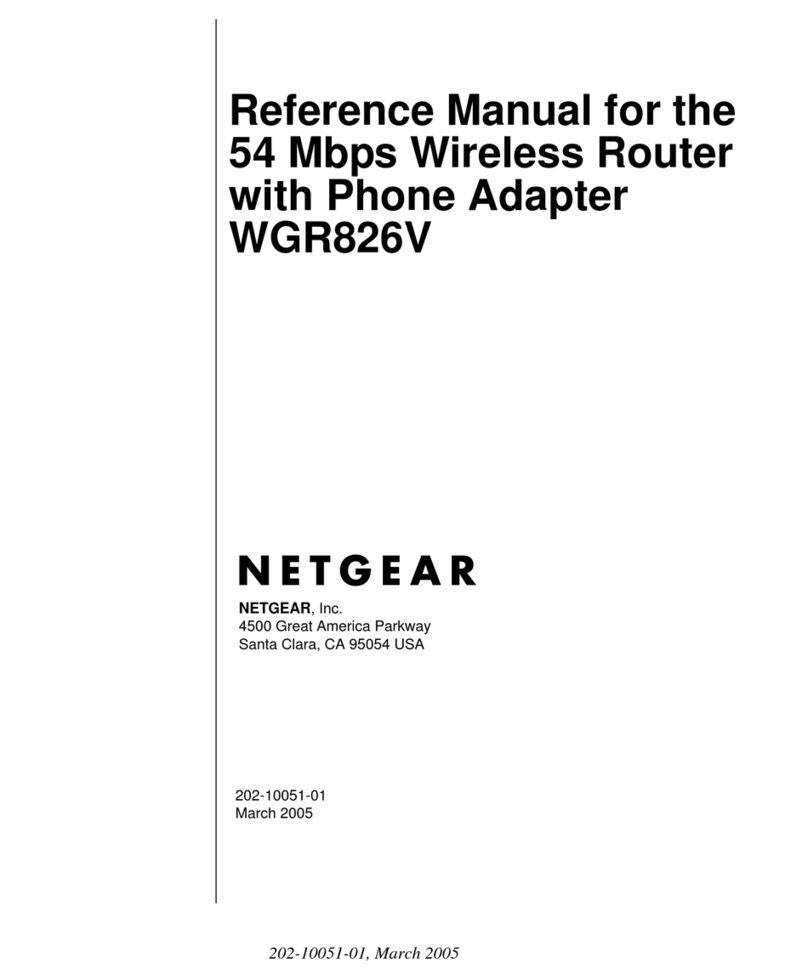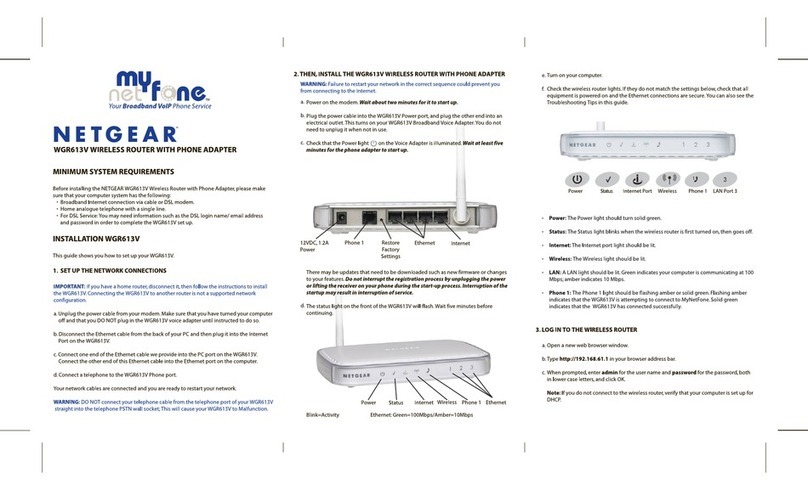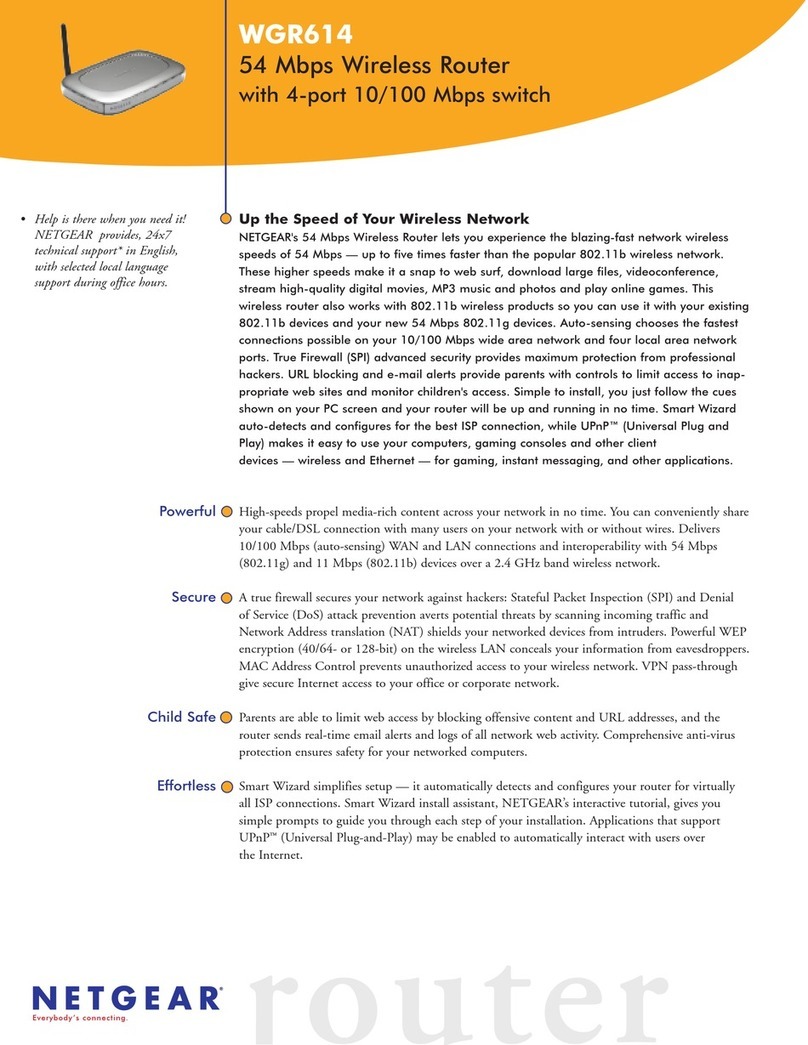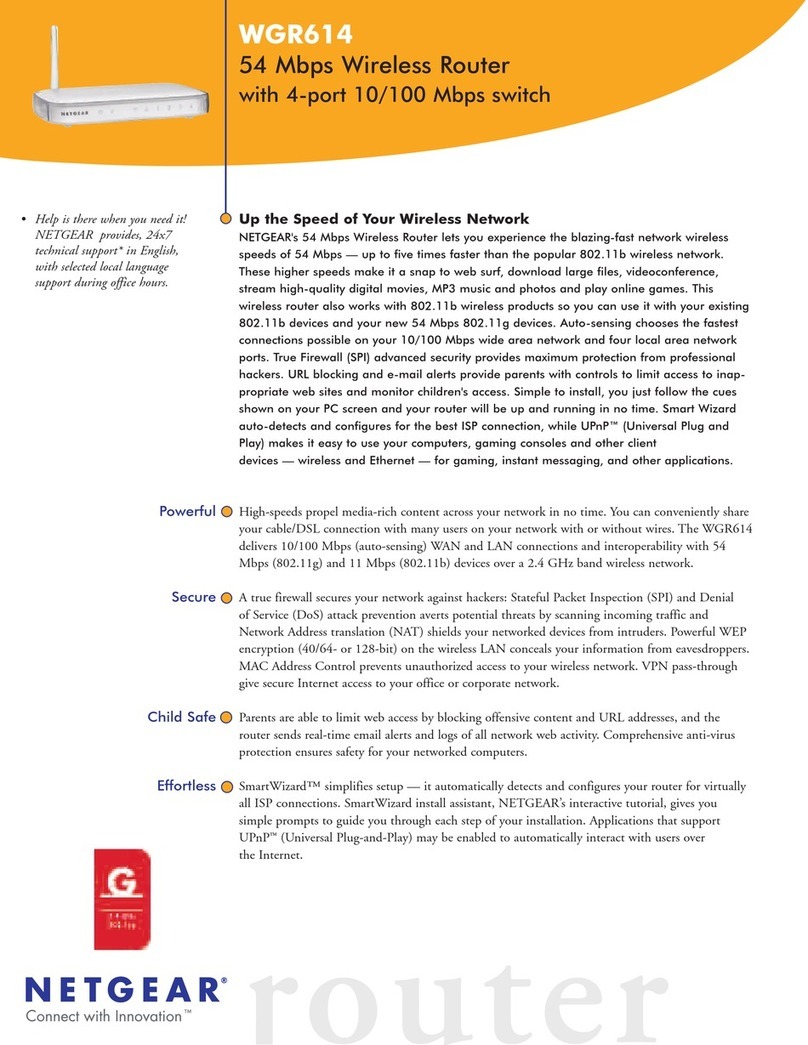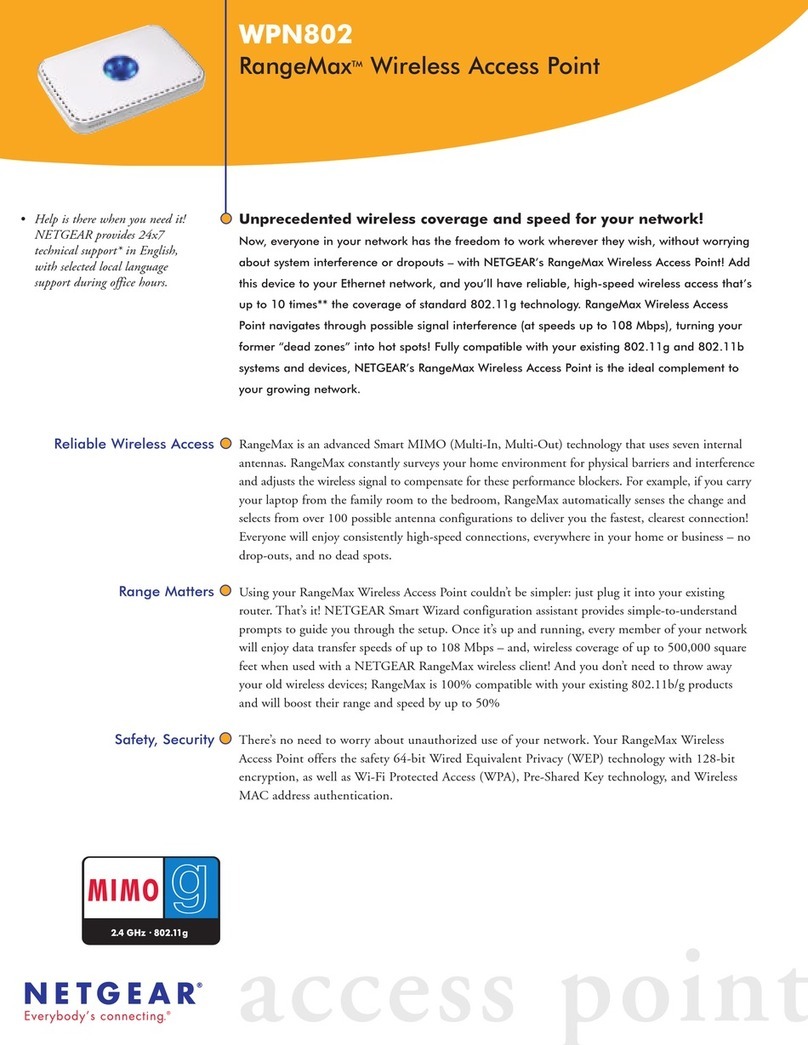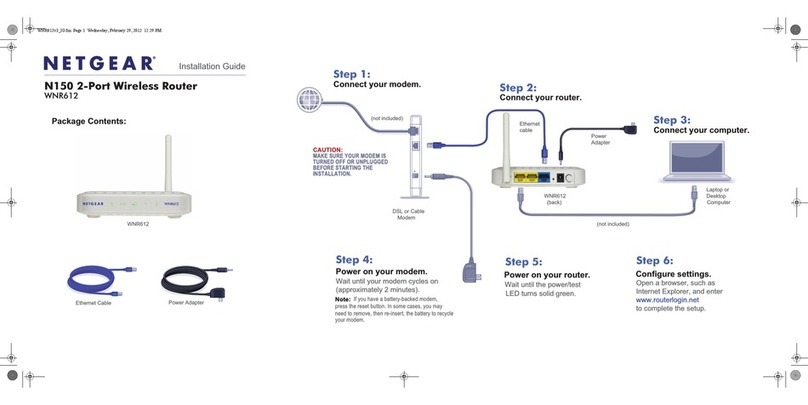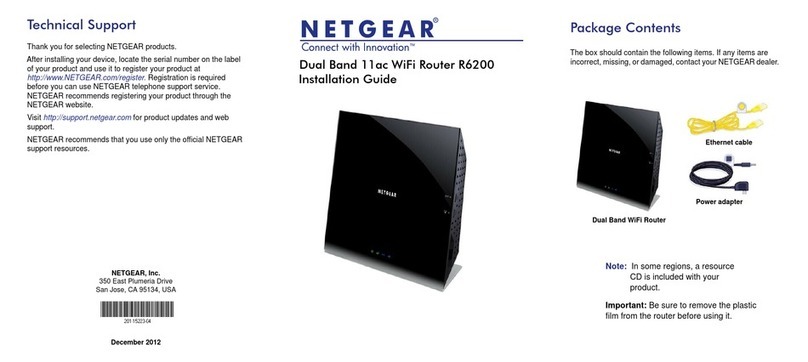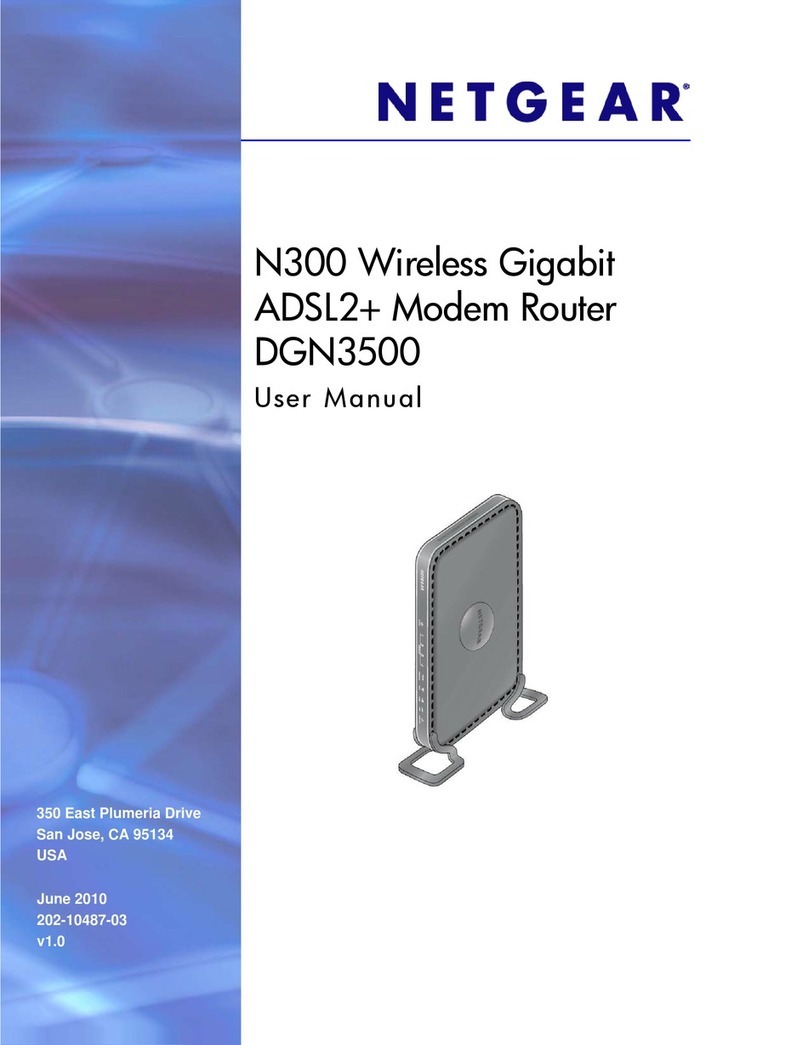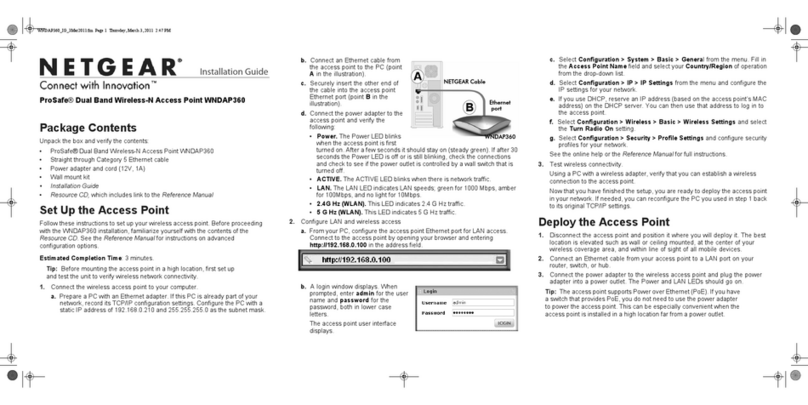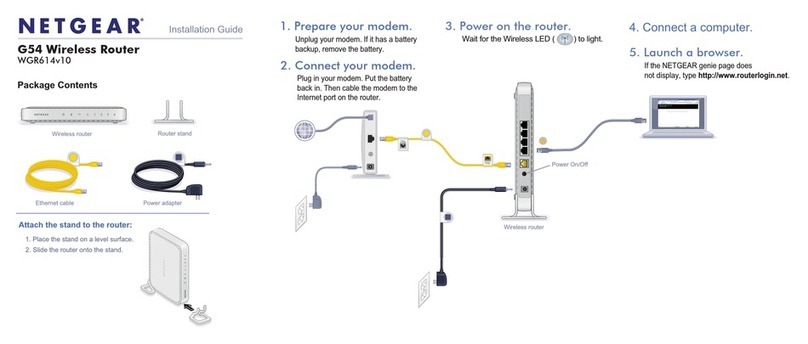Support and Community
LCD WiFi Manager
You can manage the WiFi network and change the WiFi
settings from the LCD screen.
Change the WiFi network name and password
1. On the Home screen, tap the WiFi icon.
2. Tap WiFi and select one of the available WiFi network
bands.
3. Tap WiFi Name, enter your changes, and tap Done.
4. Tap WiFi Password, enter your changes, and tap Done.
WiFi Manager
You can also use a browser to view and change more
advanced mobile router settings.
Log In
1. On your mobile router, go to the LCD Settings screen,
tap the More icon. Then tap Device Information and
look for your default WiFi Manager URL. The default is:
http://mywebui.net or http://192.168.1.1
2. On a WiFi-capable device that is connected to your
mobile router, type the WiFi Manager URL in the
browser bar.
3. Log in as administrator.
Note: The default login is printed on the product label.
The product label is located underneath the battery on your
device.
LCD Settings
View or change the settings
On the Home screen, tap the Settings icon.
From this screen you can tap Broadband, Screen, and
Tethering to view or change the settings, or tap More to
view Device Information. You can also check for software
updates to ensure your device is always up to date.
Connect to the Internet
Note: Your mobile router’s Home screen displays the WiFi
network name and password. The screen goes into standby
and turns off to save power. Press and release the Power
button to wake the screen.
On your laptop or other WiFi-capable device
1. Open your WiFi network connection manager.
2. Find your mobile router’s WiFi network name
(NTGR_XXXX) and connect.
3. Enter your mobile router’s WiFi password.
4. Launch your Internet browser.
Note: The Home screen displays your mobile router’s WiFi
network name and password.
Download the
NETGEAR Mobile app
Use the NETGEAR Mobile app to change your
WiFi network name and password. You can
also use it to play and share media, and access
advanced mobile router features.
On a smart mobile device that is connected to the Internet,
download the NETGEAR Mobile app from
netgear.com/mobileapps.
Regulatory and Legal
For regulatory compliance information including the EU Declaration of Conformity,
visit https://www.netgear.com/about/regulatory/.
See the regulatory compliance document before connecting the power supply.
For NETGEAR’s Privacy Policy, visit https://www.netgear.com/about/privacy-policy.
By using this device, you are agreeing to NETGEAR’s Terms and Conditions at https://
www.netgear.com/about/terms-and-conditions. If you do not agree, return the device
to your place of purchase within your return period.
From your mobile router home page (WiFi Manager URL),
click the three-dot icon in the upper-right corner to access
help and support les.
Direct all calls and support for PIN numbers, SIM card
registration, account and billing information, network
services, and other general enquiries to Telstra at 13 22 00.
Direct general enquiries to Telstra at livechat.telstra.com.
See your warranty card for warranty and service information.
For additional information, visit netgear.com/support to
access the full user manual and to download rmware
updates.
You can also check out our NETGEAR Community for
helpful advice at community.netgear.com.
Change the WiFi band
1. On the Home screen, tap the WiFi icon.
2. Tap Band.
3. Select the 2.4 GHz, 5 GHz, or dual WiFi band.