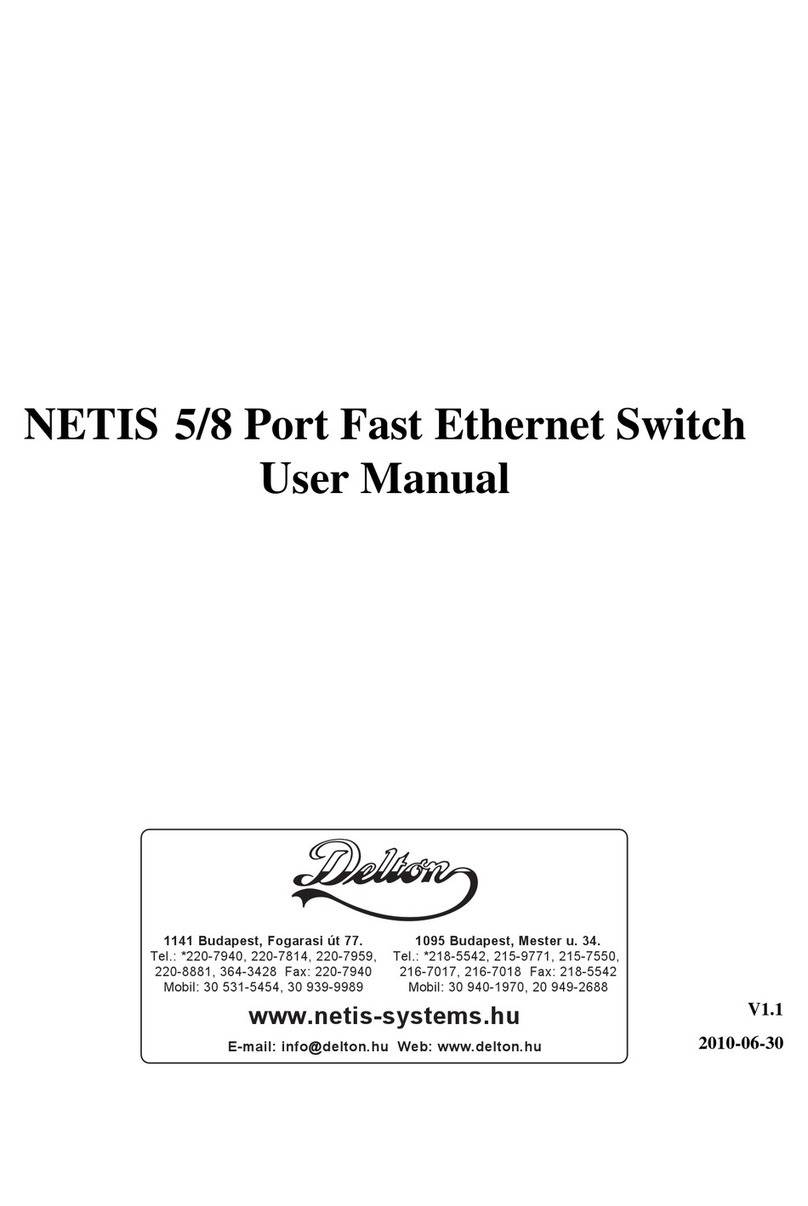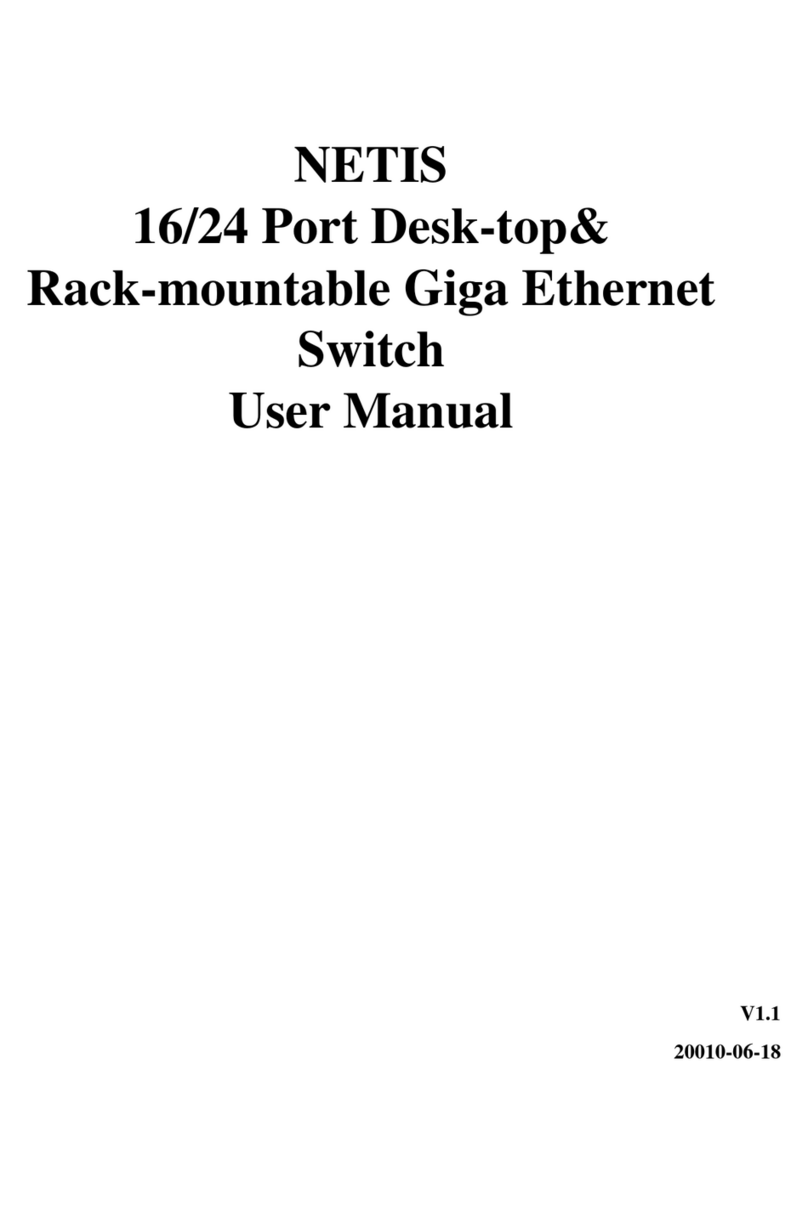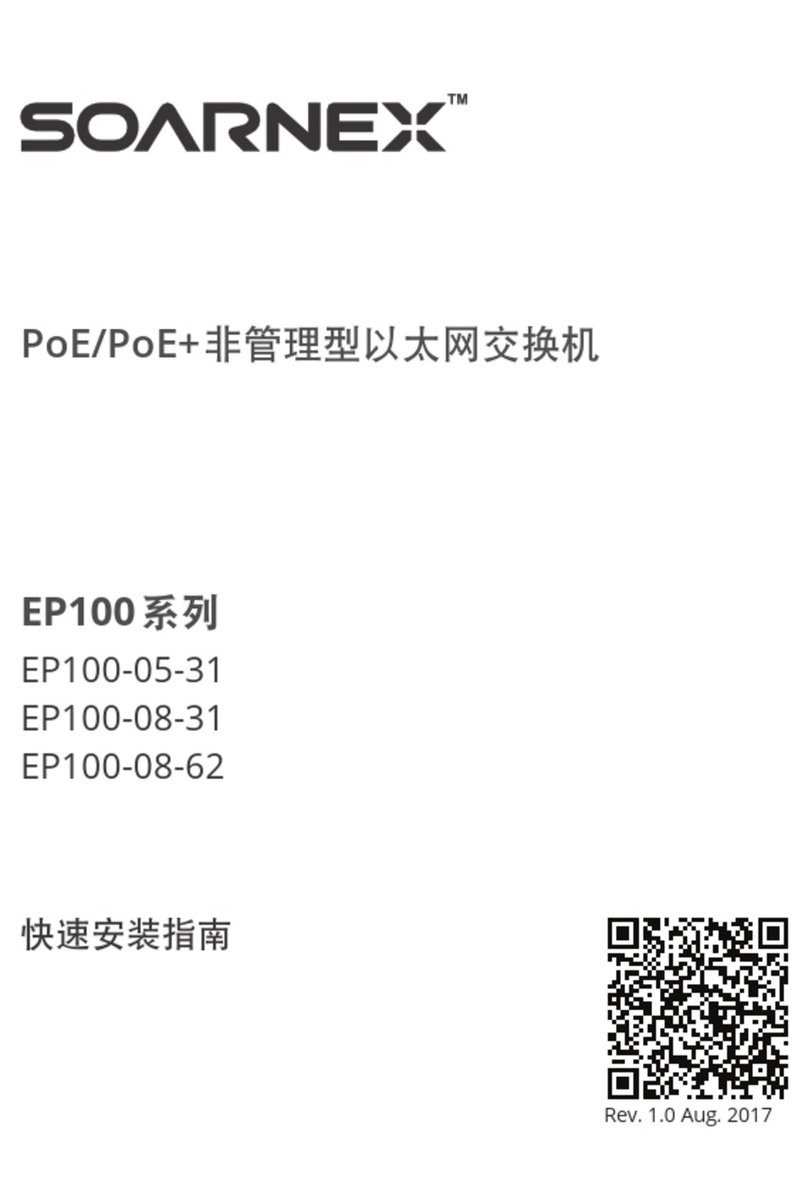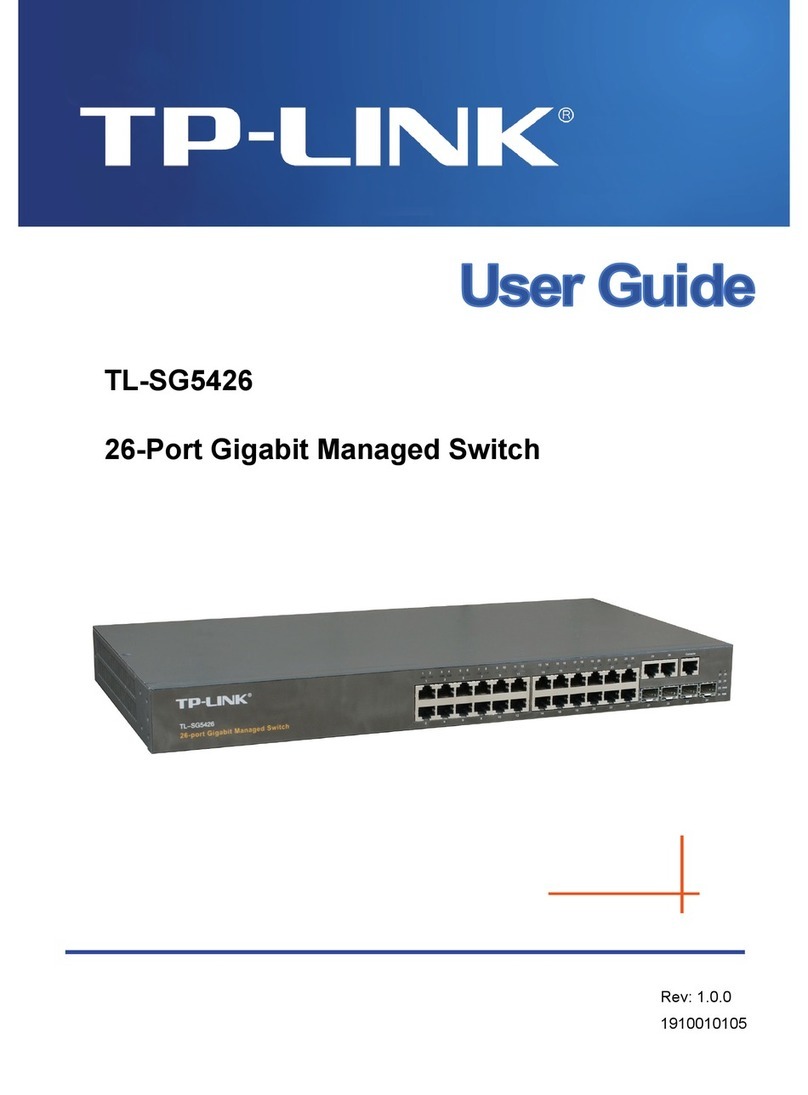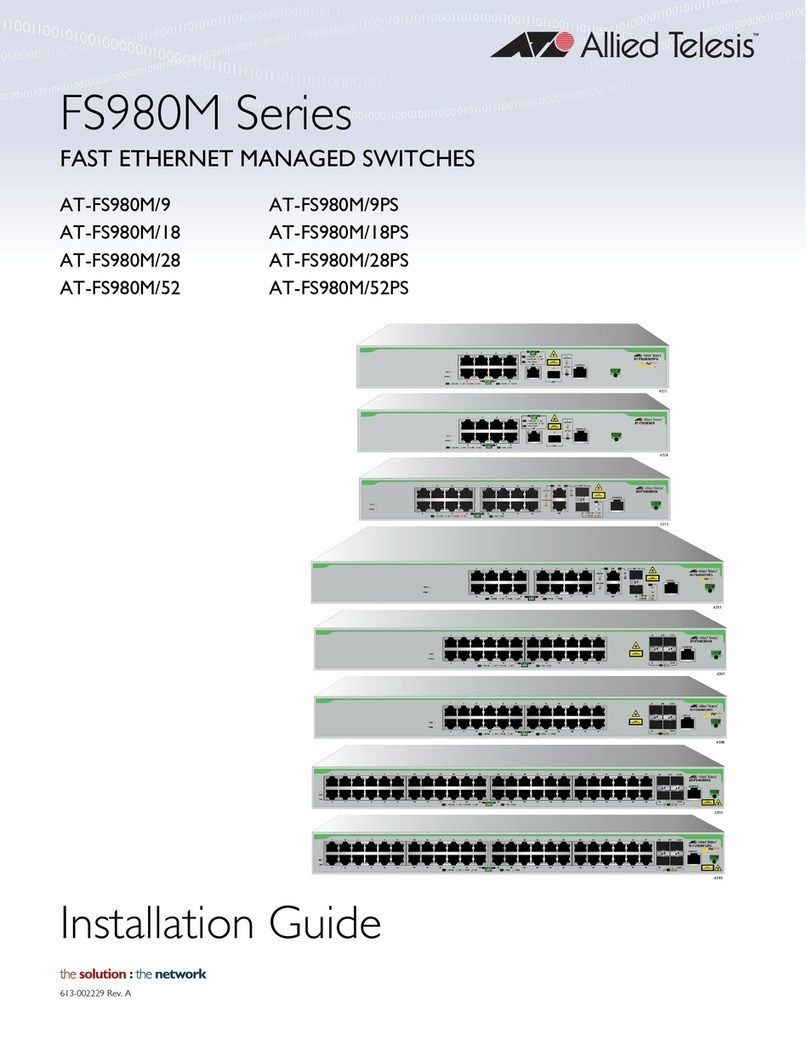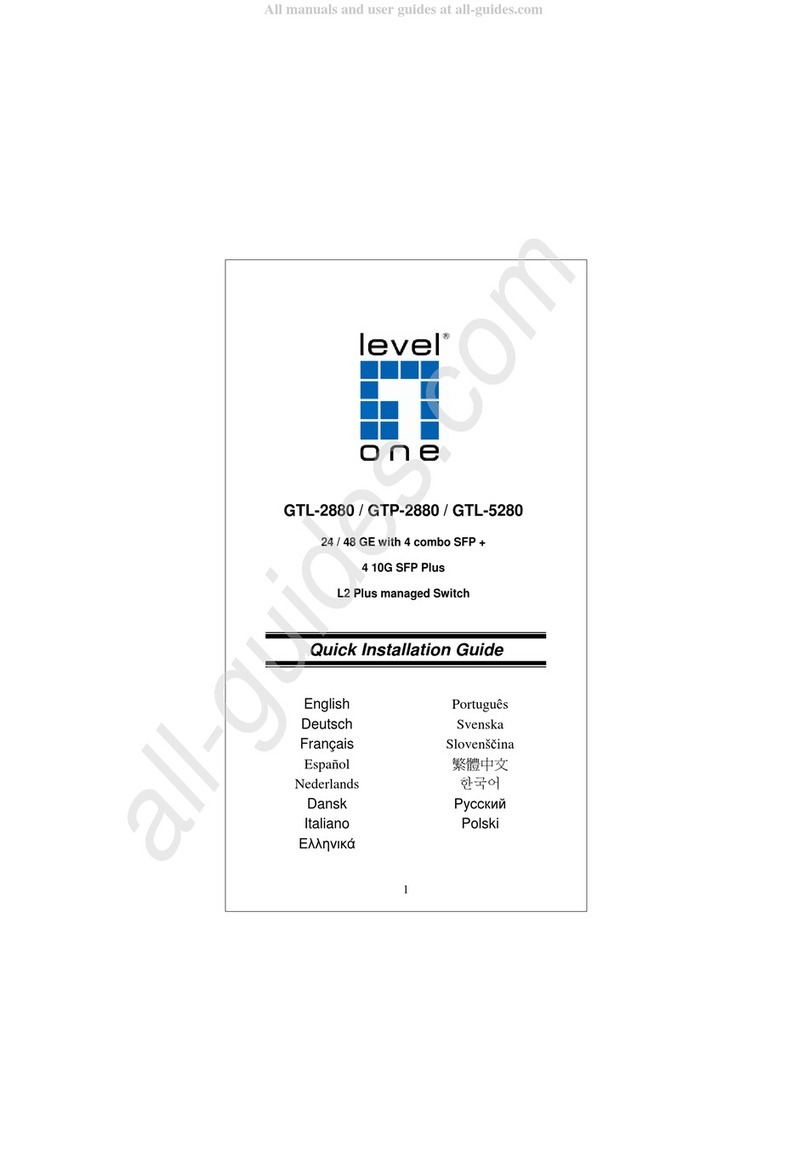Netis ST3208 User manual

1
netis
Web Management Switch
User's Guide
Manual Version:1.1: 2015-03-12-1

2
COPYRIGHT & TRADEMARKS
Specifications are subject to change without notice. NETIS is a registered trademark of NETCORE
Technologies Co., Ltd. Other brands and product names are trademarks or registered trademarks
of their respective holders.
No part of the specifications may be reproduced in any form or by any means or used to make
any derivative such as translation, transformation, or adaptation without permission from
NETCORE Technologies Co. Ltd. Copyright, All Rights Reserved.
FCC STATEMENT
Manual Description
This user guide is provided for using this type of switch. The manual includes the switch
performance and function. Please read this manual before managing the device:
Intended Audience
This guide is intended for network administrators familiar with IT concepts and network
terminology.
SAFETY NOTICES
Do not use this product near water, for example, in a wet basement or near a swimming pool.
Avoid using this product during an electrical storm. There may be a remote risk of electric shock
from lightning.

3
TABLE OF CONTENTS
Chapter 1: Introduction ............................................................................................................. 4
1.1 Features .............................................................................................................................. 4
Technical Specifications ............................................................................................................ 4
Chapter 2: Mounting Device ..................................................................................................... 5
2.1 Installation Precautions....................................................................................................... 5
2.2 AC POWER ........................................................................................................................... 5
Chapter3: Login The Device ....................................................................................................... 5
3.1 configure the computer ...................................................................................................... 6
3.1.1 Windows XP ............................................................................................................. 6
3.1.2 Windows 7/Windows Vista ...................................................................................... 9
3.2 Check the connection ........................................................................................................ 12
3.3 Login the device ................................................................................................................ 13
3.4 Functional Overview ......................................................................................................... 14
Chapter4: System .................................................................................................................... 15
4.1 The Home page ................................................................................................................. 15
4.2 System Information ........................................................................................................... 15
4.2.1 IP Address ............................................................................................................... 16
4.2.2 User Account .......................................................................................................... 17
4.2.3 Port Setting ............................................................................................................ 18
4.3 Configuration .................................................................................................................... 18
4.3.1 Link Aggregation ..................................................................................................... 18
4.3.2 VLAN ....................................................................................................................... 19
4.3.3 QoS ......................................................................................................................... 23
4.3.4 Loop Prevention ..................................................................................................... 26
4.3.5 Port-based Mirroring.............................................................................................. 27
4.3.6 Port Isolation .......................................................................................................... 27
4.3.7 Bandwidth Control ................................................................................................. 28
4.3.8 Jumbo Frame .......................................................................................................... 29
4.3.9 MAC Constraint ...................................................................................................... 30
4.3.10 IGMP Snooping ..................................................................................................... 31
4.3.11 EEE ........................................................................................................................ 32
4.4 Security.............................................................................................................................. 33
4.4.1 MAC Address .......................................................................................................... 33
4.4.2 Storm Control Setting ............................................................................................. 35
4.5 Monitoring ........................................................................................................................ 36
4.5.1 Port Statistics ......................................................................................................... 36

4
4.6 Tools .................................................................................................................................. 37
4.6.1 Backup Configuration ............................................................................................. 37
4.6.2 Reboot .................................................................................................................... 38
4.6.3 Save Configuration ................................................................................................. 39
4.6.4 Load Factory Default .............................................................................................. 40
4.6.5 Load Factory Default .............................................................................................. 41
Chapter 1: Introduction
1.1 Features
Support link aggregation.
Support port VLAN and IEEE 802.1Q VLAN.
Support rate limit, port statistics.
Support port mirroring.
Support QoS, providing strict priority.
Support Loop Prevention.
Support MAC Address binding.
Support storm control.
Support the port Isolation.
Support IGMP snooping, multicast probe.
Support WEB-based management.
Support WEB-based firmware upgrade.
Support parameter backup and recovery.
Technical Specifications
For simplicity, we take ST3208 as an example of the product images below.
The ST3208 front panel has 8 10/100M adaptive UTP ports, and the LED indicator. The 8 ports
support 10/100Mbps bandwidth connection device, auto-negotiation capability. Each port
corresponds to a set of indicator, LNK / ACT.

5
Chapter 2: Mounting Device
2.1 Installation Precautions
Ensure the surface on which the device is placed is adequately secured to prevent it from
becoming unstable Ensure the power outlet is placed within 1.8m (6feet) of the device. Ensure
the device is connected safely to the power outlet with the AC power cable. Ensure the device
around good ventilation and heat dissipation
Do not place heavy objects on the device
2.2 AC POWER
The switch can be used with AC power supply 100 to 240V AC, 50 to 60Hz. Switch built-in power
supply system can be the actual input voltage automatically adjusts its operating voltage. The
power connector is located on the rear panel switch.
Disconnect the power cord is a plug on the power switch on the rear panel interface, the other
end plugged into a power outlet.
Chapter3: Login The Device
You can use the web browser-based configuration to manage ST3208. ST3208 to be configured
through a web browser, at least a reasonable allocation of computer through an Ethernet
connection to ST3208.
Figure 3-1
The machine-default IP address is 192.168.2.11, subnet mask is 255.255.255.0. So when you log
on to the switch, make sure the IP address of the computer network card and the IP of the switch

6
in the same network segment: 192.168.2. *** (1 <*** <255, *** is not equal to 11). Reference to
the following steps to set up:
3.1 configure the computer
The Management switch is managed via WEB pages. The smart and friendly interfaces make the
switch management an easy job. Due to the difference of Operating system, the WEB page
display may differ between variable Operating System
3.1.1 Windows XP
Follow these steps to configure your computer:
1.Start-Control Panel
Figure 3-1-1
2. Click ”Network and Internet Connection”.

7
Figure 3-1-2
3.Click ”network connections”.
Figure 3-1-3
4.click right-hand button on the adapter icon and click “Properties”.

8
Figure 3-1-4
5.Double-click “Internet Protocol (TCP/IP)”.
Figure 3-1-5
6.Use the following IP address: enter the IP address 192.168.2. *** (1 <*** <255, *** does not
equal 11,because the default IP address of the switch is 192.168.2.11) , subnetmask
255.255.255.0, default gateway and preferred DNS server is optional and then click OK to close
the Internet Protocol (TCP / IP) properties window.

9
Figure 3-1-6
7.Click “OK” and Close the Local Area Connection Properties window.
Figure 3-1-7
3.1.2 Windows 7/Windows Vista
Follow these steps to configure your computer
1、Start-Control Panel

10
Figure 3-1-8
2、Click “Network and Internet ”
Figure 3-1-9
3、Click “Change adapter settings”

11
Figure 3-1-10
4. Click right-hand button on the adapter icon and click “Properties”
Figure 3-1-11
5.Double click “Internet protocol Version 4(TCP/IPv4)”
Figure 3-1-12
5、Use the following IP address: enter the IP address 192.168.2. *** (1 <*** <255, *** does not
equal 11, because the default IP address of the switch is
192.168.2.11) , subnetmask 255.255.255.0, default gateway and preferred DNS server is optional
and then click OK to close the Internet Protocol (TCP / IP) properties window.

12
Figure 3-1-13
6、Click “OK” and Close the Local Area Connection Properties window
Figure 3-1-14
Notes:
Visa system configuration please refer to 3.1.4.
3.2 Check the connection
After setting the TCP / IP protocol, you can use the Ping command to verify whether the
computer can communicate with ST3208. To perform a ping command, open a command
window, the IP address in the command prompt where the Ping ST3208

13
Windows XP,START-Control,type cmd in the search bar and press Enter
Windows 7,click Start, type cmd in the search bar and press Enter
where the DOS prompt, enter the following command
If the command window return to something like the following:
Figure 3-2-1
Then Connection between ST3208 and computer is successful
If the computer failed to connect on of ST3208, the command window will return the following
content.
Figure 3-2-2
Then make sure that your computer's network settings are correct and the cable is intact.
Caution:
YOU need to use a twisted pair to connect the port of your computer's network card to the
switch port before entering the above command
3.3 Login the device
1、Open IE browser, enter http://192.168.2.11 in the address bar, then return.

14
Figure 3-3-1
2、In the pop-up window to enter user name: guest, password: guest, then press the OK button
Figure 3-3-2
NOTES:
If you are successful login into the switch webpage, the page from time to time automatically
refresh, allowing you to dynamically view the port status.
3.4 Functional Overview
The ST3208 switch have rich feature ,including the functions of system management, Port
Management, Redundancy management, Security management , QoS management, Network
Analysis, next chapter will introduce you these functions.
Figure 3-4-1

15
Chapter4: System
4.1 The Home page
After logging into the switch, the main page appears as the following. It contains three parts:
Figure 4-1-1
zone"1":The Port table lies at the top of the page. It provides a visual representation of the
ports. The green icon indicates that the port is linked; the gray icon indicates that the port is not
linked;
zone"2":On the left side of the page is the menu table. It contains 5 main menus. Each menu has
some submenus. Click on a menu, it will open its submenus and the main window.
zone"3":The main part of the page is the main window to display the configuration page.
4.2 System Information
Click on the "System" ,the switch manage page will show as figure below, The system submenu

16
have basic information, including: Information, IP Address, User Account, Port Setting. The
following picture is the detailed description.
Figure 4-2-1
The System Information shows the system information of the switch, such as Device Type, MAC
address, IP Address, Hardware and Software version information.
4.2.1 IP Address
Figure 4-2-2

17
On this page you can manually set the IP address, subnet mask, gateway and other information;
can also use your network, among other DHCP SERVER switch automatically assigns an IP address.
The switch default IP address is: 192.168.2.11 default subnet mask: 255.255.255.0 Default
Gateway: no. When finished editing, click the "Apply" to complete the IP address settings.
Notes:
(1)When you select "DHCP Settings" is disabled, the switch will have to manually assign an IP
address.
(2)When DHCP client is enabled, the IP parameters are obtained automatically from the DHCP
server.
4.2.2 User Account
This page provides the interface of configuring username and password.
Figure 4-2-3
You are kindly suggested to retype the new password in "Confirm new password" box instead of
copying in order to avoid typing mistakes.
Caution:
Only letters, numbers and punctuations can be input into username and password. The other
characters are considered illegal. The initial password is guest.

18
Notes:
After modifying the password with immediate effect, the parameters will not be lost though is
powered off.
4.2.3 Port Setting
Figure 4-2-4
On this page, you can configure the basic parameter for the ports .When the port is disabled, the
packers on the port will be discard. Shut down the port which is vacant for a long time can
reduce the power consumption effectively. And you can enable the port when it is in need. The
parameters will affect the working mode of the ports, please set the parameters appropriate.
Status: Allows you to Enable/Disable the port .When Enable is set, the port can forward the
packets normally.
Speed and Duplex: Select the speed and Duplex mode for the port .The device connected to the
switch should be in the same Speed and Duplex mode with the switch .When “Auto” is set, the
Speed and Duplex mode will be determined by auto-negotiation. But the SFP port, this Switch
does not support auto-negotiation.
Flow Control: Allows you to Enable /Disable the Flow Control feature .When Flow Control is
enabled, the switch can synchronize the speed with its peer to avoid the congestion.
4.3 Configuration
4.3.1 Link Aggregation
Link Aggregation is to combine a number of ports together to make a single high-bandwidth data

19
path, so as to implement the traffic load sharing among the member ports in the group and to
enhance the connection reliability.
Figure 4-3-1
Select an aggregation group number, then add port in the left form to the right form, that make
port join into aggregation group. ST3208 has max 4 groups, and one aggregation group can
support max 8 member ports.
4.3.2 VLAN
Figure 4-3-2

20
Introduction to VLAN
The traditional Ethernet is a broadcast network, where all hosts are in the same broadcast
domain and connected with each other through hubs or switches. Hubs and switches, which are
the basic network connection devices, have limited forwarding functions.
A hub is a physical layer device without the switching function, so it forwards the received
packet to all ports except the inbound port of the packet.
A switch is a link layer device which can forward a packet according to the MAC address of
the packet. A switch builds a table of MAC addresses mapped to associated ports with that
address and only sends a known MAC’s traffic to one port. When the switch receives a
broadcast packet or an unknown unicast packet whose MAC address is not included in the
MAC address table of the switch, it will forward the packet to all the ports except the
inbound port of the packet. The above scenarios could result in the following network
problems.
Large quantity of broadcast packets or unknown unicast packets may exist in a network,
wasting network resources.
A host in the network receives a lot of packets whose destination is not the host itself,
causing potential serious security problems.
Related to the point above, someone on a network can monitor broadcast packets and
unicast packets and learn of other activities on the network. Then they can attempt to
access other resources on the network, whether or not they are authorized to do this.
Isolating broadcast domains is the solution for the above problems. The traditional way is to use
routers, which forward packets according to the destination IP address and does not forward
broadcast packets in the link layer. However, routers are expensive and provide few ports, so
they cannot split the network efficiently. Therefore, using routers to isolate broadcast domains
has many limitations.
The Virtual Local Area Network (VLAN) technology is developed for switches to control
broadcasts in LANs.
A VLAN can span multiple physical spaces. This enables hosts in a VLAN to be located in different
physical locations. By creating VLANs in a physical LAN, you can divide the LAN into multiple
logical LANs, each of which has a broadcast domain of its own. Hosts in the same VLAN
communicate in the traditional Ethernet way. However, hosts in different VLANs cannot
communicate with each other directly but need the help of network layer devices, such as
routers and Layer 3 switches.
Advantages of VLANs
Compared with traditional Ethernet technology, VLAN technology delivers the following benefits:
Confining broadcast traffic within individual VLANs. This saves bandwidth and improves
network performance.
Table of contents
Other Netis Switch manuals
Popular Switch manuals by other brands
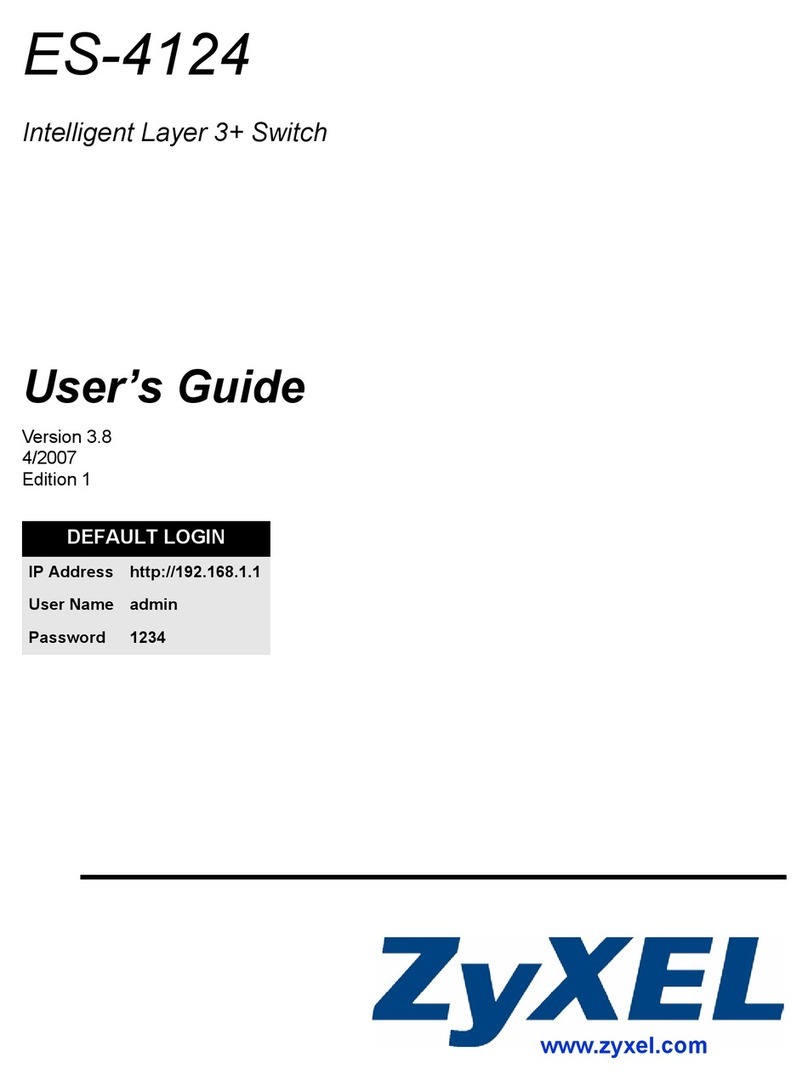
ZyXEL Communications
ZyXEL Communications Dimension ES-4124 user guide

Transition Networks
Transition Networks SM24TAT4GPA user manual

LITETRONICS
LITETRONICS LiteSmart user guide

Dungs
Dungs GW A4 Series instructions

Ziton
Ziton ZPR868-H installation guide

Brocade Communications Systems
Brocade Communications Systems NetIron CES 2000 Series Hardware installation guide