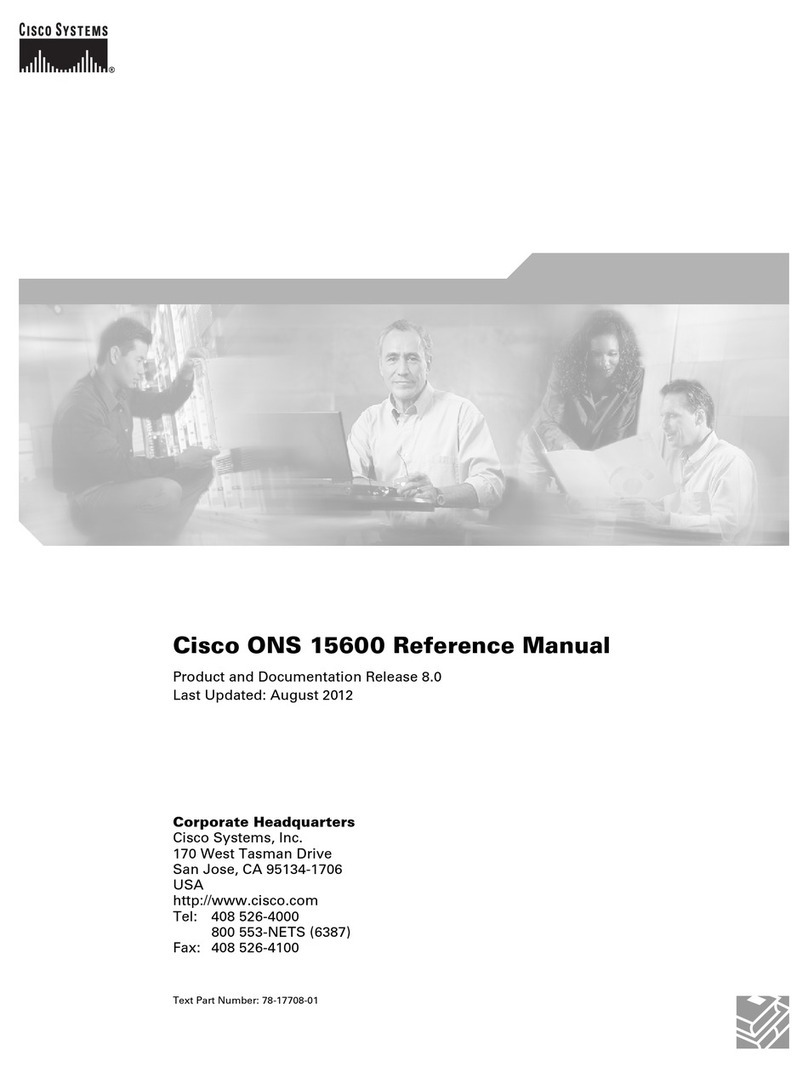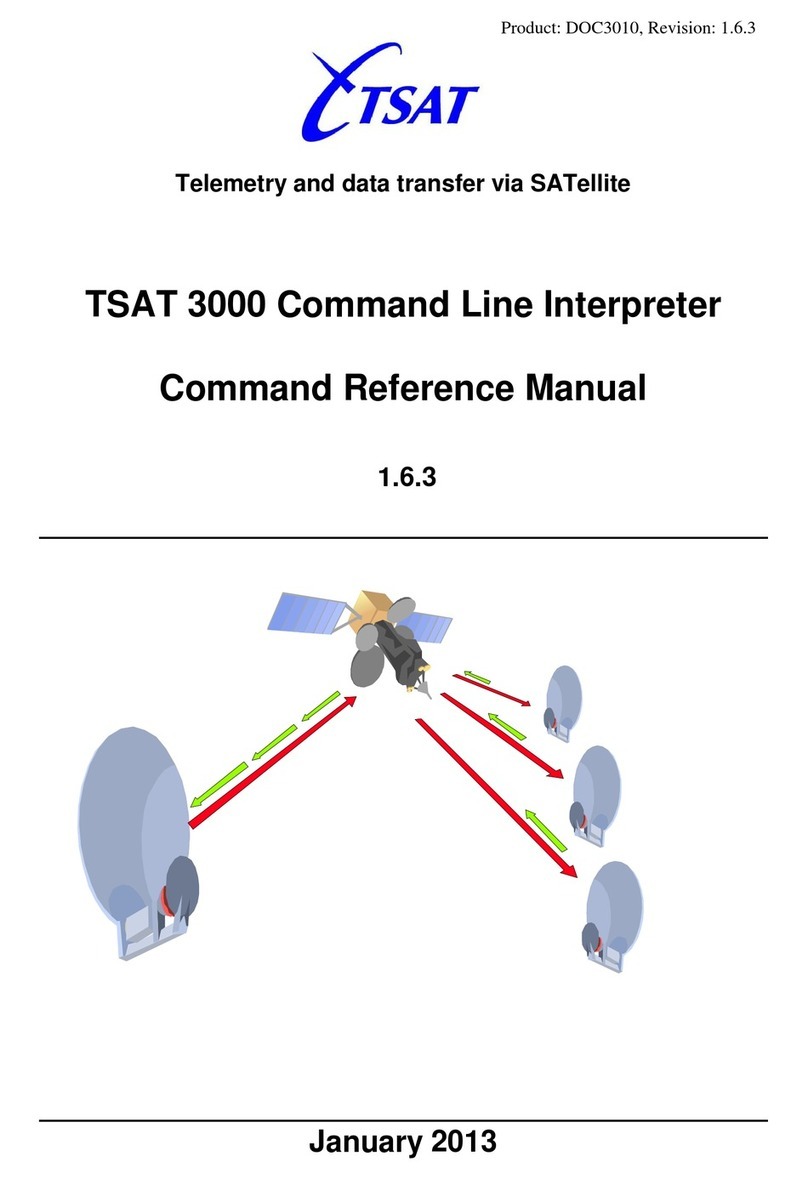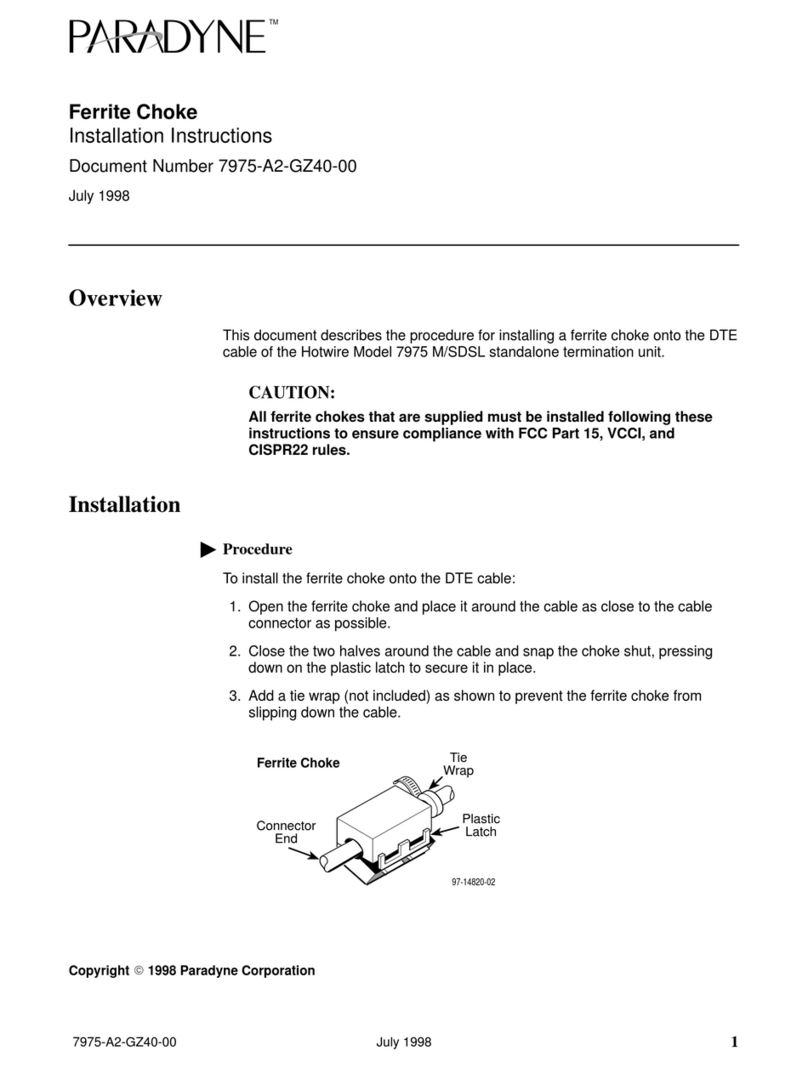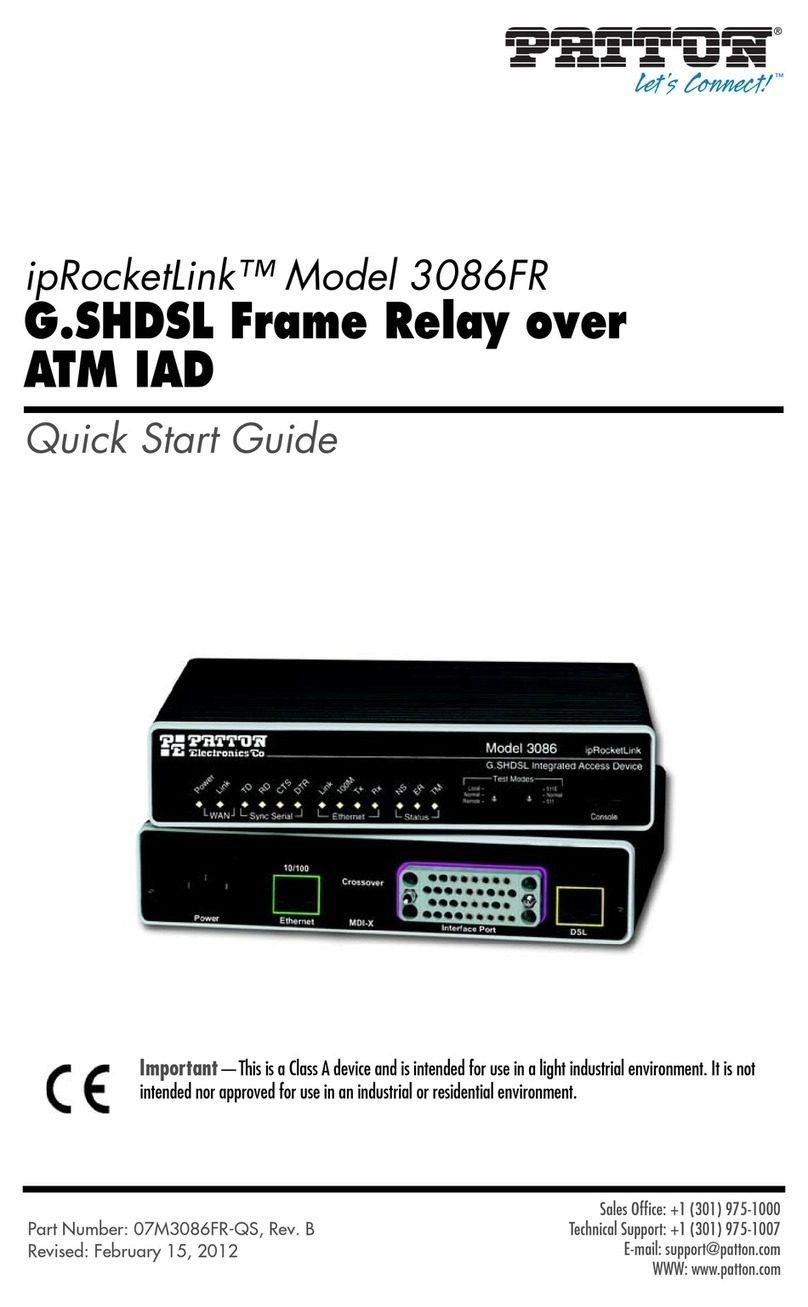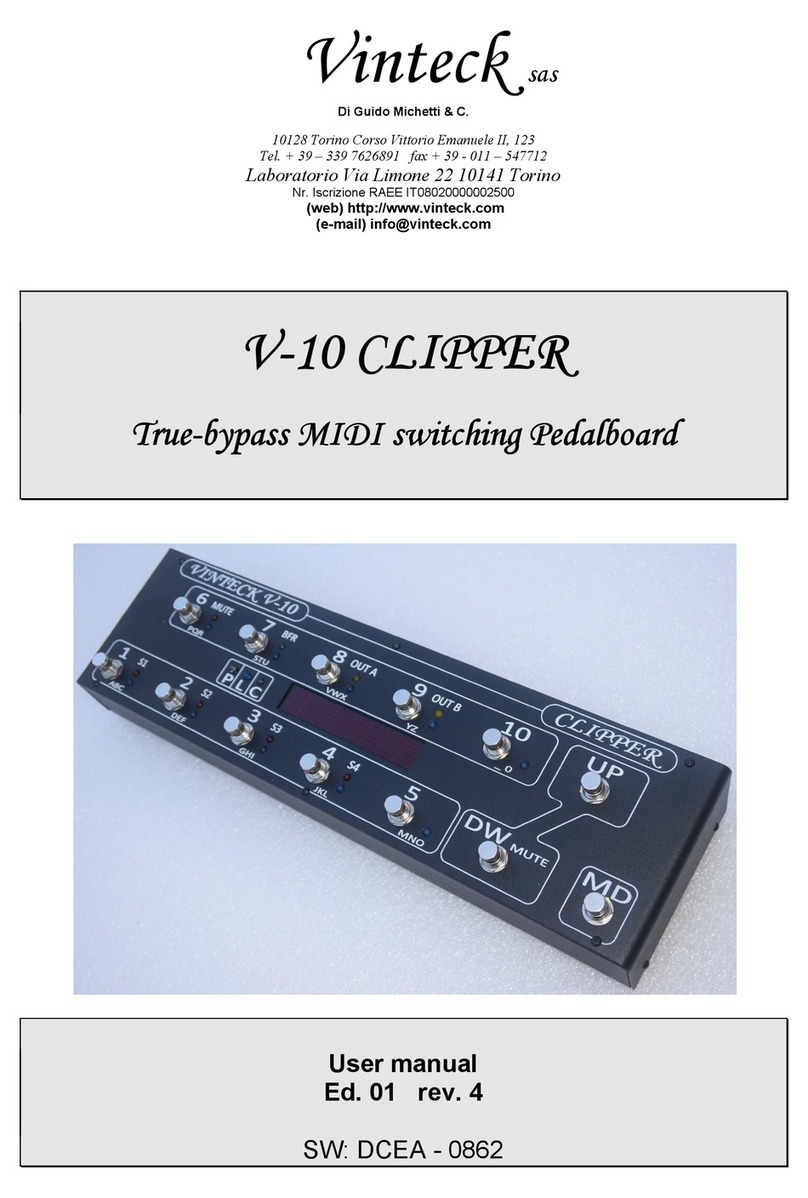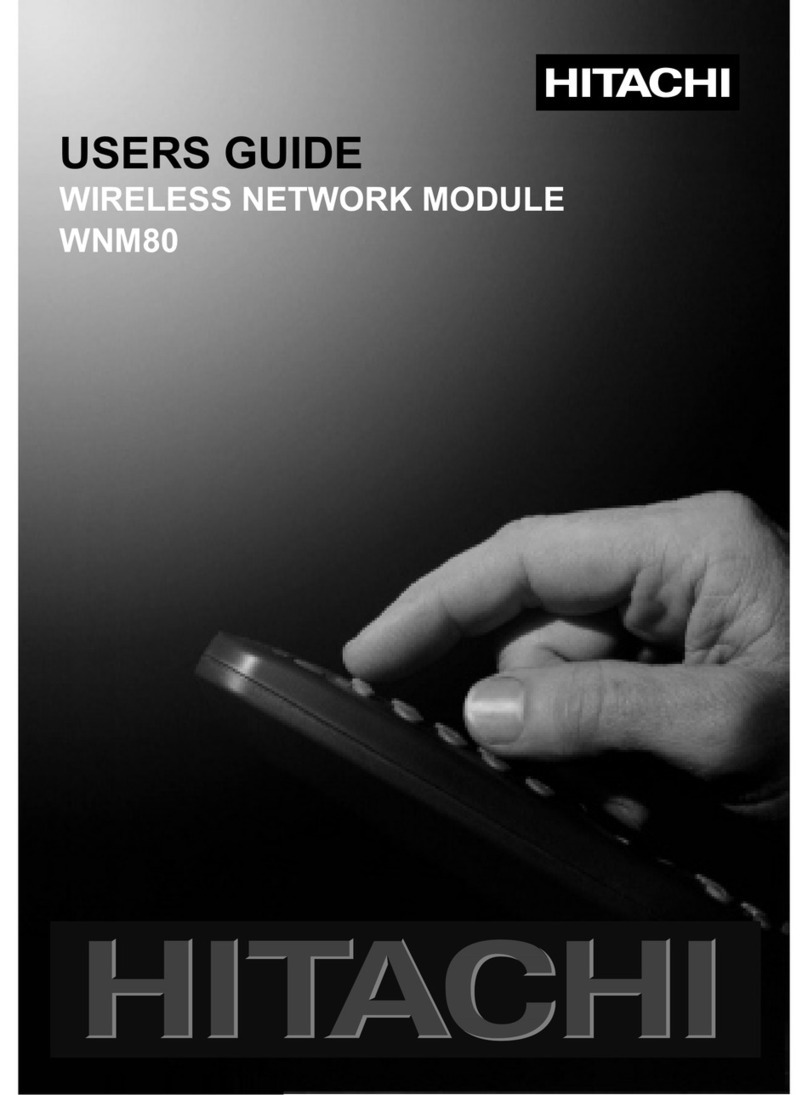Netool.io NE1 User manual

!
Netool.io | Model NE1 | Firmware Build 41 | App version 1.0.4| User Manual | © 2017 Netool LLC Page
1
Netool.io User Manual v1.4
Safe Operation
• Do not use a device purchased from any unauthorized 3rd party.
• Do not attempt to repair or service this unit, all units must be serviced or replaced by Netool LLC.
• Only use the power adapter that was included with the unit.
• Do not open or disassemble the unit for any reason.
• Do not expose the unit to moisture, heat or high levels of pressure.
TABLE OF CONTENTS
1. The device
2. Getting Started
a. Downloading the app
b. Turning the device on
c. Connecting to the device
3. Netool.io App
a. Main Information Screen
b. Device settings
c. History
d. Refresh
e. Discovery Tagging
f. Share
g. Device Connection Screen
4. Troubleshooting

!
Netool.io | Model NE1 | Firmware Build 41 | App version 1.0.4| User Manual | © 2017 Netool LLC Page
2
1. The Device
2. Getting Started
•
Download the app: iPhone users can find the netool.io APP on the Apple Store. Android
users can find it on Google Play. Search for netool.io
•
Turning the unit on: Hold the power button down until the blue indicator light comes on.
The blue indicator light will blink multiple times rapidly as the unit boots. The light will turn
off for a moment and then come back on solid, indicating that the unit is finished loading
and is ready to be used. It may appear as though the unit turned off on the final blink, please
give it time before pushing the power button again or the unit will be turned off.
!!!!!!!!!!!!!!!!!!!!!!!!!!!!OFF!!!!!!!!!!!!!!!!!!ON!
!! ! !
!
!
c.!!Connecting to the device

!
Netool.io | Model NE1 | Firmware Build 41 | App version 1.0.4| User Manual | © 2017 Netool LLC Page
3
a. Step 1: Go to your phones WIFI settings and connect to your Netool’s WIFI Access
point.
b. Step 2: Start the Netool.io App
c. Step 3: Tap the Local Devices icon on the far right of the menu.
d. Step 4: Tap on the device that you connected to.
!
!
!
e. Step 5: You will then be brought back to the Main Screen. If you have successfully
connected to the device, you will see a green checkmark on the top left.
f. Step 6: Plug an Ethernet cable from a port you would like to check into the
Ethernet Port on the bottom of the Netool. The green light indicates that a
connection was made.
!
!

!
Netool.io | Model NE1 | Firmware Build 41 | App version 1.0.4| User Manual | © 2017 Netool LLC Page
4
!
!
3. Netool.io App
Main Screen
Device Settings
History
Refresh
Discovery Tagging
Share
Device Menu Screen
•
3a. Main screen

!
Netool.io | Model NE1 | Firmware Build 41 | App version 1.0.4| User Manual | © 2017 Netool LLC Page
5
•
3b. Device Settings
3b1. Wi-Fi Settings

!
Netool.io | Model NE1 | Firmware Build 41 | App version 1.0.4| User Manual | © 2017 Netool LLC Page
6
3b2. Ethernet Settings:Enable or disable DHCP, set static ip or change mac address of
the Ethernet port.
3b3. Netool.cloud: Remote Share

!
Netool.io | Model NE1 | Firmware Build 41 | App version 1.0.4| User Manual | © 2017 Netool LLC Page
7
3b4. Update: Manually check for updates. Setup automatic updates in Toggle Switches.
3b5. Toggle Switches: Enable or disable discovery tests or automatic update detection.

!
Netool.io | Model NE1 | Firmware Build 41 | App version 1.0.4| User Manual | © 2017 Netool LLC Page
8
3b6. Discovery Timers: Set the amount of time your netool scans for information on
LLDP/CDP, Tagged VLAN IDs, LACP, and STP. Minimal duration: 10 seconds, Max: 120
Seconds.
3b7. About: Information on your Netool’s current build.

!
Netool.io | Model NE1 | Firmware Build 41 | App version 1.0.4| User Manual | © 2017 Netool LLC Page
9
•
c. History:list of tagged discoveries. All history is saved to the Netool and not within
your phone. Other users that connect to the same Netool will also see history data. You
can also share history to other users using email, text or any other text based app.
•
d. Refresh: Tapping the refresh icon will clear all data on the main screen and re-run all
tests.
•
e. Discovery Tagging: save the current discovered information into history.

!
Netool.io | Model NE1 | Firmware Build 41 | App version 1.0.4| User Manual | © 2017 Netool LLC Page
10
•
f. Share: Share the current discovered information via text message, email, slack etc.
•
g. Devices Menu: allows!you!to!connect!to!a!local!device!or!netool.cloud.!By!tapping!the!+!on!the!
top!right!side!of!the!screen!will!bring!up!a!popup!window!where!you!can!enter!in!a!IP!address!of!your!
Netool!manually.

!
Netool.io | Model NE1 | Firmware Build 41 | App version 1.0.4| User Manual | © 2017 Netool LLC Page
11
4. Troubleshooting
•
Android 6.0.1 or above device not connecting to the users Netool. Shows “Off
Line” on main information screen.
Fix: After connecting to the Netool Wi-Fi network, a notification appears on the phone,
indicating the Wi-Fi connection does not have an internet connection. Tap on the notification,
which opens a dialog asking whether you would like to stay connected to the network or not.
Select to stay connected, then re-open the Netool.io App and you should now be able to
connect to your Netool.
• Switch information not populating
Fix: LLDP or CDP must be enabled within your switch. Some switches do not have LLDP
enabled by default and you will have to turn it on. Please see your switch’s product manual
to see how to enable LLDP.
Table of contents