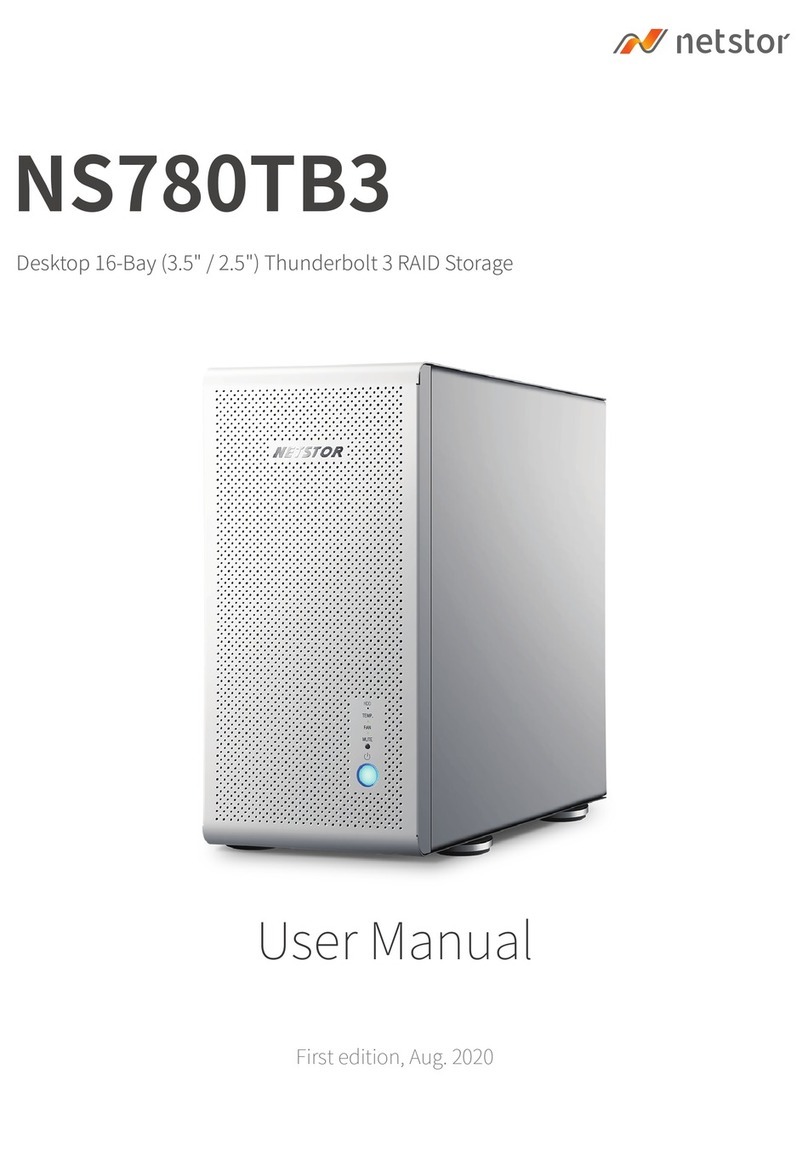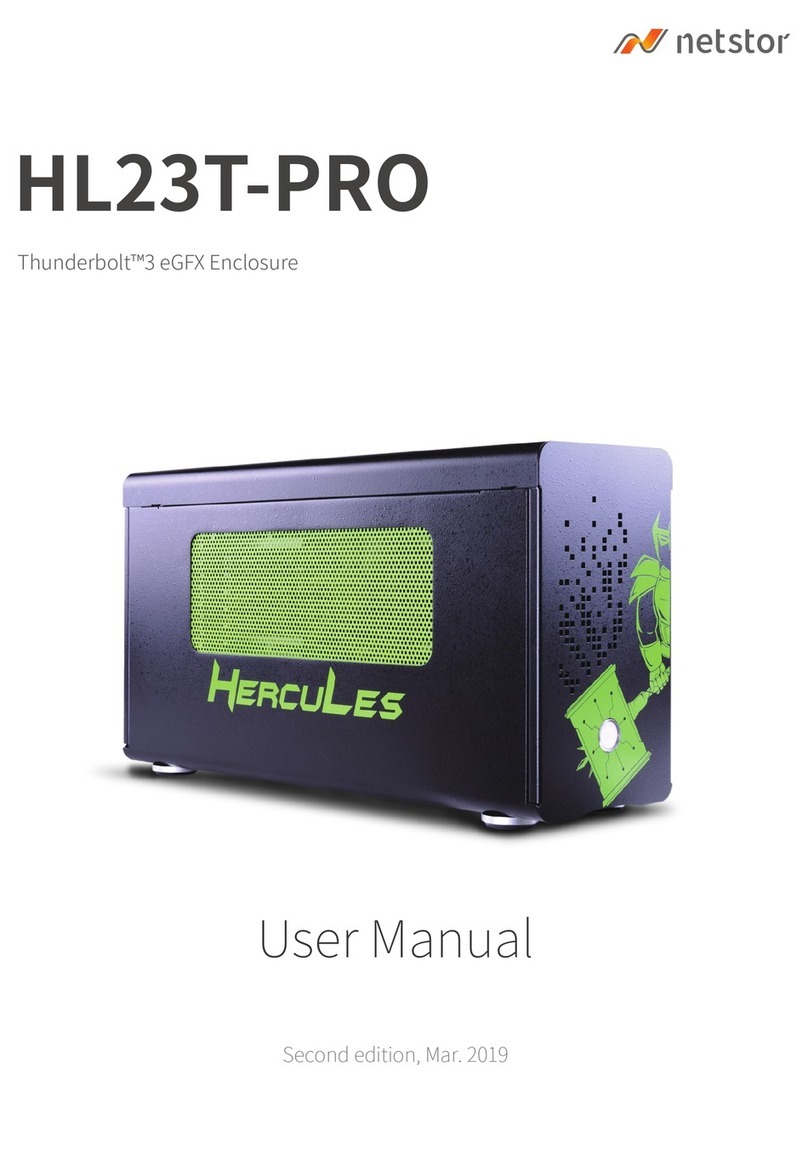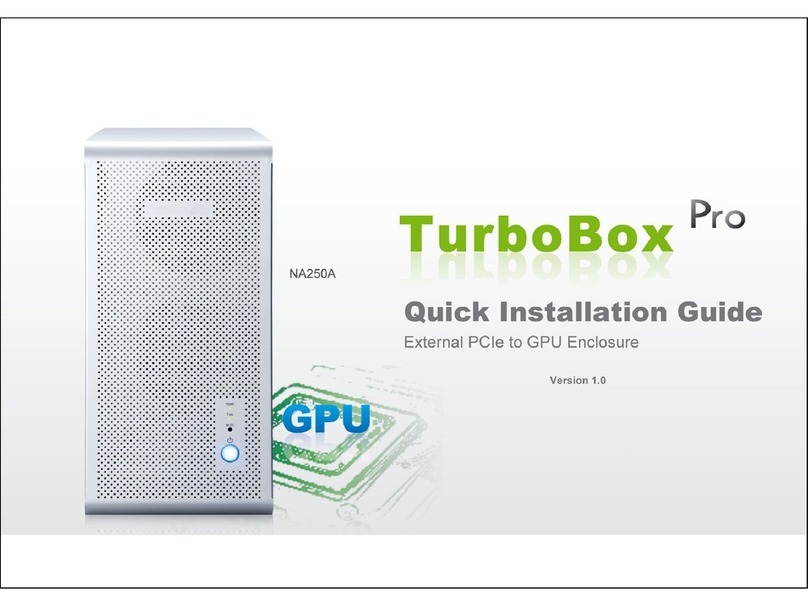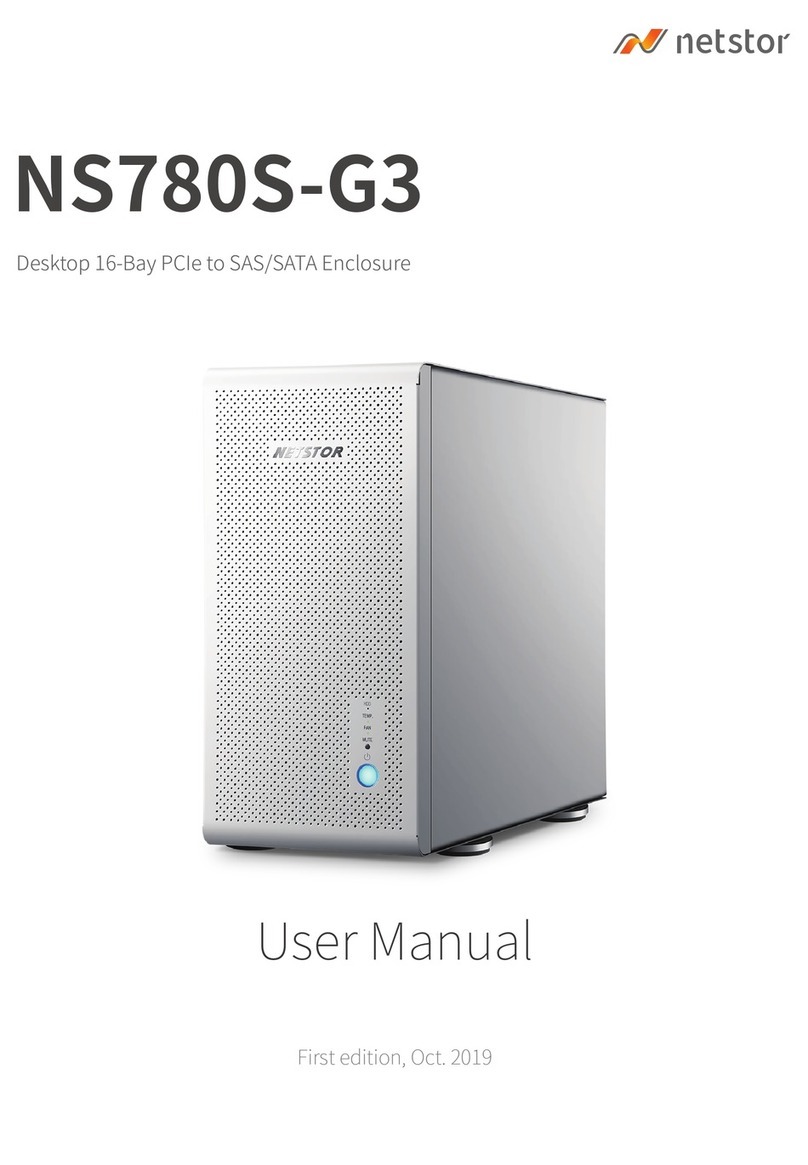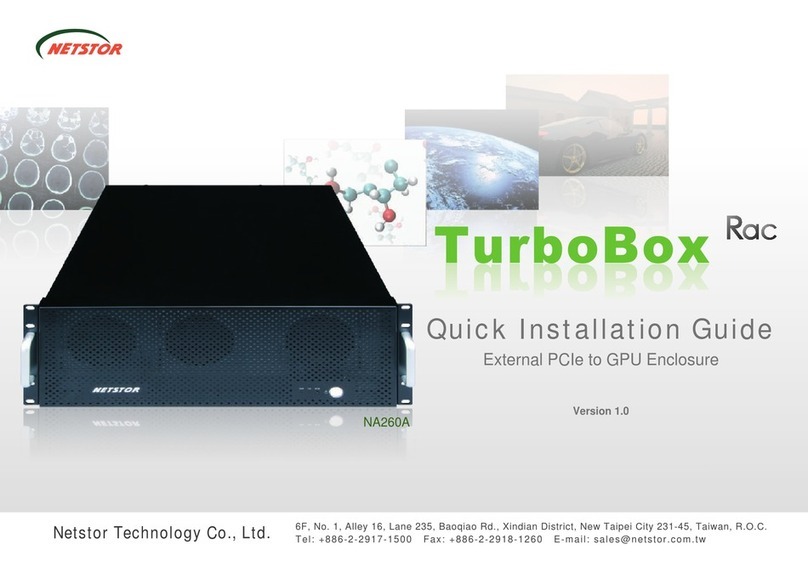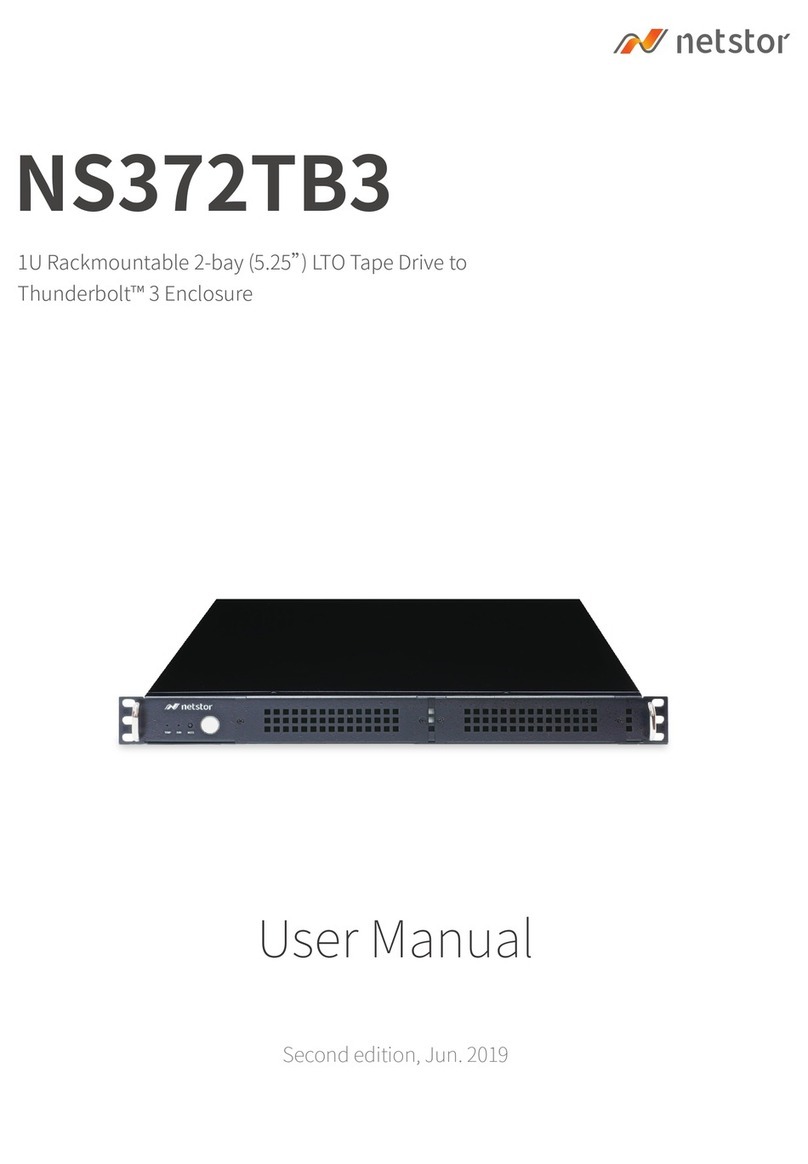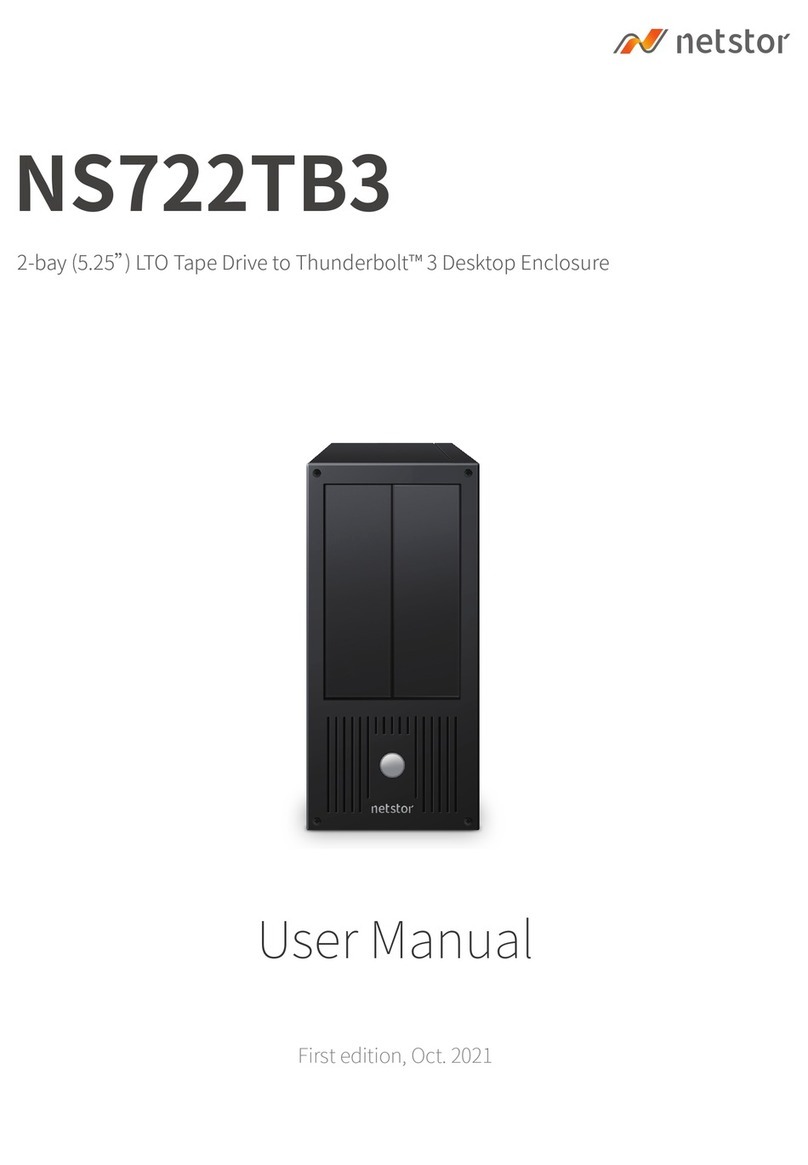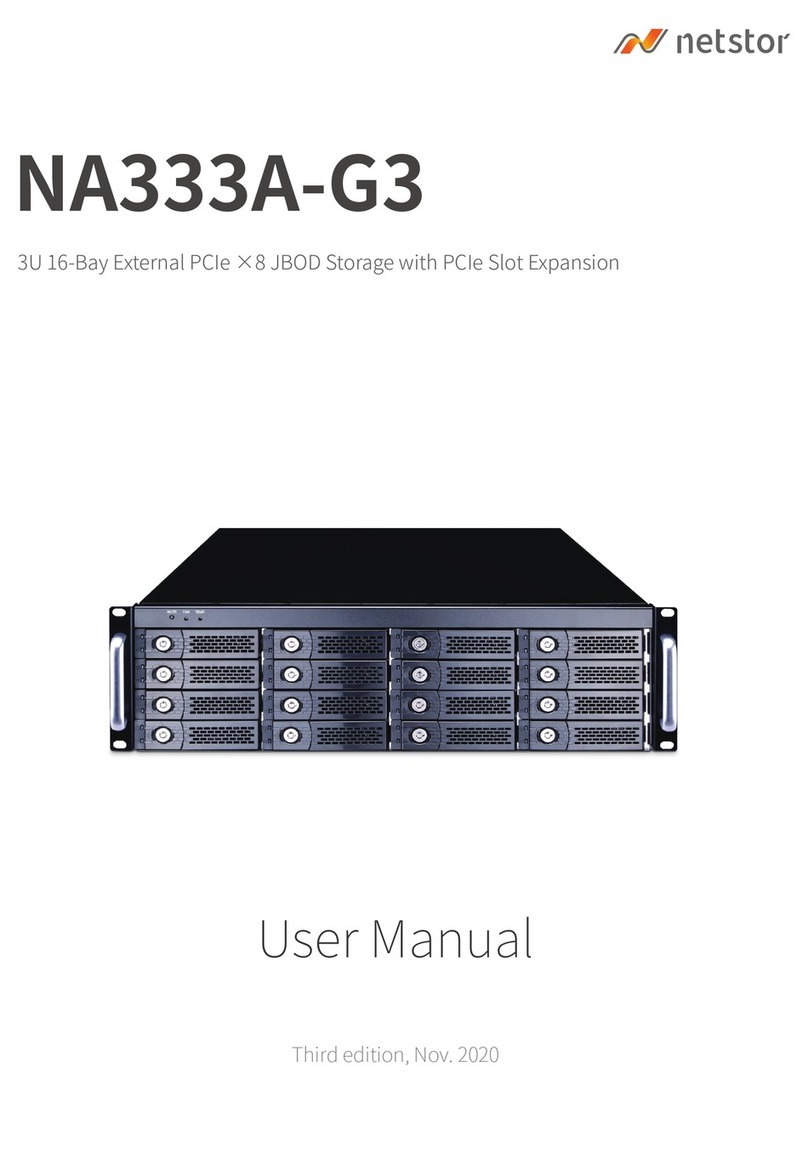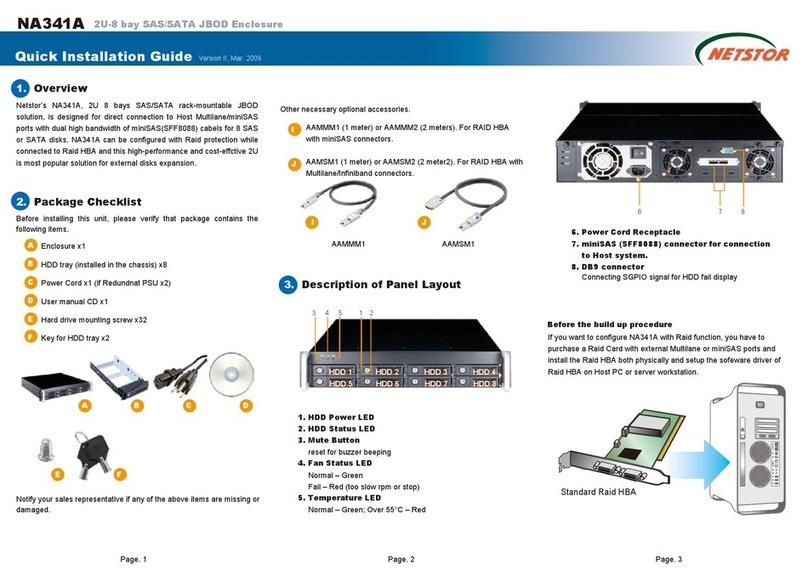6F, No. 1, Alley 16, Lane 235, Baoqiao Rd.,
Xindian District, New Taipei City 231-45, Taiwan, R.O.C.
Tel: +886-2-2917-1500 Fax: +886-2-2918-1260
Netstor Technology Co., Ltd.
NA255A External PCIe 3.0 to GPU Desktop Enclosure
7. Verify Installation
And then click View from the top side of the window, and select
Devices by connection.
‧For Windows operating system
When you want to verify a successful installation on Windows
operating system, go to Computer and right click the icon of
Computer. Select Manage from the menu (see figure 1), and
click Device Manager in the left side of window of Computer
Management (see figure 2).
‧For Mac OS X
Figure 2Figure 1
Open ACPI Multiprocessor PC, open Microsoft ACPI-Compliant
System, and then open PCI bus. Click PCI Express Root Port,
click PCI standard PCI-to-PCI bridge, and then click the next-tier
PCI standard PCI-to-PCI bridge. Then the graphics/PCIe card
installed in NA255A will appear below the bottommost-tier PCI
standard PCI-to-PCI bridge.
Four PCI standard PCI-to-PCI bridges will appear below the
PCI Express Root Port when upstream port (slot 1) is set for ×16.
And six PCI standard PCI-to-PCI bridges will appear below the
PCI Express Root Port when upstream port is set for ×8.
There will be PCI Express Root Ports with different ending numbers
such as 1C10, 1C18, 1C1A and 0101. These different ending
numbers indicate the different PCIe slots on motherboard.
Note: Whether or not a motherboard supports 4 GPU cards depends
on the firmware of the BIOS of motherboard. Consult with the
manufacturer of motherboard about whether the resource of BIOS
supports 4 GPU cards.
No software is required for configuration of NA255A by
operating system of host PC, workstation, or Mac Pro, but
when a GPU or PCIe card is installed in NA255A, a request
for the driver of the GPU or PCIe card will be prompted by
the operating system. Please follow the driver installation
instruction given by GPU/PCIe card.
If there is a yellow exclamation mark in front of the GPU/PCIe
card below PCI standard PCI-to-PCI bridge, it means the driver
for the GPU/PCIe card has not been installed. Therefore,
the driver needs to be installed on operating system to let
GPU/PCIe work with host PC or workstation.
After the driver is installed on operating system, the GPU/PCIe
card will work properly with host PC or workstation through
NA255A, and the GPU/PCIe card will appear below the
bottommost-tier PCI standard PCI-to-PCI bridge as well as in
the list of Device Manager.
To verify a successful installation on Mac OS X, select About
This Mac under the Apple icon.
Click More Info… button, and then click System Report…
button in the pane.
Click PCI Cards on the left side of pane. It will show four
(when upstream port is set for ×16) or six (when upstream port
is set for ×8) pci-bridges that indicate the four or six PCIe slots
in NA255A in the information field.
When a graphics/PCIe card is installed in one of the PCIe slots
in NA255A, the graphics/PCIe card will appear below the four or
six pci-bridges.
After the installation of the driver of graphics/PCIe card on
Mac OS X, the graphics/PCIe card starts to work with Mac Pro
through NA255A.
For certain model of Mac Pro, when GPU/PCIe card is installed
in PCIe slot in NA255A, the information field will appear blank in
PCI Cards section in System Information on OS X, but the
GPU/PCIe card does work properly.