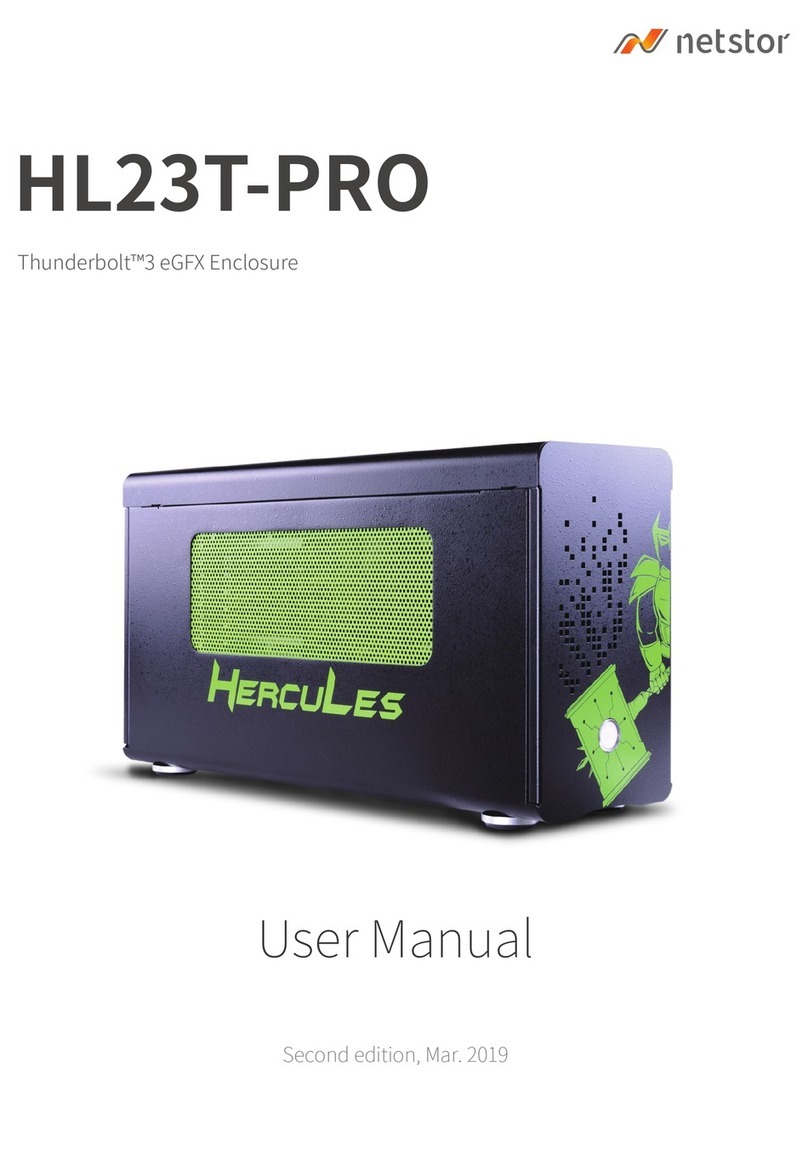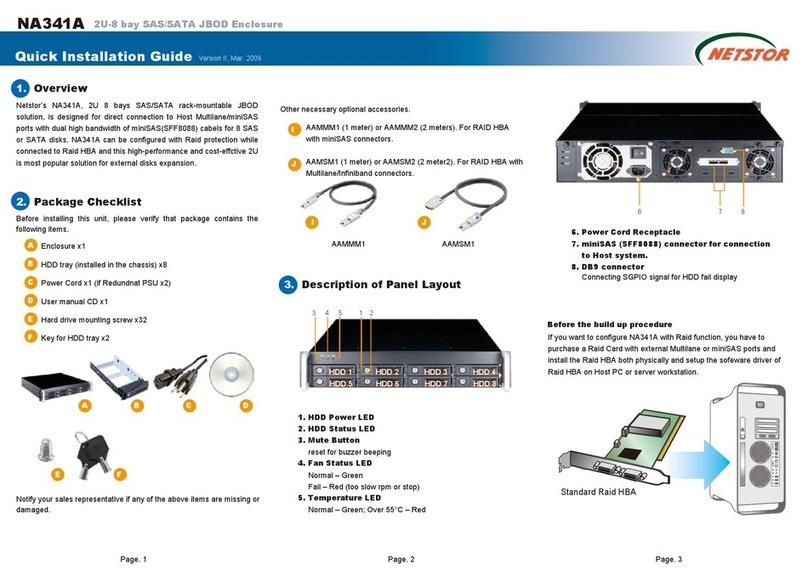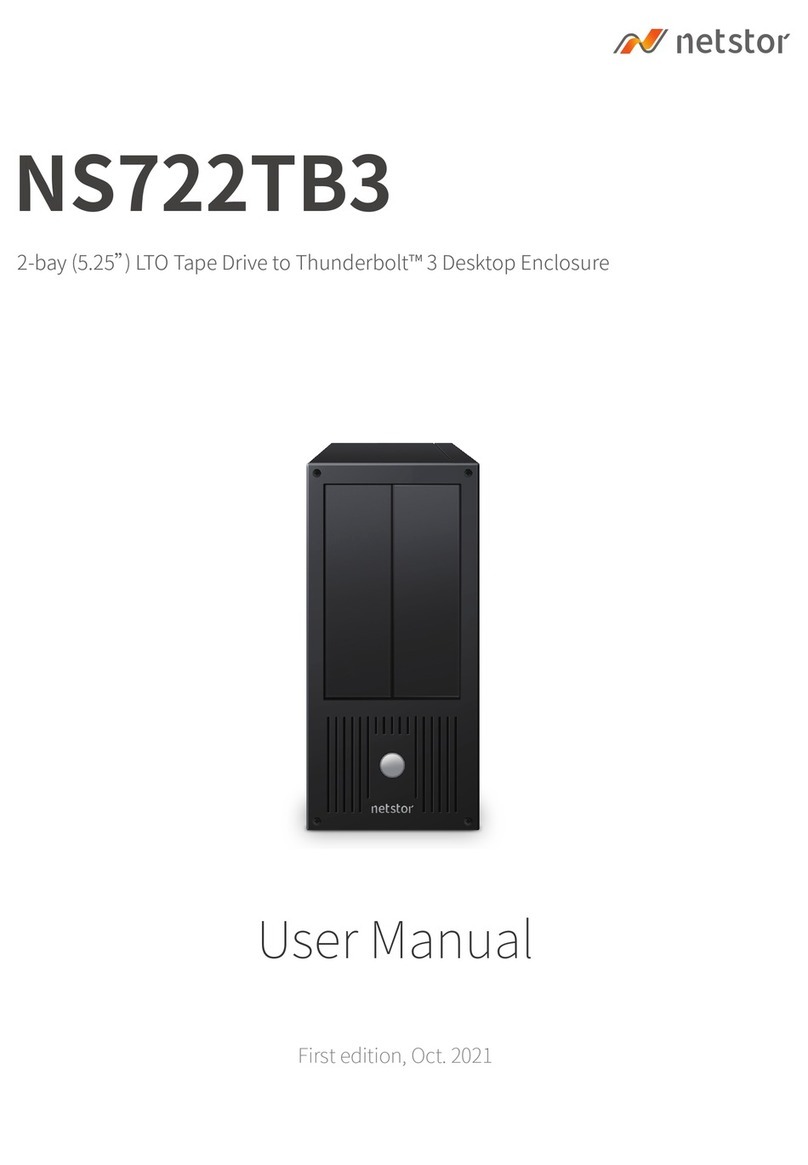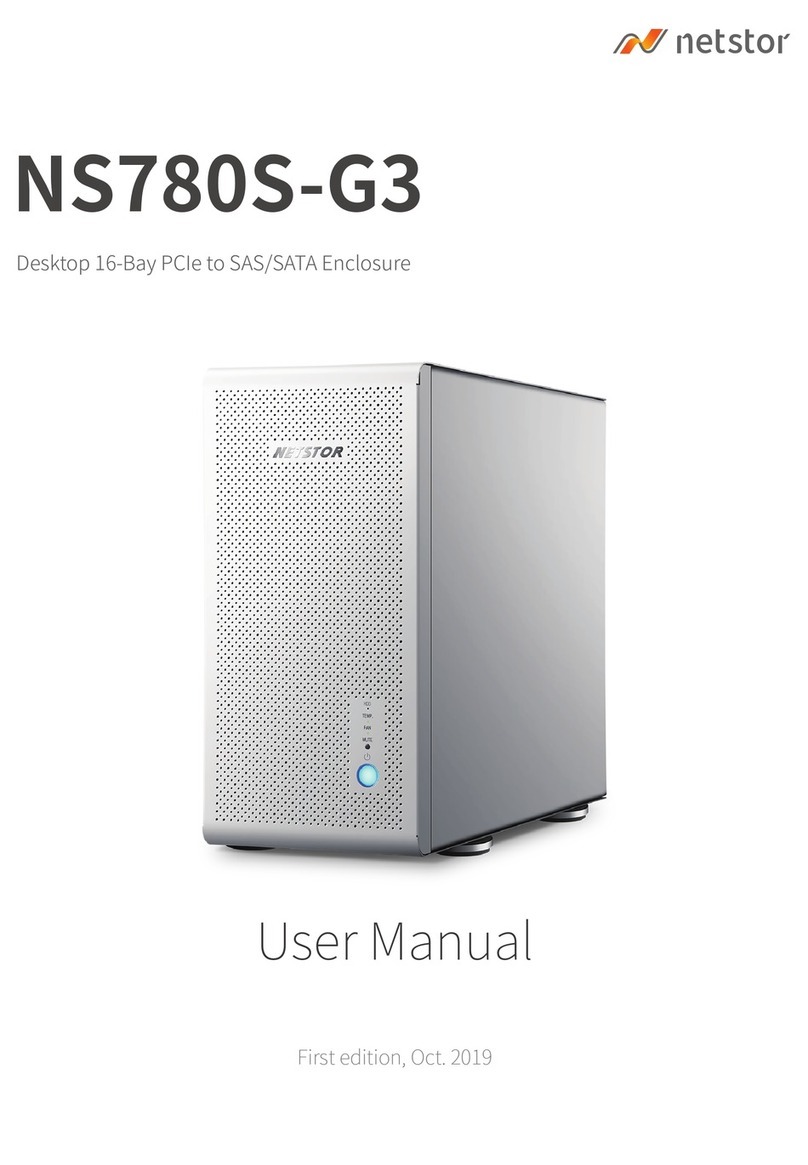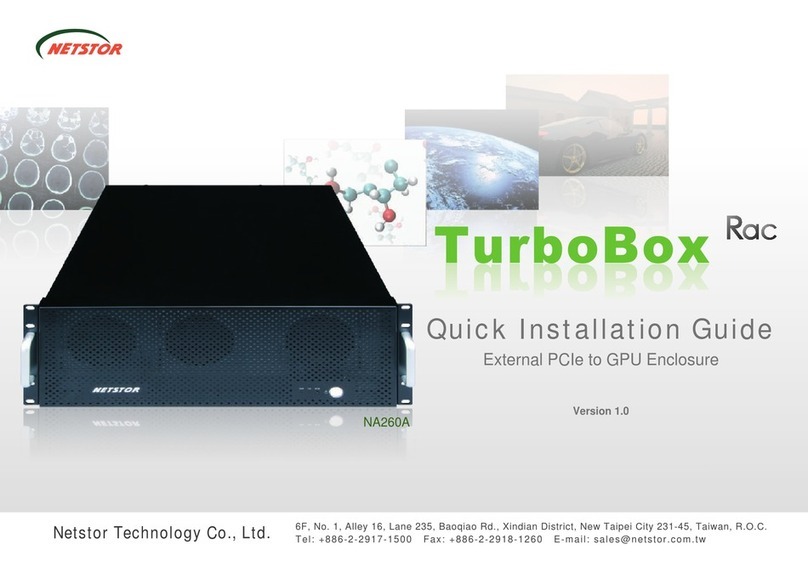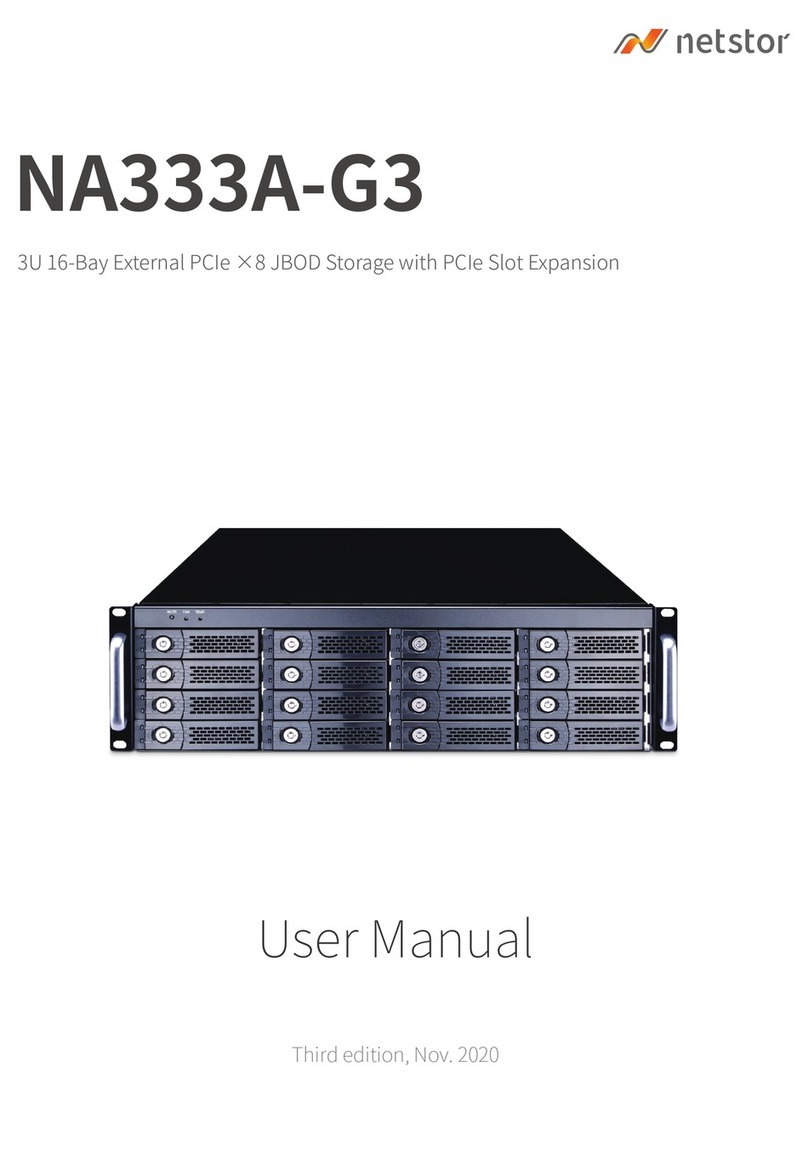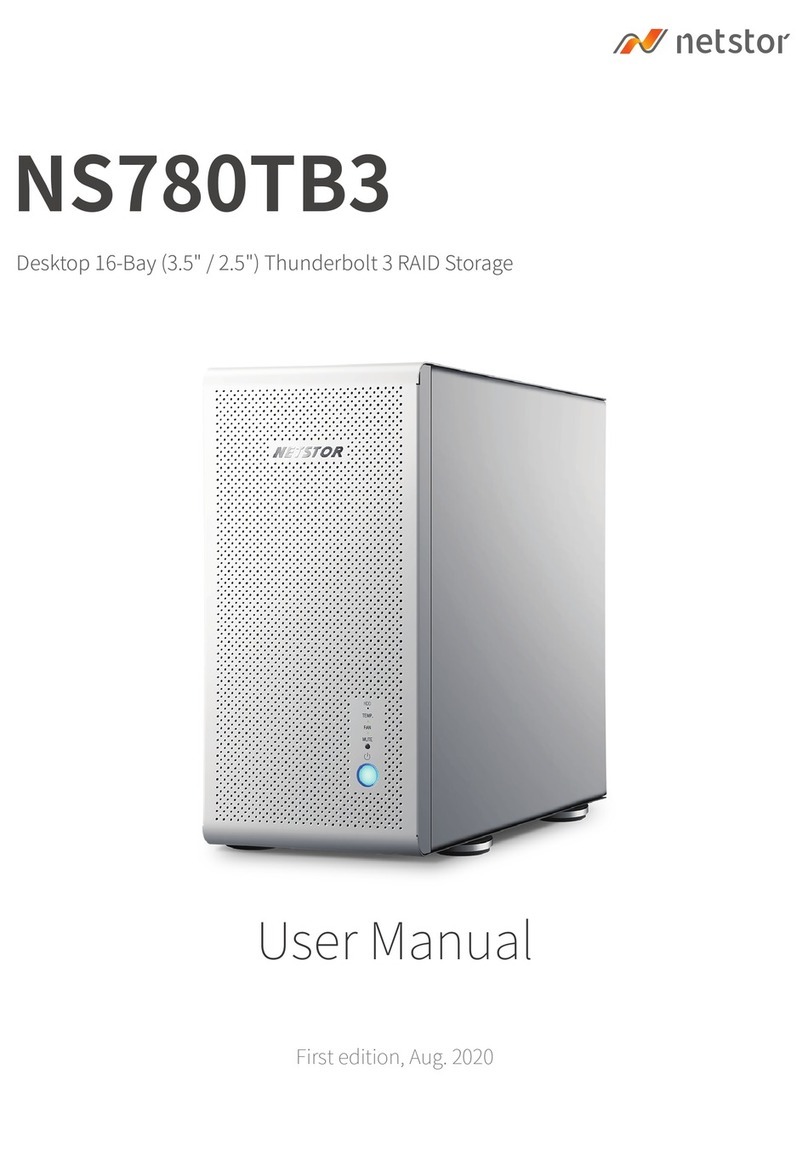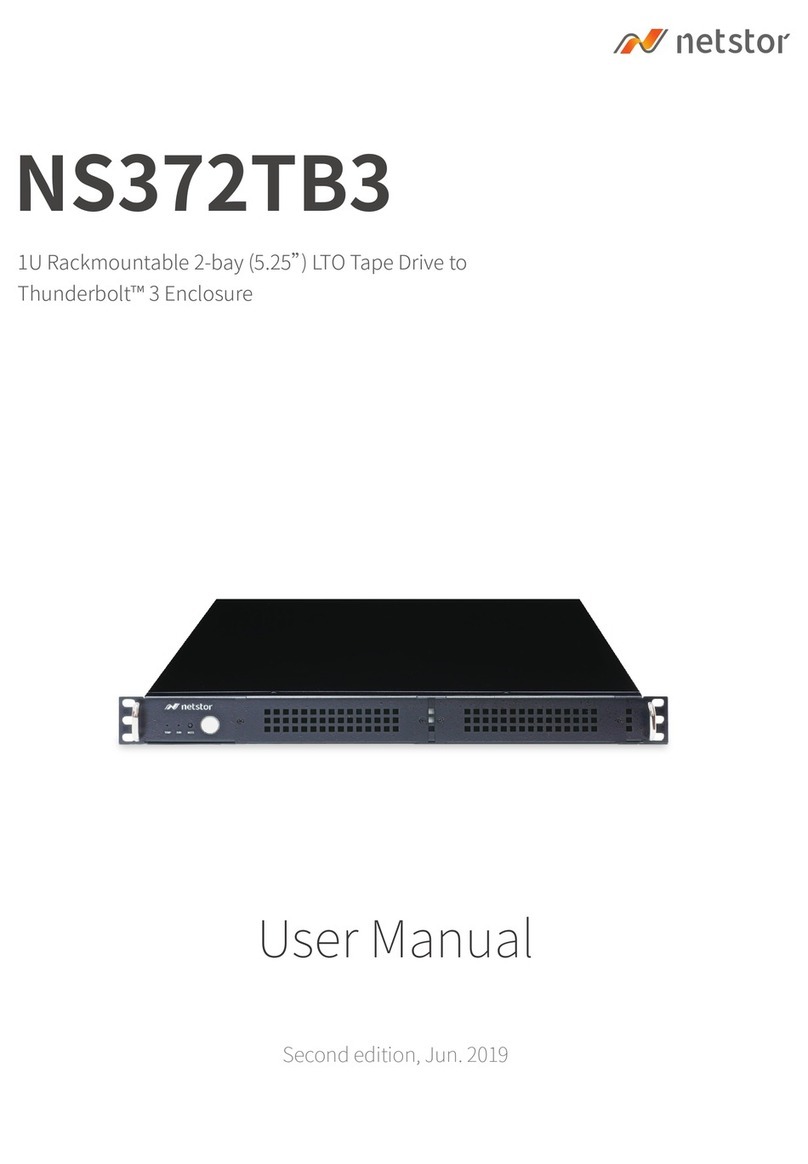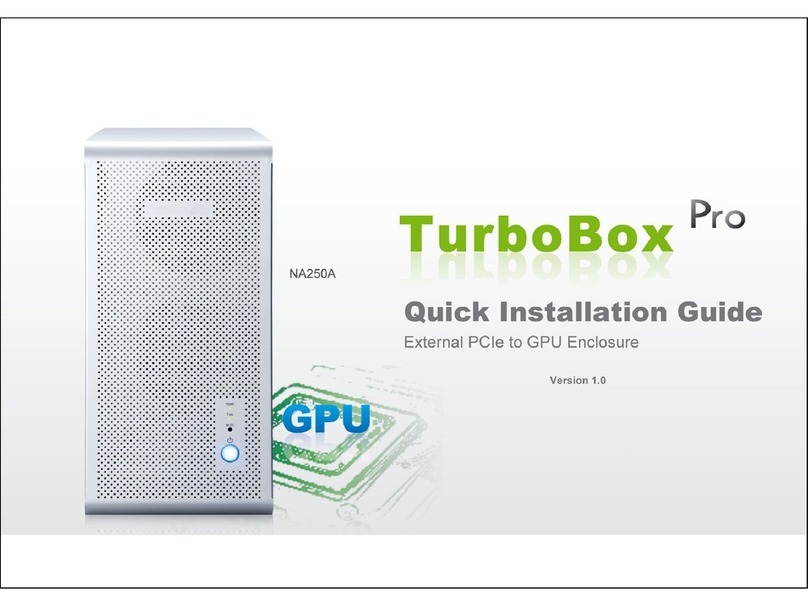Netstor | 7
Hardware Installation
When host port link LED illuminates for 2 seconds and light off for 2
seconds, it indicates two links have connected.
When host port link LED illuminates for 4 seconds, it indicates four links
have connected.
16. Activity LED
。Blue –When activity LED illuminates, it indicates SAS host accesses to NS765S.
17. RS-232 port for CLI configuration
18. Swappable fan
19. Power cord receptacle
20. Power switch button
NOTE:
1. When one of the fans breaks down, the buzzer inside the 6Gb/s SAS JBOD enclosure
will beep.
For NS330S-8026 and NS320S-8026, to mute the beep, select “Set Alarm” from the LCD
display, and then enter the password “0000”. After you enter the password, select “Mute
Beep” and press enter to mute the beep. The other way to mute the beep is to click the
mute button from the GUI interface.
For NS765S, to mute the beep, press the mute button on the front panel.
2. For NS330S-8026 and NS320S-8026, when one of the two power supply units breaks
down, both buzzers of the power supply and enclosure will beep. To mute the beep from
the power supply, press the green alarm mute button on rear of the enclosure. And to
mute the beep from the enclosure, select “Set Alarm” from the LCD display, and then
enter the password “0000”. After you enter the password, select “Mute Beep” and press
enter to mute the beep. The other way to mute the beep from the enclosure is to click the
mute button from the GUI interface.