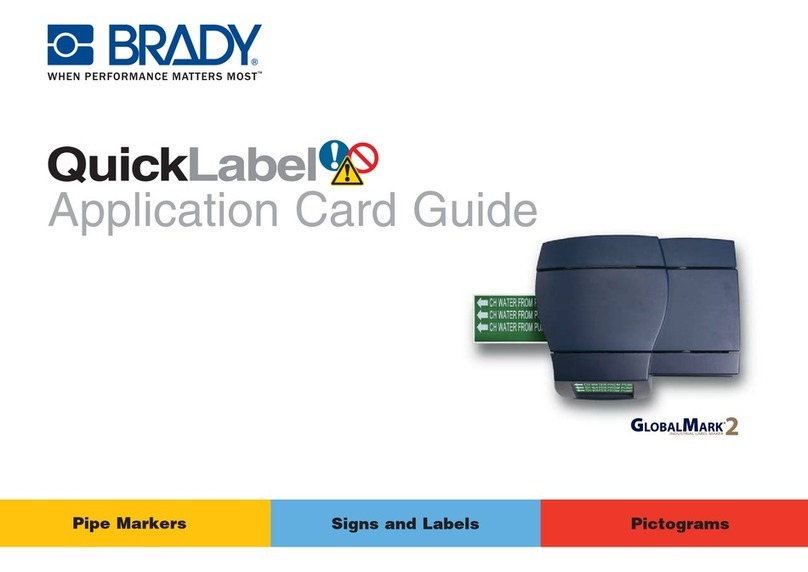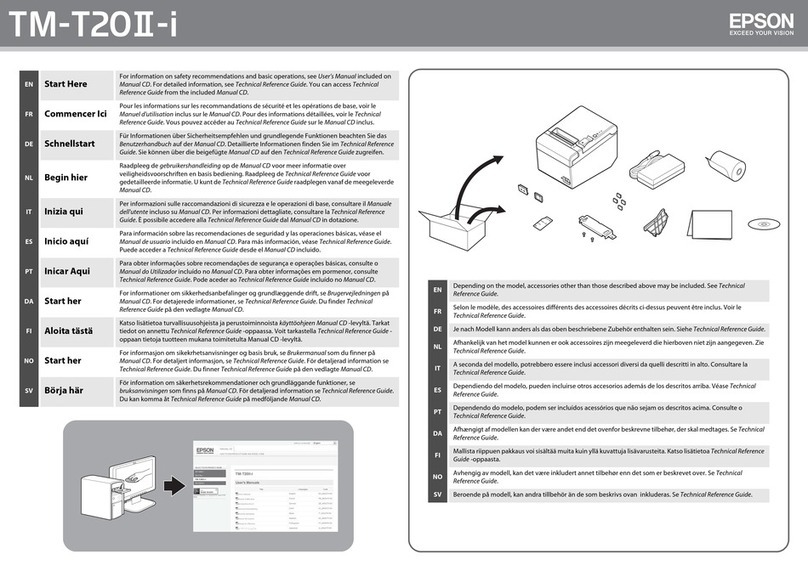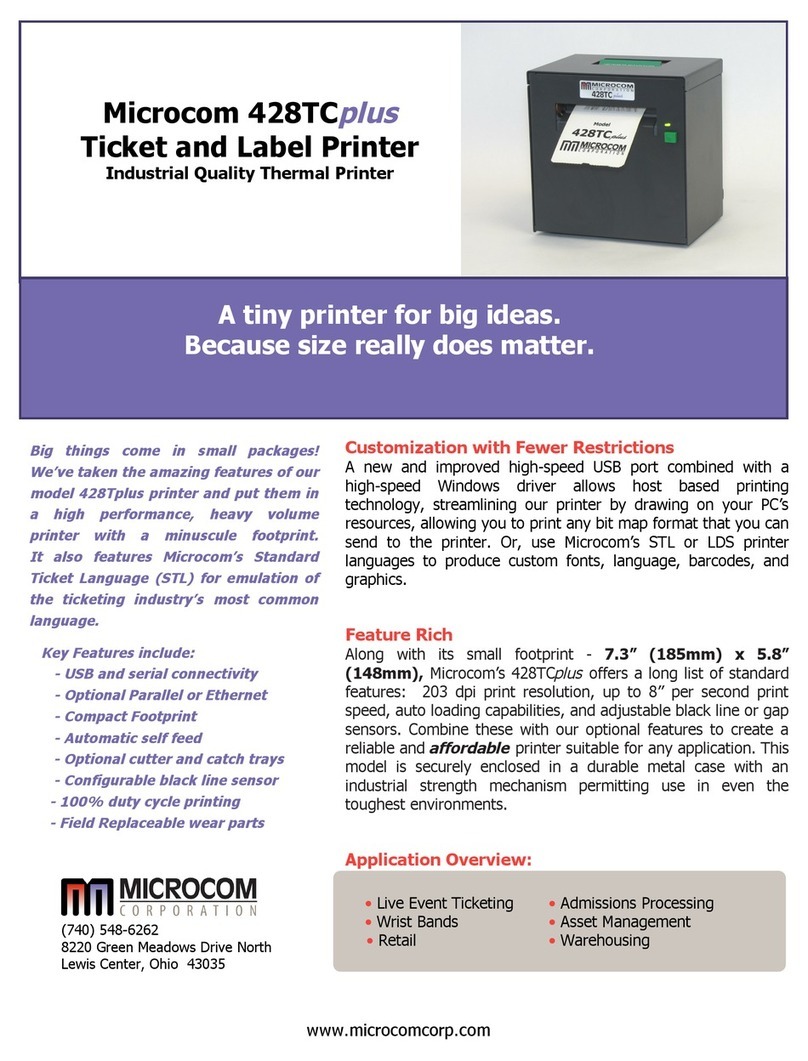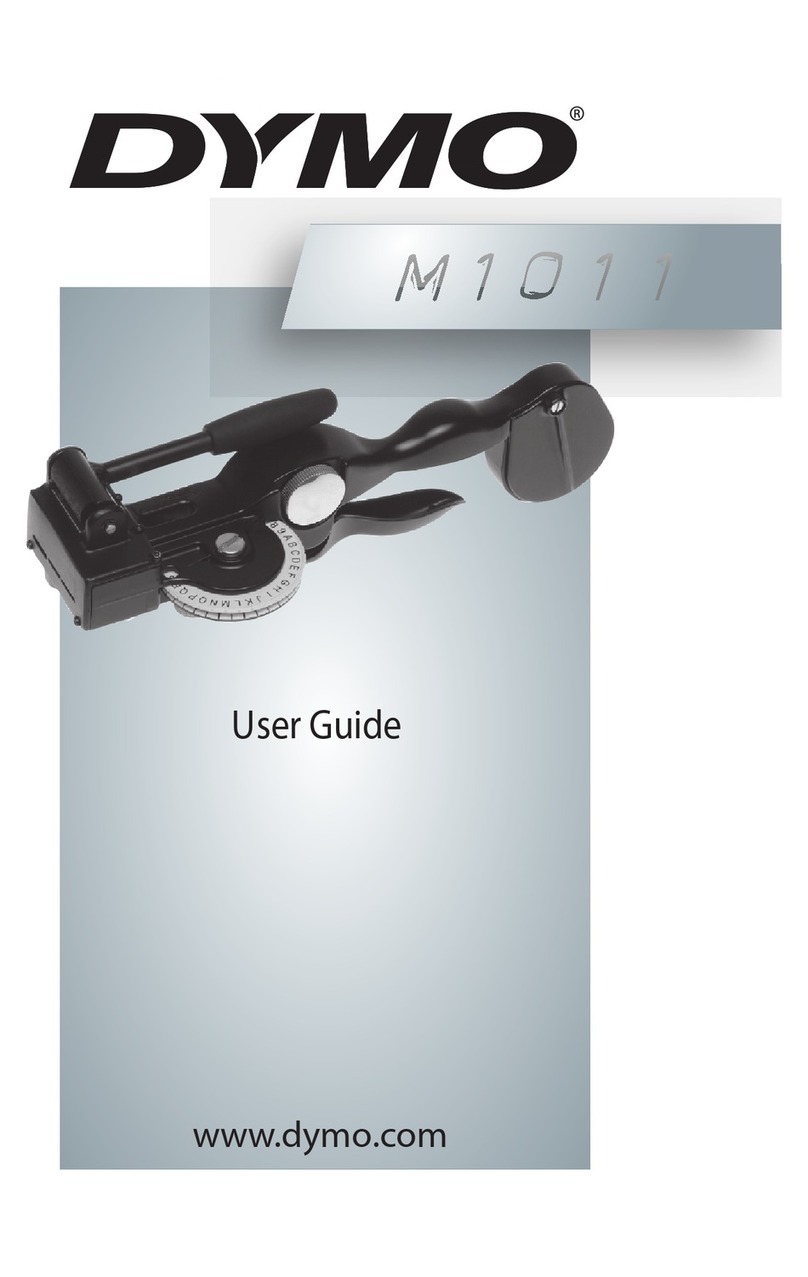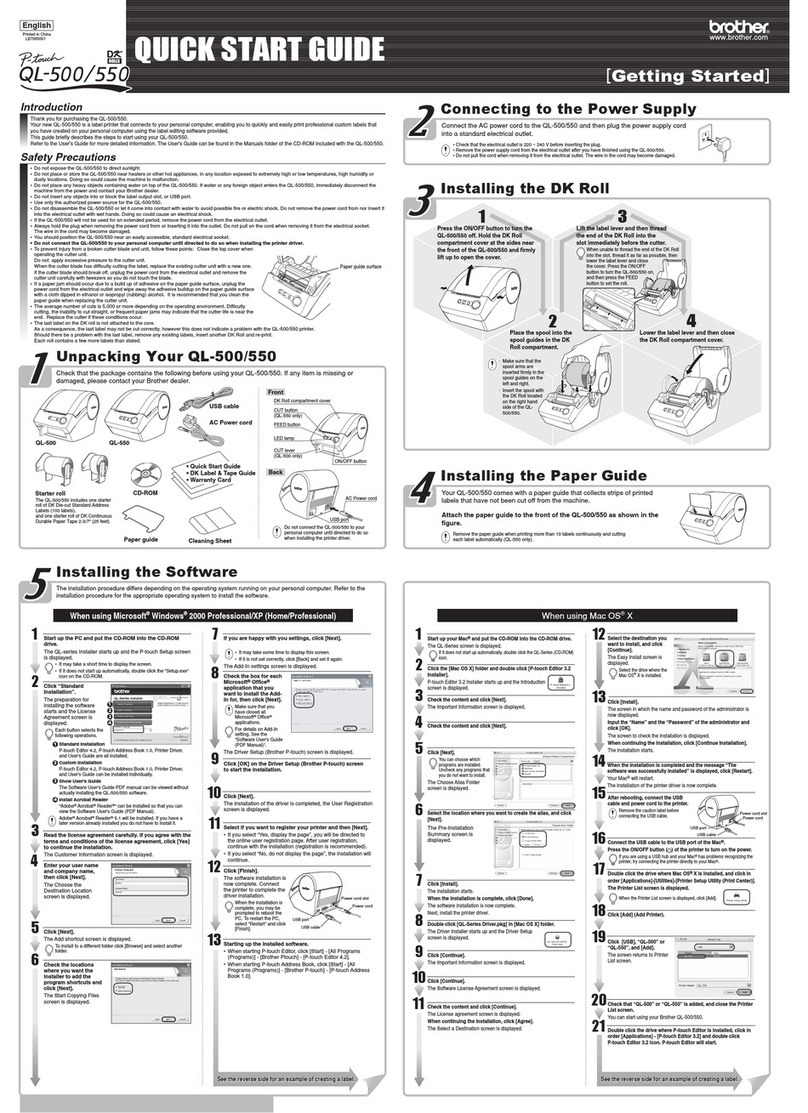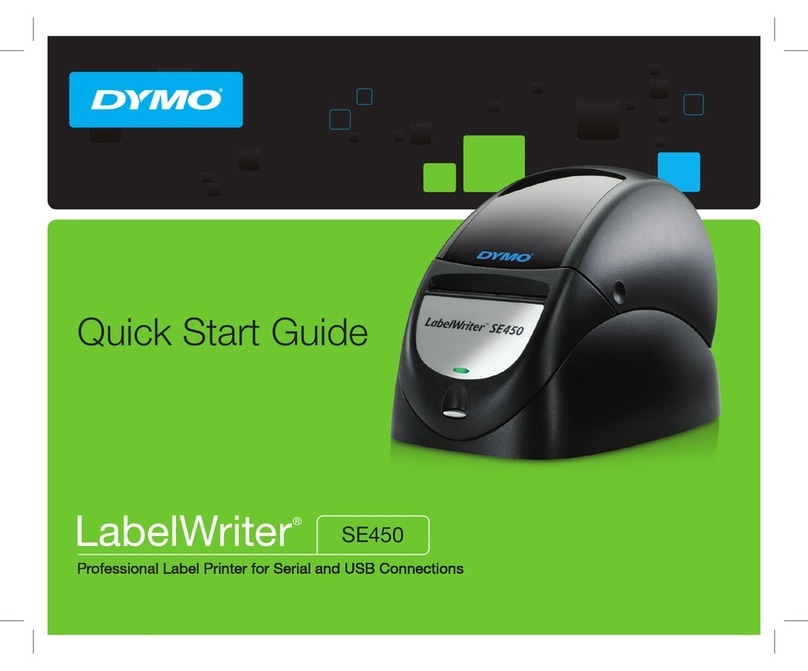Netum NT-LP110C User manual

QUICK START GUIDE
NT-LP110C
THERMAL LABEL PRINTER
Congratulatons on your label printer purchase.
The NetumScan printer you have purchased is a high-effciency thermal
printer and does not require any ink or toner.Prints will be made by
instantly heatng compatble labels.Please take a moment to thoroughly
review this user guide.lncorrect operaton may result in damage or injury.
www.netum.net

You can also download the latest driver here:
Windows:
https://cdn.shopify.com/s/files/1/2144/8019/files/LabelPrinter20210603.exe?v=
1628670954
Mac:
https://cdn.shopify.com/s/files/1/2144/8019/files/MACOS.zip?v=1628671000
QUICK START
③ Power Button① Connect the
USB cable
② Connect the
power cable

Browse support CD, You can choose Windows or MacOS driver for label
printer. Note: Your computer may prompt that there is a virus in the driver
installation, but this is safe, please don't worry
If the printer is USB interface,click the "Get USB Port" to automatically
identifythe USB port other interfaces, click "Install Driver"
Windows
PRINTING SETUP
- 1 -

How to use the LAN port of printer
Get the local IPaddress from Self-test page. The method of printing Self-test
page: Hold down the FEED button in the shutdown state,and then press and
hold the POWER button to power on, when you see the "ERROR" Red right is
ON, then release the FEED button.You can get the IPaddress from the self-test
page (Default IPaddress:192.168.1.100)
If Label printer driver installation is successful, it will automatically pop up
printer properties interface as shown below:
Click "Print Test Page", ifthe printer prints a nommal page, itindicates that the
installation was ucessul.
Note: Ifthe printer prompts "Printing Error", retum to the "Port" option,select
USB0001,or USB002, or USB003... and test it again.
- 2 -

Open the printer properties interface and select"port",as shown in the figure
below Select "Add Port', as shown below:
- 3 -

Select Standard "Generic Nextwork Card"and Next
- 4 -

After"Finish",and then click"Apply:
You can click the"Print Test Page"to have a test:
- 5 -

How to install LABEL driver
1.Double click the LABEL .dmg
2.Double click LABEL_V1.0_signed .pkg to install the driver.
3.Click “continue” button.
Mac
PRINTING SETUP
- 6 -

4.click “Install”
5.Use Touch ID or Enter your password.
- 7 -

6.Click “Close” to finish.
7.Open “System Preferences”,and click “Printers and Scanners”.
- 8 -

8.click “+” to add a new printer.
9.Turn on your printer, and choose “LABEL”,select “Select Software” under
“Use” drop down menu.
- 9 -

10.Click “Add”
11.Use Touch ID or enter your password.
12.Finish.
- 10 -

How to change the setting of the printer,and how to
define label size(Priview)
1. Open a PDF file(any docment file is ok), Select “File”-->”Print”.
2. Choose “Manage Custom Sizes” under “Paper Size ” drop down menu.
- 11 -

3.Click “+” to define a new label size,click “OK” to save.
4.You can select the new Label “100*190”now.
- 12 -

MAINTENANCE
CLEANING THE PRINT HEAD
5.Select “Printer Features”,then you can change the setting of printer,for
example:Speed,Darkness.
The printer head is a sensitive part of the printer and can be found on the
upper part of the printer when open.
Caution:While the printer is running the printer head can be very hot.
1.Ensure that the power switch is OFF, remove the power cord, and open the
cover as outlined above in step 4. wait several moments to ensure that the
printer head cools down.
6.Click “Print”.
- 13 -

PRO
TIPS
2.Completely clean the printer head using an alcohol swab . Any 70%
Isopropyl Alcohol pad would work. Please do not use water.
3.Ait 2-3 minutes until the alcohol has completely dried, then close the cover.
4.Connect the power cord and print a test page to check if it is clean.
- 14 -
·Anytime you'd like to change your label size, run the automatic label
identification by pressing and holding the feeder button until you hear one
short beep.
· Press the orange feeder button on the printer to skip a blank label.
· To run a self-test, press and hold the feeder button until you hear two shor
beeps.
· Avoid using poor quality labels as they can damage the printer.
· Regularly clean the printer head as outine above, under MAINTENANCE.
· If paper is jammed, turn off the printer, and allow the printer head to cool
down. Open the cover and ensure that the rubber is clean. If it is dirty, use
alcohol pad to clean it. Allow the area to dry before turning the printer back
on.
· Insert the printer's USB into the USB port on your computer every time you
plug it in. This will avoid creating duplicate copies of the printer on your
computer.

- 15 -
SAFETY
TIPS
· The printer head can become very hot after printing labels. Do not touch the
printer head until it has cooled.
· Do not bend the power cord excessively or place objects on the cord. This 、
could result in fire or electrocution.
· Keep the printer out of reach of children.
· Use only approved accessories and do not try to disassemble or repair the
unitby yourself.
· Keep the printer away from water and other objects that may destroy or
damage the device.
· Printer should remain unplugged when not in use for long periods of time.

Your NetumScan label printer is covered by warranty.
Inthe unlikely event that you experience any issues with your printer, please
any troubleshooting tips or a replacement.
For any questions and/or suggestions, please email the NetumScan team at:
For how-to videos,parts and full warranty details please visit
https://netumscan.com/.
Happy Printing!
Table of contents
Other Netum Label Maker manuals