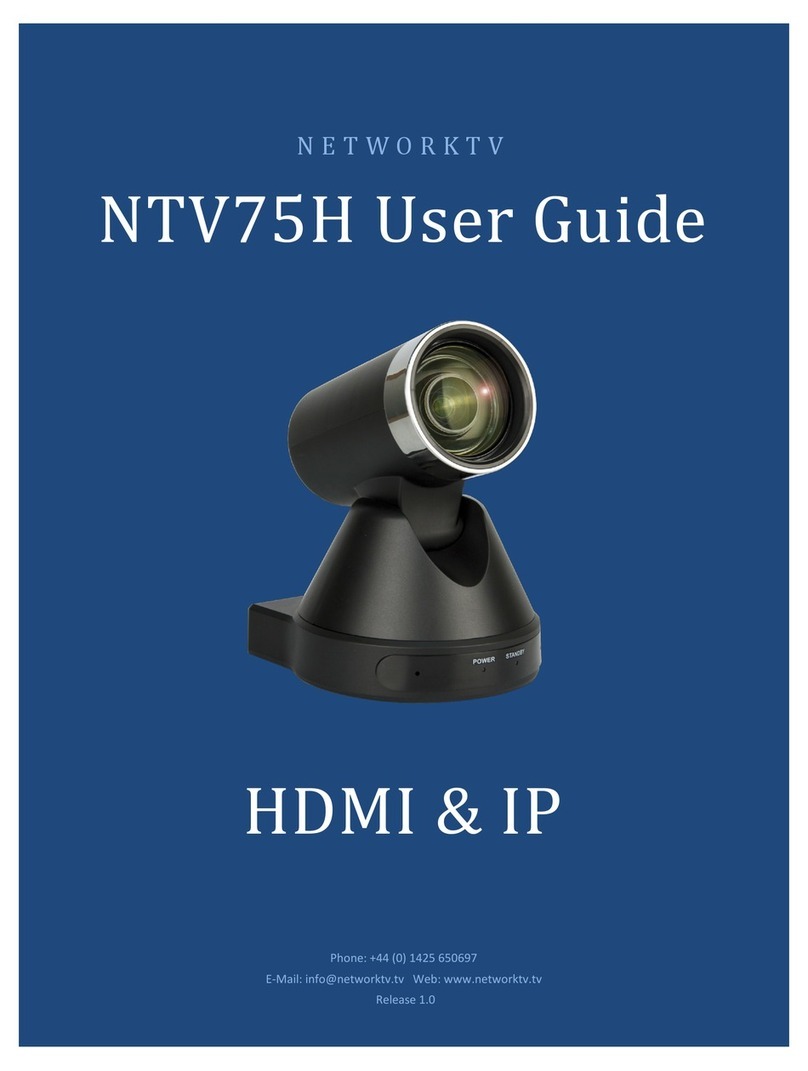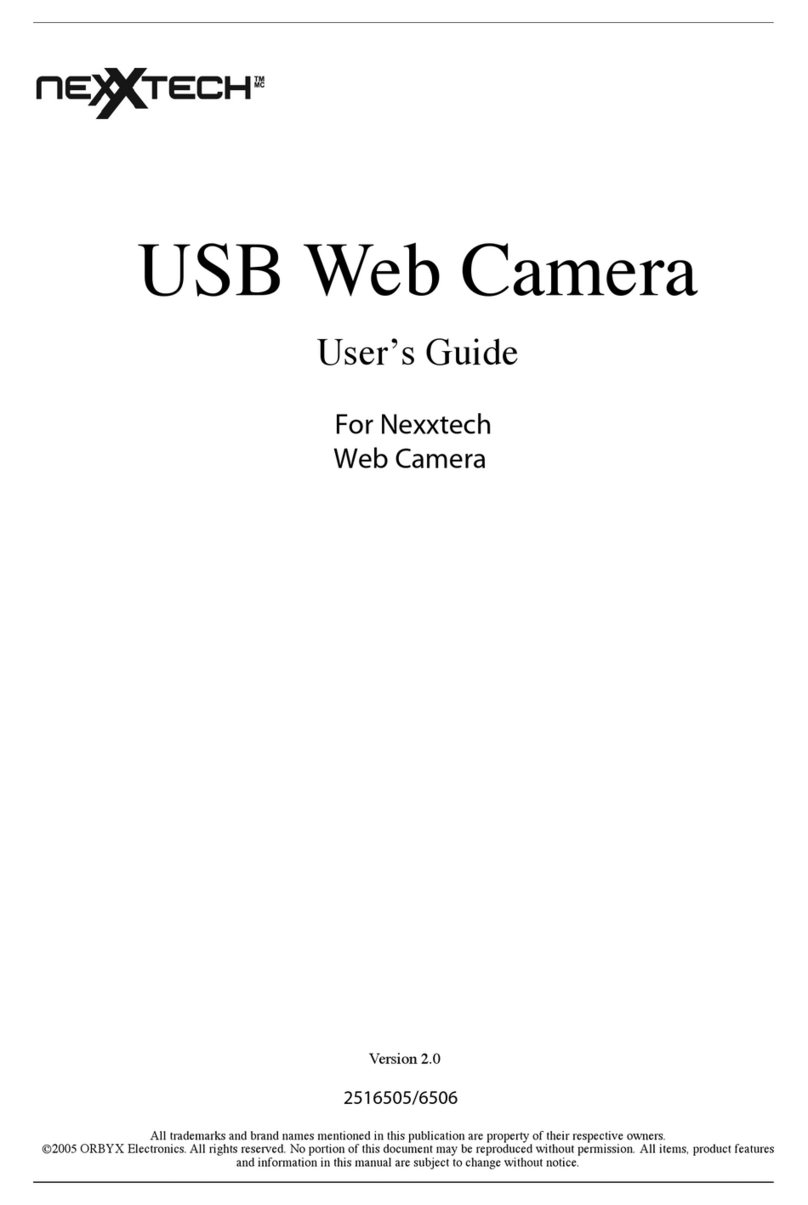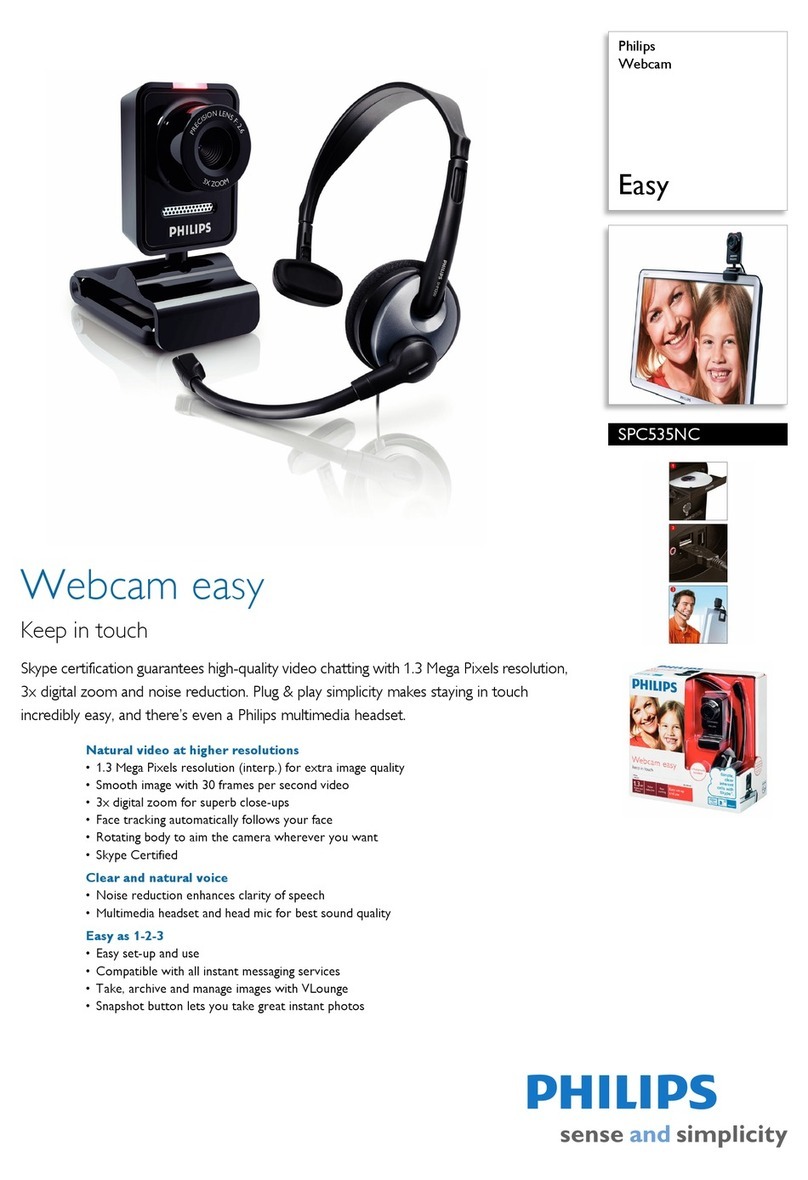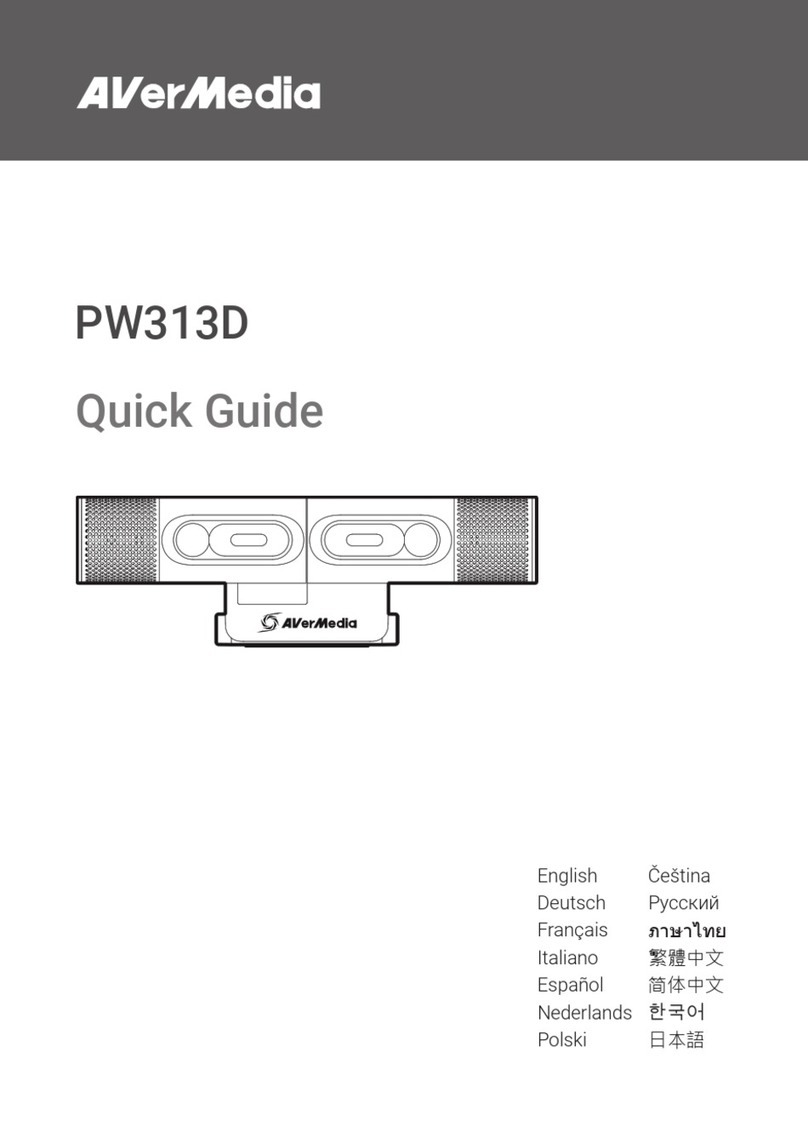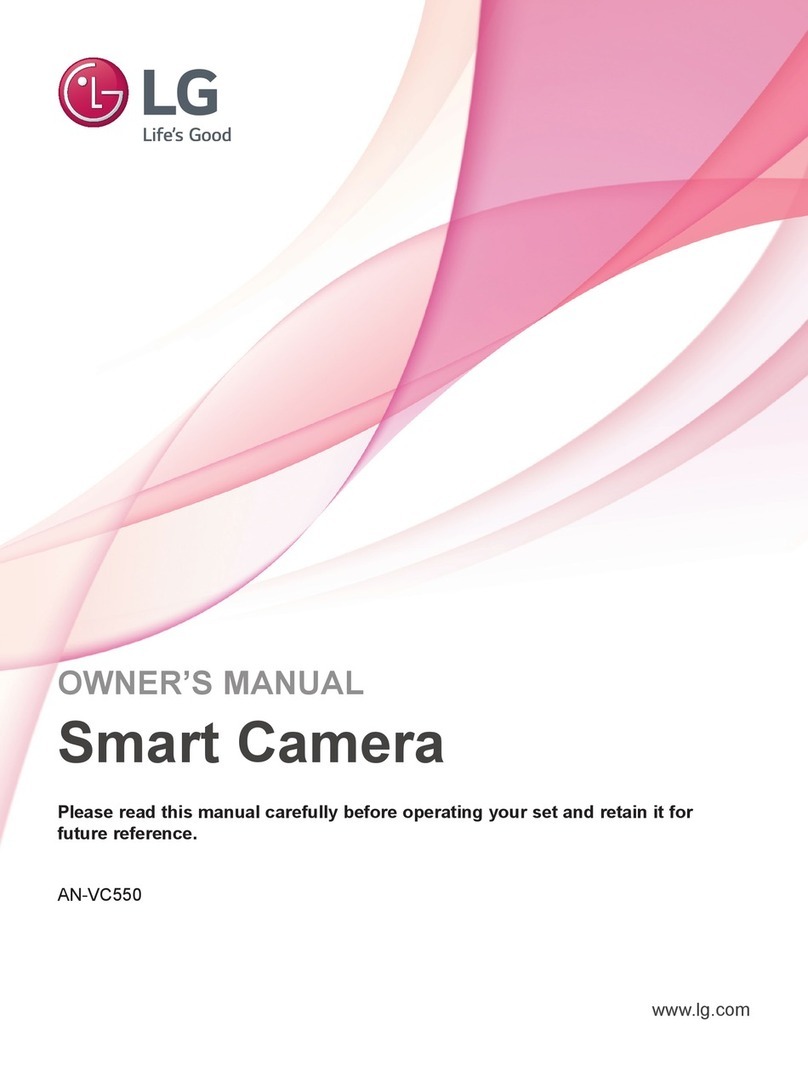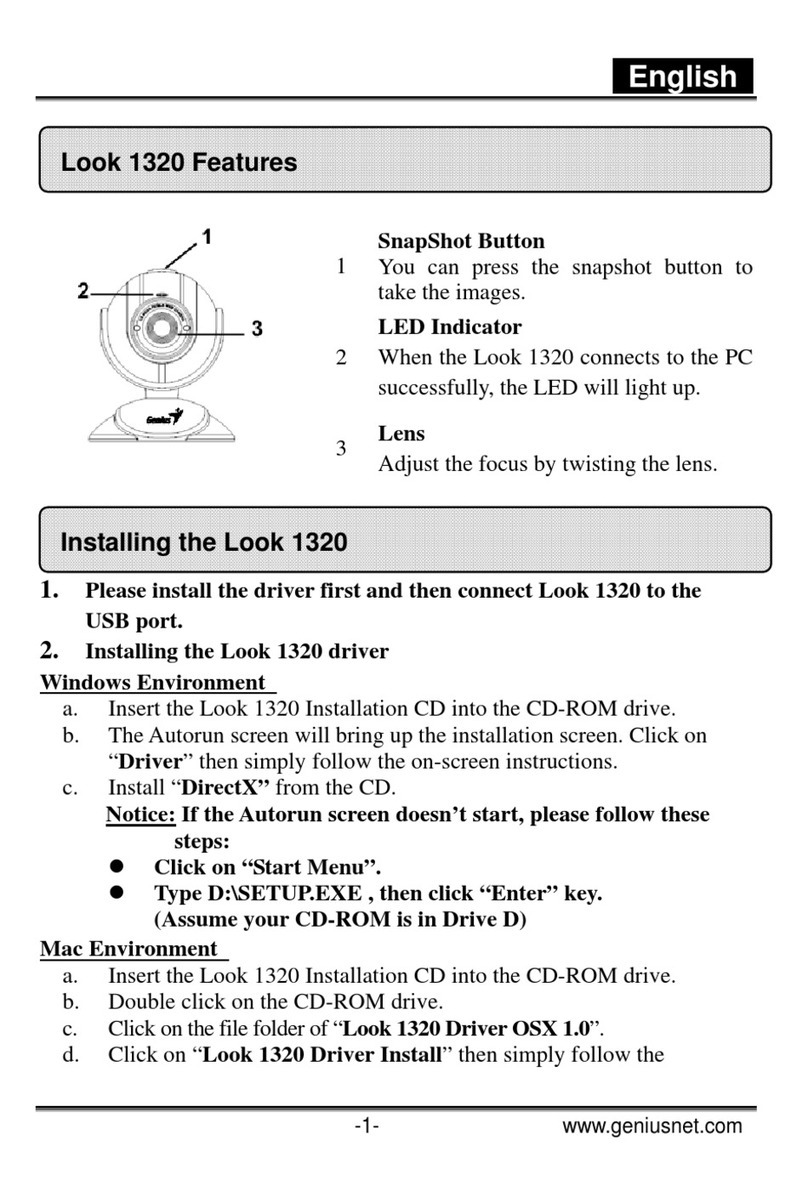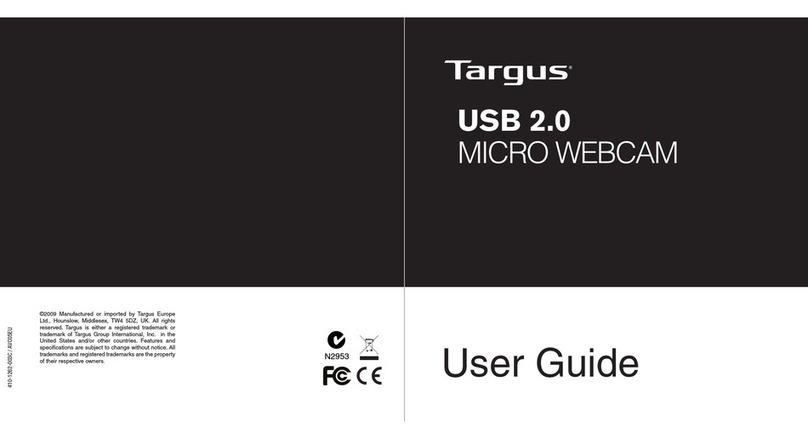NetworkTV NTVJX1700 User manual

N E T W O R K T V
NTVJX1700
User Guide
USB & IP
telephone: +44 (0)333 335 5019
Release 1.0

www.networktv.tv
2 NTVJX1700 User Guide 1-0
TABLE OF CONTENTS
Preface 3
Notes 4
What’s in the Box 4
Quick Start 5
Features 6
Product Specification 7
Main Unit 9
Dimensions 10
IR Remote Controller Explanation 11
Menu Setting 13
Network Function 18
Maintenance and Troubleshooting 25

www.networktv.tv
NTVJX1700 User Guide 1-0 3
Thank you for choosing this USB and IP HD Video Conferencing Web Camera.
This manual introduces the function, installation and operation of the HD camera. Prior to installation and
usage, please read the manual thoroughly.
Precautions
This product can only be used in the specified conditions in order to avoid any damage to the camera:
Don’t subject the camera to rain or moisture.
Don’t remove the cover. Otherwise, you may get an electric shock. In case of abnormal operation, contact
the authorized engineer.
Never operate under unspecified temperature, humidity and power supply.
Please use a soft dry cloth to clean the camera. If the camera is very dirty, clean it with diluted neutral
detergent; do not use any type of solvents, which may damages the surface.
Note
This is class A product. Electromagnetic radiation at the specific frequency may affect the image quality of TV
in a home environment.
Copyright Notice
All contents of this manual are copyright and belong to our company. It cannot be cloned, copied or trans-
lated without the permission of the company. Product specifications and information which are referred to in
this document are for reference only and the content may be updated at any time without prior notice.
Preface

www.networktv.tv
4 NTVJX1700 User Guide 1-0
Notes
Electrical Safety
Installation and operation must be in accordance with the local electric safety standards.
Caution with handling
Avoid stress, vibration and moisture in transport, storage, installation and operation.
Polarity of power supply
The power supply of the product is +12V, the maximum electrical current is 2A. Polarity of the power
supply plug is as per the drawing:
Care during installation
Do not grasp the camera head when carrying the camera. Don’t turn camera head by hand. Doing so
may result in mechanical damage.
Don’t apply corrosive liquid, gas or solid environment to avoid damaging the cover which is made
of plastic material.
Make sure no obstacle is in the rotation range.
Never power off before installation is completed.
Don’t dismantle the camera
We are not responsible for any unauthorized modification or dismantling.
CAUTION!
The specific frequency of electromagnetic field may affect the image of the camera!
What’s in the Box
When you unpack, check that all the supplied accessories are included:
Camera 1PCS
AC power adaptor 1PCS
Remote controller 1PCS
User manual 1PCS

www.networktv.tv
NTVJX1700 User Guide 1-0 5
Step1: Please check connections are correct before starting
Step2: Power connected to the Camera, or use PoE via the RJ45 if your network supports it.
Quick Start

www.networktv.tv
6 NTVJX1700 User Guide 1-0
Features
4K ultra high definition—Supports 4K ultra high definition with ultra high resolution, maximum
4K@30fps/25fps image output, while down-compatible with 1080p, 720p and other resolutions.
Intelligent teaching tracking (optional). The built-in image recognition and tracking algorithm provides a
smooth and natural tracking effect.
AF lens—A full custom auto focus lens without distortion, wide angle field of view up to 84 degrees. Also
supports EPTZ.
Built-in microphone—With a built-in microphone array, you can pick up a full range of sounds up to 12
metres. The unique noise suppression algorithm provides an excellent, clear audio signal.
Low-light—The new CMOS image sensor with ultra high noise ratio can effectively reduce the image
noise in low illumination conditions. Meanwhile, the application of a 2D and 3D noise reduction algorithm
greatly reduces the image noise. Even under ultra-low illumination conditions, it still keeps the picture
clean and clear and the SNR image as high as 55dB.
Support wireless (optional) - It supports wireless WiFi connections which makes it suitable for dealing
with network connections in different environments.
Support PoE—The wired network supports PoE power supply, control, power supply, video, and audio
with only one network cable.

www.networktv.tv
NTVJX1700 User Guide 1-0 7
Model NTVJX1700
Name USBIP HD Video Conference Web Camera
Camera
Sensor 1/2.5'', CMOS, Effective Pixel: 8.51M
Scanning Mode Progressive
Lens F3.5mm FOV: 84°
Minimal Illumination 0.5 Lux @ (F1.8, AGC ON)
Shutter 1/30s ~ 1/10000s
White Balance Auto, Indoor, Outdoor, One Push, Manual
Backlight Compensation Support
Digital Noise Reduction 2D&3D Digital Noise Reduction
PoE Support
Auto Tracking Function Teacher mode/Student mode (optional)
IPC Features
Video compression H.265/H.264/MJEPG
Video Stream Main Stream, Sub Stream
Stream Resolution 3840x2160, 1920x1080, 1280x720, 1024x576, 960x540,
640x480, 640x360
Product Specification
Video Bit Rate 128Kbps ~ 8192Kbps
Bit Rate Type Variable rate, Fixed rate
Frame Rate 50Hz: 1fps~25fps, 60Hz: 1fps~30fps
Audio encode standard AAC
Audio Bit Rate 48Kbps, 64Kbps, 96Kbps, 128Kbps
Supported streaming protocols TCP/IP, HTTP, RTSP, RTMP, Onvif, DHCP, Multicast
Input/Output Interfaces
USB Output 1x USB23.0, Type A Female
Network interface 1x RJ45: 10/100/1000M Ethernet ports
Wireless Interface 1x Wireless WiFi (optional)
Power Jack DC 12V

www.networktv.tv
8 NTVJX1700 User Guide 1-0
Product Specification (cont.)
Generic Specification
Input Voltage DC 12V / PoE (802.3af) (optional)
Current Consumption 0.5A (Max)
Operating Temperature -10°C ~ 40°C (14°F ~ 104°F)
Storage Temperature -40°C ~ 60°C (-40°F ~ 140°F)
Power Consumption 3W
MTBF >30000h
Size 194x34x42mm
Net Weight 0.34K g

www.networktv.tv
NTVJX1700 User Guide 1-0 9
1. Network Interface
2. USB2.0 out
3.Power Interface
Main Unit

www.networktv.tv
10 NTVJX1700 User Guide 1-0
Dimensions

www.networktv.tv
NTVJX1700 User Guide 1-0 11
IR Remote Controller Explanation
1. Standby Button
Press this button to enter standby mode. Press it again to
enter normal mode. (Note: Power consumption in
standby mode is approximately half of the normal mode)
2. Position Buttons
To set preset or call preset
3. *Button
Used with other buttons
4. Set/Preset Buttons
Set preset: Store a preset position
[SET PRESET] + Numeric button (0-9): Setting a corre-
sponding numeric key preset position
5. Pan-Tilt control Buttons
Pressing the Pan-Tilt back to the middle position
6. MENU
MENU: enter or exit OSD MENU
7. Zoom Buttons
Slow Zoom: Zoom In [+] or Zoom Out [-] slowly
Fast Zoom: Zoom In [+] or Zoom Out [-] fast
8. Pan-Tilt L/R set
Press with 1 buttons and 2 buttons setting the direction
of the Pan-Tilt
L/R Set +1[STD]: set the Pan-Tilt turn the same direction
as the L/R Set
L/R Set +2[REV]: set the Pan-Tilt turn the opposite direc-
tion as the L/R Set
9. Focus Buttons
Used for focus adjustment.
Press [AUTO] adjust the focuses on the center of the ob-
ject automatically. To adjust the focus manually. Press
[MANUAL] adjust the focus on the center of the object
manual
MANUAL button, and adjust it with [Far] (Focus on far
object) and [NEAR] (Focus on near object)

www.networktv.tv
12 NTVJX1700 User Guide 1-0
10. Camera Select Buttons
Press the button corresponding to the cam-
era you want to operate with the remote
controller.
11. # Button
Used with other buttons
12. Set Camera IR Address Buttons
[*]+[#]+[F1]: Address1
[*]+[#]+[F2]: Address2
[*]+[#]+[F3]: Address3
[*]+[#]+[F4]: Address4
13. Clear Preset Buttons
Clear preset: Erase a preset position
[CLEAR PRESET] + Numeric button (0-9)
Or: [*]+[#]+[CLEAR PRESET]: Erase all the pre-
set individually
14. Pan/Tilt Control Buttons
Press arrow buttons to perform panning and
tilting. Press [HOME] button to face the cam-
era back to front
15. Back buttons
Press the OSD menu return to the superior.
[*]+[#]+[9]: Quickly set up inversion
16. BLC (Backlight Compensation) Button
BLC ON/OFF: Press this button to enable the
backlight compensation. Press it again to dis-
able the backlight compensation.(NOTE: Ef-
fective only in auto exposure mode)
Note: If there is light behind the subject, the
subject will become dark. In this case, press the
backlight ON / OFF button. To cancel this func-
tion, press the backlight ON / OFF button.
17. Pan/Tilt reset
Preset Pan/Tilt self-test.
IR Remote Controller Explanation (cont.)

www.networktv.tv
NTVJX1700 User Guide 1-0 13
1. MENU
Press [MENU] button to display the main menu
on the normal screen, using the arrow button to
move the cursor to the item to be set. Press the
[HOME] button to enter the corresponding sub-
menu.
2. EXPOSURE
Move the cursor to the Exposure item in the main
menu and press [home] button, EXPOSURE menu
appears, as shown in the following figure.
Mode: Exposure mode. Optional items: Auto,
Manual, SAE, AAE, Bright
ExpCompMode: Exposure compensation mode, Op-
tional items: On, Off (Effective only in Automode)
ExpComp: Exposure compensation value,
Optional items:-7 ~ 7(Effective only in
ExpCompMode item is set to On)
Gain Limit: Maximum gain limit. Optional
items: 0 ~ 15 (Effective only in Auto, AAE ,Bright
mode)
Backlight: Set the backlight compensation,
Optional items: On, Off (Effective only in Auto
mode)
DRC: DRC strength, Optional items: 0 ~ 8.
Menu Setting

www.networktv.tv
14 NTVJX1700 User Guide 1-0
Bright: Intensity control, Optional items:
00~17. (Effective only in Bright mode).
Anti-Flicker Flicker: Anti-flicker. Optional
items: Off, 50Hz, 60Hz (Effective only in Auto,
Bright mode).
Meter: Optional items: Average, Centre, Bottom,
Top.
Iris: Aperture value. Optional items: F1.8,
F2.0, F2.4, F2.8, F3.4, F4.0, F4.8, F5.6, F6.8, F8.0,
F9.6, F11.0, Close(Effective only in Manual,
AAE mode).
Shutter: Shutter value. Optional items: 1/30,
1/60,1/90,1/100,1/125,1/180,1/250,1/350,1/50
0,1/725,1/1000,1/1500,1/2000,1/3000,1/4000,1
/6000,1/10000 (Effective only in Manual, SAE
mode).
3. COLOUR
Move the cursor to the Colour item in the main
menu and press [home] button, COLOUR menu
appears, as shown in the following figure.
WB-Mode: White balance mode. Optional
items: Auto, Indoor, Outdoor, Onepush, Manual
RG: Red gain. Optional items: 0~255(Effective
only in Manual mode).
BG: Blue gain. Optional items: 0~255
(Effective only in Manual mode).
RG Tuning: Red gain fine-tuning, Optional items: -
10 ~ +10(Effective only in AWBsens is Low).
BG Tuning: Blue gain fine-tuning, Optional items: -
10 ~ +10(Effective only in AWBsens is Low)
Sat.: Saturation. Optional items: 60% ~ 200%.
Hue: Chroma adjustment, Optional items: 0 ~ 14.
AWBsens: The white balance sensitivity
Optional items: Normal, High, Low.
Menu Setting (cont.)

www.networktv.tv
NTVJX1700 User Guide 1-0 15
4. IMAGE
Move the cursor to the Image item in the main
menu and press [home] button, IMAGE menu ap-
pears, as shown in the following figure.
Luminance: Brightness adjustment. Optional
items: 0 ~ 14
Contrast: Contrast adjustment. Optional items: 0 ~
14
Sharpness: Sharpness adjustment. Optional
items: Auto, 0 ~ 15
Flip-H: Image flipped horizontally. Optional
items: On, Off.
Flip-V: Image Flip Vertical. Optional items:
On, Off
B&W-Mode: Image color. Optional items: On, Off
Style: Optional items: Norm, Clarity, Bright, Soft,
5Q, Q Style.
LDC: Optional items: Off, -10 ~ 10.
Menu Setting (cont.)
LDC Off

www.networktv.tv
16 NTVJX1700 User Guide 1-0
5. NOISE REDUCTION
Move the cursor to the NOISE REDUCTION item in
the main menu and press [home] button, NOISE RE-
DUCTION menu appears, as shown in the following
figure.
NR2D-Level: 2D noise reduction. Optional
items: Off, Auto, 1 ~ 5
NR3D-Level: 3D noise reduction. Optional items:
Off, 1 ~ 8
D-HotPixel: Dynamic bad points, Optional items:
Off, 1 ~ 5
6. SETUP
Move the cursor to the Setup item in the main
menu and press [home] button, SETUP menu ap-
pears, as shown in the following figure.
Language: menu language, Optional items: EN,
Chinese
Protocol: Optional items: VISCA, PELCO-D, PELCO-
P.
Visca Addr: Optional items: 1 ~ 7.
P-D Addr: Optional items: 0 ~ 254.
P-P Addr: Optional items: 0 ~ 31.
AF Sense: Optional items: Low, Middle, High.
EPTZ: Optional items: On, Off.
Zoom Limit: Optional items: 1.5x, 2x, 3x, 4x,
8x (Effective only in EPTZ item to On)
7. INFORMATION
Move the main menu cursor to [INFORMATION],
and press [HOME] key enter the information
page, as shown in the following figure.
Menu Setting (cont.)

www.networktv.tv
NTVJX1700 User Guide 1-0 17
8. RESTORE DEFAULT
Move the cursor to the Restore Default item in
the main menu and press [home] button, RE-
STORE DEFAULT menu appears, as shown in the
following figure:
Restore: Confirm restore factory settings.
Optional items: Yes, No
Note: Press [HOME] button to confirm, All
parameter restore default, Include IR Remote
address and VISICA Address
Save: Save Options. Optional items: Yes, No
Menu Setting (cont.)

www.networktv.tv
18 NTVJX1700 User Guide 1-0
1. Operating Environment
Operating System: Windows 2000/2003/XP/
vista/7/8/10
Network Protocol: TCP/IP
Client PC: P4/128MRAM/40GHD/ support scaled
graphics card, support DirectX8.0 or more advanced
version.
2. Equipment Installation
1) Connect the camera to your network or to your
PC directly via network cable.
2) Turn on DC12V power.
3) The orange light of the network port will be lit
with a green flashing light, the physical connection
is ready.
3. Network Connection
Connect the camera to a computer in one of the 2
ways shown in pictures 1.1 and 1.2 below:
Picture 1.1 connect by network cable
Picture 1.2 Connect by router /switch
4. IP camera controlled over LAN
4.1 Set up IP address
The camera default IP address is: 192.168.100.88
If you don’t know the camera’s IP address, follow
Network Function
Method 1: press * and # and 4 on remote controller
one by one, the camera IP address will be shown on
screen.
Method 2: connect camera to PC with an ethernet
cable, and use the "upgrade_En.exe" programme to
search for the IP address (programme available on
the networktv.tv website).
To change the IP address, follow the 2 methods be-
low:
Method 1: On the web control page, click the
“Network” tab and change the IP Address. Then click
"Apply" to save and restart the camera.

www.networktv.tv
NTVJX1700 User Guide 1-0 19
Method 2: Open "upgrade_En.exe", Click “Search”
and it should find your camera/cameras. In Config,
change its IP and click "Set". After you’ve modified
the address, restart the camera.
NOTE!
The fault IP address for the camera is
"192.168.100.88", and login details are:
user "admin"
password "admin".
4.2 Access IP Camera
Input http://192.168.100.88 to a browser (eg Inter-
net Explorer, Firefox etc), a login window will pop
up, input login name: admin, password: admin,
shown as below:
NOTE!
If this is the first time this camera has been accessed
via a network, you will need to install media player
software such as VLC. Please go to the Videolan web-
site (http://www.videolan.org/vlc) and download and
install VLC (player software).
After installation, login again (4.2) and you will see
the setup page above.
5. IP Camera accessed/controlled by WAN (Internet)
5.1 Setup IPC accessed/controlled by dynamic DNS
2 dynamic DNS available:
Dyndns.org,
3322.org
Router Port Mapping:
Take Tenda router for example, enter Router Home
Page (interface page), select "Advanced" - "Virtual
Server", add a new port number in "Ext Port", add a
new port number in "Int port", put the camera IP ad-
dress in "Internal IP", then select "Save", shown as
below:

www.networktv.tv
20 NTVJX1700 User Guide 1-0
5.2 Setting Dynamic DNS
Set the domain name for the camera, setup the pa-
rameter, so dynamic DNS can access the camera. Ac-
cess the link: http://hostname :port number (for ex-
ample, set host computer name: youdo-
main.f3322.org, camera port number: 554—for this
the access url should be: http://
youdomain.3322.org:554.
NOTE!
If the camera’s port default is 80, then it is not nec-
essary to input the port number, the host name can
access the camera directly .
5.3 VLC stream media player monitoring
Using VLC media to view a stream:
Open VLC media player, click "Media", then
"Open Network Steam" (or click "Ctrl+N") as show
below:
Insert the URL address:
rtsp://ip: port number/1 (First stream);
rtsp://ip: port number/2 (Second stream).
NOTE!
RTSP port number default 554.
Table of contents
Other NetworkTV Webcam manuals