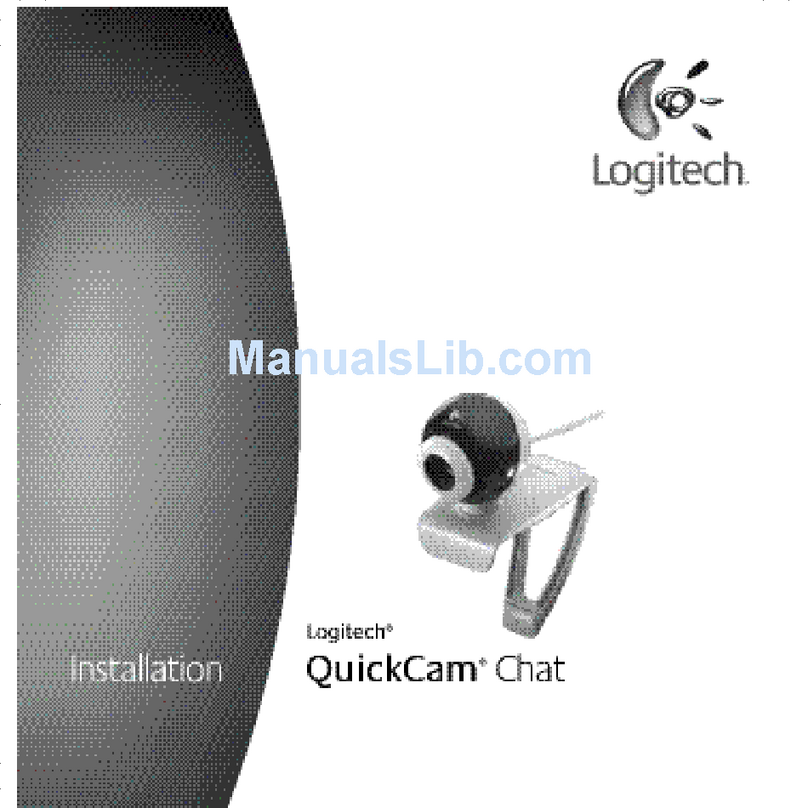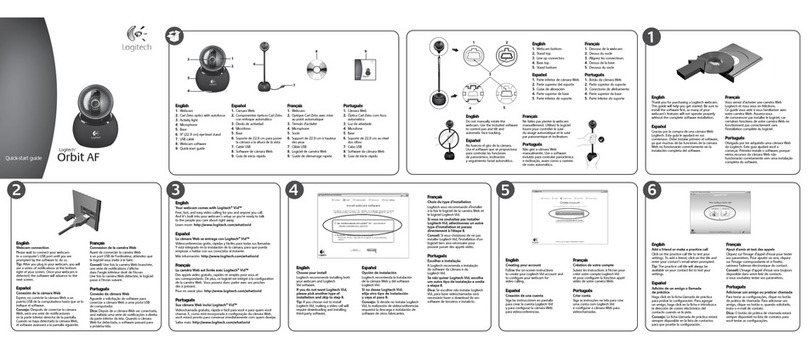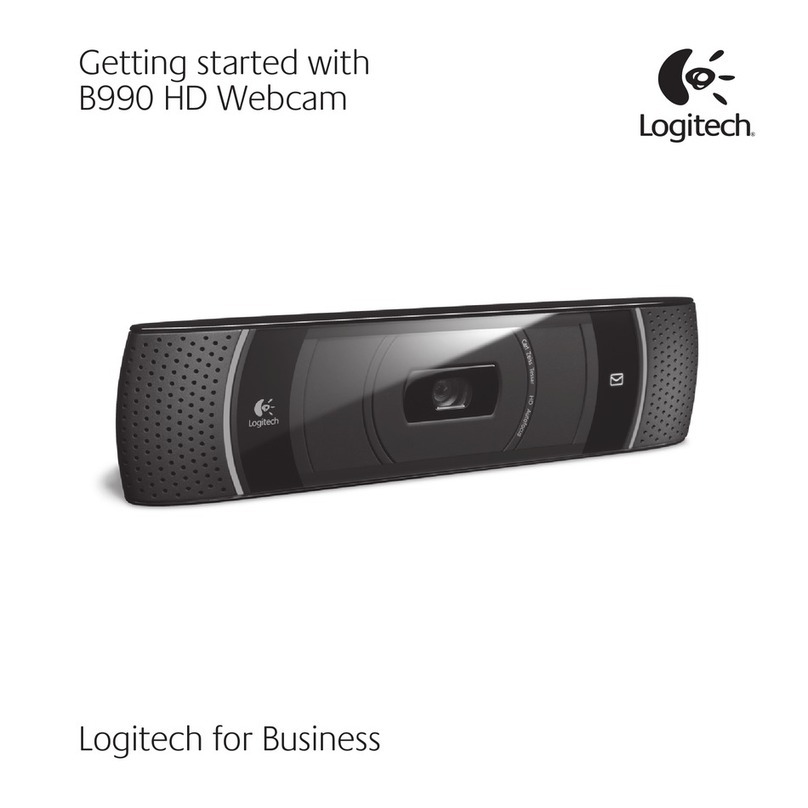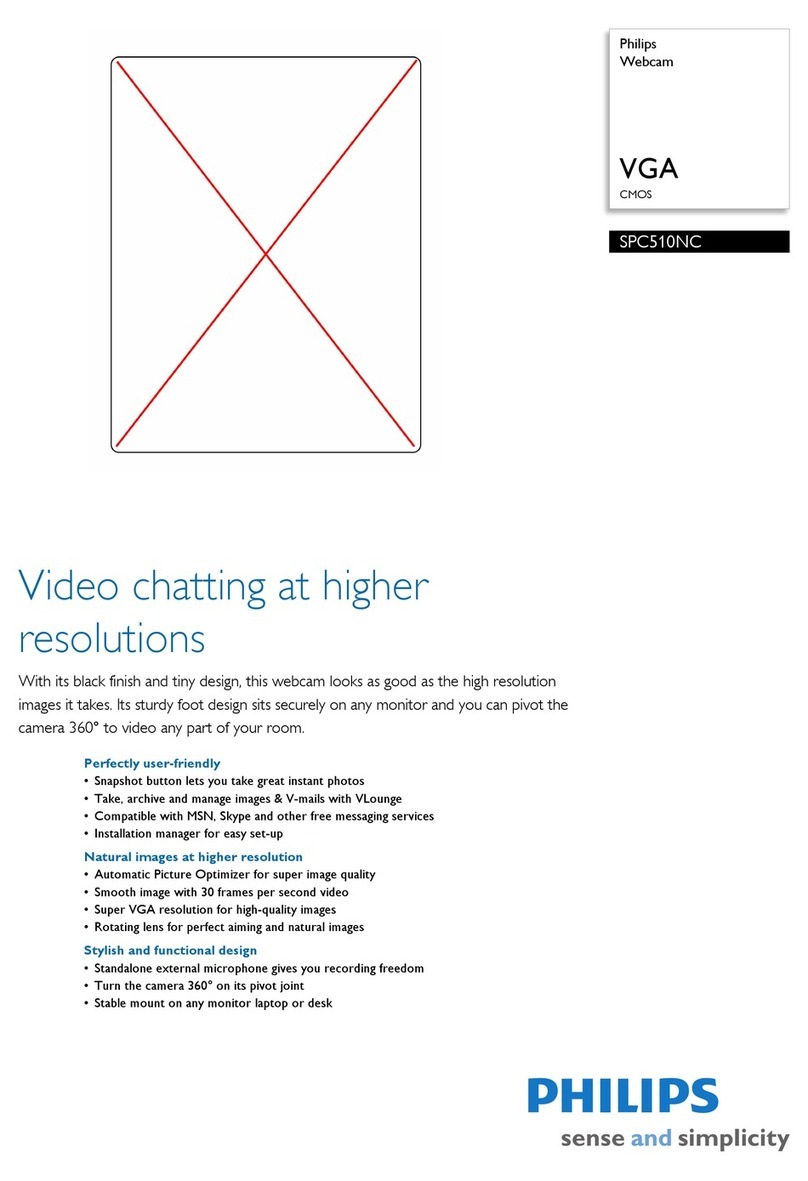Logitech ConferenceCam BCC950 User manual
Other Logitech Webcam manuals

Logitech
Logitech BRIO ULTRA HD PRO BUSINESS WEBCAM Assembly Instructions

Logitech
Logitech 960-000313 - Quickcam Pro 9000 User manual

Logitech
Logitech c925e User manual

Logitech
Logitech HD Pro Webcam C920 User manual

Logitech
Logitech 961238-0403 - QuickCam Zoom Operating and safety instructions

Logitech
Logitech PTZ PRO 2 User manual
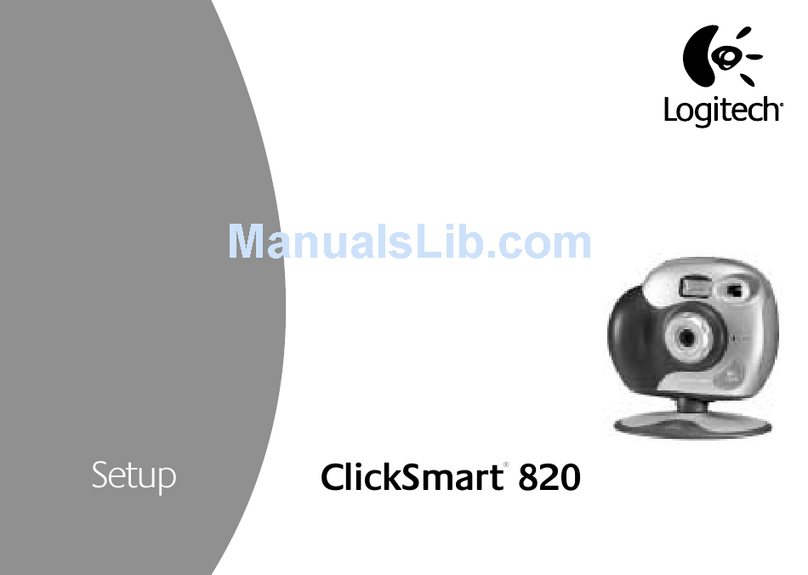
Logitech
Logitech 961308-0403 - ClickSmart 820 DualCam Manual

Logitech
Logitech C270 User manual

Logitech
Logitech C200 - Webcam Web Camera User manual

Logitech
Logitech QuickCam Ultra Vision User manual

Logitech
Logitech BRIO User manual

Logitech
Logitech C170 User manual

Logitech
Logitech 4K PRO User manual

Logitech
Logitech 910-000190 - Quickcam Im Plus User manual

Logitech
Logitech C510 User manual

Logitech
Logitech BRIO 100 User manual

Logitech
Logitech C930s User manual

Logitech
Logitech C170 User manual

Logitech
Logitech C615 User manual

Logitech
Logitech HD Pro Webcam C910 Installation guide