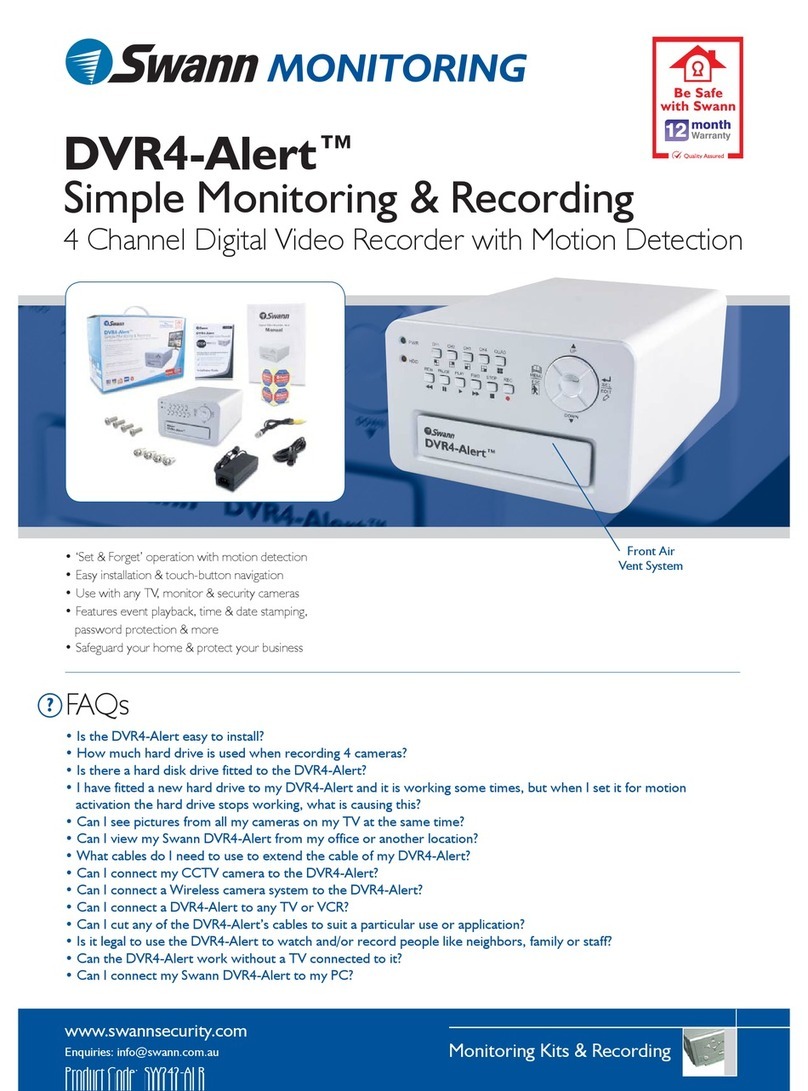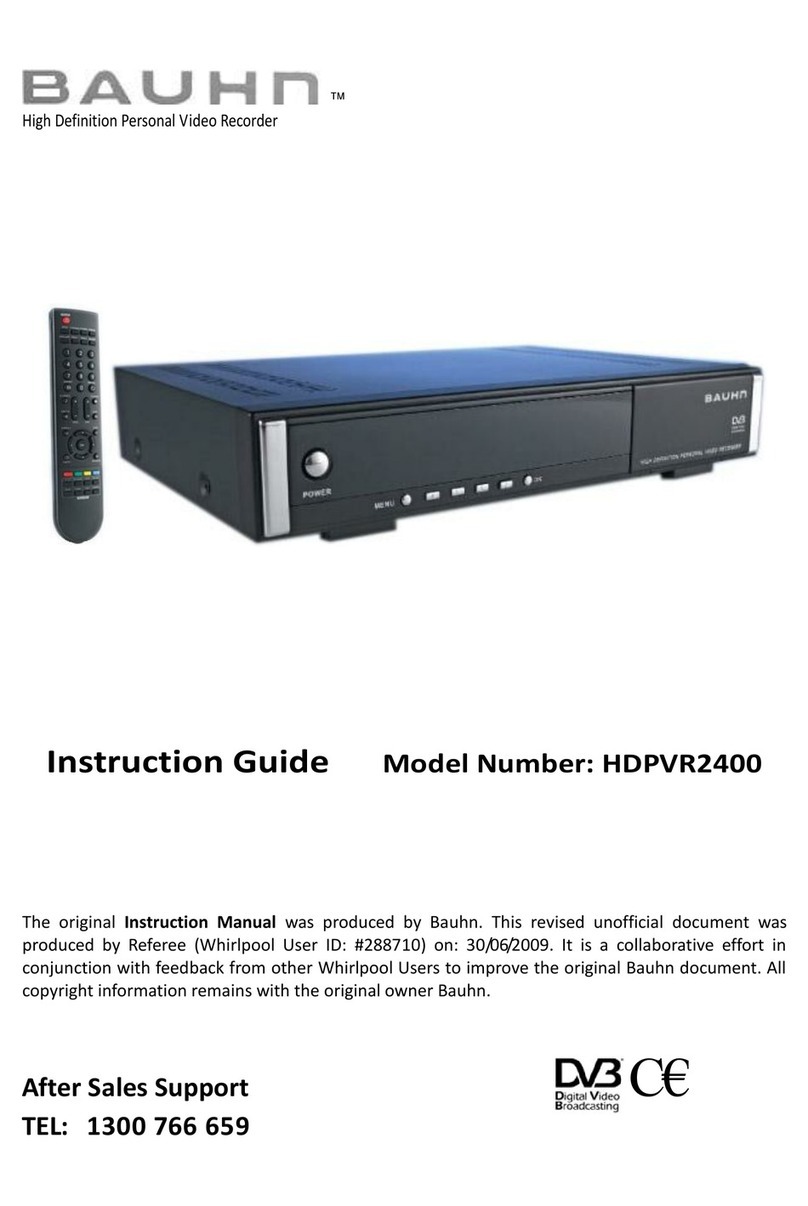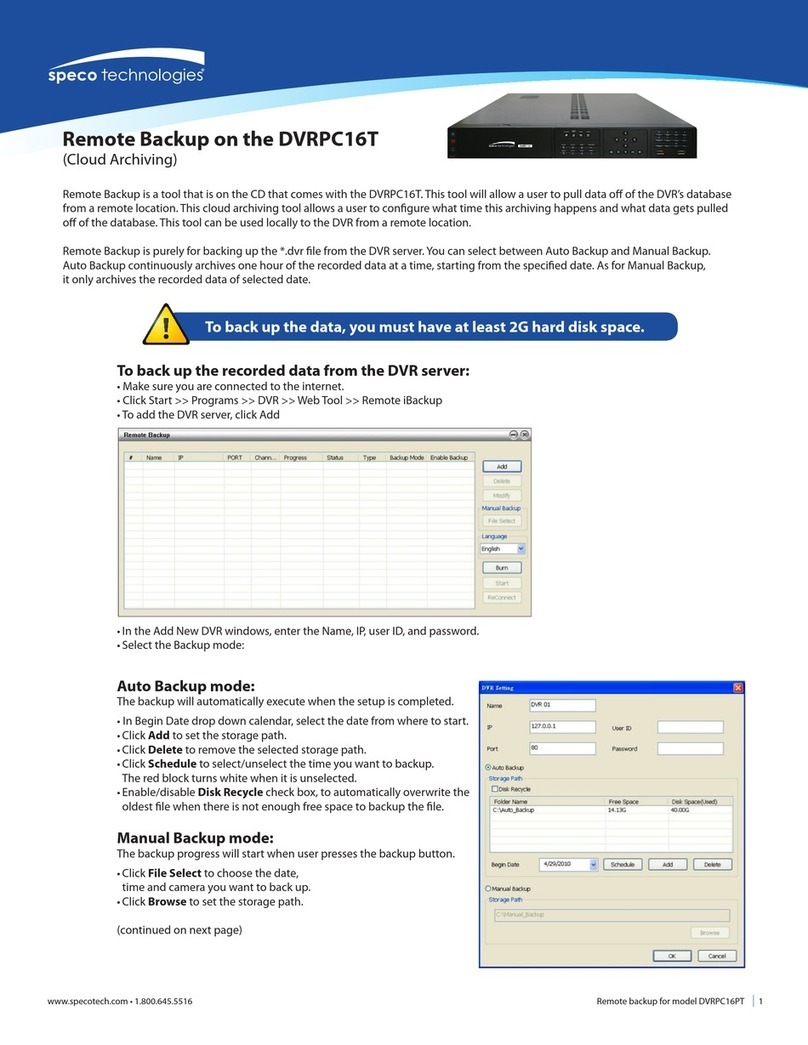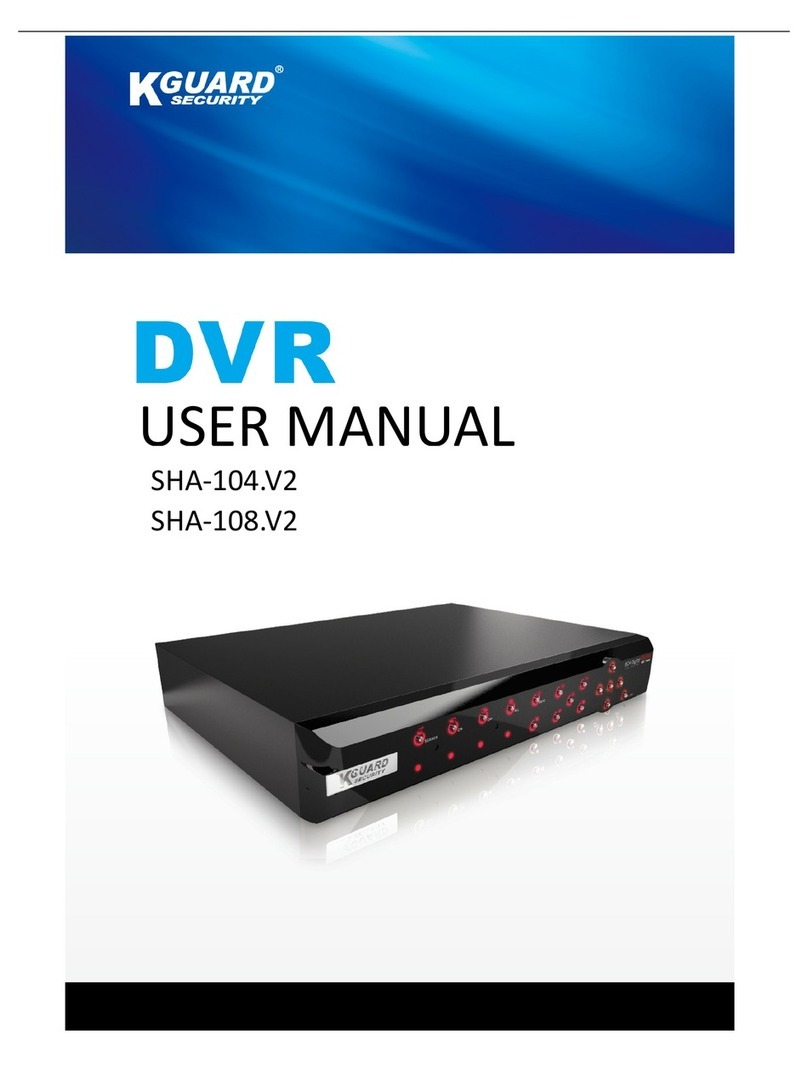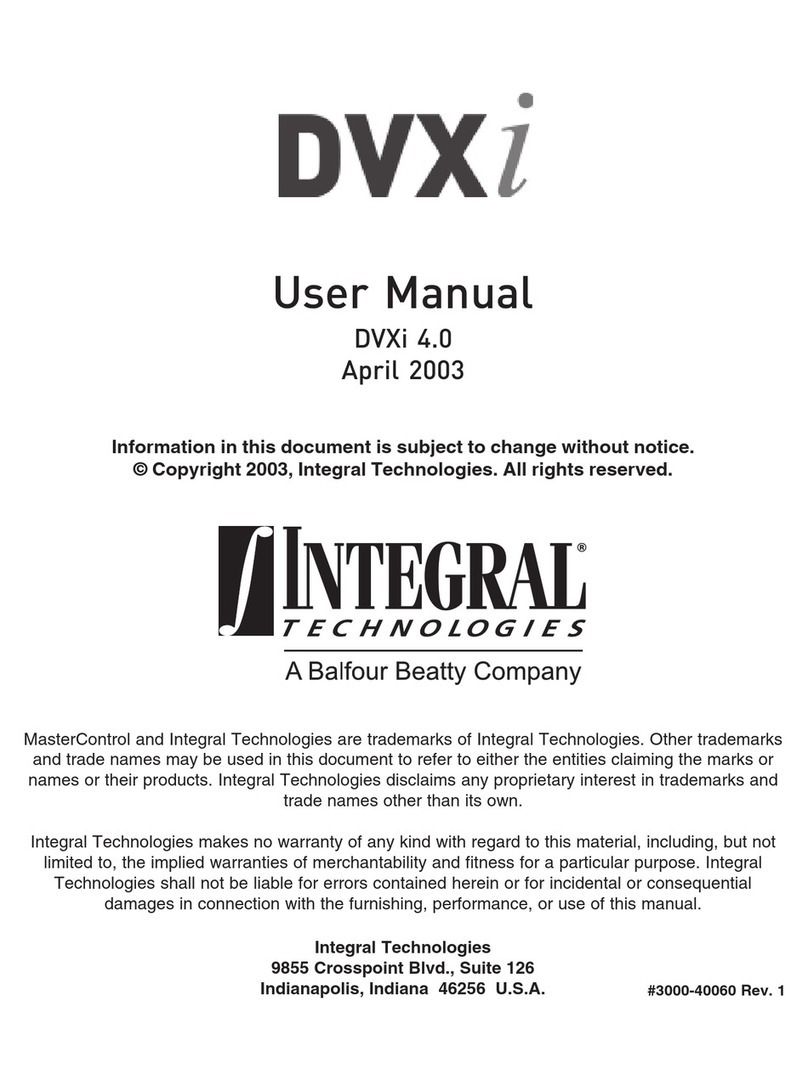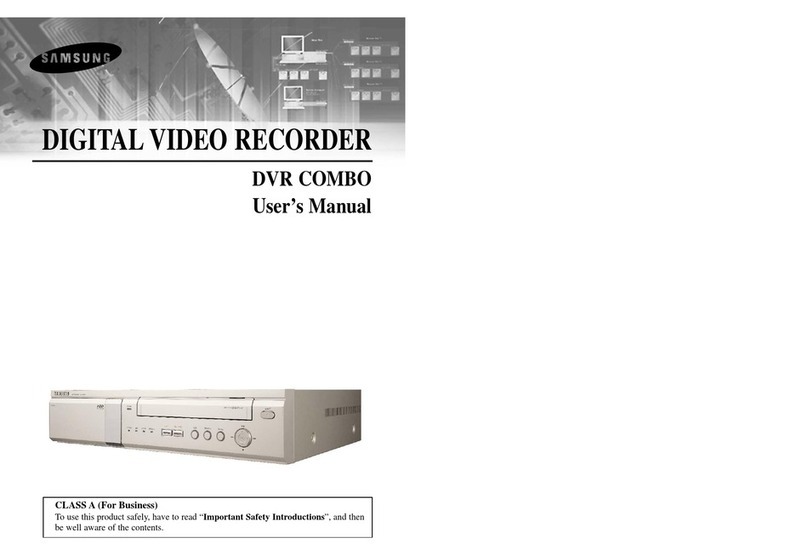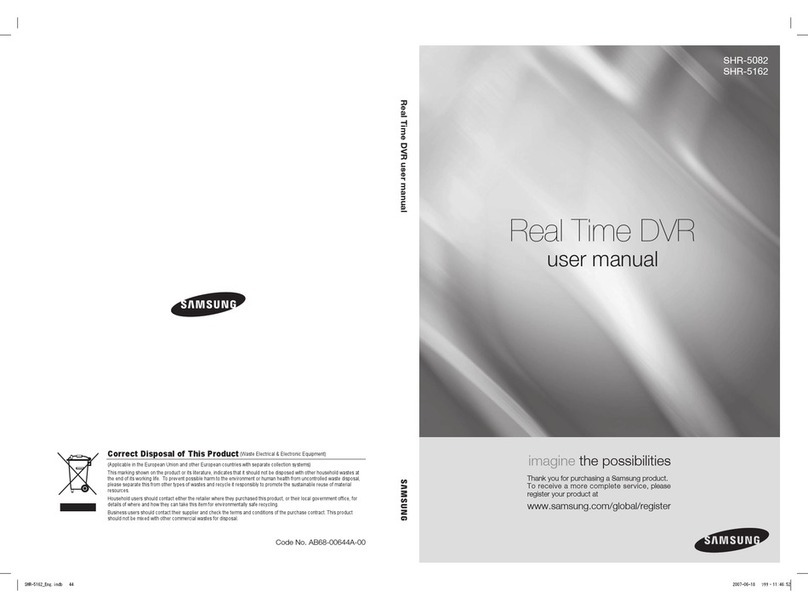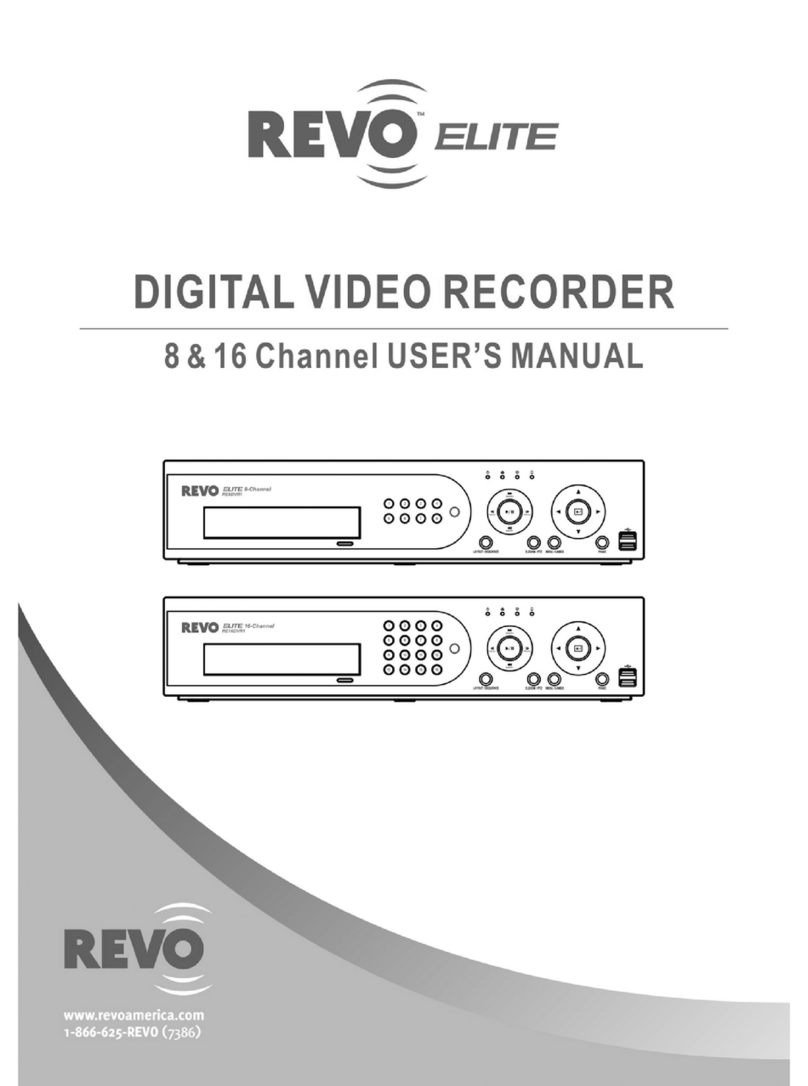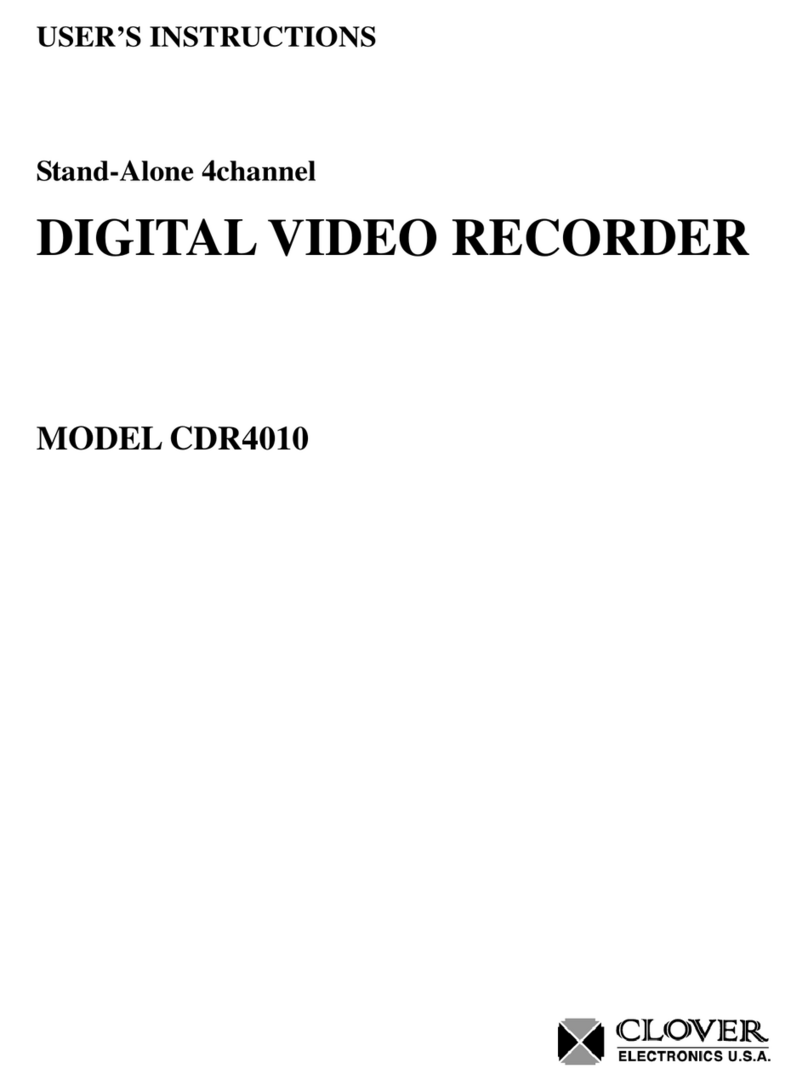Neurona OpticHD User manual

OpticHD™
HD Video Recording Sunglasses
with
User's Manual
OpticHD™
OpticHD™
HD Video Recording Sunglasses
with
User's Manual
OpticHD™
HD Video Recording Sunglasses

Table of Contents
1.
Product Overview:
................................
2.
Charging the OpticHD Glasses
3.
Powering On/Off and Recording
4.
Wi-Fi Switch
................................
5.
Downloading and Installing the OpticHD MobileApplication
6.
Using the OpticHD Mobile Application
7.
OpticHD Application Icons (Android)
8.
Connecting OpticHD Glasses to a Computer
9.
Battery Operation
................................
10.
Formatting the microSD Card
11.
Product Specifications
................................
12.
LED and Vibration Alerts
13.
Firmware Update
................................
14.
Time Setting
................................
15.
Question & Answer
................................
OpticHD™
................................
................................................................
....................
Charging the OpticHD Glasses
................................................................
................................
Powering On/Off and Recording
................................................................
..............................
................................
................................................................
.............................
Downloading and Installing the OpticHD MobileApplication
................................
................
Using the OpticHD Mobile Application
................................................................
...................
OpticHD Application Icons (Android)
................................................................
.....................
Connecting OpticHD Glasses to a Computer
................................
................................
................................
................................................................
......................
Formatting the microSD Card
................................................................
..............................
................................
................................
................................
LED and Vibration Alerts
................................................................
................................
................................
................................................................
................
................................
................................................................
.......................
................................
................................
................................
OpticHD™
....................
3
................................
.5
..............................
5
.............................
5
................
5
...................
6
.....................
7
................................
...........8
......................
8
..............................
8
................................
..........9
................................
...10
................
10
.......................
10
................................
............11
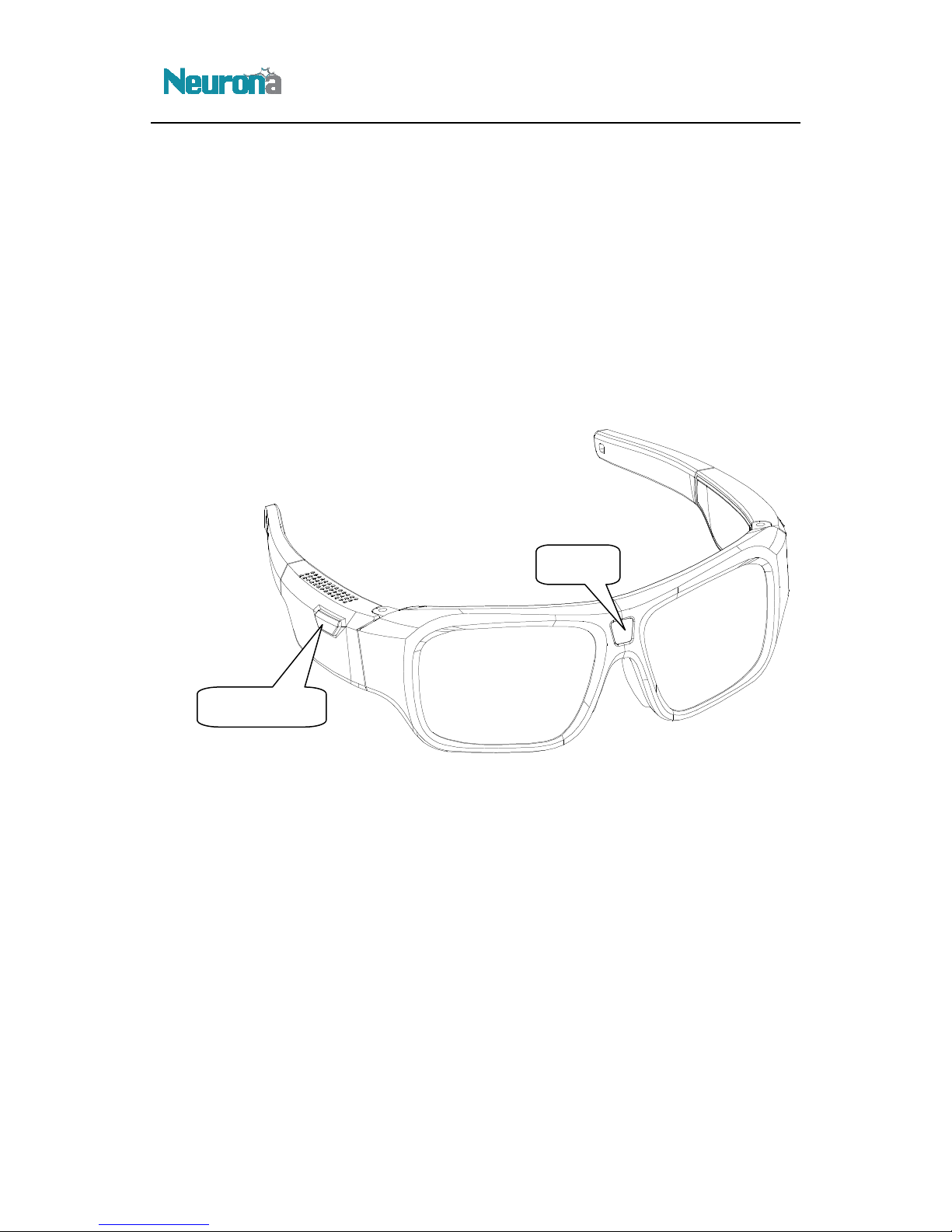
1. Product Overview:
Neurona's OpticHD HD video recording sunglasses
by combining comfort, style,
and practicality with advanced functionality and ease of use
OpticHD simplifies the operation of the sunglasses by combining them with a mobile application,
which can run on any Android or iOS device Whether it is simply controlling or configuring the
glasses or advanced streaming of real
OpticHD mobile application make this product the most compelling action camera solution in the
market
On/Off Button
OpticHD™
Neurona's OpticHD HD video recording sunglasses
have revolutionized the action camera market
and practicality with advanced functionality and ease of use
OpticHD simplifies the operation of the sunglasses by combining them with a mobile application,
which can run on any Android or iOS device Whether it is simply controlling or configuring the
glasses or advanced streaming of real
-time video wirelessly, the addition of Wi
-
OpticHD mobile application make this product the most compelling action camera solution in the
Camera
OpticHD™
have revolutionized the action camera market
and practicality with advanced functionality and ease of use
OpticHD simplifies the operation of the sunglasses by combining them with a mobile application,
which can run on any Android or iOS device Whether it is simply controlling or configuring the
-
Fi and the
OpticHD mobile application make this product the most compelling action camera solution in the

Reset Button
USB Slot
MicroSD Card Slot
Audio Recording Hole
OpticHD™
Reset Button
Battery Indicator
Wi
Recording Indicator
Audio Recording Hole
OpticHD™
Recording Indicator
Wi
-Fi Switch
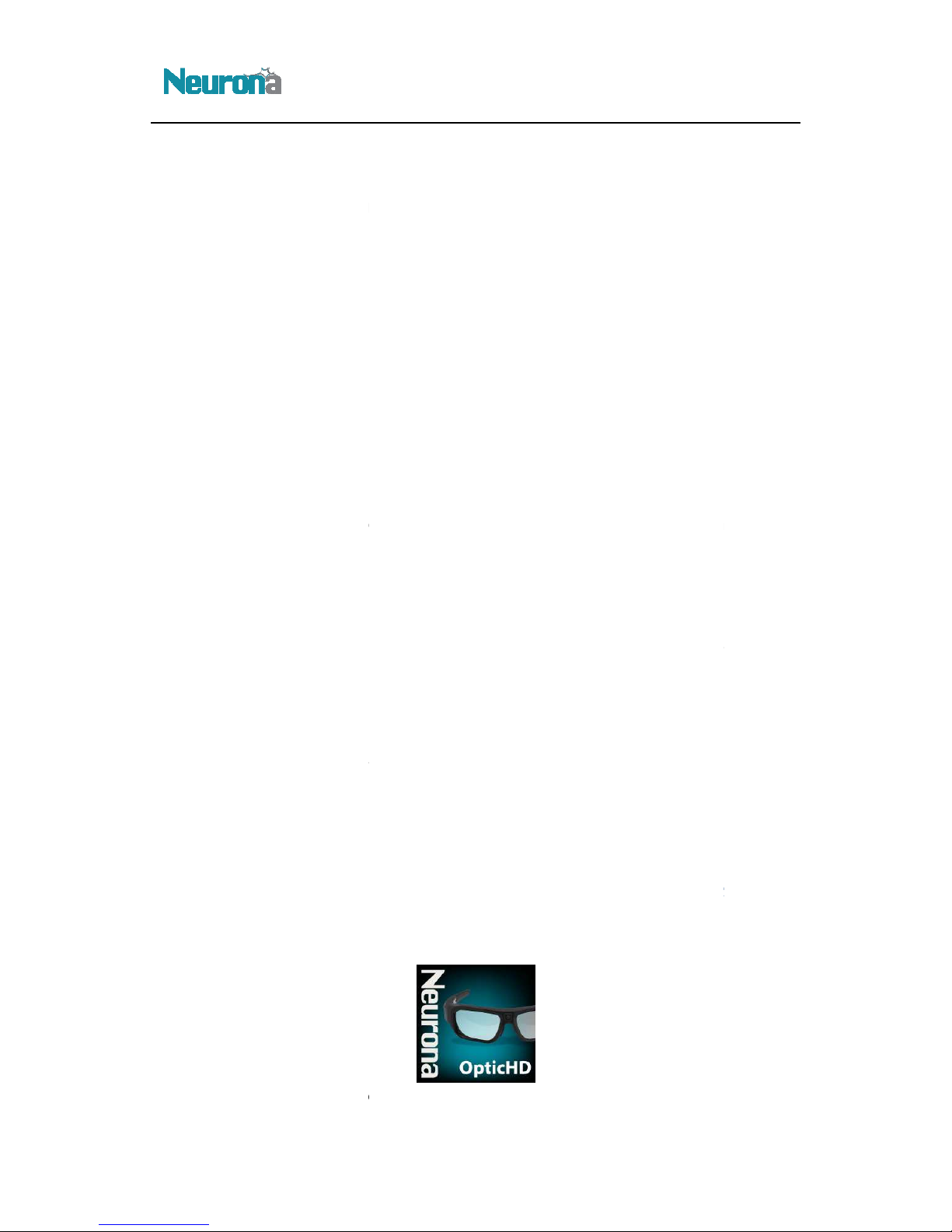
2. Charging
the OpticHD Glasses
When using
this product for the first time,
battery is charging, the r
ed LED charging indicator will be illuminated W
red LED charging indicator will
turn off
. Powering
On/Off and Recording
Use a long press of the
On/Off button
will pause the recording One
additional
On/Off button will stop
the video
1080P/30FPS,
and recording time is 3 minutes
4. Wi-Fi Switch
Turning the Wi-Fi switch to the
On position will enable the
switch is on, the Wi-
Fi network which originates from the glasses should be visible on the mobile
device
Turning the Wi-Fi switch to the
Off position will disable the Wi
leave the Wi-Fi switch in
the Off position when connection to a mobile or tablet device is not required
This will extend the battery life of the glasses, while still allowing for full HD video recording locally on
the installed microSD card
When turning the Wi-
Fi switch on or off
start recording the next video
If you forget
set up a new
txt file named SSIDRSTTXT
Wi-Fi network can recover to be
default name
5.
Downloading and Installing the OpticHD Mobile Application
The OpticHD app
lication is available for both Android and Apple iOS devices, and can be downloaded
directly from the AppStore or GooglePlay The OpticHD application icon is as follows:
For Android or
Apple iOS mobile devices, download the OpticHD
Store
When
connecting the OpticHD application
mobile device to the
OpticHD Glasses' Wi
OpticHD™
the OpticHD Glasses
this product for the first time,
it is recommended to fully charge the battery
ed LED charging indicator will be illuminated W
hen charging
is complete
turn off
On/Off and Recording
On/Off button
to start recording full HD video One short
press of this button
additional
short press will restart recording A l
ong press
the video
recording and turn off the camera The default video
resolution
and recording time is 3 minutes
On position will enable the
Wi-Fi functionality
When the Wi
Fi network which originates from the glasses should be visible on the mobile
Off position will disable the Wi
-
Fi functionality It is recommended to
the Off position when connection to a mobile or tablet device is not required
This will extend the battery life of the glasses, while still allowing for full HD video recording locally on
Fi switch on or off
, the camera will
save the video file automatically,
If you forget
the Wi-Fi connection network name or
password,
txt file named SSIDRSTTXT
under micro SD card root directory, then
turn off ca
default name
“OpticHD”, password “12345678”
Downloading and Installing the OpticHD Mobile Application
lication is available for both Android and Apple iOS devices, and can be downloaded
directly from the AppStore or GooglePlay The OpticHD application icon is as follows:
Apple iOS mobile devices, download the OpticHD
application from the
appropriate
connecting the OpticHD application
with camera for the first time,
it is required to connect the
OpticHD Glasses' Wi
-Fi network Using the Wi-Fi
setup menu on the Android or
OpticHD™
When the
is complete
,
press of this button
ong press
of the
resolution
is
When the Wi
-Fi
Fi network which originates from the glasses should be visible on the mobile
Fi functionality It is recommended to
the Off position when connection to a mobile or tablet device is not required
This will extend the battery life of the glasses, while still allowing for full HD video recording locally on
save the video file automatically,
and then
password,
please
turn off ca
mera, the
Downloading and Installing the OpticHD Mobile Application
lication is available for both Android and Apple iOS devices, and can be downloaded
appropriate
App
it is required to connect the
setup menu on the Android or
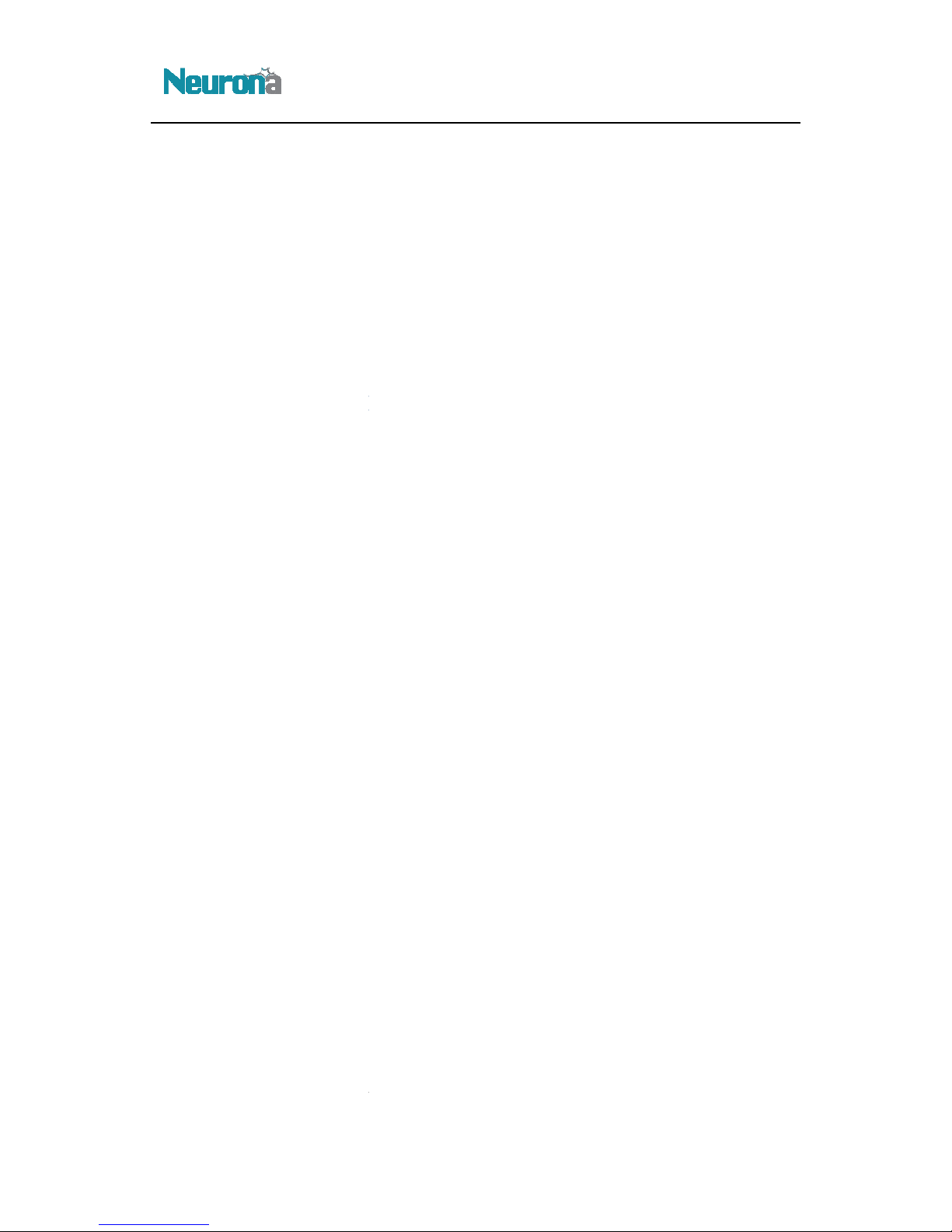
iOS device, connect to the Wi-
Fi network with the SSID of
the OpticHD Wi-Fi network is “
12345678
5.1.
Starting the OpticHD application
Whe
n opening the OpticHD application
from the list of available Wi
network name
or password
need to repeat this step; the OpticHD application can connect directly to the glasses by
selecting them from the list
6.
Using the OpticHD Mobile Application
The following
operations are available through the OpticHD application when connected to
OpticHD glasses:
1) Simultaneous viewing of
existing video
2) Downloading
of existing videos to the mobile device for
3)
Sharing of videos via social media
4) Changing
camera settings and configuration
5) Control camera
recording, pause and replay
6.1. OpticHD Application
Menu
The following
status and settings are available through the application menu:
1) Storage S
tatus: View available space remaining on the microSD card
2) Regular Settings:
a)
Video Quality:
b) Transfer Vi
deo: Select WVGA, VGA or QVGA (D
c)
Set Network Name:
d) Set Password
:
e) Synchronize
Camera:
f) Delete Data:
Delete video
Glasses
After the above setting
s
exit
3) Language:
Choose English or Simplified Chinese
4) Version Number:
Show
6.2. OpticHD Multi-
media
Device Video -
Click device video to enter video file, press the video to download it
mobile device Press
ing
menu presenting the option to
cancel to close the new menu
OpticHD™
Fi network with the SSID of
“OpticHD” The default Wi-
Fi password for
12345678
”
Starting the OpticHD application
n opening the OpticHD application
for the first time, please click “+”, select
"
from the list of available Wi
-Fi SSIDs, and then input password “12345678” If
the Wi
or password
doesn't change after the initial connection, there
will be no
need to repeat this step; the OpticHD application can connect directly to the glasses by
selecting them from the list
Using the OpticHD Mobile Application
operations are available through the OpticHD application when connected to
existing video
while recording new video
of existing videos to the mobile device for
replay or deletion
Sharing of videos via social media
camera settings and configuration
recording, pause and replay
Menu
status and settings are available through the application menu:
tatus: View available space remaining on the microSD card
Video Quality:
Choose 1080P@30FPS or 720P@60FPS
deo: Select WVGA, VGA or QVGA (D
efault format is VGA)
Set Network Name:
Change Wi-Fi network name
:
Change Wi-Fi password
Camera:
Synchronize
the OpticHD Glasses and mobile device time
Delete video
s or picture
s stored in the microSD card in the OpticHD
s
, you can press confirm button to save settings
or press cancel to
Choose English or Simplified Chinese
Show
the
version of the installed OpticHD mobile application
media
Menu
Click device video to enter video file, press the video to download it
ing
and holding the video
for an extended time will pop up a new
menu presenting the option to
delete the video or cancel, c
lick confirm to delete
cancel to close the new menu
OpticHD™
Fi password for
OpticHD"
the Wi
-Fi
will be no
need to repeat this step; the OpticHD application can connect directly to the glasses by
operations are available through the OpticHD application when connected to
the
the OpticHD Glasses and mobile device time
s stored in the microSD card in the OpticHD
or press cancel to
version of the installed OpticHD mobile application
Click device video to enter video file, press the video to download it
to the
for an extended time will pop up a new
lick confirm to delete
or click

6.3. OpticHD Local Video
Menu
Click local video to
play video
video for an extended time will pop up a new menu presenting the option to delete the
video or cancel, click confirm to delete or click cancel to close the new menu
Click share to upload vid
eo to
7.
OpticHD Application
: Press to enter Wi-Fi
connection
OpticHD :
OpticHD Glasses are wirelessly connected to the mobile device
OpticHD : OpticHD
Glasses are disconnected from the mobile device
: Press to preview video
: Press to enter S
etting
: Press to enter
Setting M
: Press to disconnect
OpticHD Glasses from the mobile device
: Press for the list of
videos
: Press to
enter the OpticHD Glasses M
: Press to
pause or start recording
: Press to enable or
disable the
: Press to modify the
video format
:
Display the camera battery status
: Press to lock
or unlock the mobile device screen
: Press to enter preview
video
: Press to return to
the OpticHD Glasses'
OpticHD™
Menu
play video
that is stored on the mobile device Pressing and holding the
video for an extended time will pop up a new menu presenting the option to delete the
video or cancel, click confirm to delete or click cancel to close the new menu
eo to
a social media account (i e facebook)
OpticHD Application
Icons (Android)
connection
OpticHD Glasses are wirelessly connected to the mobile device
Glasses are disconnected from the mobile device
etting
s Menu
Setting M
enu and OpticHD application version
OpticHD Glasses from the mobile device
videos
sa
ved on the OpticHD Glasses' microSD card or the mobile device
enter the OpticHD Glasses M
ain Menu
pause or start recording
disable the
timestamp feature
video format
settings
Display the camera battery status
or unlock the mobile device screen
video
format
the OpticHD Glasses'
main interface
OpticHD™
that is stored on the mobile device Pressing and holding the
video for an extended time will pop up a new menu presenting the option to delete the
ved on the OpticHD Glasses' microSD card or the mobile device

8.
Connecting OpticHD Glasses to a Computer
To access the recorded video
on the OpticHD Glasses from a laptop or desktop
provided USB cable
Locate the mini USB port on the glasses using the diagram on page 4 of this
document, and plug in the small end of the USB cable Plug the other end of the USB cable in
laptop or PC Once plugged in, the OpticHD Glasses will begin to charge and the microSD card should
mount and appear on the laptop or PC as an accessible hard drive
either t
ransfer the files to computer, or
installed in the OpticHD Glasses
9. Battery Operation
The OpticHD Glasses have a
built
either plugged into a laptop/PC
or using a wall adaptor
using the Charging/Capacity Indicator LED, as shown on the diagram on page 4 The following table
defines the LED colors used to indicate remaining battery life:
LED Color
GREEN
Battery life is at 75% or above
BLUE
Battery life is between 45% and 75%
RED
Battery life is 10% or below
Note: When the remaining battery life is
9.1. Charging Time
The charging time for the
approximately
2 to 3 hours
10.
Formatting the microSD Card
When powering on
the OpticHD Glasses for
blue recording LED will
flash very fast To prepare the microSD card for use,
the Glasses will format the micro
SD card
turn off Press the On/Off button to t
process fails, repeat the steps above or replace the microSD card A C
required
OpticHD™
Connecting OpticHD Glasses to a Computer
on the OpticHD Glasses from a laptop or desktop
computer,
Locate the mini USB port on the glasses using the diagram on page 4 of this
document, and plug in the small end of the USB cable Plug the other end of the USB cable in
laptop or PC Once plugged in, the OpticHD Glasses will begin to charge and the microSD card should
mount and appear on the laptop or PC as an accessible hard drive
At this point, it is possible to
ransfer the files to computer, or
play the videos directly from the
Micro SD card
built
-in lithium ion battery
, which can be charged using the USB cable
or using a wall adaptor
(not provided) The battery status is reflected
using the Charging/Capacity Indicator LED, as shown on the diagram on page 4 The following table
defines the LED colors used to indicate remaining battery life:
Battery Life / Remaining Capacity
Battery life is at 75% or above
Battery life is between 45% and 75%
Battery life is 10% or below
Note: When the remaining battery life is
<
10%, the camera will automatically turn off
The charging time for the
OpticHD Glasses when using a 5V/1A charger will
2 to 3 hours
Formatting the microSD Card
the OpticHD Glasses for
the first time
with a newly formatted microSD card, the
flash very fast To prepare the microSD card for use,
press On/Off button
SD card
Once the formatting is complete,
the OpticHD Glasses will
turn off Press the On/Off button to t
urn on Glasses on and to start record
ing If the formatting
process fails, repeat the steps above or replace the microSD card A C
lass 6 or above
micro
OpticHD™
computer,
use the
Locate the mini USB port on the glasses using the diagram on page 4 of this
document, and plug in the small end of the USB cable Plug the other end of the USB cable in
to the
laptop or PC Once plugged in, the OpticHD Glasses will begin to charge and the microSD card should
At this point, it is possible to
Micro SD card
which is
, which can be charged using the USB cable
(not provided) The battery status is reflected
using the Charging/Capacity Indicator LED, as shown on the diagram on page 4 The following table
10%, the camera will automatically turn off
OpticHD Glasses when using a 5V/1A charger will
be
with a newly formatted microSD card, the
press On/Off button
and
the OpticHD Glasses will
ing If the formatting
micro
SD card is

11.
Product Specifications
Pixels
Resolution
Power Supply
Battery Life
Power Consumption
Memory Card
Field of View
Video Format
Operating Temp
Wi-Fi Distance
Wi-Fi Protocol
Vibration Alert
Physical Weight
Dimension
USB
Player
Operating System
Limited Warranty
OpticHD™
Product Specifications
12MP
1920x1080P@30FPS ; 1280x720P@60FPS
Embedded 660mAh Li-ion Battery
Approximately 80 minutes (Wi-Fi Off)
Approximately 45 minutes (Wi-Fi On)
<2 3W (Wi-Fi On) / <1 7W (Wi-Fi Off)
8GB Class 10 Installed
Maximum 32GB MicroSD Card (Class 6 or higher)
63 Degrees
H 264
-5 Degrees C to 40 Degrees C
About 10 meters
TCP/UDP/ICMP/DHCP/DNS/HTTP
Yes
74g
170mm*48mm*170mm
2 0 (HS)
KM Player; Quick Time7 6; Storm2012;
RealPlayer11
Win7/WinXP/Win8/ Win10/Mac OS 10 7 or above
1 Year
OpticHD™
RealPlayer11

12.
LED and Vibration Alerts
1 .Firmware Update
To upgrade the OpticHD Glasses firmware, please follow the steps below:
1)
Using the provided USB cable,
2)
Using the file browser of the computer (i e Windows Explorer), navigate to the microSD card
drive that was mounted in step 1 above
3)
Download the latest firmware from www myneurona com/support (i e Fwxxxxx bin)
root directory of the microSD card
4)
Disconnect the OpticHD Glasses from the computer
5)
Press the ON button and the
flashes for 8 seconds
and then will shut off
6) Remove the micro
SD card
slot in the computer
7)
Once mounted, navigate again to the root directory of the microSD card and delete the
firmware file
8)
Insert the microSD card back into the OpticHD Glasses and power on
14.Time Setting
To update the time used by the OpticHD Glasses during recording, please follow the steps below:
OpticHD™
LED and Vibration Alerts
To upgrade the OpticHD Glasses firmware, please follow the steps below:
Using the provided USB cable,
connect the OpticHD Glasses to the computer
Using the file browser of the computer (i e Windows Explorer), navigate to the microSD card
drive that was mounted in step 1 above
Download the latest firmware from www myneurona com/support (i e Fwxxxxx bin)
root directory of the microSD card
Disconnect the OpticHD Glasses from the computer
Press the ON button and the
blue light will slowly flash for 12 seconds,
followed by
and then will shut off
,
indicating that the firmware update is complete
SD card
from the OpticHD Glasses and
plug it directly into the microSD card
Once mounted, navigate again to the root directory of the microSD card and delete the
Insert the microSD card back into the OpticHD Glasses and power on
To update the time used by the OpticHD Glasses during recording, please follow the steps below:
OpticHD™
Using the file browser of the computer (i e Windows Explorer), navigate to the microSD card
Download the latest firmware from www myneurona com/support (i e Fwxxxxx bin)
to the
followed by
quick
indicating that the firmware update is complete
plug it directly into the microSD card
Once mounted, navigate again to the root directory of the microSD card and delete the
To update the time used by the OpticHD Glasses during recording, please follow the steps below:
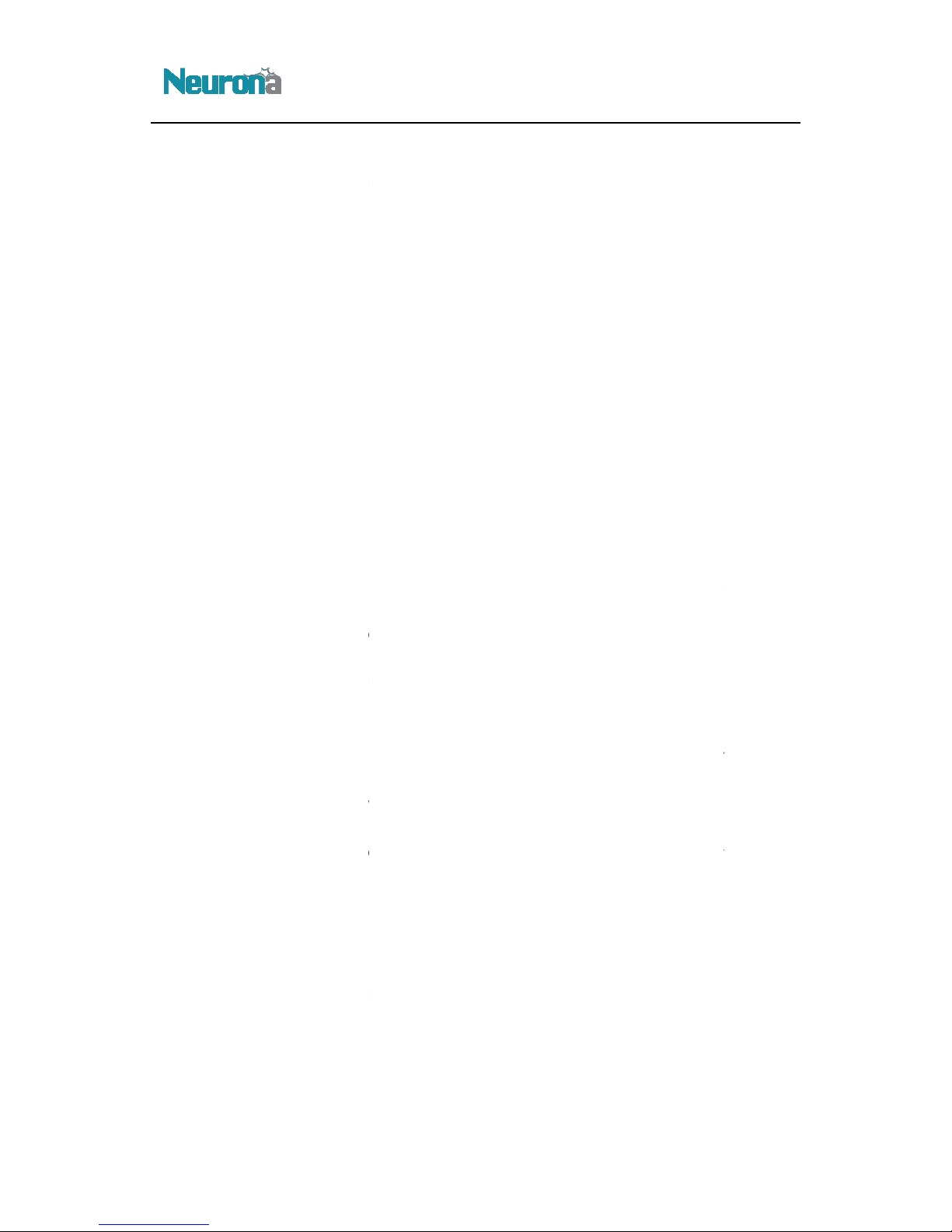
1) Using
the provided USB cable, connect the OpticHD Glasses to the computer
2)
Using the file browser of the computer (i e Windows Explorer), navigate to the microSD card
drive that was mounted in step 1 above
3) Open the drive
and create
4) Open the setdate txt
file and type the
digits) leaving a space
between each value E
Notice:
default time is 24 hours
5) Disconnect
the OpticHD Glasses
6)
Power on the OpticHD Glasses and
15.
Question & Answer
15.1. The
OpticHD Application cannot connect over Wi
1) Check the Wi-Fi
switch to
2)
Verify that your mobile device is not connected to another Wi
Note: It is very important to ensure that your mobile device will not automatically switch to
another known Wi-
Fi network when trying to use it with the pt
recommended to remove all known Wi
they are in range when using the mobile device with your pticHD Glasses.
15.2. Forgot the Wi-
Fi name and/or password
1)
Using the provided USB cable, con
2)
Using the file browser of the computer (i e Windows Explorer), navigate to the microSD card
drive that was mounted in step 1 above
3) Create a text
file named ‘SSDIRESTTXT’
4)
Turn off the OpticHD Glasses
Note: The text fil
e will be de
15.3.
The OpticHD Glasses will not turn on
1) If the glasses
turn off automatically
of the battery capacity indicator
remaining is less than 10% and requires immediate recharging
2) Verify that the micro
SD card is fully plugged
3)
Verify using the OpticHD Application that the microSD card has storage capacity available
4) Verify if the
blue light flash
a) If it does, please
initiate
Note: Before executing this step, use a computer to back up any important data that
may be on the microSD card, as it will be lost once the formatting step is completed.
b) The
glasses will turn off automatically
c)
Power on the glasses
5) Verify if
the blue light stays
a) If glasses are in a
pause
start recording
OpticHD™
the provided USB cable, connect the OpticHD Glasses to the computer
Using the file browser of the computer (i e Windows Explorer), navigate to the microSD card
drive that was mounted in step 1 above
and create
a text file named ‘setdate txt’ under root directory
file and type the
Year, Month, Date, Hour, Minute, Second
between each value E
xample: 2015 11 16 11 30 59
, then save the file
default time is 24 hours
the OpticHD Glasses
from the computer
Power on the OpticHD Glasses and
start recording to update the time setting
Question & Answer
OpticHD Application cannot connect over Wi
-
Fi to the OpticHD Glasses
switch to
verify that it is in the ON position
Verify that your mobile device is not connected to another Wi
-Fi network
Note: It is very important to ensure that your mobile device will not automatically switch to
Fi network when trying to use it with the pt
icHD Glasses. It is
recommended to remove all known Wi
-
Fi networks that are stored on your mobile device IF
they are in range when using the mobile device with your pticHD Glasses.
Fi name and/or password
Using the provided USB cable, con
nect the OpticHD Glasses to the computer
Using the file browser of the computer (i e Windows Explorer), navigate to the microSD card
drive that was mounted in step 1 above
file named ‘SSDIRESTTXT’
in the root directory of the microSD card
Turn off the OpticHD Glasses
to reset Wi-Fi
name and password back to the factory default,
e will be de
leted automatically upon reboot
The OpticHD Glasses will not turn on
or start recording
turn off automatically
when
attempting to turn them on, then monitor the state
of the battery capacity indicator
If battery capacity indicator is red, then
the battery power
remaining is less than 10% and requires immediate recharging
SD card is fully plugged
into the microSD slot in the OpticHD Glasses
Verify using the OpticHD Application that the microSD card has storage capacity available
blue light flash
es quickly when the OpticHD Glasses are turned on
initiate
a short press of the ON/OFF Button to
format microSD card
Note: Before executing this step, use a computer to back up any important data that
may be on the microSD card, as it will be lost once the formatting step is completed.
glasses will turn off automatically
once the formatting is complete
Power on the glasses
to record video normally
the blue light stays
on when turning on OpticHD Glasses
pause
d state, please initiate a short press on the ON/OFF
OpticHD™
Using the file browser of the computer (i e Windows Explorer), navigate to the microSD card
Year, Month, Date, Hour, Minute, Second
(total of 14
, then save the file
Fi to the OpticHD Glasses
Note: It is very important to ensure that your mobile device will not automatically switch to
icHD Glasses. It is
Fi networks that are stored on your mobile device IF
Using the file browser of the computer (i e Windows Explorer), navigate to the microSD card
name and password back to the factory default,
attempting to turn them on, then monitor the state
the battery power
into the microSD slot in the OpticHD Glasses
Verify using the OpticHD Application that the microSD card has storage capacity available
format microSD card
Note: Before executing this step, use a computer to back up any important data that
may be on the microSD card, as it will be lost once the formatting step is completed.
d state, please initiate a short press on the ON/OFF
button to
Table of contents