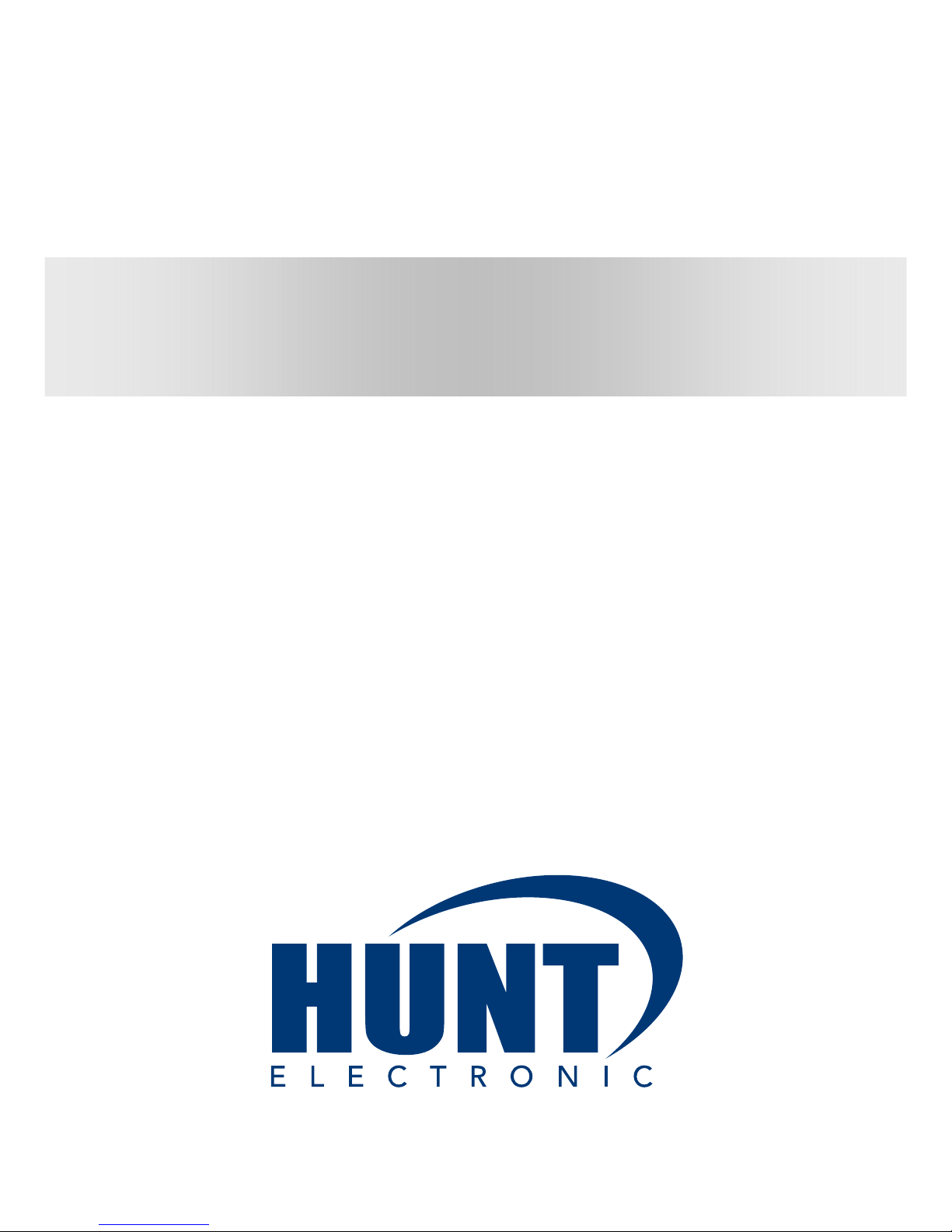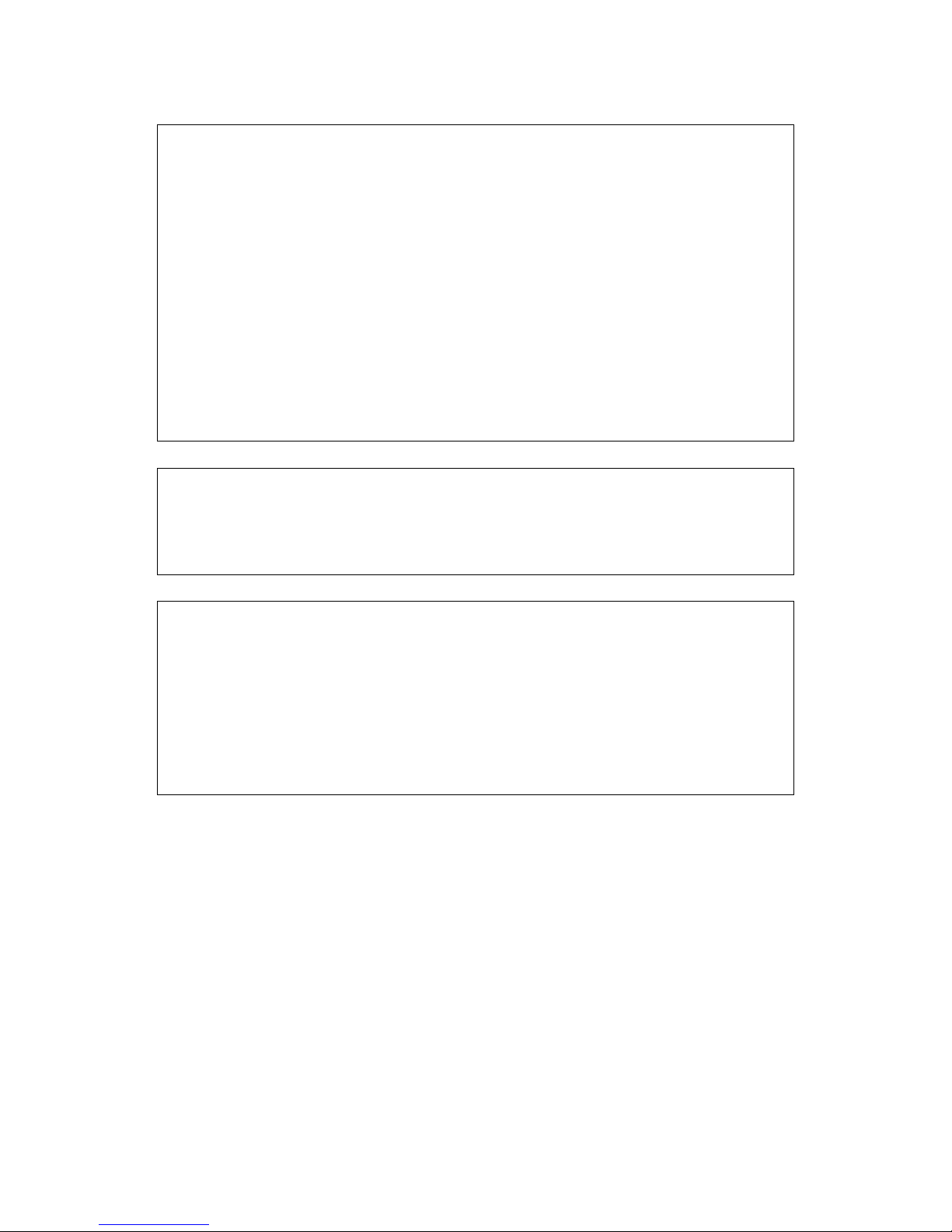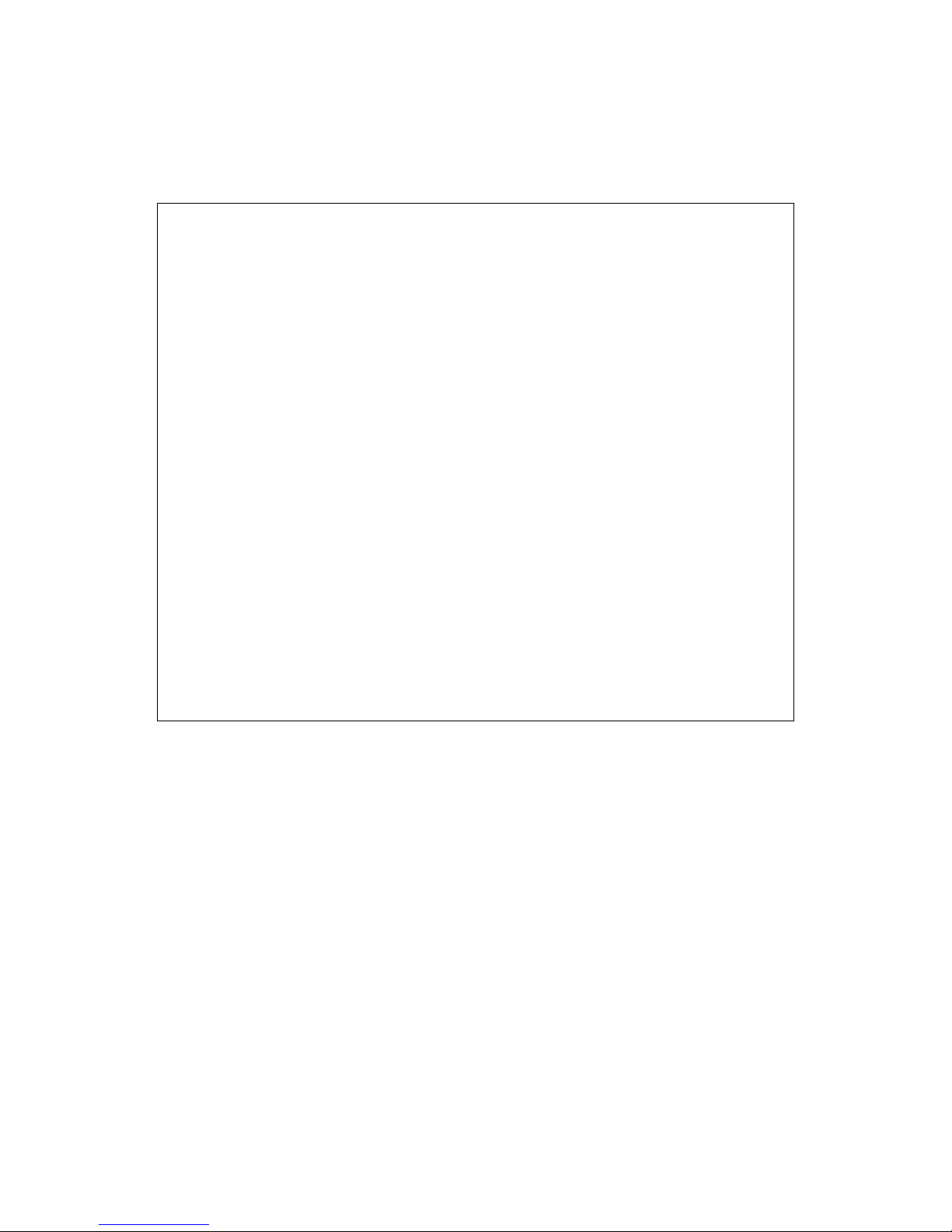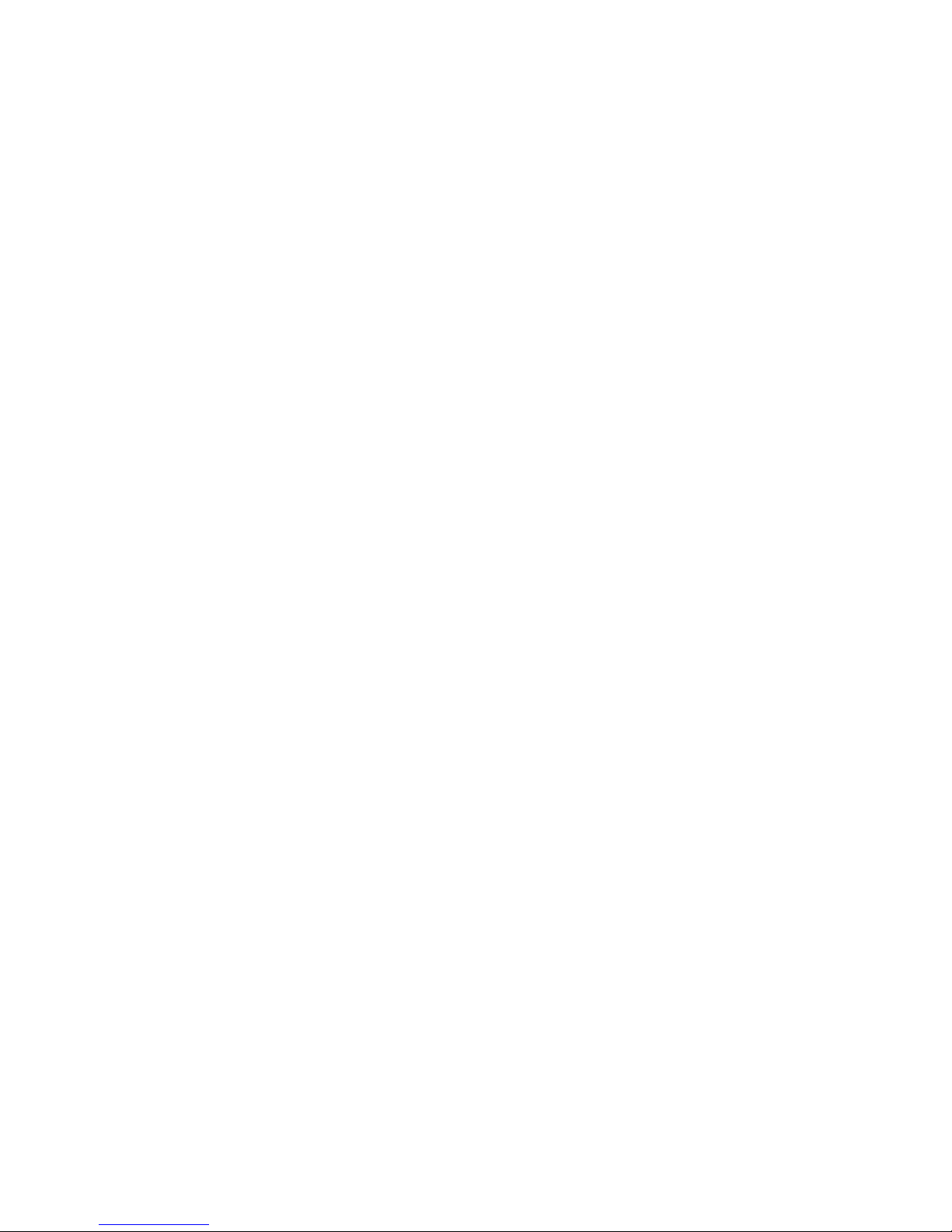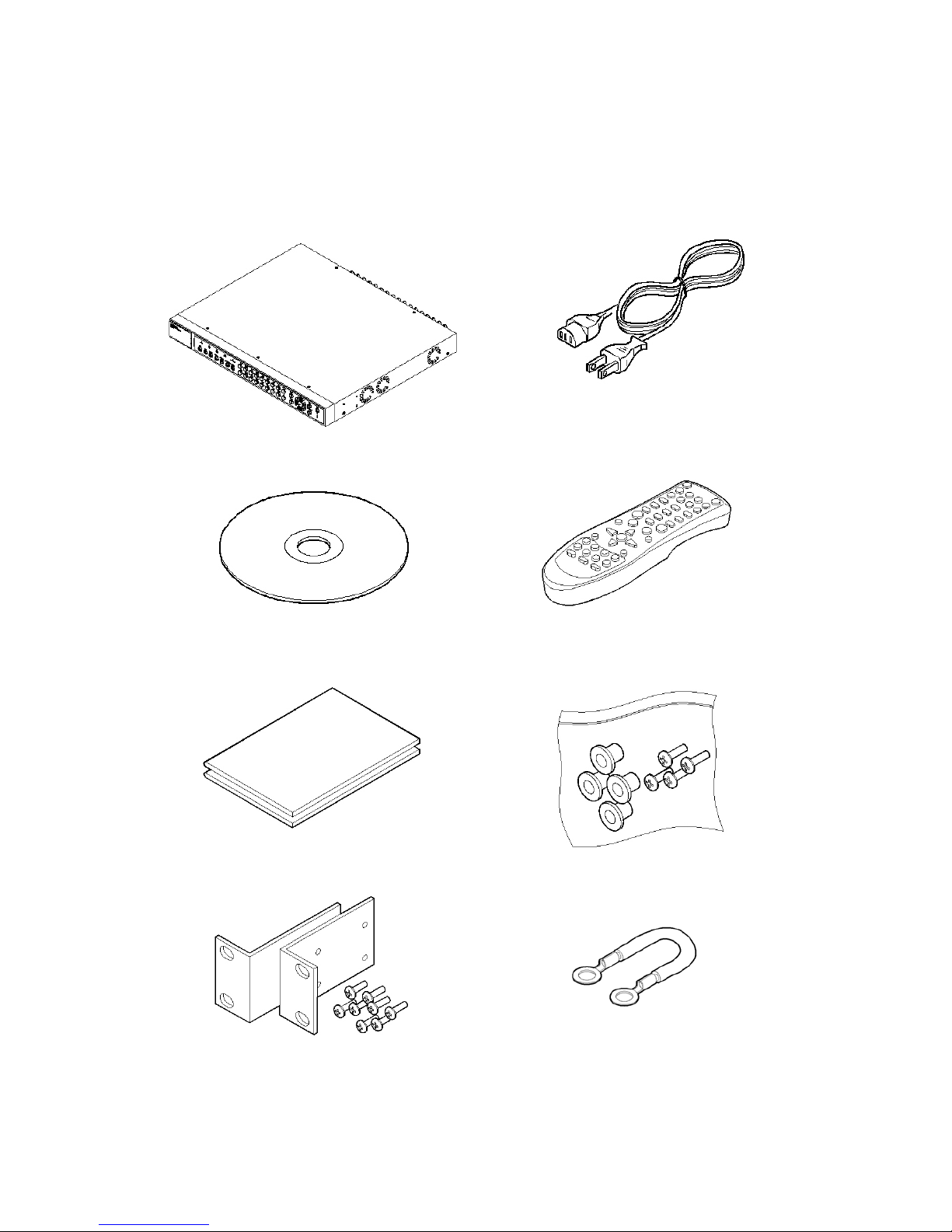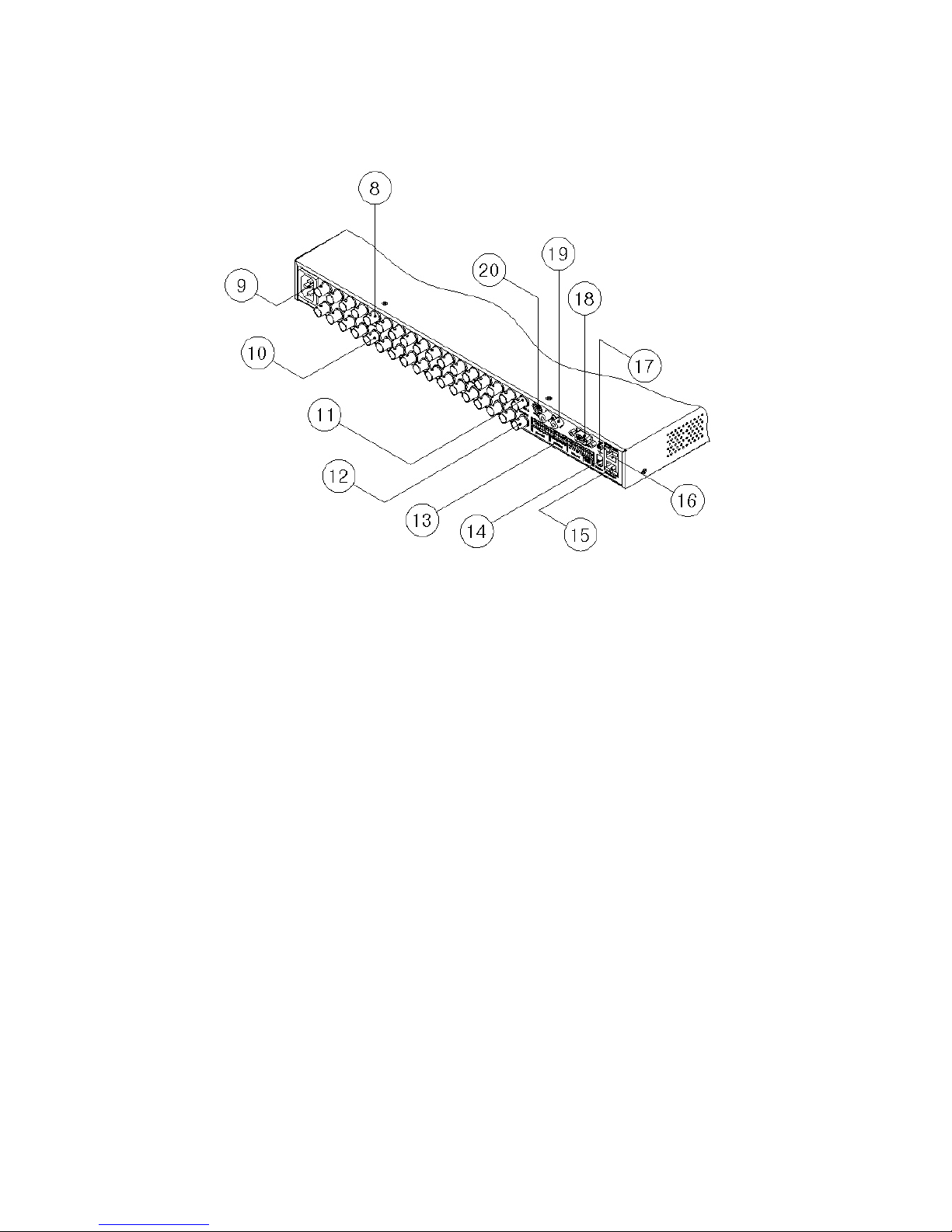8.2.6. Time ...................................................................................................................23
8.2.7. Apply Date/Time.................................................................................................23
8.3. Setting recording condition........................................................................................24
8.3.1. Configuration status...........................................................................................24
8.3.2. Channel status...................................................................................................25
8.3.3. Recording speed/quality ....................................................................................25
8.3.4. Speed(ips)..........................................................................................................25
8.3.5. Quality................................................................................................................25
8.3.6. Audio Recording.................................................................................................25
8.3.7. Apply..................................................................................................................25
9. Connecting and configuring DIO ports.............................................................................26
9.1. Connecting and configuring sensor...........................................................................27
9.1.1. Specification.......................................................................................................27
9.1.2. Connecting sensor input....................................................................................27
9.1.3. Configuring sensor at OSD menu......................................................................28
9.1.3.1. Global .........................................................................................................................28
9.1.3.2. Configuration..............................................................................................................28
9.2. Connecting & configuring relay out...........................................................................29
9.2.1. Specifications.....................................................................................................29
9.2.2. Connecting relay out..........................................................................................29
9.2.3. Configuring relay out at OSD menu...................................................................30
9.3. Connecting serial port...............................................................................................31
9.3.1. Configuring serial ports for Pan/Tilt/Zoom .........................................................31
9.3.2. Diagrams of serial ports.....................................................................................31
9.3.2.1. Diagram of COM1(RS232) ........................................................................................31
9.3.2.2. Diagram of COM2(RS422/485) .................................................................................32
9.3.2.3. Diagram of COM3(RS232) ........................................................................................32
9.3.2.4. Diagram of COM4(RS422/485) .................................................................................32
9.3.3. View of COM3/COM4 serial ports......................................................................33
9.3.4. Configuring COM port at OSD menu.................................................................33
9.4. Connecting external device with serial port...............................................................35
9.4.1. Connecting text input device (ATM / POS /Access control)..............................35
9.4.2. Configuring serial setup (COM1) at OSD menu ................................................35
9.4.3. Configuring text..................................................................................................36
9.5. Connecting USB device............................................................................................37
9.6. Connecting video in/output........................................................................................38
5