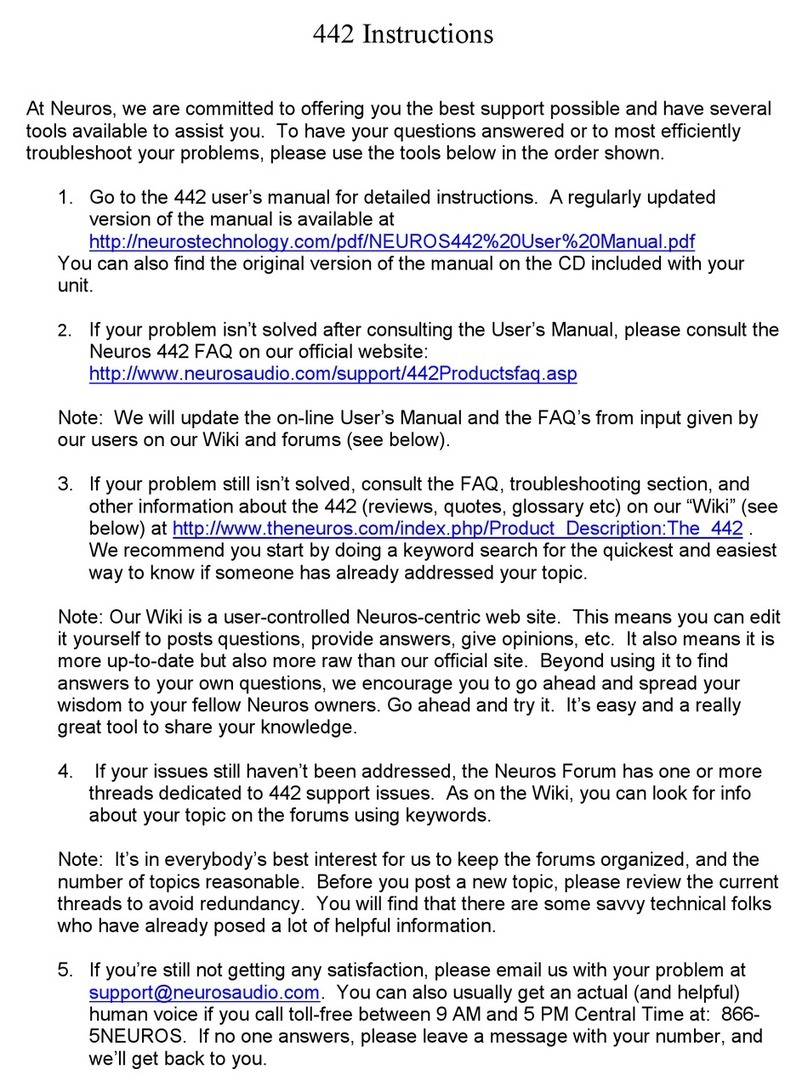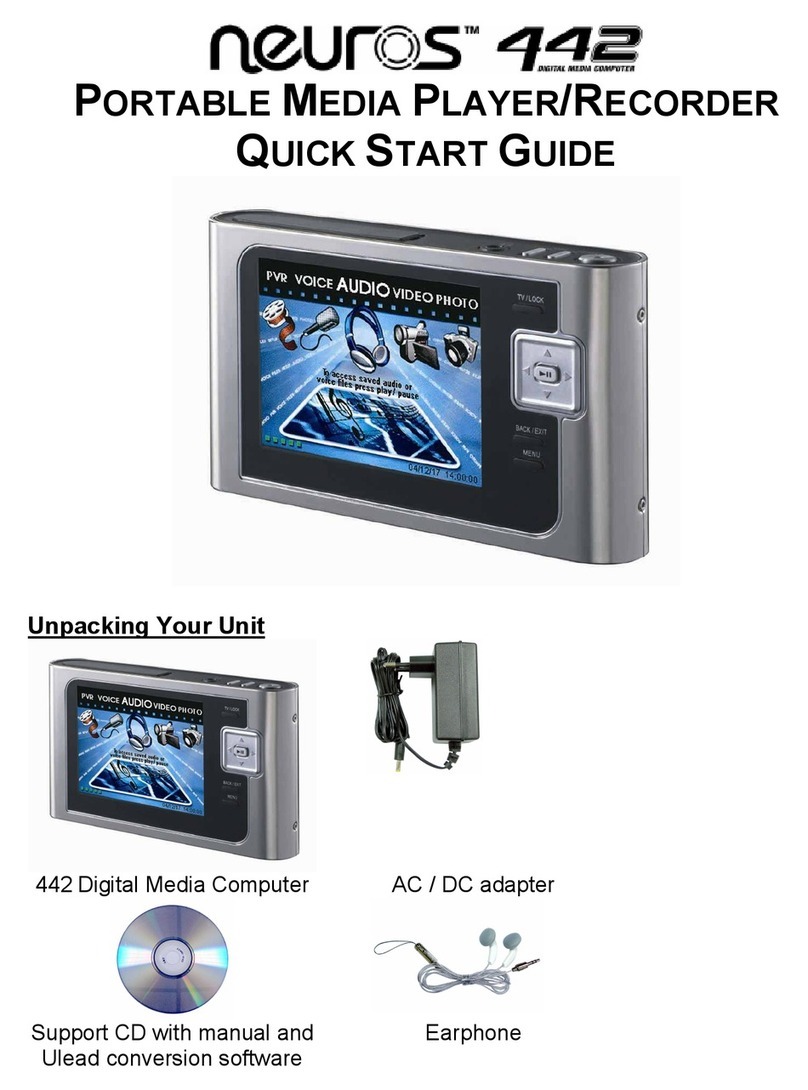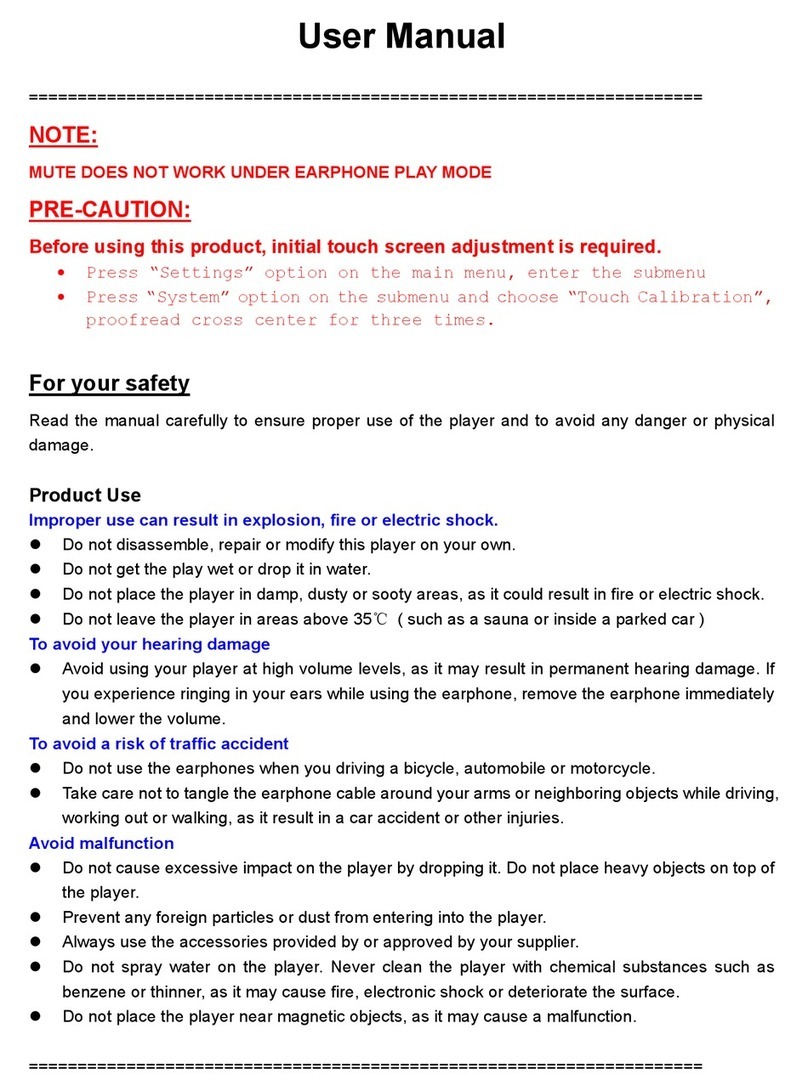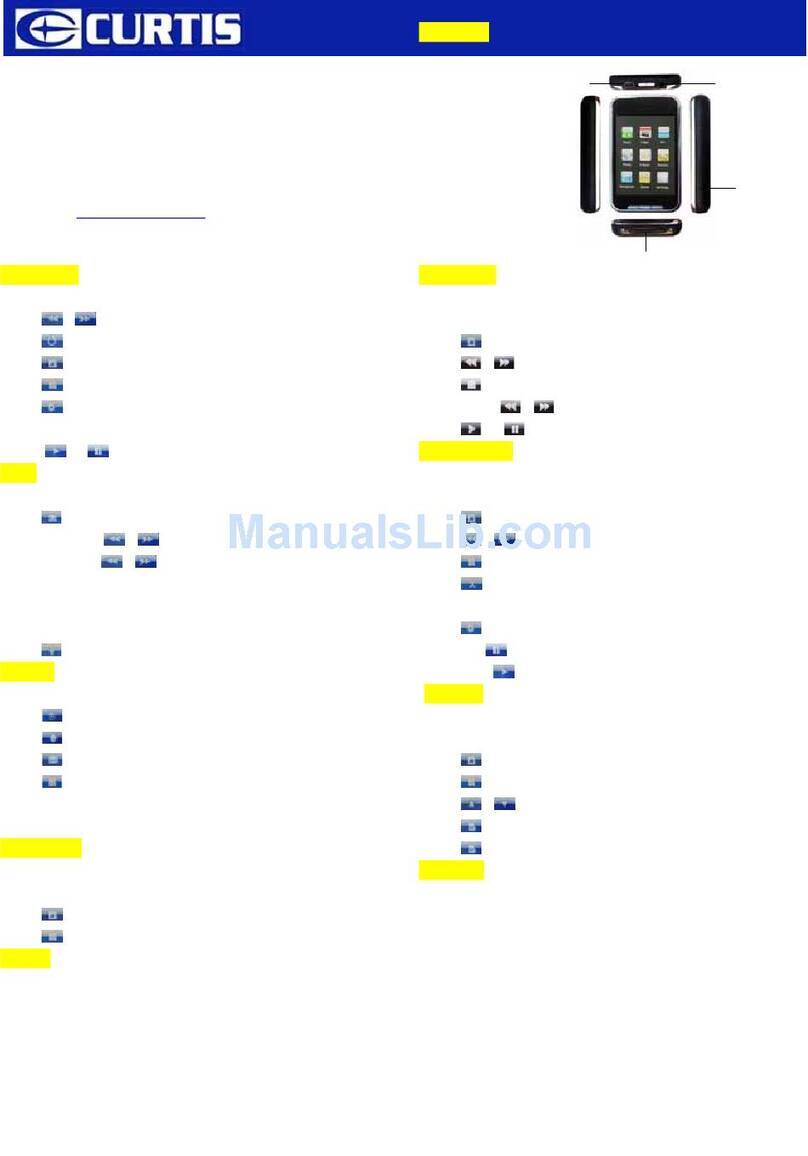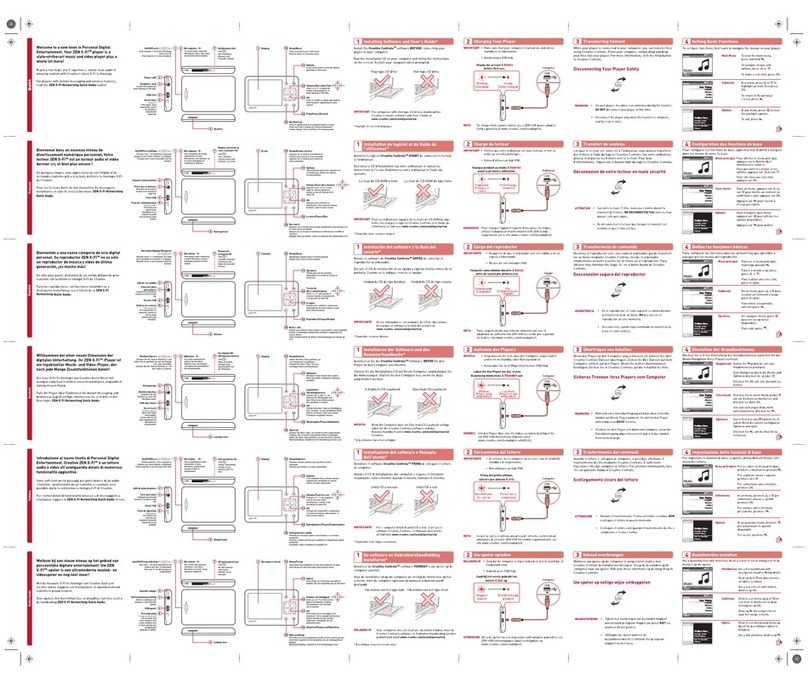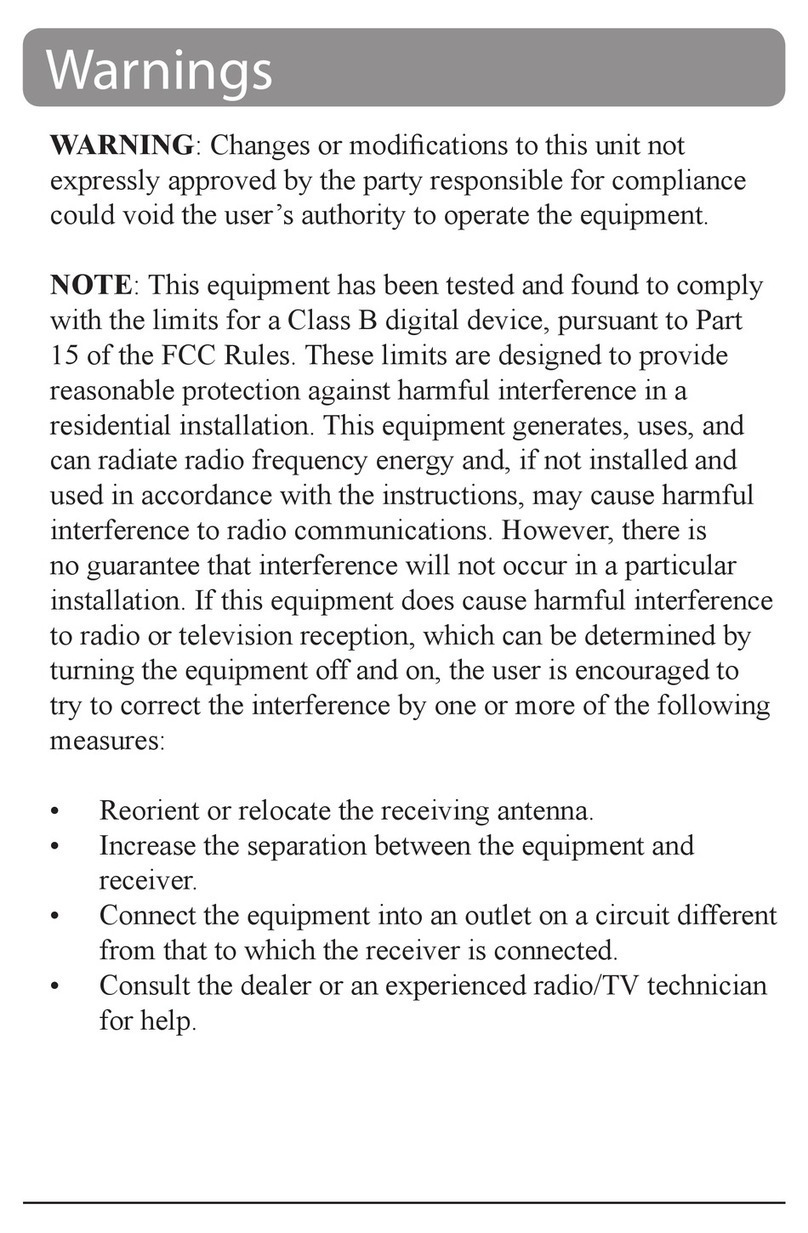Neuros 442 User manual

Personal AV Jukebox
NEUROS442 40GB HDD
User Manual
It is important to read this instruction book prior to using your new product for the first time.

1
Important safety instruction and FCC / CE information
FCC Declaration of Confirmation
This equipment has been
tested and found to
comply with the limits for a
Class B digital device,
pursuant to Part 15 of the
FCC Rules. These limits
are designed to provide reasonable
protection against harmful interference in a
residential installation. This equipment
generates, uses, and can radiate radio
frequency energy and, if not installed and
used in accordance with the instructions,
may cause harmful interference to radio
communications.
However, there is no guarantee that
interference will not occur in a particular
installation. If this equipment does cause
harmful interference to radio or television
reception, which can be determined by
turning the equipment off and on, the user
is encouraged to try to correct the
interference by one or more of the
following measures:
zReorient or relocate the receiving
antenna.
zIncrease the separation between the
equipment and receiver.
zConnect the equipment into an outlet on
a circuit different from that to which the
receiver is connected.
zConsult the dealer or an experienced
radio/TV technician for help.
This device complies with Part 15 of the
FCC Rules. Operation is subject to the
following two conditions: (1) this device
may not cause harmful interference, and
(2) this device must accept any
interference received, including
interference that may cause undesired
operation.
This device generates and uses radio
frequency (RF) energy, and if not installed
and used properly, this equipment may
cause interference to radio and television
reception. If this equipment does cause
interference to radio or Television
reception (which you can determine by
Unplugging the unit), try to correct the
interference by one or more of the
following measures:
zRe-orient the receiving antenna (that is,
the antenna for the radio or television
that is “receiving” the interference).
zMove the unit away from the equipment
that is receiving interference.
zPlug the unit into a different wall outlet so
that the unit and the equipment receiving
interference are on different branch
circuits.
If these measures do not eliminate the
interference, please consult your dealer or
an experienced radio/television technician
for additional suggestions.
CE Declaration of Confirmation
NEUROS442 is here with confirmed to
comply with the requirements set out in
the directive on the Approxmation of the
Laws of the member States relating to
Electromagnetic Compatibility and Low
Voltages Directive.
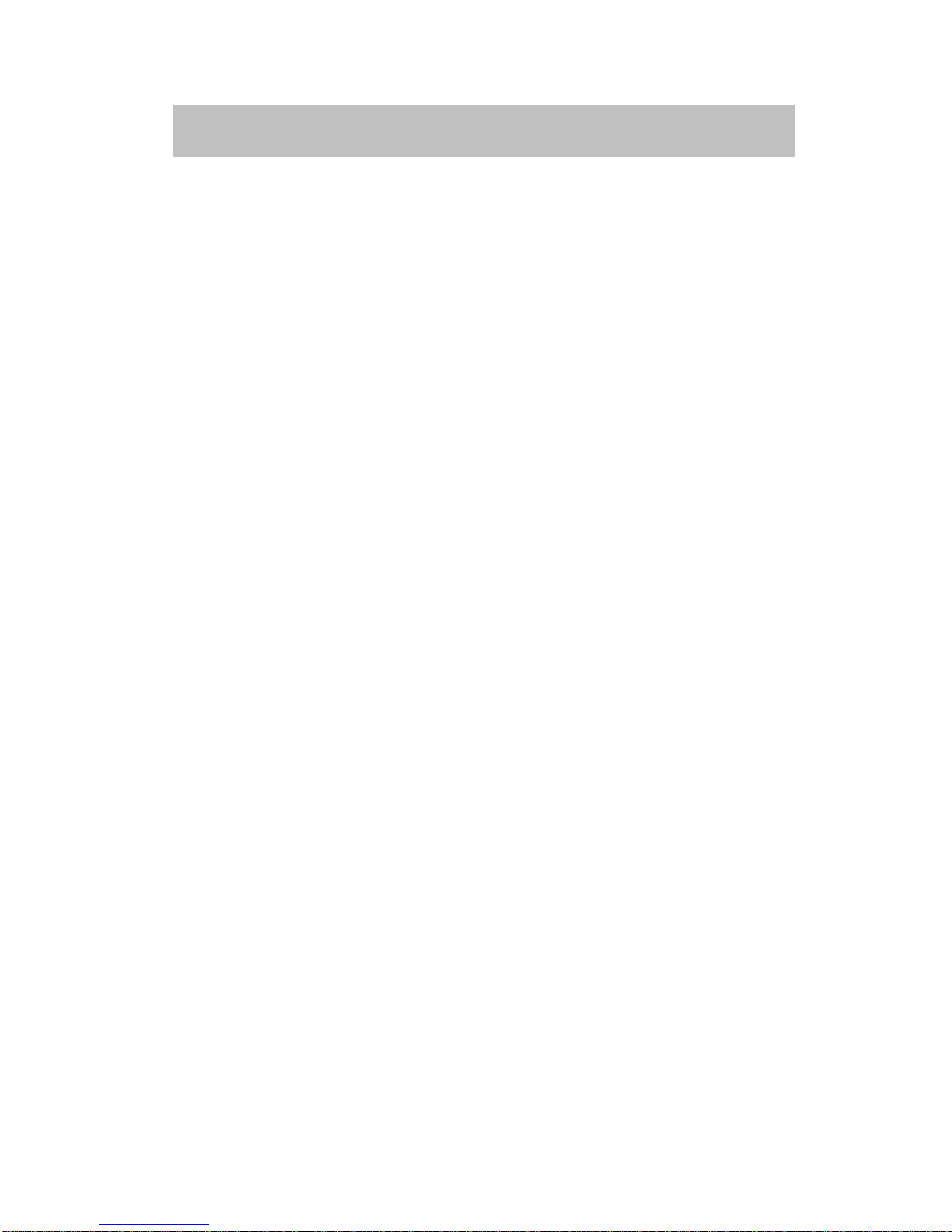
2
TableofContents
Chapter 1 Before You Begin ....………………..……...……………………....4-8
Warning ..……………………………..…………………………..……4
Safety Notes ………………......……..…………………………..…...4
Power Sources ………………………...…...…………………………5
Listening with Earphone ……………..………………………………5
Battery …………………………………..…..…………………………6
Non-use Period ………….……………..…..…………………………6
Back Up Your Data ………………………….……………….............6
Unpacking Your Unit .………………..…………...…………….........7
Specifications ….……………………..……………………………….8
Chapter 2 Overview of Buttons and Jacks ….………………………………9-10
Front View ………………………...…..………………………...........9
Top View ...………………………...…………………………...........10
Bottom View ……………………...…………………………............10
Chapter 3 Software Installation………………………………………………… 11
Chapter 4 How to Download ………......……………………...…………....12-14
Chapter 5 Download DRM protected music to the NEUROS442 …………..15
Chapter 6 Operation Instructions ..………………..………...……………..16-28
Power On and Off ……………….…...…………………………......16
Basic Screen Information …………………………………………..17
Video Playback ………………………………………………………18
Audio Playback ………………………………………………………20
Photo Viewer ...………………………………………………………22
Personal Video Recording ………………………………………….23
Audio Recording …...………………………………………………..25
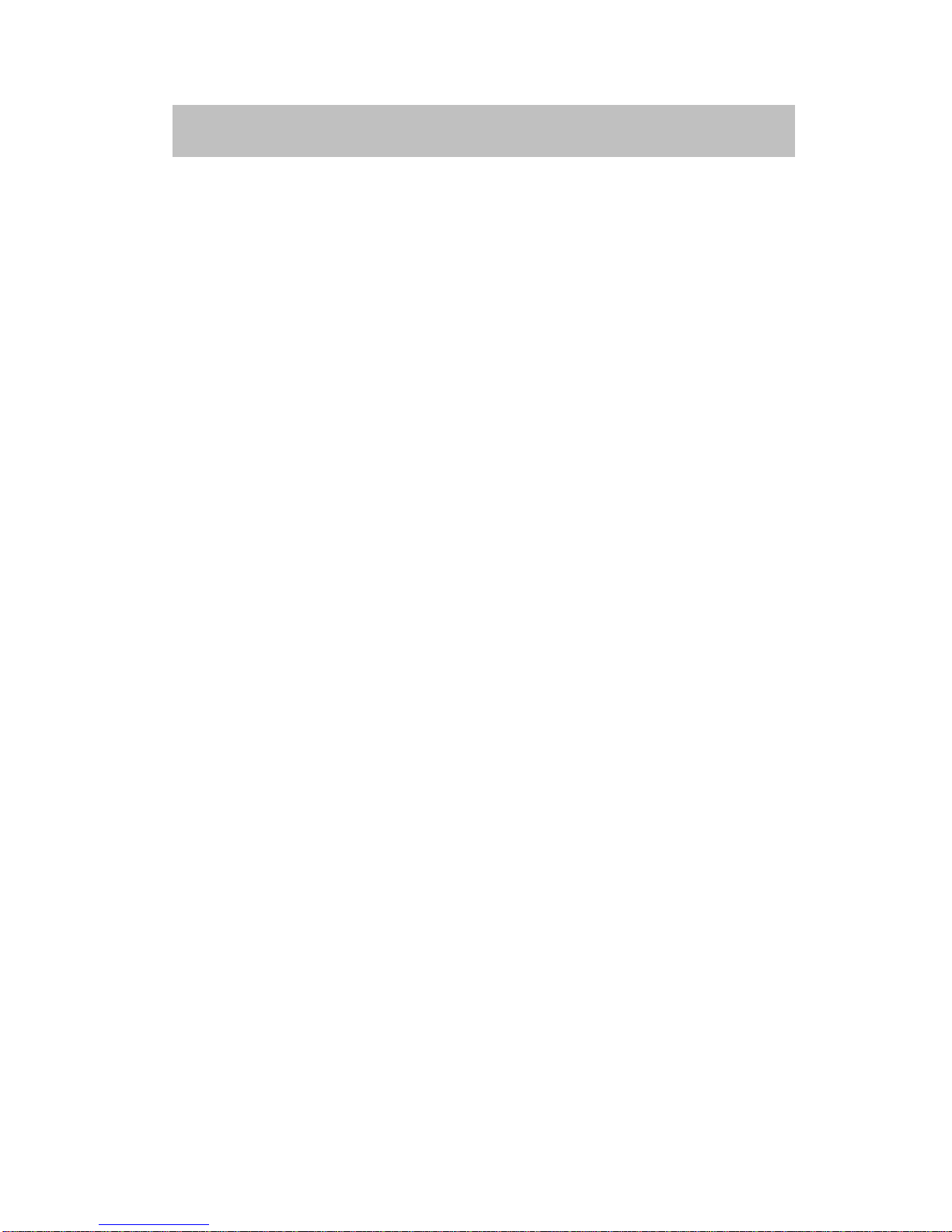
3
TableofContents
Set Up …………...……………………………………………………26
Files Editor …………………………………………………………...28
Note……………………………………………………………………30
Chapter 7 Trouble Shooting ………………………………………………...31-33
Chapter 8 Limitation .……………….….……………………...…………….34-35
The limitation for WMA/WMV format supported ………………….34
The limitation of PDDRM ...…………………………………………34
Chapter 9 Maintenance …….…………………………………………………...36
How to keep your NEUROS442 working properly ………………36
Chapter 10 Glossary …….…………………………………………………..…...37

4
Chapter 1 Before You Begin
Warning
Use of this product is for your personal use only.
Unauthorized recording or duplication of copyrighted material may infringe upon
the rights of third parties and may be contrary to copyright laws.
Safety Notes
Keep away from strong magnetic fields.
Keep out of direct sunlight. Exposure to direct sunlight or extreme
heat may cause damage or malfunction.
Stay away from high temperature.
Don’t subject to excessive force or impact.
Don’t disassemble the body personally.
Don’t expose to rain or moisture.

5
Chapter 1 Before You Begin
Power Sources
Be sure that the used local voltage is corresponding with the included AC Power
adapter before using NEUROS442. If the AC power supply exceeds the limit it
may cause malfunction or permanent damage to this music box.
Listening with Earphone
1. Preventing hearing damage
Avoid using earphones at high volume.
Hearing experts advise against continuous, loud and extended play. If you
experience a ringing in your ears, reduce volume or discontinue use.
2. Road safety
Do not use earphone while driving, cycling, or operationg any motorized
vehicle. It may create a traffic hazard and is illegal in many areas. It can also
be potentially dangerous to play your earphones at high volume while walking,
especially at pedestrian crossings. You should exercise extreme caution or
discontinue use in potentially hazardous situations.
3. Caring for others
Keep the volume at a moderate level. This will allow you to hear outside
sounds and to be considerate to people around you.
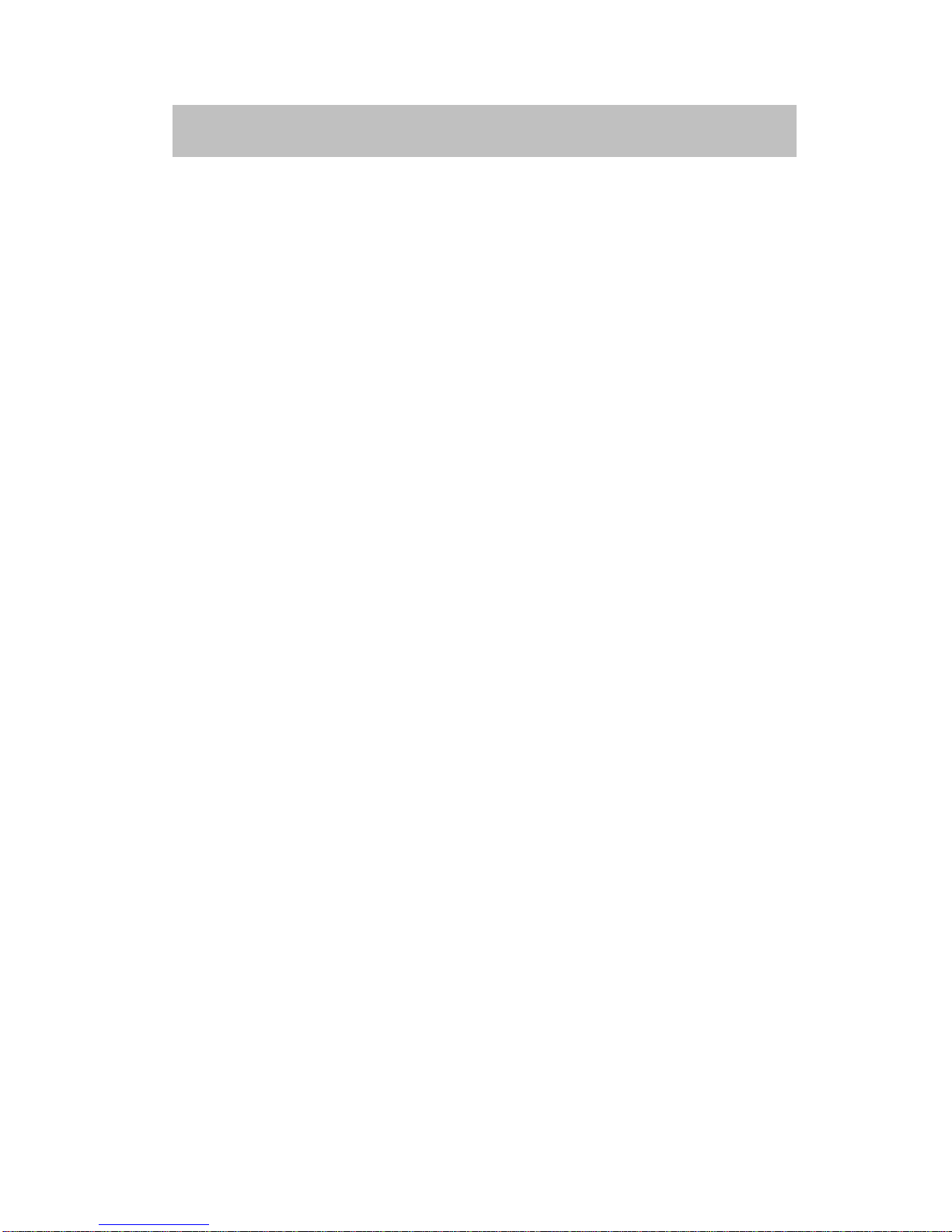
6
Chapter 1 Before You Begin
Battery
The NEUROS442 has a non-removable battery. If the NEUROS442 is not used
for a while the battery may need to be re-charged.
Non-use Period
To prevent unnecessary power leakage, we recommend to use the “Lock” key
when it is unused.
Back Up Your Data
As with any device that has a hard drive or rotating magnetic media, you should
back up the drive regularly.

7
Chapter 1 Before You Begin
Unpacking Your Unit
NEUROS442 Personal AV Jukebox AC / DC adapter
Software CD Earphone
Pouch Stand
Line in/out cable Mini USB cable
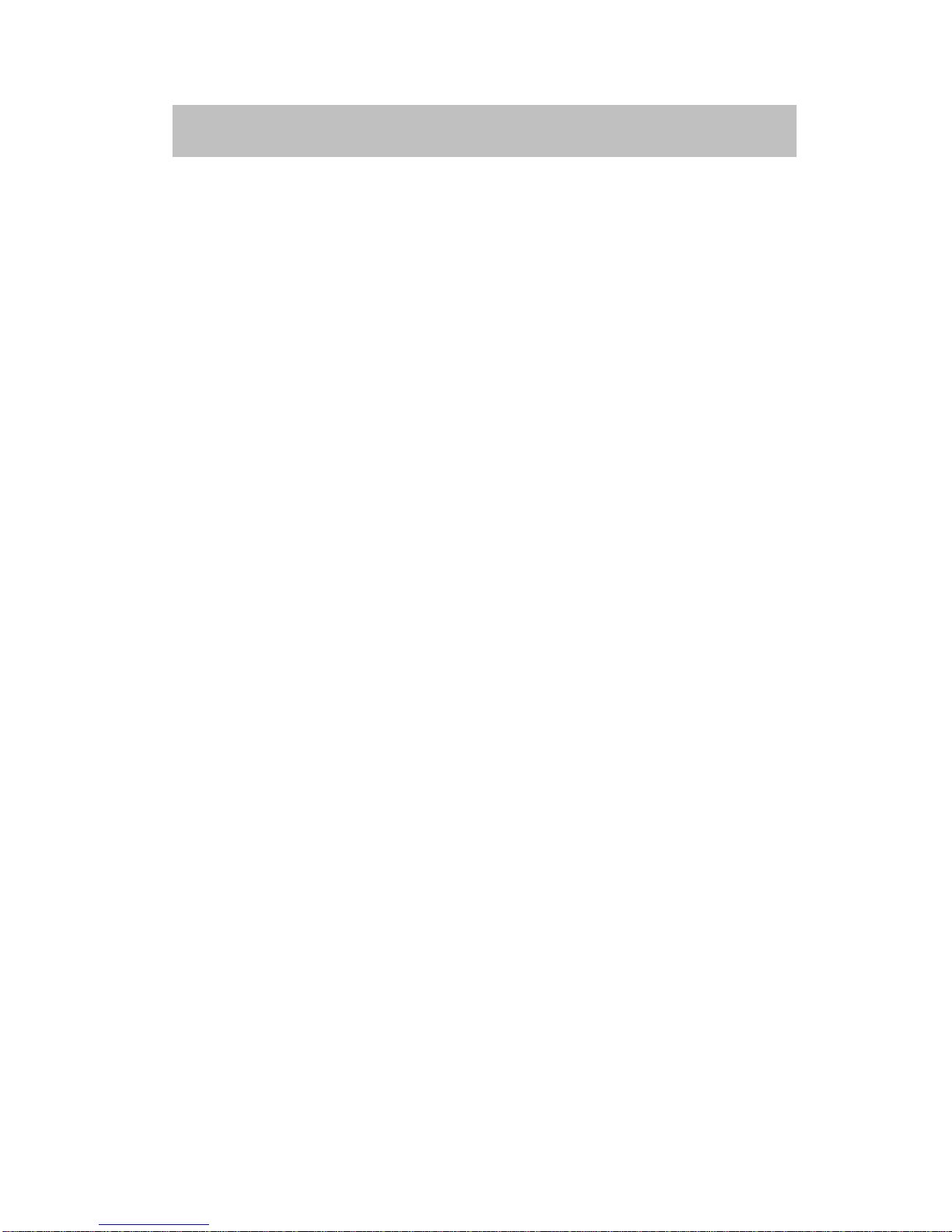
8
Chapter 1 Before You Begin
Specifications
Display 3.6” Slim Type Trans-reflective TFT Color LCD
Luminance 230 cd / m2
White LED Backlight
QVGA Resolution 320 × RGB × 240 Pixel
Support Track Title,Artist display
Storage 2.5” 40 GB HDD
Features Video Player-Supports MPEG 4 / DivX 3.11, 4.0, 5.0 / WMV9
Video Recording-Support MPEG 4 / DivX 5.0
Audio Player-Support MP3/ ADPCM/ WMA
Audio Recording-Supports MP3 / ADPCM
Photo Viewer-Supports JPEG / GIF / BMP
File Format MP4 / ASF / AVI / WMA/ WMV / MP3 / JPG / BMP / GIF
Movie Playback Up to D1 (720 × 480) size 30 frames per-second
Max Bit Rate: Up to 4MB
Photo Viewer Slide show with background music
Audio Output 5 step EQC (Normal / Rock / Jazz / Pop / Classic)
File System FAT32 / FAT16 / FAT12
Multi Disk Support (HD / SD)
Files Copy / Delete / Make Directory
Copy Rate: 1 Mbyte (Copy file between different disks)
Playing Time
Multi-Language
Audio Mode: Up to 9 Hr
Video Mode: Up to 5 Hr
English / French / Italian / Spanish / Dutch / Portuguese / German
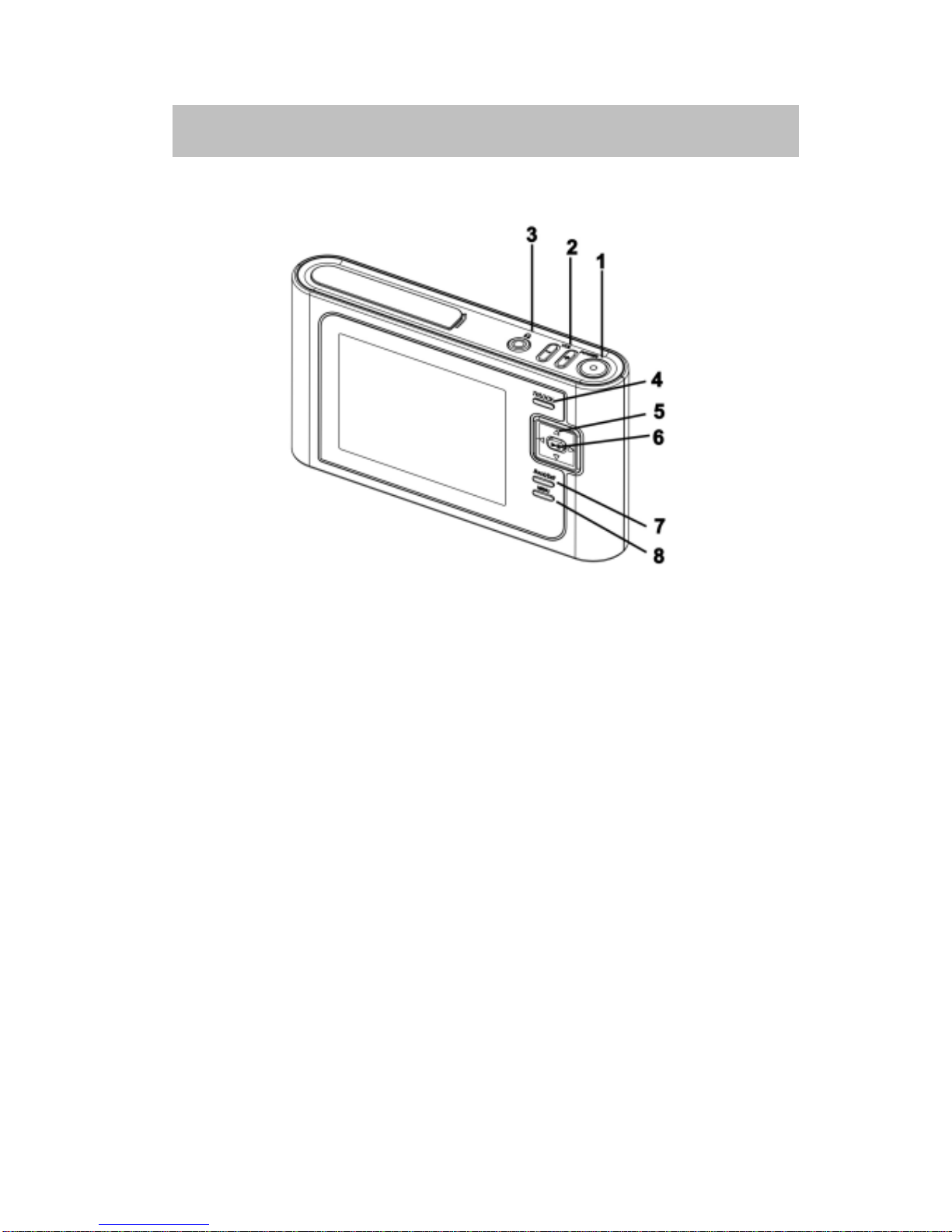
9
Chapter 2 Overview of Buttons And Jacks
Front View
1. Power: Press Power button to power on / off system.
2. VOL + / -: Press VOL + to increase the volume level; press VOL- to decrease
the volume level.
3. Headphone jack: Plug the headphone in.
4. TV / Lock: If you have connected a cable to the LINE OUT jack, press this
button to display the NEUROS442 user interface and multimedia content on
the connected screen. Or:
Press TV / LOCK button for 2 seconds, keys will be locked.
Press TV / LOCK button for 2 seconds again, keys will be unlocked.
5. Navigation key: Use this key to navigate through your NEUROS442.
6. PLAY / PAUSE: Press to play and pause for playback use and confirm your
actions with this button.
7. Back / Exit: Press to stop or move to the previous menu.
8. MENU: Press key to enter the settings menu.
Illustration 1

10
Chapter 2 Overview of Buttons And Jacks
Top View
1. AV IN / OUT: PlugAV cable here to enableAV Line-in recording.
2. Earphone Jack: Plug the earphone here.
3. USB Port: Connect the mini USB connector of the supplied USB cable here,
and connect the other end to PC host.
4. DC IN Jack Plug in the supplied AC Adapter here to recharge.
Bottom View
1. SD / MMC Slot: Insert a memory card to copy files to your NEUROS442.
2. Reset: If your NEUROS442 AV Jukebox appears to be locked up, use a pencil to
reset the system.
Illustration 2
Illustration 3

11
Chapter 3 Software Installation
Insert the CD into the CD-ROM drive of your PC.
A startup menu will automatically appear. The following options appear:
1. Windows Media DRM Driver
After installation of this driver, Windows automatically detects your
NEUROS442 as a Portable Media Device.
2. Windows Media Player 10
Install Windows Media Player 10 only if it is not installed on your system
already.
3. Video Toolbox
Install the Video Toolbox if you want to convert video files on your system to
the appropriate Windows Media or MPEG4 format.
4. User’s Guide
You can find a copy of this user’s guide in PDF format (English only).
5. Browse CD
Use this option to start your computer’s explorer to browse the cd.
6. Exit
Exit the menu.
Select the software you want to install and follow the instructions appearing on
your screen.

12
Chapter 4 How to Download
The procedure of downloading data into NEUROS442:
1. Connect NEUROS442 to your PC using USB cable. The NEUROS442 is
automatically locked when connected to the PC. A small icon at the bottom of
the display indicates that the NEUROS442 is connected to a PC.
2. Open Windows Explorer, you can see NEUROS442 shows with a drive letter
(for example: F: )
3. Select the drive and folder where the data you want to download to the
NEUROS442 is located on the PC (for example: D:)
4. Select the files or folders you want to copy or move to the NEUROS442.
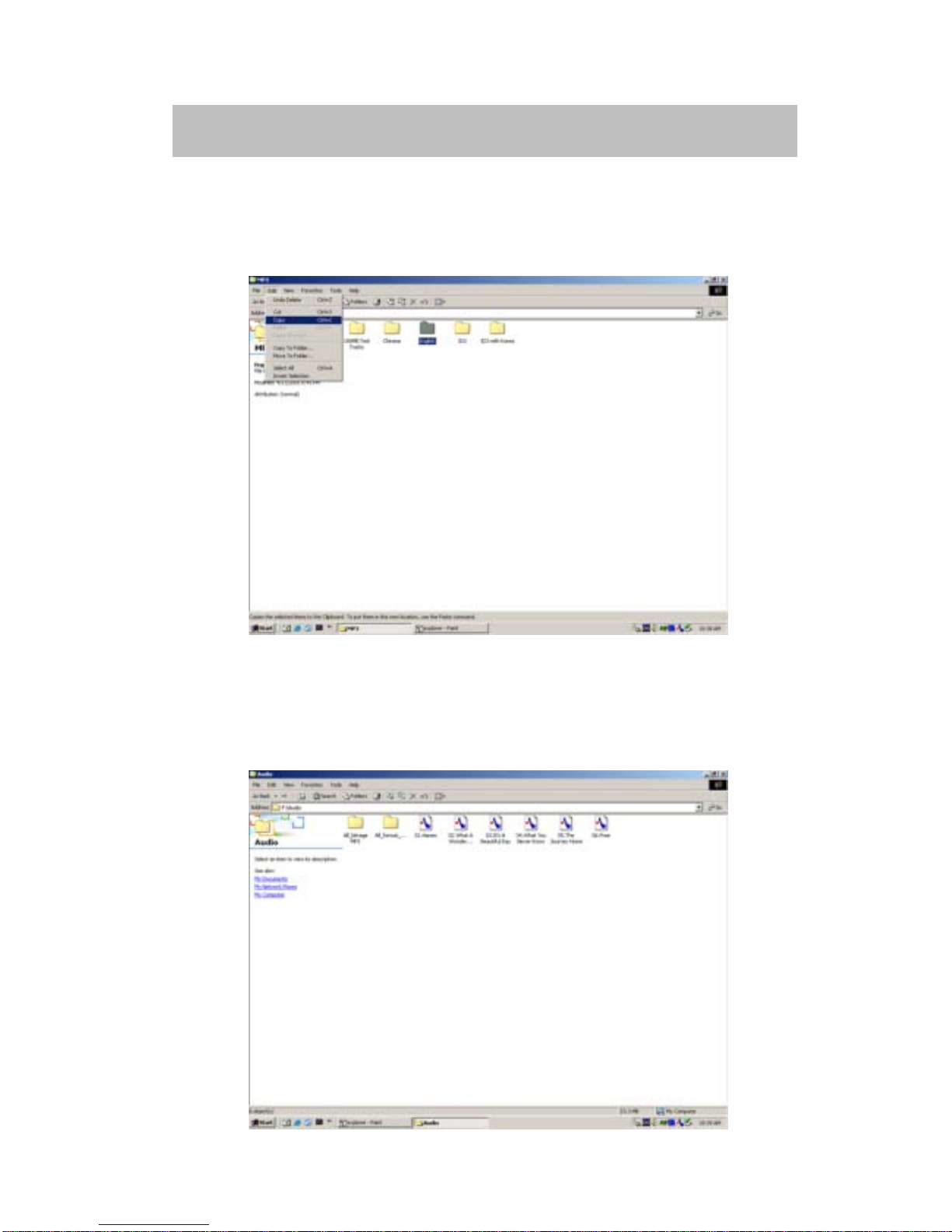
13
Chapter 4 How to Download
5. On the Edit menu, select Copy (or press CTRL+Z) to copy the items selected
to the NEUROS442, or click Cut to move the item to the NEUROS442.
6. Open the drive named NEUROS442 (for example F:NEUROS442) and select
the folder you want the content to copy or move to. For video, audio or photo’s,
please place the files in the appropriate folder.
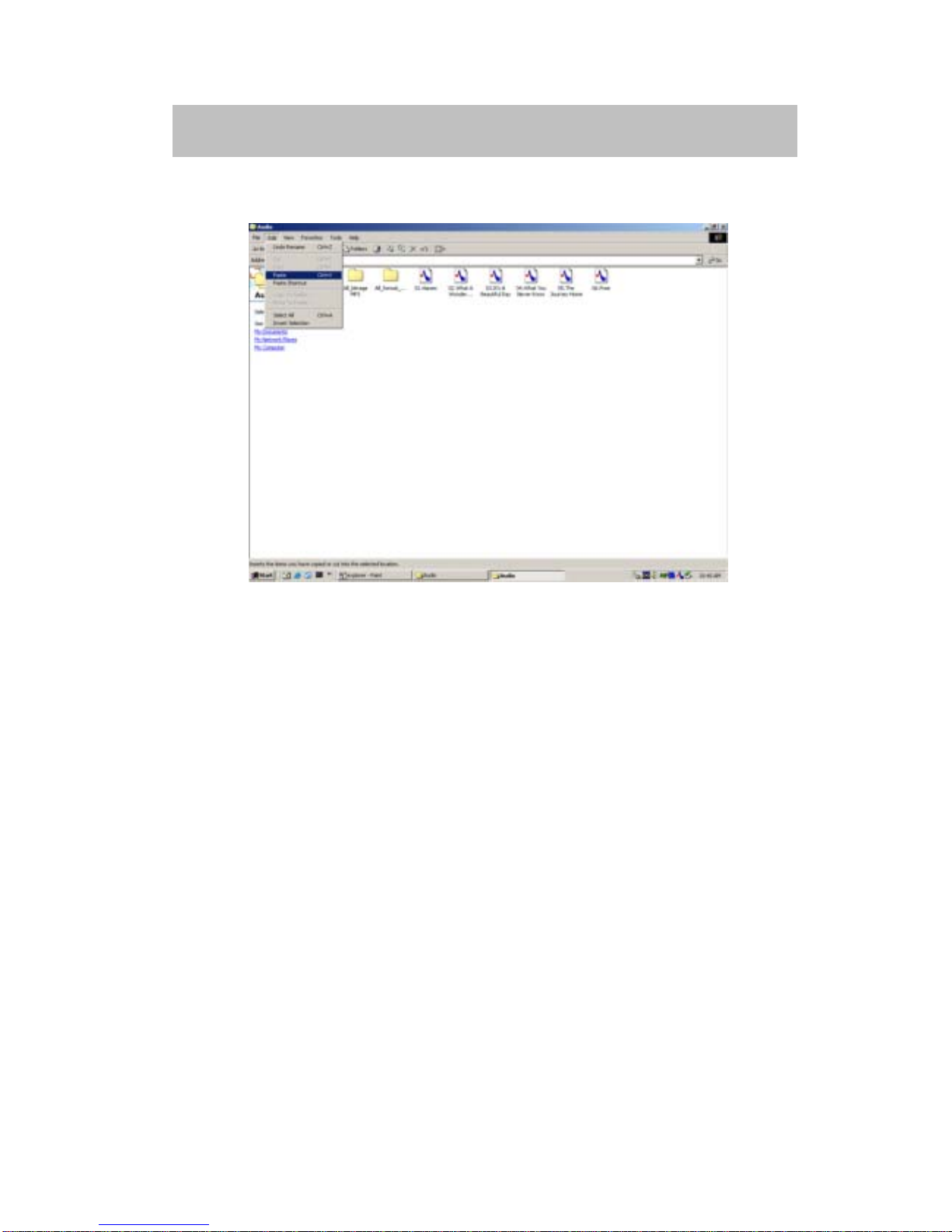
14
Chapter 4 How to Download
7. On the Edit menu, click Paste.
8. Disconnect the NEUROS442 from the PC after all the files have been
transferred.

15
Chapter 5 Download DRM protected music to the NEUROS442
DRM (Digital Rights Management) enables users to legally download music from
the internet and to protect the rights of the owner of the content. The DRM license
is automatically transferred with the music file to your PC. Once downloaded, use
Windows Media Player to synchronize DRM protected music with your
NEUROS442.
The NEUROS442 uses Windows Media DRM. See Table 2 on page 35 for
limitations on the Windows Media DRM music the NEUROS442 can play.
Install the Windows Media DRM Driver supplied on the Software CD first. After
installation, Windows Media Player automatically recognizes the NEUROS442 as
a Portable Media Device.
You can now use Windows Media Player to synchronize music to the
NEUROS442.
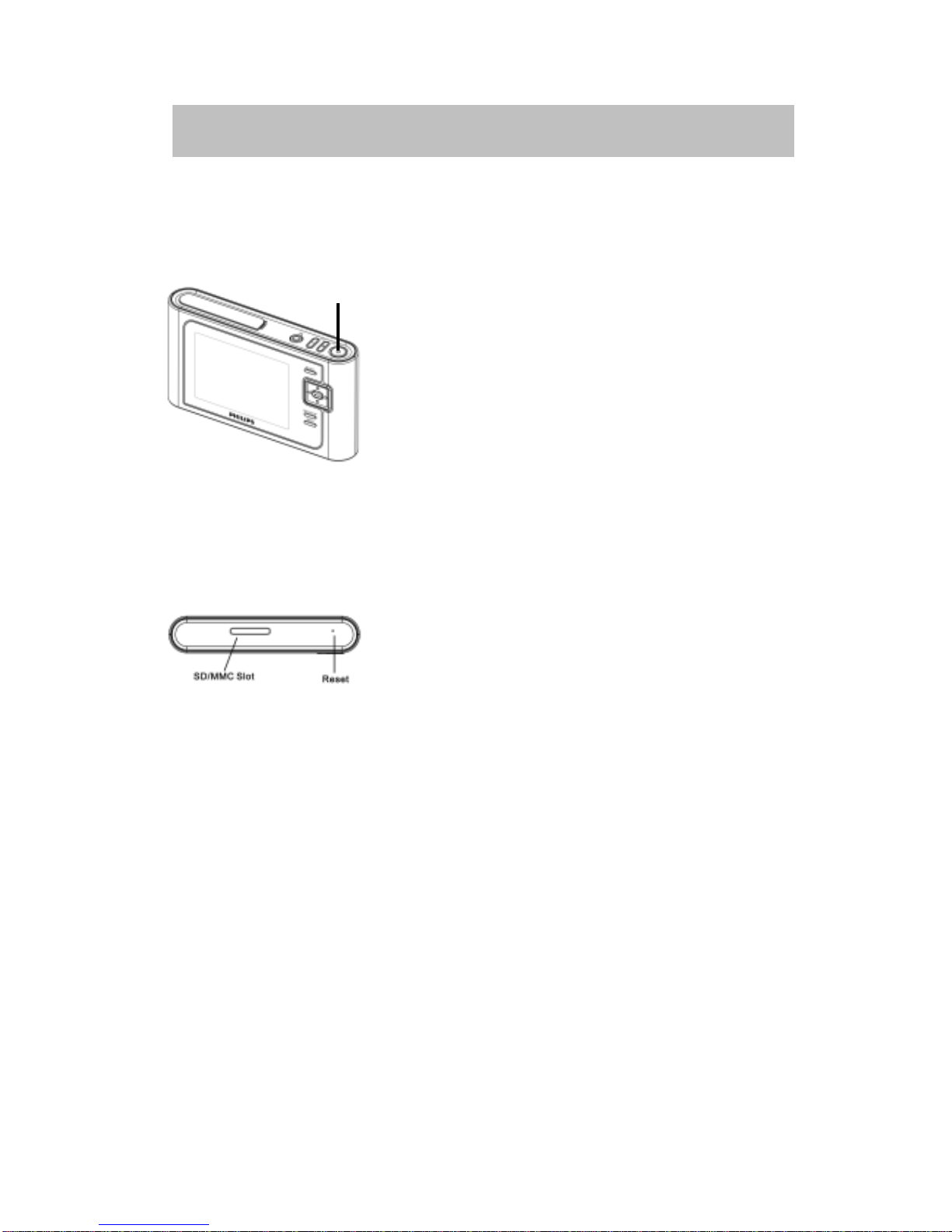
16
Chapter 6 Operation Instructions
Power On and Off
1. Press Power Button for 2~3 seconds to power on
NEUROS442.
2. After startup animation, you will see the main menu
and can start using NEUROS442.
3. To power off NEUROS442, press Power button
again for 2~3 seconds the player will be shut down.
4. When the Player is freezes, you can press Reset
using a pencil to reboot the Player.
Power
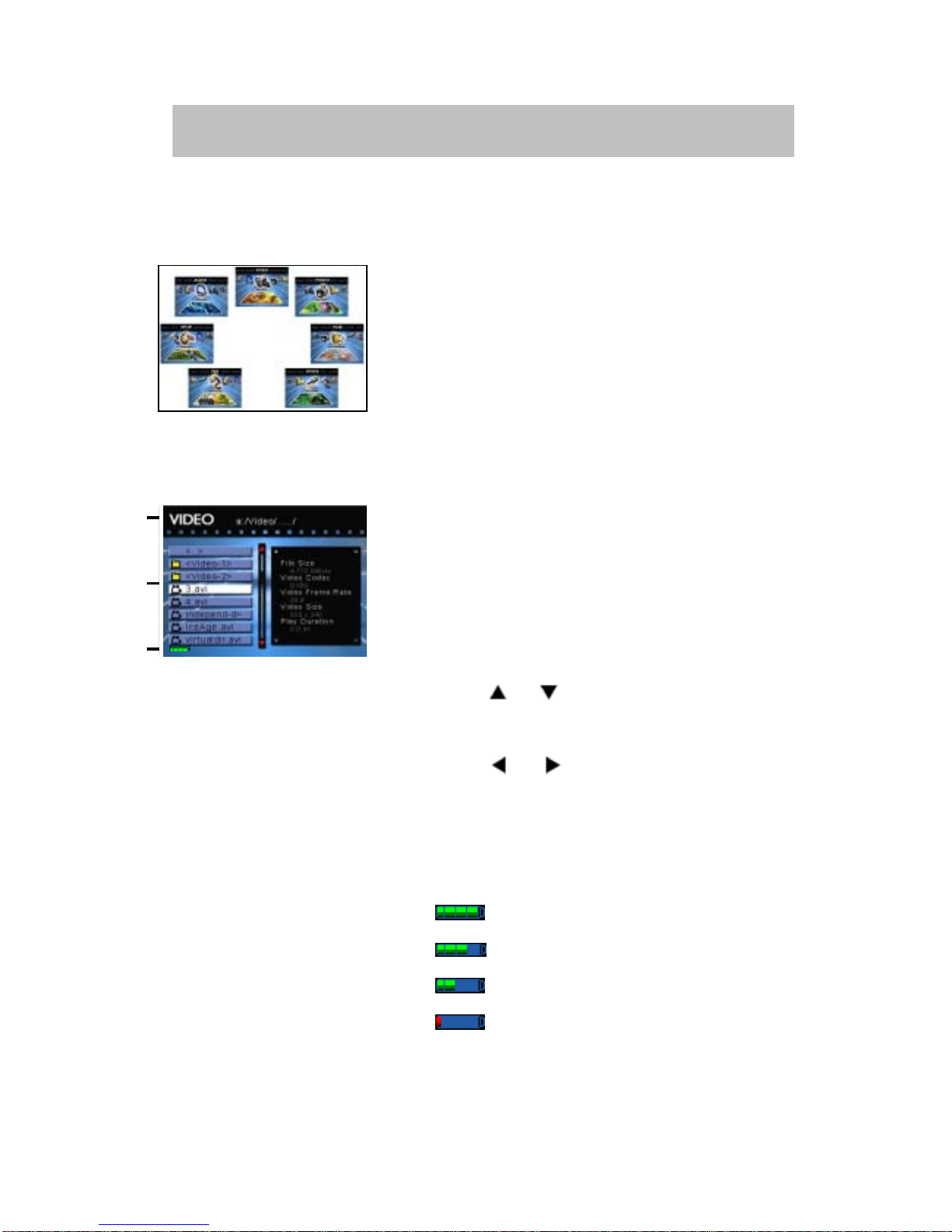
17
Chapter 6 Operation Instructions
Basic Screen Information
1. After switching the NEUROS442 on, there are 7
options available in the main menu.
(Video, Photo, Files, Voice, PVR, Setup, Audio)
2. While viewing the Video, Photo, Files, Voice, PVR,
Setup or Audio menu, the same type of information
appears on screen.
(1). Displays the mode you are in- Video, Photo,
Files, Voice, PVR, Setup or Audio.
(2). Press or button to select the item on the
screen.
Press or button to page up or page
down on the screen.
(3). The Battery icon displays current power
capacity.
full green bar: 75%-100%
: 50%-75%
: 25%-50%
red bar: below 25%
(1)
(2)
(3)
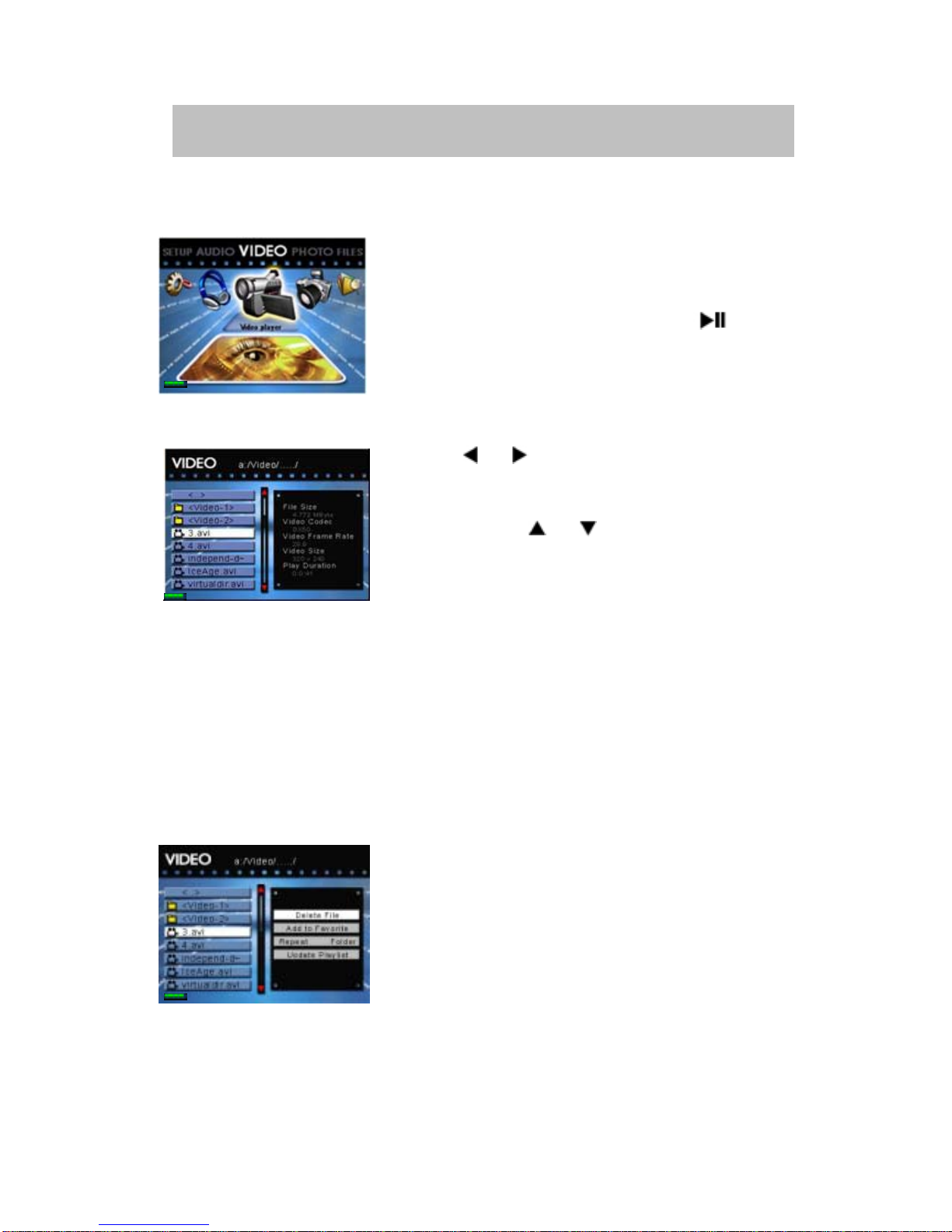
18
Chapter 6 Operation Instructions
Video Playback
1. On the NEUROS442 main menu, press the Navigation
button until you see the Video Player function.
2. On the Video Player option, Press button to
enter Video Player mode.
3. Press or button to page up or page down on
the screen.
4. You can press or button to select the files from list.
5. File details will be shown on the screen:
(1). File size: the size of video file
(2). Video code: support MP4S / M4S2 / WMV9 /
DVX 3.11 4.0 5.0
(3). Video bitrate: Max bitrate up to 4MB
(4). Video size: Up to D1 (720x480) size 30 frames
(5). Play duration: The time of video playback.
6. You can press MENU to delete files or add files to
the play list
7. Press MENU and select REPEAT Folder; files will be
shown by folders.
8. Press MENU and select REPEAT ALL; all files will
be shown without folders.
9. Press MENU and select REPEAT Fav; files in your
favorite play list will be shown.

19
Chapter 6 Operation Instructions
10.Select Update Play list after you edit the files.
11.Press button to watch the video in full screen.
12.You can press Right Key on the Navigation button
to fast-forward the video playback. (Press once
to fast-forward by 2x, press twice to fast-forward 4x,
etc up to 16x).
13.Press Left Key on the Navigation button to rewind
the video playback.
(Press once to return-forward by -2x, press twice to
return-forward -4x, etc up to 16x).
14.Press button to make video playback normal.
15.Press the Volume control on top of the
NEUROS442 to to increase or decrease the
volume. The volume status bar will appear while
you adjust the volume.
16.When the video is playing, you can press Menu to
select the Equalizer functions.
00:01:52
Other manuals for 442
3
Table of contents
Other Neuros Portable Multimedia Player manuals