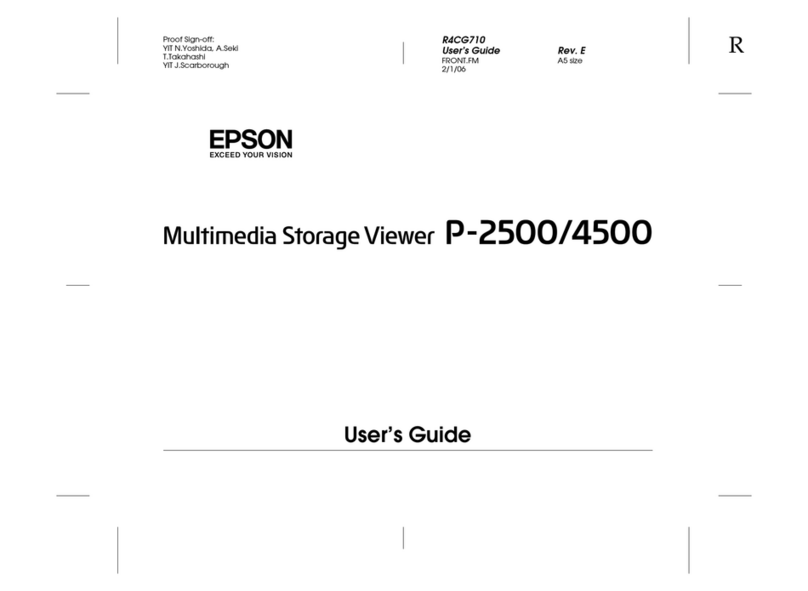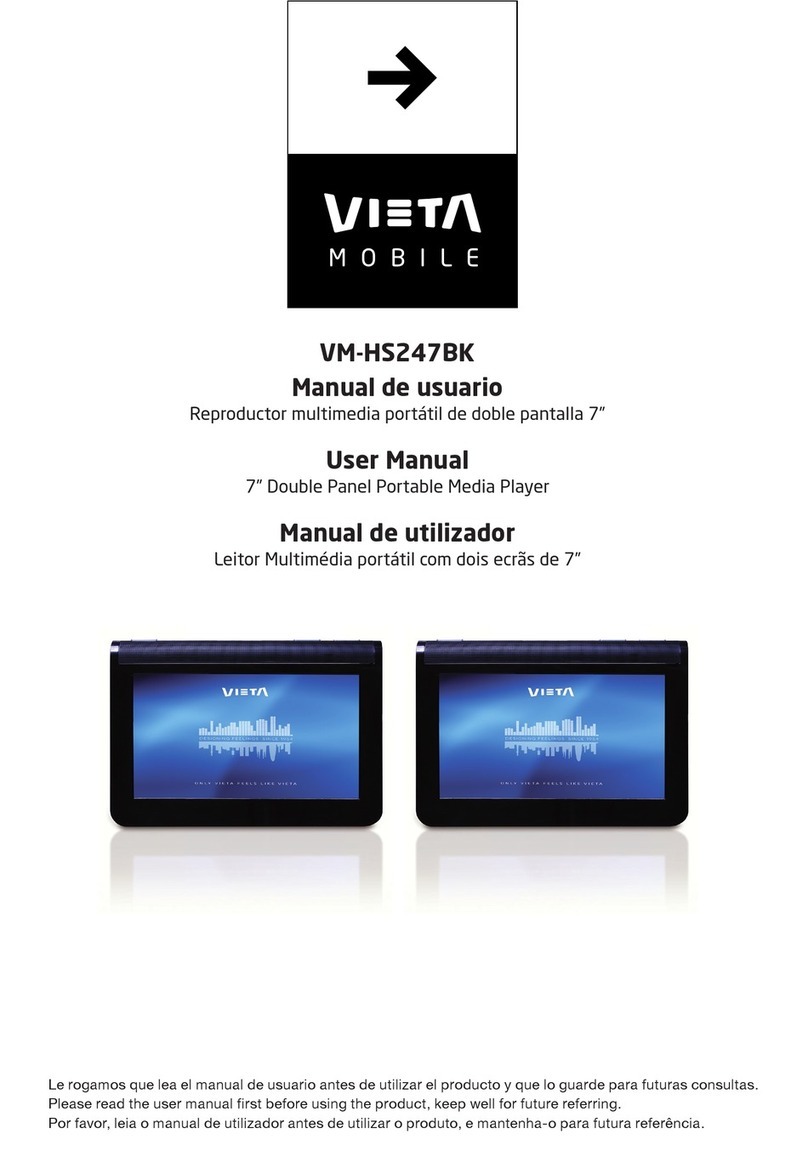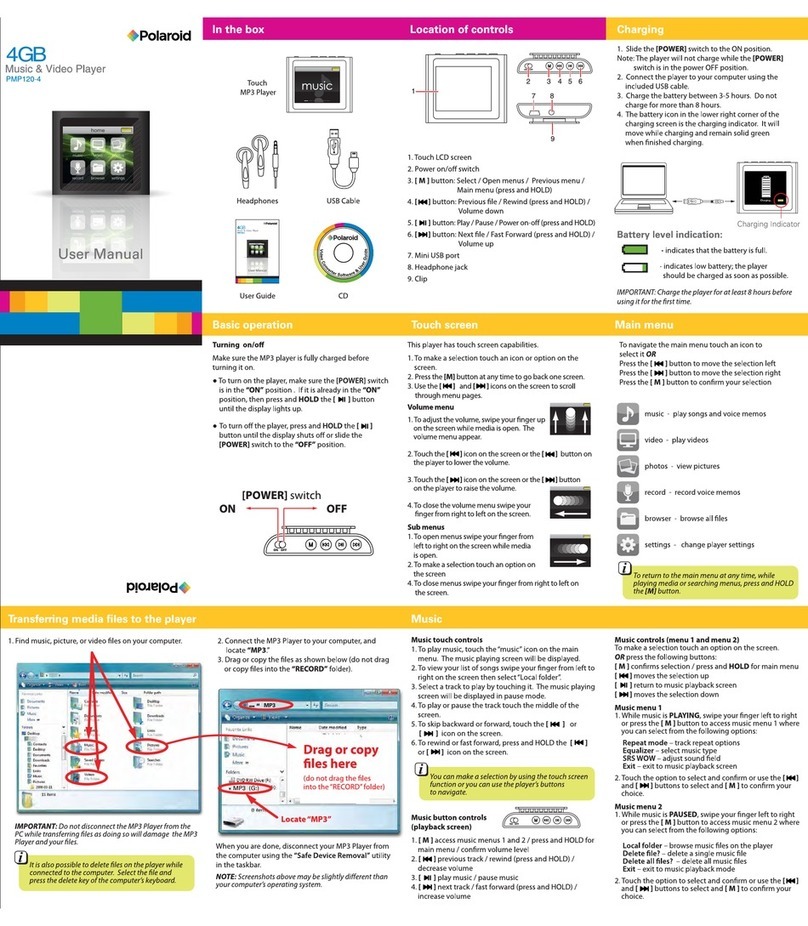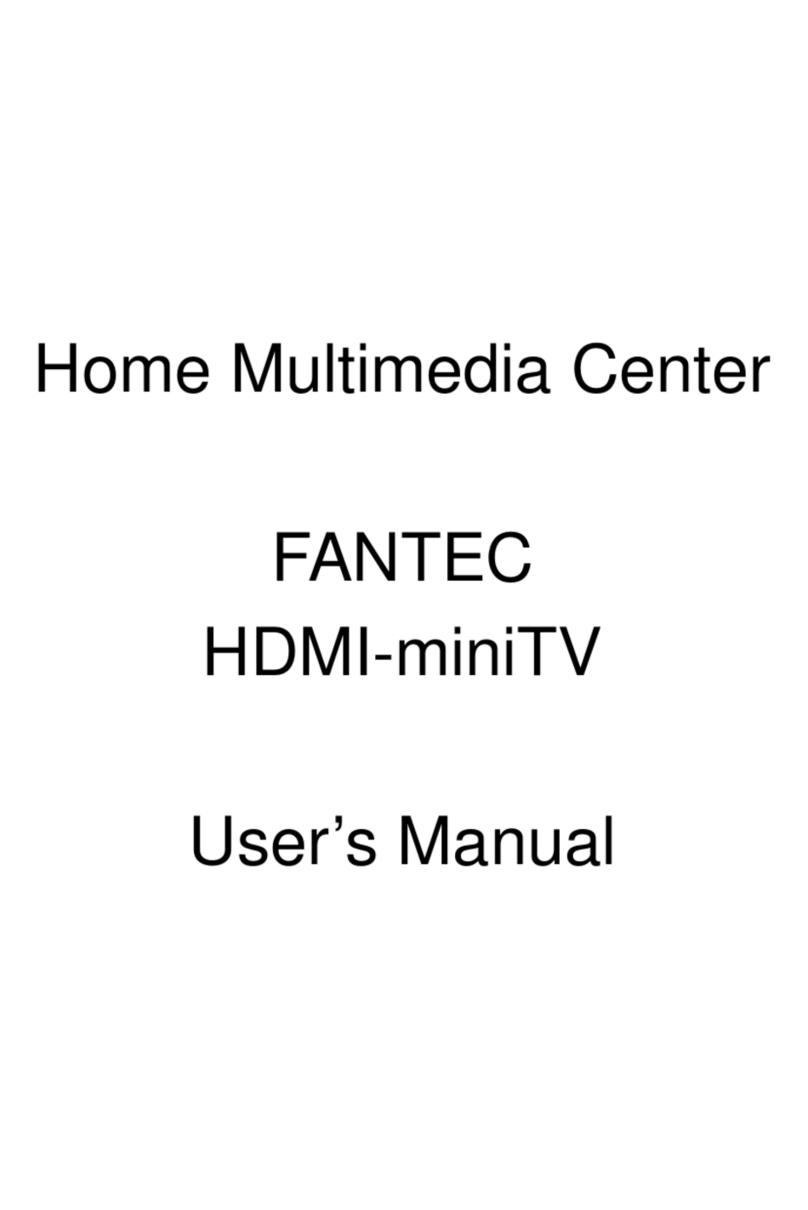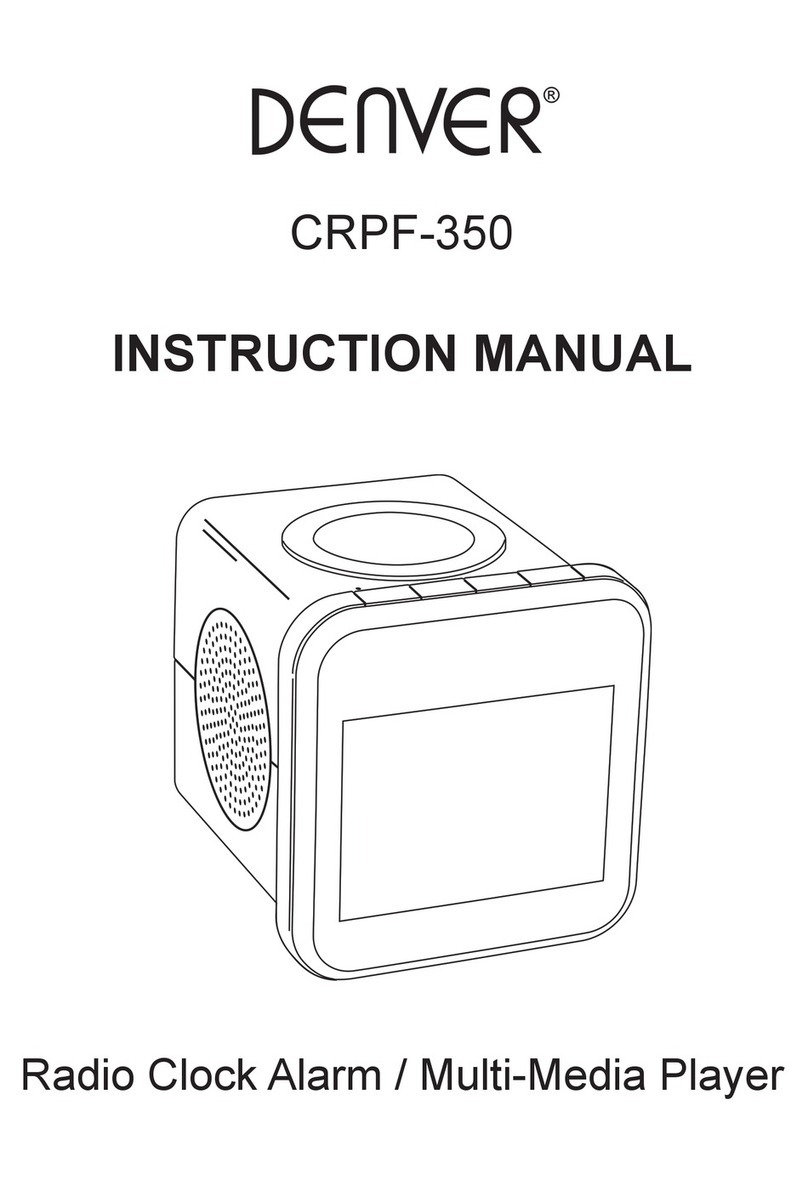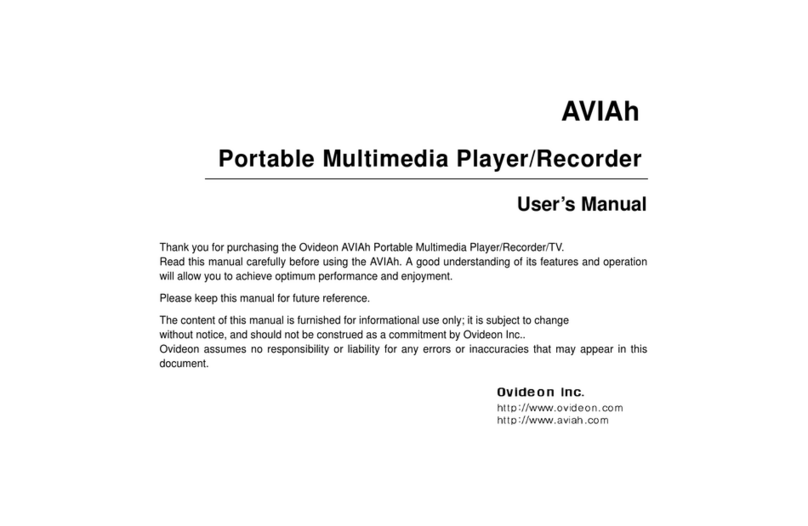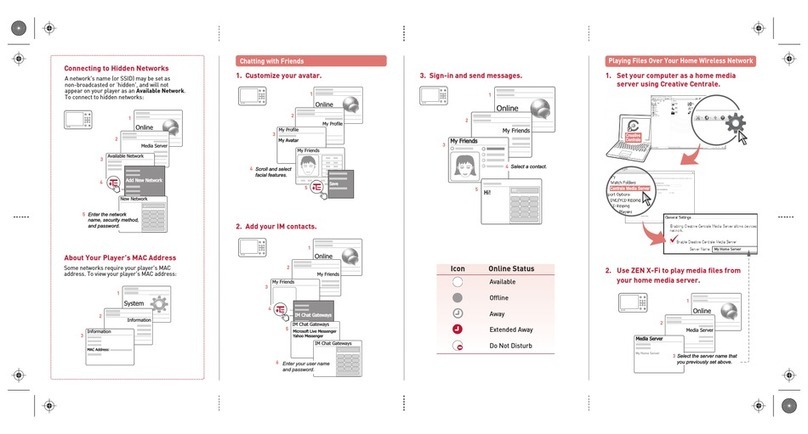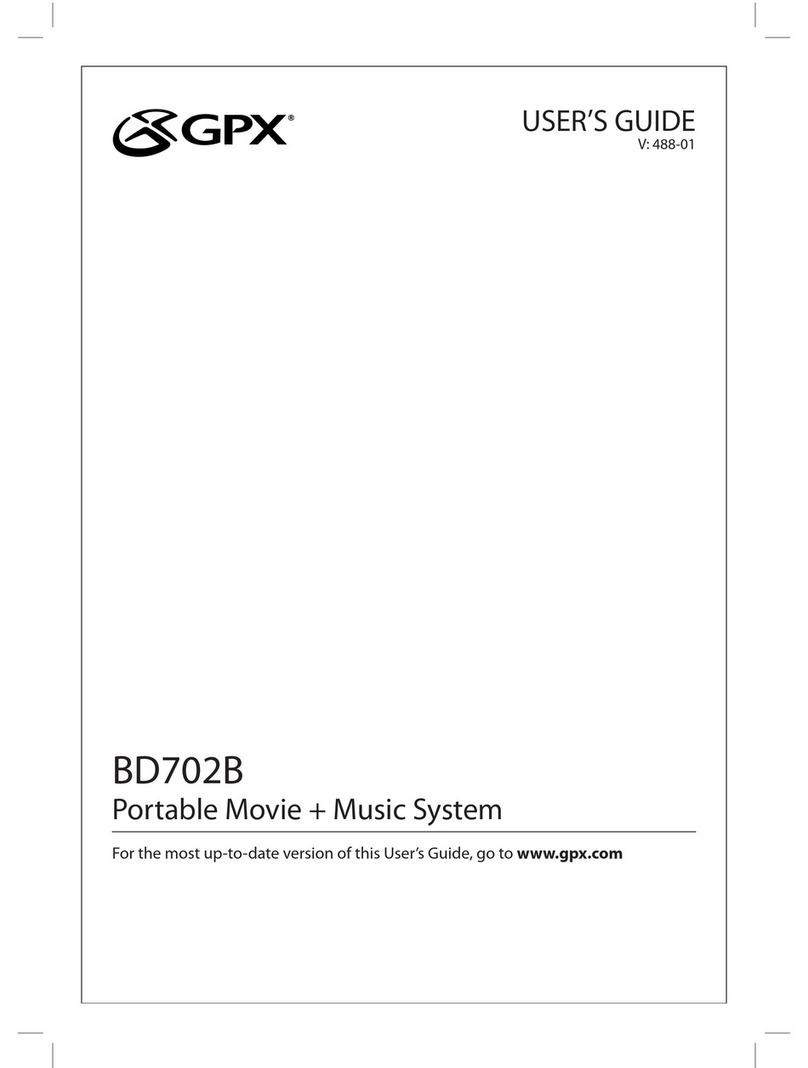Page 3 of 6
PSB.2012.01.001
7. RAW processing is not supported on the Olympus E-1, E-3, E-300, E-410, E-420, E-
510, E-520, E-620, E-P1, E-P2, E-PL1, E-PL1s, E-PL2.
8. RAW processing is not supported on the Sony α550, α700, α900, α33, α55, α850, and
NEX Series.
9. RAW processing is not supported on the PENTAX K-r, K-5.
10. The new Firmware can now capture RAW file resolution information. Note: If the viewer
does not display this information, clear the cache file. Follow these steps to delete the
cache files from the viewer: On the Home screen, press the Menu key. Select
[Settings], then [Delete all cache files]. Press OK.
11. On rare occasions the viewer screen may go blank or black out when connecting or
disconnecting a camera. If this happens the viewer is still working. Reseating the USB
cable/AV jack may fix this issue. You can also turn off the viewer if needed.
P-6000/P-7000 Firmware Update Instructions:
Note: Before starting the firmware update process, confirm that there are no files or folders
on the memory card, even if the folders are empty. The card should be formatted on a
computer with a Memory Card reader and not in the camera. Most cameras will create empty
folders on the memory card when formatting them in the camera and this can interfere with the
update.
To download and install the new firmware file, you will need the following:
•Windows-based PC or Macintosh computer with Internet access and either a built-in
memory card reader; or an available USB port to connect a memory card reader.
•Operating Systems: Windows 2000/XP Home/Pro/XP/XP Pro x64 Edition/Vista/
Windows 7; Macintosh OS X ver. 10.2.8 to 10.7.x
•A USB Memory card reader/writer that will support your memory card.
•Formatted Compact Flash (16MB to 8GB); or SD memory card (16MB to 2GB); or 2GB
to 32GB SDHC card. Note: there must be no files or folders on the card. Other
types of memory card with CF Adapter are not recommended due to possible
compatibility issues.
•P-6000/P-7000 with battery installed.
•AC adapter – must be plugged in to a wall socket and connected to the viewer before
the firmware update can be performed.
Firmware Update Procedure:
Download the file epson14303.exe for Windows users or epson14304.dmg for Mac users
from the Epson website (www.epson.com). Follow the on-screen instructions to download and
extract the file onto your computer. For PC users all files will be extracted to
C:\EPSON\epson14303_firmware_update_260. For Mac users all files will be extracted to
epson14304 _firmware_update_260 on the desktop.
To verify the current firmware version on your viewer:
(1) Power on the unit
(2) From the Home screen go to Settings and press OK.
(3) Select Device Information and use the 4 way ring to select the firmware version menu.
Press OK.