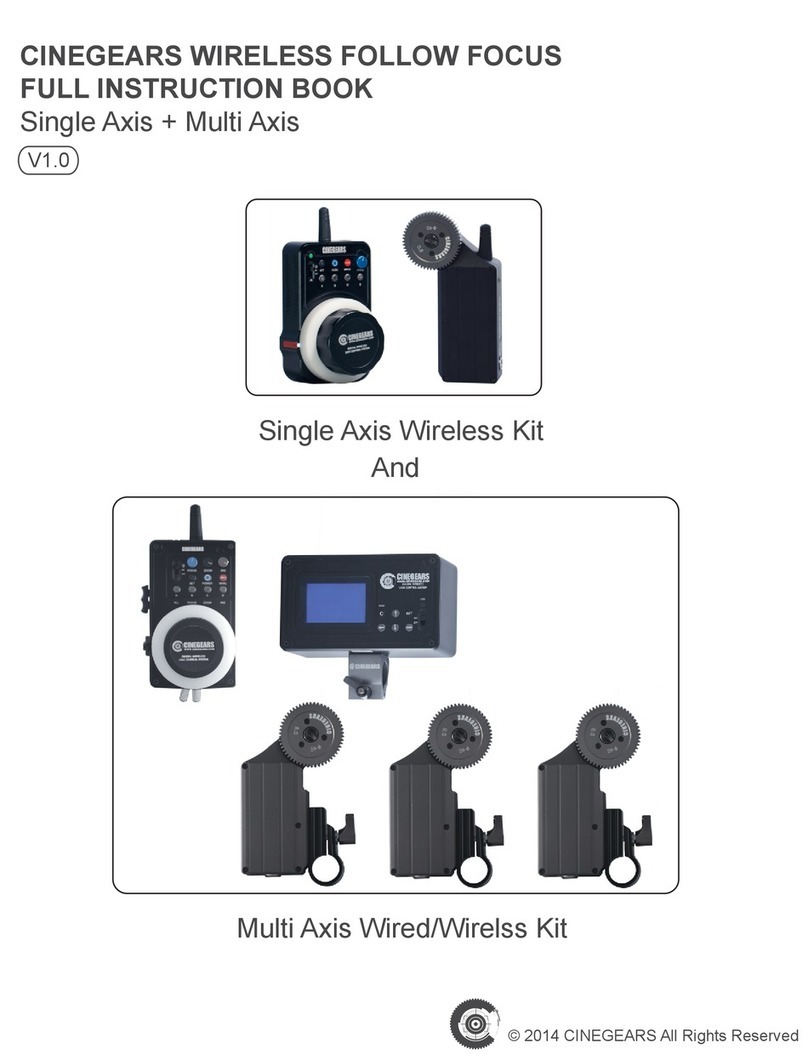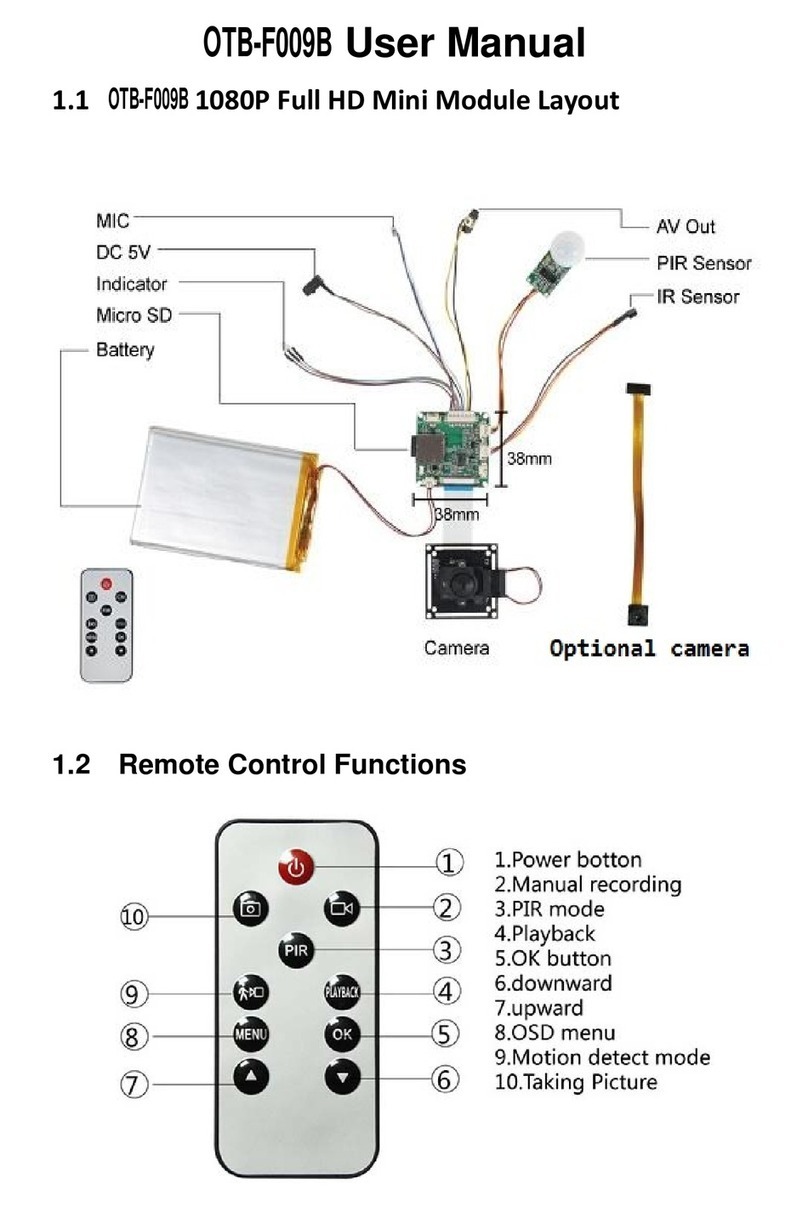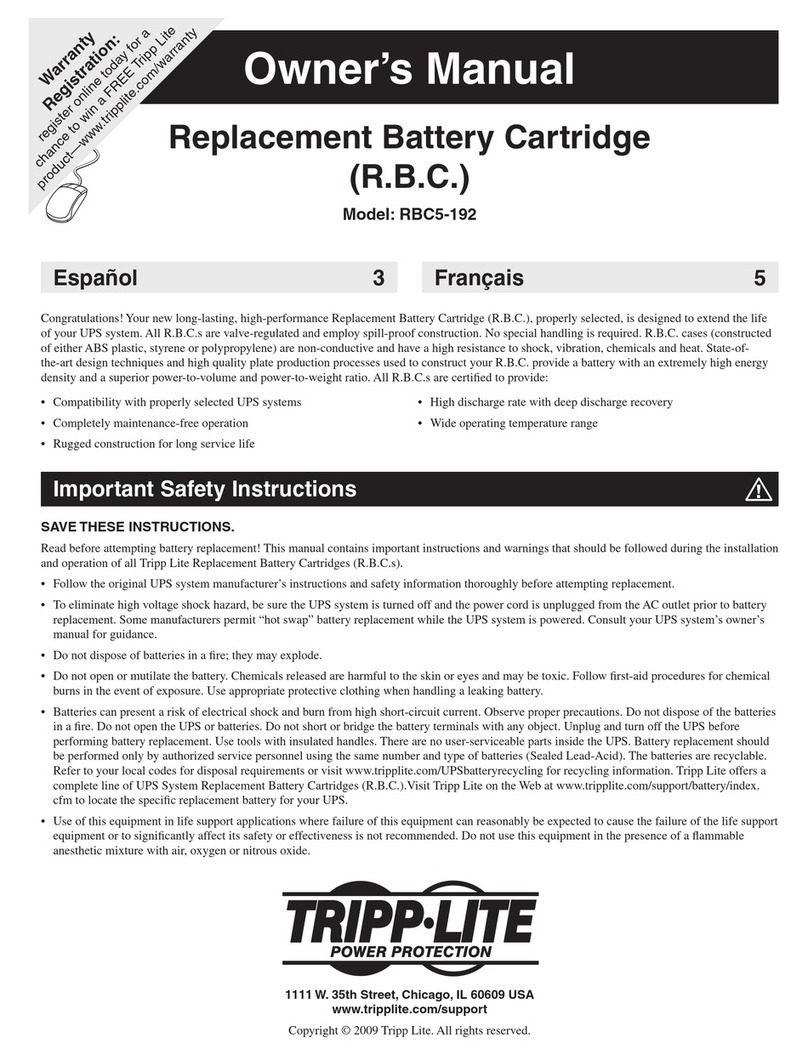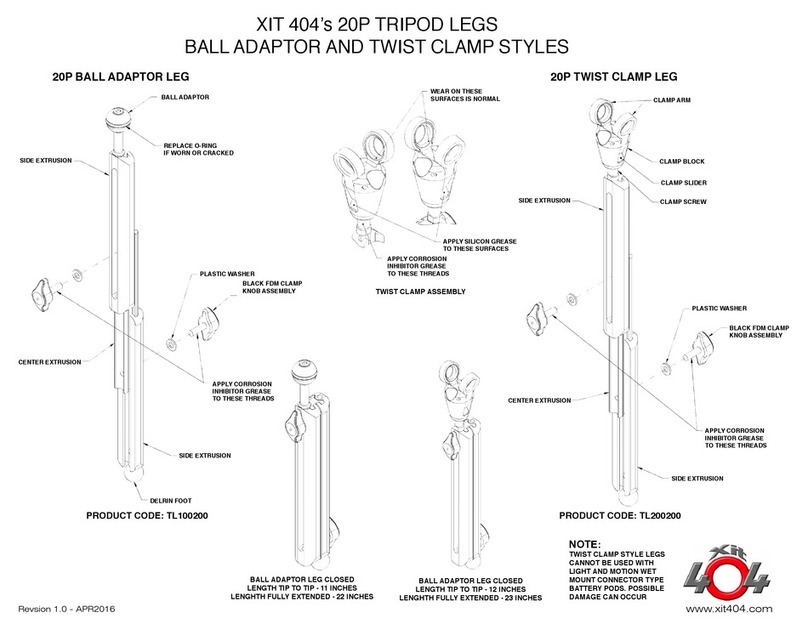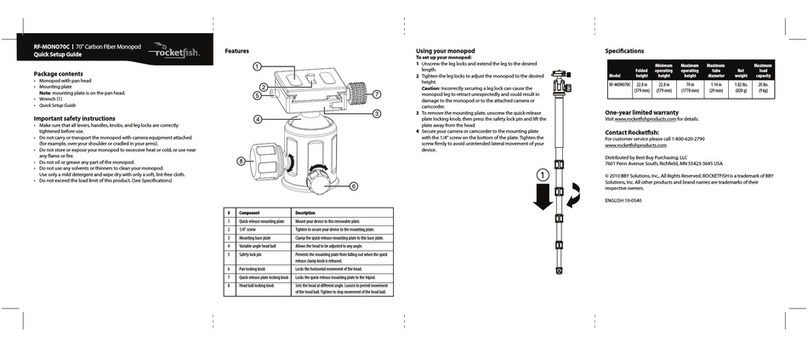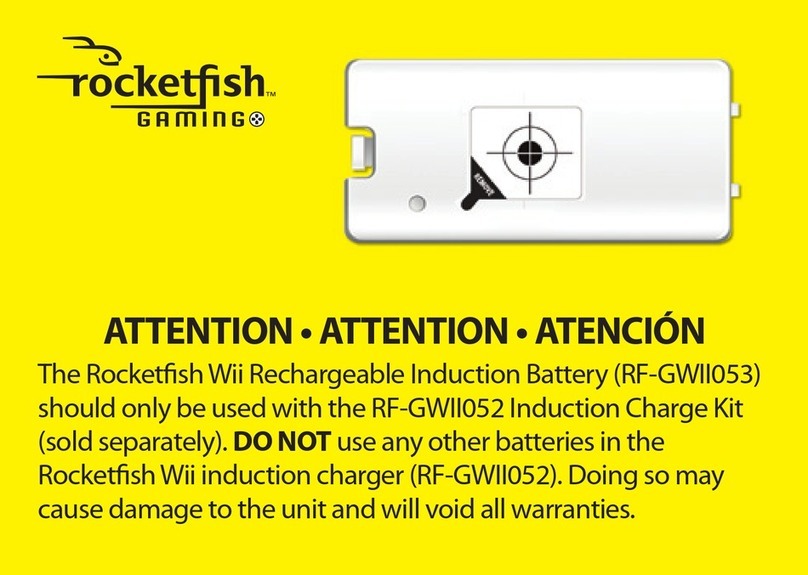Set the hard drive back into the case and reattach the cable onto the logic board firmly.
It may make a “click” as it’s seated onto the logic board, that is normal, don’t worry. You
may find the attachment is performed more easily with the unit on it’s side as you had it
with the drive removal. Once complete, set the back cover onto the unit, being careful to
make sure that the hold switch seats back over the internal switch properly.
The back case snaps onto the front easily, just make very sure you don’t pinch the wires
from the new battery. Once that is complete, your iPod is ready to be charged! Make
sure that you charge the battery for a minimum of 3 hours, uninterrupted. Overnight is
better - once it’s plugged into it’s power adapter or FireWire port, you can go ahead and
turn the unit on, if it didn’t come on automatically by itself. You may need to perform a
reset on the iPod, to do so follow these directions:
1. Connect iPod to the Apple iPod Power Adapter and plug the power adapter into an
electrical outlet, or connect iPod to your Mac’s built-in FireWire port. Make sure the
computer is turned on and isn’t set to go to sleep.
2. Toggle the Hold switch on and off. (Set it to Hold, then turn it off again.)
3. Press and hold the Play/Pause and Menu buttons until the Apple/iPod logo appears,
about 6 to 10 seconds. You may need to repeat this step.
Enjoy your new battery! Thanks for being a Newer Technology customer!
NWTMAN3G
REV 3 10/6/04 JD