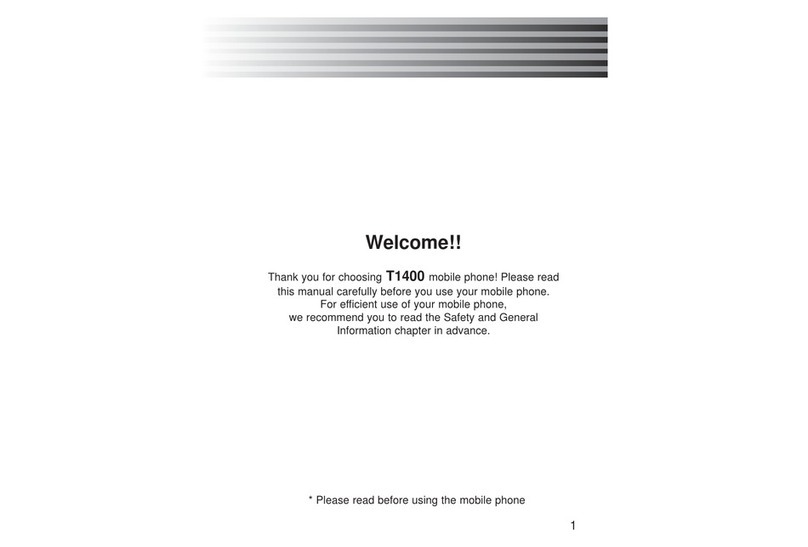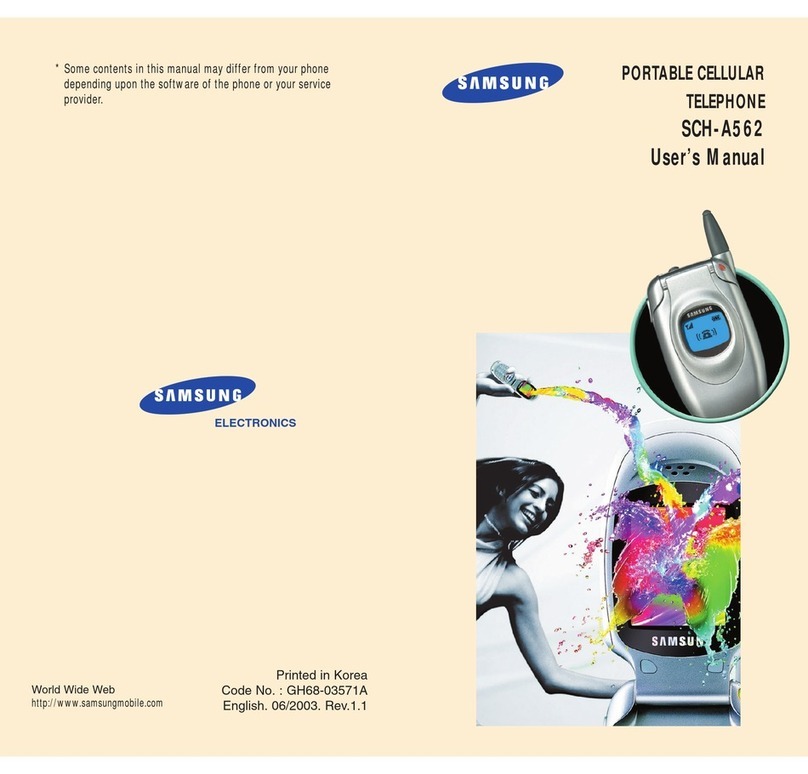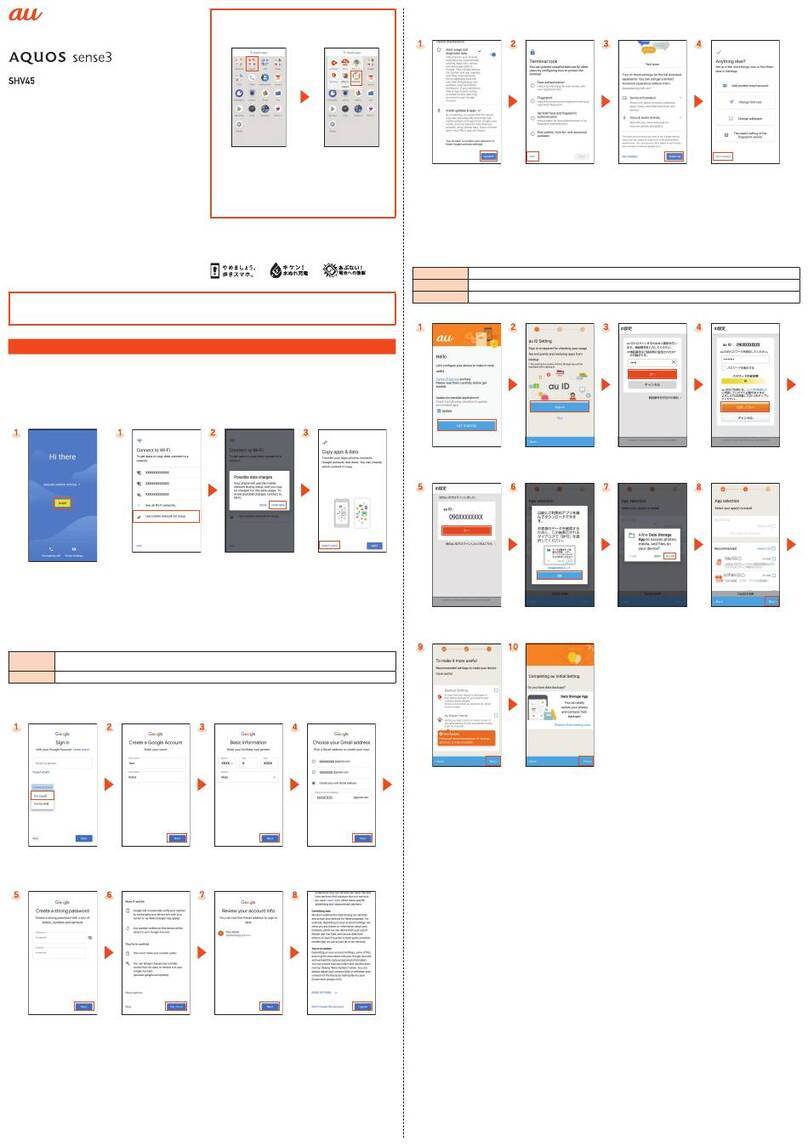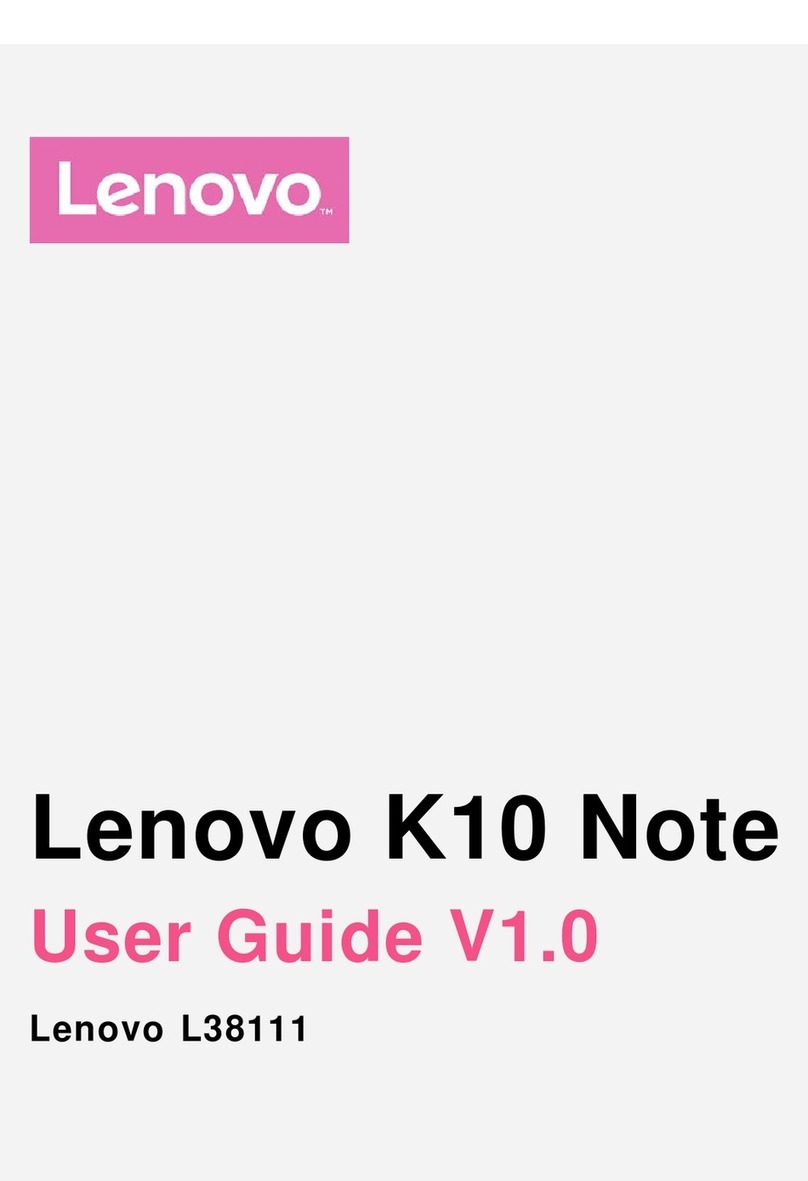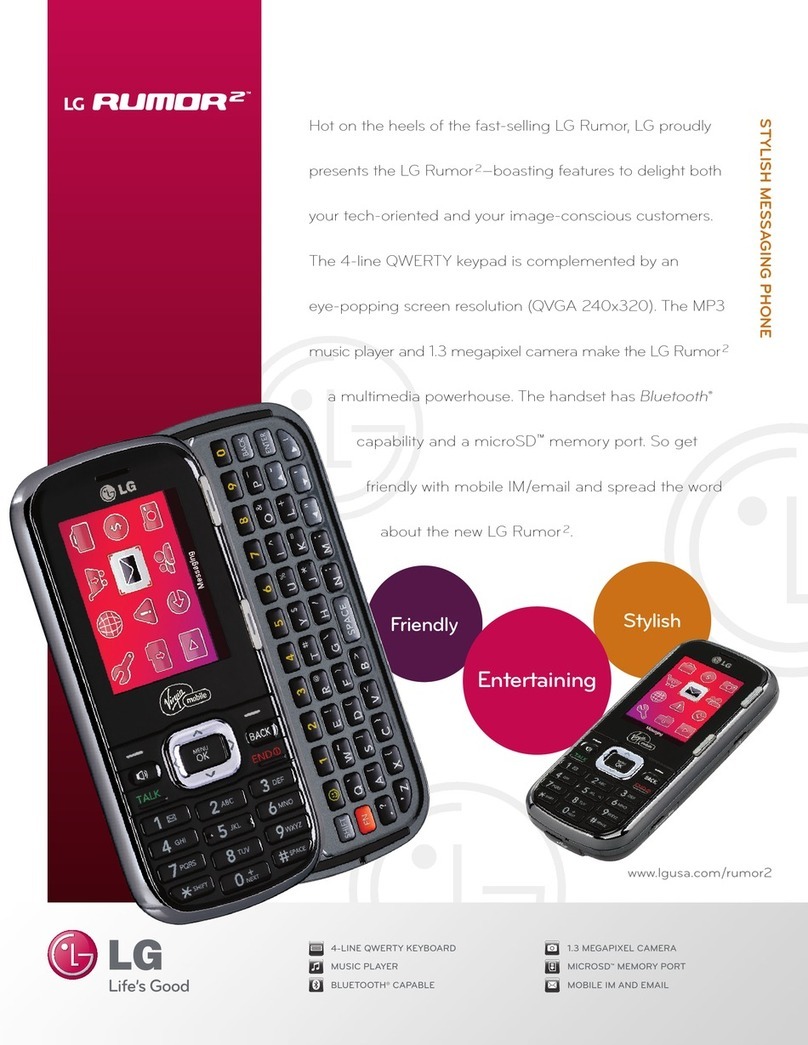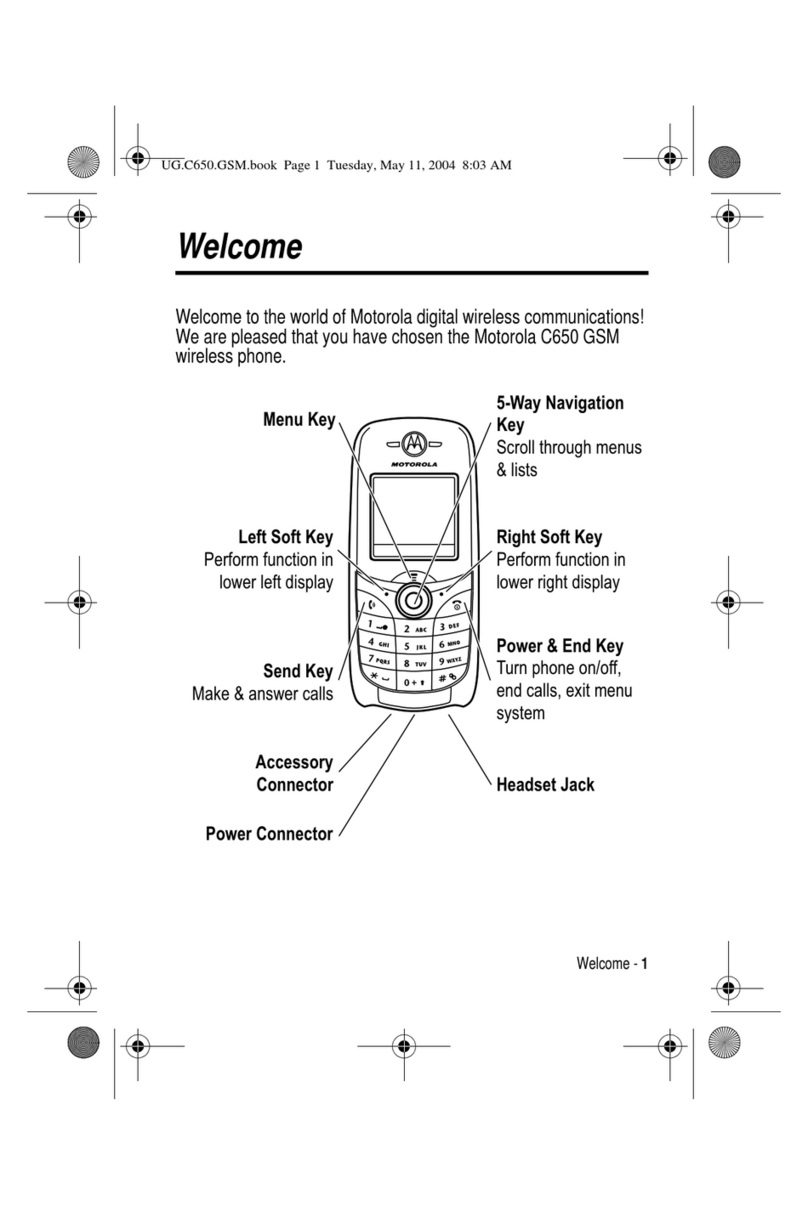Newgen S510 User manual

1
Welcome!!
Thank you for choosing S510 mobile phone! Please read this
manual carefully before you use your mobile phone.
For efficient use of your mobile phone,
we recommend you to read the Safety and General
Information chapter in advance.

Memory status 29
My number 29
Call feature 30
Bell 32
Ring tone 32
Key tone 32
Message tone 33
Adjust vol. 33
Ringer type 34
Alert tone 34
Setting 36
Security 36
Language 39
Answer option 40
Auto redial 40
Time and date 41
DATA mode 41
e-Diary 42
Schedule 42
Calendar 43
Anniversary 44
Calculator 45
World time 45
Alarm 46
Memo 46
Stopwatch 47
Browser 48
Home 48
Goto 48
Bookmark 49
SelectProfile 49
Profiles 50 3
T
Table of contents
able of contents
Safety and General Information 6
Package contents 8
About your phone 9
Phone overview 9
Key definition 10
Status icon 12
Installing and Removing SIM card 14
Installing SIM card 14
Removing SIM card 14
Installing and Removing battery 15
Installing the battery 15
Removing the battery 15
Basic Function 16
Power on / off 16
Making an emergency call 16
About PIN/PUK 17
Making a call 19
Receiving a call 20
Missed a call 20
In call menu 21
Sub LCD 24
Quick access in idle mode 25
Storing a number 25
Main Menu 26
Selecting main menu item 26
Phone book 27
Phone book 27
2
T
Table of contents
able of contents
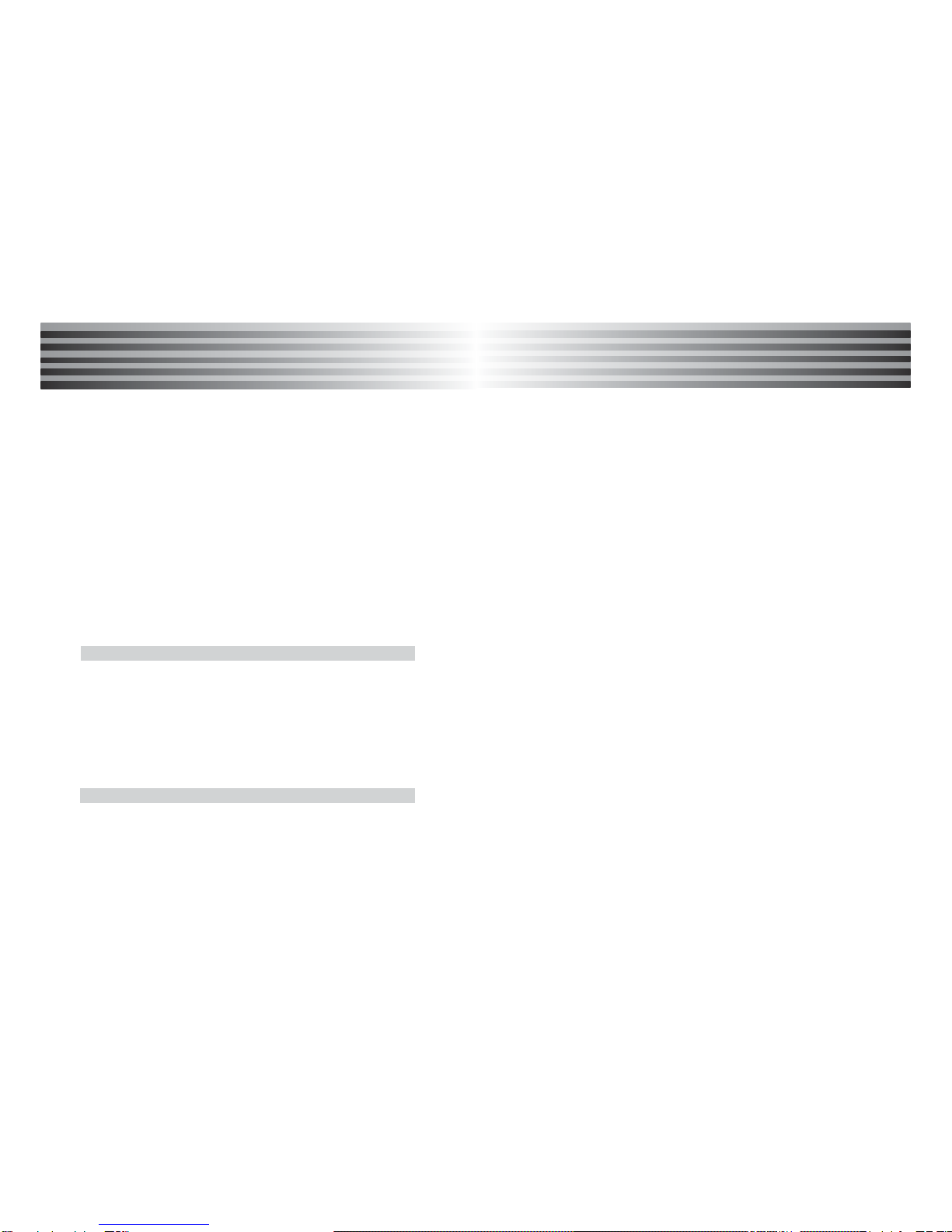
Caution 70
Battery time 72
Entering text 73
General text input guideline 74
Change the text input mode 74
English input 75
Number input 75
Symbol input 75
Data format 76
Troubleshooting 77
Technical information 79
5
T
Table of contents
able of contents
Entertainment 51
Games 51
Folder 52
Display 54
Wallpaper 54
Color scheme 54
LCD contrast 55
Backlight 56
Idle banner 56
Network 57
Call divert 57
Call barring 58
Call waiting 58
Caller ID 59
Network setup 60
STK 61
Message 62
Access to message 62
New message 62
Inbox 64
Outbox 64
Quick text 65
Voice mail 66
Broadcast 66
Setting 67
Reference information 69
Battery 69
About the battery 69
Charging the battery 69
4
T
Table of contents
able of contents

7
6
Safety and General Information
Safety and General Information
Please read these simple guidelines and safety instructions
carefully before using the phone.
[Driving]
Please do not use a phone while driving. If you want to use
your phone, please use a hands-free kit or please park the car
first.
[Hospital]
Please turn off the phone when you are in hospital. Mobile
phones can cause possible interference to medical devices
such as hearing aids or pacemaker.
[Aircraft]
Please turn off the phone when you are in an aircraft.
It is prohibited to use phone in the aircraft.
[Blasting Area]
Please turn off the phone when you are near a blasting area.
[Battery and accessory]
Use only approved battery and accessories.
[When refueling]
Do not use the phone at a refuelling point(service station) or
near fuel or chemicals.
Safety and General Information
Safety and General Information
[Disassembly]
Do not disassemble your phone or any of its accessories.
Only certified service center can disassemble and repair your
phone.
[Children]
Keep the all accessories or batteries out of the reach from
babies or pets. If eaten , please see the doctor.
If children uses, please tell a children the handling and how to
use the phone and please check the way of using correctly.
The breakdown is caused by shock or wrong way, also may
give damage to user.
[Battery]
Do not shock to battery extremely.
It is very dangerous to disassemble a battery or to give a
strong shock to the battery with the nail or the hammer.
Dispose of used batteries in accordance with local regulations.
Always recycle. Do not dispose of batteries in a fire.

9
8
Package contents
Package contents About
About Y
Your Phone
our Phone
Transceiver Battery
Charger
* The picture is possible and the actual product has the
discrepancy.
Package contents
User Manual
Phone overview
Earpiece
Main Display
Left Softkey
SEND
Volume Key
Mic.
END
Right Softkey
OK
Navigation
Key
Numeric Keys
(0~9)
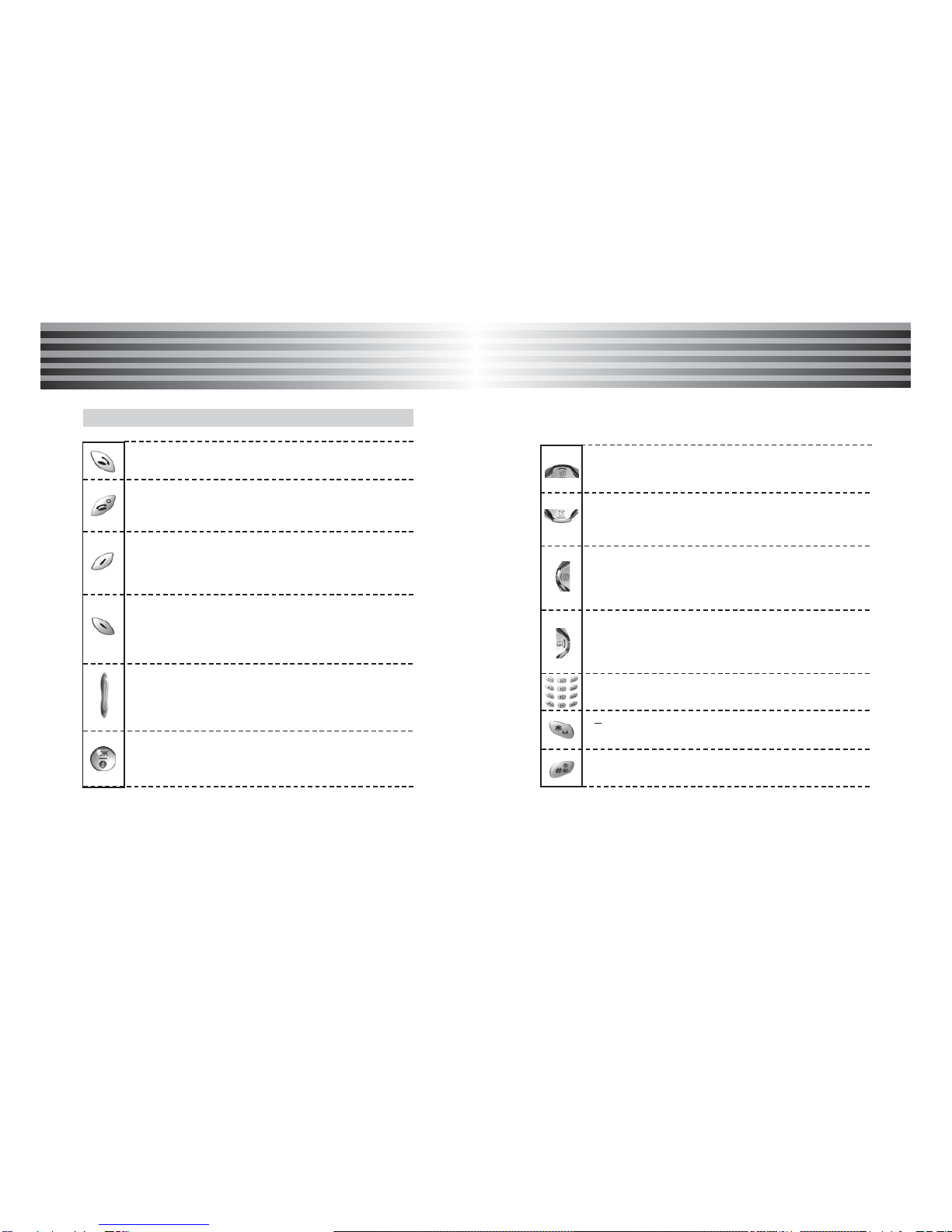
11
10
About
About Y
Your Phone
our Phone
About
About Y
Your Phone
our Phone
Key Definition
[Send Key]
Make a call
[End Key]
End a call.
Switches On/Off the phone when pressing for a while
[Soft key(Left)]
In Menu mode: Perform various functions according
to the viewing menu
In Idle mode: Connect to Main menu.
[Soft key(Right)]
In Menu mode: Perform various functions according
to the viewing menu
In Idle mode: Connect to Message (SMS,MMS)
[Side key]
During a call: Adjust earpiece volume
In Menu mode: Scroll through the menu
In Idle mode: Adjust key tone volume
[Center Key]
In Menu mode: Select Menu
In Idle mode: Connect to WAP directly
[Navigation-icon key(up)]
In Menu mode: Scroll the menu up
In Idle mode: Access to Call feature directly
[Navigation-icon key(Left)]
Edit mode: Move the cursor left
In Menu mode: Scroll the menu left
Idle mode: Access to Calendar directly
[Navigation-icon key-Right)]
Edit mode: Move the cursor right
In Menu mode: Scroll the menu Right
Idle mode: Access to Phone Book directly
[Numeric key]
Input 0~9 number in idle mode
[ x ]
Enter pause 'P' when pressing and holding for a while
[ # ]
Set Phone mode on/off (Press and hold)
[Navigation-icon key(Down)]
In Menu mode: Scroll down the menu
In Idle mode: Access to Alarm directly

13
About
About Y
Your Phone
our Phone
12
About
About Y
Your Phone
our Phone
[Signal Strength Indicator]
Display the strength of signal received by the phone
[In Use]
Appear when a call is progressing
[No Use]
Appear when the network signal is not received
[Bell]
Appear in sub-LCD when bell is selected.
[Call Forward]
Appear when a call is forwarded
[Vibrator]
Appear when vibration function is selected
[Vibrator then bell]
Appear when vibration followed with bell is selected
Status icon
[Alarm]
Appear when alarm is set to on
[Roam]
Appear when phone is outside of user's home system
[Data/WAP]
Appear when phone is connected to WAP or Data
[GPRS]
Appear when GPRS is enabled
[Battery meter]
Indicate battery charged level
[Message]
Appear when text message is received

15
14
About
About Y
Your Phone
our Phone About
About Y
Your Phone
our Phone
Installing and Removing SIM card
SIM (Subscriber Identity Module) is a "Smart Card"
that holds user phone number, service details, and memory for
Phone Book numbers and messages. You can use your SIM in
any GSM phone and will be charged for the calls.
1. Power off the phone first.
2. Pull out the battery.
3. Insert the SIM card.
4. Slide the latch over the SIM card to lock it in place.
1. Installing SIM card
1. Slide the latch to the right.
2. Remove your SIM card from the phone.
* Protect your SIM card from scratches, water, dirt and
static electricity.
* Careful! If you disregard the matters which above mentioned,
it could be erase information which stored on the your
SIM card.
2. Removing SIM card
Installing and Removing battery
Insert the battery into the battery compartment at a slant
angle and press the top of the battery until the battery locks
in the place.
1. Installing the battery
Slide up the battery latch and then pull out the battery from
the phone.
2. Removing the battery

17
16
Basic Function
Basic Function
1. Power on
Press [END] key for a while.
* If PIN is activated, please enter 'PIN code'.
If 'Lock' is activated, please enter password.
Initial password is set to '0000'
If security of SIM card is enabled, the phone requests
the PIN code every time when the phone is turned on.
2. Power off
Press and hold [END].
¡Ø Making a emergency call
Your phone supports the international emergency number.
This means that these numbers can normally be used to
make an emergency call in any country with or without a SIM
card inserted. if a GSM network is within range.
(Some network operators may require that a SIM card is
inserted, and in some cases that the PIN has been entered
as well )
To make an emergency call, proceed as follows.
(1) If th phone is not on, switch it on.
(2) Press [SOS] or dial emergency number.
(Then your phone making an emergency call)
Power on/off
Basic Function
Basic Function
1. PIN (Personal Identification Number)
It is a personal code (4 to 8 digits) provided by your
network operator in order to prevent other people from
using your SIM card.
It is usually supplied with the SIM card. The PIN is usually
requested each time when the phone is switched on.
If you enter an incorrect PIN three times consecutively,
the SIM card is blocked and cannot be used until you
unblock it by entering the PUK.
2. PIN2
It is a code composed of 4 to 8 digits and is supplied with
some SIM cards to access specific function such as setting
the charge detail display and access other additional
functions.
If you enter an incorrect PIN2 three times consecutively, the
SIM card is blocked and you cannot access the functions
until you unblock it by entering the PUK2.
3. PUK (PIN Unblocking Key)
It is composed of 8 digits and used to unblock a SIM card.
The PUK may be supplied with the SIM card.
If you forget the code, please contact your service provider.
If you enter an incorrect PUK ten times consecutively, the
SIM card becomes invalid.
Please contact your service provider for a new card.
About PIN/PUK

19
18
Basic Function
Basic Function
Basic Function
Basic Function
4. PUK2
It is composed of 8 digits and is supplied with some SIM
cards to unlock PIN2.
If you forget the code, please contact your service provider.
If you enter an incorrect PUK2 ten times consecutively, you
will not be able to access the additional functions provided
by PIN2. Please contact your service provider for a new
card.
5. Change PIN or PIN2 code
Your can change the PIN or PIN2 code to any 4 to 8 digits
number.
6. Set PIN Check
This feature asks for the PIN code whenever the phone is
powered on.
Note: If you enter the wrong PIN code three times
consecutively, the SIM card is automatically blocked.
7. PUK/PUK2 Code
The PUK and PUK2 codes are 8-digit codes that usually
provided by your service provider along with the SIM card.
Their purpose is to unlock SIM cards after wrong PIN has
been entered repeatedly.
1. Using digit keys
Enter the phone number in idle mode, then press [SEND].
2. Using turbo dial
Press and hold a location number in Idle mode to connect
a call to the corresponding number of the appropriate
location.
If the location number is '2', press and hold [2].
If the location number is '21', press [2] and press and hold [1].
* It is possible to use Turbo dial numbers stored in your
SIM card. You can switch Turbo dial settings between
Phone entry and SIM entry.
Please see details for Turbo set in phone book.
3. Using phone book entry
Search for a number in the phone book, then press [SEND]
to make a call.
* Use redialing : If the connection of the call fails, your
phone the phone makes up to redial a phone number
after an unsuccessful call.
(If you have set the Auto Redial menu to 'On')
Making a call

21
20
Basic Function
Basic Function
When you receive a call, the phone rings or vibrates and
displays an incoming call notice.
When the flip is closed, received call after opening the flip.
(if [Flip Open] is selected)
When the flip is opened and the phone rings, press any key to
answer. (if [AnykeyAnswer] is selected)
* Except [END]key
* You cannot received calls when PIN is locked.
* Please enter your PIN number to unlock your phone, before
receiving your phone.
If you are unable to answer a call, the number of missed call is
displayed.
1. Time and number (if CLI is supported) is displayed.
2. The latest call information appears on the display.
Receiving a call
Missed a call
In call menu
You can access different menus during a call. Press [Menu]
(left softkey) during a call to connect some of the In-call menu.
Menu selection depends on the state of the call, the type and
setting of your SIM card and subscription to these services.
I. Phone book
This option displays the Phonebook menu.
1. Press [Menu], then move to "Phone Book".
2. Press [OK].
3. Scroll to the desired item and press [OK].
All the phonebook functions are displayed.
(see "Phone Book" on Main Menu)
II. Message
This option displays the Message menu.
1. Press [Menu], then move to "Message".
2. Press [OK].
3. Select the desired item and press [OK].
III. Mute On/Off
You can mute any active call. Muting means that you can
hear the other person's voice but he/she cannot hear your
voice.
During a call, press [Menu], then scroll to 'Mute on'.
Press [OK]. 'Mute' icon appears on screen.
To unmute the call, press 'Mute Off' and press [OK].
'Mute' icon disappears.
Basic Function
Basic Function
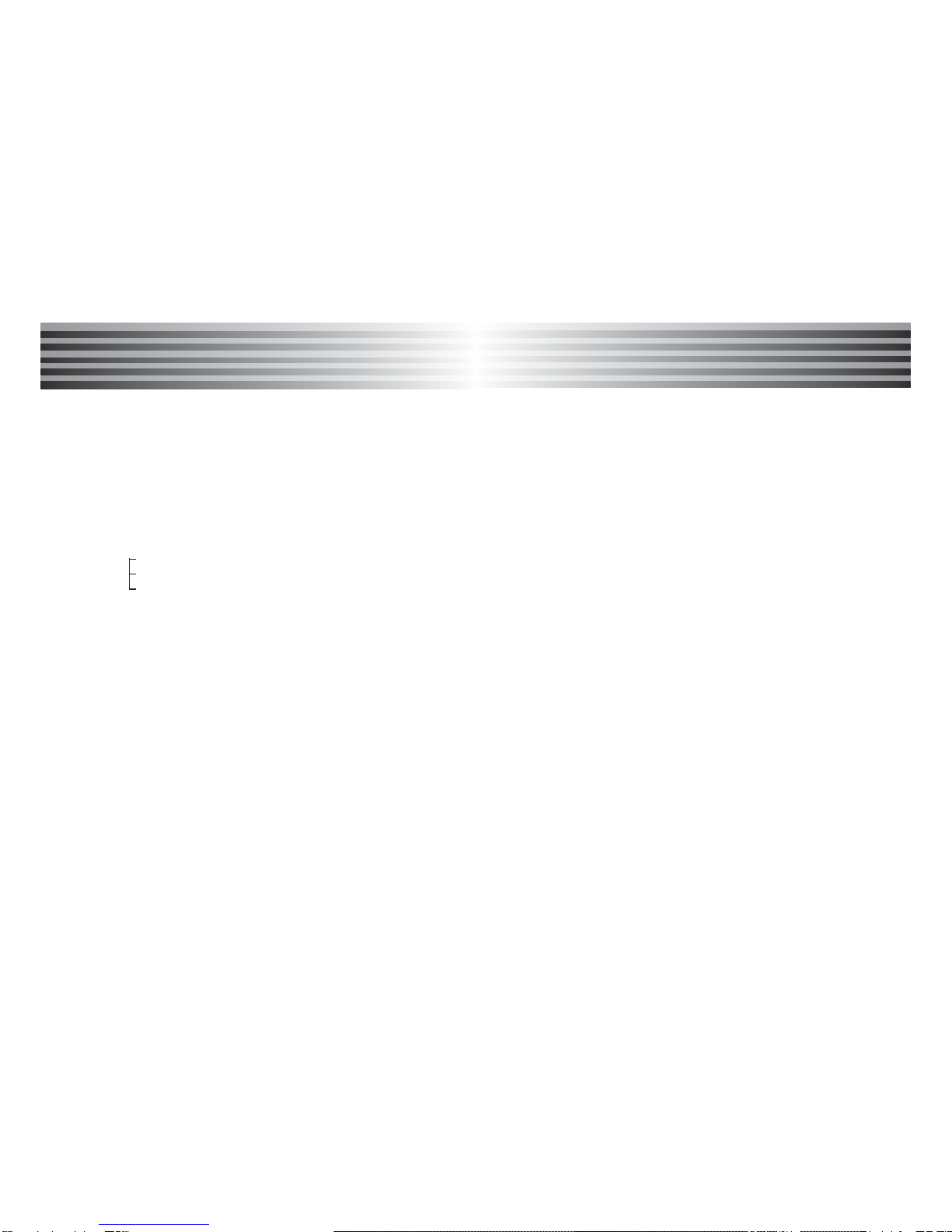
23
Basic Function
Basic Function
22
Basic Function
Basic Function
IV. Hold
You can put a current call on hold and accept an incoming
call, or start a second call.
1. During a call, press [ANS].
2. Select "Hold & Ans", then press [OK] .
To return to the first call, press "Switch".
* During a call, press [right soft key], then popup menu
appears. It shows "End on call / End held call / End all"
options. You can select the following items:
End on call : End a call you put on hold.
End held call : End the current active call.
End all : End all connected calls.
If supported by service provider, more people can take part
in a call.
1. When there is an incoming call, press [SEND] to enter into
Answer mode.(select "Reject" to reject the incoming call)
2. Press [Menu], it has 'Drop & Answer / Hold & Answer/
Reject' menus.
Select 'Hold & Answer', the screen will display both
'In call' and 'Held call'.
3. Press [Menu], then Select "Join".
4. The phone displays active call indicator with the new active
call.
V. Hold & Switch
Switches between the active call and the held call.
1. When there is an incoming call, press [SEND] to enter into
Answer mode.
(If you selects 'Reject', the call will be rejected and the
phone will return to Idle mode.)
2. Press [Menu] to display 'Drop & Answer / Hold & Answer
/ Reject' menus.
Select 'Hold & Answer', then the screen displays both
'Active call' and 'Held call'.
3. Press "Switch" to switch between the active call and the
held call.
* Reject Waiting Call
You can reject an incoming call by pressing "Reject".
- During a call, press "Reject" to display the pop-up
menu.
- Move to the desired item and press [OK].
VI. Split
Allow you to talk privately with one of the persons in a
conference call.
1. During a conference call, select "Menu".
2. Press "Navigation key" to move to the desired call, then
press [OK].
* To end a connected or held call etc.. press right softkey
to select 'End a call' option.
For ending a call, press [Menu] to select the desired
item, then press [OK].
* It has "End on call / End held call / End all call' options.
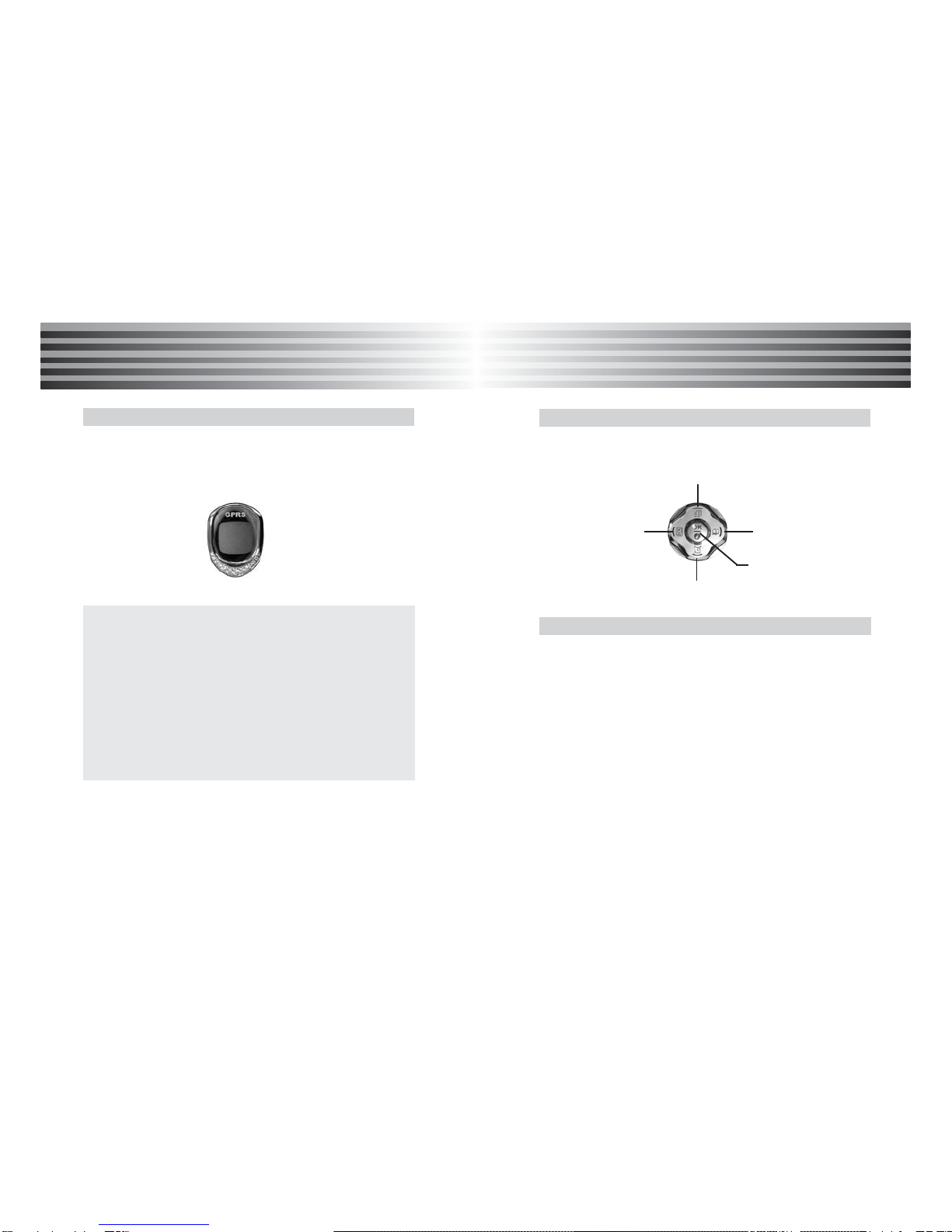
25
Basic Function
Basic Function
24
Basic Function
Basic Function
When there is a new message or an incoming call, you can
see caller number on sub LCD.
When the flip is closed, press the side key to turn the sub lcd
light on.
¡Ø Side keys function
Controls the bell volume when an incoming call.
Controls the earpiece volume during a phone call.
[Upper side key]
If you press and hold the key repeatedly, you can select the
clock shape of analog or digital
[Lower side key]
If you press and hold the key repeatedly, you can enjoy the
simple game.
Sub LCD Quick access in idle mode
In Idle mode, you can access designated menu by pressing
designated navigation key.
Go to 'Call Feature'
Go to 'Alarm'
Go to
'Phone Book'
Go to
'Calendar'
Go to 'Browser'
Storing number
You can store phone numbers in your phone or SIM card.
It is possible to store up to 300 phone number entries in your
phone book.
* The total number of entries in your SIM card are dependent
on your SIM card capability.
1. Enter a number in idle mode
2. Press [STO]
3. Select [SIM] or [Phone]
4. Press [OK]
5. Enter content and then press [STO]
* Also, you can store phone numbers through the
'New Entry' of "Phone book" or 'Store' of "Call list" .

27
Main Menu
Main Menu
26
Main Menu
Main Menu
Selecting main menu item
Press [Main].
You may select the following 9 menus with navigation keys:
1. PhoneBook 2. Bell 3. Setting
4. e-Diary 5. Browser 6. Entertainment
7. Display 8. Network 9. STK
You may also select the desired menu by pressing the
corresponding number of the desired menu.
Once you select the menu, then press [OK]key.
Phone book
You can store phone numbers and names in the memory of
your SIM card or your phone.
You can store up to 300 numbers in your phone.
SIM card memory size depends on your SIM card capability.
I. Access to phone book
1. By scrolling
(1) Press [Main].
(2) Scroll to [1.Phone Book] using navigation key, then
press [OK]. (Or press digit 1)
2. By shortcut
Press the [Right navigation key] in idle mode.
II. Storing number
1. Through the Phone book menu(New Entry)
(1) Press [Main].
(2) Scroll to [1.Phone Book] using navigation key, then
press [OK]. (Or press digit 1)
(3) Enter the [1.Phone Book] using upper/lower
navigation key, then press [OK]. (Or press digit 1)
(4) Press [Menu], then select [2.New Entry] .
(5) Please select your memory place either SIM or Phone.
(6) Enter contents and then press [STO].
Phone Book

29
Main Menu
Main Menu
28
Main Menu
Main Menu
2. Through the idle mode
(1) Enter a number in idle mode.
(2) Press [STO].
(3) Please select your memory place either SIM or Phone.
(4) Enter contents and then press [STO].
* About Phone book [Menu]
(The 'left soft key' menu includes the following options)
1) Send a MSG. : Move to "New Message" part
2) New Entry: Add new entry
3) Find record :Allow you to find the entry or the record
4) Delete: Delete the selected item
5) Delete all: Delete all entry which is displayed in the
selected group
6) Copy all data : Allow you to copy the all the data to
another location. (SIM card or Phone)
* Phone book edit details
1. Name: Enter the name
2. Number: Enter the phone number. Then select the
group (Home/Cellular/Office/Other).
* User can only select the group for phone book entry
if user chooses to store entry in Phone memory.
3. Location: Enter the location
4. Icon
When an incoming call, your phone can show the picture
or animation in EMS which appears on the display.
5. Melody
When an incoming call, your phone is available to set of
the melodies in EMS for the ring tone
Memory status
7) Copy to phone : To copy the message from the SIM to
the phone's memory or contrariwise. Copy to phone is
available only if th entry is stored in SIM. If the entry is
stored in phone, then only copy to SIM is available.
You can check the status of SIM card and phone book memory.
If memory full appears, you cannot save any more numbers
until you have deleted an item.
1. Press [Main].
2. Scroll to [1.Phone Book] using navigation key, then press
[OK]. (Or press digit 1 )
3. Scroll to [2.Memory Status] using upper/lower navigation
key, then press [OK]. (Or press digit 2 )
Phone numbers saved in your SIM card are kept in My Number
if it is allowed by your SIM card. Scroll to the desired line, then
press [Select].
1. Press [Main].
2. Scroll to [1.Phone Book] using navigation key, then press [OK].
(Or press digit 1)
3. Scroll to [3. My number] using upper/lower navigation key,
then press [OK]. (Or press digit 3)
4. To store your phone number with a name, scroll to desire
line, then press [OK].
My number
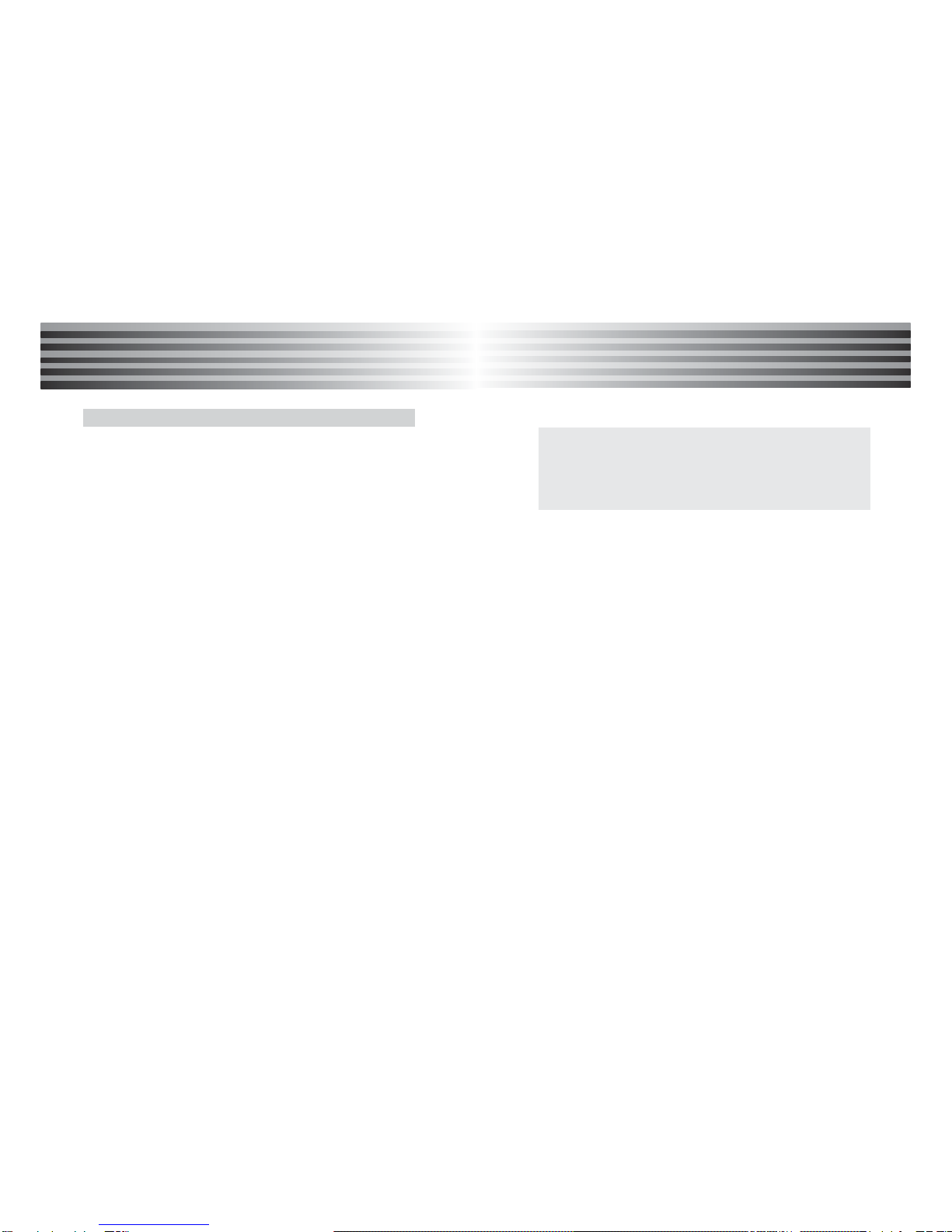
31
Main Menu
Main Menu
30
Main Menu
Main Menu
Call feature
You can check the record of missed, answered and dialed calls
only if the network supports CLI(Calling Line Identification) within
the service area. Also you can access the this menu by pressing
the [upper navigation]key.
1. Press [Main].
2. Scroll to [1.Phone book] using navigation key, then press [OK].
(Or press digit 1)
3. Scroll to [4. Call Feature] using upper/lower navigation key,
then press [OK]. (Or press digit 4)
4. Scroll to desire menu, then press [OK].
1. Dialed call
This menu lets you view the last 30 dialed call numbers
In the Idle mode, press [SEND]key then dialed call list will
appears. Time and date when the call was answered are
displayed with the name and number.
2. Answered call
This menu lets you view the last 30 answered call numbers.
Time and date when the call was answered are displayed
with the name and number.
3. Missed call
This menu lets you view the last 30 missed call numbers.
Time and date when the call was answered are displayed
with the name and number.
* You may also choose the following options when 'Menu'
(Left softkey) is pressed in the call list menu.
(1)Store: It stores the selected number.
(2) Delete: It deletes the selected item after confirmation.
(3)Delete all: It deletes the entire Dialed call list after confirmation.
4. Call timer
It displays the total call time starting from using the phone
and the last call time.
- Total Call Time : It shows the cumulative call time.
- Last Call Time : It shows the duration of last incoming call
or outgoing call in hours, minutes and
seconds.
* Pressing "Reset" will reset all the call timers.

33
Main Menu
Main Menu
32
Main Menu
Main Menu
Ring tone
You can change the ringer tone when a call is received.
If you press [Left/Right] navigation key, can move the ring tone
group(Classic/Jazz, Fun/Others, Nature, Bell).
When ringer tone is scrolled, the ring tone is played.
1. Press [Main].
2. Scroll to [2.Bell ] using navigation key, then press [OK].
(Or press digit 2)
3. Scroll to [1. Ring Tone] using upper/lower navigation key,
then press [OK]. (Or press digit 1)
4. Scroll to desire item, then press [OK].
It enables you to change the key tone when pressing keys on
the keypad. You can select "DTMF tone, Drums, Water or Off"
as the key tone.
1. Press [Main].
2. Scroll to [2.Bell ] using navigation key, then press [OK].
(Or press digit 2)
3. Scroll to [2. Key Tone] using upper/lower navigation key,
then press [OK]. (Or press digit 2)
4. Scroll to desire item, then press [OK].
* The battery consumption will be increased if Drums or
Water is selected.
* "Off" means no key tone.
Bell
Key tone
You can select different alert tones for incoming messages.
If you press [Left/Right] navigation key, can move the ring tone
group(Classic/Jazz, Fun/Others, Nature, Bell).
1. Press [Main].
2. Scroll to [2.Bell ] using navigation key, then press [OK].
(Or press digit 2)
3. Scroll to [3. Message Tone] using upper/lower navigation key,
then press [OK]. (Or press digit 3)
4. Scroll to desire item, then press [OK].
This feature enables you to adjust the volume from one to five
levels using upper/lower navigation key.
1. Press [Main].
2. Scroll to [2.Bell ] using navigation key, then press [OK].
(Or press digit 2)
3. Scroll to [4. Adjust Vol.] using upper/lower navigation key,
then press [OK]. (Or press digit 4)
4. Scroll to desire item, then press [OK].
If you press [Left/Right] navigation key, can adjust "Keypad Vol.,
Earpiece Vol. or Bell Vol."
Message tone
Adjust vol.
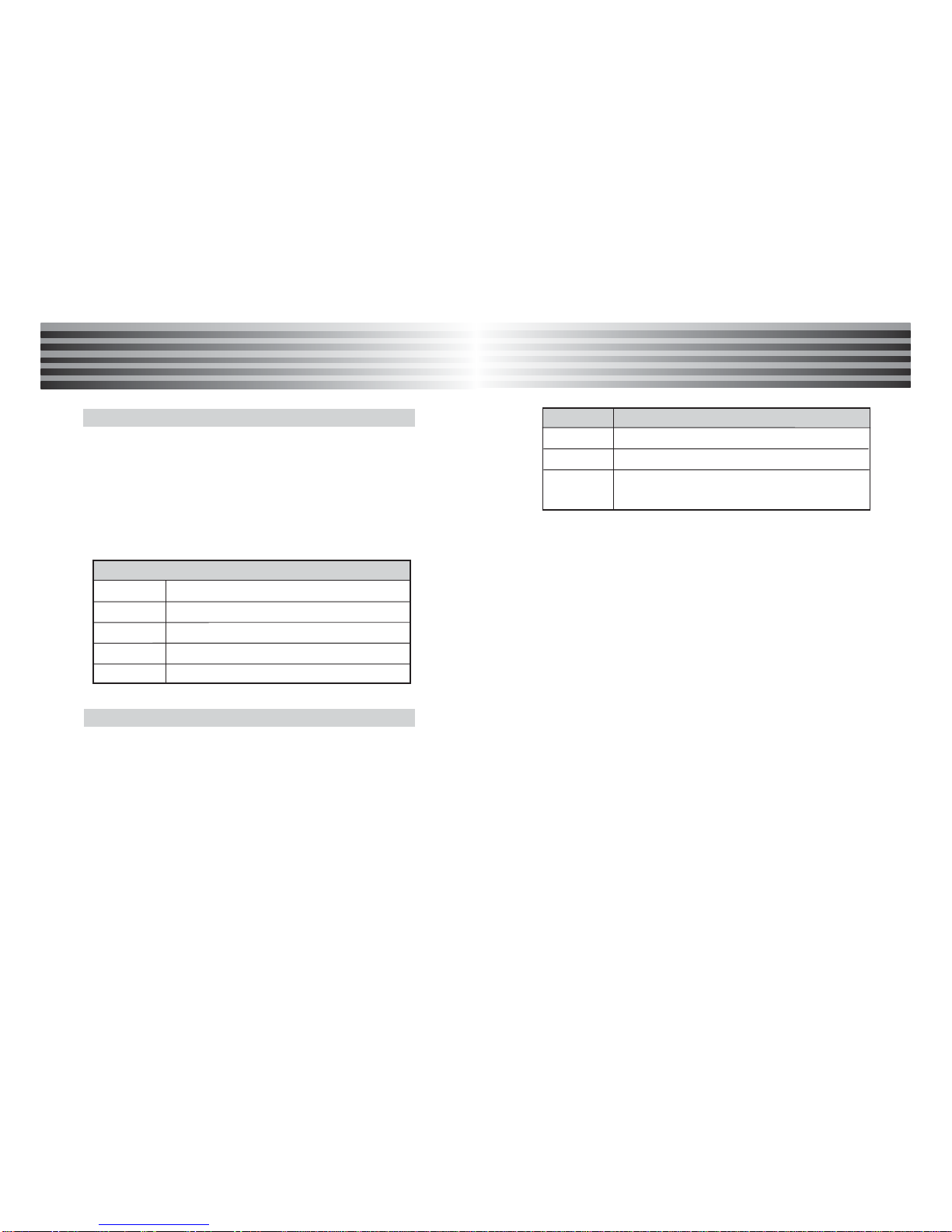
35
Main Menu
Main Menu
34
Main Menu
Main Menu
Your can set various alert tones.
1. Press [Main].
2. Scroll to [2.Bell ] using navigation key, then press [OK].
(Or press digit 2)
3. Scroll to [6. Alert Tone] using upper/lower navigation key,
then press [OK]. (Or press digit 6)
4. Scroll to desire item, then press [OK].
When call or massage is coming
Bell Bell rings
Vibrator Vibrator operates
Vib then Bell Vibrator operates then bell rings
Vib and Bell Vibrator and bell operates at the same time
Lamp Ring tone increases in steps.
Alert Tone Type Description
Connection Alert tone rings when a call is connected
Out of SVC Alert tone rings when the phone is out of range
1 min Alert Alert tone rings before 10 seconds when call
time reaches 1 minute
Ringer type
This feature enables you to change the ringer type when a call
or message is received.
1. Press [Main].
2. Scroll to [2.Bell ] using navigation key, then press [OK].
(Or press digit 2)
3. Scroll to [5. Ringer Type] using upper/lower navigation key,
then press [OK]. (Or press digit 5)
4. Scroll to desire item, then press [OK].
Alert tone

37
36
Main Menu
Main Menu
Main Menu
Main Menu
Setting
Security
This feature locks your phone to prevent an unauthorized
person from using it.
1. Press [Main].
2. Scroll to [3.Setting] using navigation key, then press [OK].
(or press digit 3 )
3. Scroll to [1.Security] using upper/lower navigation
key, then press [OK]. (or press digit 1 )
4. Scroll to the desired item, then press [OK].
1. Phone Lock
This feature enables you to prevent an unauthorized person
from using your phone. When the phone is in lock status,
you have to enter the 4-digit phone password. The password
is set to '0000' by default. To change the phone password,
refer to the 'Change PWD' menu option.
(1) Lock Now
After entering the correct security code, the phone will
lock after going into the idle state.
If you want to disable this phone lock, you should enter
the right security code. If you power off in the phone
lock state, when the phone is next powered on, the phone
is the lock state.
(2) Auto Lock
Enable : You are required to enter the phone password
even you using same SIM card, while you switch
the power on.
Disable : You do not need to enter the phone password
when you switch the power on.
*If SIM changed, your phone will request security code only
when you change your SIM card.
2. SIM PIN
(1) PIN Check
When this feature is enabled, you have to enter your PIN
each time when you power on the phone. Any person who
does not have your PIN cannot use your SIM card without
approval.
Enable : You have to enter the PIN each time when you
power on the phone.
Disable : The phone connects directly to the network
when you power on the phone.
(2) Change PIN
This feature enables you to change the current PIN to a
new one, provided that the PIN Check feature is enabled.
To change PIN, PIN should be enable on "PIN check" .
You have to enter the current PIN before entering a new
one. You can change your PIN 1 (4~8 digits) codes.
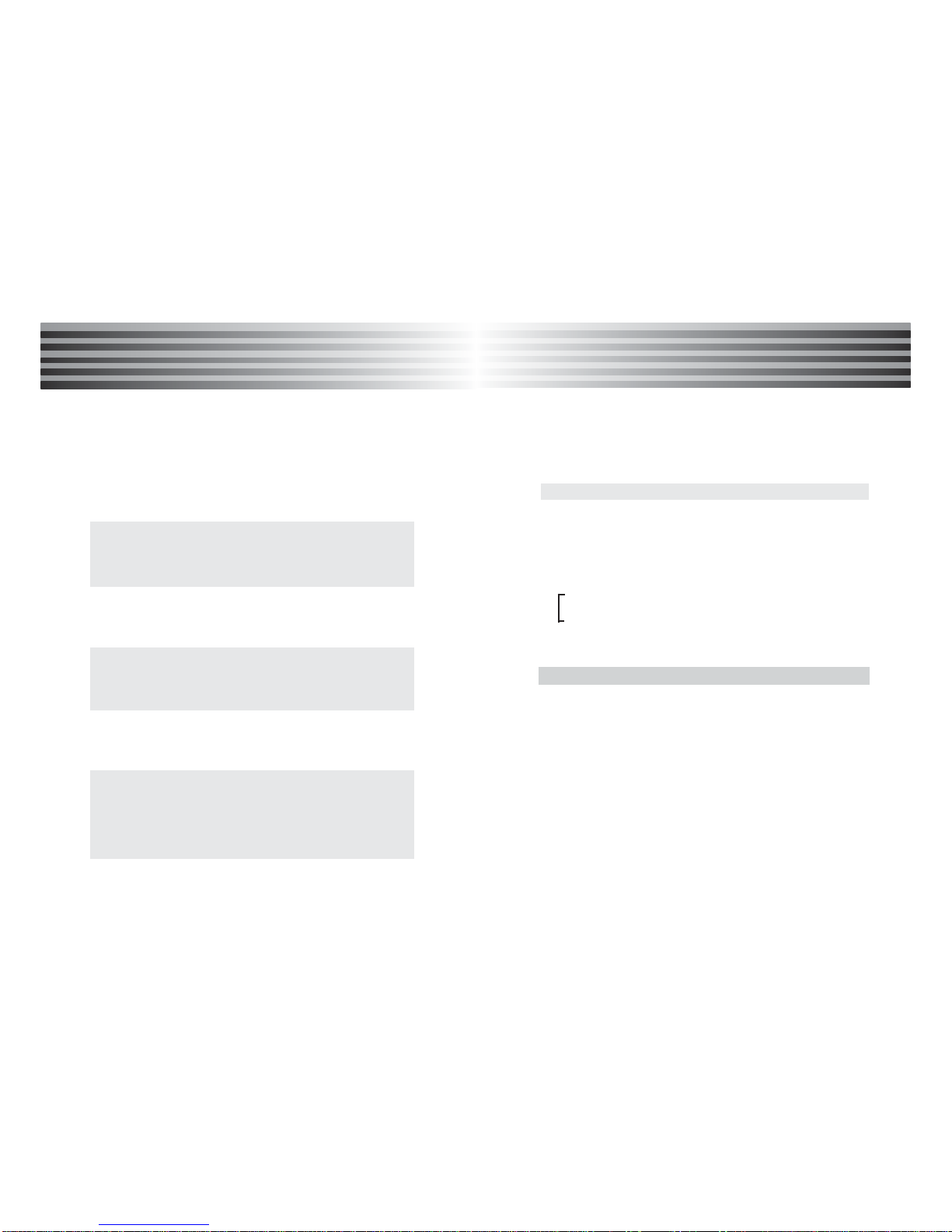
39
38
Main Menu
Main Menu
Main Menu
Main Menu
Once you have entered a new PIN, you are asked to
confirm it by entering it again.
(3) Change PIN 2
This feature enables you to change current PIN 2 to a new
one. You have to enter the current PIN 2 before entering a
new one. Once you have entered a new PIN 2, you are
asked to confirm it by entering it again.
* If you enter the code incorrectly, 'Invalid code' appears.
If you enter wrong code three times consecutively, the
PIN code is blocked. To unblock the PIN code, you
should enter the 'PUK' code.
3. Master Reset
This feature resets all the phone settings to factory default
values.
* If you enter the password incorrectly, 'Invalid code' will
appear. You should try to enter the correct one again.
If correct password is entered, phone settings will be
set to factory default and the phone will be restarted.
4. Master Clear
This feature formats the file system and deletes all the
saved data such as phone book entries, call history list, etc.
* If you enter the password incorrectly , 'Invalid password.
Try again' will appear. You should try again to enter the
correct one. If the correct password is entered, the phone
will display 'Waiting...' message and the master clear
operation is in progress. After the master clear operation
has finished, the phone will be restarted.
5. Change PWD(Change password)
This feature enables you to change the current phone
password to be a new one.
You have to enter the current password before entering a
new one.
* The default password is set to "0000"
6. FDN Mode (Fixed Dial Number mode) (SIM dependent)
You can restrict your outgoing calls to selected phone
numbers, if this function is supported by your SIM card.
You can set the following submenu by PIN2 code.
The PIN2 code is required.
Enable : You can restrict your outgoing calls to
selected phone number.
Disable : You can call without restricting phone number.
Your can select a display language.
When you select [Automatic] the language is automatically
selected according language of to SIM card used
1. Press [Main].
2. Scroll to [3.Setting] using navigation key, then press [OK].
(or press digit 3 )
3. Scroll to [2.Language] using upper/lower navigation
key, then press [OK]. (or press digit 2 )
4. Scroll to the desired item, then press [OK].
Language
Table of contents
Other Newgen Cell Phone manuals