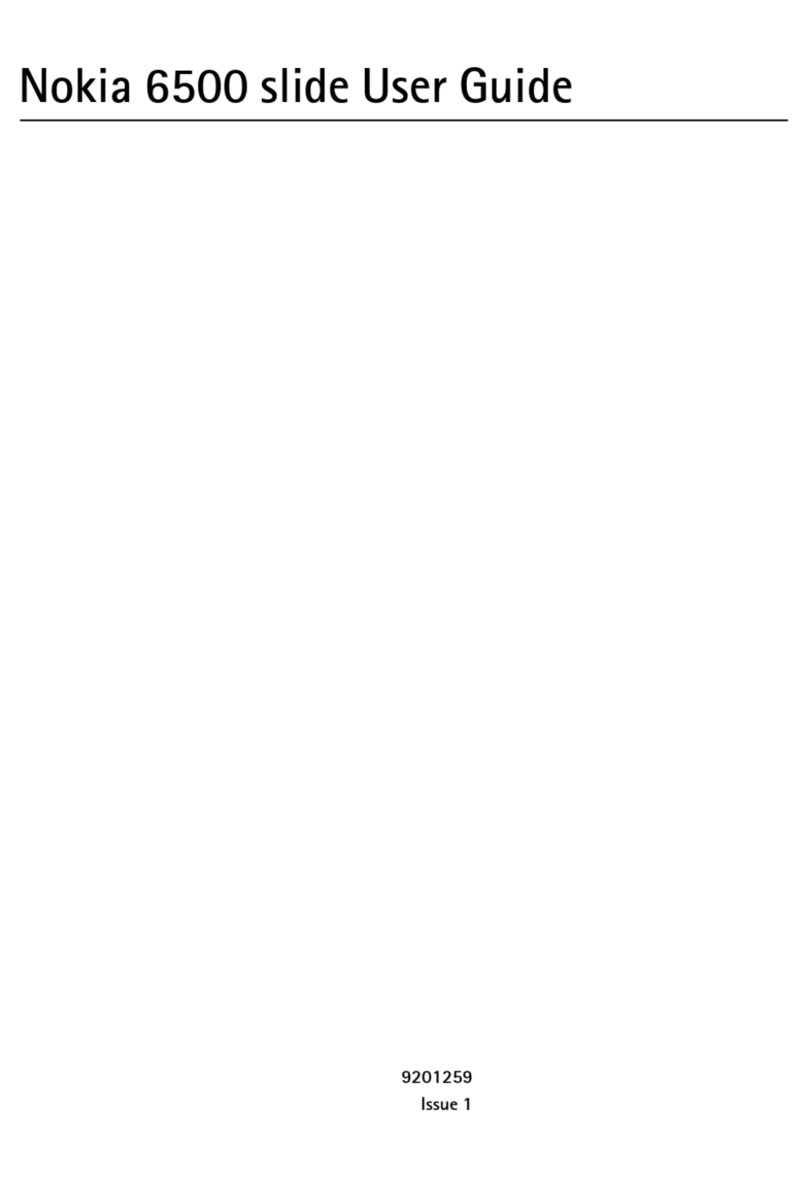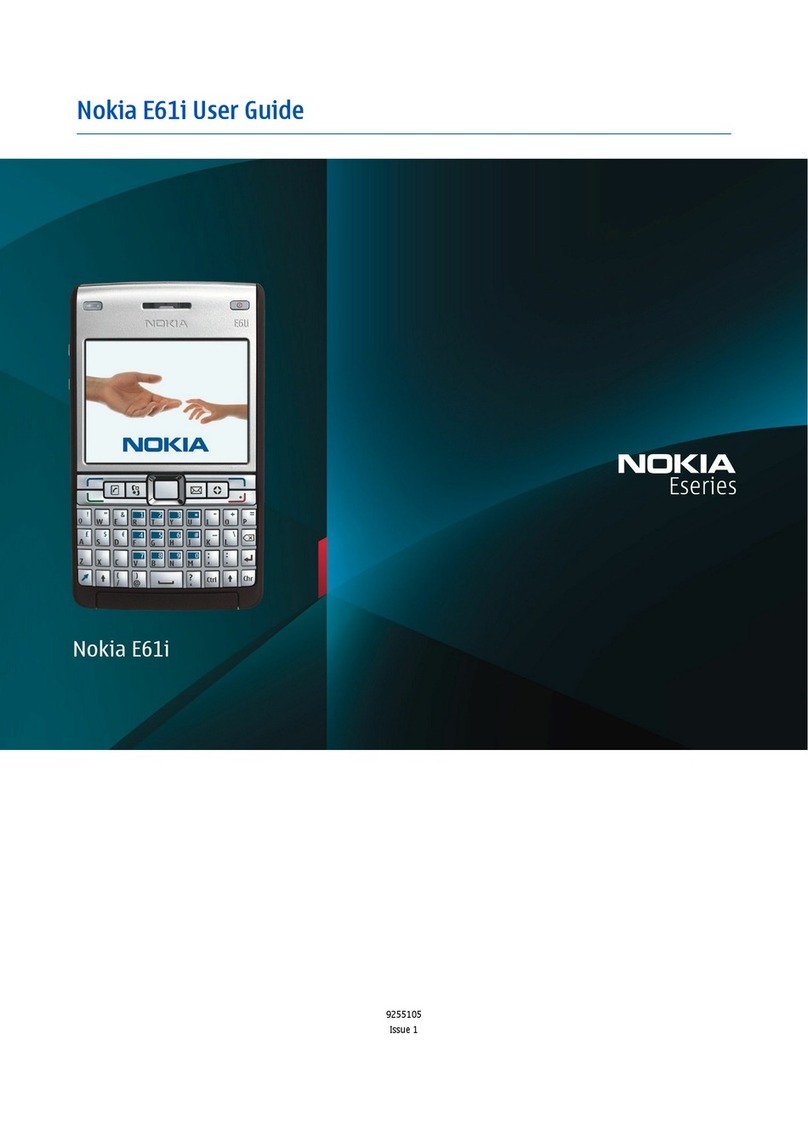Nokia 3285 User manual
Other Nokia Cell Phone manuals

Nokia
Nokia 6015i - Cell Phone - CDMA User manual

Nokia
Nokia N-GAGE QD User manual

Nokia
Nokia 7250i User manual

Nokia
Nokia E63 User manual

Nokia
Nokia 203 User manual

Nokia
Nokia 1508 User manual

Nokia
Nokia 6610i - Cell Phone 4 MB User manual
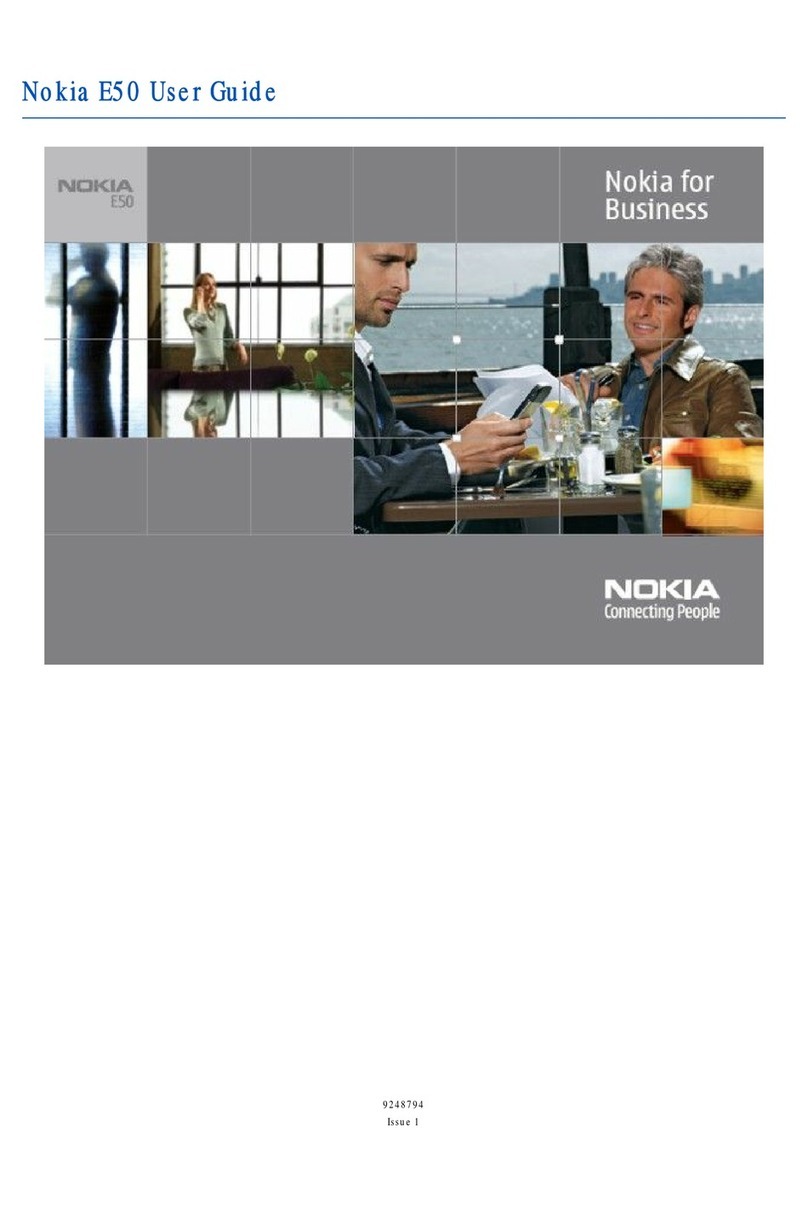
Nokia
Nokia E50 - Smartphone 70 MB User manual

Nokia
Nokia 3595 - Cell Phone - GSM User guide

Nokia
Nokia E90 Communicator User manual
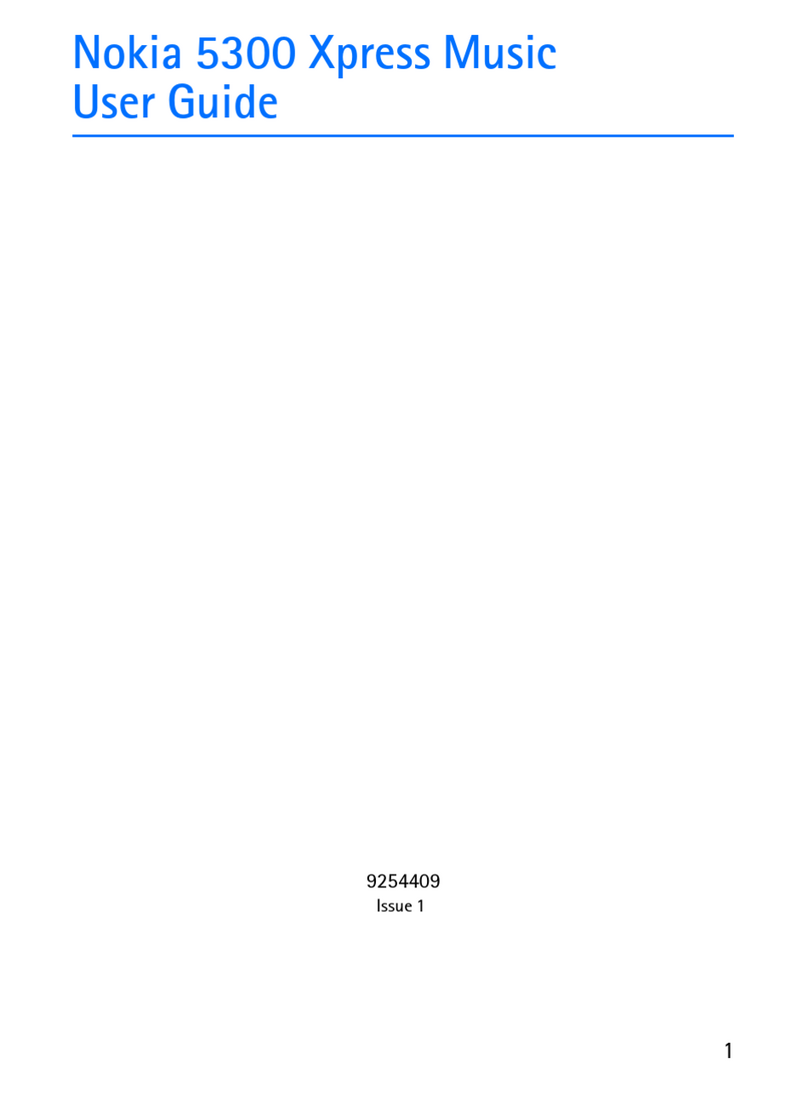
Nokia
Nokia 5300 - XpressMusic Cell Phone 5 MB User manual

Nokia
Nokia 9300i User manual
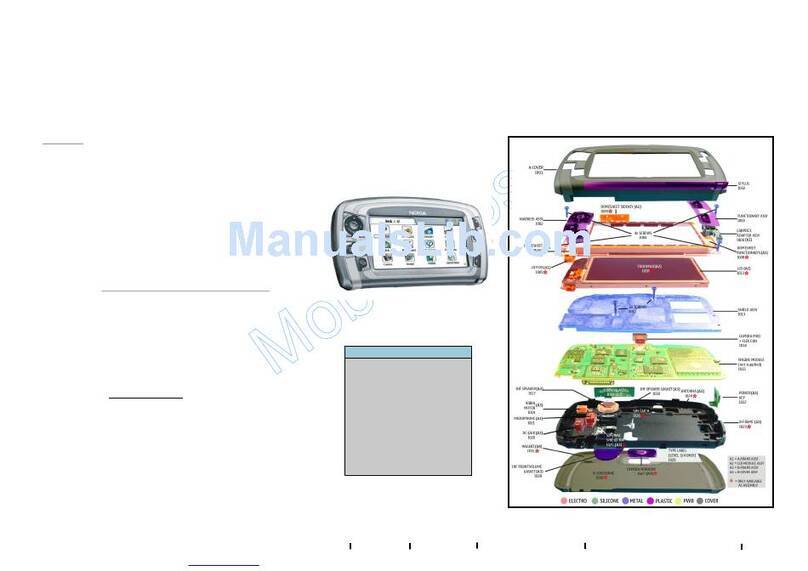
Nokia
Nokia 7710 - Cell Phone 90 MB Quick start guide

Nokia
Nokia Communicator 9210 User manual

Nokia
Nokia 6125 - Cell Phone 11 MB User manual
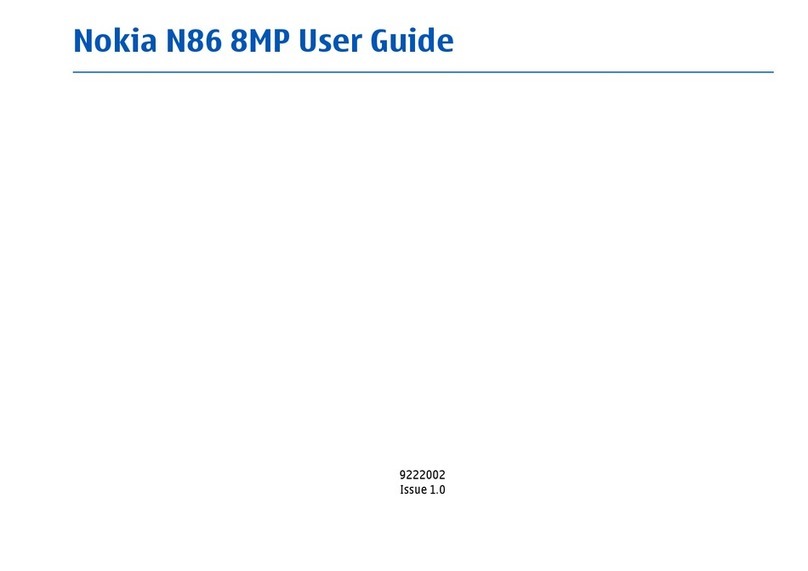
Nokia
Nokia N86 User manual
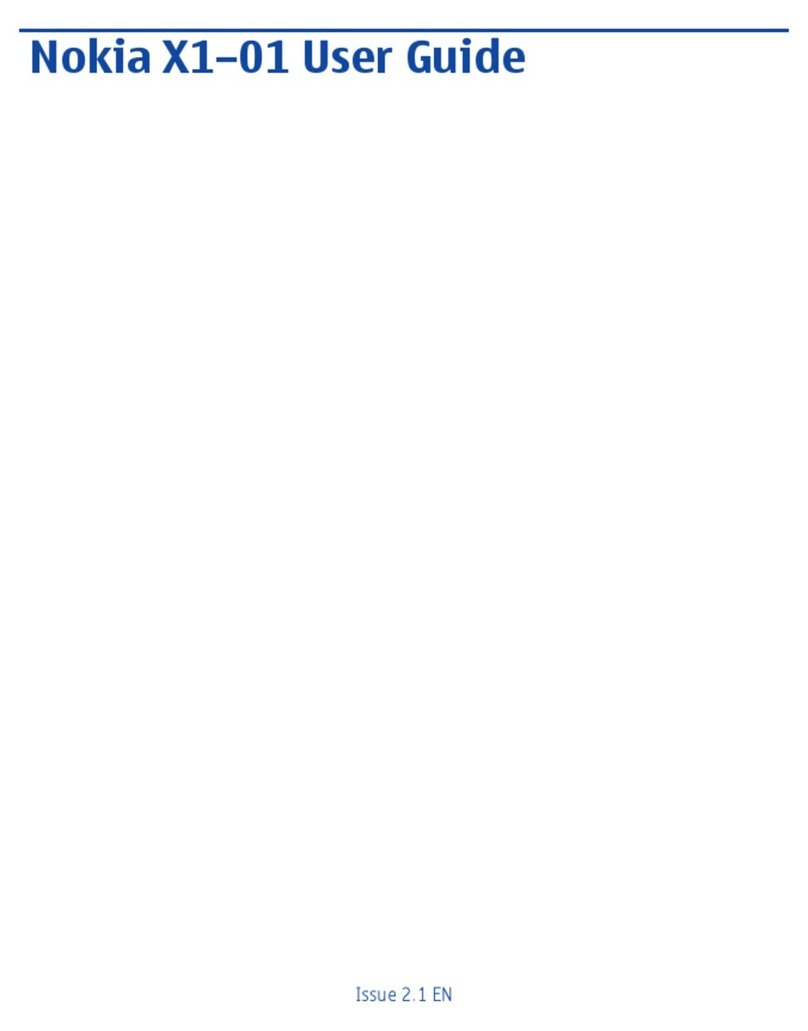
Nokia
Nokia X1-01 User manual
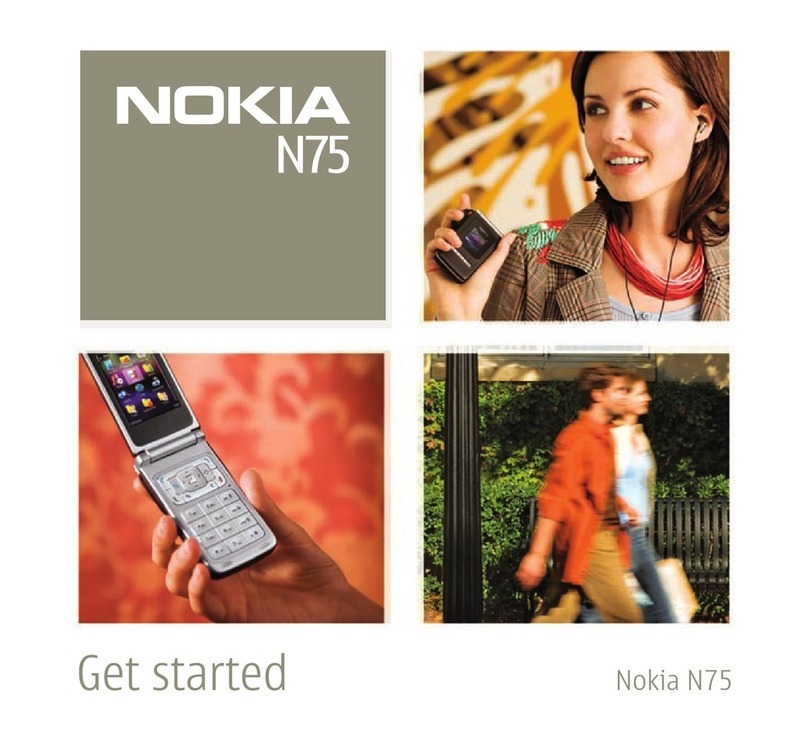
Nokia
Nokia N75 Specification sheet

Nokia
Nokia 5710 XpressAudio User manual

Nokia
Nokia 6085 - Cell Phone 4 MB User manual