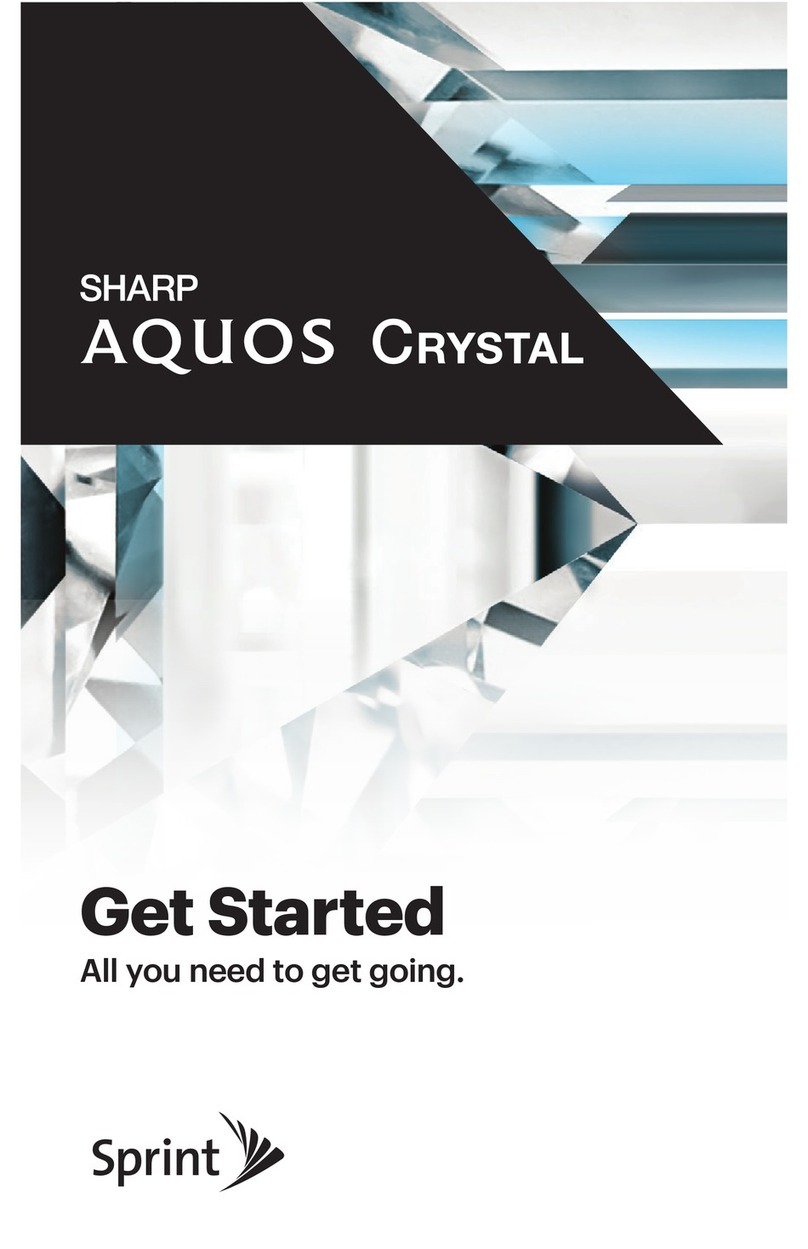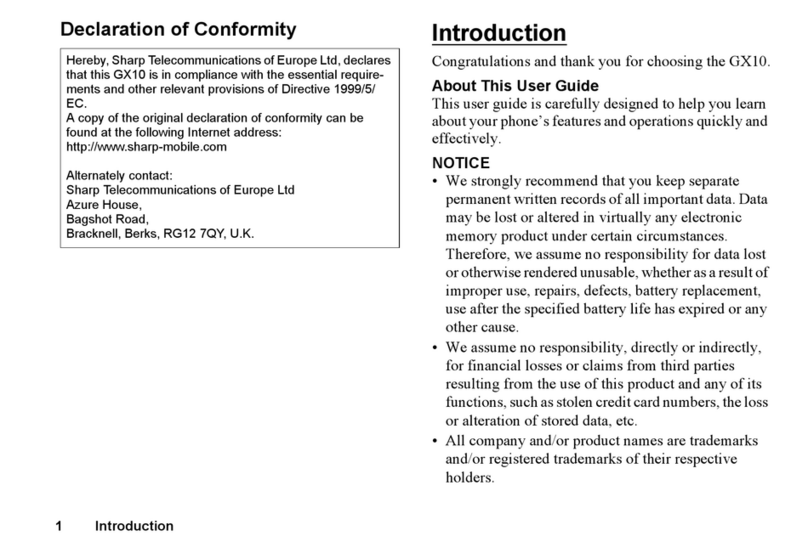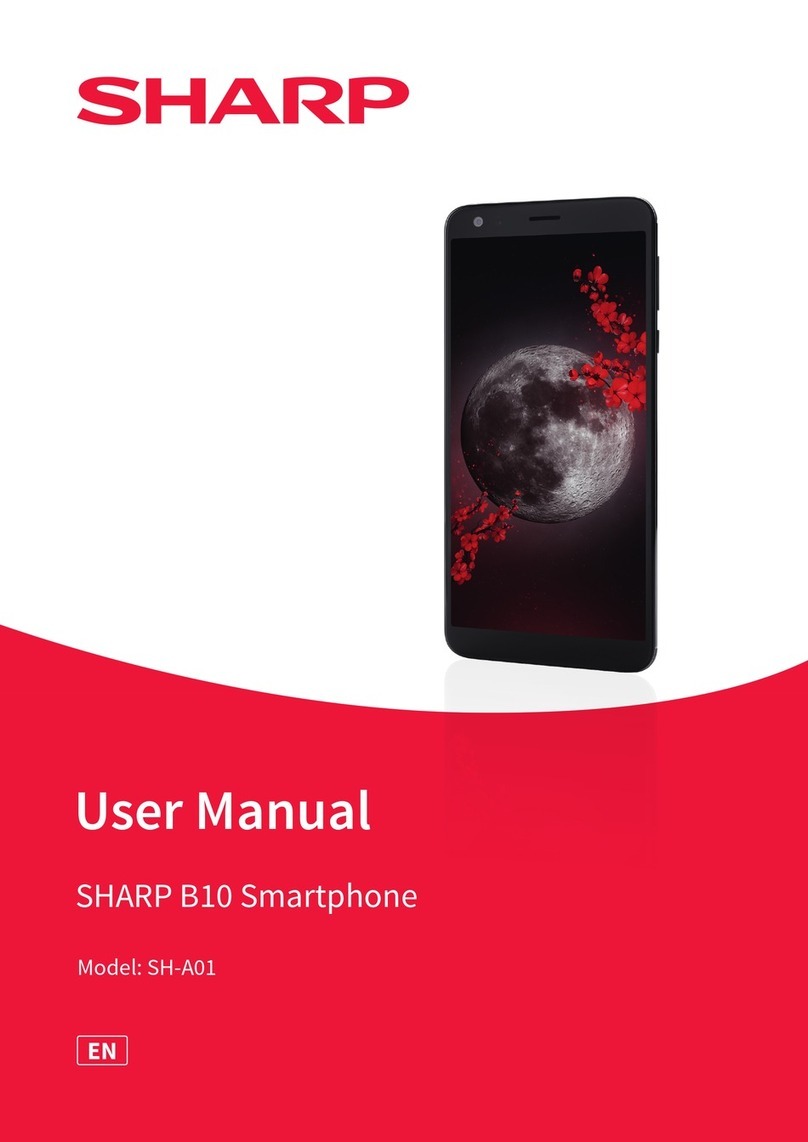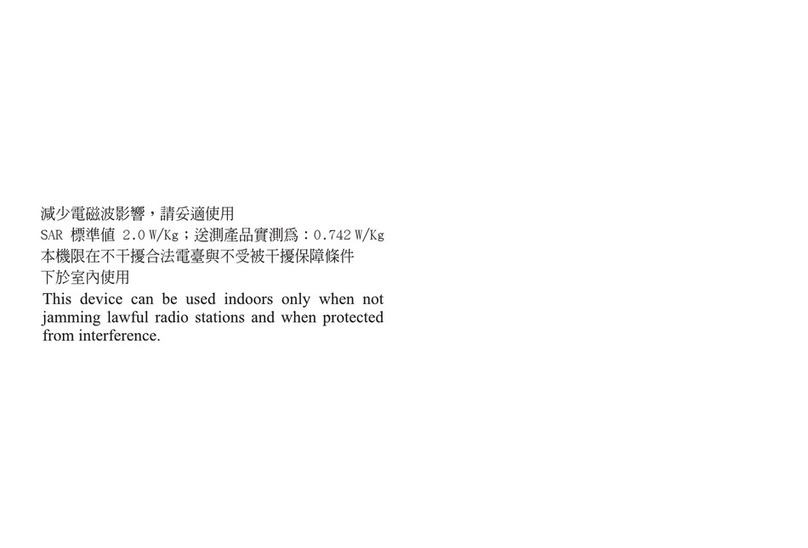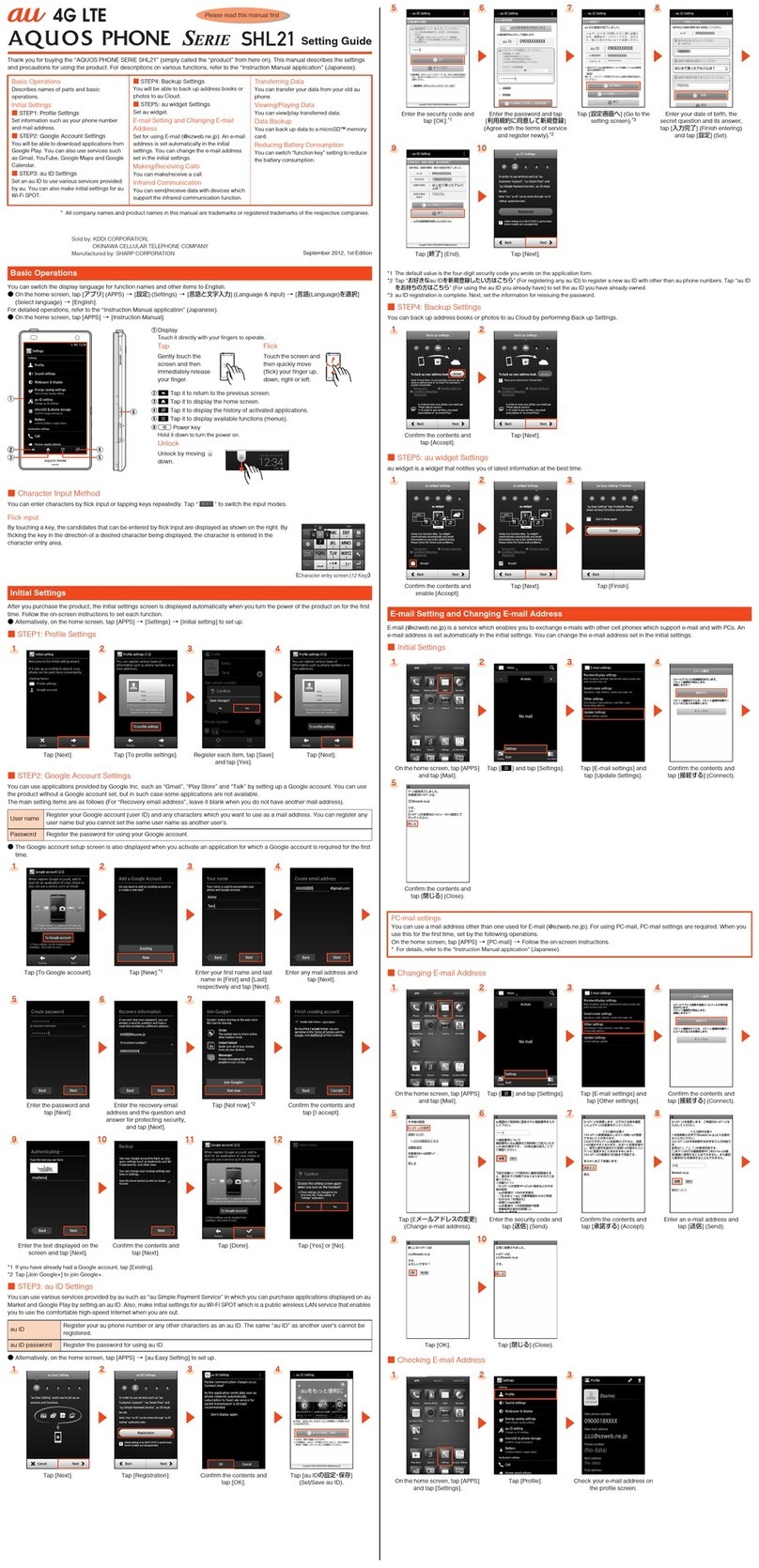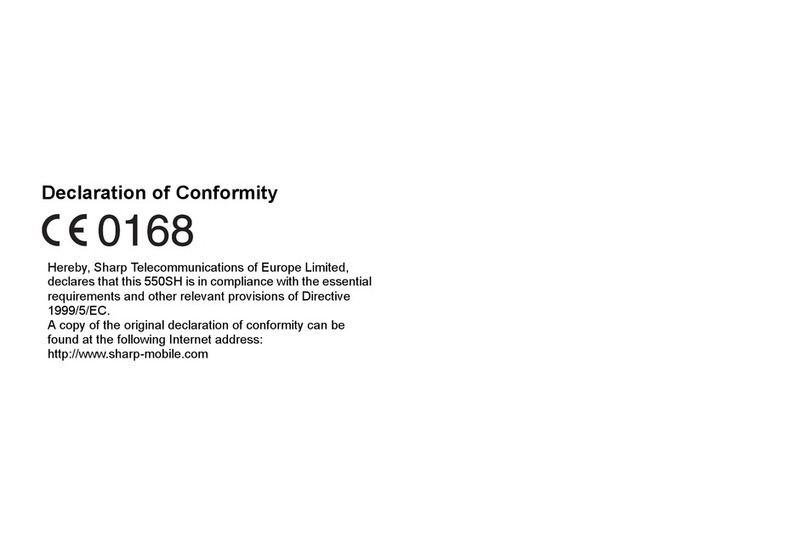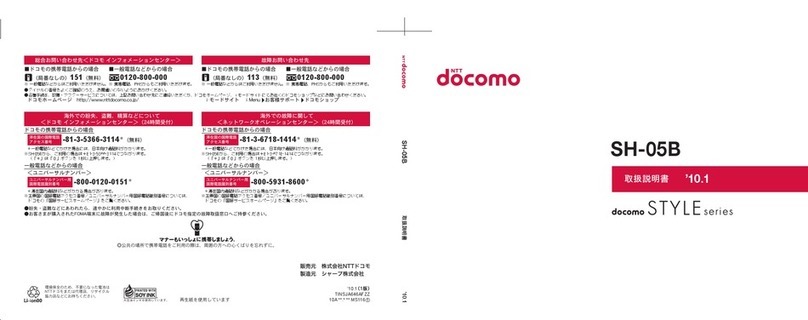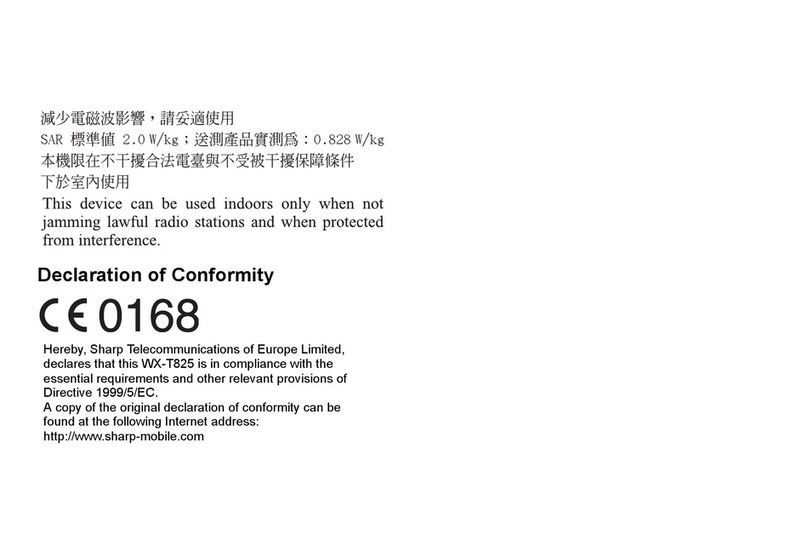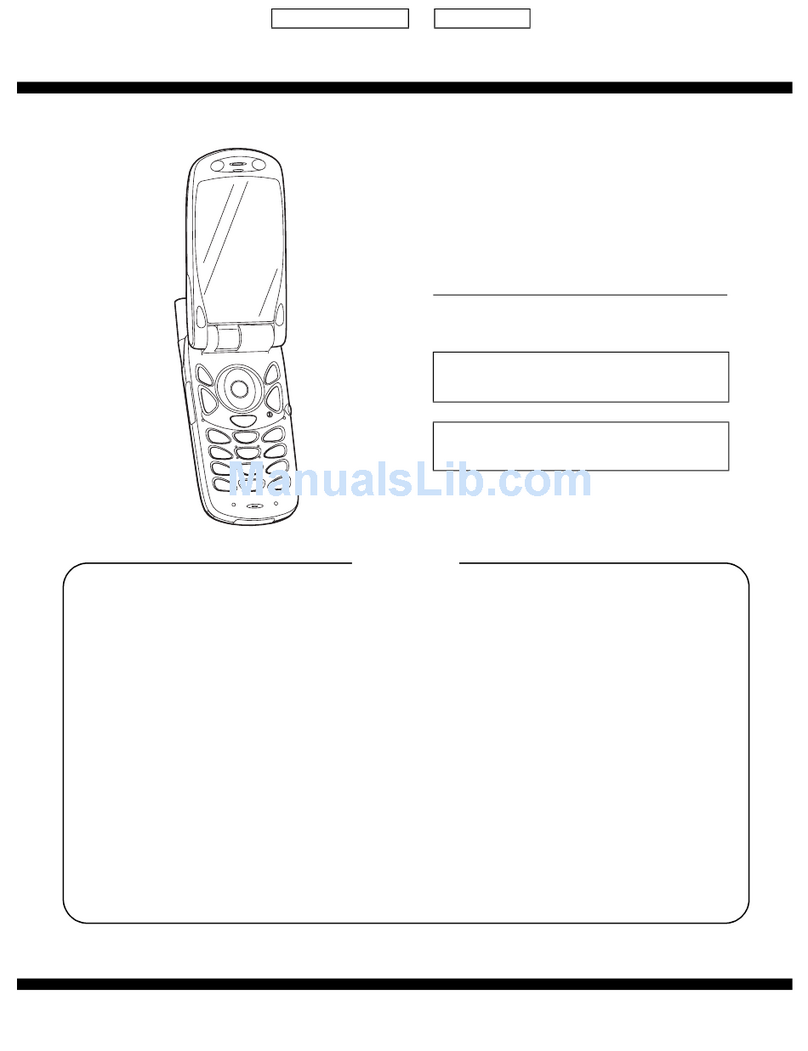Setting Guide
October 2019, 1st Edition
Sold by: KDDI CORPORATION,
OKINAWA CELLULAR TELEPHONE COMPANY
Manufactured by: SHARP CORPORATION
When using the product
●The battery is built into the product, and cannot be removed by the customer. Confirm the contents of Google services →[ACCEPT].
●To force the power off, hold fdown for 8 or more seconds (Release your finger after the product vibrates to turn the power off).
Initial Settings
The Google™ initial settings screen is displayed automatically when you turn the power on for the first time. Follow the on-screen
instructions to set each function.
■STEP1: Language
Setting
■STEP2: Wi-Fi®Connection/Data Transfer Settings
You may skip the steps here for making Wi-Fi®Connection/transferring data from another device
settings.
By using “Copy apps & data”, you can transfer data from an old device etc.
Select the language →
[START].
[Use mobile network for setup]. Confirm the contents and
[CONTINUE].
[DON'T COPY]*.
* To transfer data from another device, select “NEXT” and follow the on-screen instructions.
■STEP3: Google Account Settings
You can use applications provided by Google Inc. such as “Play Store” and “Calendar” by setting up a Google account. You can use the
product without a Google account set, but in such case some applications are not available.
The main setting items are as follows.
Username Register your Google account (user ID) and any characters which you want to use as a mail address. You can register
any user name but you cannot set the same user name as another user's.
Password Register the password for using your Google account.
●The Google account setup screen is displayed when you also activate an application for which a Google account is required for the first
time.
●Depending on how you operate, screens other than those below may be displayed.
[Create account]*1 →
[For myself].
Enter your “First name” and
“Last name” →[Next].
Enter basic information →
[Next].
[Create your own Gmail
address]*2 →Enter the Gmail
address →[Next].
Enter the password →[Next]. Confirm the contents →
[Yes, I'm in].
[Next]. Confirm the contents →
[I agree].
*1 If you already have a Google account, enter the e-mail address.
*2 You can also select a Gmail address you already have.
■STEP4: Google service Settings etc.
Set other items such as Google service, screen unlock.
Confirm the contents of Google
services →[ACCEPT].
[SKIP].*1 Confirm the contents of Google
Assistant →[TURN ON].
[NO THANKS].*3
*1 To register face or fingerprints, select “Face authentication” / “Fingerprint” / “Set both face and fingerprint authentication” and follow the on-screen
instructions.
*2 If a settings screen for Google Pay™ or other service is displayed, follow the on-screen instructions.
*3 To use each items, select it and follow the on-screen instructions.
■STEP5: au初期設定 (au Initial Setting)
You can use various services provided by au such as au Smart Pass and “au Simple Payment Service” in which you can purchase
applications displayed on Google Play™ by setting an au ID.
au ID Register your au phone number as an au ID.
au ID password Register the password for using your au ID.
Security code The four-digit security code you wrote on the application form.
[GET STARTED].*1 [Sign in]. Enter the security code →
[次へ] (Next).*2
Enter the password →
[同意して次へ] (Agree).*2
[次へ] (Next). [OK]. [ALLOW].*3 Mark the applications to install
→[Next].
Confirm the contents and mark
the item to set up →[Next].*4
[Finish].*5
*1 When updating apps in the product, mark “Update”.
*2 The input screen is displayed only when registering au ID for the first time.
*3 The confirmation screen for app permissions is displayed several times. Operate in the same way.
*4 To use the “Data Storage” application and automatically store photos and address book entries to the au server, mark “Backup Setting”.
*5 Data stored with the “Data Storage” application can be restored. Tap “Restore from backup now” and follow the on-screen instructions.
• On the home screen, swipe/flick up the screen and display the “App list screen” →[Settings] →[au Settings Menu] →[au Initial Setting].
Using “Online Manual” (Japanese)
You can check “Online Manual” (Japanese) that describes detailed
of various functions by operating the product as follows.
On the home screen, swipe/
flick up the screen and display
the “App list screen” →
[Support].
[取扱説明書] (Online Manual)
(Japanese).
Also, you can check “Online Manual” (Japanese) on the au
homepage.
(
https://www.au.com/online-manual/shv45/
)
(Japanese)
Thank you for buying the “AQUOS sense3 SHV45” (simply called
the “product” from here on).
This manual describes settings for using the product.
* For illustrations and descriptions in this manual, refer to “Basic
Manual” available on the au homepage.
* Descriptions in this manual are based on Android™ 9 Pie.
* The company names and product names appearing in this manual are
trademarks or registered trademarks of their respective holders.
* Phone illustrations and screen shots are for descriptive purposes only,
and may differ from the actual product.