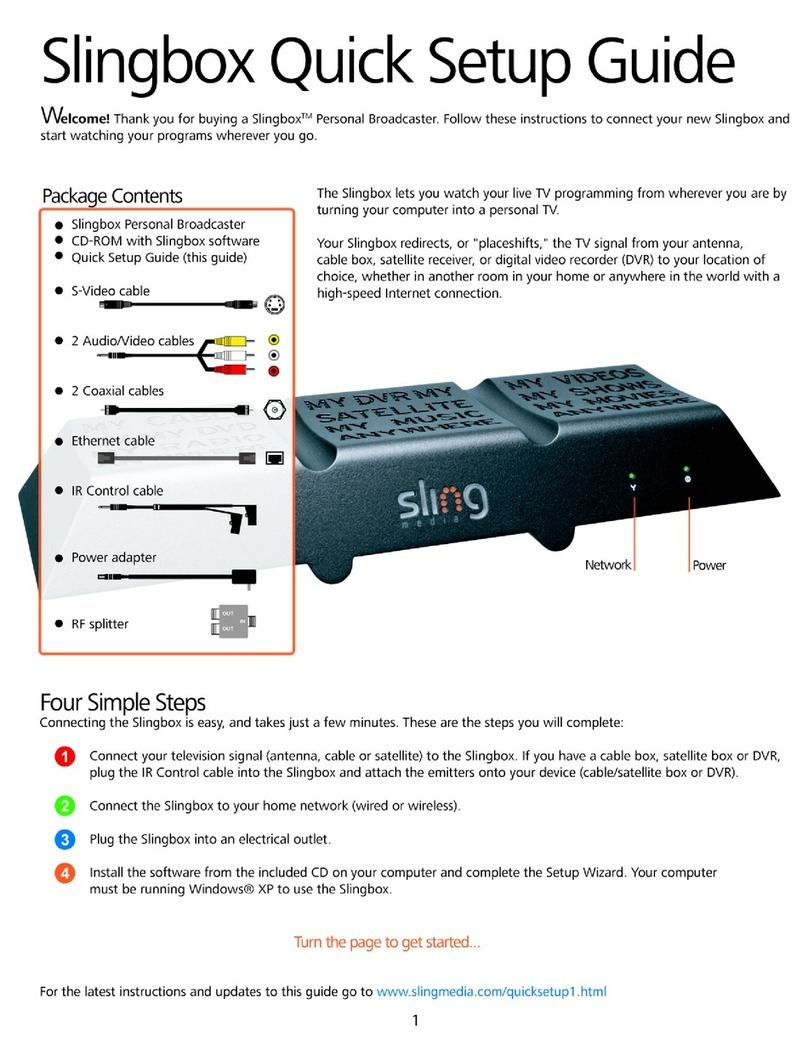NewTek TriCaster 460 User manual

TriCaster 460/860 Upgrade Installation Guide
v.01 [QS3-0097]

TriCaster 460/860 Upgrade Installation Guide
Introduction
Thank you for purchasing the TriCaster 460/860 Upgrade. This document will take you through installation and registration. But rst
let us take a look at the steps you should have covered getting to this point.
Email
After purchasing you should have received an email from your reseller. This email provides the following information:
•
Your Upgrade Serial Number.
•
A link the the online registration form.
Before heading to the online registration page you will need one more piece of information, your current TriCaster Serial Number.
Once you have that you can proceed to the page for this portion of the registration from any machine.
Online Registration
The Online Registration page will have asked for your Current TriCaster Serial Number, your Upgrade Serial Number, to ll out the
appropiate elds, and click REGISTER. This displays a 6-digit REGISTRATION CODE along with some additional information which
includes a link to this document and the page where you can download your upgrade. All of the information on this registration
page will also be emailed to the address associated with your Current TriCaster Serial Number. If you need to update this address
for future purchases you wll need to log into your account prole online.
Download
Estimated time to complete this section: 1-4 hours (times will vary based on bandwidth)
At the end of the Online Registration you will have access to the following page: http://www.new.tk/upgrade. This page will provide
links to this document and to the upgrade. Before downloading the upgrade it is recommended that you:
•
backup all personal les and media.
•
perform a restore on your TriCaster. (section A.5.7 page 309 of the TriCsster User Guide)
It is important to keep all the parts of the upgrade together. We suggest you create a folder for these les on your “D:\” drive. You
can get to the Windows desktop by doing the following:
1. Exit the TriCaster software.
2. From the Navigation Ring select the Shutdown icon
3. Select Administrator Mode.
4. Select Exit to Windows
Now when you download the upgrade choose the folder you created as the destination for the les. A few things to remember
before moving on:
•
Download ALL the parts to the upgrade before running the Installer
•
If you are downloading on a machine other than the TriCaster you should still keep all the les together in a folder.
•
The Upgrade is about 6 gigabytes in size among 14 les so download times will vary based on bandwidth.
•
You can begin multiple le downloads and step away until the downloads are complete.
2
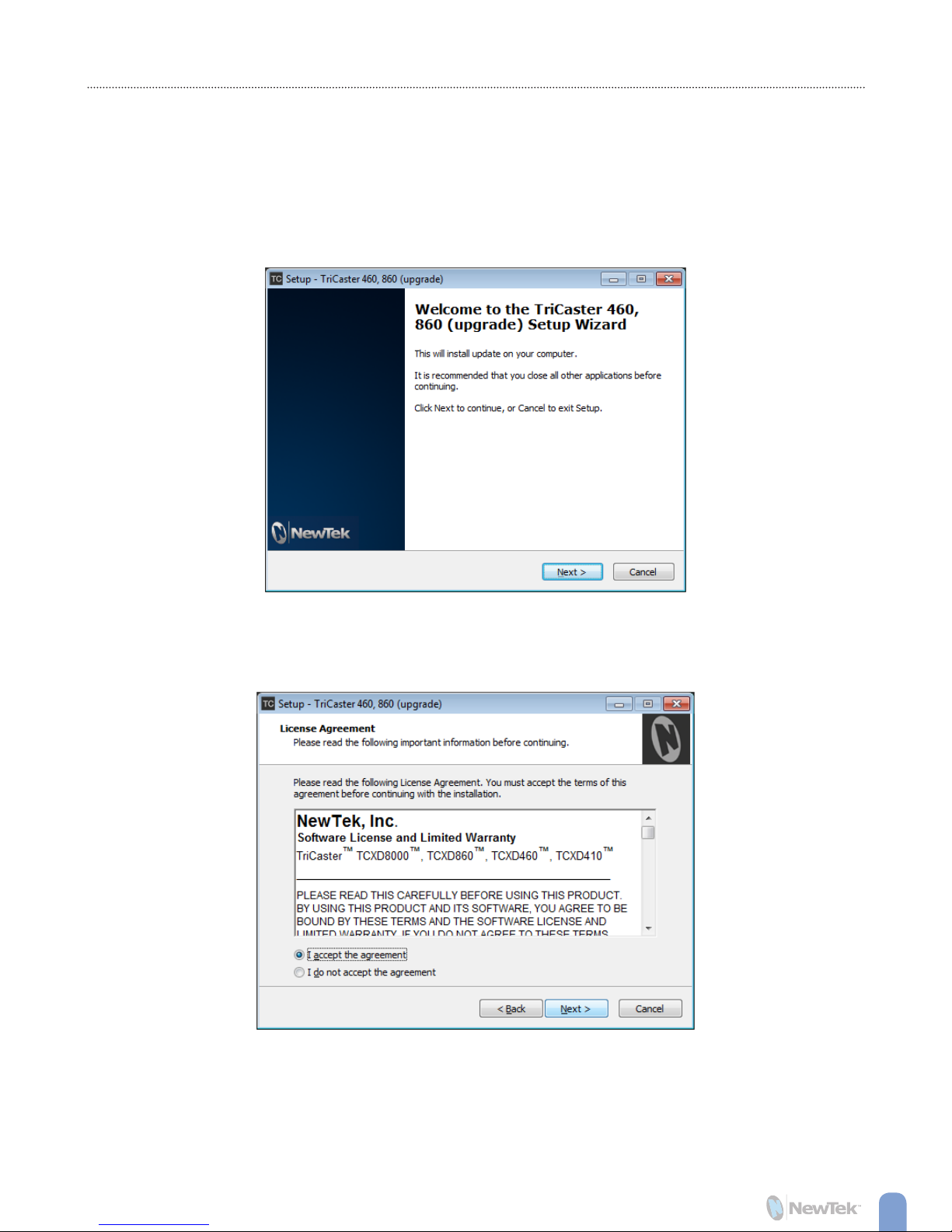
TriCaster 460/860 Upgrade Installation Guide
3
Installation
Estimated time to completion from this point: 30 minutes
1. Installation begins by double-clicking the le called “NewTek TriCaster 460, 860 (upgrade).exe” The “Setup” phase will begin and
you will see the following menu. Click NEXT to continue:
2. Now you will see the “License Agreement”, read through it and then choose to accept or not accept the agreement. Click NEXT
to continue.

TriCaster 460/860 Upgrade Installation Guide
4
3. After the “License Agreement” you will proceed to “Select Components”:
•
Choose your default language
•
Check the Adobe Premiere QuickTime work-around if you are using an older version of Premiere and have encountered
import errors.
With your choices made, click NEXT.
4. At this point the installer will begin upgrading your system. As the installer proceeds it may invoke the Display Properties
panel give the installer some time and this panel will go away. Near the end of the process you may see a window asking you to
authorize a driver to be installed, go ahead and allow the installation of the software. When the installation has completed it will
shut down your TriCaster unit.
Local Registration
1. After the upgrade has installed and your system has shut down go ahead and restart the unit. Also make sure to have your
Upgrade Serial Number and 6-digit Registration Code handy. Upon restart you will see the following when the TriCaster launches:
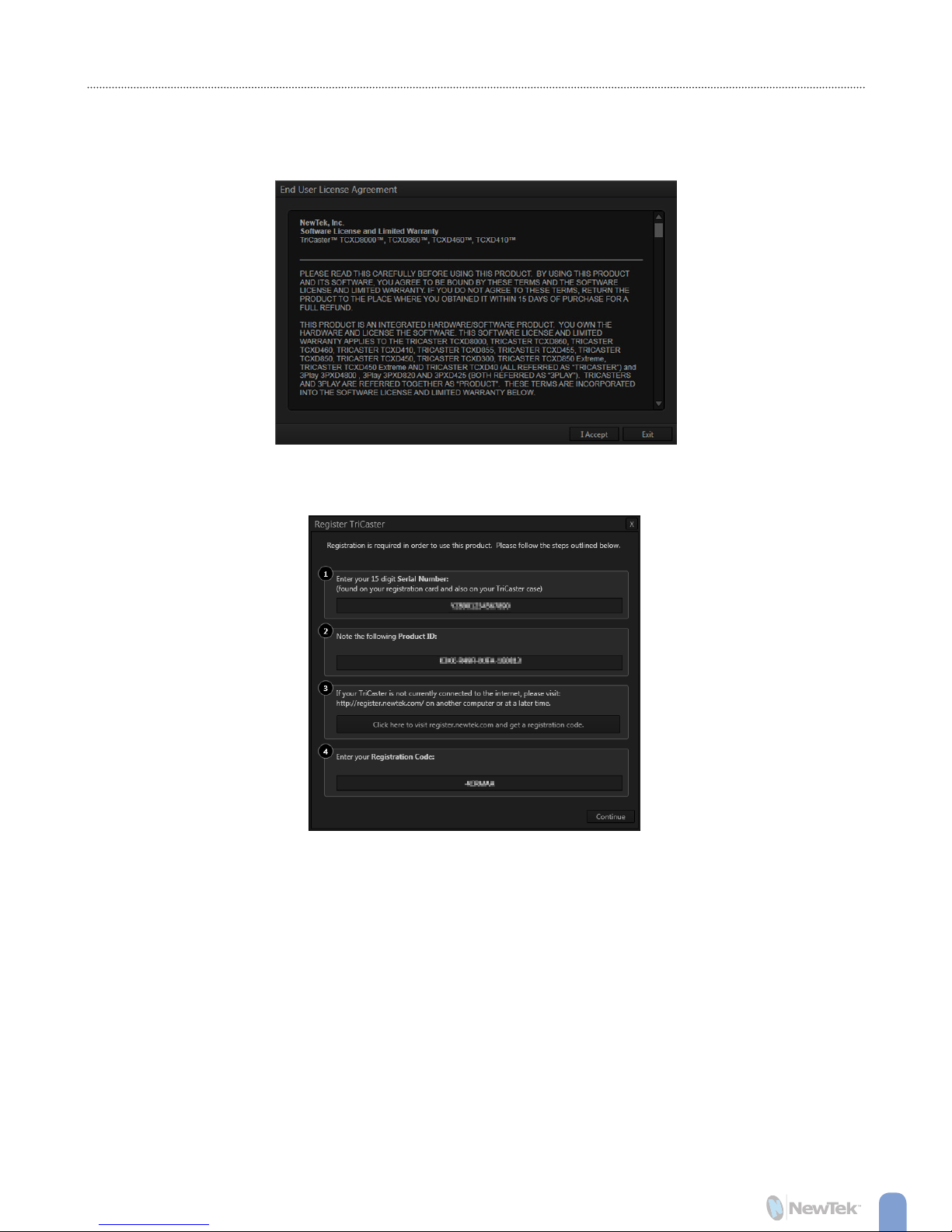
TriCaster 460/860 Upgrade Installation Guide
5
2. This menu gives you the option to view the “Getting Started” document. You can choose to read it now, cancel until next time,
or check the box to not ask you again. After you have looked over the guide or if you chose to skip it for now you will then see the
License Agreement, go ahead and read through it then click “I Accept” if you choose to continue:
3. The menu that follows will be titled “Register TriCaster” here you will need your Upgrade Serial Number and your 6-digit
Registration Code. Enter them and click “Continue”:
Control Surface Key Upgrade
If you have read through the “Getting Started” guide you may have noticed that there have been some changes to the virtual
control surface. If you would like your physical control surface to match the changes made with the 460/860 upgrade then you can
contact NewTek to place an order for a key upgrade kit.
Restoration Partition Update
Estimated time to complete: 45 minutes
In the event that you need to restore your system it will revert back to the original version you purchaed, requiring you to reapply
this update. This can be avoided by creating a new restore partition based on your current upgraded version. To do this follow
these instructions:
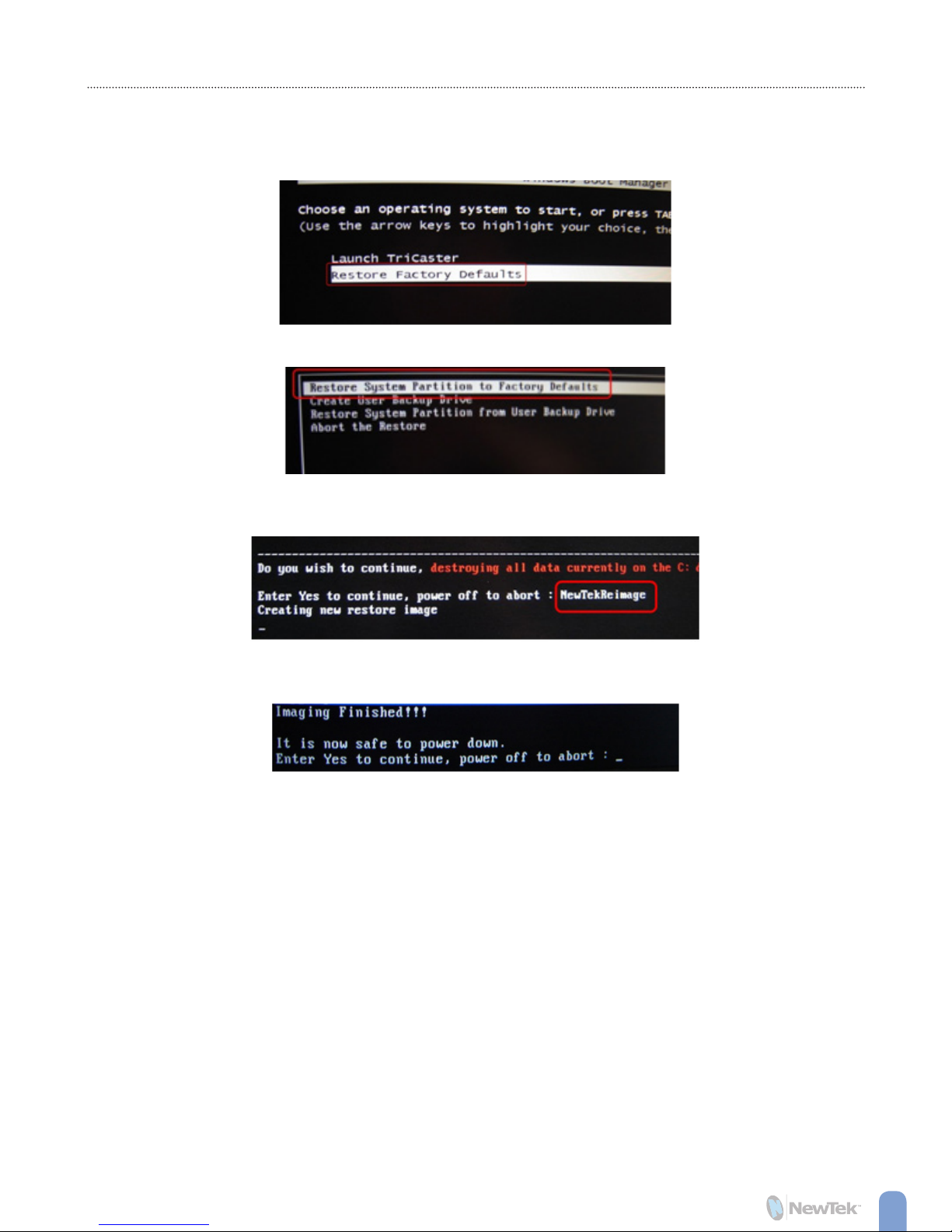
TriCaster 460/860 Upgrade Installation Guide
1. Restart the TriCaster
2. When the Windows Boot Manager comes up use the arrow keys to select “Restore Factory Defaults”
3. On the menu that follows choose “Restore System Partition to Factory Defaults” and press ENTER
4. At this screen type: “NewTekReimage”. Take note to type this in without the quotes and respecting the upper and
lowercase spelling as shown in the image below:
5. The system will now create the new restore partition.
6. When the process is complete you will see the following. Shut down your system and DO NOT TYPE ‘YES’.
This ends the Upgrade and Registration process. Your TriCaster is ready for use.
You may access your registration prole at any time, here: http://reg.newtek.com. For tips, tutorials, or other information, visit
our website at NewTek.com. If you need assistance, please contact NewTek Customer Support for your region, as indicated at
http://new.tk/call.
For open discussions, and to get the latest news, updates and promotional information, join our lively, online forums. It’s FREE
at http://new.tk/joinForum.
We appreciate your business and hope you enjoy your new product.
Thank you,
The NewTek Team
6
This manual suits for next models
1
Table of contents