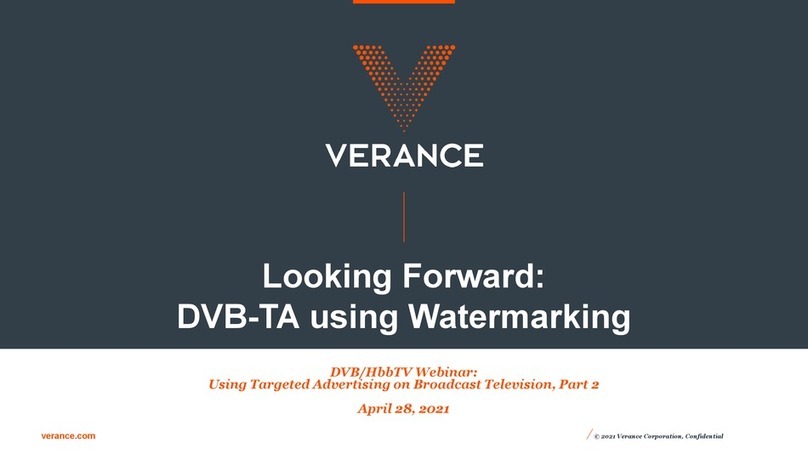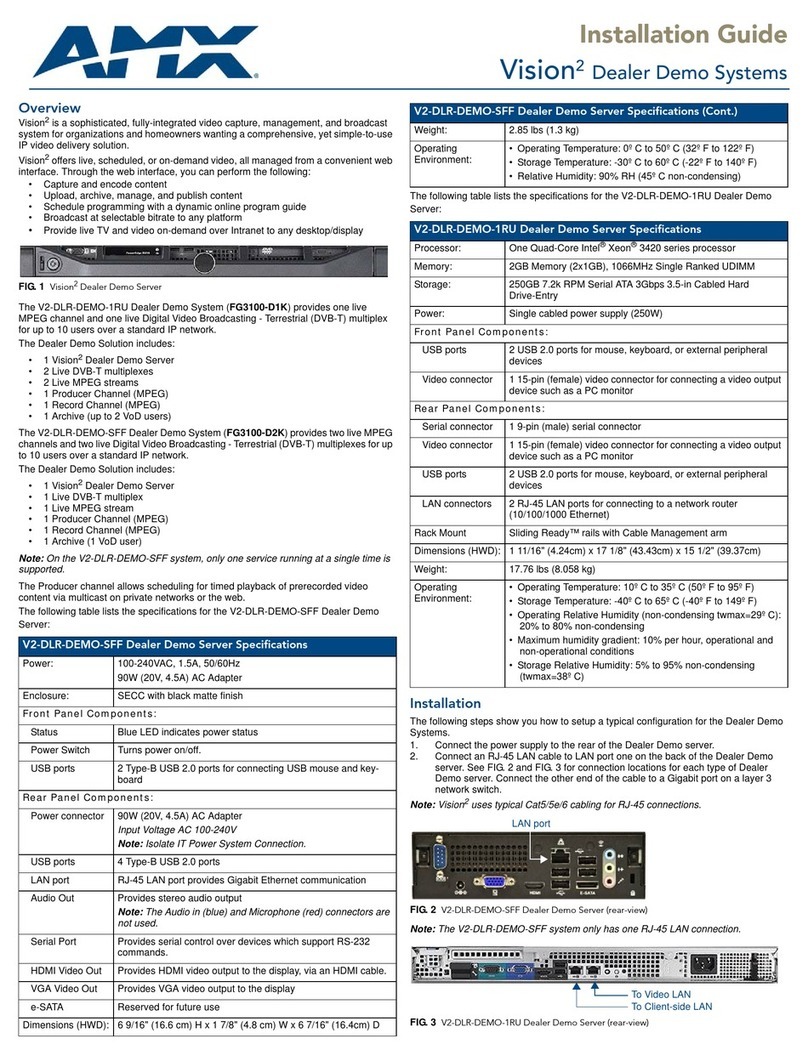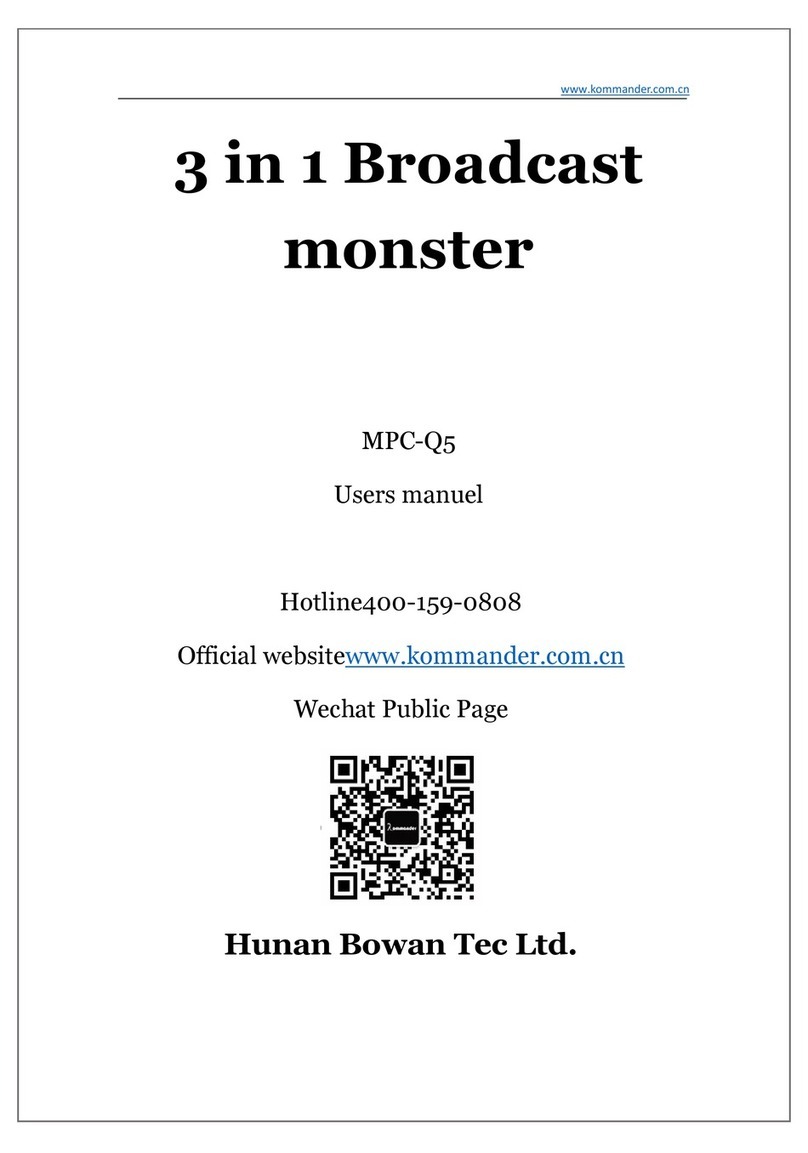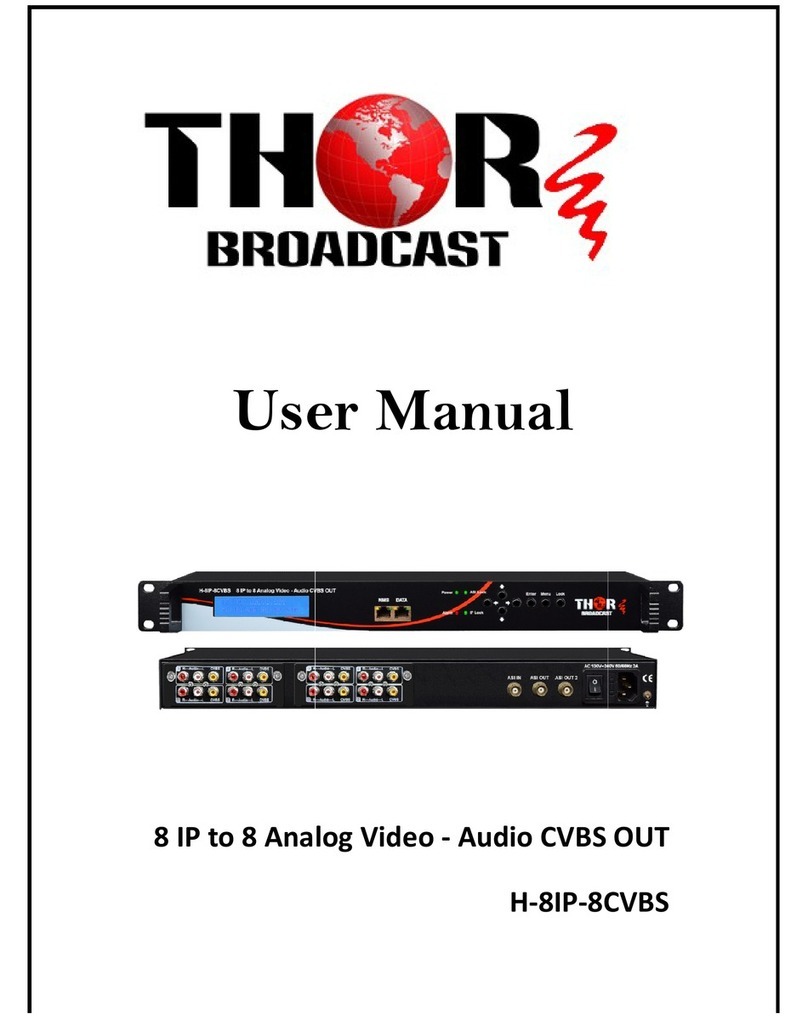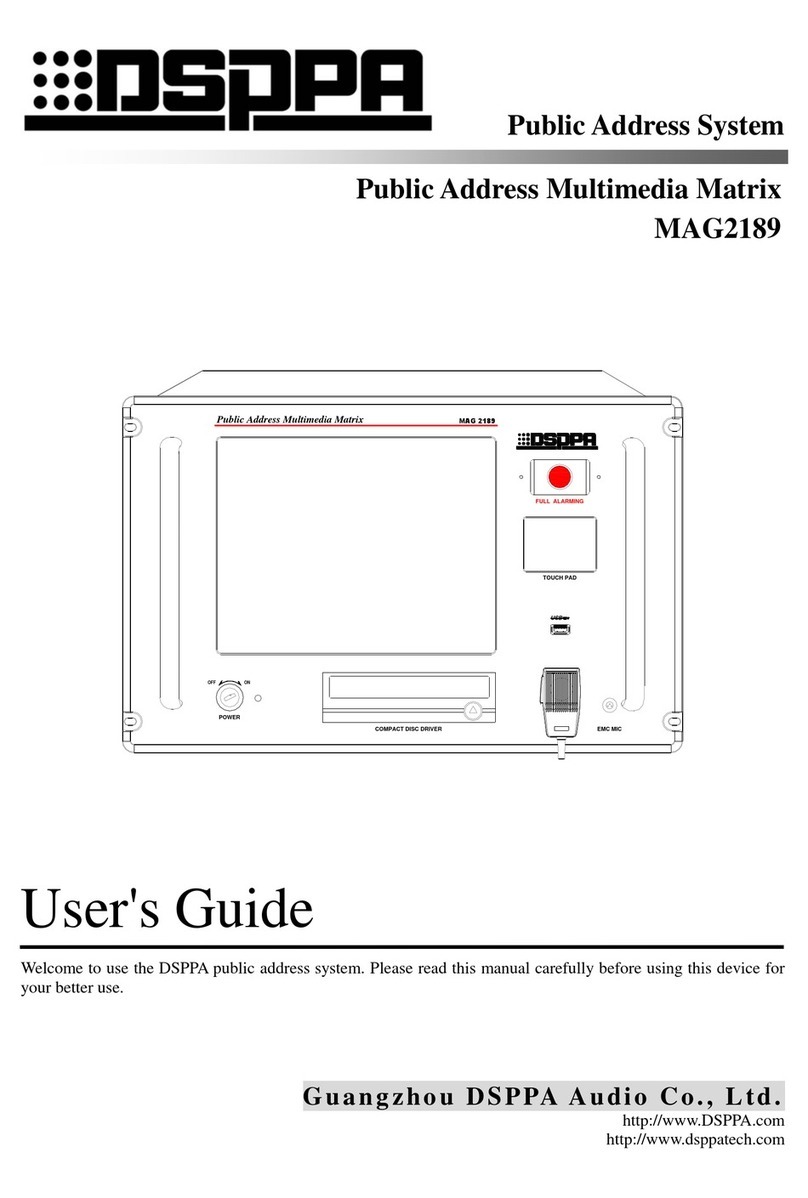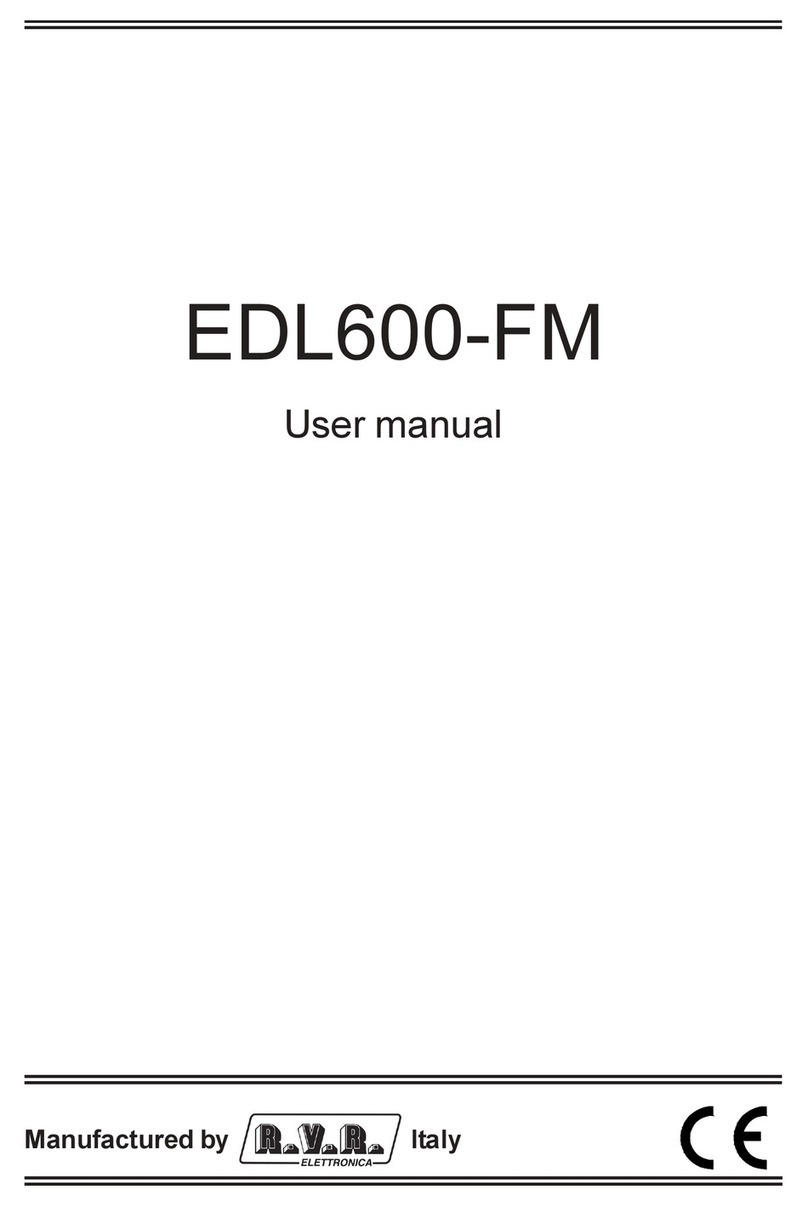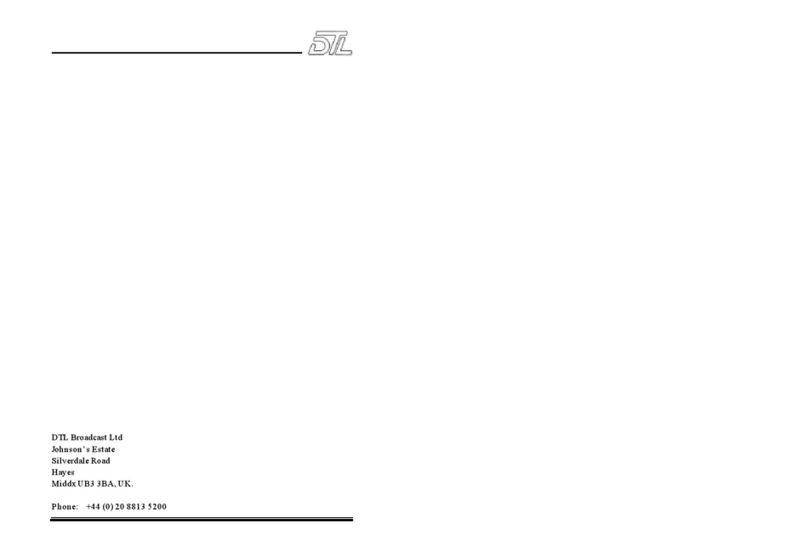3
TABLE OF CONTENTS
INTRODUCTION
Table of contents . . . . . . . . . . . . . . . . . . 3
Quick Start Guide . . . . . . . . . . . . . . . . . 4
Introduction . . . . . . . . . . . . . . . . . . . . . . 5
Front Panel . . . . . . . . . . . . . . . . . . . . . . 6
Rear Panel . . . . . . . . . . . . . . . . . . . . . . 8
Signal flow diagram . . . . . . . . . . . . . . . . 9
DBMAX setup . . . . . . . . . . . . . . . . . . . 10
BASIC OPERATION
Reference Levels. . . . . . . . . . . . . . . . . 12
Reference Levels Illustration . . . . . . . . 14
Recall . . . . . . . . . . . . . . . . . . . . . . . . . 15
Store - Delete and Preset Names. . . . . 16
MAIN PAGE
Input . . . . . . . . . . . . . . . . . . . . . . . . . . 18
Inserts
AGC. . . . . . . . . . . . . . . . . . . . . . . . 22
Parametric EQ . . . . . . . . . . . . . . . . 22
90 deg. mono . . . . . . . . . . . . . . . . . 22
Dynamic Equalizer . . . . . . . . . . . . . 24
Stereo Enhance . . . . . . . . . . . . . . . 24
Normalizer . . . . . . . . . . . . . . . . . . . 26
MS Decoding . . . . . . . . . . . . . . . . . 26
MS Encoding . . . . . . . . . . . . . . . . . 26
Expander . . . . . . . . . . . . . . . . . . . . . . 28
Compressor . . . . . . . . . . . . . . . . . . . . 30
Limiter . . . . . . . . . . . . . . . . . . . . . . . . 34
Inserts - Post Dynamic
Transmission Limiter. . . . . . . . . . . . 36
Production Limiter . . . . . . . . . . . . . 36
Output
Dither . . . . . . . . . . . . . . . . . . . . . . . 38
Fade . . . . . . . . . . . . . . . . . . . . . . . 38
Tools
Flow. . . . . . . . . . . . . . . . . . . . . . . . 40
Surround Meter . . . . . . . . . . . . . . . 40
Peak-Hold Meter . . . . . . . . . . . . . . 41
Phase Meter. . . . . . . . . . . . . . . . . . 41
Digital I/O . . . . . . . . . . . . . . . . . . . . 42
Calibration Tone . . . . . . . . . . . . . . . 42
Utility . . . . . . . . . . . . . . . . . . . . . . . . . . 44
Reset page . . . . . . . . . . . . . . . . . . . . . 46
The WIZARD . . . . . . . . . . . . . . . . . . . . 47
APPENDIX
Trouble Shooting . . . . . . . . . . . . . . . . . 48
Self test . . . . . . . . . . . . . . . . . . . . . . . . 49
Technical specifications . . . . . . . . . . . 50
Tutorial . . . . . . . . . . . . . . . . . . . . . . . . 51
Glossary . . . . . . . . . . . . . . . . . . . . . . . 53
Note . . . . . . . . . . . . . . . . . . . . . . . . . . 54
Soldering instructions. . . . . . . . . . . . . . 55
Preset list . . . . . . . . . . . . . . . . . . . . . . 57
Optional Master Fader . . . . . . . . . . . . . 59
TC Electronic, Sindalsvej 34, DK-8240 Risskov - [email protected] Rev 2 - SW - V 2.02